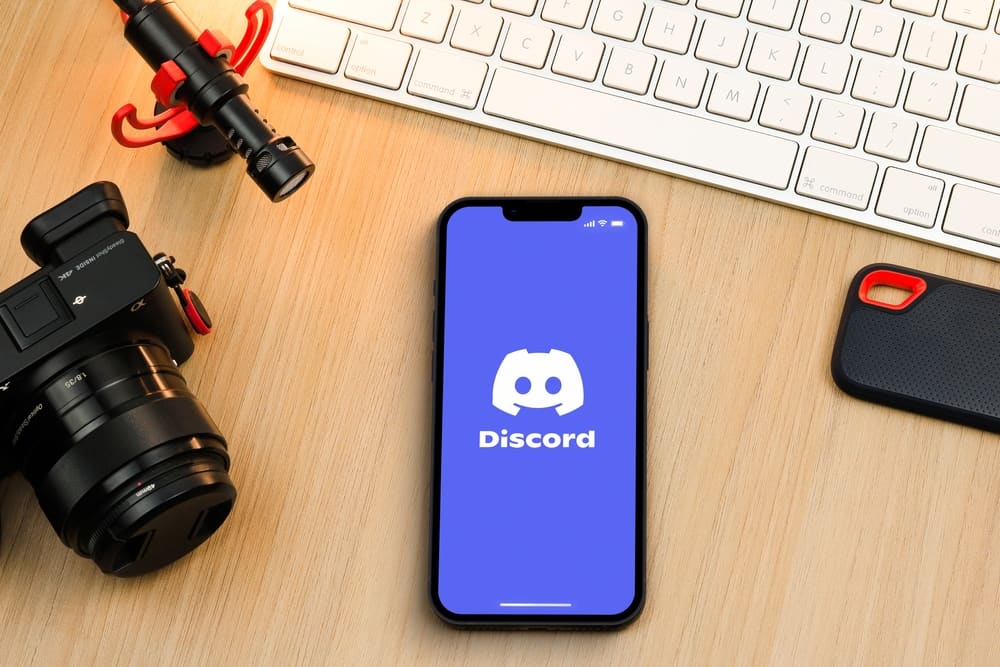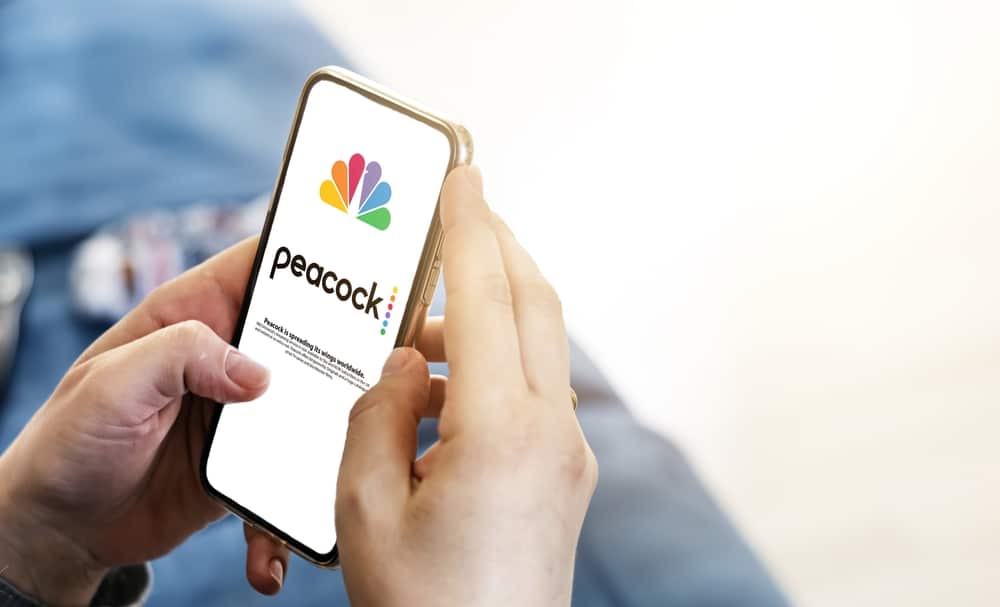
Streaming is one of the benefits you get when you use Discord. The VoIP platform has plenty of features, and anyone can comfortably use it to achieve different tasks, including gaming, streaming, communicating with friends, etc.
When you enjoy your movie on Peacock, you can decide to enjoy the same with your friends, provided you know the steps you should follow.
Streaming on Peacock works the same as streaming from other platforms. First, you must ensure you access your Peacock account and log in. Ensure you keep the Peacock browser tab open. On Discord, ensure you have a server where to stream Peacock, access the server, and click on its voice channel. Tap on the screen share icon and select the browser tab where Peacock is open. Lastly, click the “Go Live” button.
This guide covers the detailed steps of how to stream Peacock on Discord. We will see the steps for Discord desktop, browser, and mobile. Moreover, we will see how to fix Discord audio errors when streaming.
How To Stream Peacock on Discord
Streaming movies is fun; when you stream them with your friends, it gets more interesting. Unfortunately, when you have your friends in different locations, watching this fun physically together becomes challenging. However, you don’t have to be physically together to stream movies. There is an option to stream Peacock on Discord remotely.
With Discord, you can comfortably stream by sharing your screen in a voice channel. That way, any person in a given server can view the screen share, and that’s how you can have fun streaming a movie on a platform like Peacock. The best part is that you can stream on Discord using your Discord on the browser, desktop, or mobile.
All you need is to ensure you have access to your Peacock account and select the movie you wish to enjoy with your friends. Also, ensure you have a Discord server where you have invited your friends to join. Let’s see the steps for each case.
On Discord Desktop or Browser
Using Discord on the desktop or via the browser follows the same steps.
- Open your browser and access the Peacock website.
- Login to your Peacock account and select the movie you want to stream.
- Open the Discord app or on the browser.
- Once logged in, locate the target server and click on it.
- Open the voice channel for your server.
- On the voice channel, click the screen share icon.
- Select the browser tab where you’ve opened your Peacock account.
- Click the “Go Live” button to start streaming.
Your friends in the Discord server will enjoy the streaming once you start the movie.
On Mobile Discord App
Discord is also available in the mobile version for Android and iOS. With this option, it’s also convenient to stream Peacock on Discord. Follow the below steps.
- Open your browser on your phone and access your Peacock account.
- Open the Discord mobile application and sign in to your account.
- Open your server where you want to stream.
- Join a voice channel.
- Tap on a video call option.
- Now, locate the “Screen Share” option, which appeared next to the video call button.
- Start sharing your screen.
- Open your browser where the Peacock is opened and start watching the movie!
On your browser, start your movie, and everyone on the server will enjoy the movie you stream on your Peacock account.
How To Fix Discord Streaming Errors
When streaming on Discord using the Discord app while Peacock is open on the browser, you may get an error with your audio not playing. If you get such an error, quickly fix it with the steps below.
- Open your Discord desktop application.
- Open the “User Settings” page by clicking on the gear icon at the bottom.
- Locate the “Registered Games” option and click on it.
- Click the “Add It!” option.
- Click the down arrow on the page and select your browser from the list.
- Click the “Add Game” to add the browser where you are streaming Peacock as a game.
With the above steps, you won’t get an audio error, such as your friends not hearing the streaming audio. If you are using the Discord browser, your audio won’t be affected, and you don’t need to follow the presented steps.
Conclusion
Streaming Peacock with friends is possible using Discord. This post presents the steps on the desktop and mobile Discord applications.
Hopefully, you enjoyed the fun streaming Peacock with your friends on Discord. If you get audio issues, add your browser as a game with the steps presented in the article.