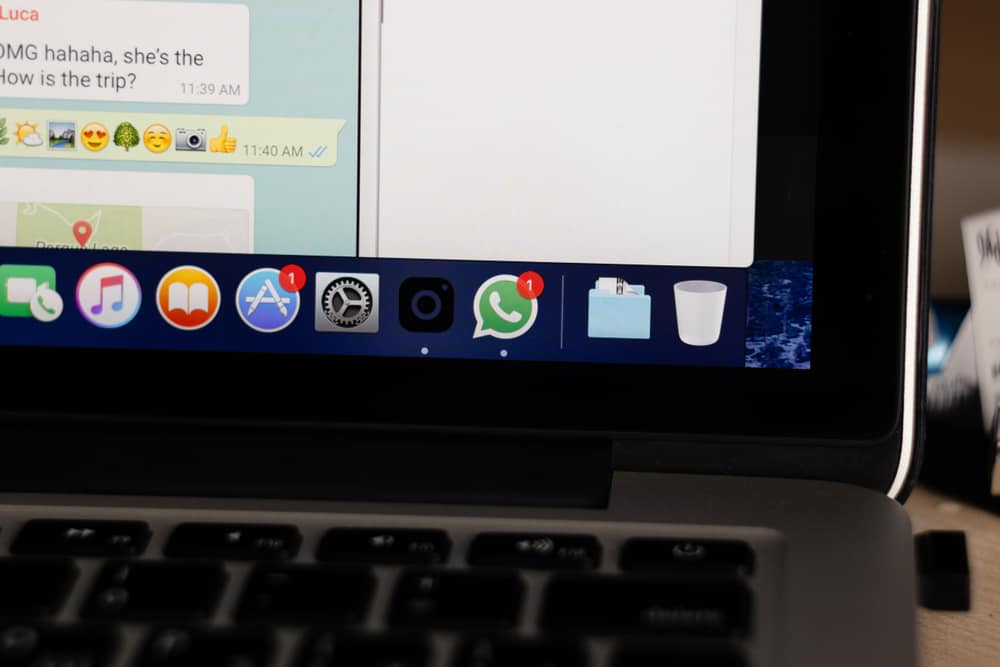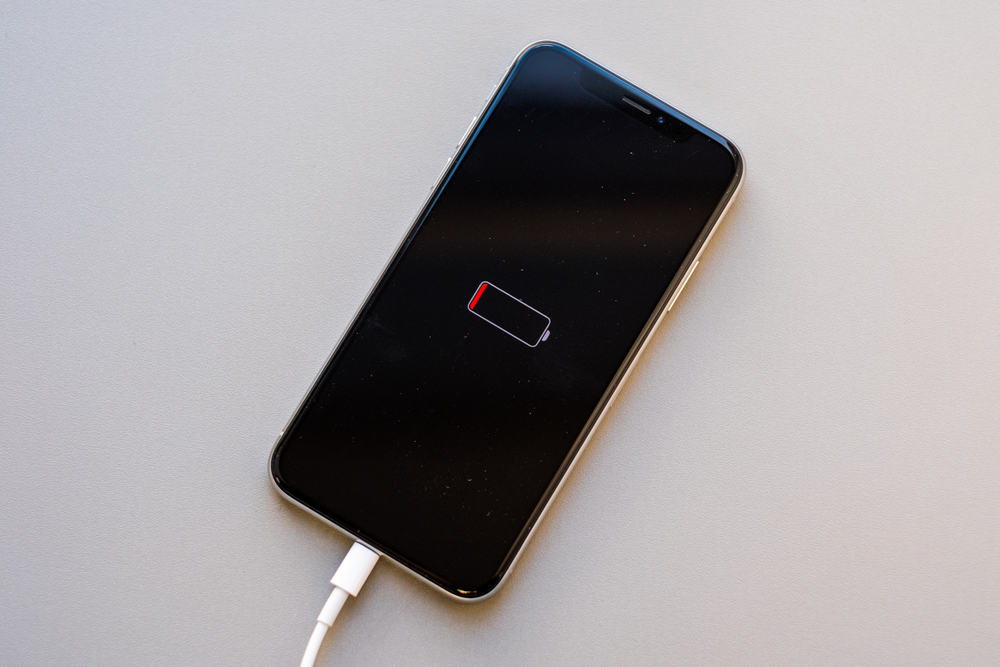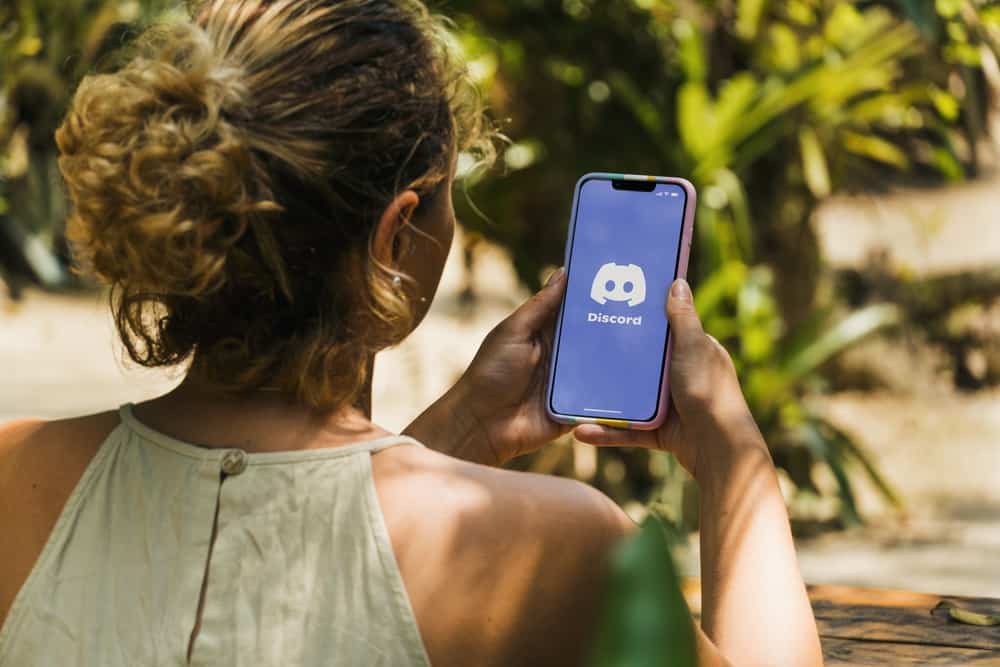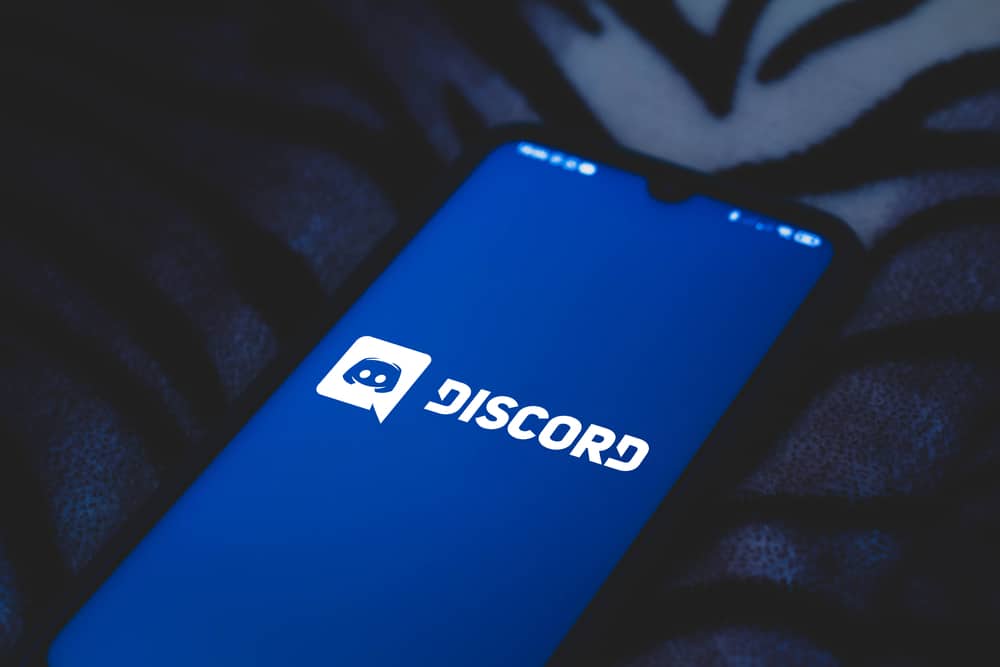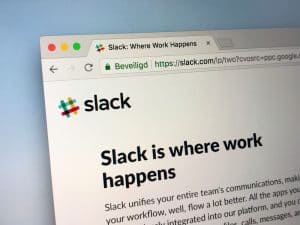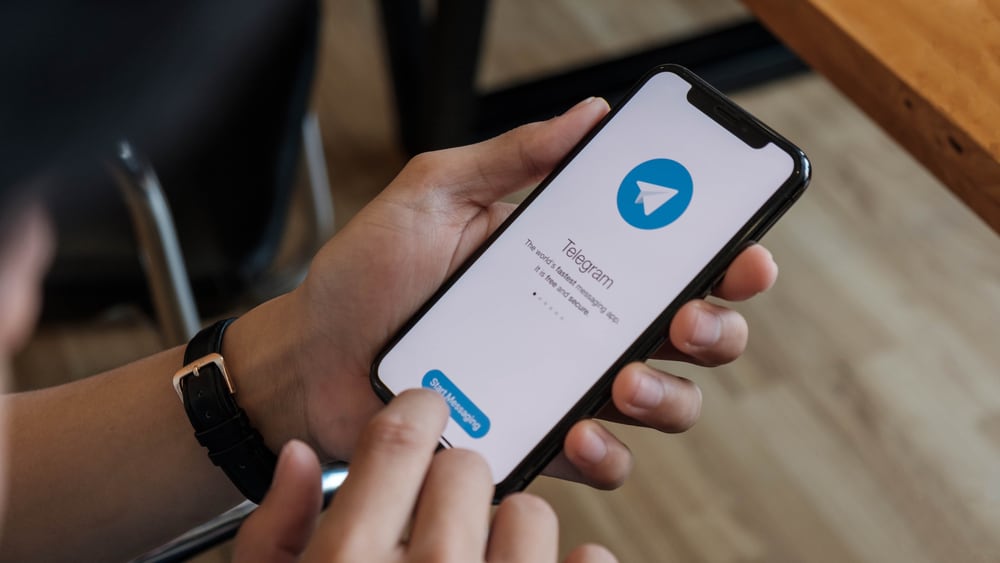
Telegram is popular for its ability to send messages to people in your contacts without revealing your phone number.
It also ranks well in data privacy compared to other messaging platforms and has additional features like document storage, creation of supergroups, and chat organization folders.
If you’ve been using Telegram for a while, you might be tired of using the same old font style.
Striking through text is one way you add some flare to your font.
So, how can you strikethrough on Telegram?
To strikethrough on Telegram, launch the app on your phone. Click the Menu icon (three stacked lines) on the top-left edge of the screen. Click Contacts. Tap the name of the person you want to message. Start typing on the text field. Long-press on the text you wish to strikethrough to highlight it. Tap on the three dots at the top-right corner. Select the strikethrough option. Click on the Send arrow.
Read on to learn various ways to strikethrough on Telegram and other font formats you can apply.
Overview of Strikethrough on Telegram
Strikethrough is a presentation of text or words with a horizontal line cutting through the center. Texts with a strikethrough are still readable.
Traditionally, a strikethrough implied that the words were a mistake but were included because they couldn’t be redacted from the text.
It could still mean the text is an error, depending on where you use the strikethrough text feature.
Currently, strikethrough has other uses besides indicating a text error, especially in social media platforms like Telegram.
The first significant use is to emphasize.
If you want the recipient of a text to pay attention to a specific part of the message, you could strikethrough the text to stand out from the rest. This achieves the same goal as using bolding a segment of the text.
Another function of strikethrough on Telegram is to add flare to your text.
This objective doesn’t have any practical reason. It could simply be a way to spice up your message as bolding or italicizing would. If you’re tired of the same old plain text font, try sprucing up your texts using strikethrough.
Other ways to personalize your texts on Telegram include using bold, italics, and monospacing.
Next, we discuss the exact steps to strikethrough on Telegram.
Step-by-Step Guide to Strikethrough on Telegram
There are two ways to strikethrough on Telegram, as detailed below.
Method #1: Using Mobile App
This method is ideal for users who primarily use Telegram on their phones. It is straightforward and doesn’t require knowledge of any symbols.
Follow the steps below:
- Launch the Telegram app.

- Tap the hamburger menu icon in the top left corner.

- Select the “Contacts” option.
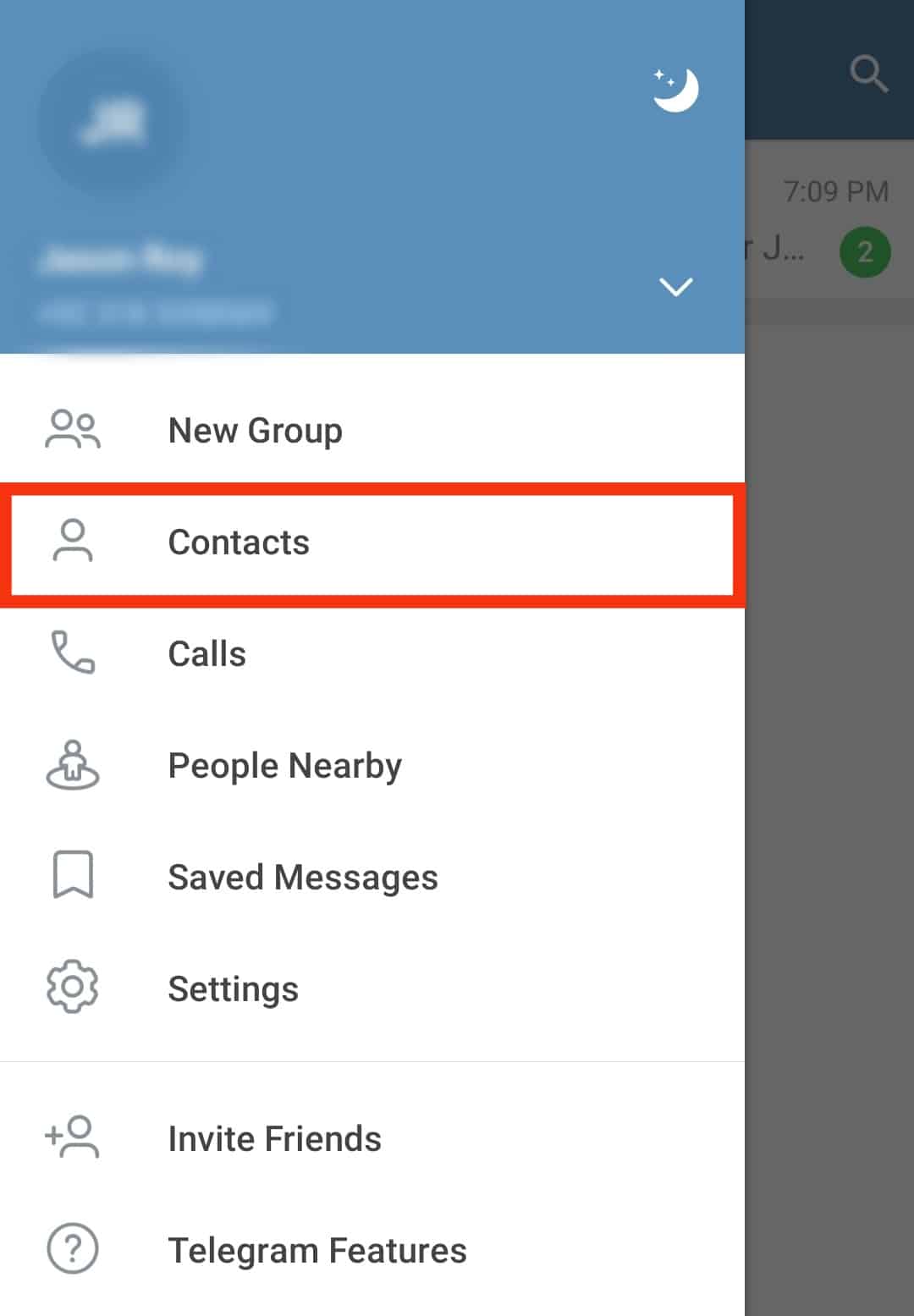
- Scroll down to the person you want to message and tap on their name.
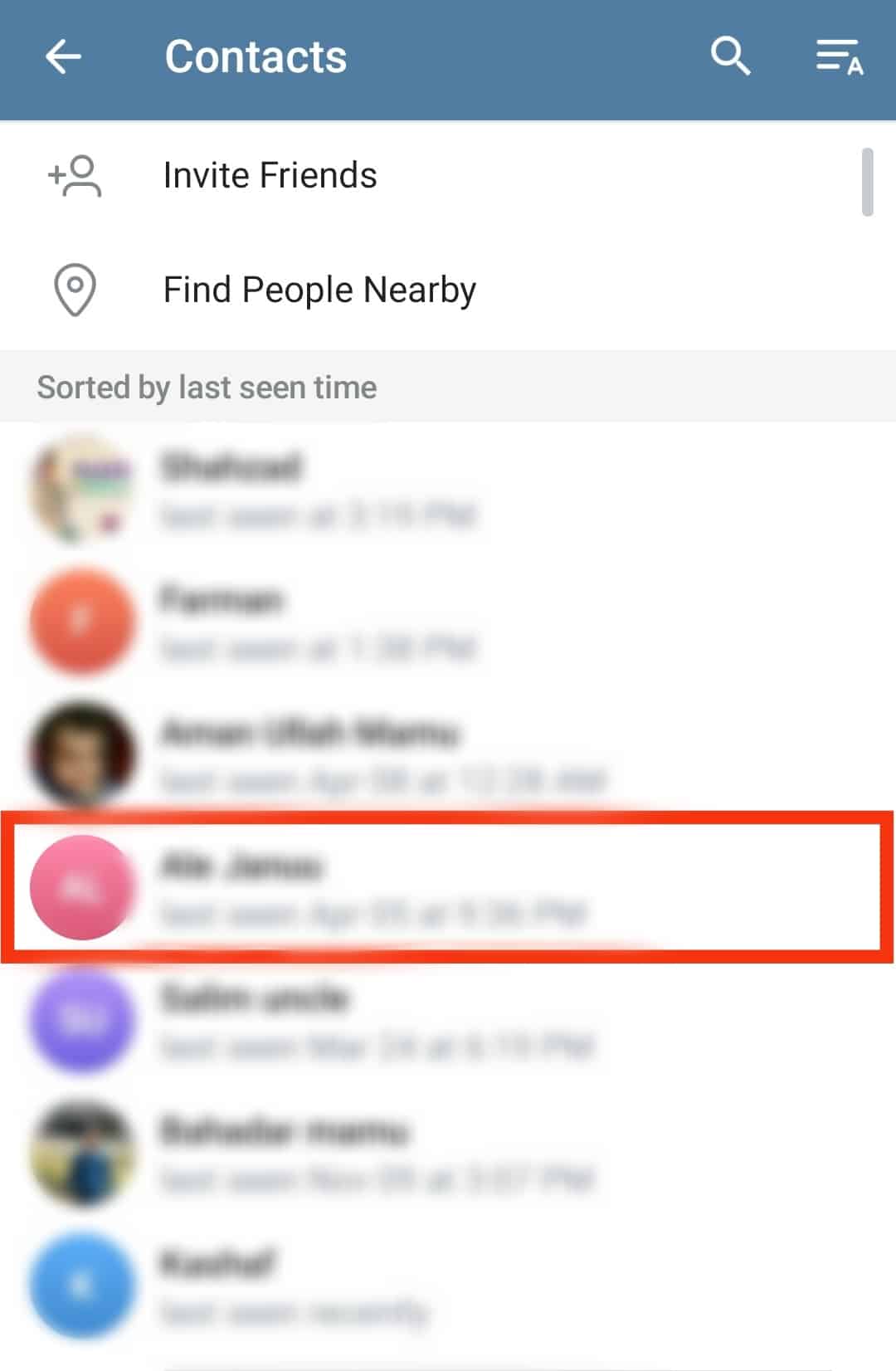
- Start typing your message on the text field at the bottom of the screen.
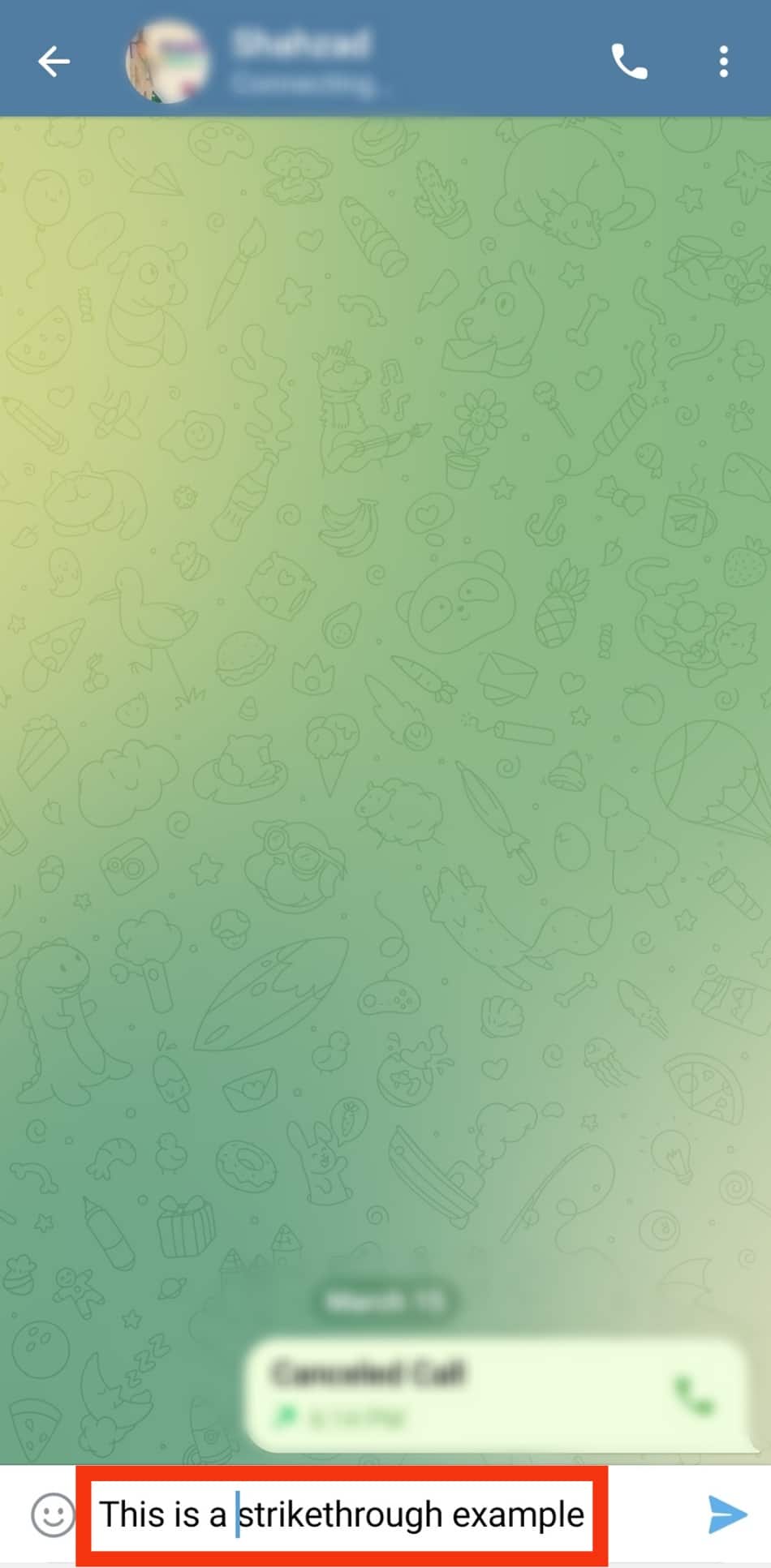
- Long-press on the part of the text you want to strikethrough. Ensure the text is highlighted in blue.
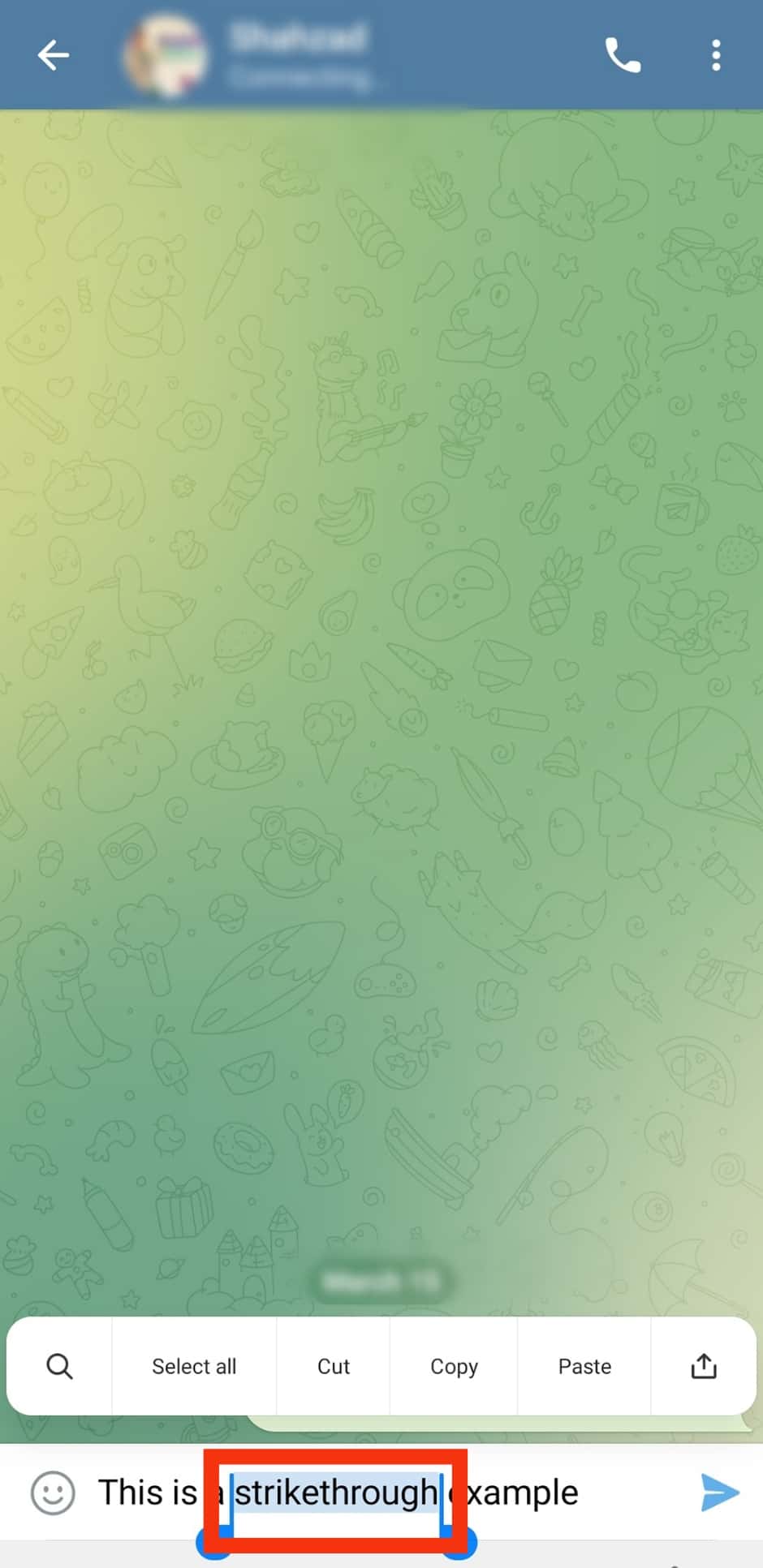
- After highlighting, click on the three vertical dots at the top-right edge next to the call icon.
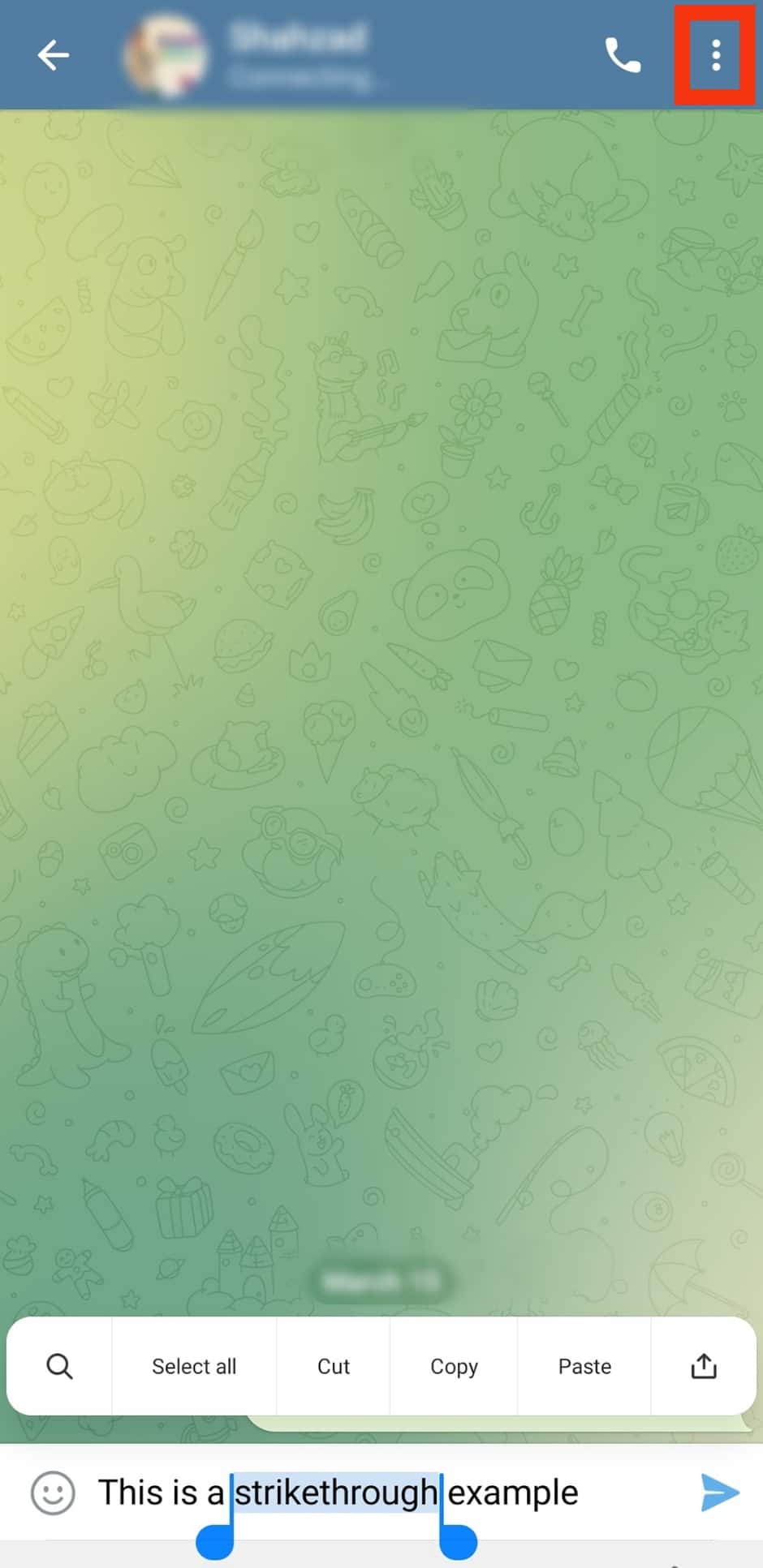
- Select the “Strikethrough” option in the popup menu.
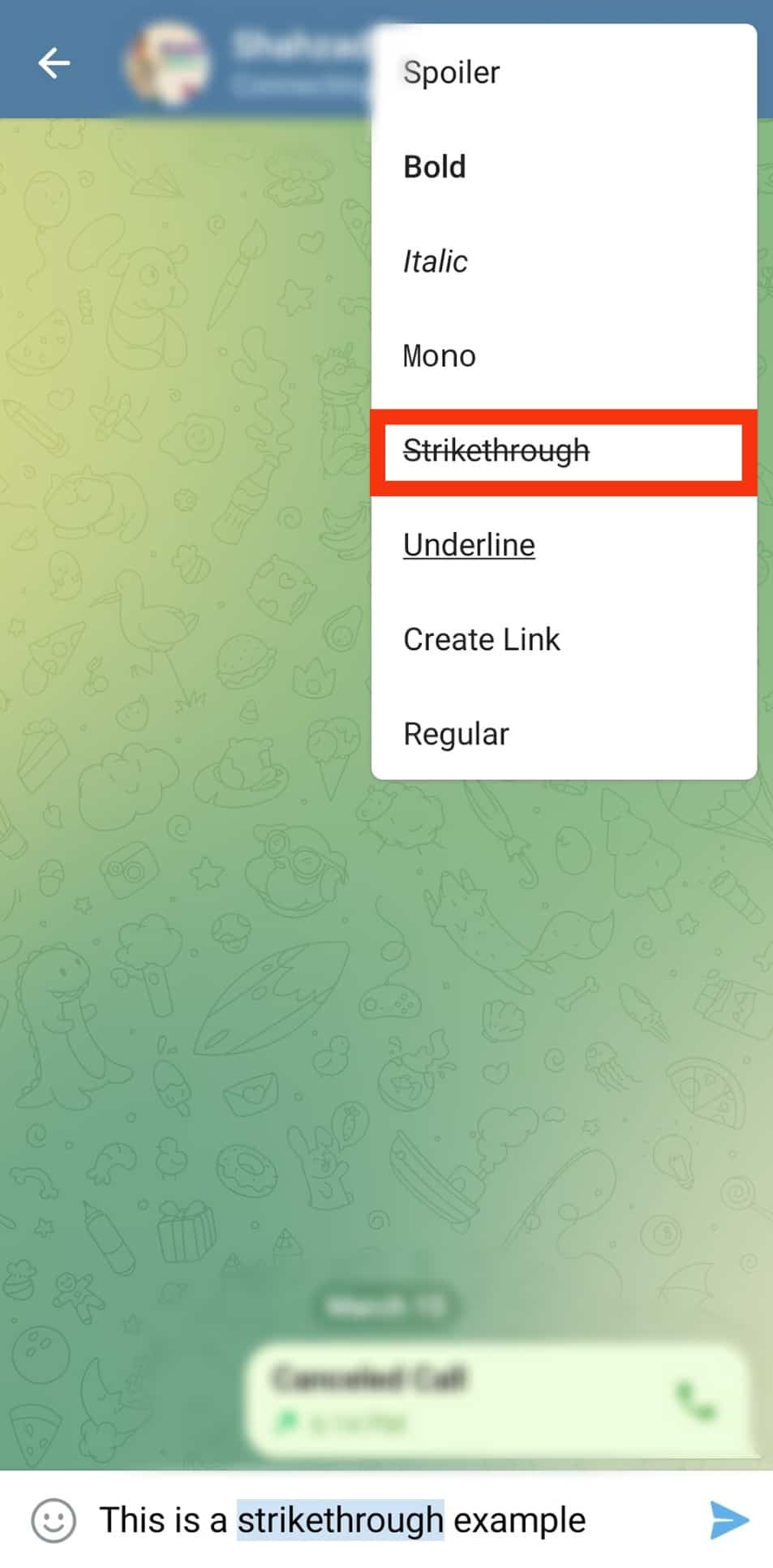
- Tap the arrow button at the bottom to send the message.
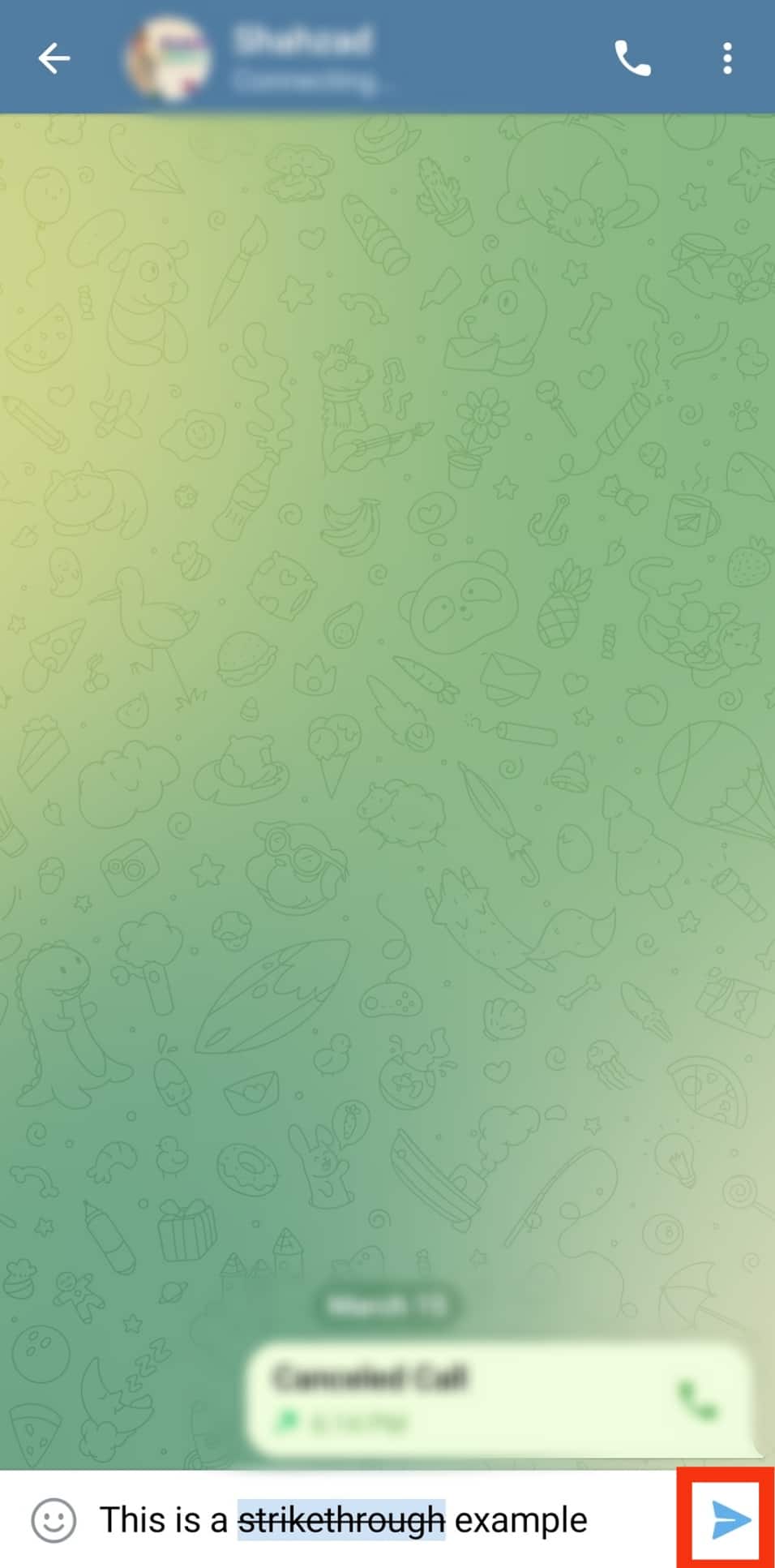
Strikethrough won’t appear when composing the message but after. If you have chatted with the person whose message you want to strikethrough recently, their chat will be at the top of your conversation chain. You can click on it to open instead of clicking the menu and scrolling the contact list.
Method #2: Using Specific Keys
This method is ideal for people who use Telegram on a PC.
It involves using specific hotkeys to feed commands to Telegrams supporting software to apply a particular format to your text.
The corresponding hotkeys for applying strikethrough on Telegram are “Ctrl + Shift + X.”
Follow the steps below to use this method:
- Launch the Telegram PC app.
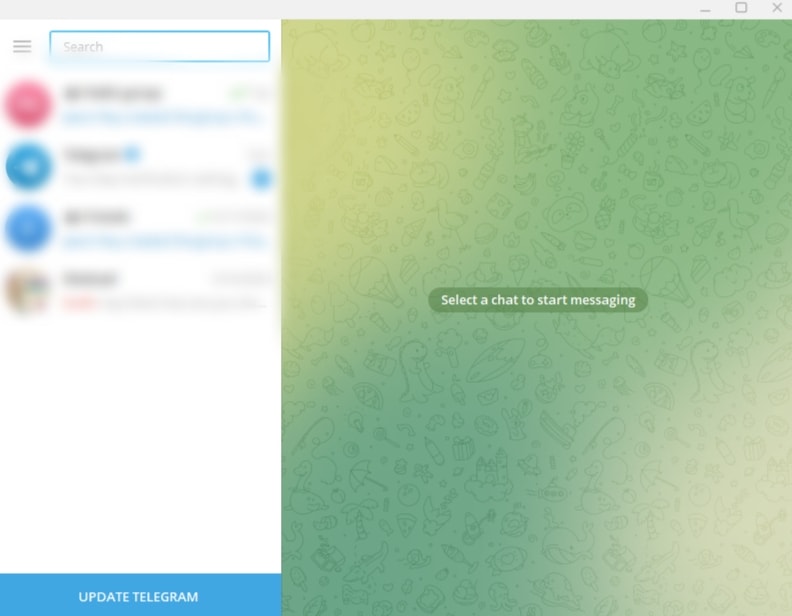
- Click on the hamburger menu icon in the top left corner.
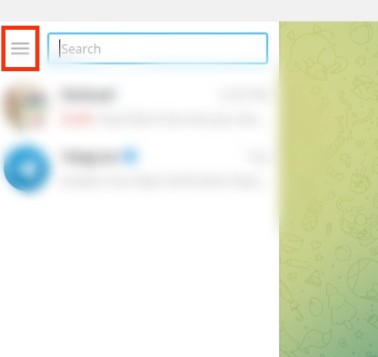
- Select the “Contacts” option.
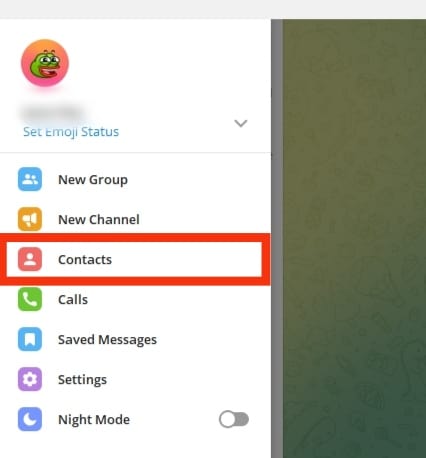
- Find the person you want to message and click on their name.
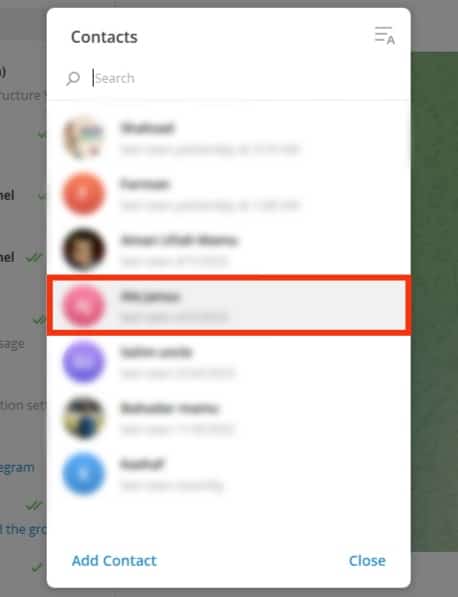
- Start typing your message on the text field at the bottom of the screen.
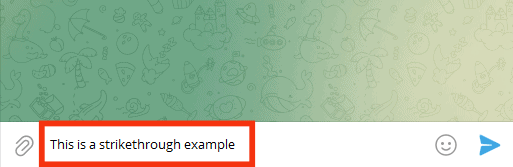
- Highlight the text you wish to strikethrough, then click and hold “Ctrl + Shift + X” simultaneously.
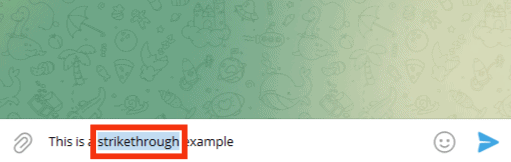
- Click the arrow button to send.
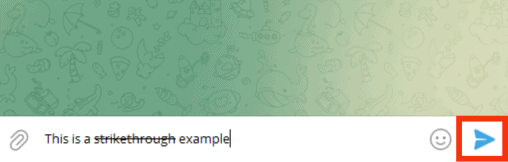
When you use this method, you’ll see that the strikethrough appears on the text before sending it. Unlike the first mobile app method, you can confirm the strikethrough before sending the message.
Besides strikethrough on Telegram, you can use the hotkeys “Ctrl +I” to italicize texts or “Ctrl + U” to underline.
Remember that hotkeys apply to Telegram for PC. If you’re using the mobile app, the menu contains options like Italics, Bold, and Underline.
Summary
Strikethrough on Telegram is a text presentation where a horizontal line cuts across the words.
You can strikethrough to point out an error or to emphasize a specific term.
To strikethrough on the Telegram mobile app, you’ll need to highlight the text, open the font menu, and select strikethrough.
For Telegram for PC, use the hotkeys “Ctrl + Shift + X.”