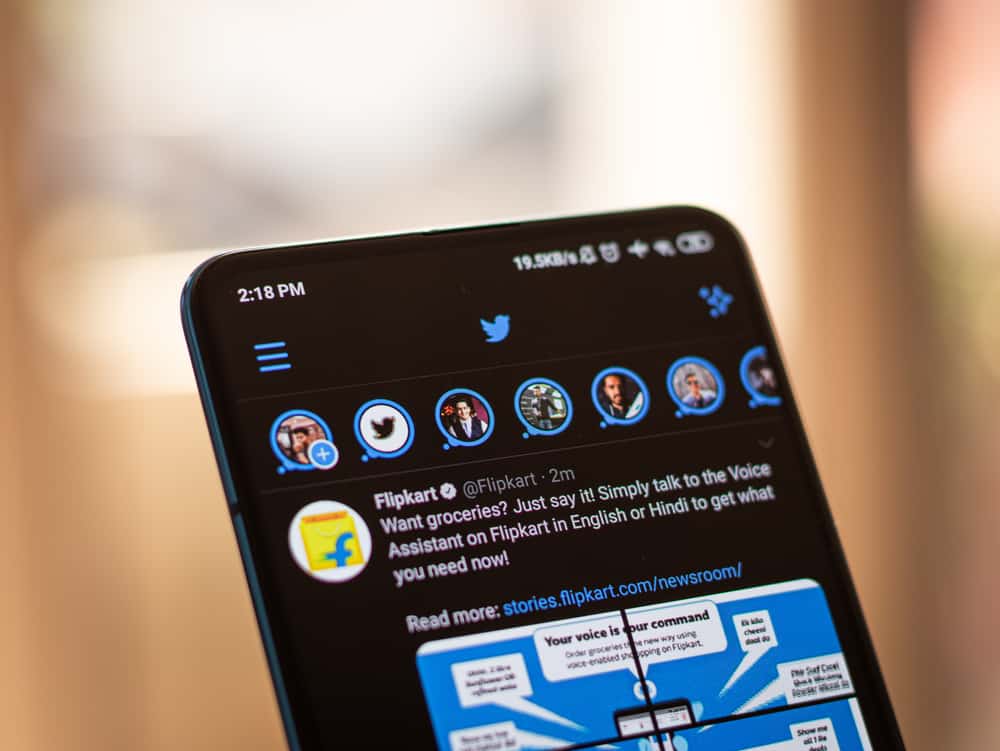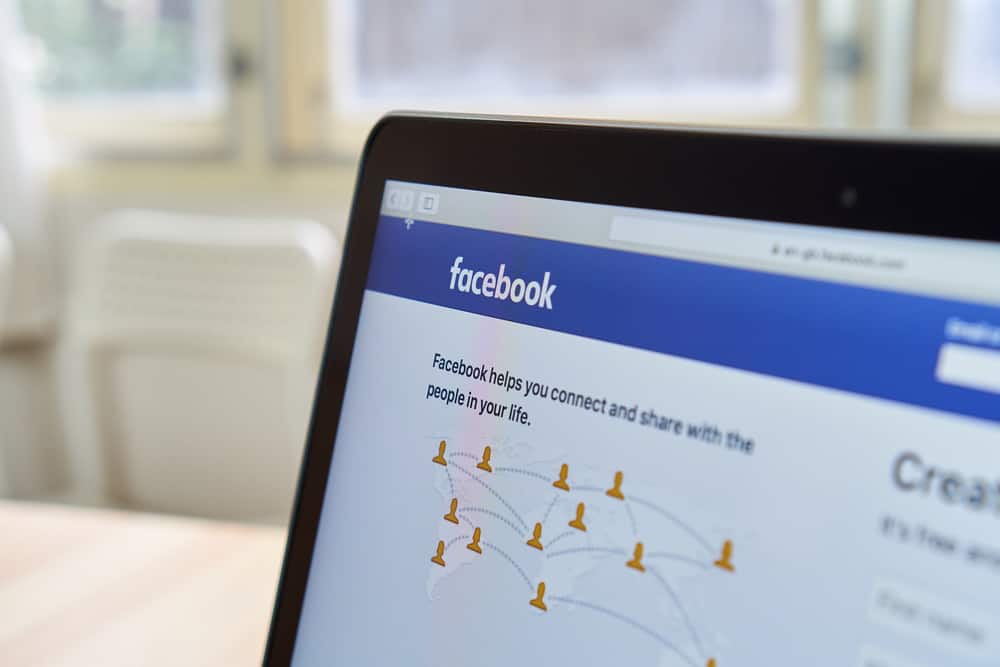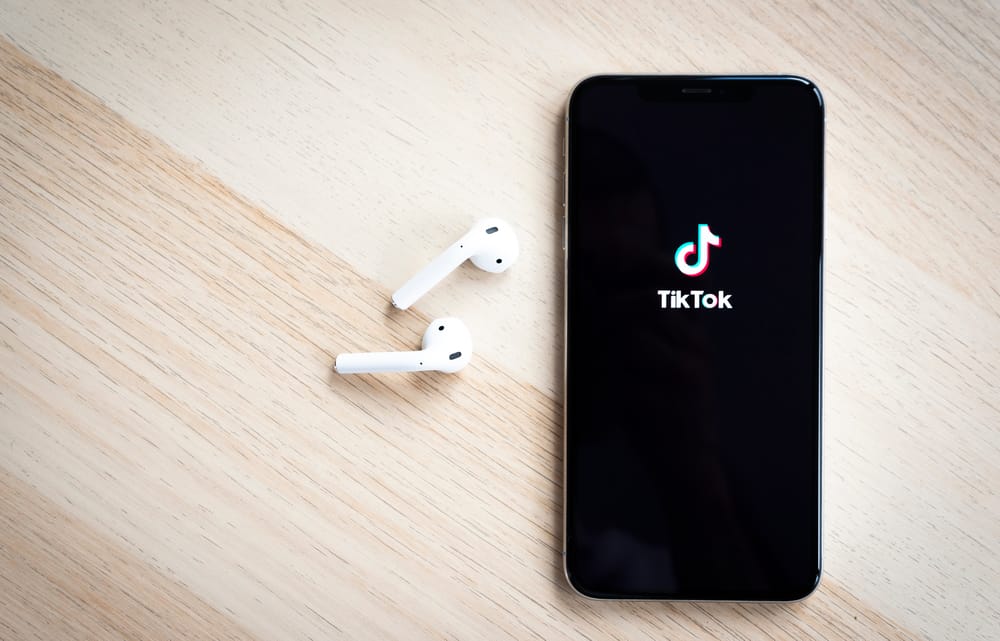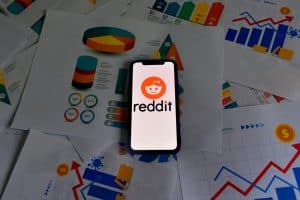TikTok is all about the fun you get creating videos for your audience to enjoy or watching the videos others create.
Some TikTok content creators like to get creative with their videos, including talking over the original video’s sound. The good thing is that TikTok allows talking over the sound.
Depending on your aim, there are two options you can use when you need to talk over a sound on TikTok. You can utilize the voiceover feature once you’ve created the video and started editing the video. Alternatively, if making a duet video, you can use the microphone feature to talk over sound, and there are various ways to achieve that.
This guide describes the various ways of talking over the sound on TikTok. We will cover the two ways step-by-step and see the different options for using the voiceover option.
How To Talk Over a Sound on TikTok
As a content creator, the talk-over is a helpful video edit feature that allows you to debate or talk when displaying the original video and talk over its original sound. You can retain the original sound of the video you are creating or replace it with yours.
The good thing with talk-over is how it allows you to engage your audience by adding your sound to the video playing, such that if you are debating or reviewing something, they can watch the visuals while hearing your sound.
So, how can you talk over a TikTok video? Let’s see the various options that you have.
Method #1: Using Voiceover
When thinking about how to talk over the sound on TikTok, voiceover is the first thing to come to mind.
Voiceover makes the process easy as it only involves getting your video and choosing the voiceover option when editing and recording your sound to use for the video. Moreover, the added sound can replace or talk over the original sound.
Use the steps below:
- Open TikTok on Android or iOS and access your account.
- Open the creator mode by clicking the plus (+) icon at the bottom.
- Record a video or “Upload” one from your gallery.
- Once you have your video, tap the checkmark to open the different editing options.
At this point, you can retain or replace the original video. So, proceed with the options that best work for you.
To retain the original sound, proceed with the steps below:
- Tap on volume at the bottom.
- Reduce the “Original Sound” by sliding the volume to a low volume, then click on “Done”.
- Click on “Voiceover”. It has a mic icon.
- Ensure the “Keep Original Sound” option is checked.
- To record your sound, click on record and start talking.
- Click on “Save” at the top. Your voiceover is now added to the video.
- Click “Next” and edit and adjust the video to your liking.
- Finally, click the “Post” button to share the video for your audience to interact with and have fun with.
To replace the original sound with yours, proceed with the steps below:
- Click on voiceover once you’ve added your video.
- Click the record button and start talking.
- Ensure the “Keep Original Sound” option is unchecked.
- Once you’ve added your sound, click the “Save” button at the top.
- Click “Next” and edit or add other adjustments.
- Finally, Post the video for your audience to enjoy.
With the above methods, you can now talk over a sound on a TikTok video you recorded or uploaded from your gallery.
Method #2: Using the Microphone Feature
If you are creating a duet video, voiceover won’t work. Instead, you should use the mic feature, enabling you to talk over your TikTok video. Confused? Follow the steps below.
- Open your TikTok account.
- Locate the video you plan to duet and tap the share arrow at the bottom.
- From the options, click on “Duet”.
- TikTok will process the action and open the Duet page.
- Tap on the mic icon at the top.
- Click record and start talking over the original sound.
- Once done, tap the checkmark to open the edit page.
- On the next page, don’t turn off the “Original Sound” or reduce its volume, as that will affect the sound you added. Instead, post your video, and it will retain the sound you added using the mic feature.
Conclusion
Talking over a video is an excellent feature that lets content creators spice their videos when debating something or creating a duet video.
This guide offers two options for talking over a sound on a TikTok video. Try them out.