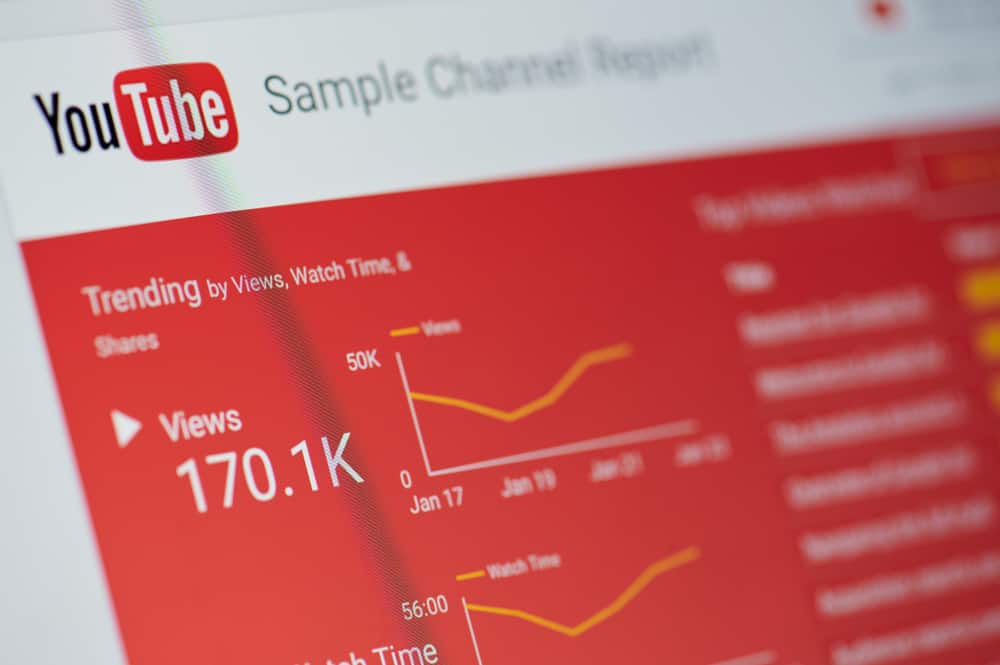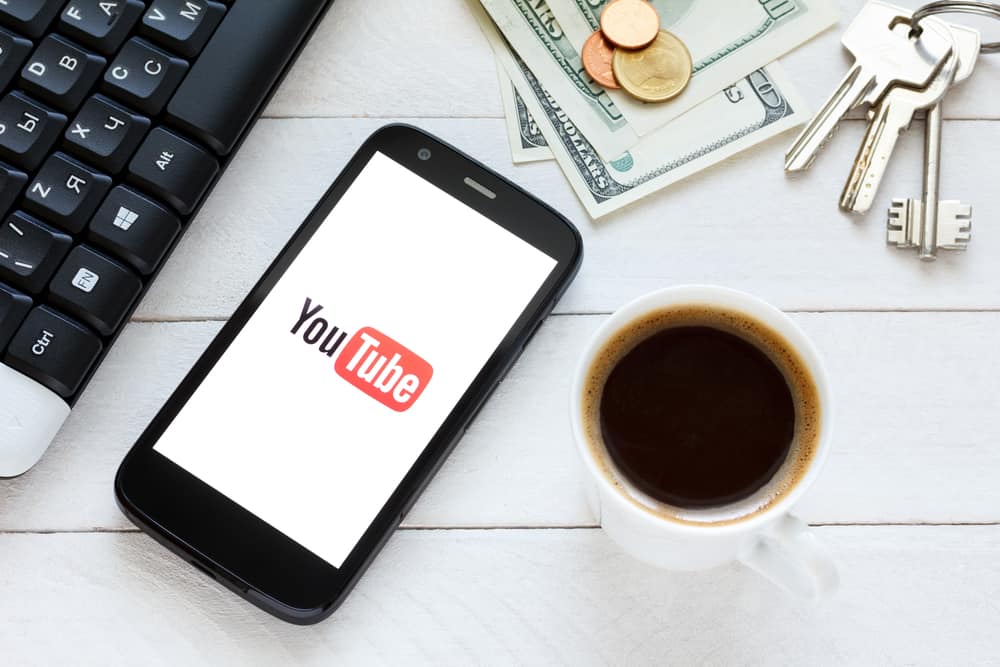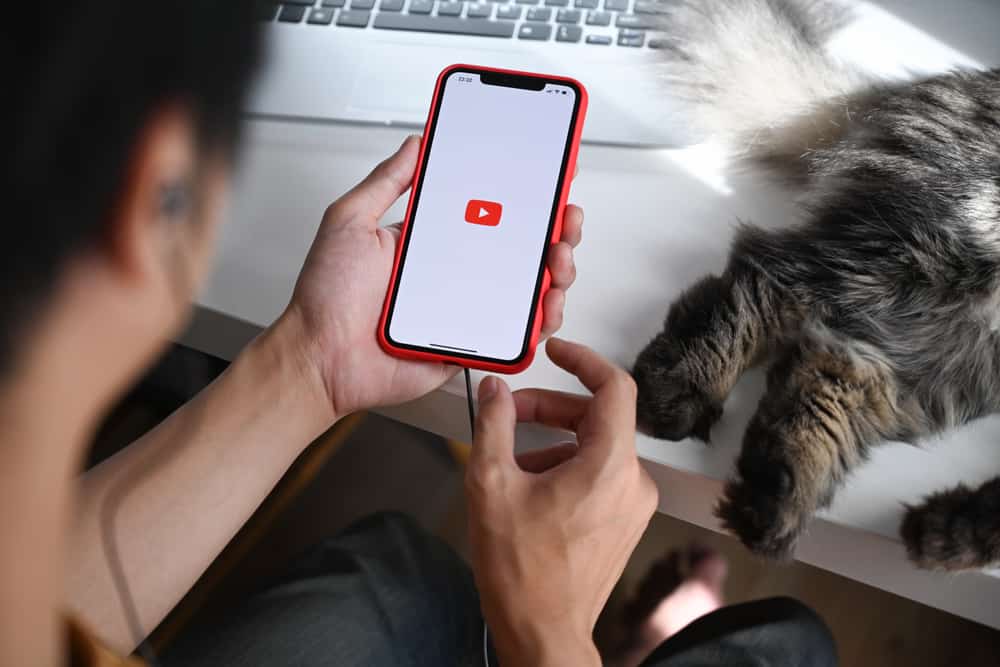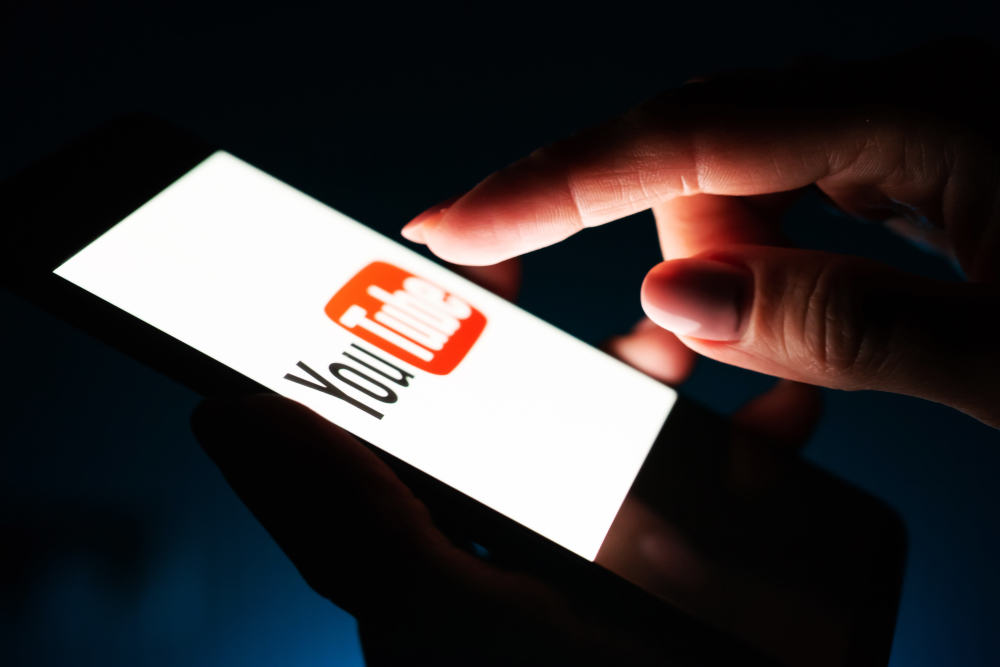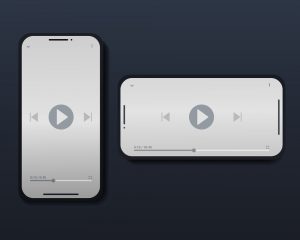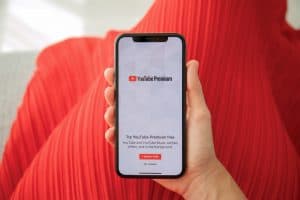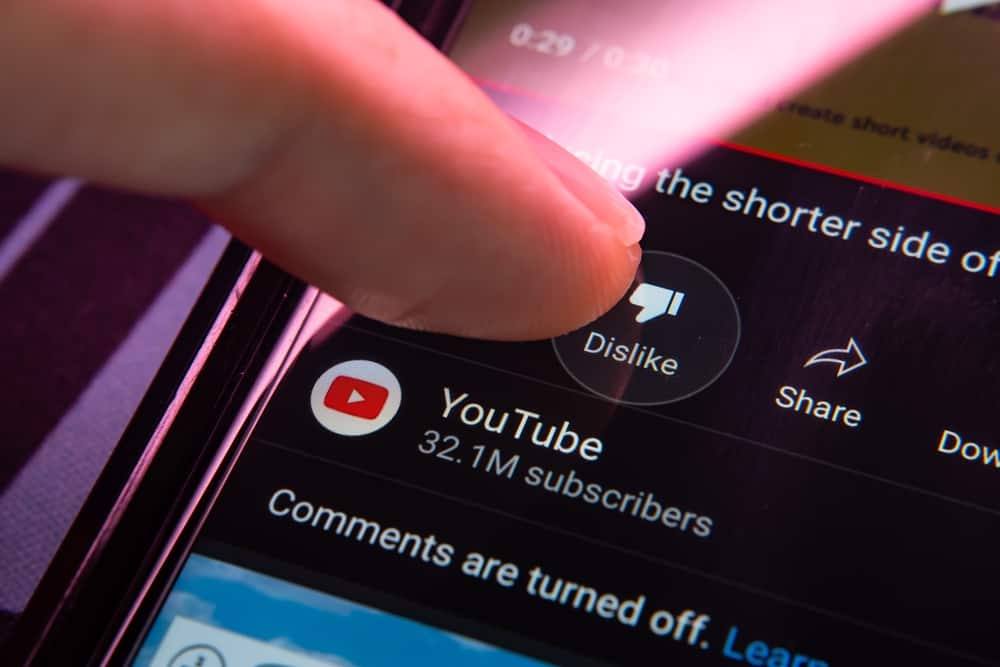
When you have a YouTube video, you may want to create timestamps in the comments section to create navigation to specific parts of the video.
In the comments section, you may view a video and find someone who has created timestamps. How did they achieve that? Timestamping a YouTube comment is easy; we will discuss how you can achieve that.
First, open YouTube and access the video you wish to timestamp. When the video opens, find the section where you wish to timestamp. Pause the video to note the specific time. In the comment section, write a new comment starting with the time using the correct format and without any spaces. When you create the timestamp, add a comment, and publish it. Voila! The comment will have the YouTube timestamp.
This guide introduces you to YouTube stamps. We will briefly define YouTube timestamps and why they are beneficial. Next, we will discuss how to timestamp YouTube comments. Moreover, we will cover some FAQs.
What Is a YouTube Timestamp?
You may encounter an interesting section worth mentioning when interacting with a YouTube video. For instance, you may encounter a quote you wish to mention with other viewers. In that case, directing viewers to the section is a great way of ensuring they don’t miss out on the fun.
A YouTube timestamp involves creating a clickable link to a given section of a YouTube video. That way, when someone clicks on the timestamp, they will move the YouTube video to the timestamped position.
Creating YouTube stamps offers various benefits, including the following.
- By creating timestamps, you offer improved navigation to specific video parts. Anyone viewing the comments will easily navigate the video by clicking the timestamps.
- Timestamps are a great way of creating a table of contents for the video. Anytime viewing the timestamp comment will quickly know what the video is about and the different sections of the video. For instance, if it’s a music video, you will know what songs are in the mix.
- By creating YouTube timestamp comments, you are improving your video’s SEO. When someone searches for a keyword, your YouTube video can easily come up due to the timestamp.
How To Timestamp YouTube Comments
Comments are a great way of engaging with your viewers whenever you upload a YouTube video. When you view a YouTube video, you can create comments with timestamps.
You don’t have to own the video for you to create timestamps. When you have found any interesting video, use the below steps to create YouTube comments for it.
- Open YouTube and sign in.
- Search for any interesting video and play it.
- Find a specific section in the video where you wish to timestamp and pause the video.
- Note the exact time when you wish to create the timestamp.
- Open the comment section and write the exact time you noted earlier. Ensure to use the correct format with no spaces in writing the time.
- Add your comment next to the time.
- Lastly, publish the comment.
When the comment gets published, you will note the timestamp highlighted with a different color. Clicking on it will move the video to the timestamped location. That’s how you timestamp YouTube videos in the comments section.
Conclusion
Creating timestamps is an easy way to navigate specific sections of a YouTube video. To timestamp YouTube comments, find the exact time and write in the comment you wish to publish. We’ve seen the precise steps you should follow. That’s it!
Frequently Asked Questions
Yes, you can. When you have a YouTube video, you can timestamp various sections and share the timestamp as a comment. When someone views the YouTube timestamp comment, clicking on the various timestamps will help them navigate the video.
Open the target video and play it. Pause where you wish to timestamp. Note the exact time, write it in the comment, and then publish it.