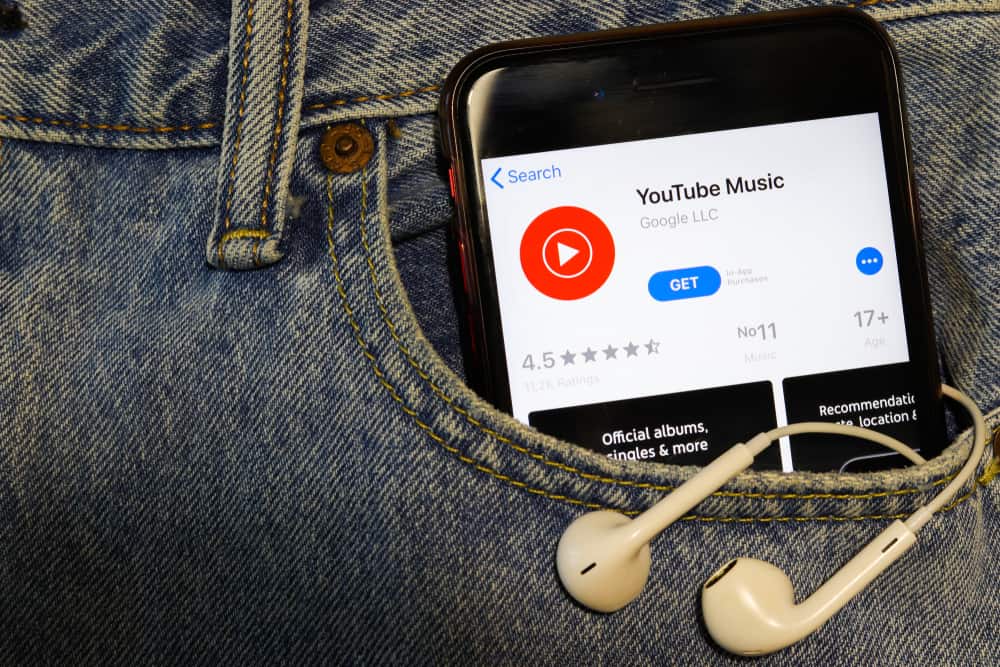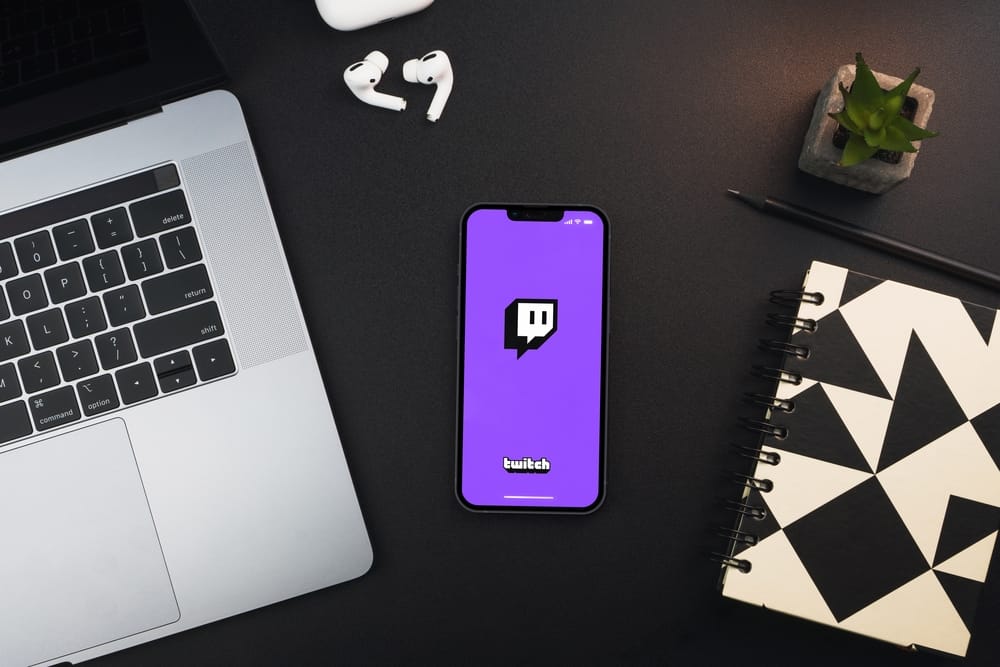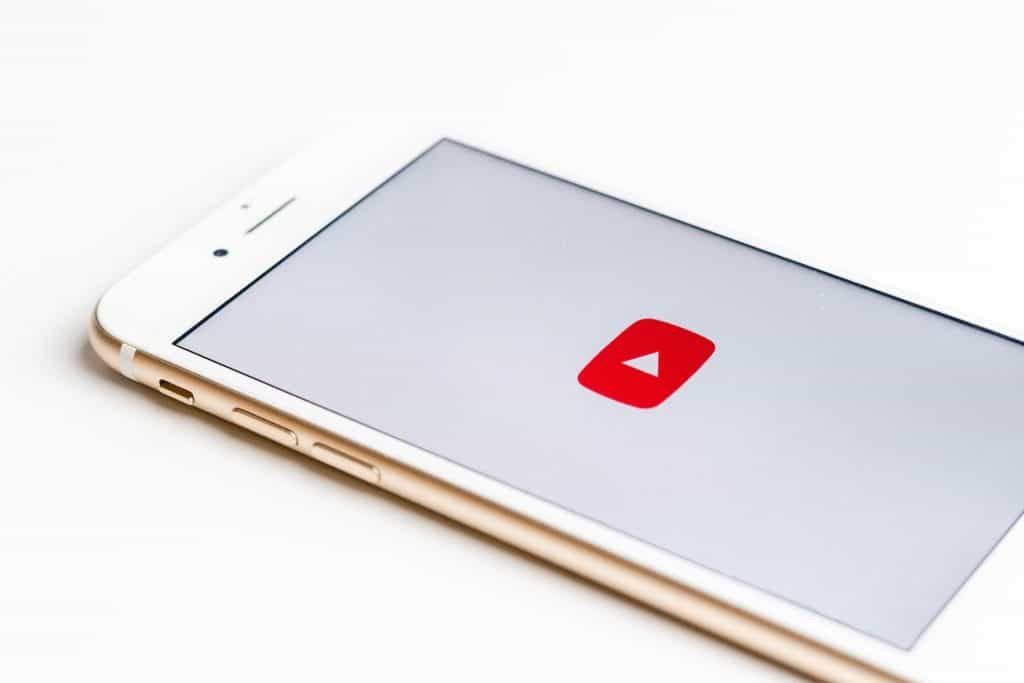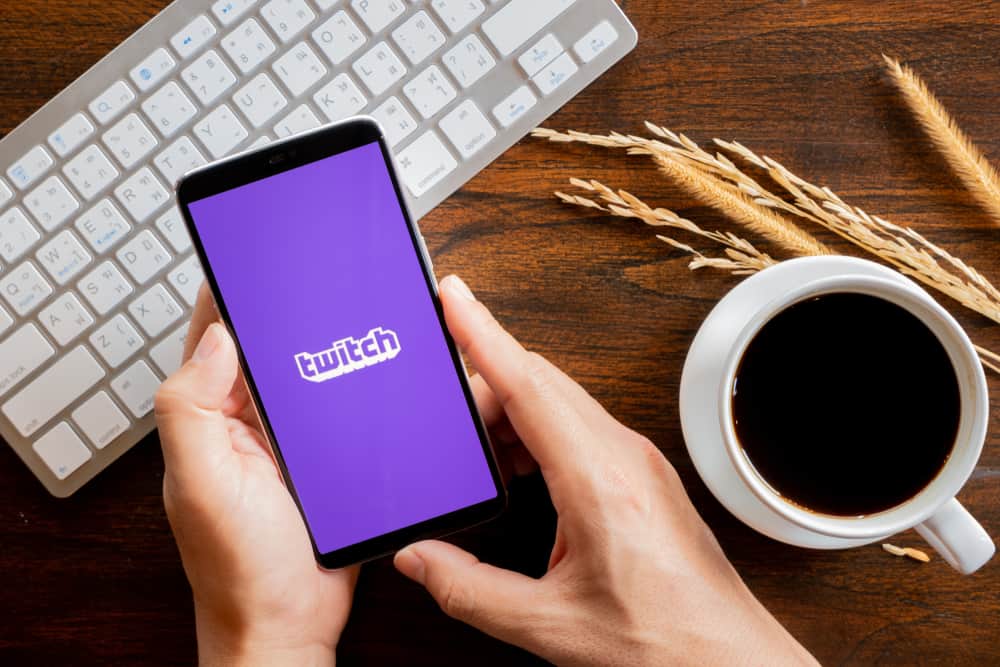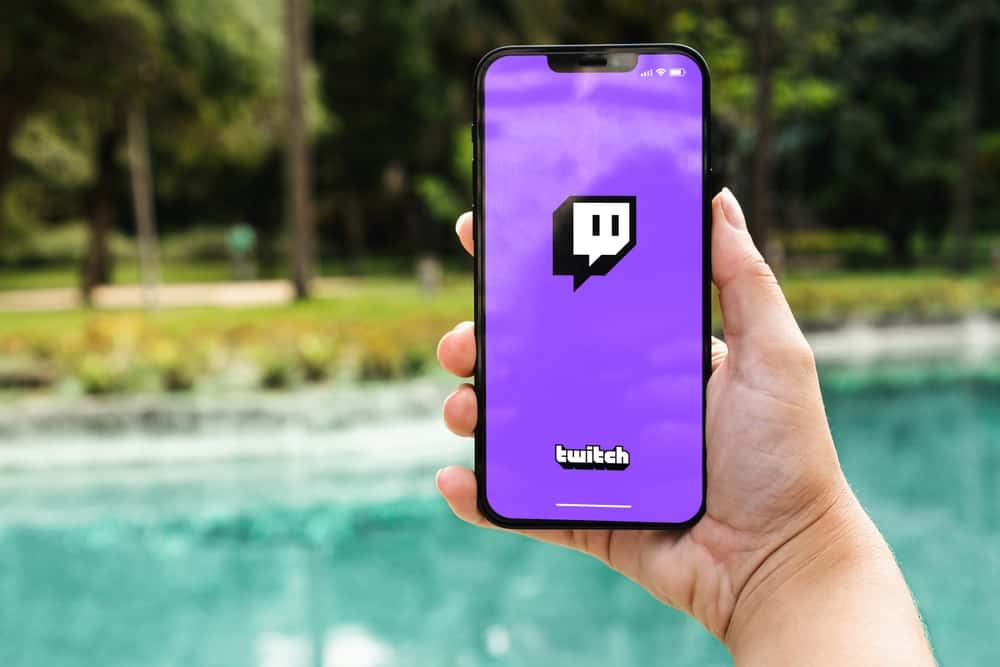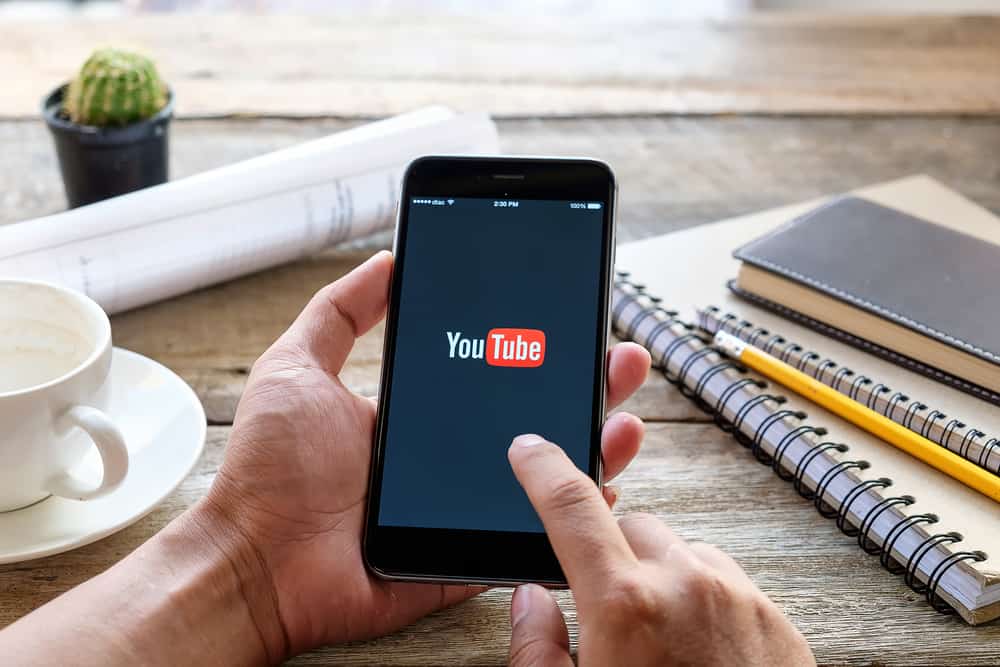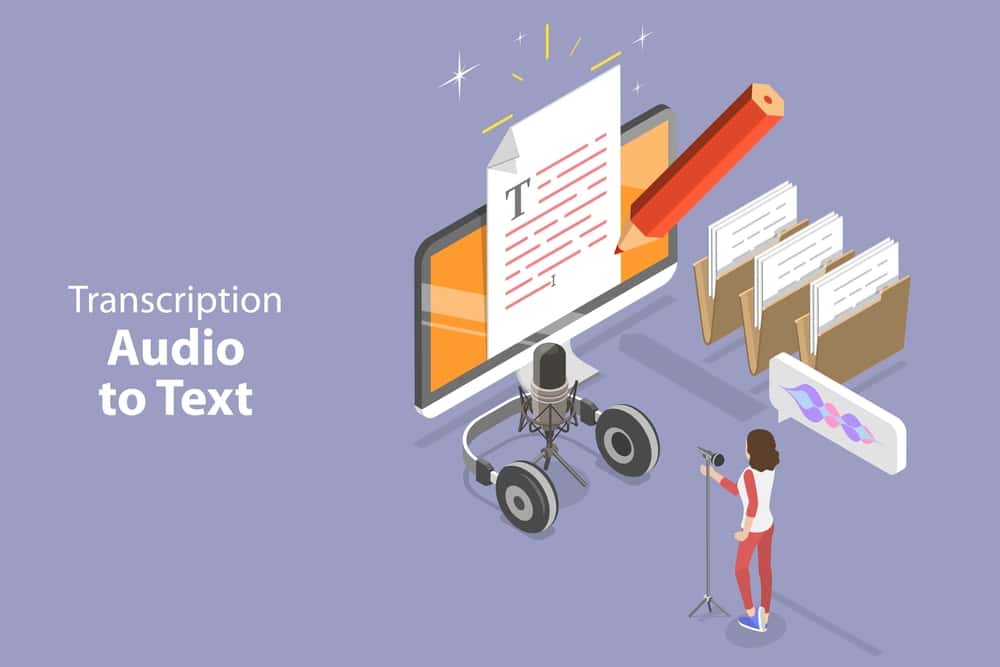
Sometimes, you may get a case where you view a YouTube video and wish to access its transcribed version. Maybe you want to read the video’s transcript quickly instead of watching it all.
Whatever the reason, having a way to transcribe a YouTube video is handy. This post teaches you everything you should know about transcribing a YouTube video.
YouTube has an automatic transcript system that allows users to get the transcript of videos with simple steps quickly. To transcript a YouTube video, open YouTube on your browser and access the target video that you wish to get its transcript. Below the video, click on the “More” option and click “Show transcript.” The video’s transcript will appear on your right.
You can quickly get the transcripts of a YouTube video. This post focuses on the steps to follow when you want to seamlessly get the transcripts of a YouTube video using the YouTube website or the YouTube mobile app. Let’s begin!
What Is a YouTube Transcript?
Imagine a case where you are busy, and you want to get specific content in a long YouTube video. Well, you probably have to listen to the video until you get to the specific point. Luckily, there is a better option.
A YouTube transcript is the text version of the YouTube video. The transcripts act as subtitles only that they are the exact words representing the audio for the particular YouTube video.
YouTube offers the transcript feature for videos to ensure everyone can enjoy a given video, including hearing-impaired viewers.
Most YouTube transcripts are automatically generated, and you can access them anytime.
How To Transcript a YouTube Video
Having understood what a YouTube transcript means, we can now focus on the steps you should follow to transcribe a YouTube video.
Here, you can achieve the same when using the YouTube website directly or the YouTube app on your mobile.
We will cover both methods to ensure all cases are discussed. That said, let’s dig and see how to go about it.
Using the YouTube Website
When you access YouTube on your computer, you can get a transcript of a YouTube video with the steps below.
- Open your browser and access the YouTube website.
- Find your target video and play it.
- Locate the three dots below the video and click it.
- Select the “Show transcript” option.
- The transcript window will open on your right, showing the video’s transcript.
- Tap on any timestamp to quickly navigate to it.
- If you can’t see timestamps, click the three dots icon on the “Transcript” window and click “Toggle timestamps.“
You’ve managed to get transcripts for your YouTube video.
Using the YouTube App
Whether you are using an iPhone or Android, the steps to get the transcript of a YouTube video are the same. Do the following.
- Open the YouTube app.
- Find the video you wish to get its transcript and play it.
- Click on the “Settings” button at the top right corner.
- Tap on the “Captions” option from the list.
- Select the desired transcript language, such as English.
That’s it. You’ve managed to transcribe a YouTube video. With the presented steps above, you now have an idea of how you can quickly access any transcripts for a YouTube video.
Conclusion
When you are enjoying YouTube, you have room to access the transcripts of the video. Maybe you want to skip through the video quickly. To access the transcripts, use the steps covered in this post.
We have explained how you can access transcripts for a YouTube video when using your phone and the YouTube website. With that, we hope you are at ease regarding transcribing a YouTube video.