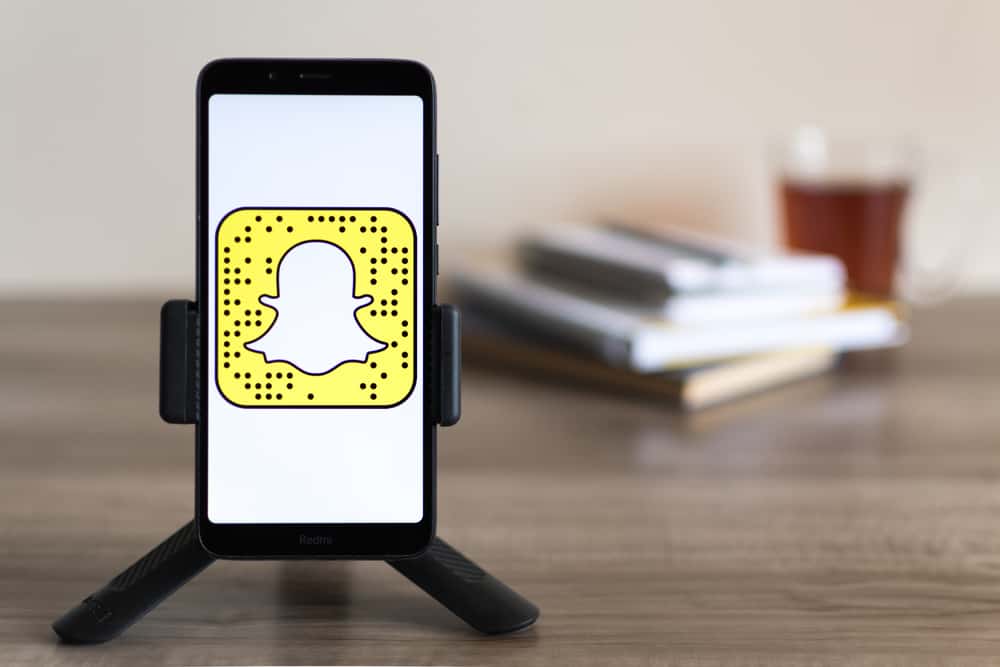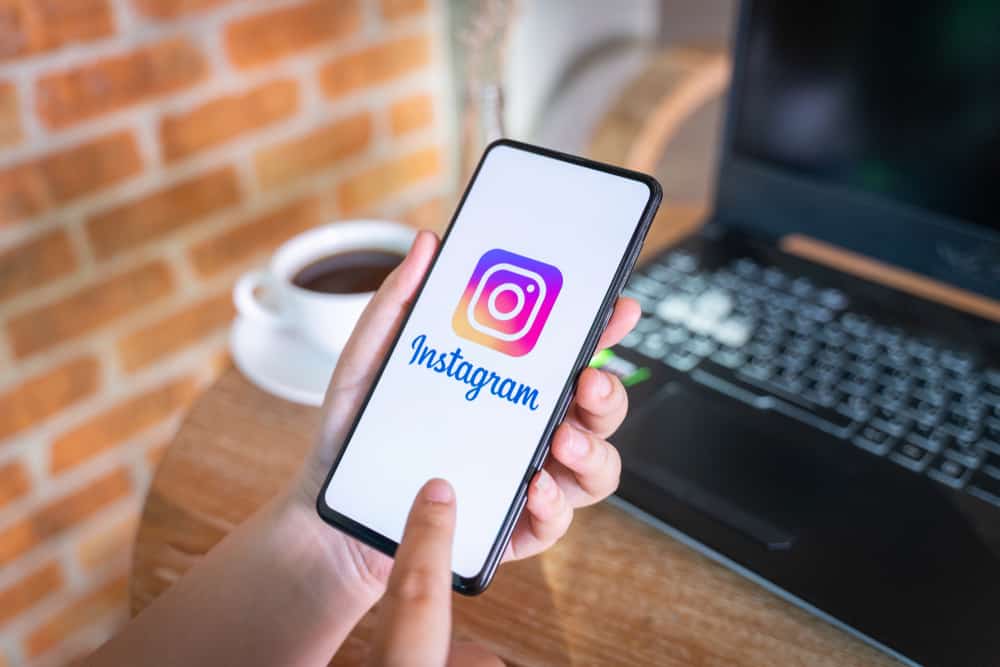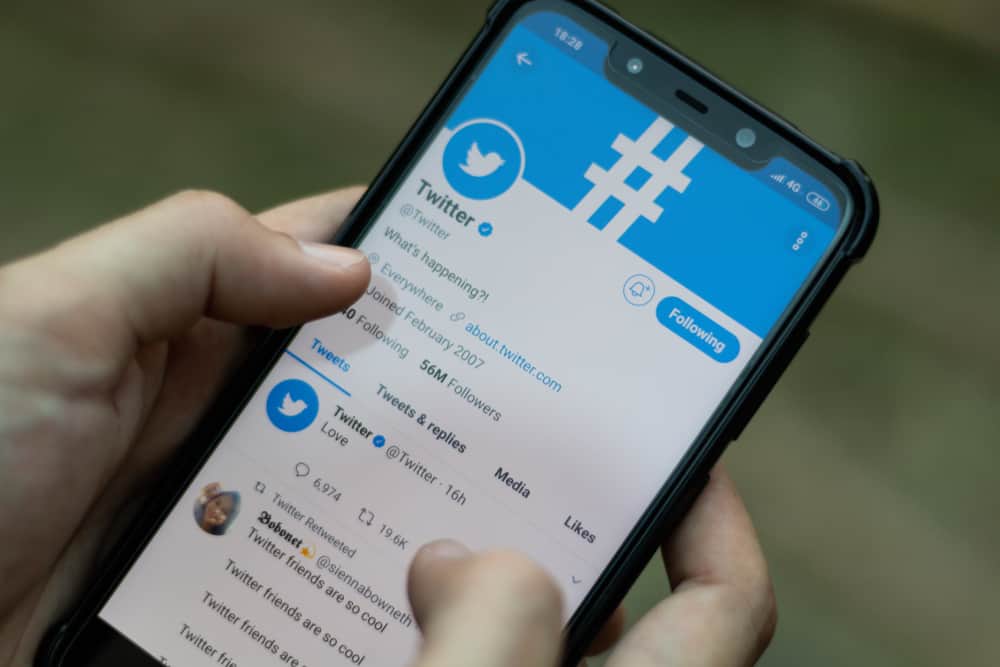Snapchat is a top-rated app that many people around the world use.
It allows users to share photos and videos with others on their contact lists.
But you may sometimes want to transfer Snapchat memories from one account to another.
This idea may be that you got a new phone and want all your photos and videos on the new one.
Transferring your snap memories to a new account is simple. You can achieve your aim with just a few steps. The only tedious thing is it takes time, and you need patience to complete it. Once you have enough space to export your data for backup, you can use it on your new account.
Snapchat Memories are saved in the cloud and not on your phone. You must ensure it saves on your phone to transfer Snapchat memories to a new account.
Having it saved on your phone means you have backed up your memories, making it easy to transfer. Also, this is possible with a bit of help from the app’s support team!
This guide will show you how to transfer your Snapchat memories to a new account. Also, you will learn how to back up your Snapchat memories.
How To Transfer Snapchat Memories to a New Account
Snapchat’s popularity stems from all photos and videos being erased after a time. Yet, many Snapchat users desire to save pictures and videos to a camera roll or gallery.
You will not lose any Snaps you have made and sent this way. Also, you can easily transfer images and videos saved on the camera roll to a new account.
This is possible from the official Android or iOS Snapchat app, and it won’t be necessary to install anything or perform any trick. This way, we can make a kind of backup of the Snaps before publishing.
Once the Snapchat videos or photos are saved on your mobile device, you can view and use the files when you want. Here are the steps to follow and how to do it.
Step #1: Save New Memories to the Camera Roll
Suppose you plan to get a new account, and you want to transfer new memories to it
In that case, it is ideal to save the new snaps on your camera roll instead of the cloud.
Follow these steps:
- Launch your Snapchat app to do this, and tap on your Bitmoji at the top left corner.
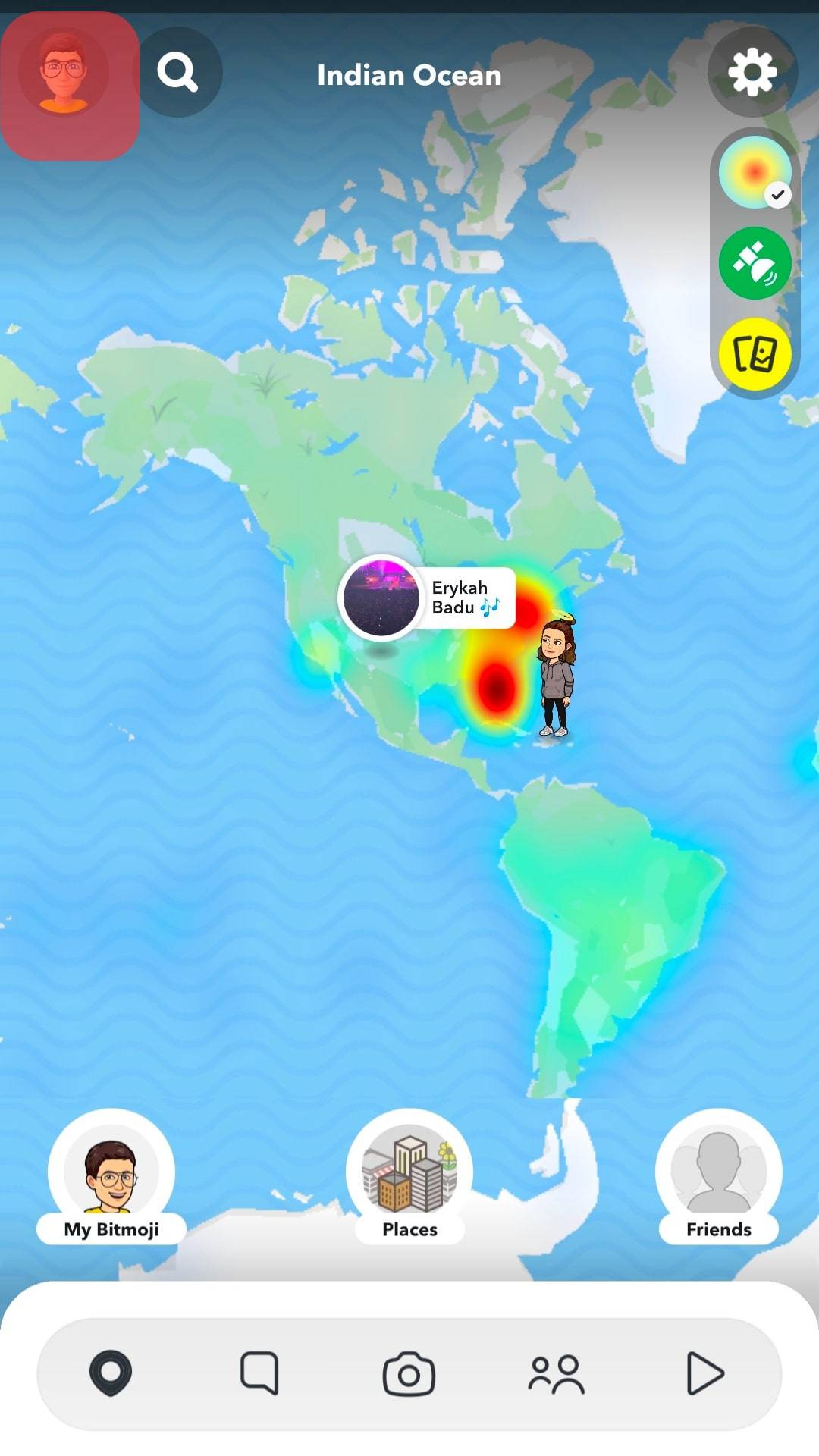
- Your profile page loads up after that, so check the upper right corner for the settings icon.
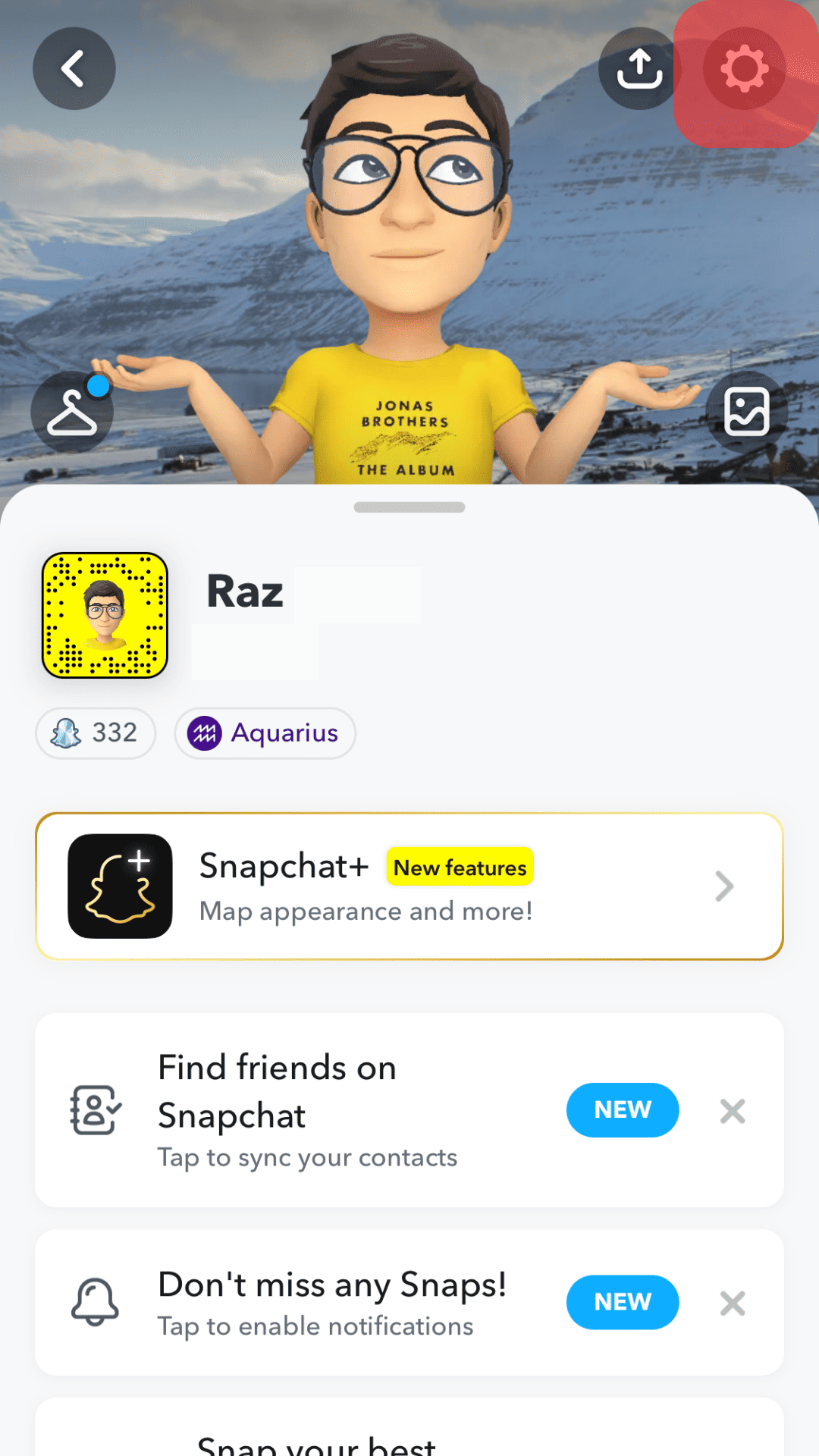
- Tap on the settings icon and scroll down to select “Memories.”
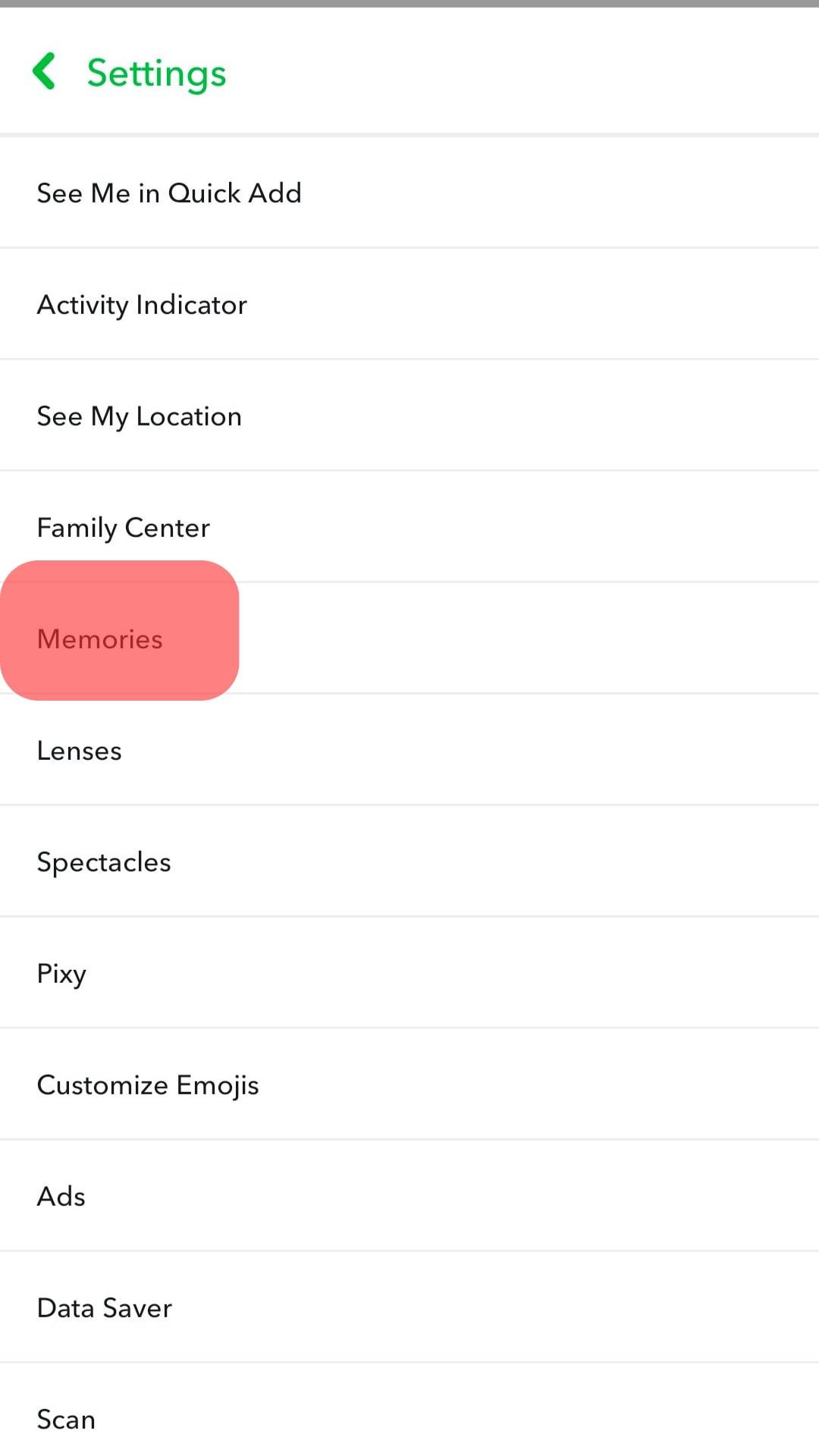
- On the memories settings phase, find the “Save Button” option under the “Save Destinations” section.
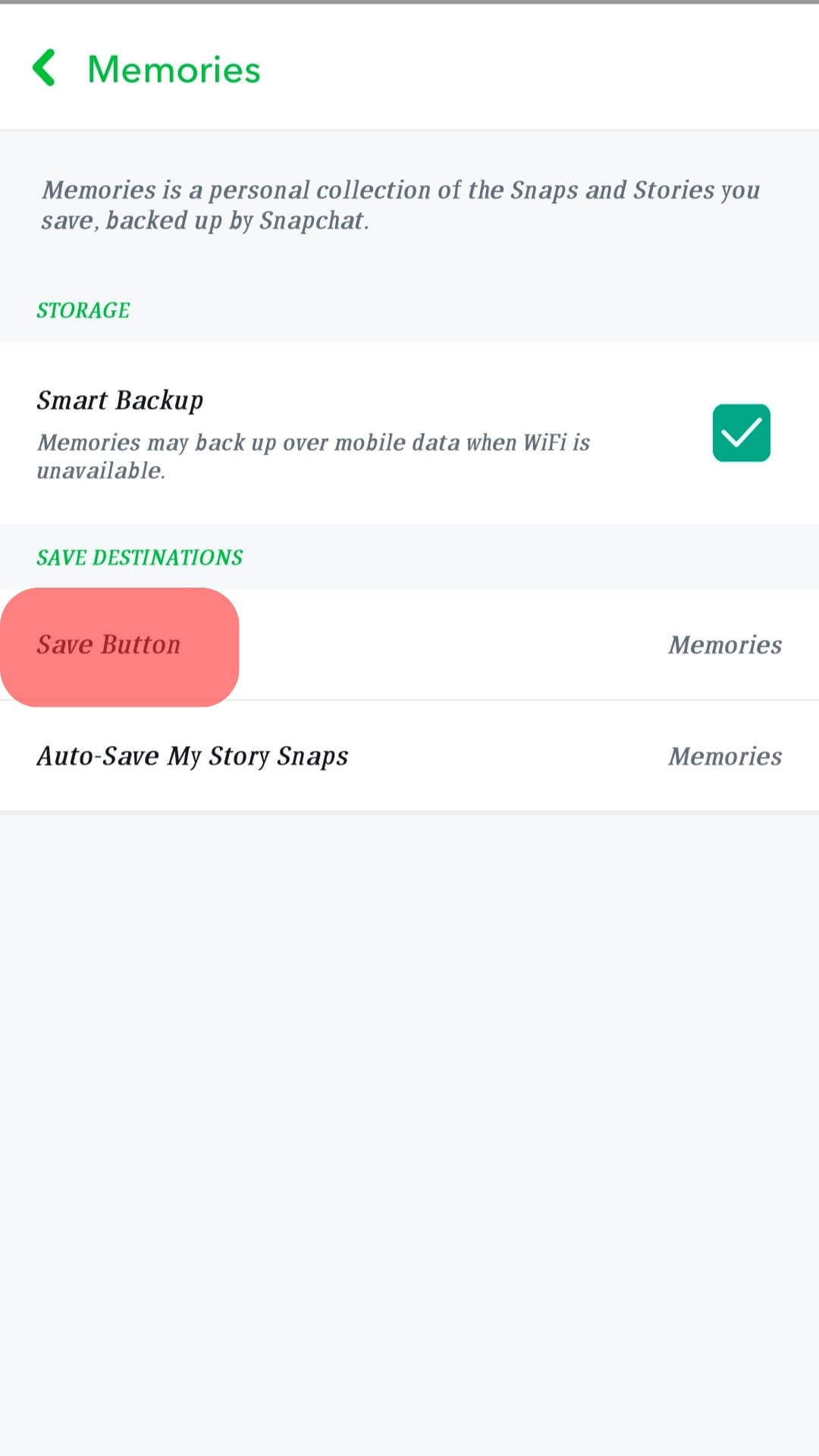
- Select “Memories & Camera Roll” from the list of options available.
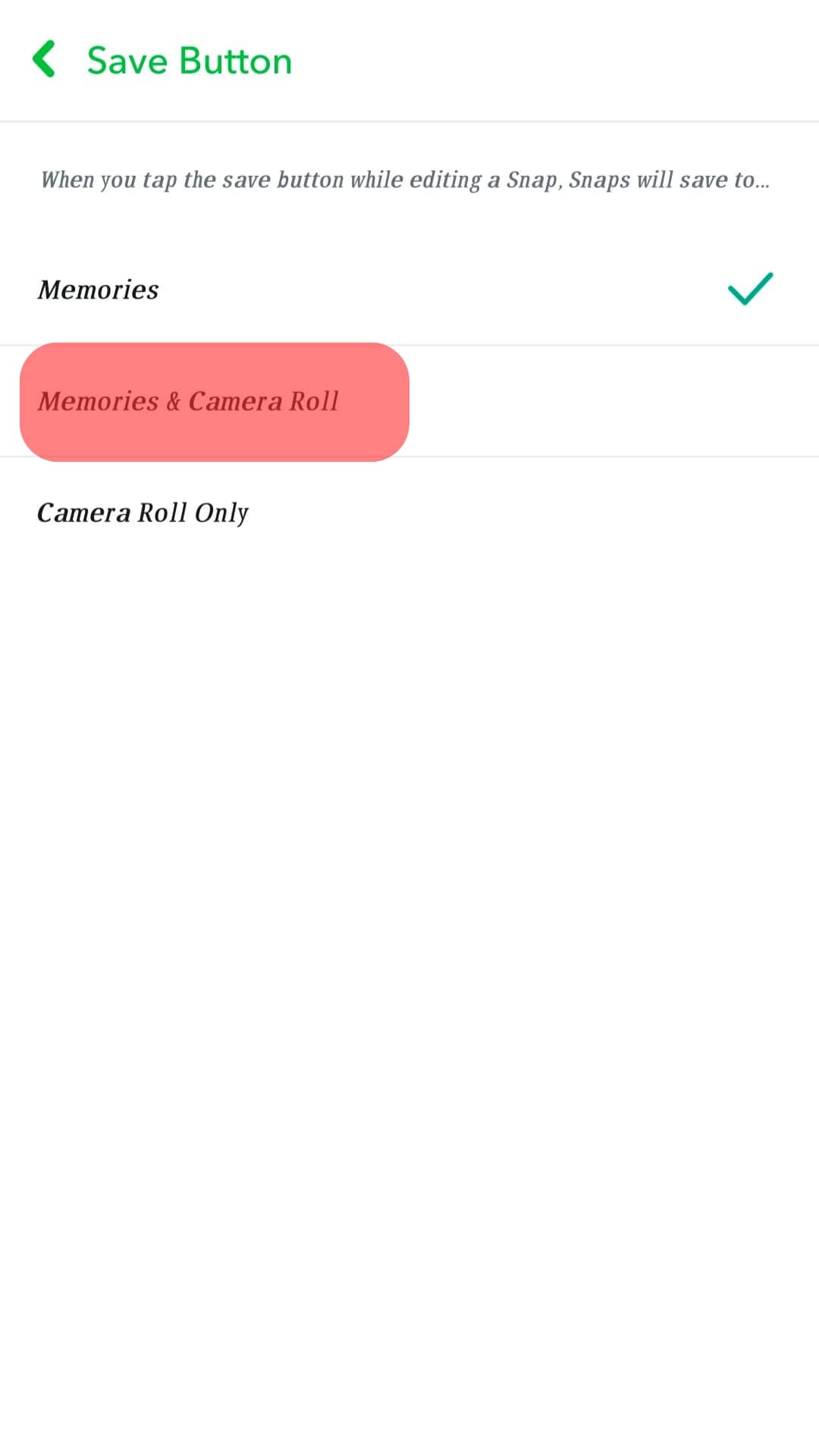
The step is important to have your files backed up in case of transferring to a new account.
Step #2: Saving Existing Memories to Camera Roll
Suppose you have had some memories on Snapchat, but these memories are not on your camera roll. In that case, this step is essential to help you export the files for transfer.
In an actual sense, this step looks like backing up previous memories for future purposes. This purpose can be to transfer the memories to a new account or if you plan to deactivate your account.
Follow these steps:
- To do this, launch your Snapchat app and tap the Memories button next to the record button.
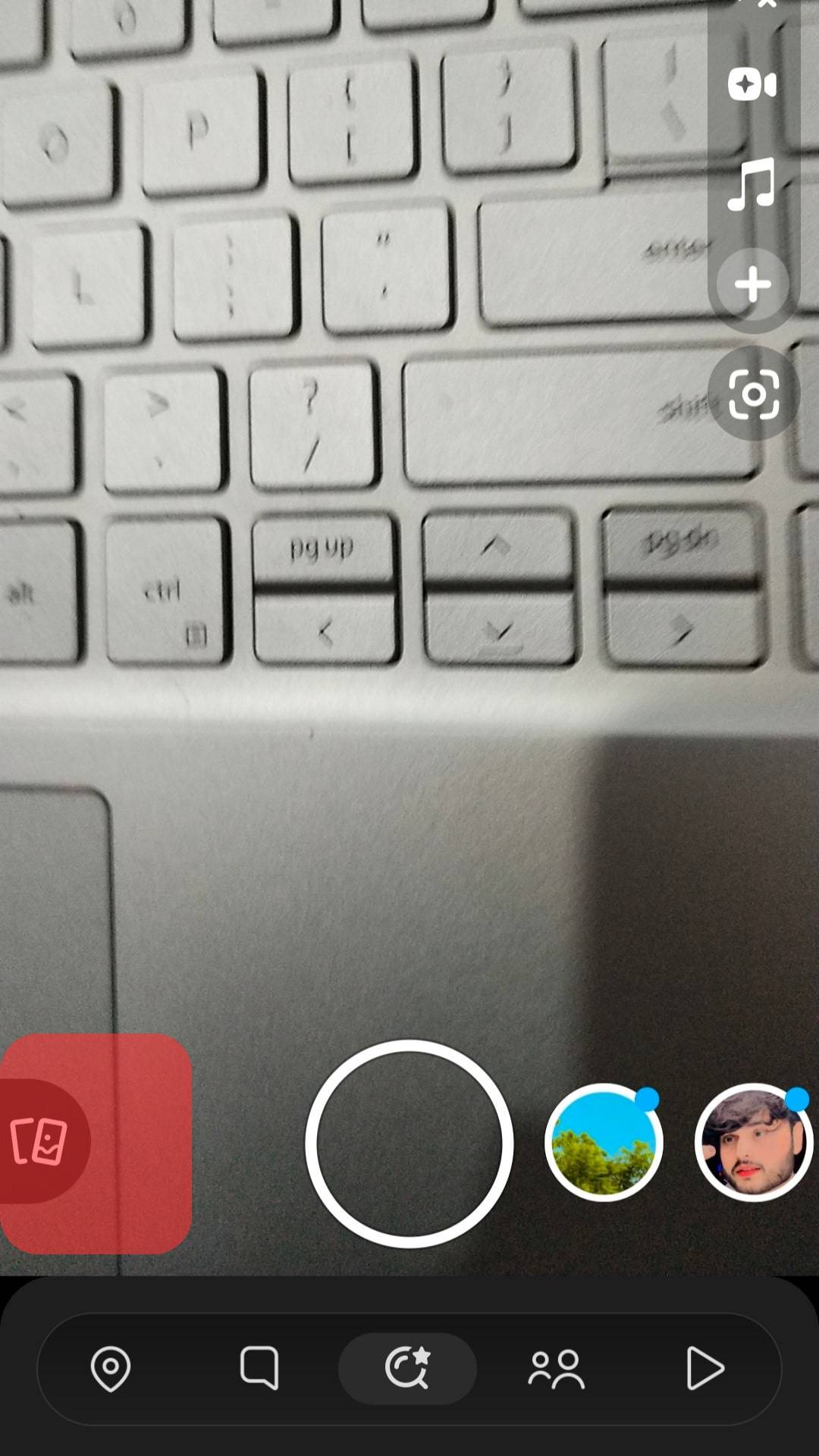
- Once the photos and videos come up, hold to highlight, and select all the memories you’d love to export.
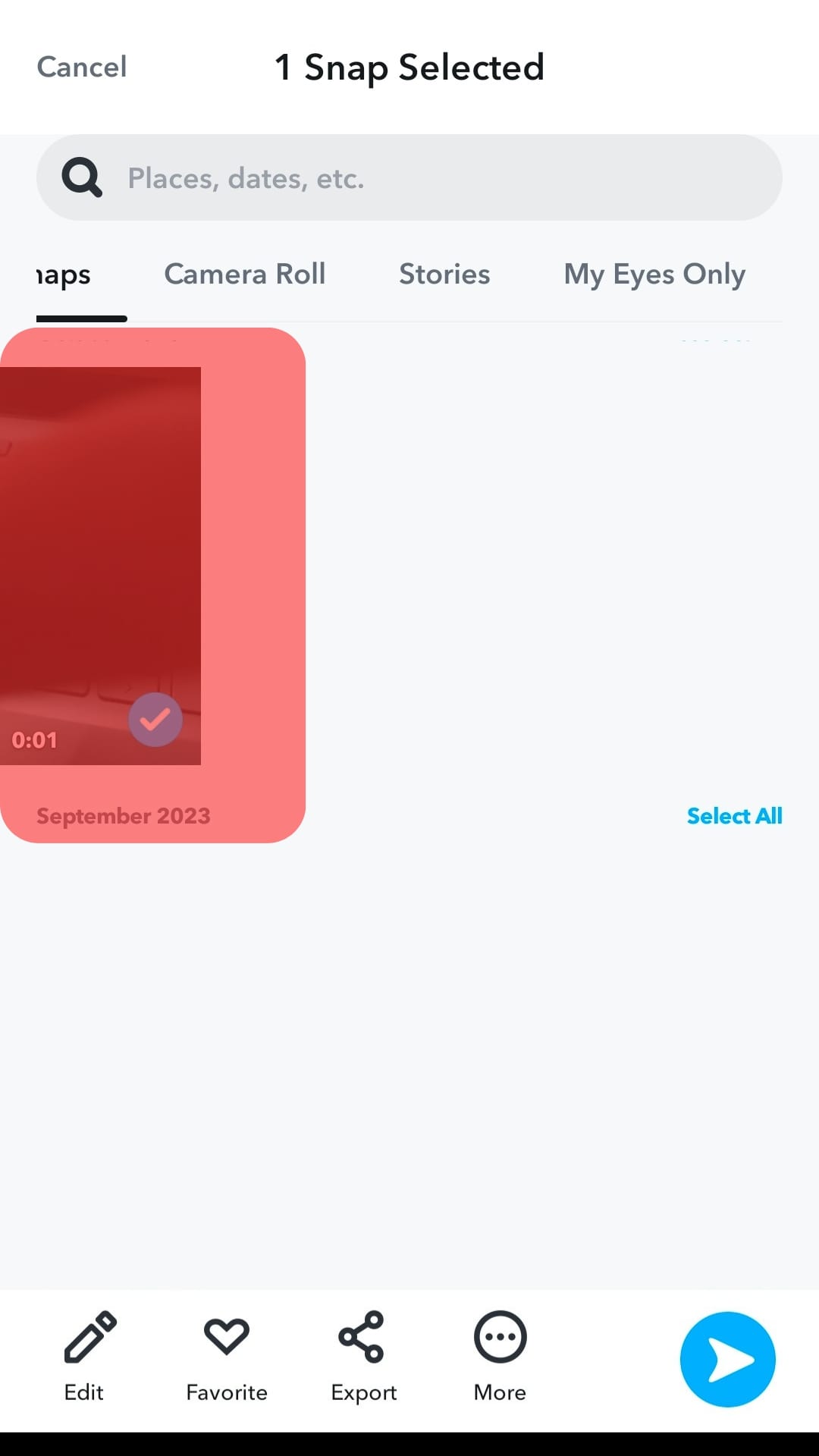
- If you plan to export all memories, tap the “Select All” button at the top of each month.
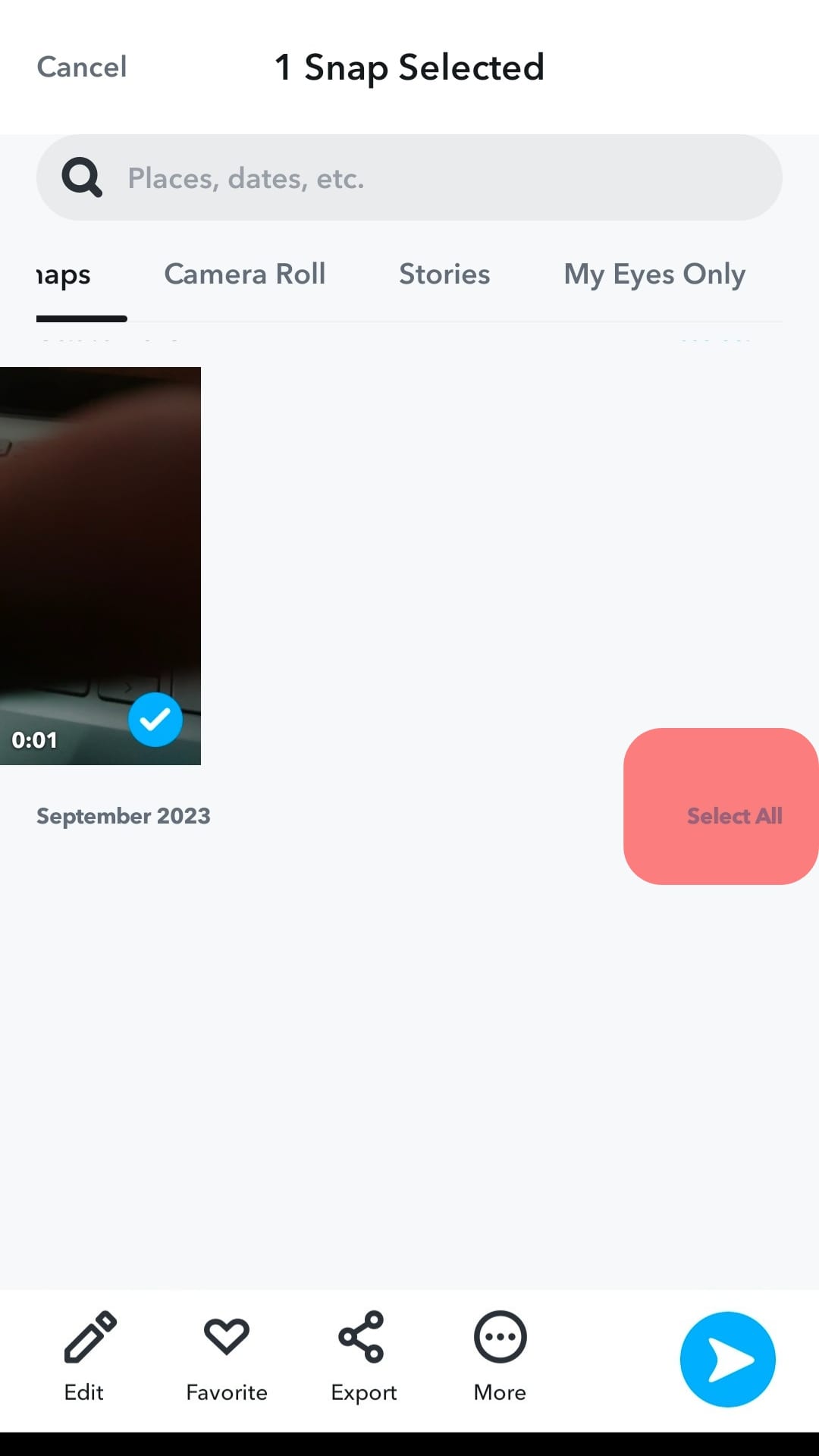
- Finally, tap the export button, swipe to the right, and tap the download option.
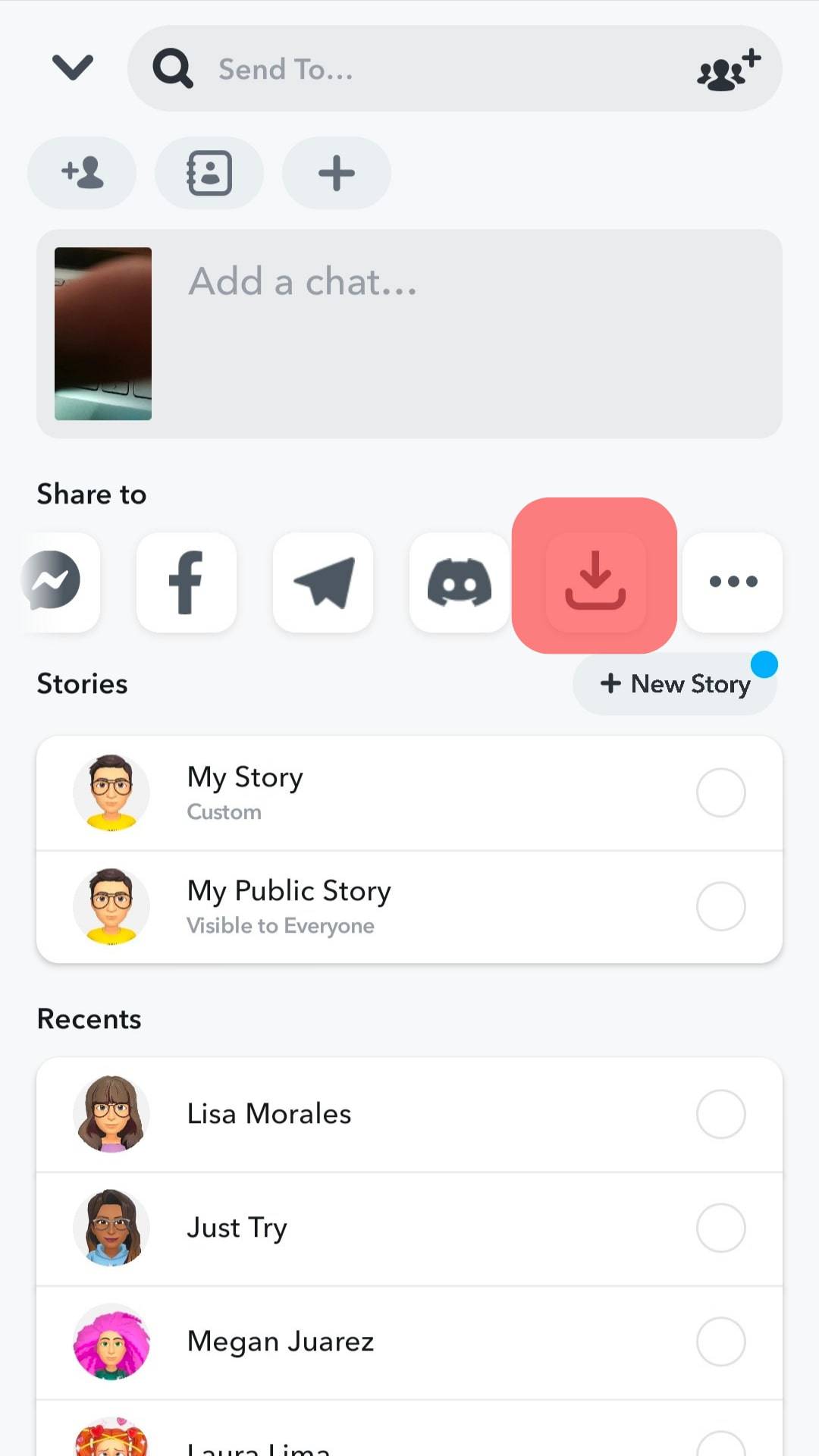
Step #3: Import the Memories to Your New Account
If you have carefully gone through the processes in the second step, you will have the memories on your phone. You can then easily transfer the memories to your new account.
Doing this is easy as you have gone past the tedious part:
- Launch your new account on the Snapchat app to do this.

- After that, to upload the memories, go to your camera roll and locate the photo or video.
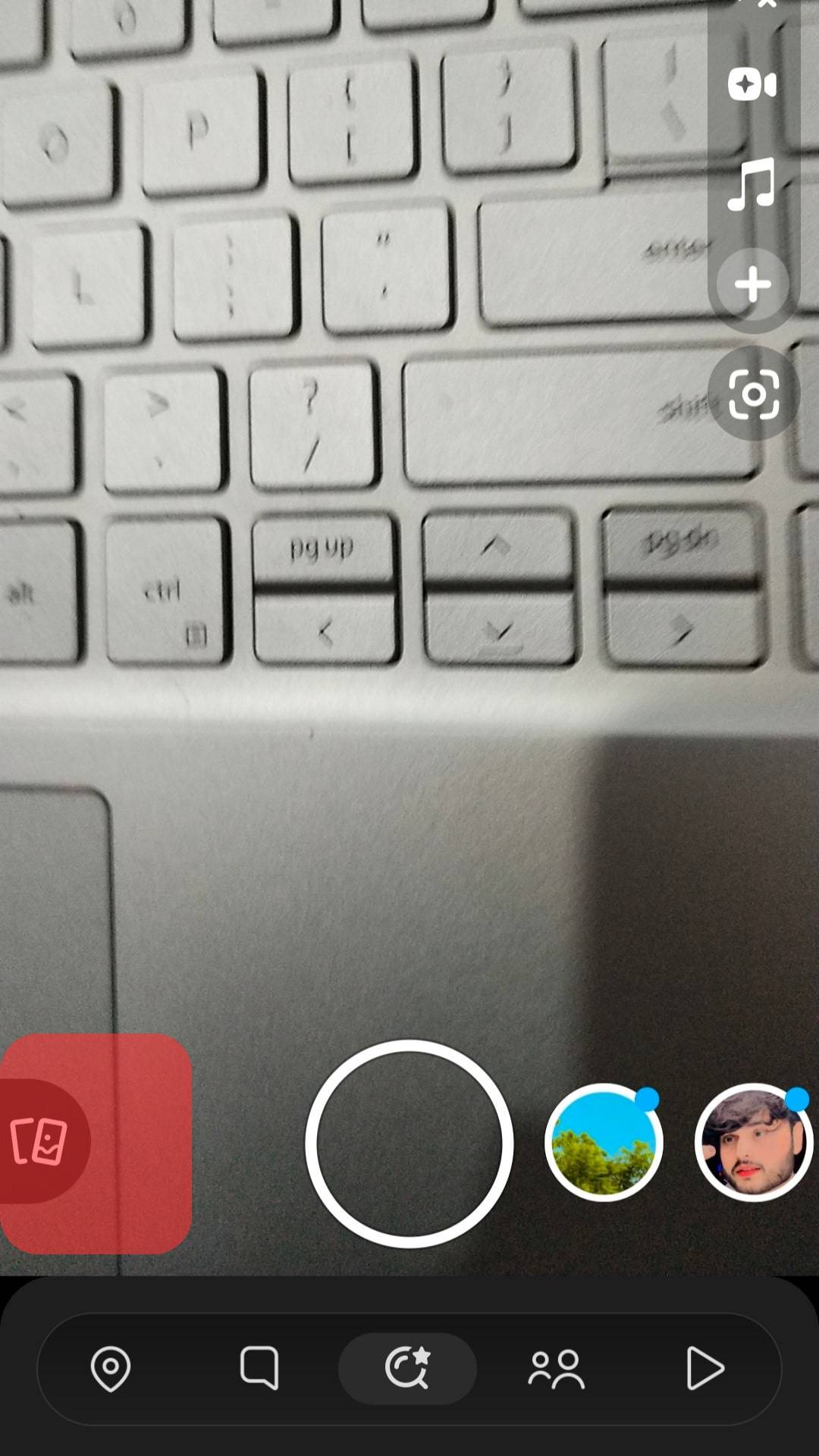
- Hold onto the memory in the camera roll to select the video or picture.
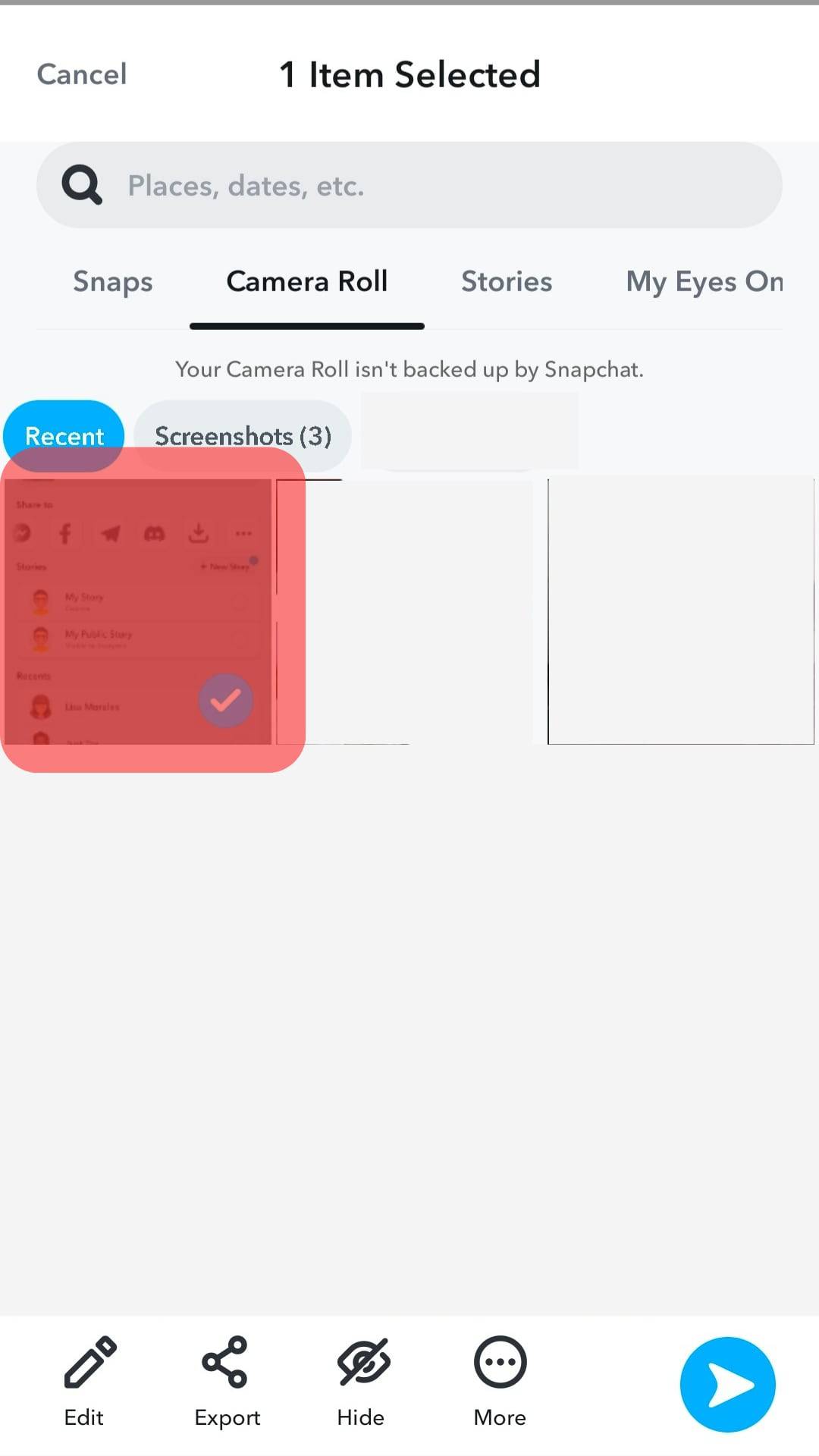
- Tap on the “Create Stroy” option at the bottom of your screen after selecting all files.
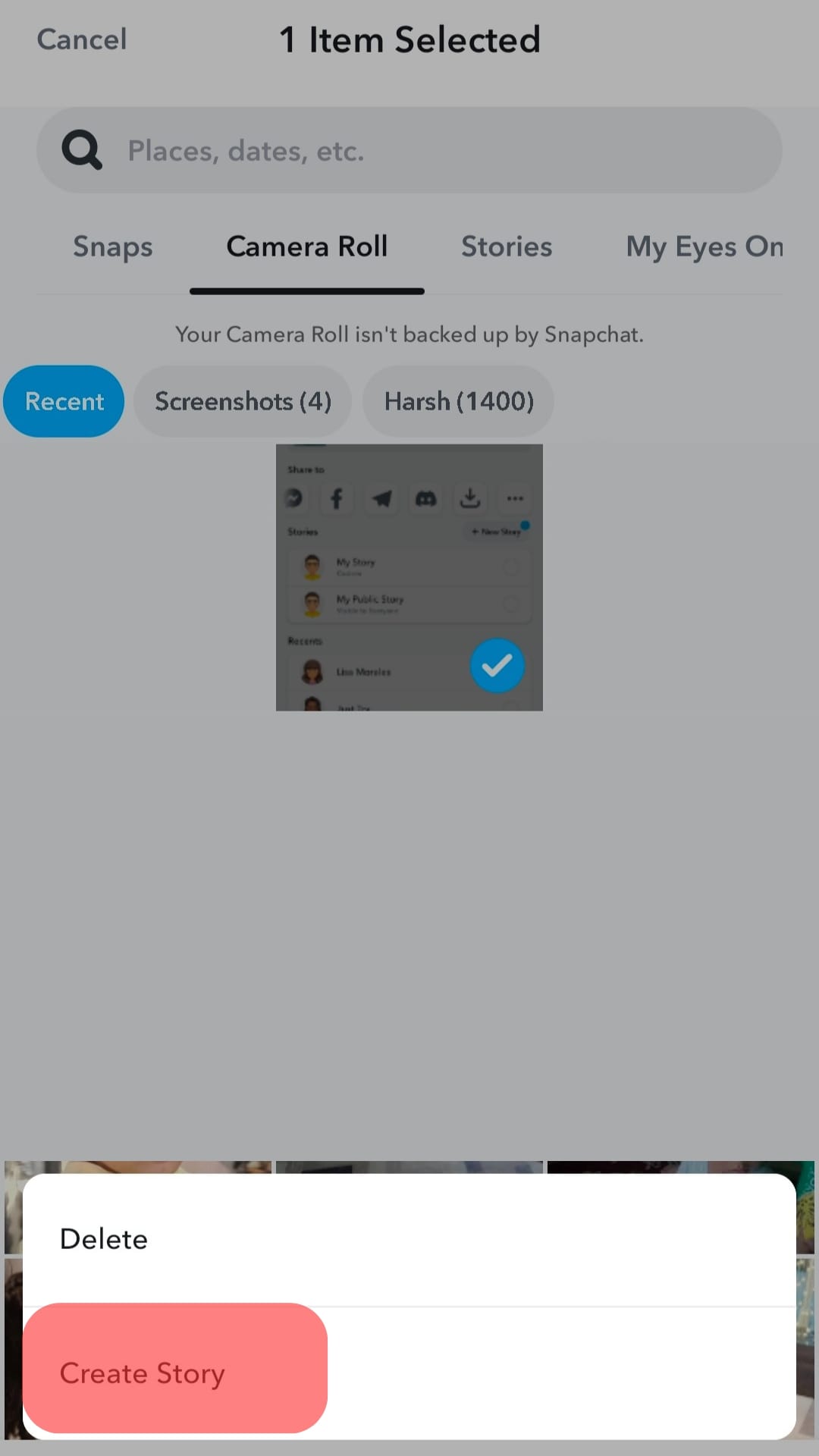
- Finally, tap the “Save Story” button.
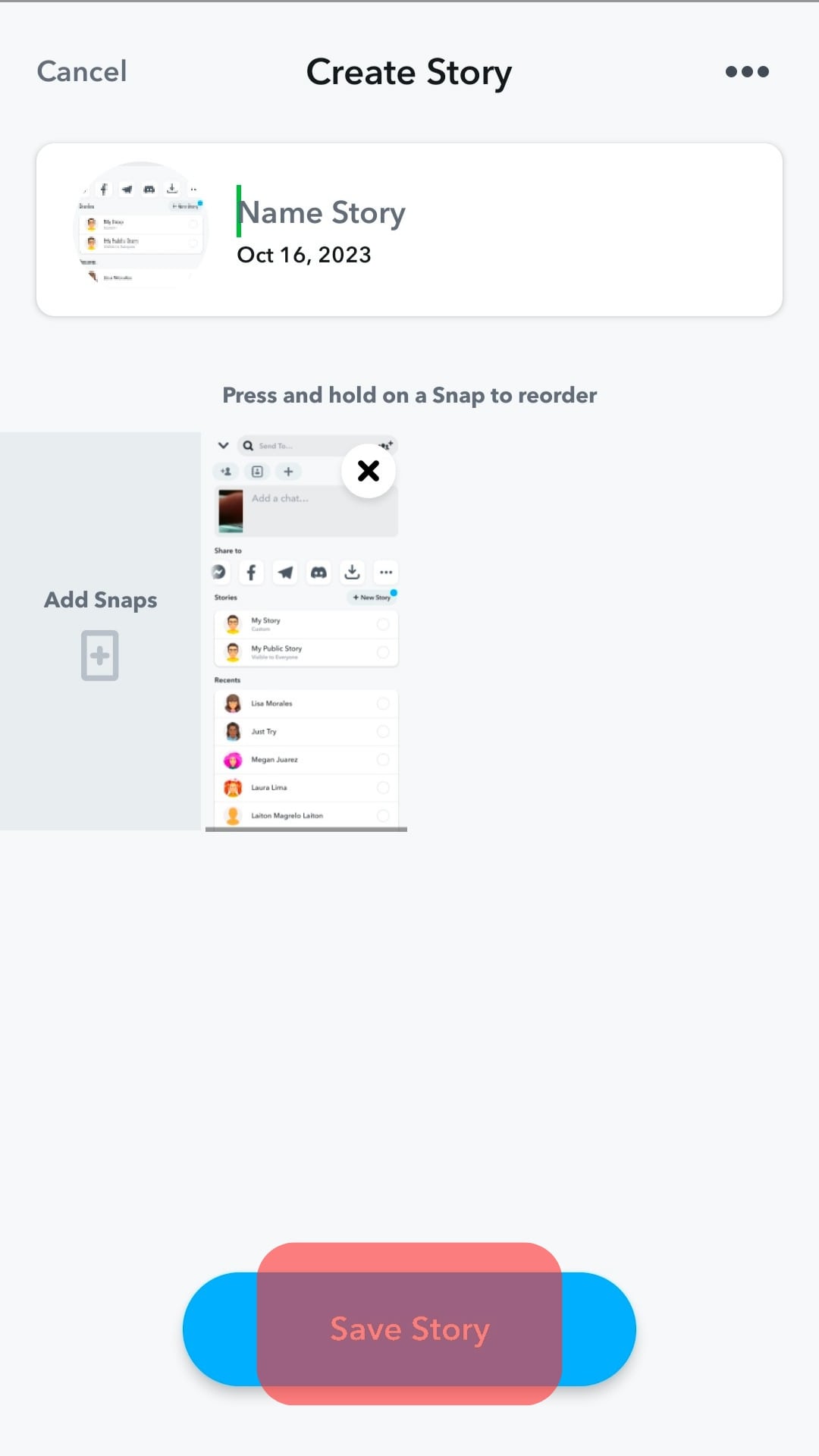
You have successfully transferred your old Snapchat memories to a new account with these steps. You will find all the stories in the memories section of your Snapchat.
So, these steps not only let you transfer memories to a new account but also help you back up your memories. You can then save it on Google Photos or iCloud for future purposes.
Conclusion
Snapchat retains a lot of user data aside from the memory of your snaps.
Some of this data is exportable from the Snapchat web page.
You only have to log in and confirm your email to get the exported file.
This way, you can get all your memories back to a new account from the app’s support team.