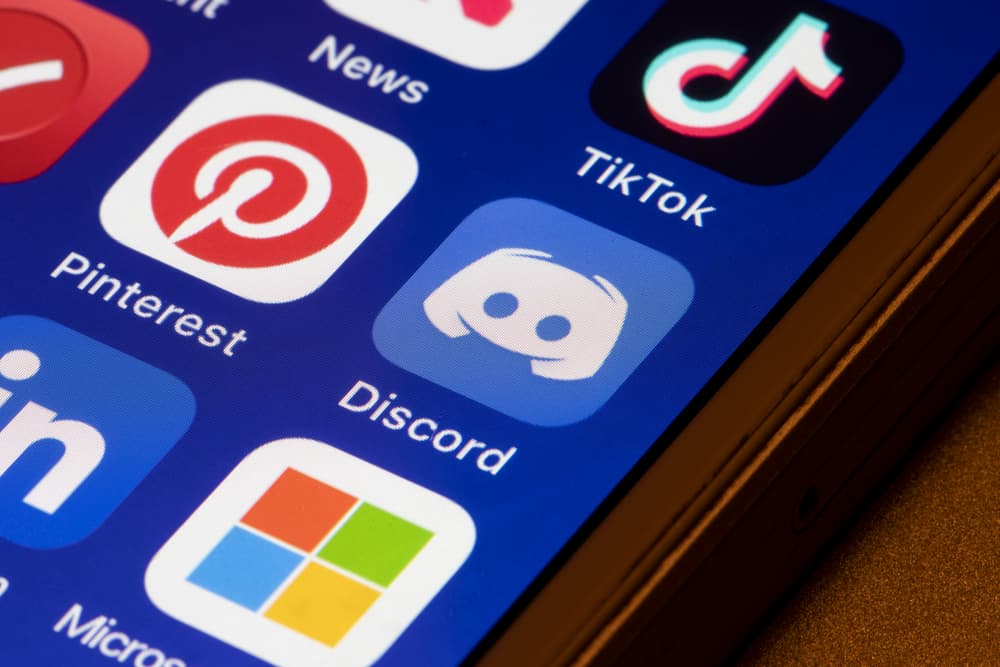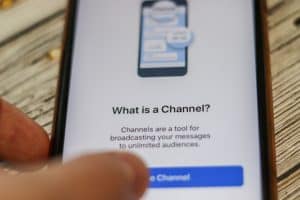Surprisingly, most people use Discord as a VoIP service to communicate with friends, colleagues at work, or family.
You’ll need a mic output to use the Discord VoIP feature.
Sadly, Discord decides your mic’s sensitivity through the “Auto Sensitivity” setting.
So how can one limit Discord interference with the input sensitivity? Can one deactivate the Auto Sensitivity?
Discord automatically detects your mic settings if you’ve enabled the “Auto Sensitivity” or “Automatically determine input sensitivity” option on the Discord desktop app. The automatic detection lets Discord change your mic’s sensitivity without your input. Disable the feature by going to your “App settings.” Move to the“Voice” and turn off the “Auto Sensitivity” button on Discord mobile. Navigate to “Voice & Video” and turn off “Automatically determine input sensitivity” on Discord Desktop.
You don’t have to endure mic issues when communicating with your friends on Discord. We are here to help you enjoy your voice chats on Discord. Today’s article will present a detailed guide to limit Discord auto interference with how your mic picks up your voice.
Auto Sensitivity on Discord
Discord gives users the ability to voice chat with other users. But, the users need working mics to talk to their fellow users.
When using the voice chat feature, users may have to deal with statics, background noises, and sound quality issues.
However, Discord tried to ensure users that can enjoy good voice quality by creating an “Auto Sensitivity” feature on Discord.
The “Auto Sensitivity” option lets Discord control your mic sensitivity. Therefore, Discord will automatically activate the mic when it senses sound. You’ll also notice that the Sensitivity slider will adjust as you voice chat with your friends.
But Discord can only do that if you’ve enabled the “Auto Sensitivity” or “Automatically determine input sensitivity” setting.
Therefore, you may observe that the mic may produce different output levels as you use Discord’s VoIP feature.
But you can turn off the “Auto Sensitivity” feature to limit Discord’s interference with your sound input and output.
Turning Off Auto Sensitivity on Discord
Turning off the “Auto Sensitivity” or “Automatically determine input sensitivity” button lets you control your audio settings on Discord.
However, knowing how to disable the “Auto Sensitivity” on different devices and operating systems is vital since Discord supports multiple devices.
Discord Mobile
The process is similar on both Android and iOS mobile devices. Do it as follows:
- Open the Discord app on your mobile device.

- Tap on the hamburger menu icon in the top left corner.

- Tap your Discord avatar in the bottom right corner.

- Scroll to “App Settings.”
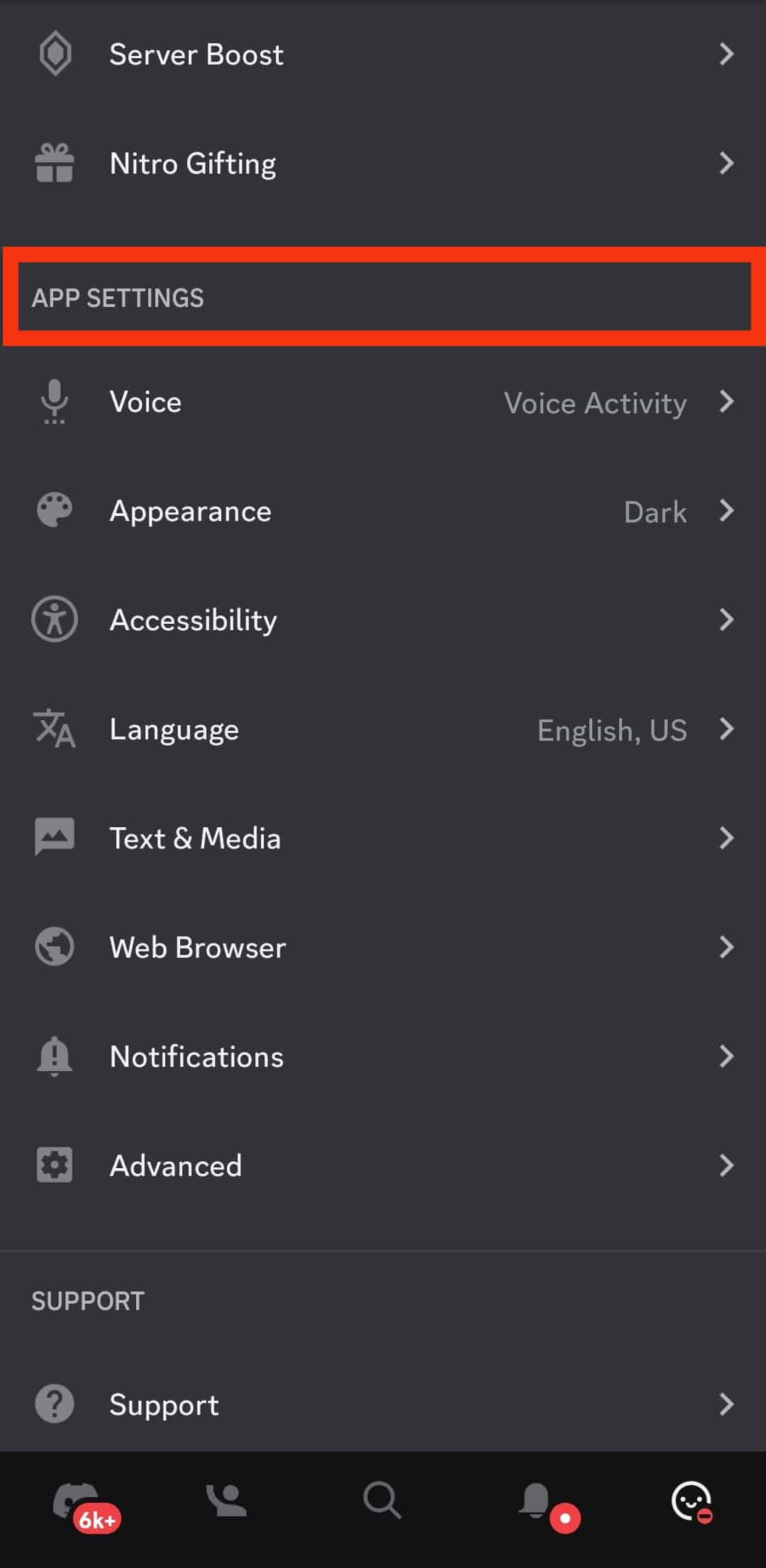
- Select the “Voice” option.
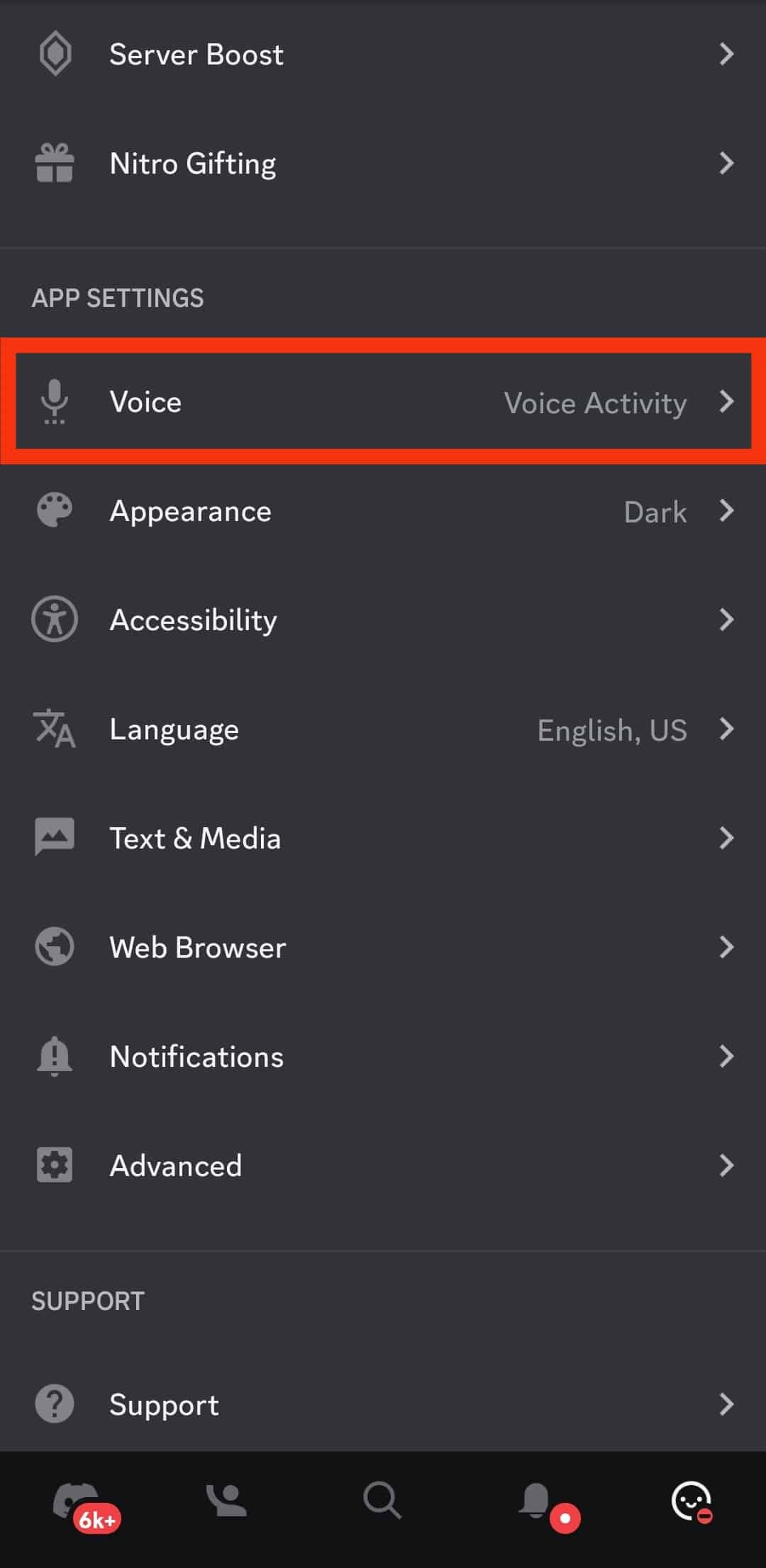
- Turn off the “Auto Sensitivity” toggle.
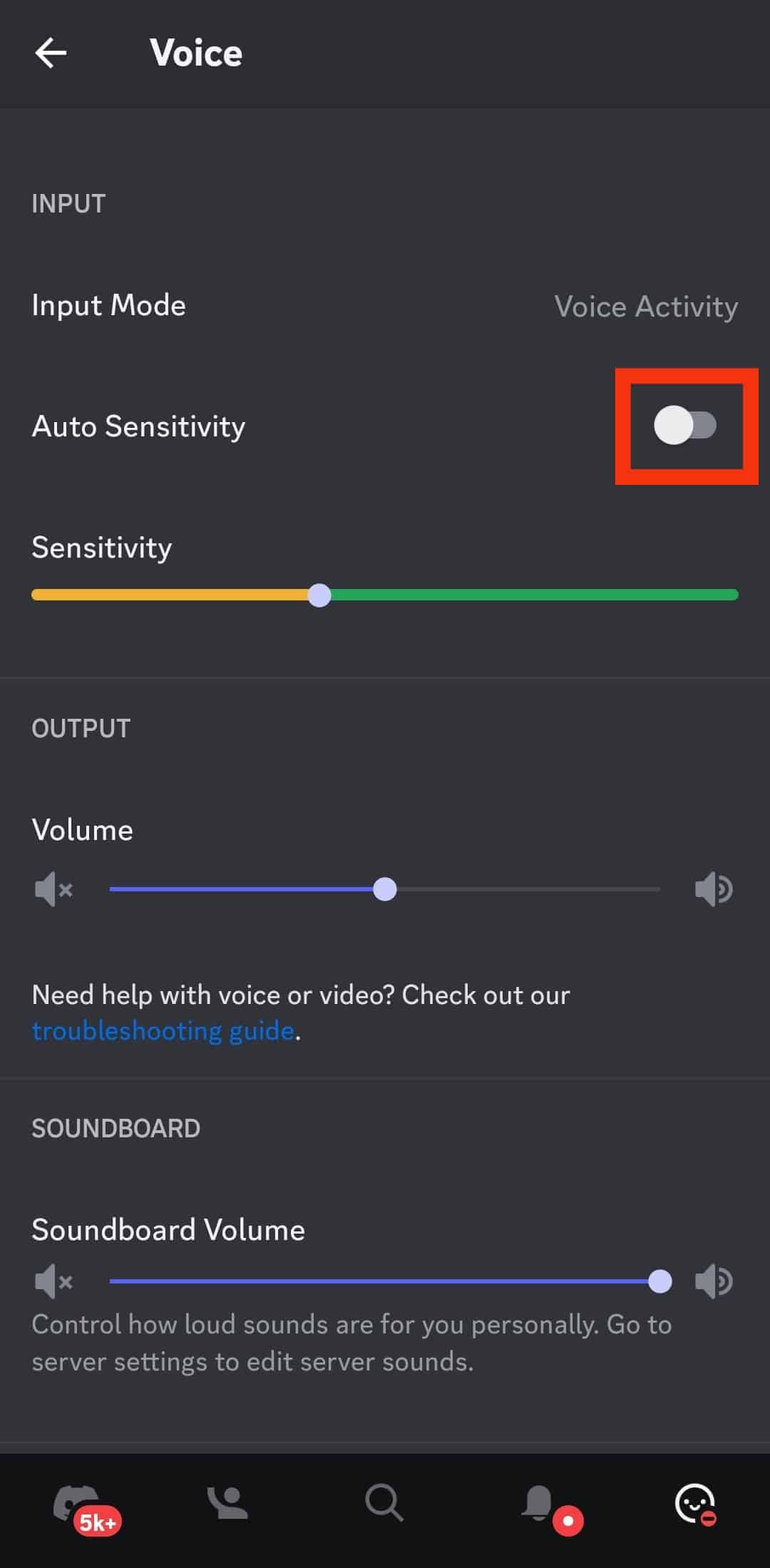
Discord Desktop
Follow these steps to turn off the Auto Sensitivity feature on the Discord desktop app:
- Open the Discord app on your PC.

- Click the settings icon at the bottom left.

- Navigate to the “Voice & Video” tab.
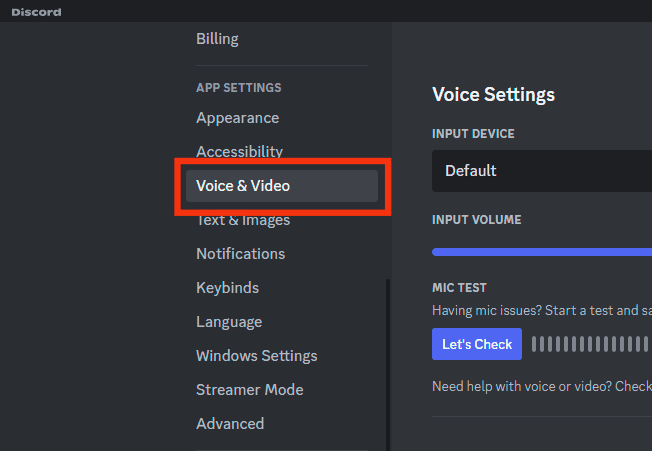
- Toggle off the “Automatically determine input sensitivity” button.
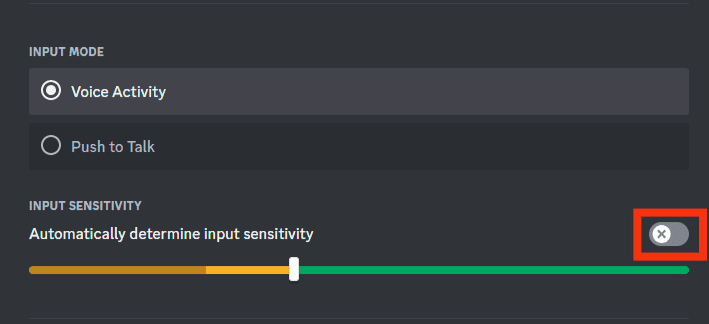
Try speaking into your mic and check whether the sensitivity slider moves as you adjust your voice. Turning off the auto sensitivity gives you control over the sensitivity slider.
How To Change Default Input Device on Discord?
Also, change the default input device on Discord Desktop or the web version.
Follow these steps:
- Open Discord on your PC.

- Tap the settings icon at the bottom.

- Select “Voice & Video” from the left navigation.
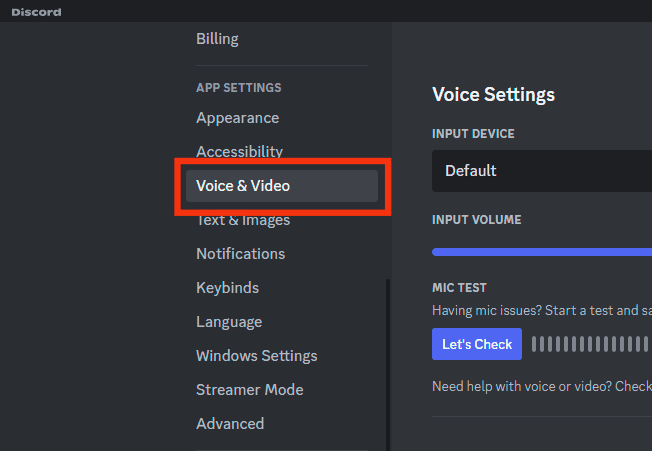
- Go to “Input Device” and choose a microphone.
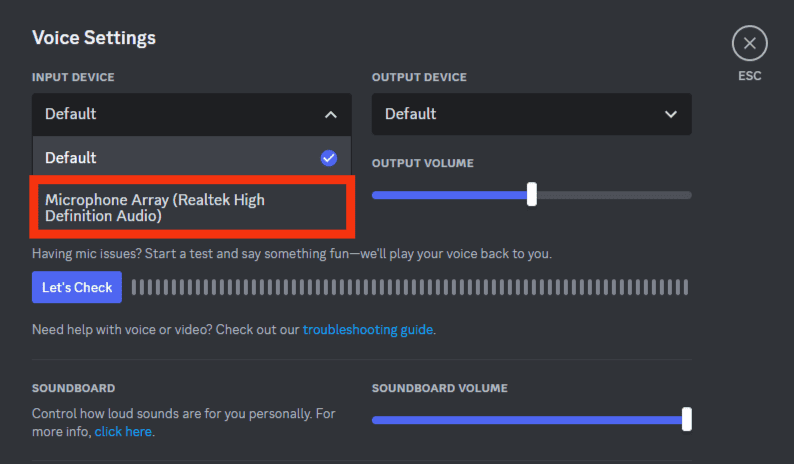
You can now manually set your mic settings each time you use the voice chat feature on Discord.
How To Manually Adjust Mic Sensitivity on Discord?
You can manually adjust your mic sensitivity once you disable the “Auto Sensitivity.” Adjust it as follows.
Discord Mobile
Follow these steps:
- Open the Discord app on your mobile device.

- Tap on the hamburger menu icon in the top left corner.

- Tap your Discord avatar in the bottom right corner.

- Scroll to “App Settings” and select “Voice.”
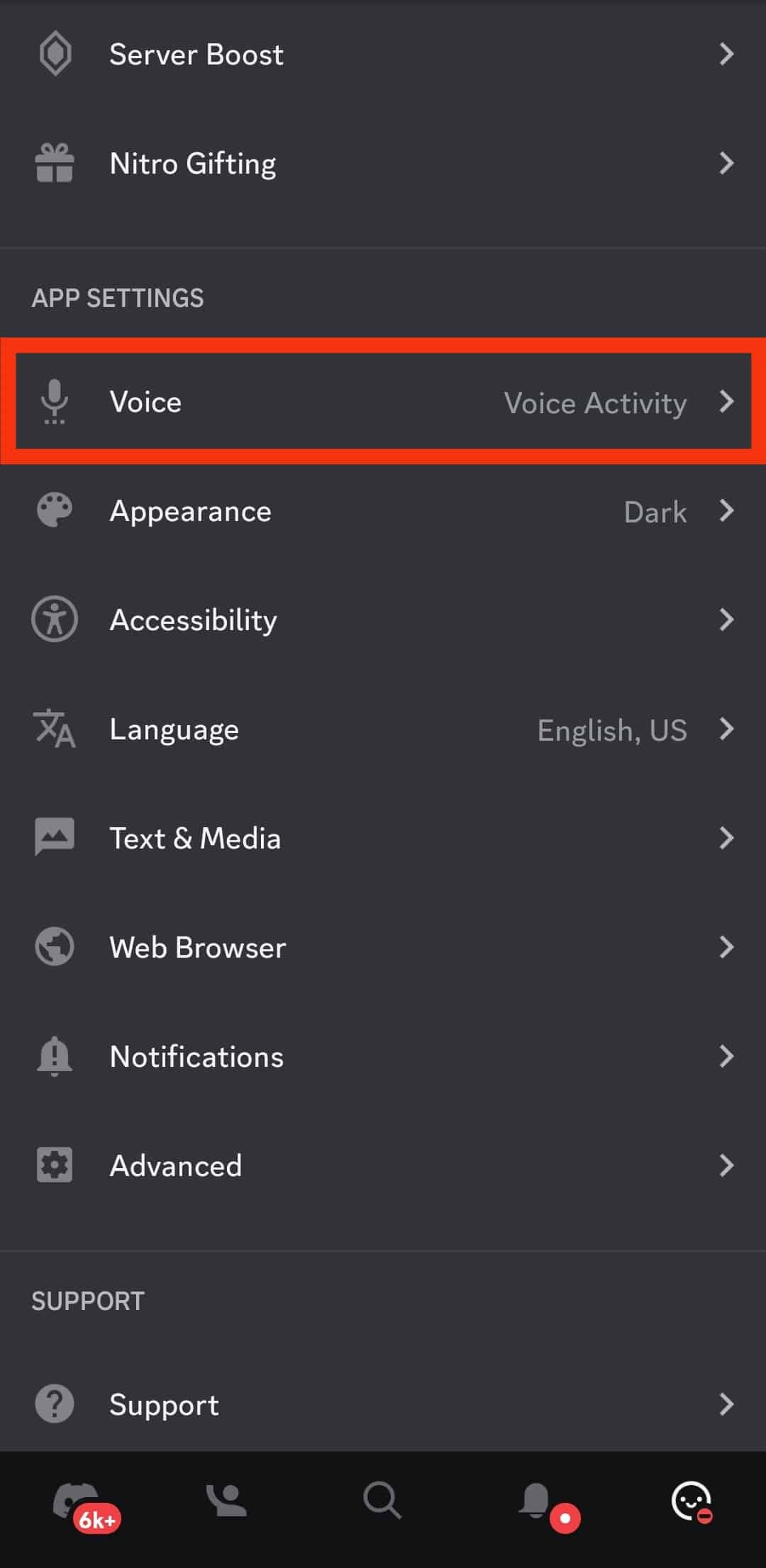
- Go to the “Sensitivity” slider and adjust it to your liking.
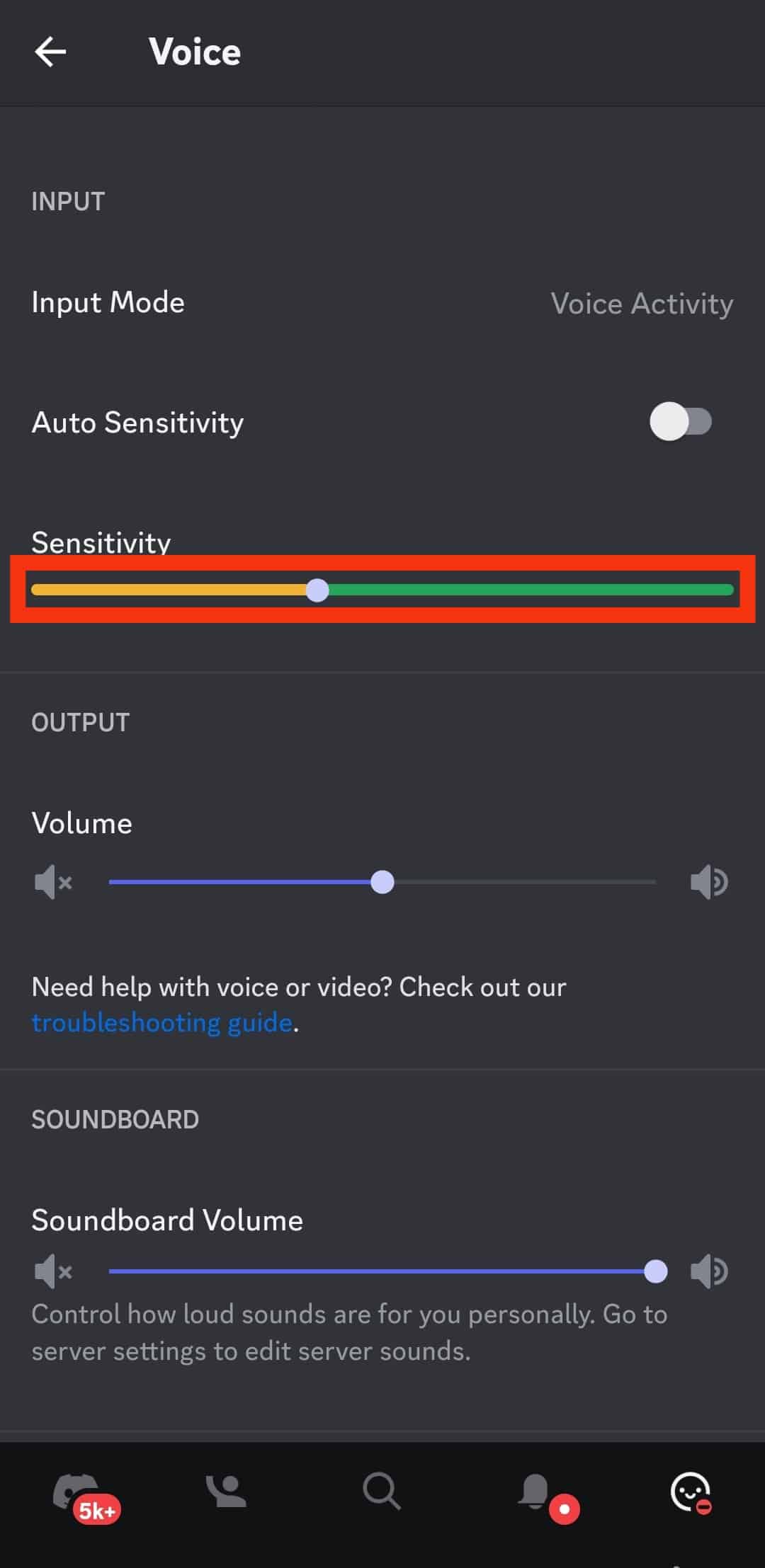
PC
Follow these steps:
- Open Discord on your PC.

- Hit the cog-wheel icon at the bottom left.

- Select the “Voice & Video” option from the left menu.
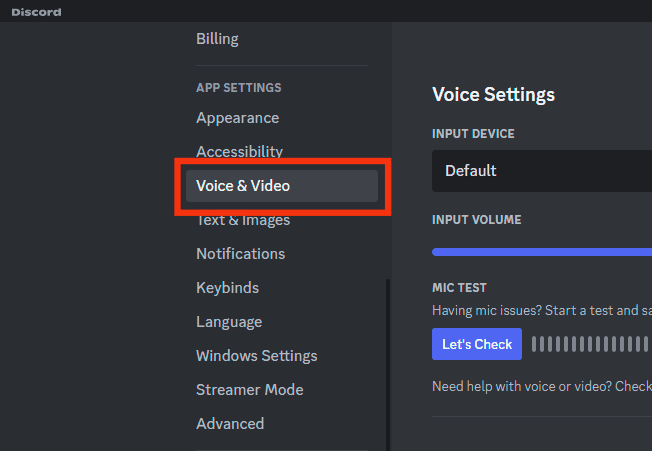
- Move to “Input Sensitivity” and move the slider to your liking.
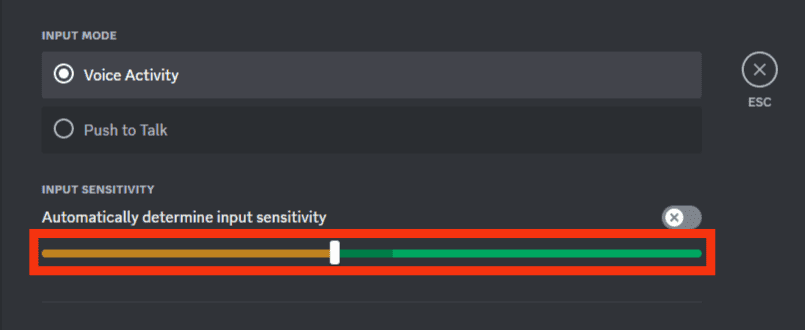
Concluding Thoughts
Mic sensitivity is crucial to your voice interactions on Discord.
Although Discord intended to let users enjoy quality voice output from their mics, the “Auto Sensitivity” settings often cause sound issues on Discord.
Besides, it limits you from adjusting the voice settings on Discord.
Therefore, turning it off will let you control how your microphone picks and outputs your voice as you chat with your friends via Discord. Follow the steps in the guide.
FAQs
Yes, you can. You’ll have to do it via the Desktop or web version. Access your “User Settings” and select “Voice & Video” to access the “Voice Settings” page. Scroll to the bottom and click the “Reset Voice Settings” button to reset the voice settings.