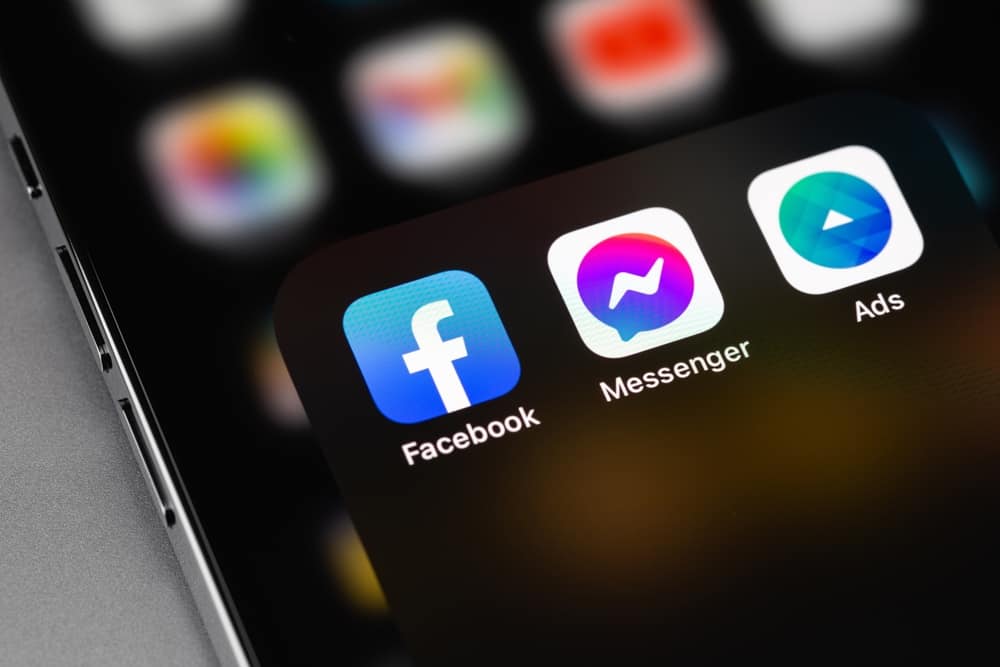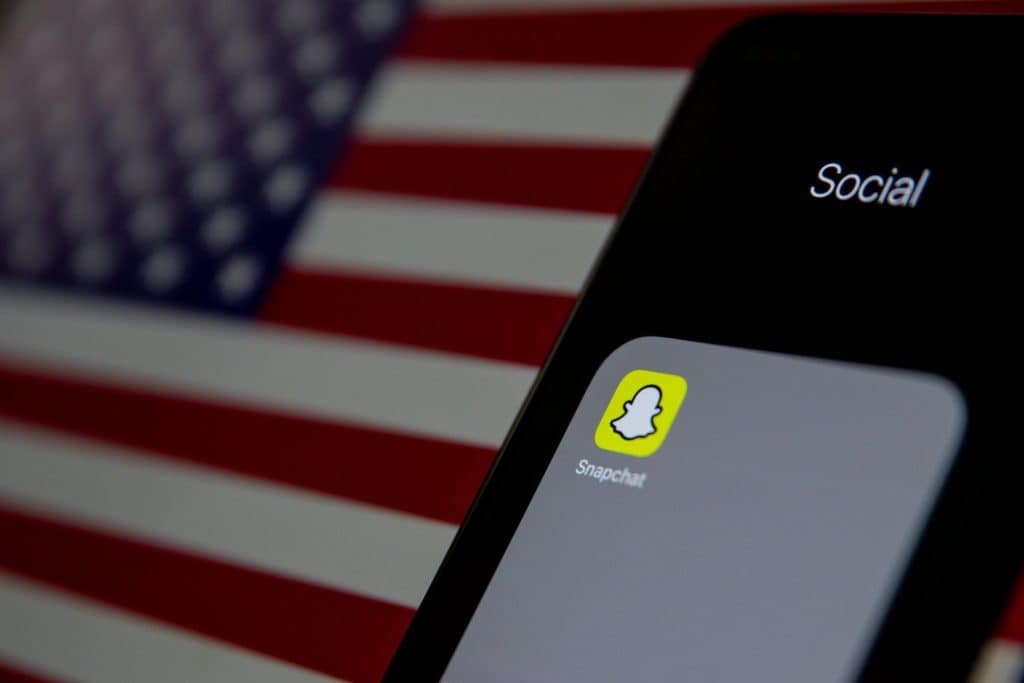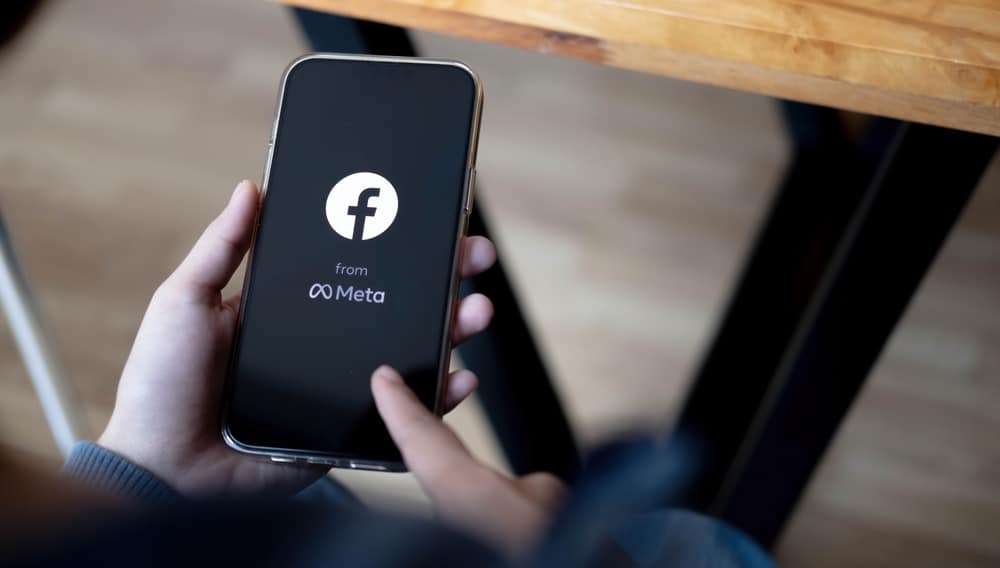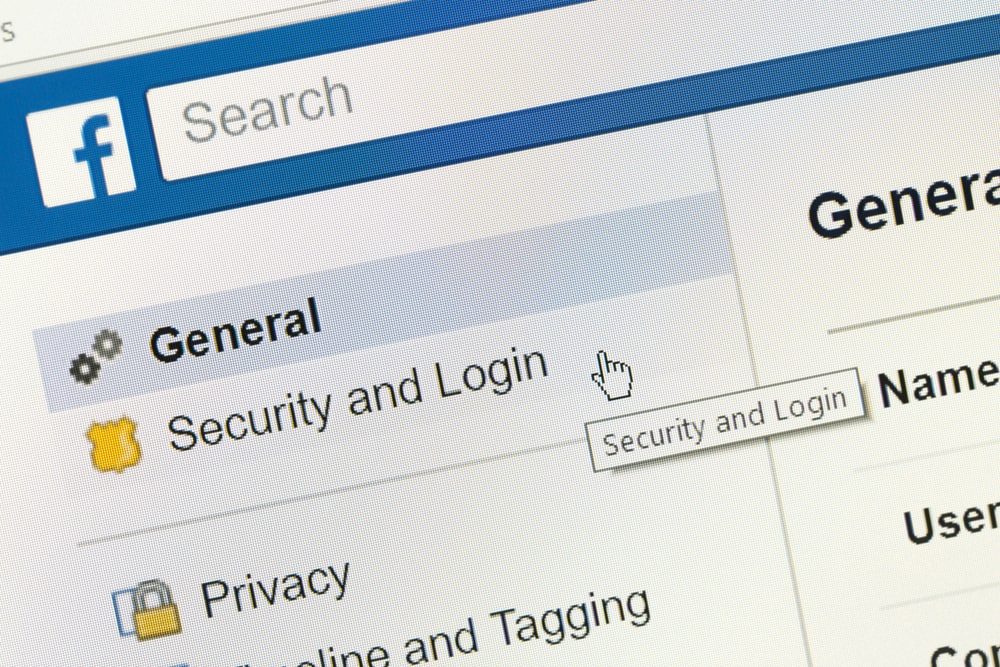
By default, Facebook enables captions for all videos uploaded on their platforms to make it easy for users to follow what is being said in videos.
Although this feature is of great importance, you may find it unnecessary and wish to remove it when watching other videos on the platform.
If that is your wish, the good news is that Facebook allows you to choose how you wish to view your video.
Turning off captions on Facebook is easy when you find them unnecessary. Open your Facebook and click on the “Settings & Privacy” option. Go to the “Settings” tab and tap on “Videos”. Ensure you navigate to the “Show Captions” option, toggle it off, and save the changes.
This post has highlighted why captions are enabled by default on Facebook videos and their importance. Moreover, it has offered a descriptive guide for desktop and mobile device users to disable captions for all videos posted on Facebook. If you want to disable the captions for a single video, you are in the right place. Let’s dive in!
Why Are Captions Important on Facebook?
Facebook is keen on ensuring its users have a great time on the platform. That is why, on all videos uploaded on Facebook, it has enabled captions to help users better understand what characters are saying.
When you see subtitles on Facebook videos, that is the effort of Facebook, and they are auto-generated to ensure nobody is left out.
As much as many find this feature interesting and useful, others may be annoyed by it.
The good thing is that if you don’t want the captions, you can disable the feature using a desktop or iOS device.
How To Turn Off Captions on Desktop for All Facebook Videos
If you are accessing your Facebook via a desktop computer, the following steps will guide you in turning off captions:
- Open the Facebook website using your computer.
- Click on your profile picture after you log in.
- Go to the “Settings & Privacy” section, and click on it.
- Tap on “Settings” and select “Videos”.
- Navigate to the “Always Show Captions” section.
- Select the “off” option if it is set to “on”.
- Click on the blue “Save changes” button.
How To Turn Off Captions on Mobile Phone for All Facebook Videos
If you are using an iOS mobile device, you can disable auto-generated captions from the settings application of your device, as shown below:
- Open the Settings app of your iOS device.
- Go to the “Accessibility” section.
- Select the “Subtitles & Captioning” option.
- Find the “Closed Captions + SDH” option and turn it off.
How To Turn Off Captions for a Single Facebook Video
Users wishing to disable the captions for a single video can do so when they have access to Creator Studio. Once you have the Creator Studio, perform the following steps:
- Open Creator Studio.
- Tap on “Upload video”.
- Select the “Single video” option.
- Find the video you wish to edit and select it.
- Go to “Captions and Subtitles” and select it.
- Tap on the “Auto-generate Captions” option and turn it off.
Conclusion
If you are among the individuals who don’t like to see captions when viewing videos on Facebook, don’t worry because you can disable them.
The guide has explained how you can disable all captions for all Facebook videos from your desktop, and if you are using an iOS mobile device, you can do it from the settings app of your iPhone or iPad.
Moreover, if it is one video that you don’t want to see the captions, check the detailed instruction explained in this post on how to achieve that.
Frequently Asked Questions
Facebook generates captions on all videos uploaded on the platform. This feature enables users to follow up on what users are saying, especially when the accent is an issue for such users.
You can disable Captions for all videos using a desktop computer. To do so, log in to your account, click on your profile picture, then select the “Security & Privacy” option. Click on “Security”, then go to “Videos” and ensure the “Always Show Captions” option is set off.
When you turn off caption on Facebook from your computer, it does not mean your phone will detect the changes. No syncing is done, meaning you will have to repeat the steps on your device if you don’t want the captions to show up.