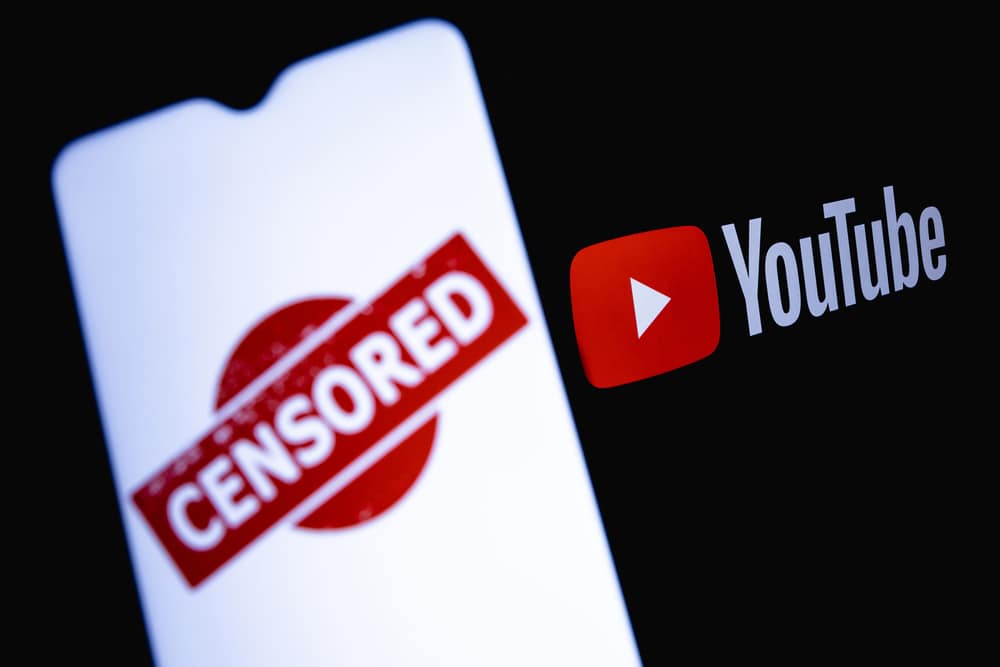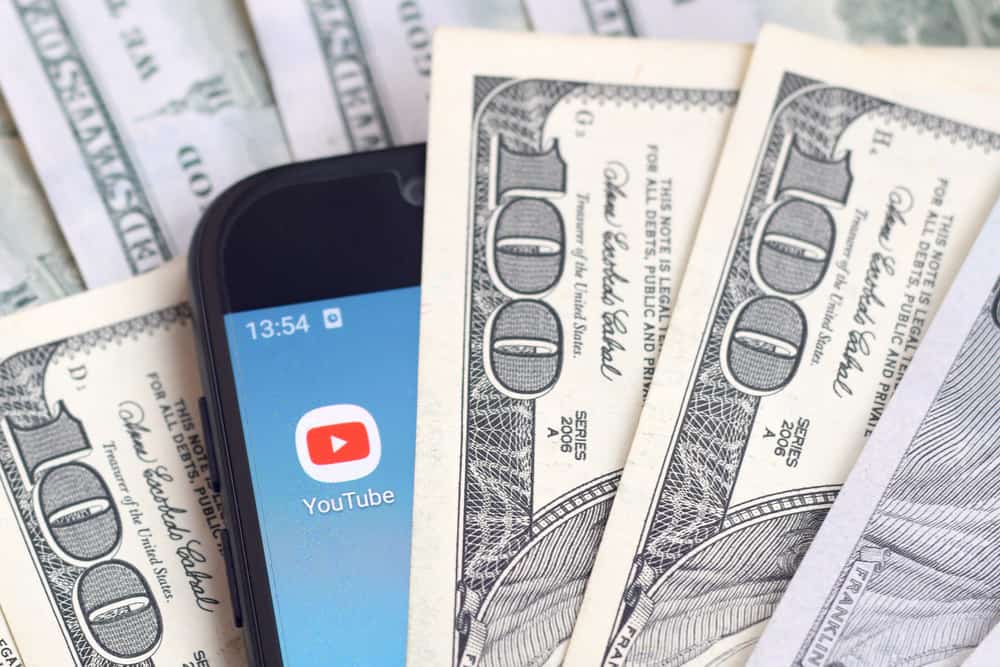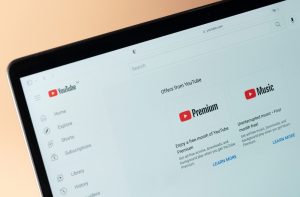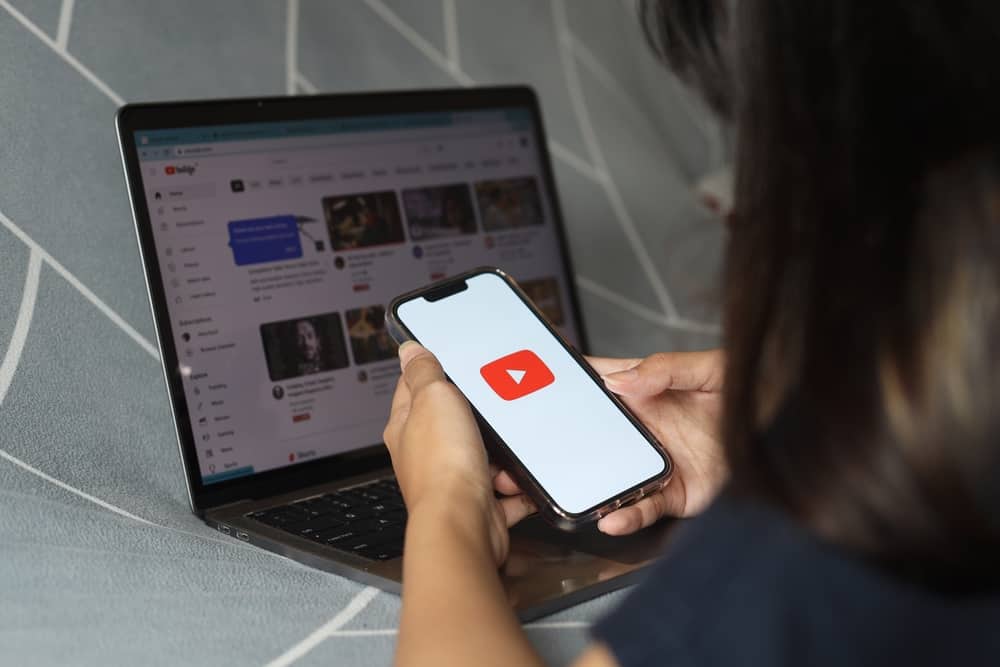
It gets annoying whenever you have YouTube opened in another tab, and it displays the “video paused, continue watching” prompt requiring you to click “yes.”
If you don’t click “yes,” YouTube won’t continue playing the video. If you are tired of this prompt and want a reliable way of getting rid of it, we have your back.
YouTube doesn’t offer a way for users to turn off the continue-watching prompt. It does this to ensure videos don’t play, yet no one is watching, as it’s a way of reducing traffic. So, if you want to disable this feature, your best option is to use third-party options. Different browser extensions can be used to turn off the feature. Find the browser extension of your choice, such as “YouTube NonStop,” and add it to your browser.
We understand how annoying the continue-watching prompt is on YouTube. We will understand why YouTube displays this prompt and the steps you can use to disable this feature. Take a look!
Why Does YouTube Ask if You Should Continue Watching?
YouTube is a free platform for users to watch different videos. When you are using YouTube, you can play a long YouTube video while engaging in other tasks. You could’ve created a YouTube mix or selected one to play. YouTube is keen on ensuring someone is viewing the video.
When it detects no activity in the browser window, it assumes no one is watching the video and displays the continue watching prompt. YouTube does so to ensure videos don’t play for free when no one is watching. Moreover, it will pause such videos to reduce traffic strain unless you confirm you are still watching them.
If you don’t confirm the prompt, YouTube will pause the video. Suppose you were listening to music and couldn’t reach your device to confirm the prompt. You will encounter a case where YouTube annoyingly pauses your fun. Many users are concerned about whether it’s possible to disable this feature. We will answer the question in the next section.
How To Turn Off Continue Watching on YouTube
Everyone encounters the “Are you still watching?” prompt when using YouTube at some given instance. This prompt mainly occurs when YouTube detects no activity in the browser tab. If you are facing this instance and feel annoyed, there is an option for turning it off.
Unfortunately, YouTube doesn’t allow users to turn off the continue watching on YouTube prompt. However, you can use third-party options to do so.
Using browser extensions is the best way to turn off and continue watching YouTube. You can use different extensions, such as YouTube NonStop, YouTube Auto Pause Blocker, YouTube – Don’t Stop, etc.
Here’s how to turn off the continue watching on YouTube using a browser extension.
- Open your browser, such as Chrome.
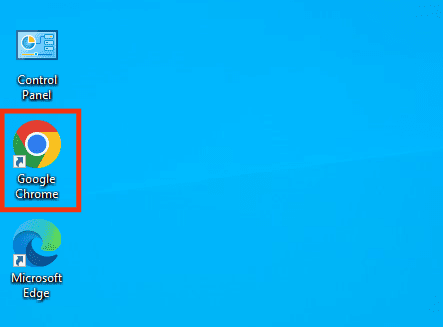
- Search for an extension, such as the “YouTube NonStop” extension.

- Once you get it from the Chrome web store, click the “Add to Chrome” button.
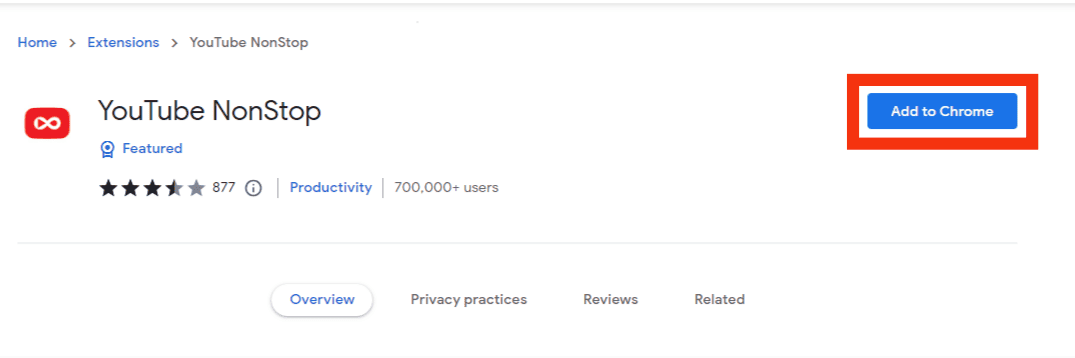
- Click the “Add Extension” button on the prompt that will appear.
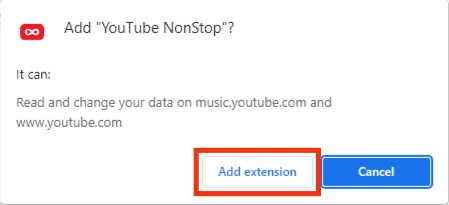
- You will get a confirmation that the extension has been added to Chrome.
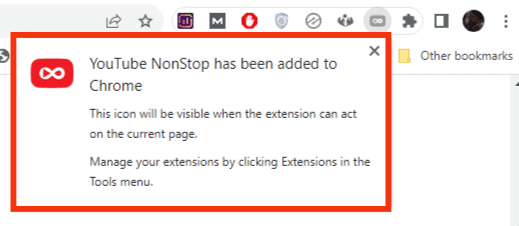
- Open YouTube on your browser.
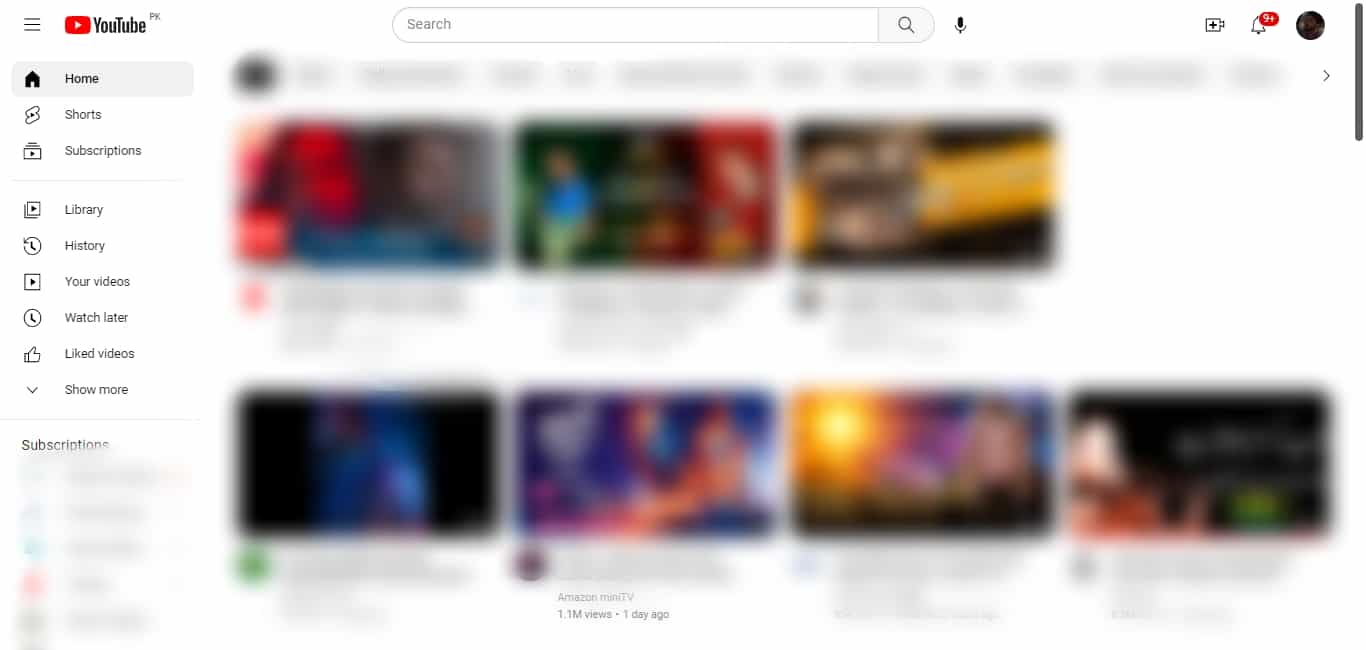
- Search for the video you want to play and start playing it.
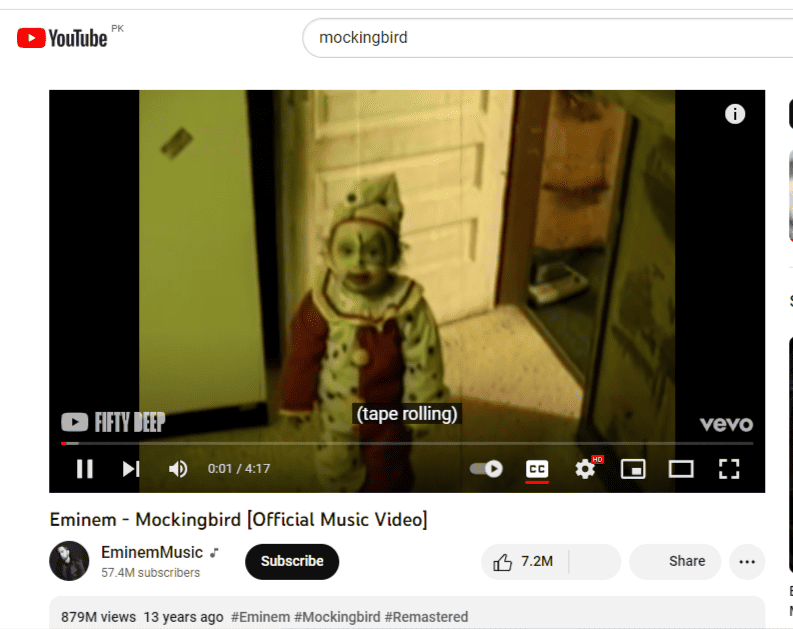
With the extension added, YouTube won’t display the continue watching error anymore, and you will watch your videos uninterrupted.
Conclusion
YouTube prompts users to confirm they are still watching the video to prevent unnecessary traffic when no one is watching any videos.
You can’t turn off this feature, but you can use browser actions designed to turn off the feature. We’ve mentioned the extensions you can use and the steps to disable this feature.
Frequently Asked Questions
YouTube doesn’t allow you to turn off those features. It does so to ensure you don’t have YouTube videos playing, yet no one is watching, as that will cause traffic. However, using the steps covered in this post, you can use browser extensions to turn off this feature.