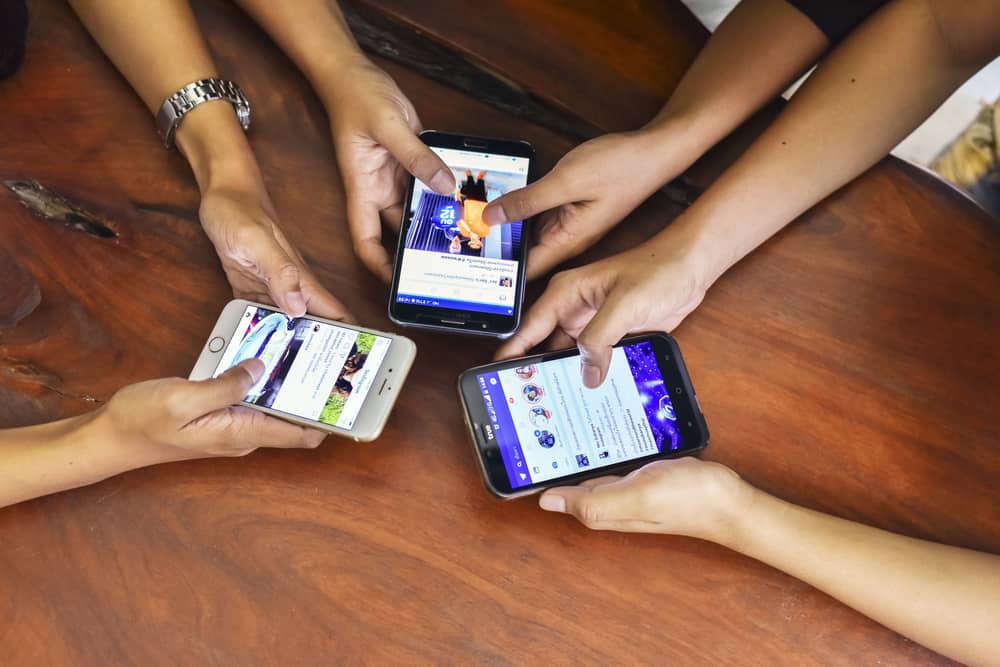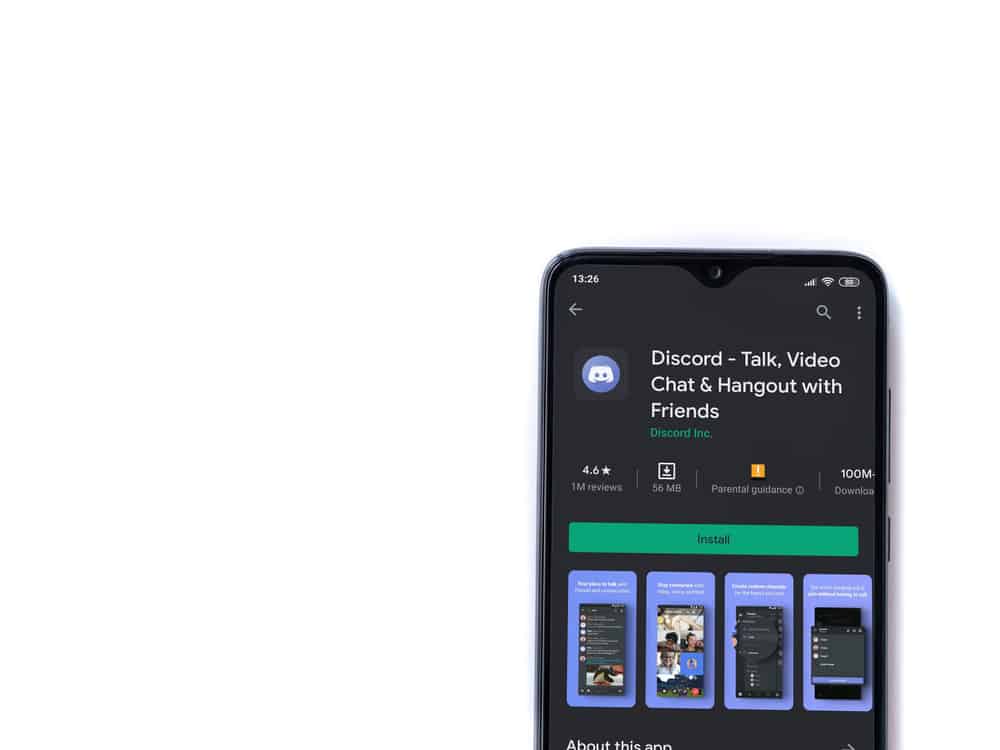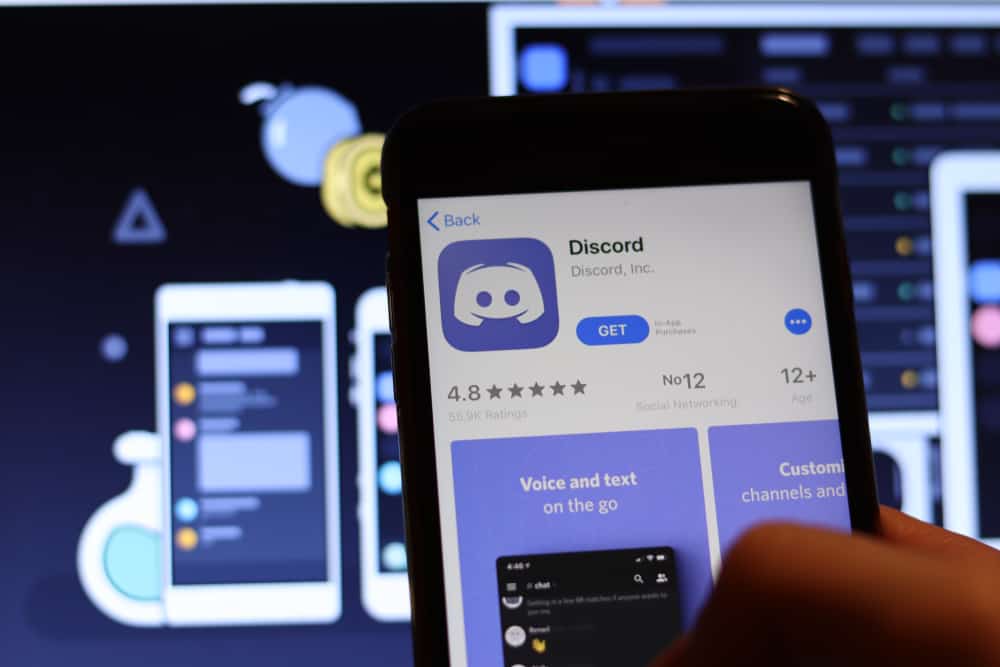
Making new friends is great. However, receiving random DMs can be exasperating. Scammers are everywhere. You’ll keep receiving scammy messages from strangers if you allow them to send direct messages to you.
Discord is one of the most popular social media platforms. Tech enthusiasts and gamers love it. Therefore, you may keep getting DMs from random people on Discord.
Can one turn off DMs from users who are non-friends on Discord?
People who are not your friends on Discord can send you direct messages if you belong to the same server. Fortunately, you can block them. You can do it right from the “User Settings” section. Go to “Privacy & Safety.” Move to “Server Privacy defaults” and turn off “Allow direct messages from server members.”
We can stop scammers camouflaged as potential friends. Here is a quick guide to thwarting strangers from sending you direct messages on Discord.
Blocking DMs from Non-Friends on Discord
Anyone can send you DMs if you share a server with them. So, you may continually receive random messages if you love hanging out on crowded servers.
Luckily, Discord lets you hang out on such servers without strangers bothering you with unplanned or toxic messages. But you’ll have to block strangers’ direct messages to browse comfortably on large servers.
The process will slightly differ depending on your device. Let’s learn how to stop random Discord users from sending texts to your private inbox on Discord mobile or PC.
On a PC
Follow these steps to block strangers from messaging you on the Discord PC version:
- Launch Discord on your PC.
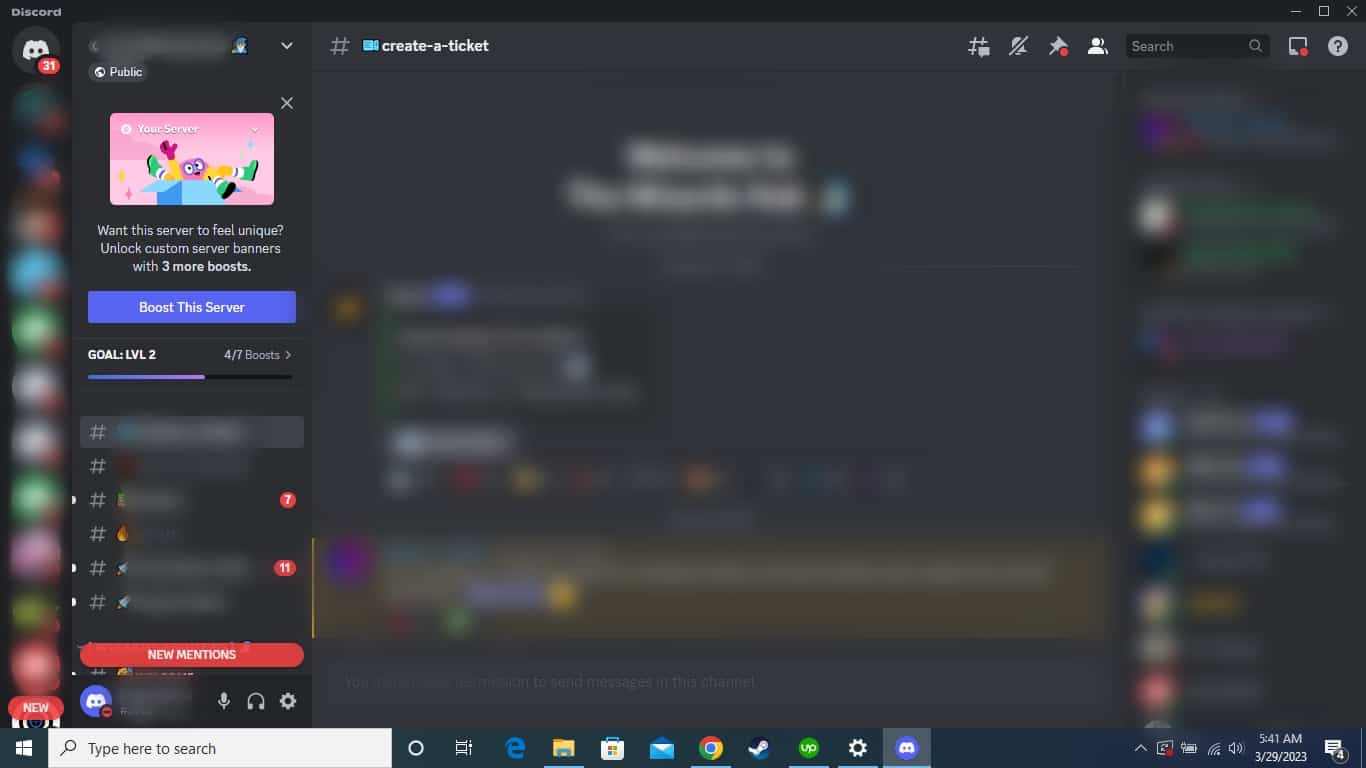
- Hit the settings (gear) icon at the bottom left.

- Select “Privacy & Safety” from the left navigation.
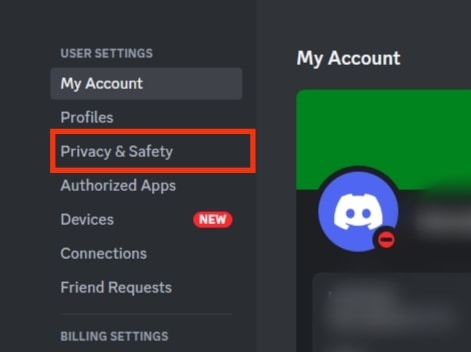
- Scroll to the “Server Privacy Defaults” section and turn off the “Allow direct messages from server members” option.
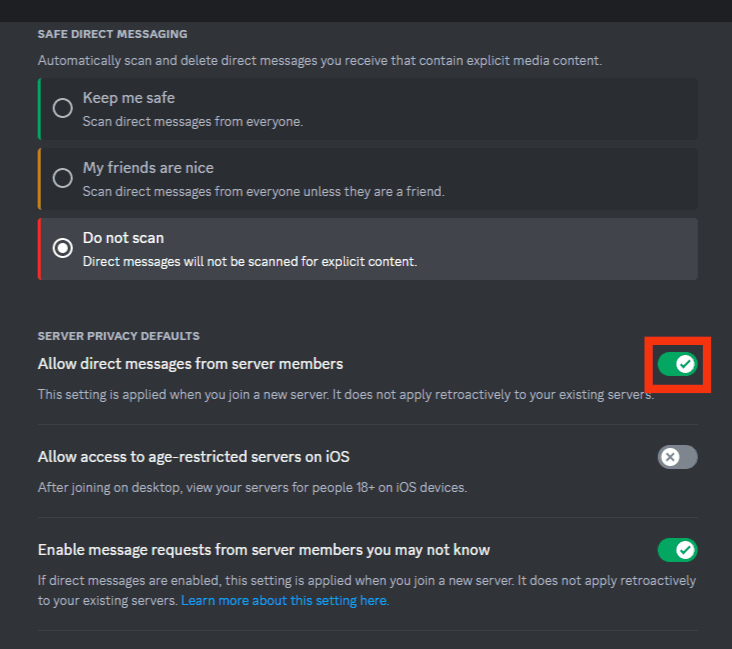
- Click “Yes” or “No,” depending on your goal.
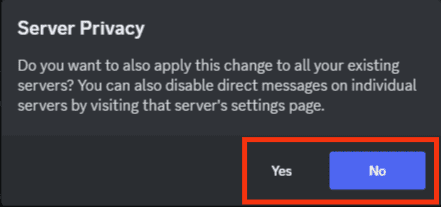
On the Mobile App
Follow these steps to block strangers from messaging you on the Discord mobile app:
- Start the Discord app on your mobile device.

- Tap on the hamburger menu icon in the top left corner.

- Tap your Discord profile picture in the bottom right corner.

- Select “Privacy & Safety.”
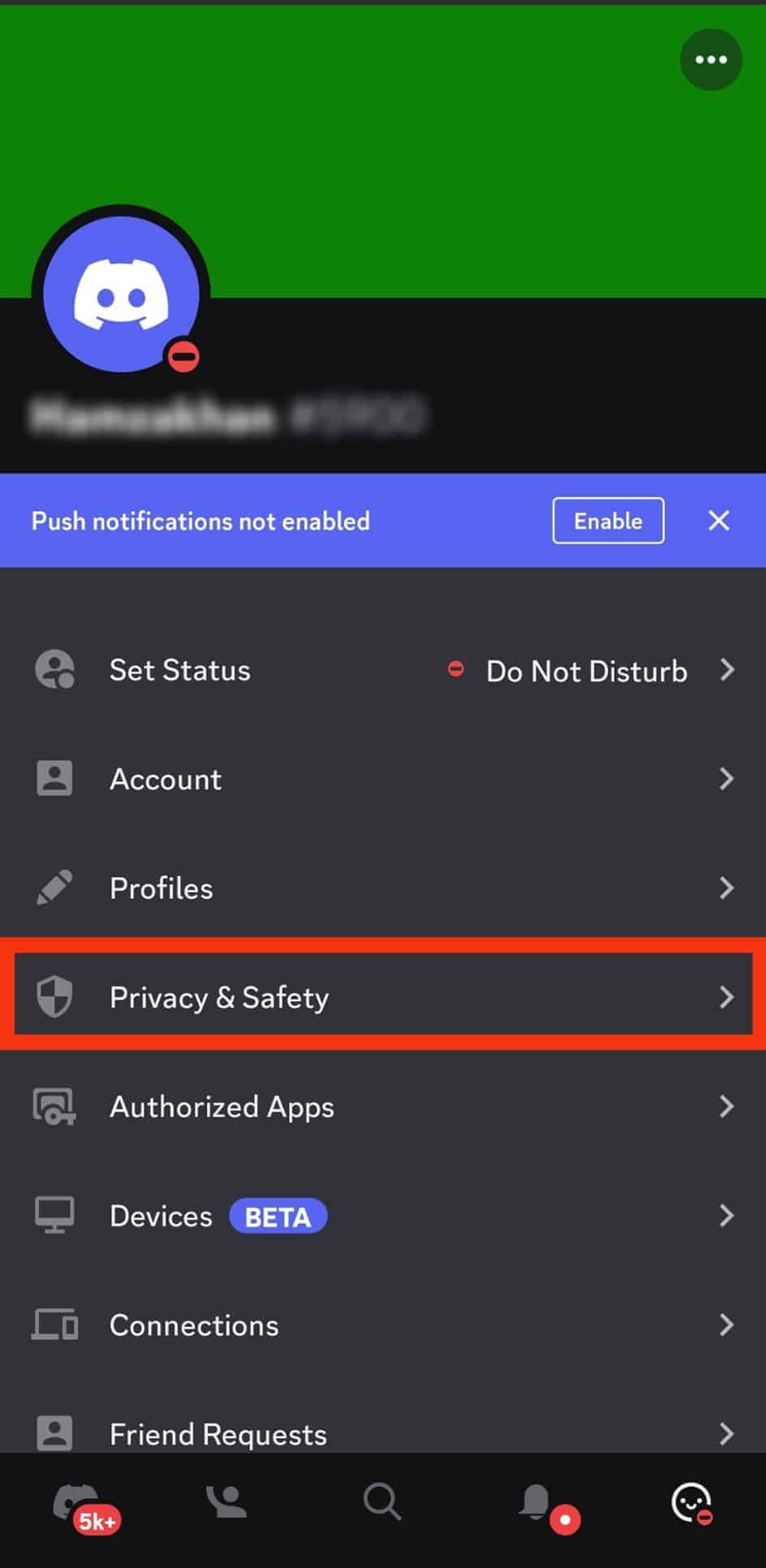
- Move to the “Server Privacy Defaults” section.
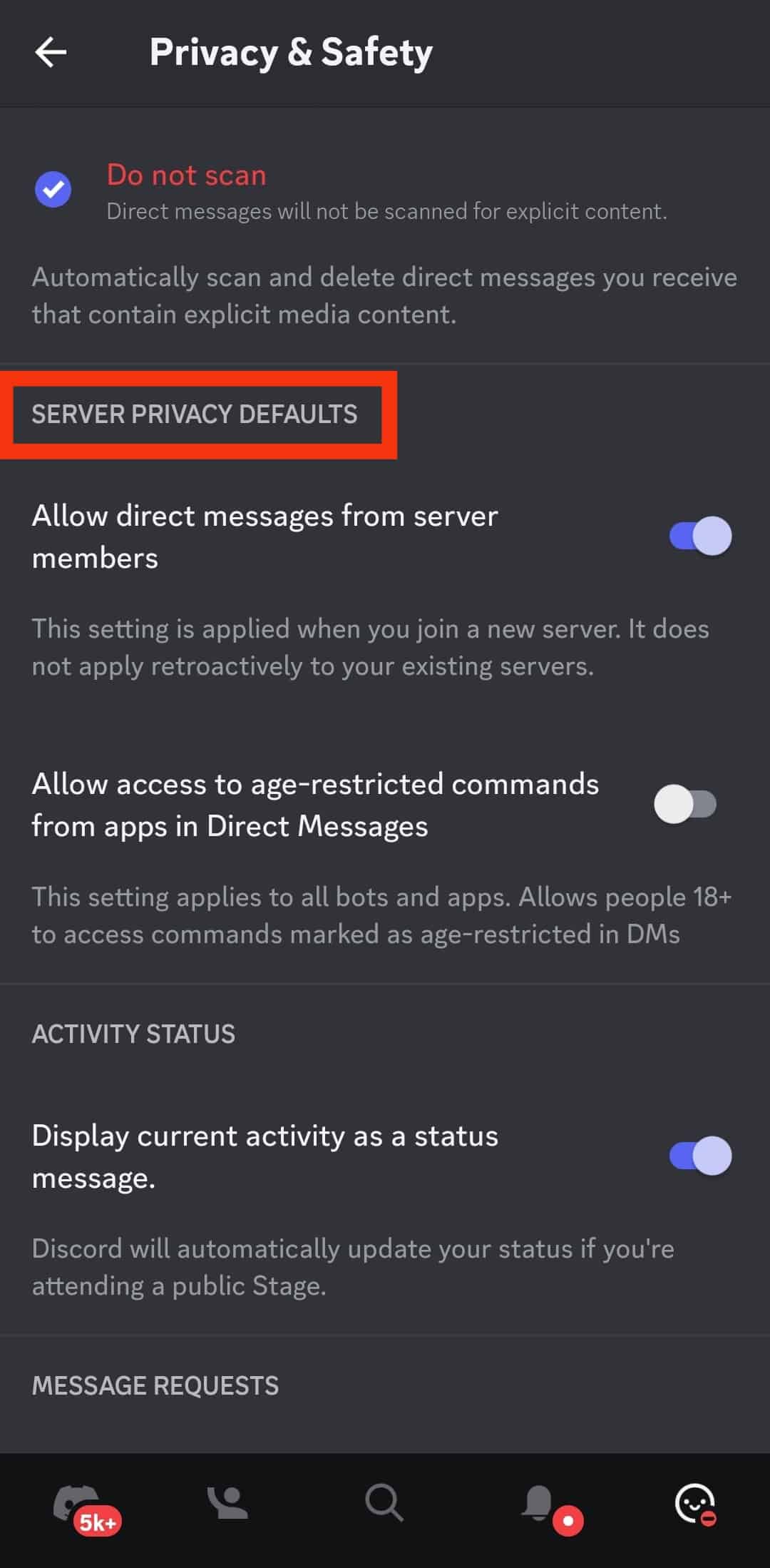
- Turn off “Allow direct messages from server members.”
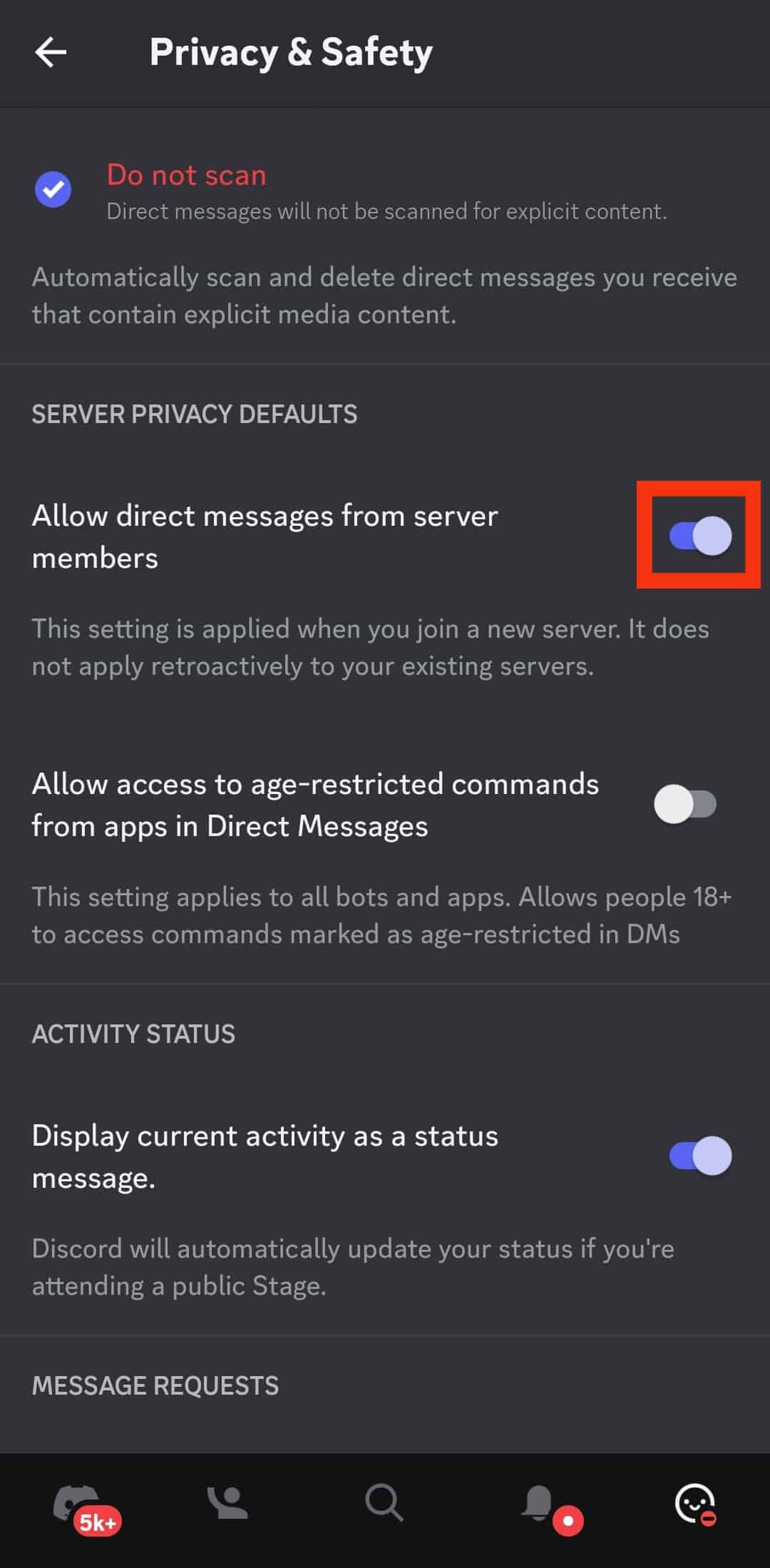
- Click “Yes” or “No,” depending on what you wish to achieve.
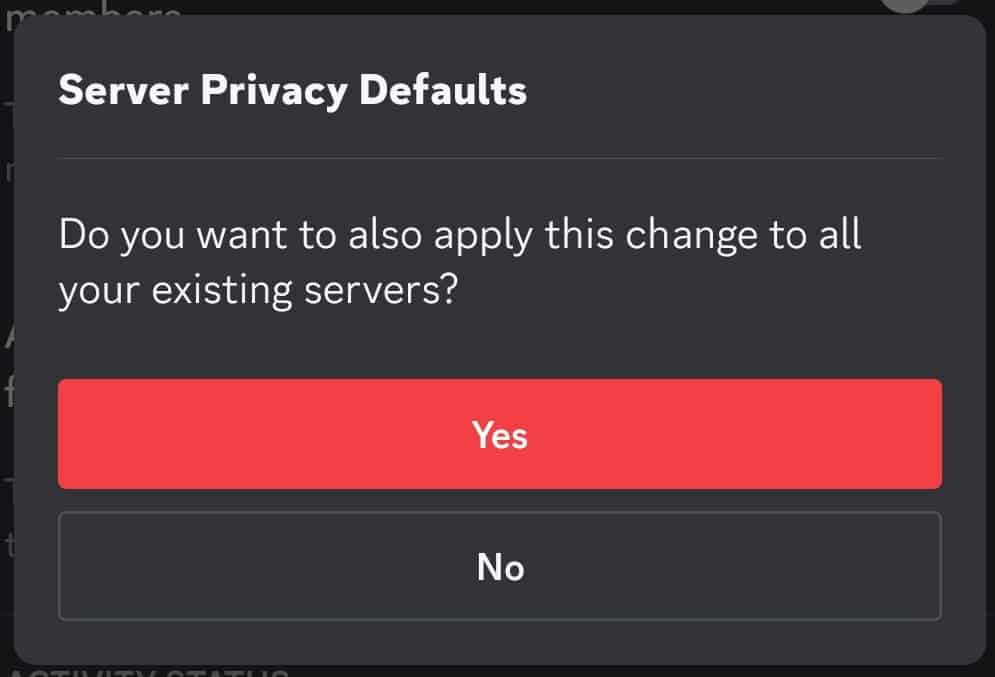
You’ll stop getting messages from non-friends even if you belong to the same server.
If you tap “Yes” in the final step, the setting also applies to the existing servers. However, if you choose “No,” the blocking will only work on future servers.
How To Block DMs from a Specific Person?
You can also block DMs from a specific person who is not your Friend on Discord.
On the Mobile App
To block a specific person from sending you DMs on the Discord mobile app, follow these steps:
- Open the Discord app on your mobile device.

- Tap the hamburger menu icon in the top left corner.

- Tap the message icon in the top left corner.
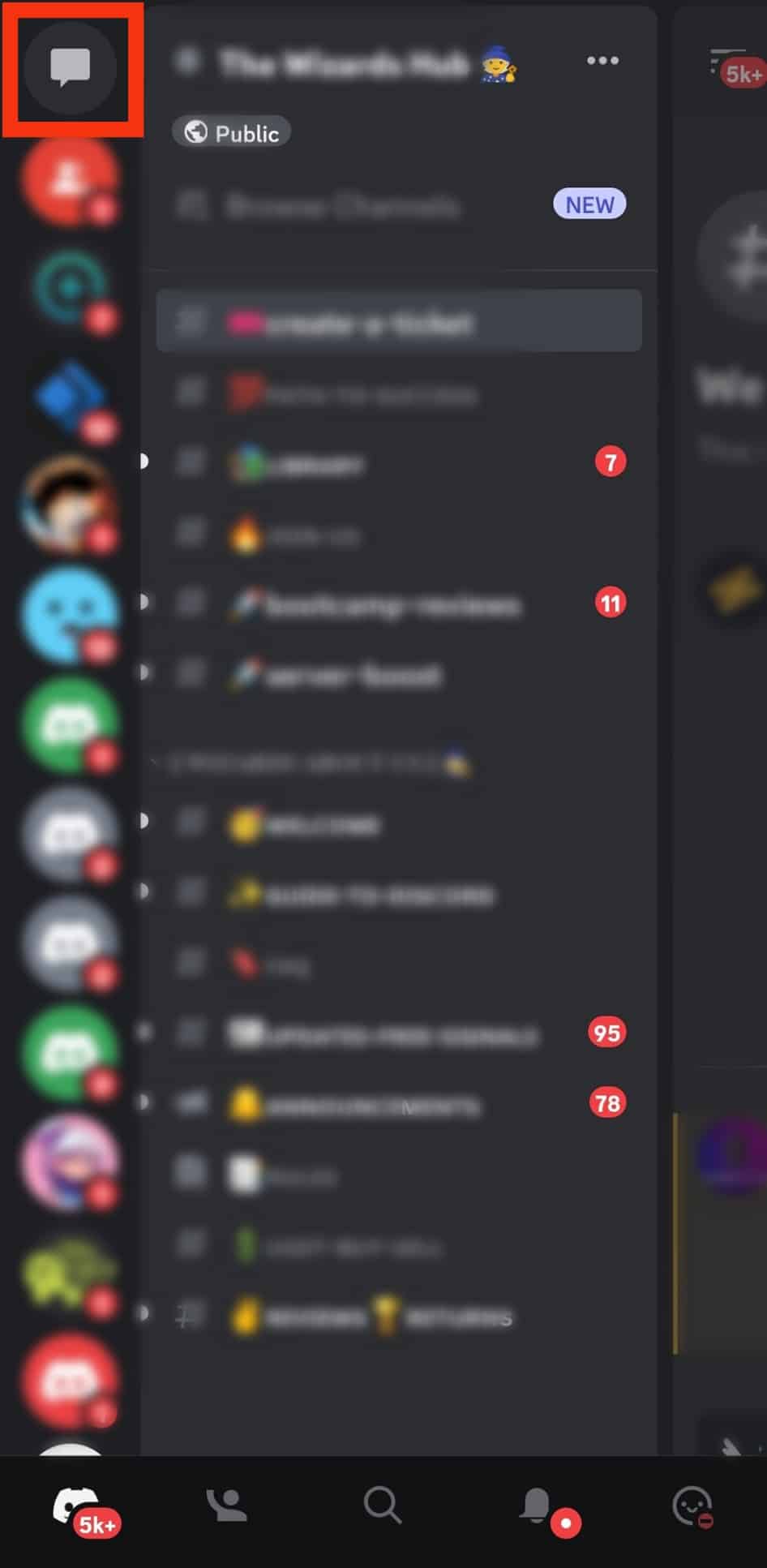
- Locate, tap, and hold the chat with the person you want to block.
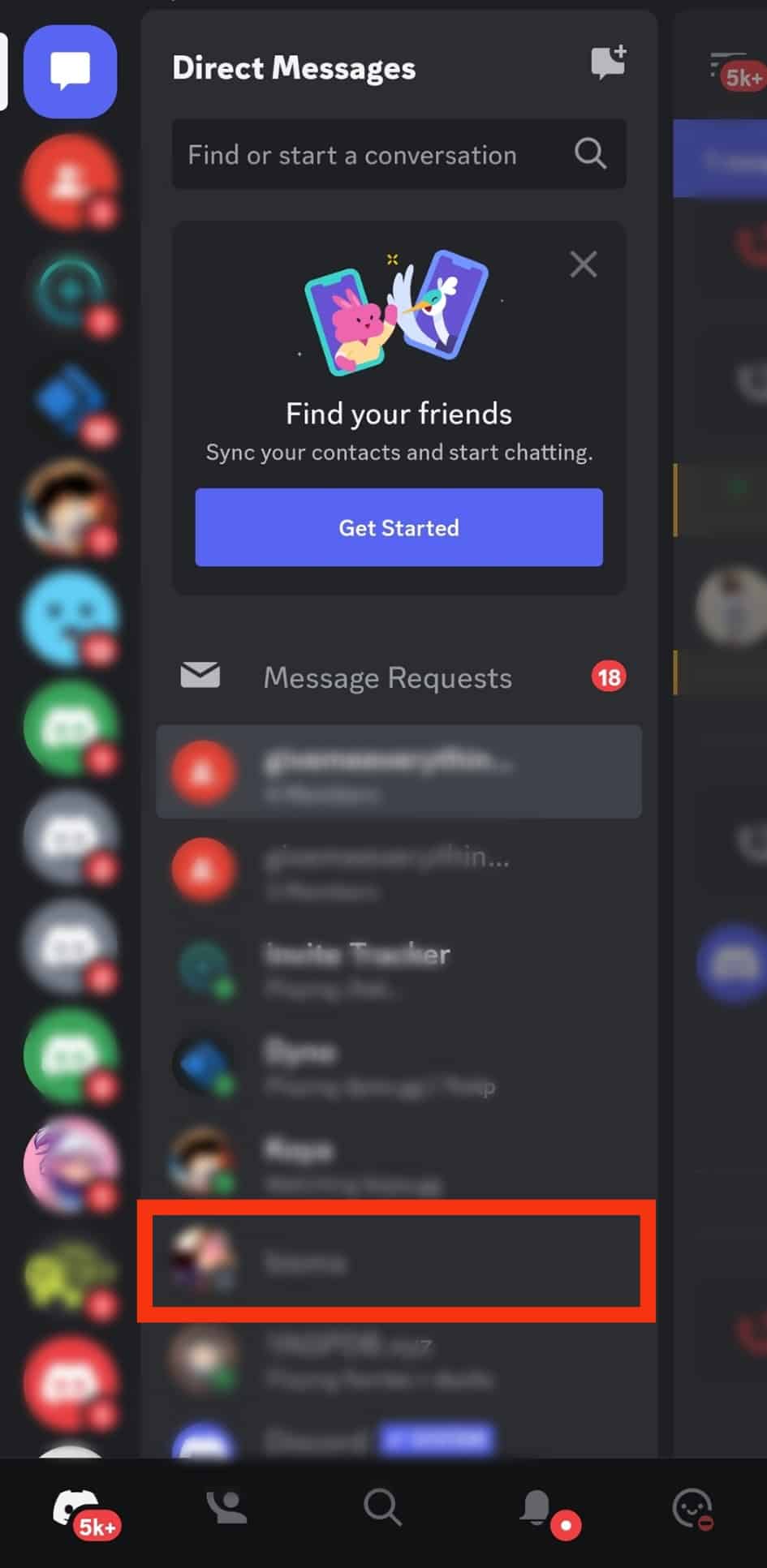
- Select “Profile.”
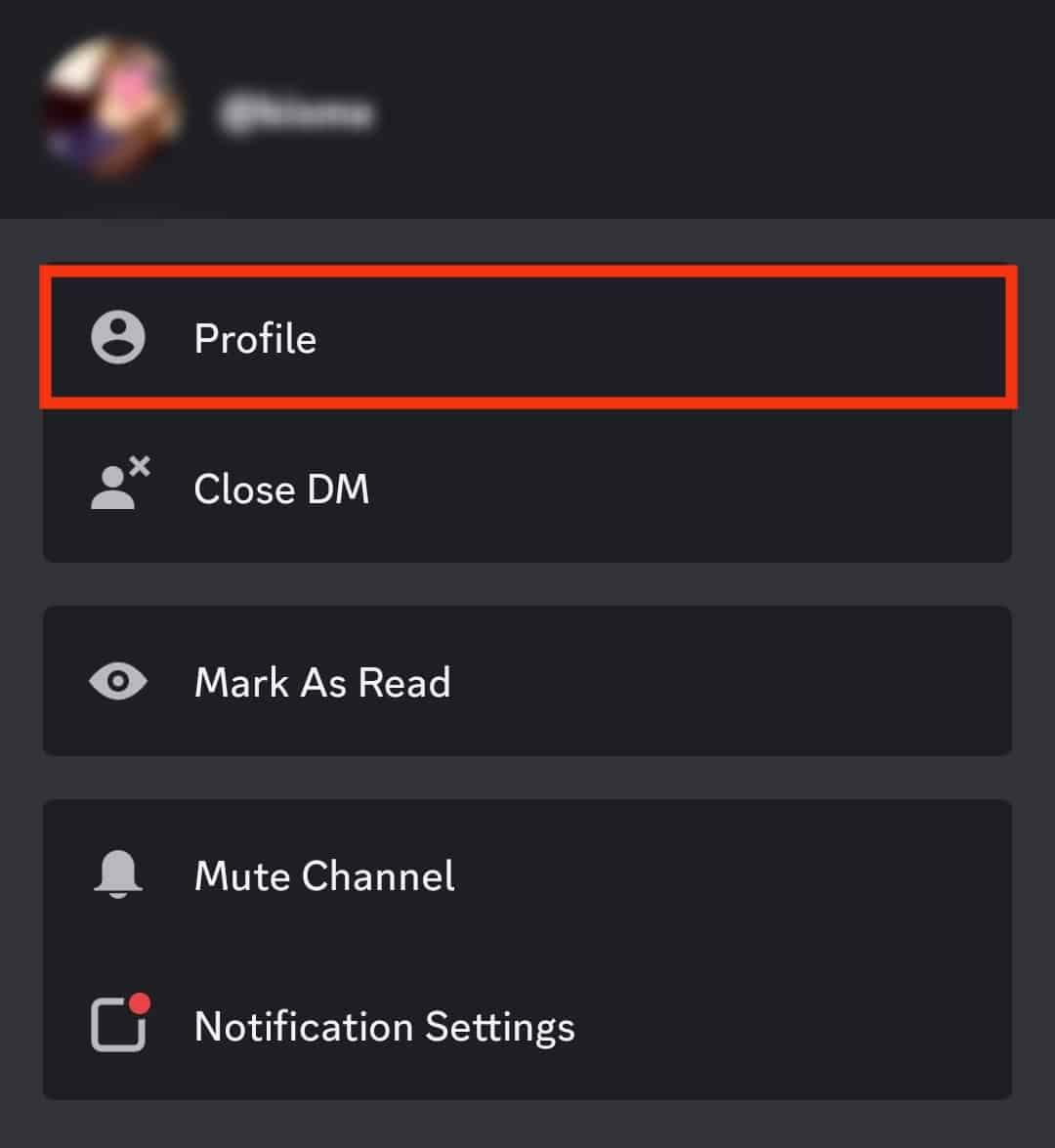
- Tap the three-dotted button.
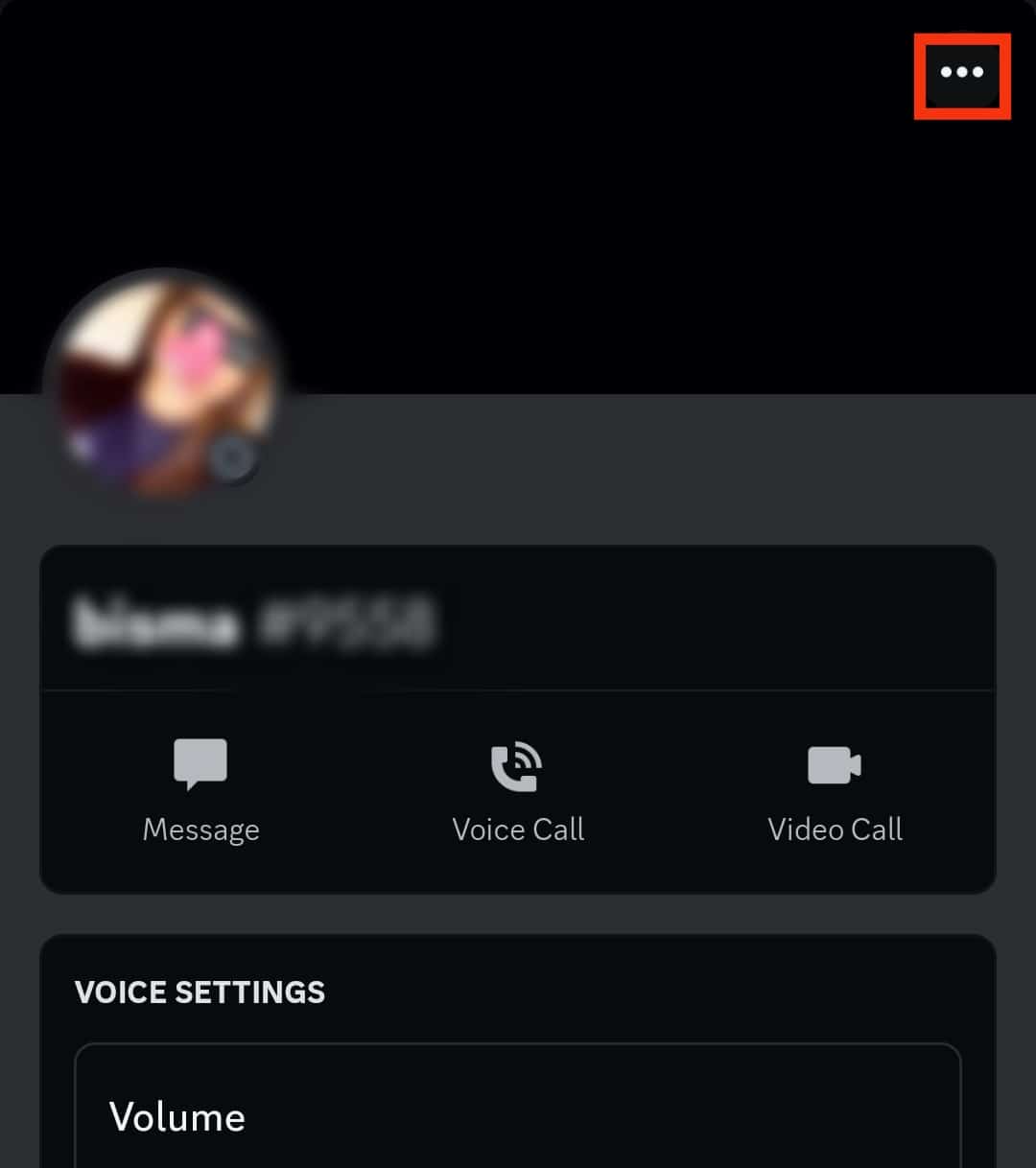
- Tap “Block.”
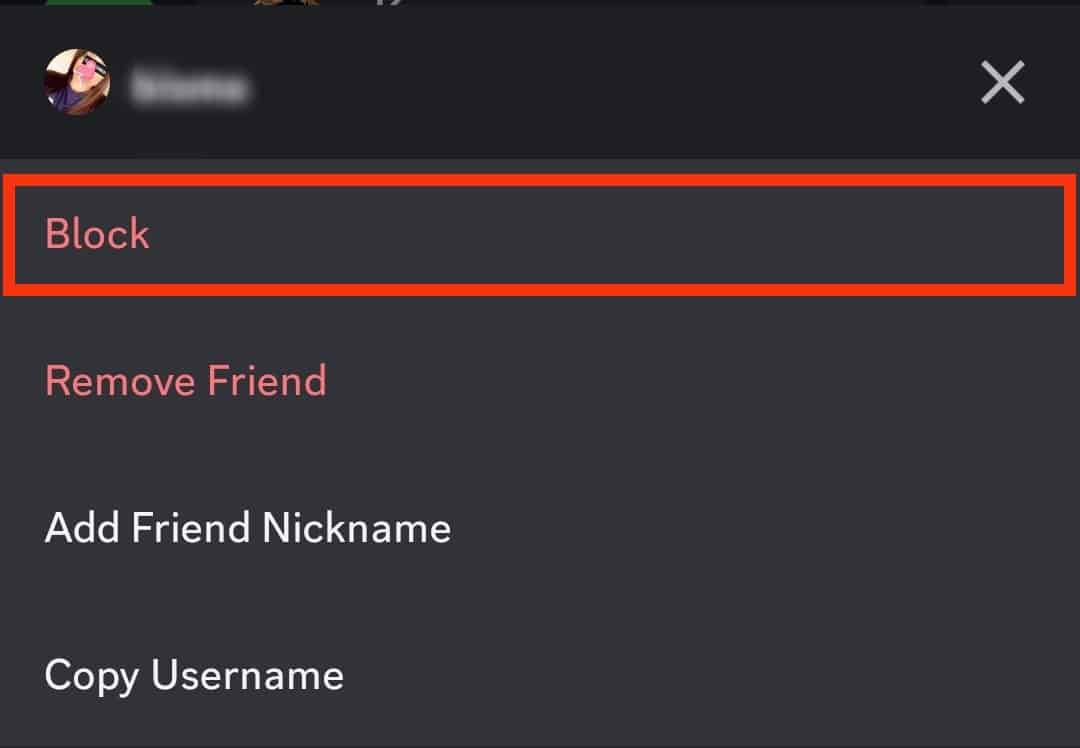
On a PC
To block a specific person from sending you DMs on the Discord mobile app, follow these steps:
- Open Discord on your PC.
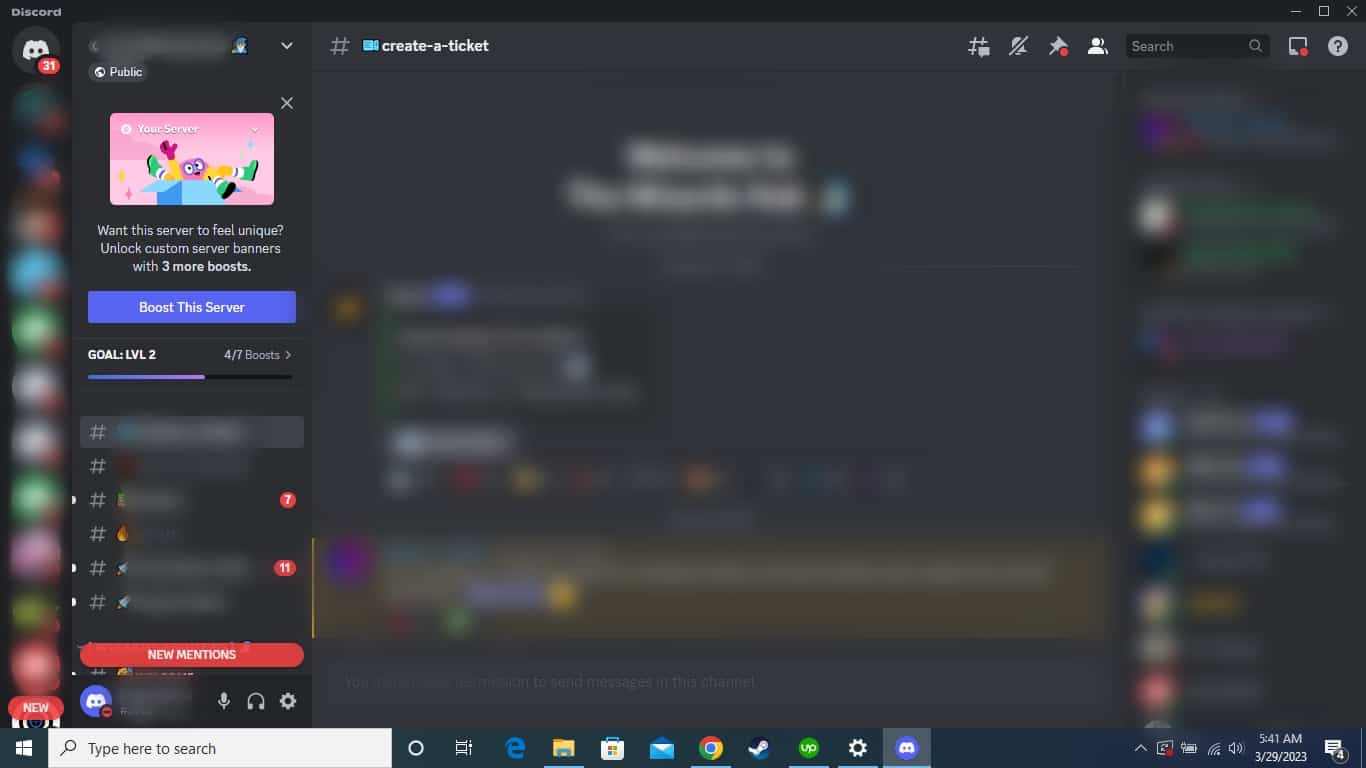
- Click the Discord icon in the top left corner.
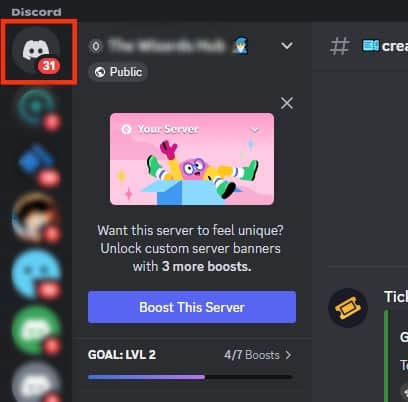
- Right-click the person’s username you want to block.
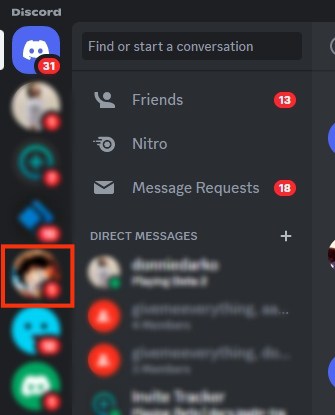
- Select the “Profile” option from the menu.
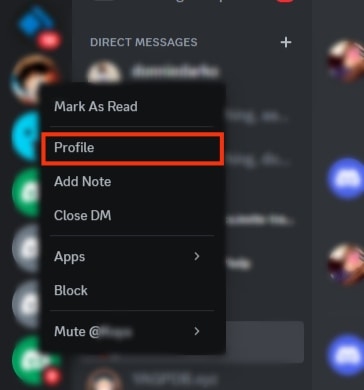
- Click the vertical ellipsis on their profile in the top right corner.
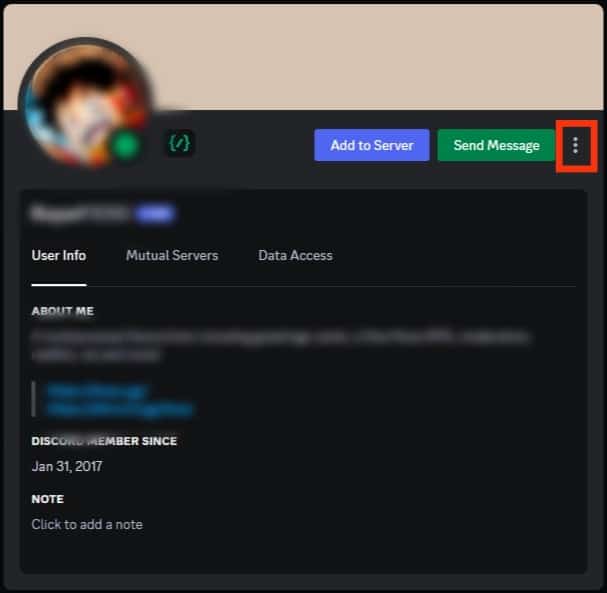
- Click on “Block.”
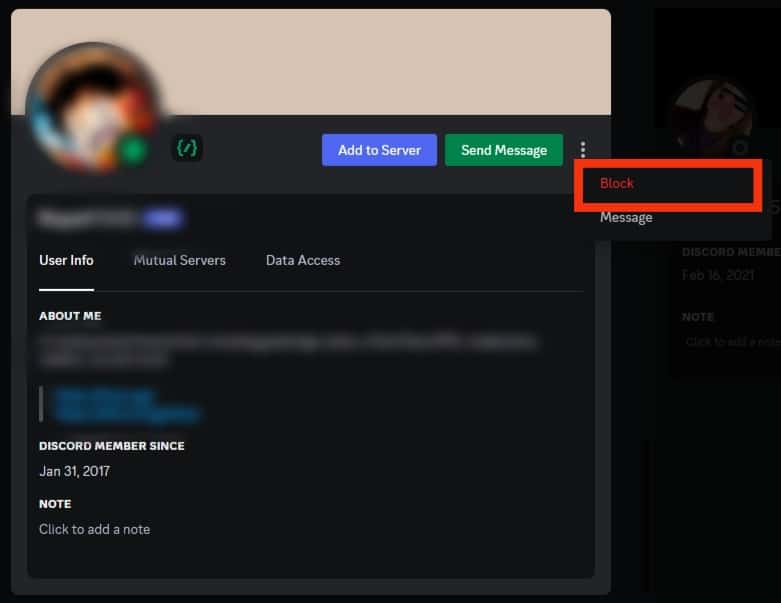
Is There a Way To Block Friend Requests?
Anyone can hit the friend request button on Discord. But you can stop random friend requests by resetting your friend request settings.
Here’s how to choose whose friend requests you can receive.
On the Mobile App
Follow these steps to choose whose friend request you wish to receive on the Discord mobile app:
- Launch the Discord app on your mobile device.

- Tap the hamburger menu icon in the top left corner.

- Tap your Discord profile picture in the bottom right corner.

- Go to the “Friend Requests” option.
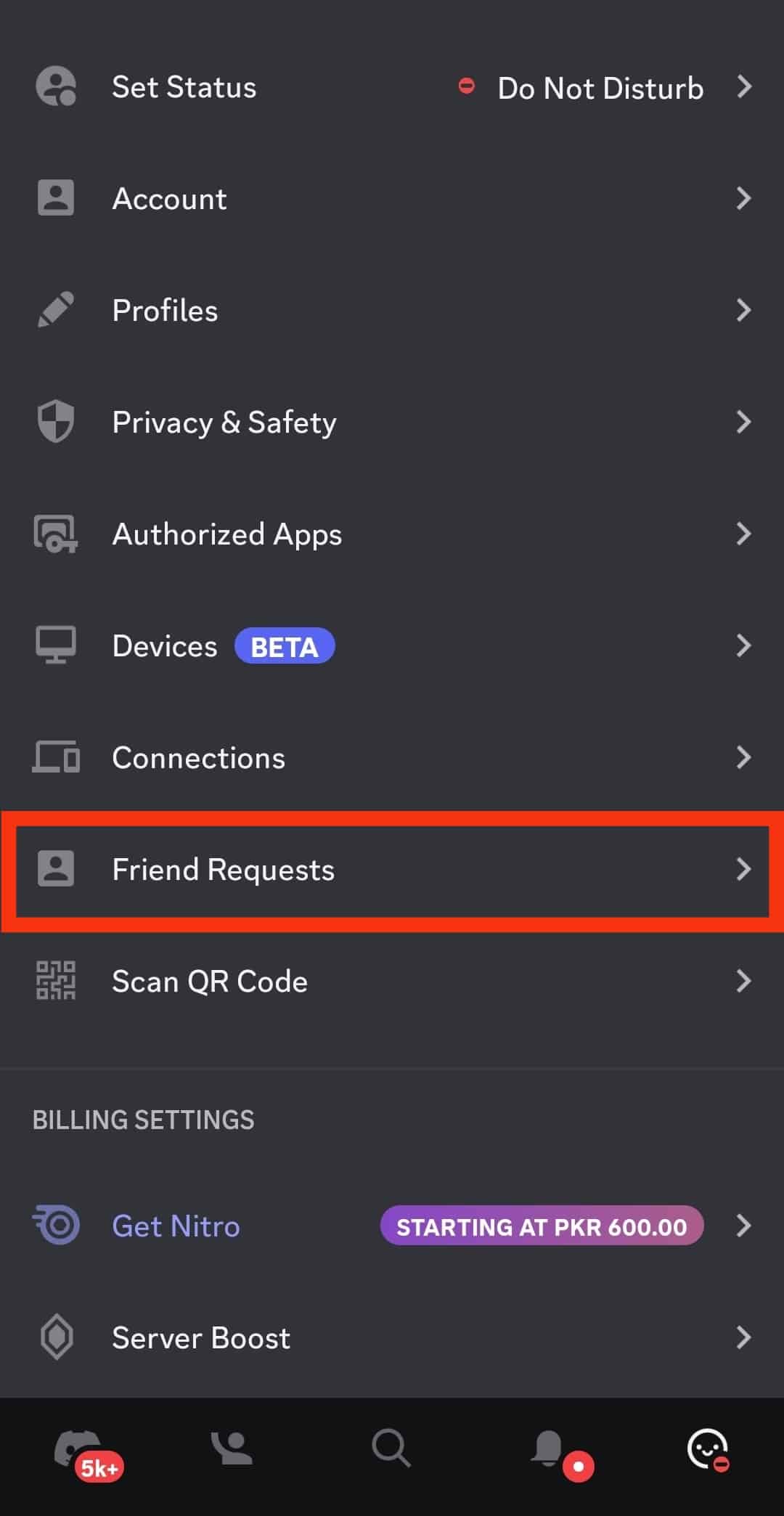
- Turn off all the options if you want people to stop sending you friend requests.
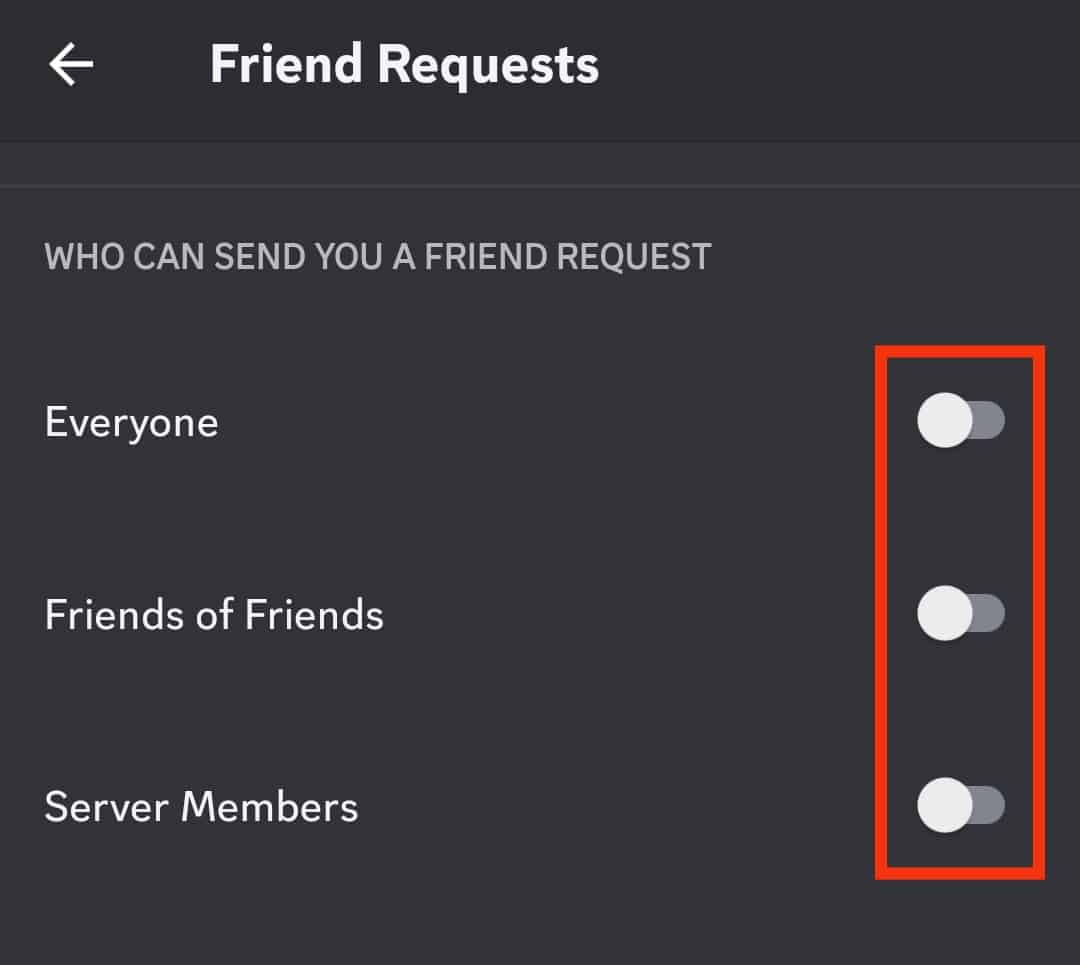
On a PC
Follow these steps to choose whose friend request you wish to receive on the Discord PC version:
- Open Discord on your PC.
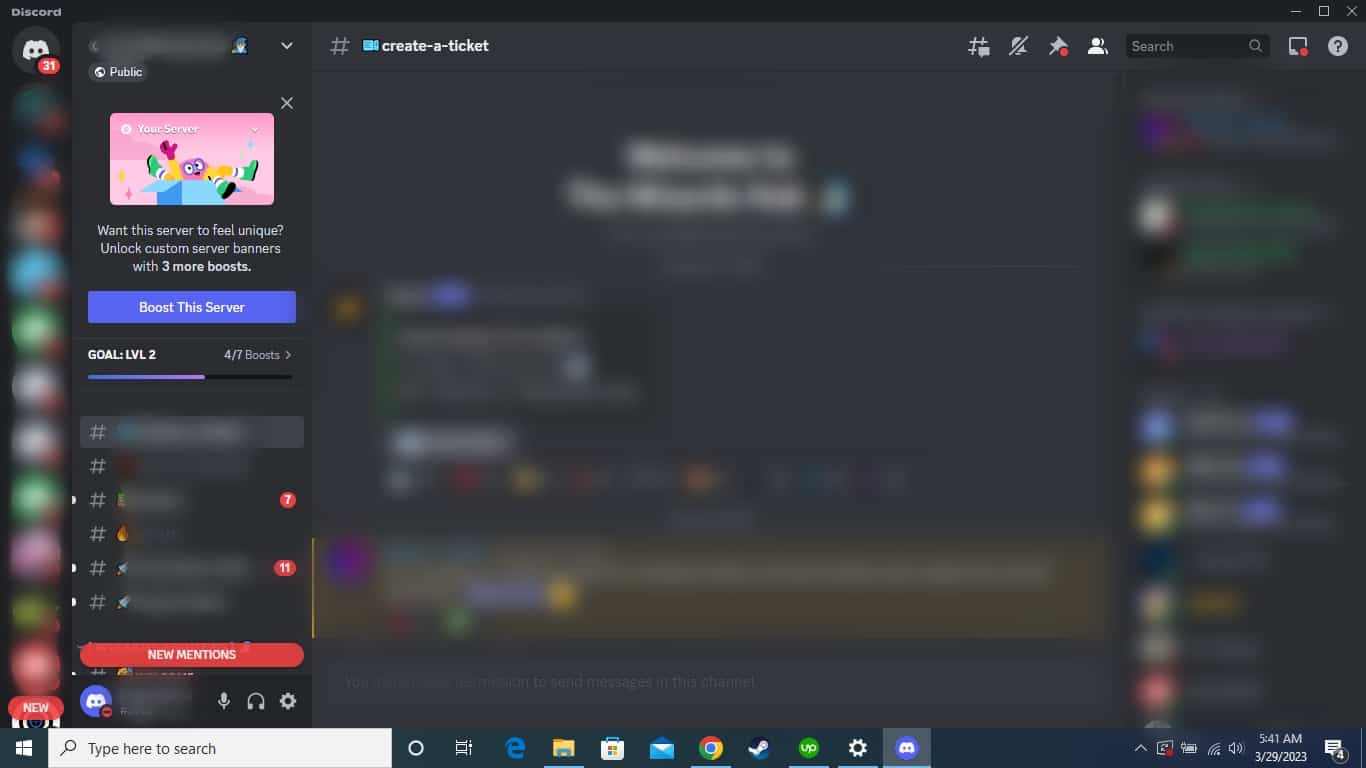
- Press the settings icon at the bottom left next to your username.

- Navigate to the “Friend Requests” tab.
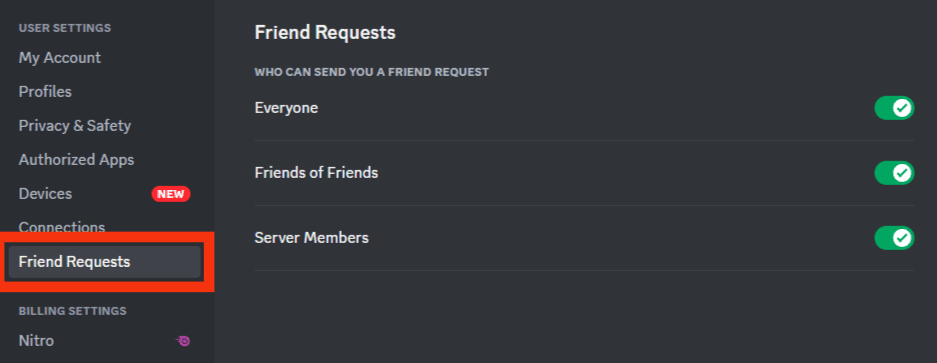
- Deselect the options on the “Friend Request” page.
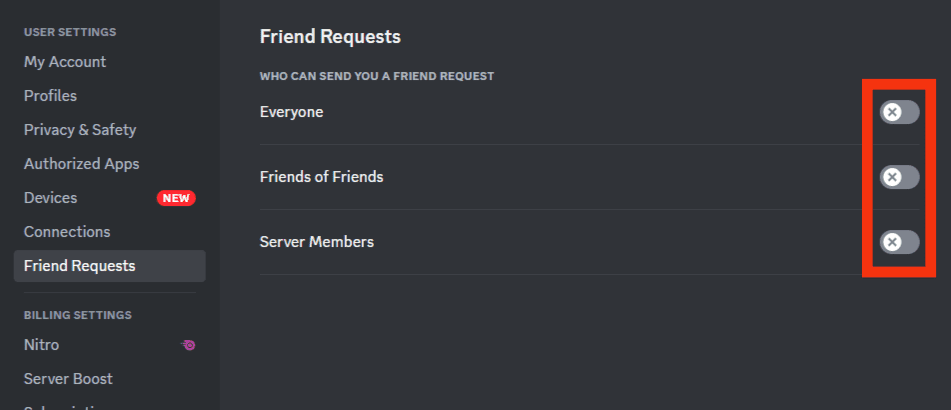
Turning off all the buttons (“Everyone,” “Friends of Friends,” and “Server Members”) will prevent anyone on Discord from sending you a friend request.
Final Thoughts
Don’t let idle or random Discordians prevent you from enjoying your time on Discord. Adjusting your “Privacy & Safety” settings will prevent them from hovering over your inbox.
You can also block unknown Discordian from sending you friend requests by disabling your friend request settings. The adjustments will let you have some peace on Discord.
Thank you for learning with us. Don’t forget to share your Discord experiences with us.
FAQs
Yes, you can. Once you turn off messages from server members, you’ll restrict DMs to friends only. Friends and Discordians who belong to the same server as you can DM you. If you disable the button, your inbox will be limited to friends only.