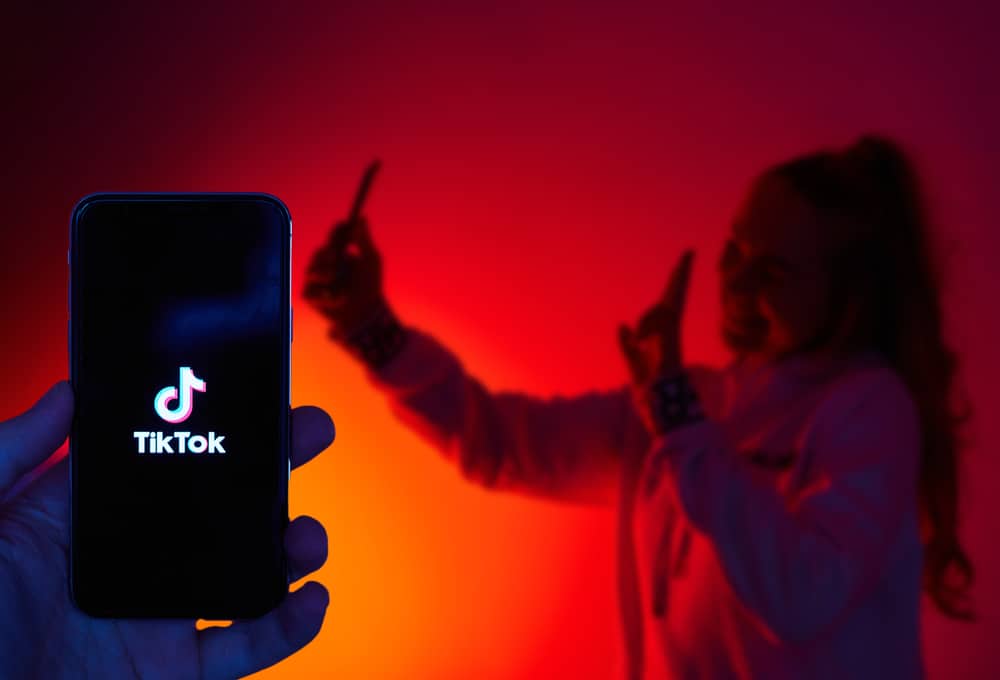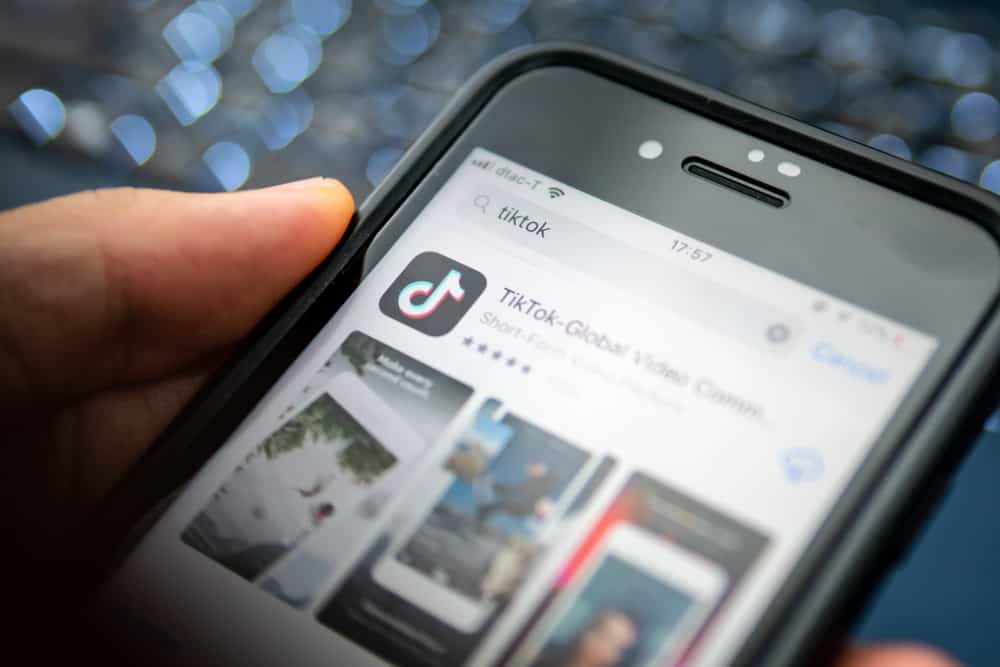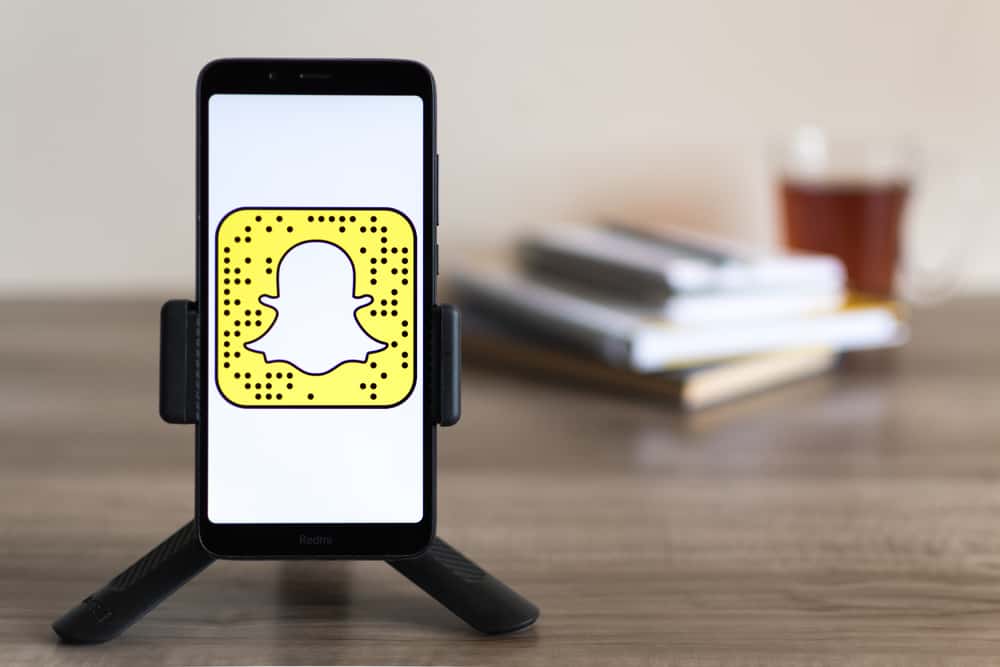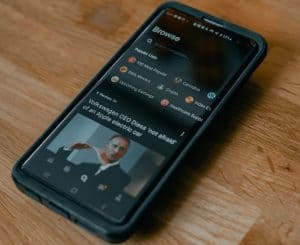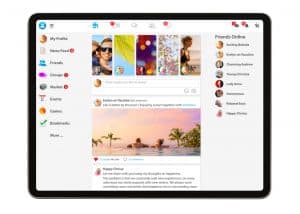We love interacting with others on Instagram.
Sadly, constant message notifications can be annoying.
Can one turn off Instagram DMs? Is there a way to disable DMs from a single or group of followers?
Instagram allows you to turn off messages from strangers, a specific follower, or all your followers. You can achieve this by pausing all notifications to stop receiving any DM on Instagram.
You can also mute contact to stop receiving texts from them via Instagram. One can also toggle on “Don’t receive requests” on your message setting to stop receiving texts on Instagram.
Let’s talk more about turning off Instagram’s DMs. I will show you different ways to disable Instagram’s DMs.
Turning Off Instagram’s DMs
Instagram’s DMs feature lets users make their interaction on the platform closer and more personal. Instagram users can send photos, texts, or videos to other users via the messaging feature.
However, the texts, photos, and videos may become overwhelming if you are occupied with something that needs your full attention.
During such moments, Instagram lets you turn off the DMs feature and put a break on the interactions. You can turn off DMs using the following methods.
Method #1: Turn Off Message Requests
The method allows you to block messages from strangers or turn off DMs from anyone on Instagram.
From Strangers
If you wish to block messages from strangers only, do it as follows:
- Open the Instagram app on your mobile device.

- Tap the profile icon in the bottom right corner.

- Tap the hamburger menu icon in the top right corner.

- Select “Settings and privacy.”
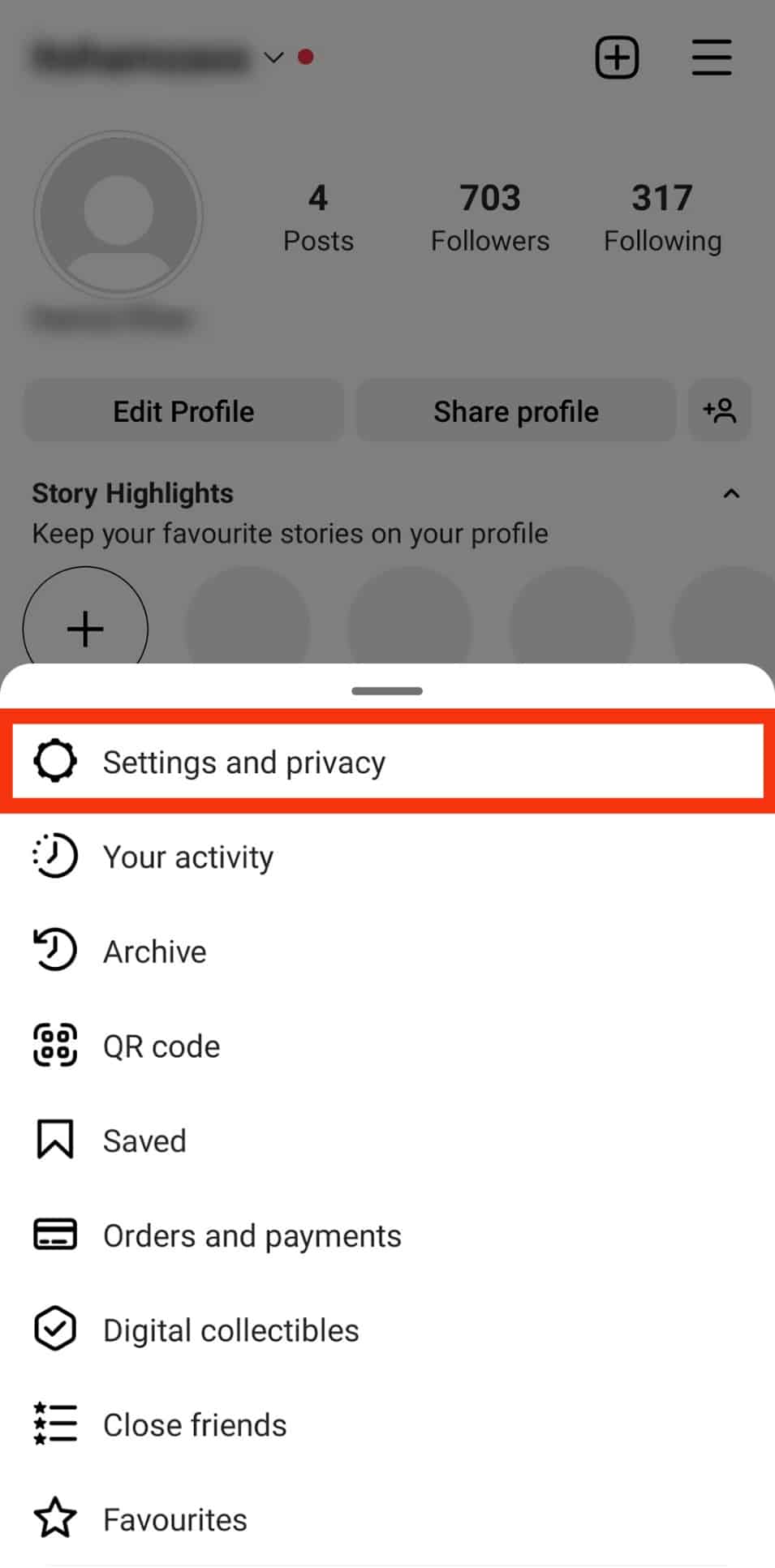
- Scroll down and tap on “Messages and story replies.”
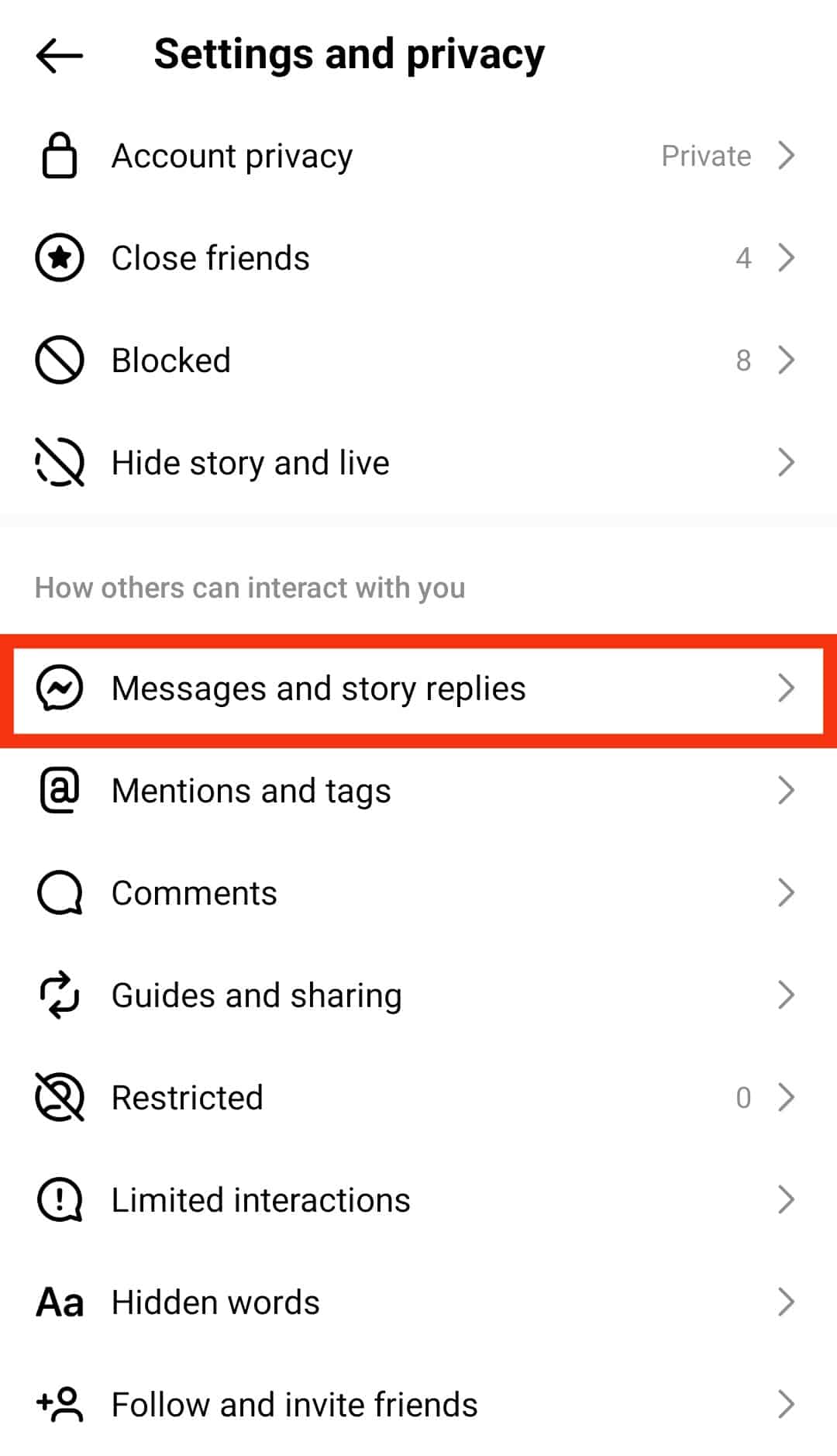
- Tap on “Message requests.”
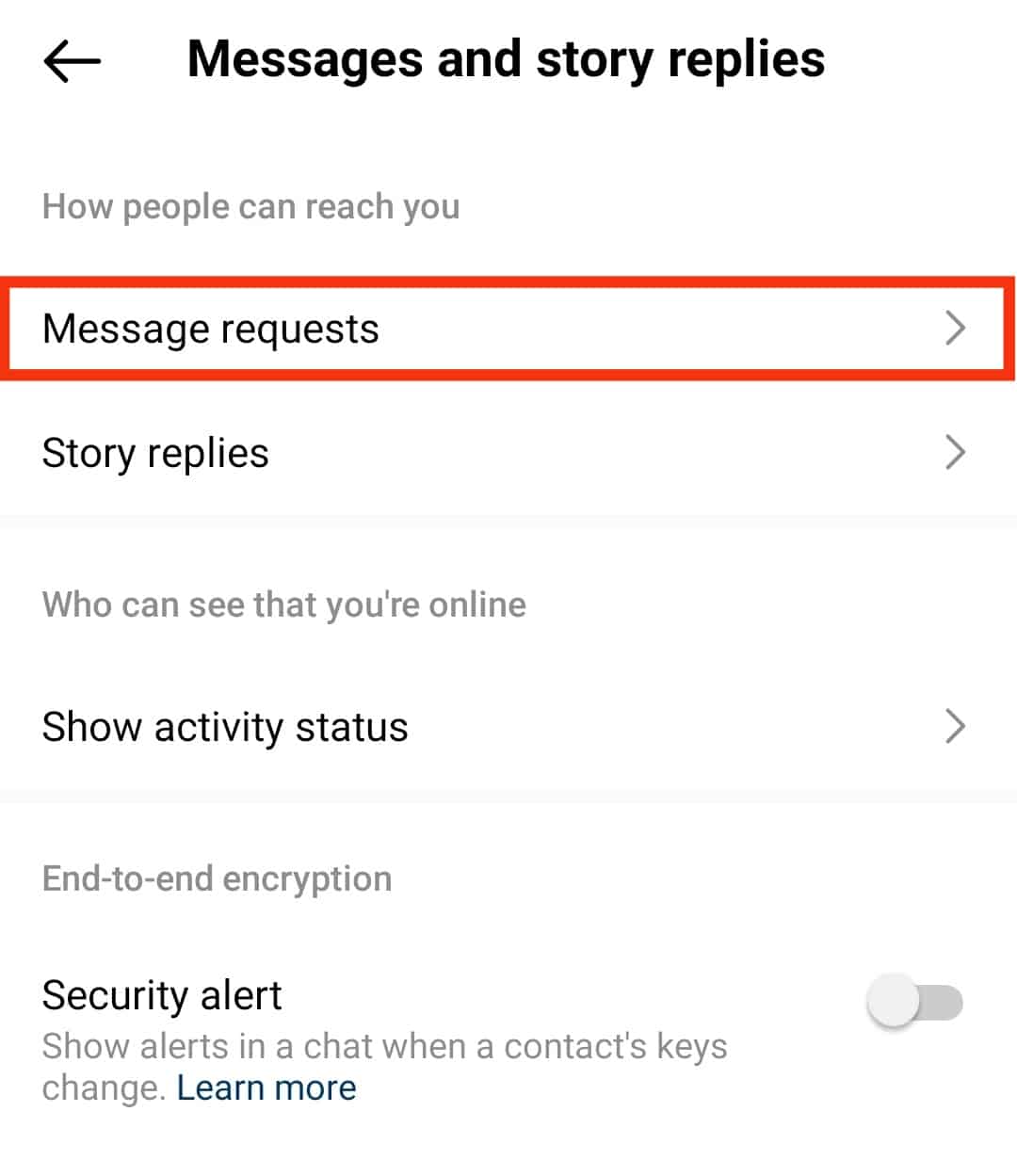
- Select “Others on Instagram” under “Other people.”
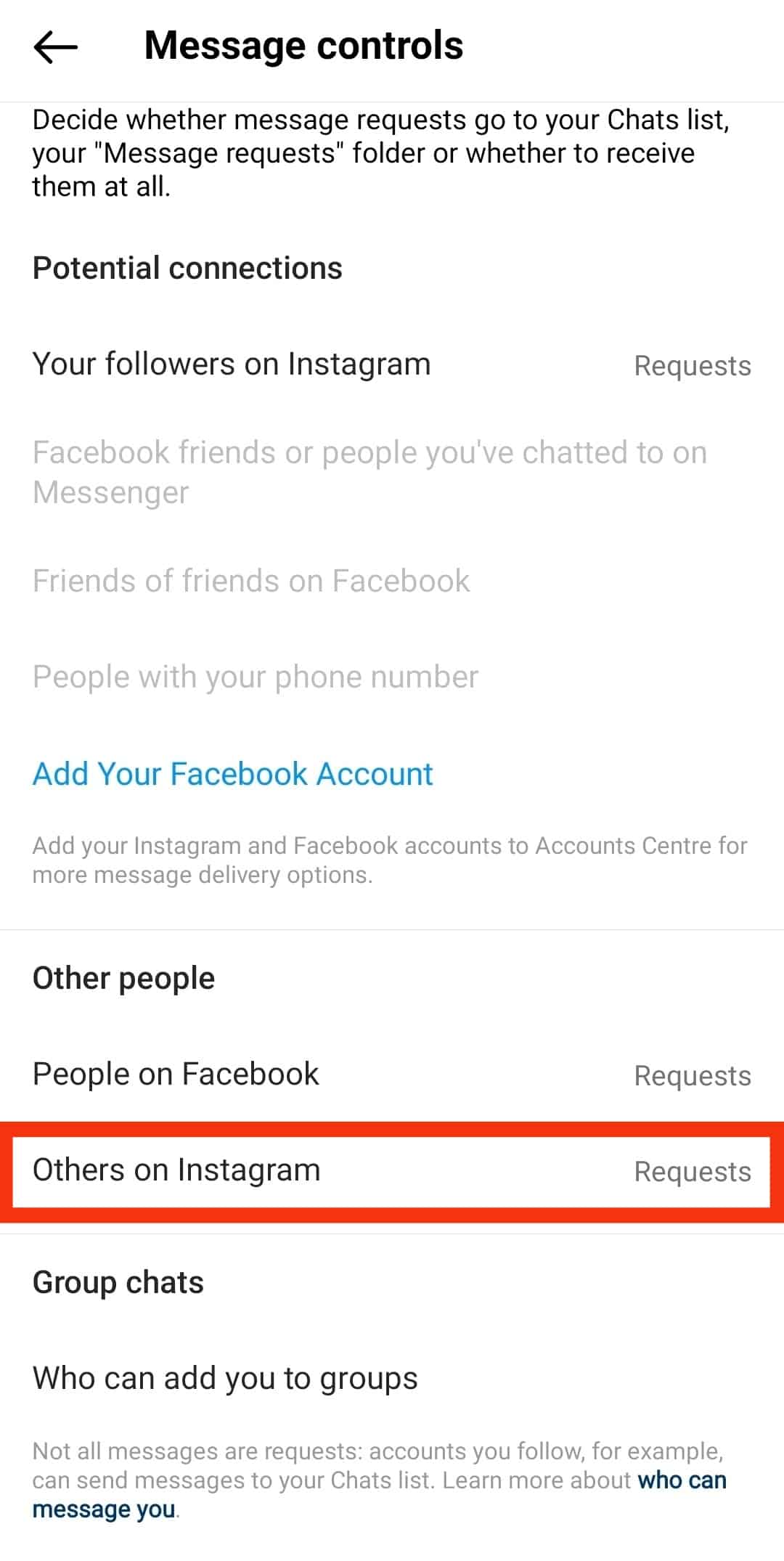
- Checkmark “Don’t receive requests.”
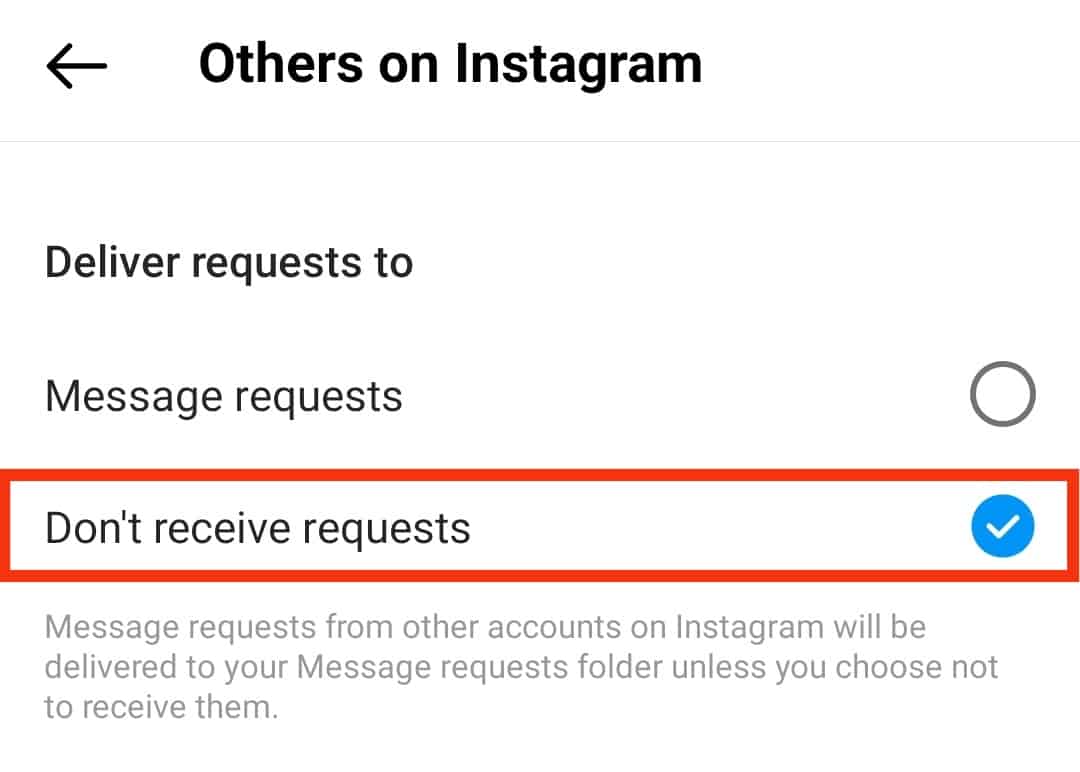
Also, don’t forget to do the same for “People on Facebook” if you’ve added your Facebook account to your Instagram.
From Followers
If you wish to disable DMs from your followers on Instagram, use these steps:
- Open the Instagram app on your smartphone.

- Tap on the profile icon in the bottom right corner.

- Tap the menu icon in the top right corner.

- Tap on “Settings and privacy.”
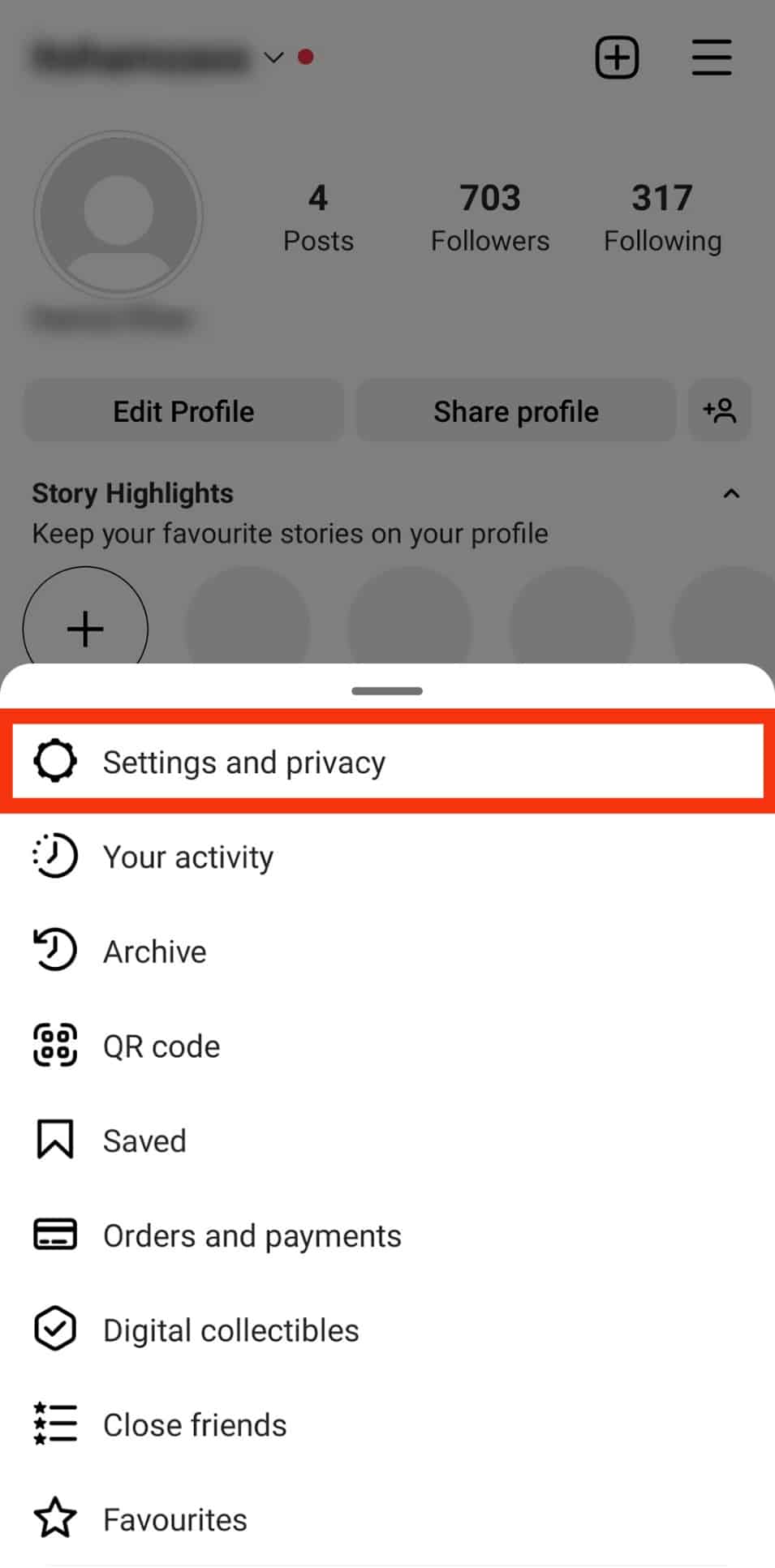
- Navigate to “Messages and story replies.”
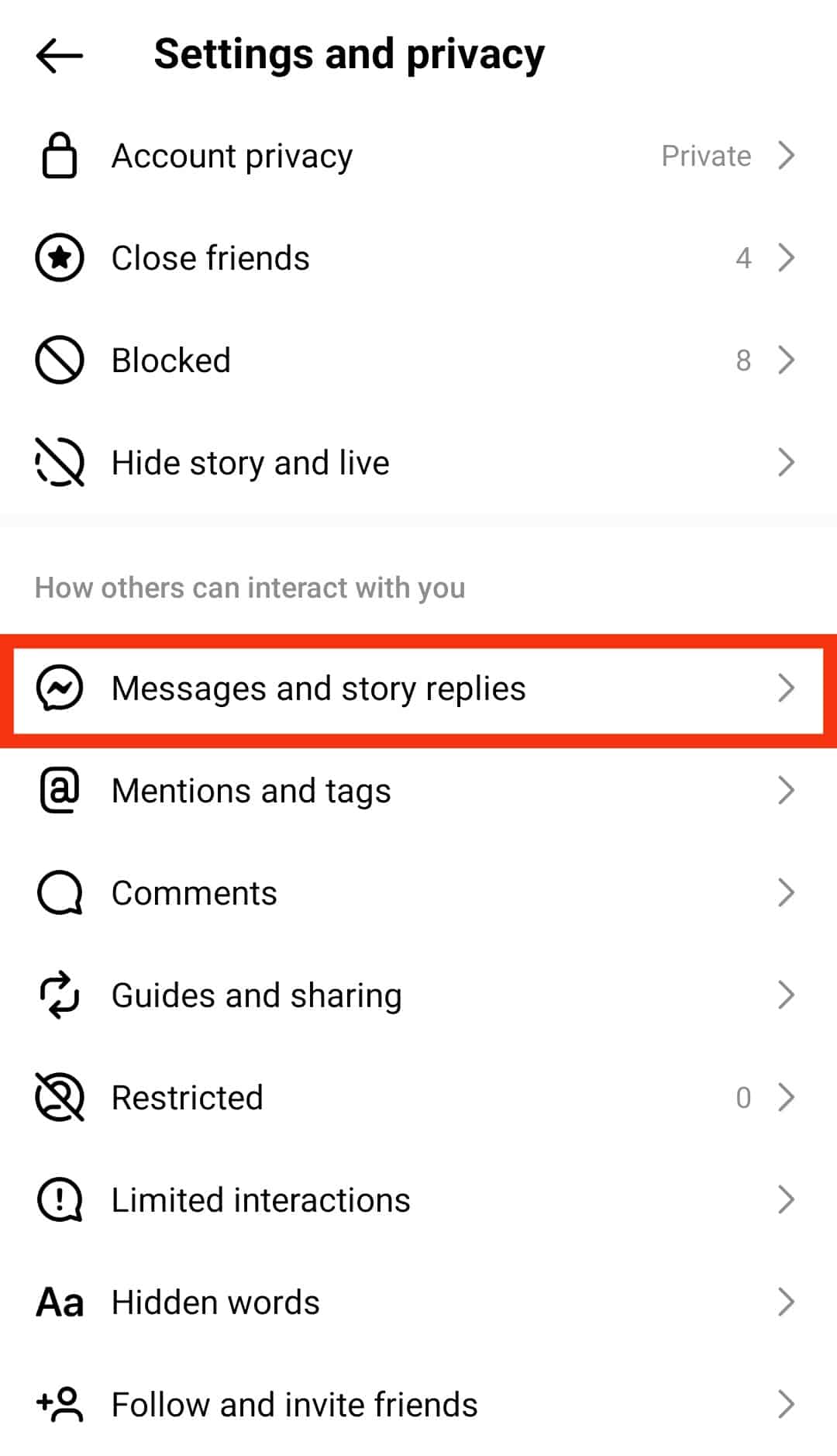
- Tap on “Message requests.”
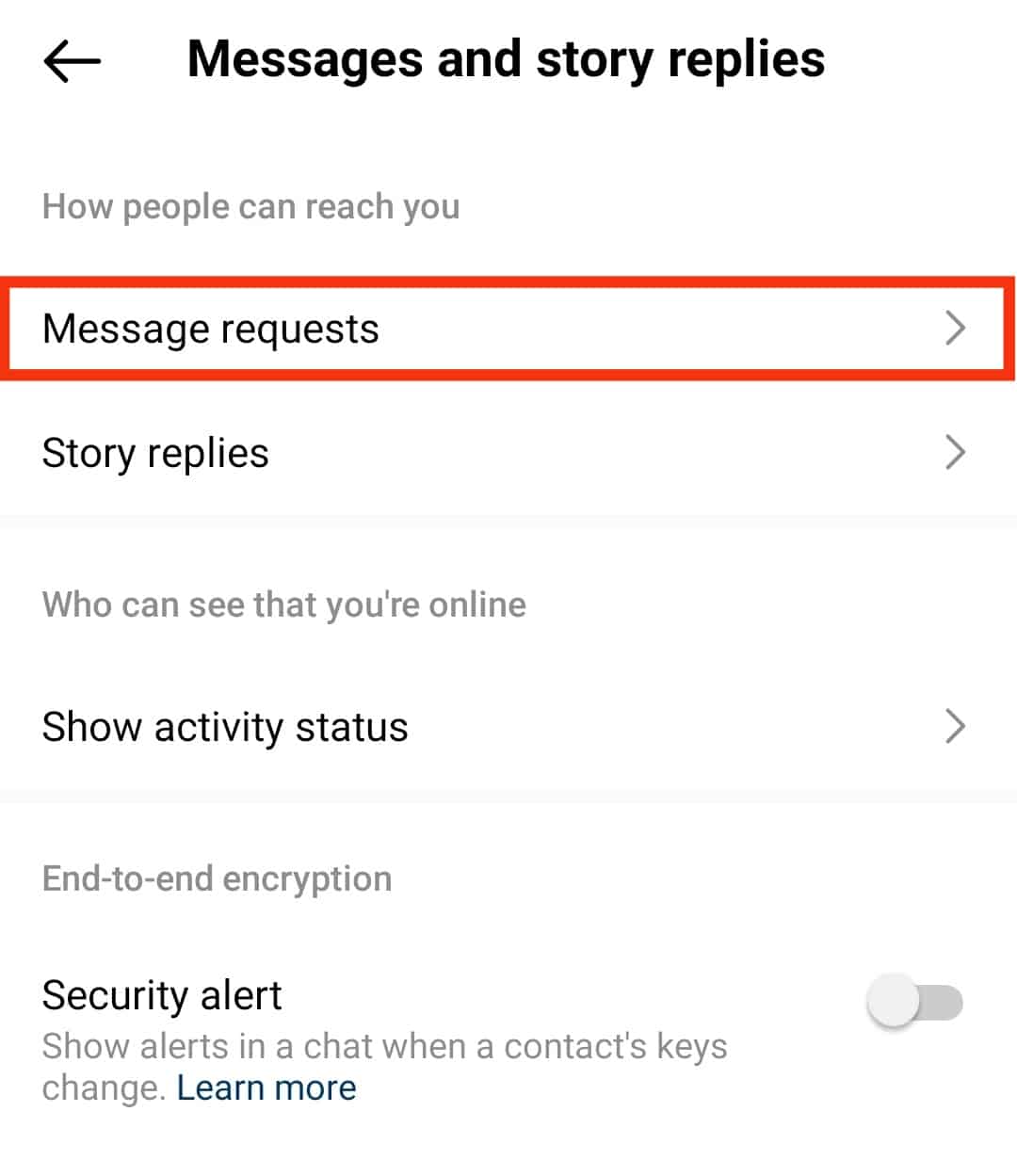
- Pick “Your followers on Instagram.”
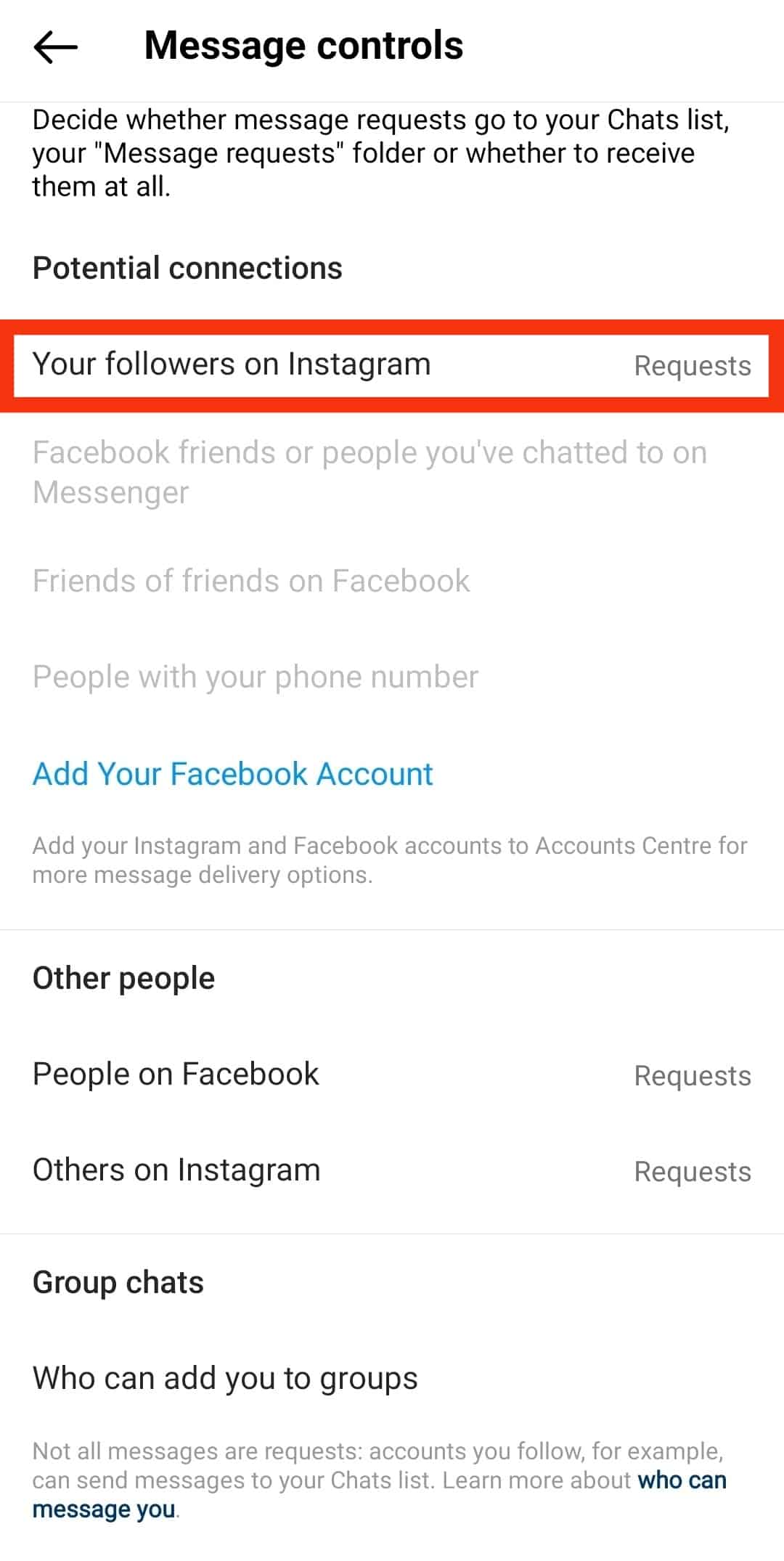
- Select “Don’t receive requests.”
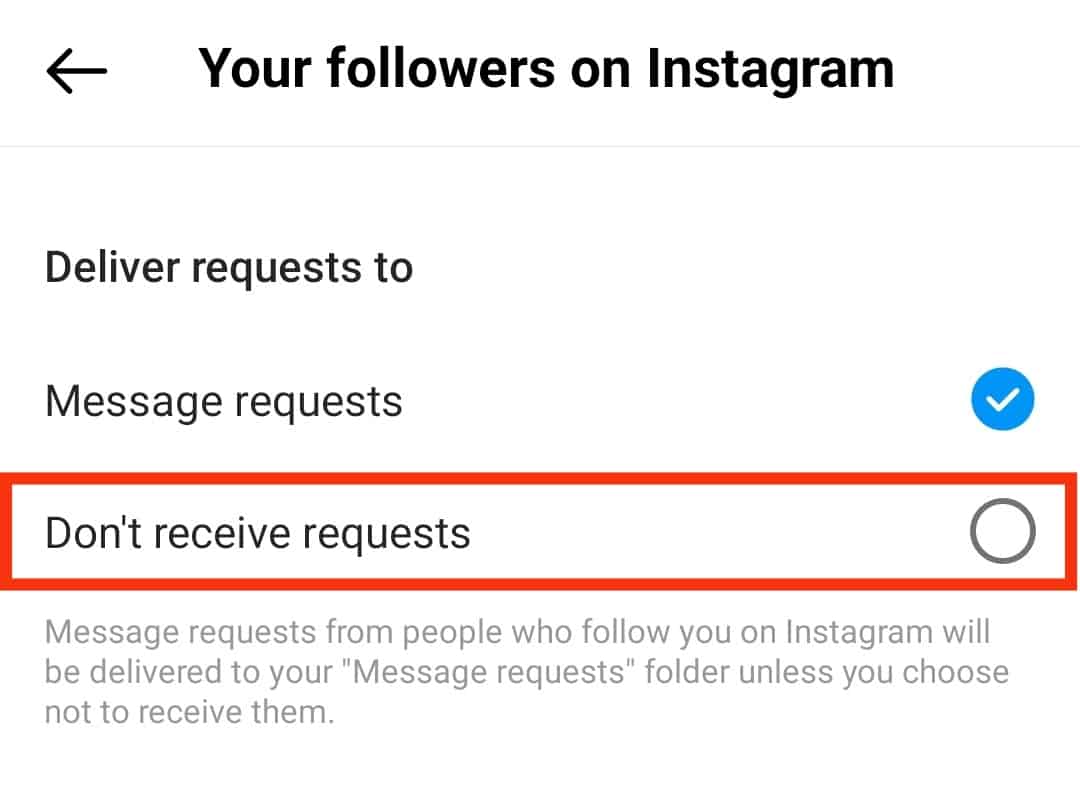
- Tap “Update Settings” on the pop-up screen.
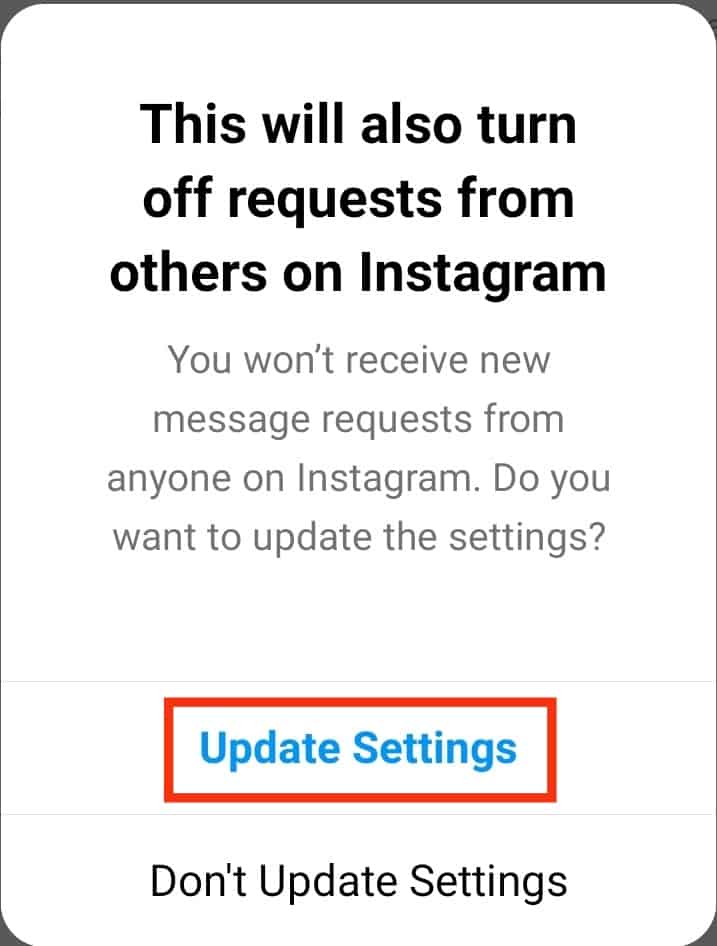
There is a high chance you’ve added your Facebook to your Instagram. If that’s the case, tap “Facebook friends or people you’ve chatted with on Messenger” and select “Don’t receive requests.”
You’ll stop receiving message requests from everyone.
Method #2: Turn Off Notifications
Switching off Instagram notifications lets you take a break from Instagram.
You’ll need to turn off the “Direct Messages and Call” option on your notification settings from the Instagram app if you only want to take a break from receiving DMs.
On the Instagram Mobile App
Here’s how to turn off DM notifications on the Instagram mobile app:
- Start the Instagram app on your mobile device.

- Tap the profile icon in the bottom right corner.

- Tap the hamburger menu icon in the top right corner.

- Select “Your activity.”
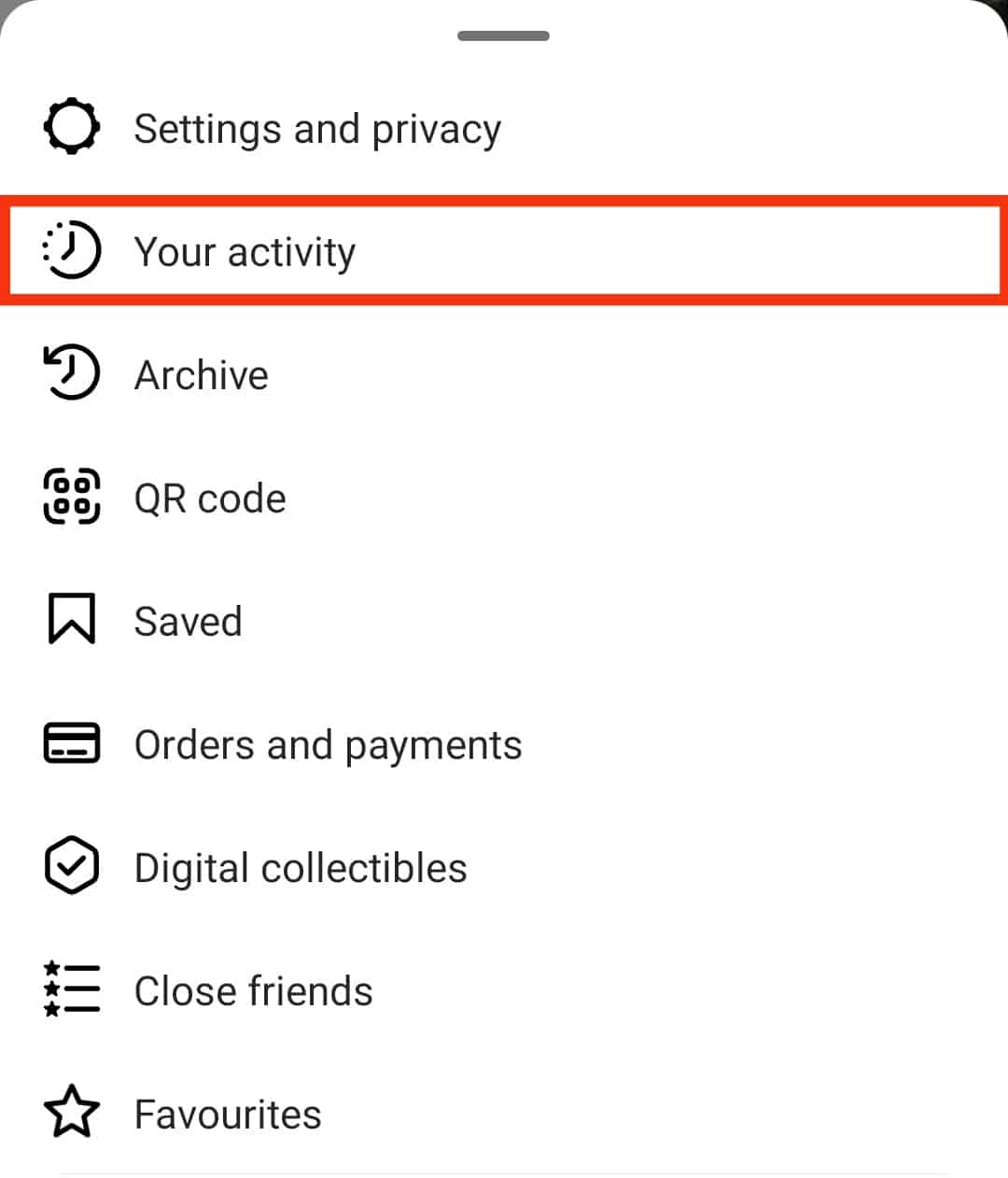
- Select “Time Spent.”
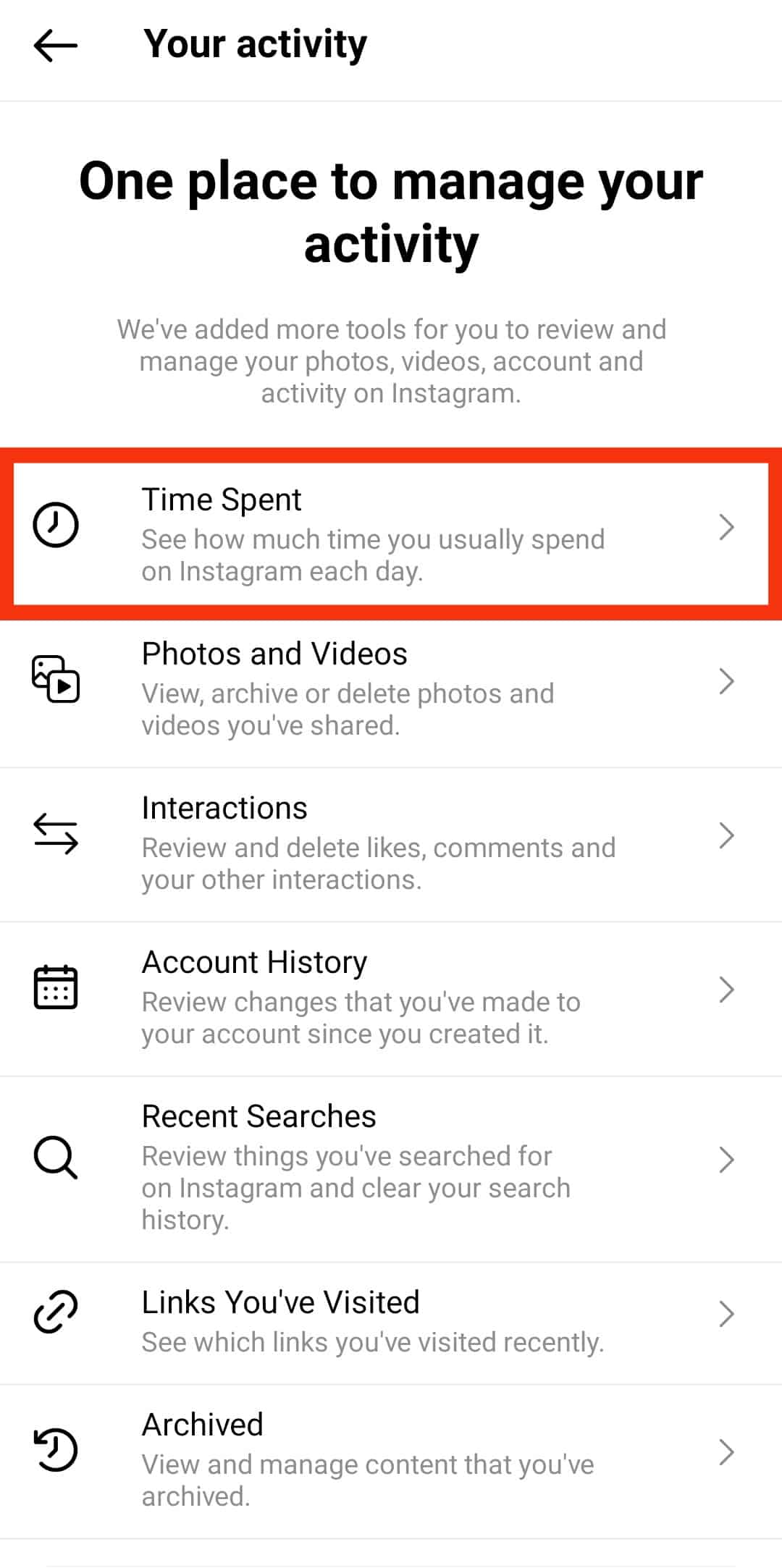
- Tap on the “Notification settings” option.
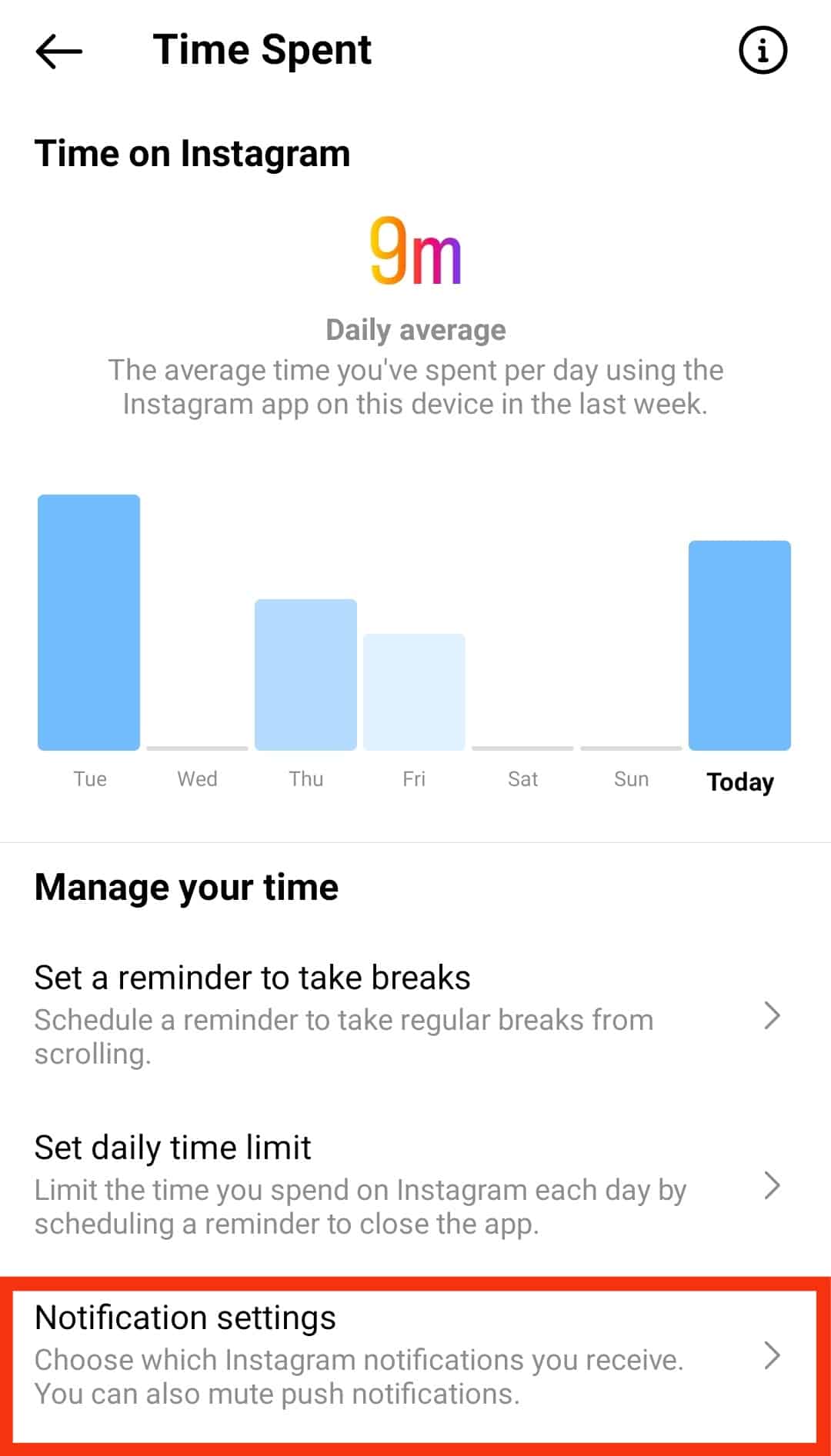
- Select “Messages.”
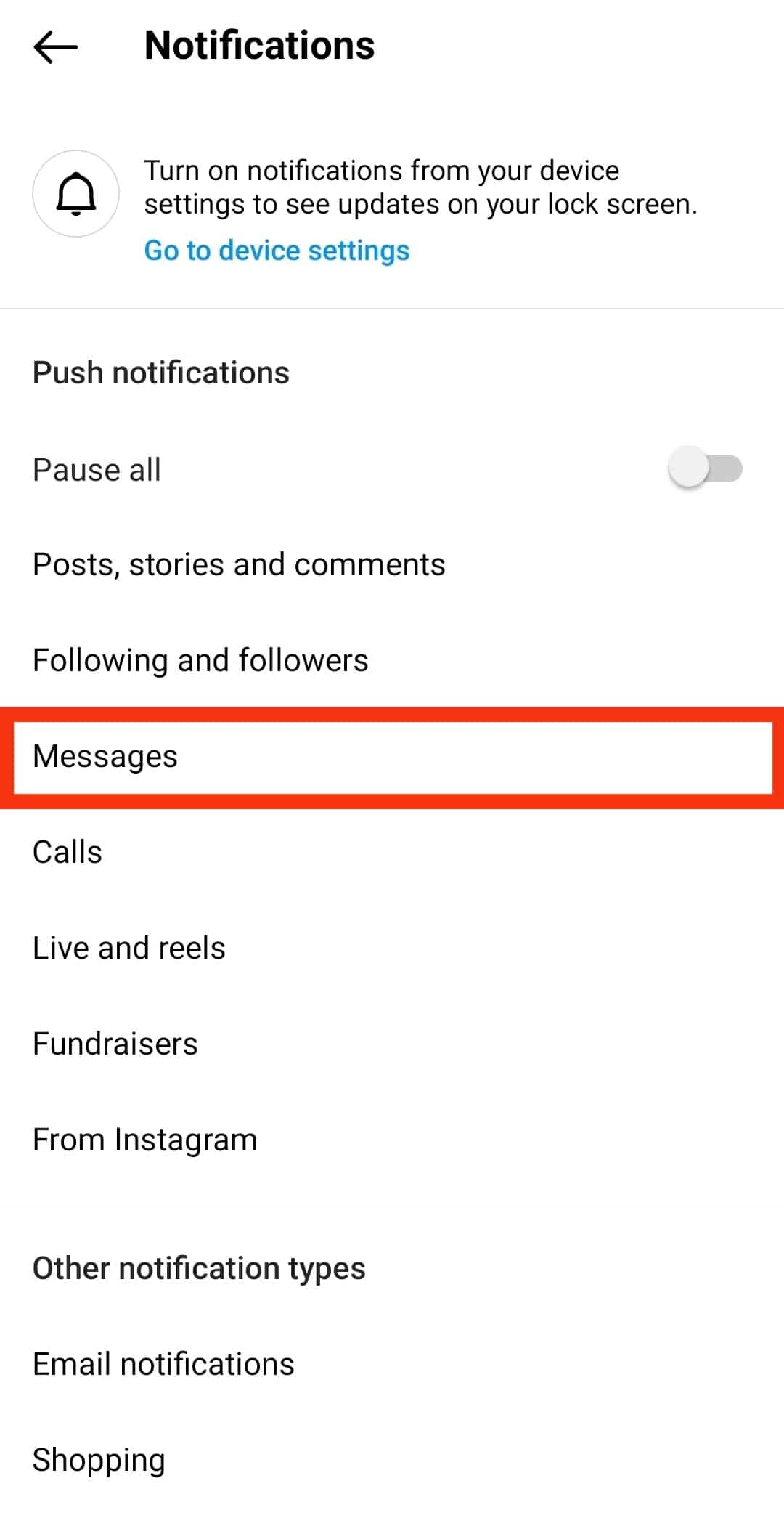
- Turn off all the requests and types of DMs you wish to stop receiving.
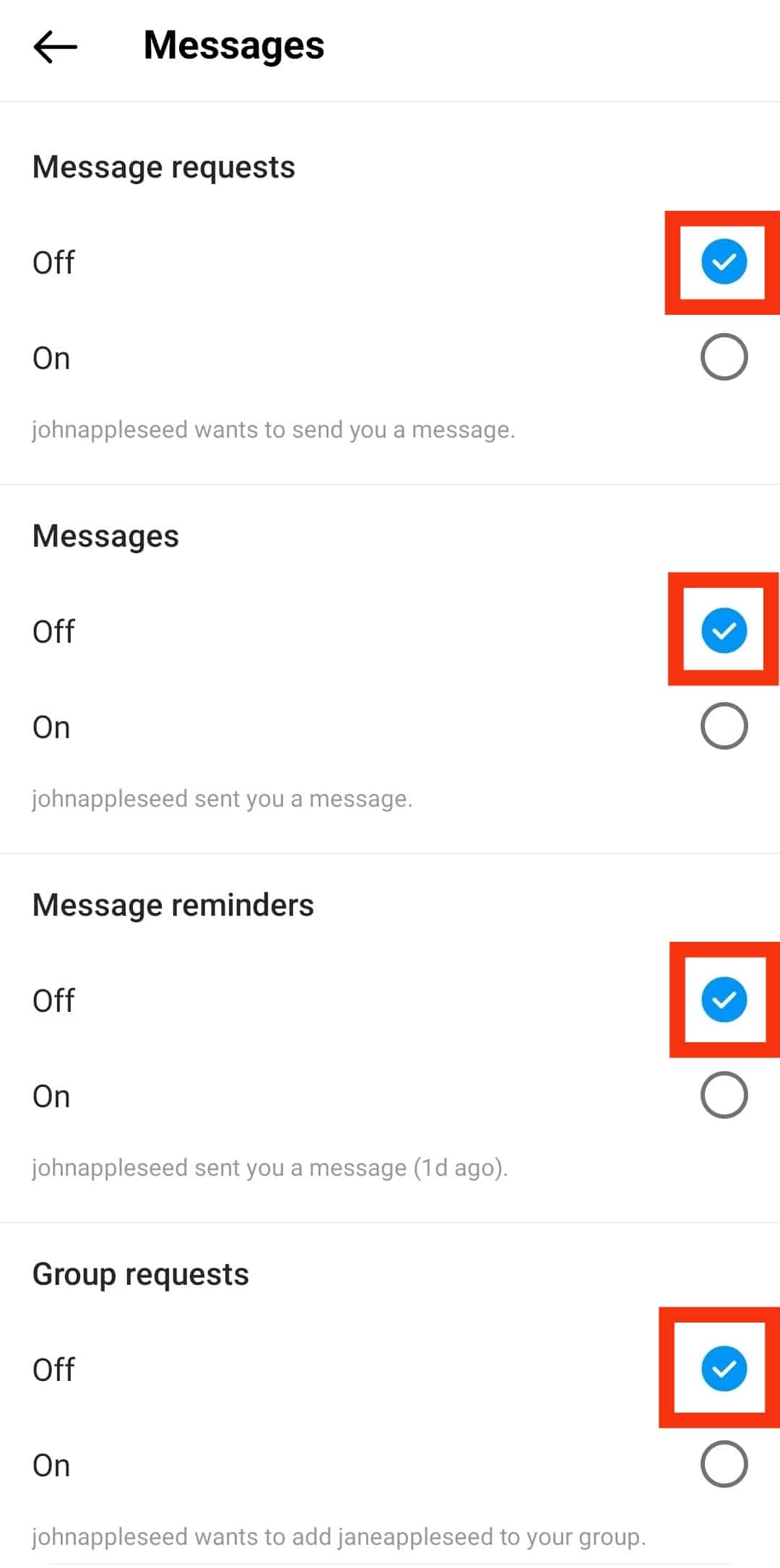
Alternatively, you can toggle the “Pause All” option on to stop receiving notifications.
On the Instagram Browser Version
If you are a desktop user, follow these steps:
- Navigate to Instagram on your favorite web browser.
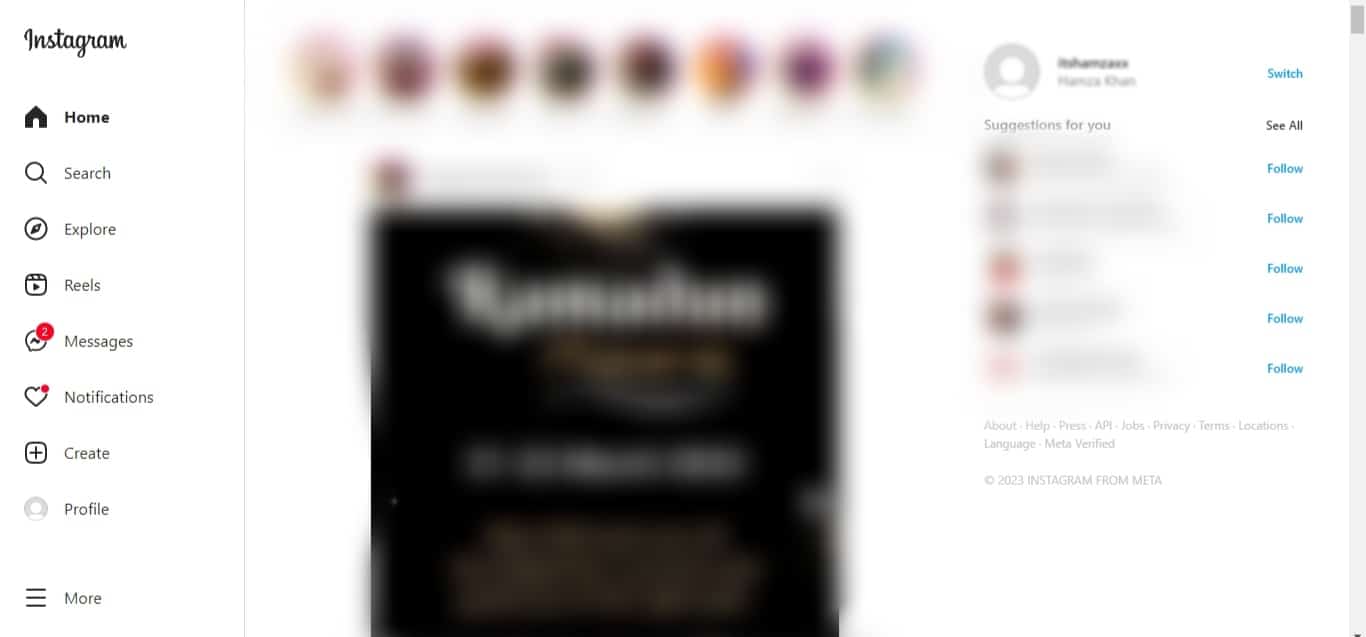
- Tap on your profile picture in the top right corner.
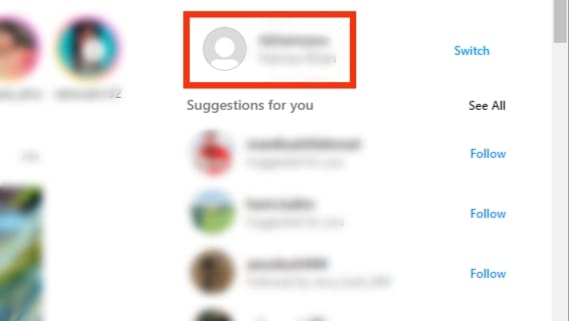
- Click on the settings icon next to the “Edit profile” button.
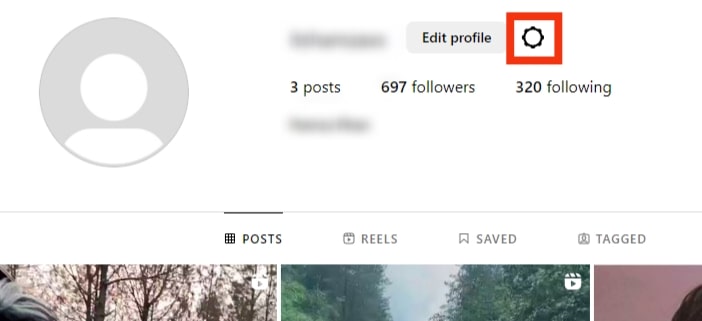
- Select “Settings and privacy.”
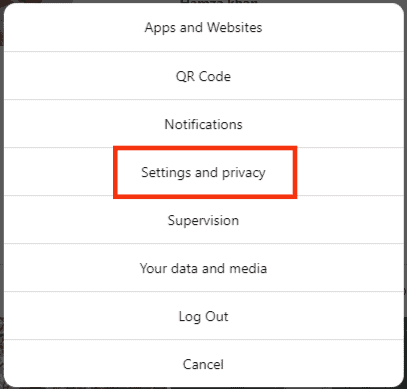
- Click on “Push Notifications” in the left navigation.
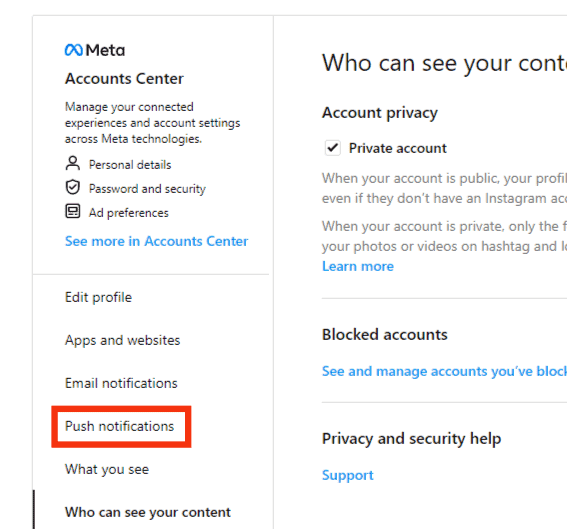
- Scroll down to “Messages” and “Messages Requests.”
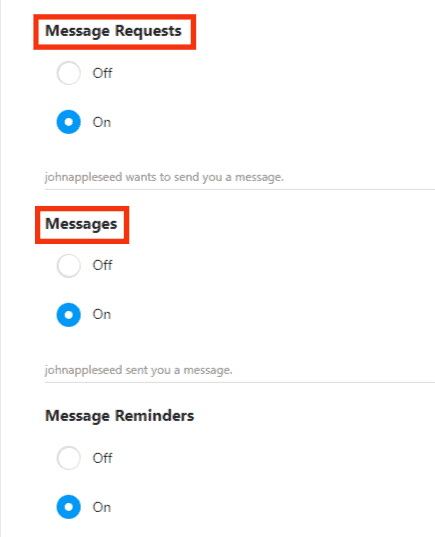
- Select “Off” for both options.
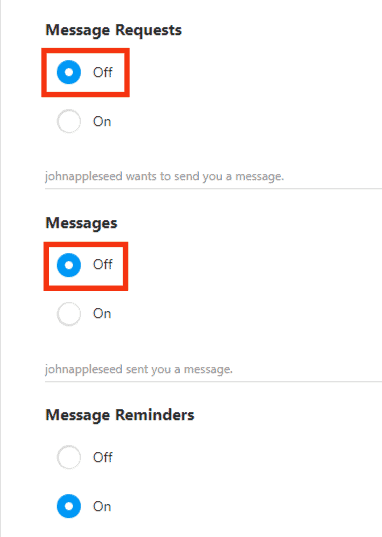
The app offers more options to control your DM’s notification settings. Therefore, use the app for better customization.
Method #3: Restrict Account(s)
If you don’t want to receive DMs from a specific person or people, you can restrict their accounts.
On the Mobile App
Here is how to do it:
- Start the Instagram app on your smartphone.

- Tap the DM icon at the top.
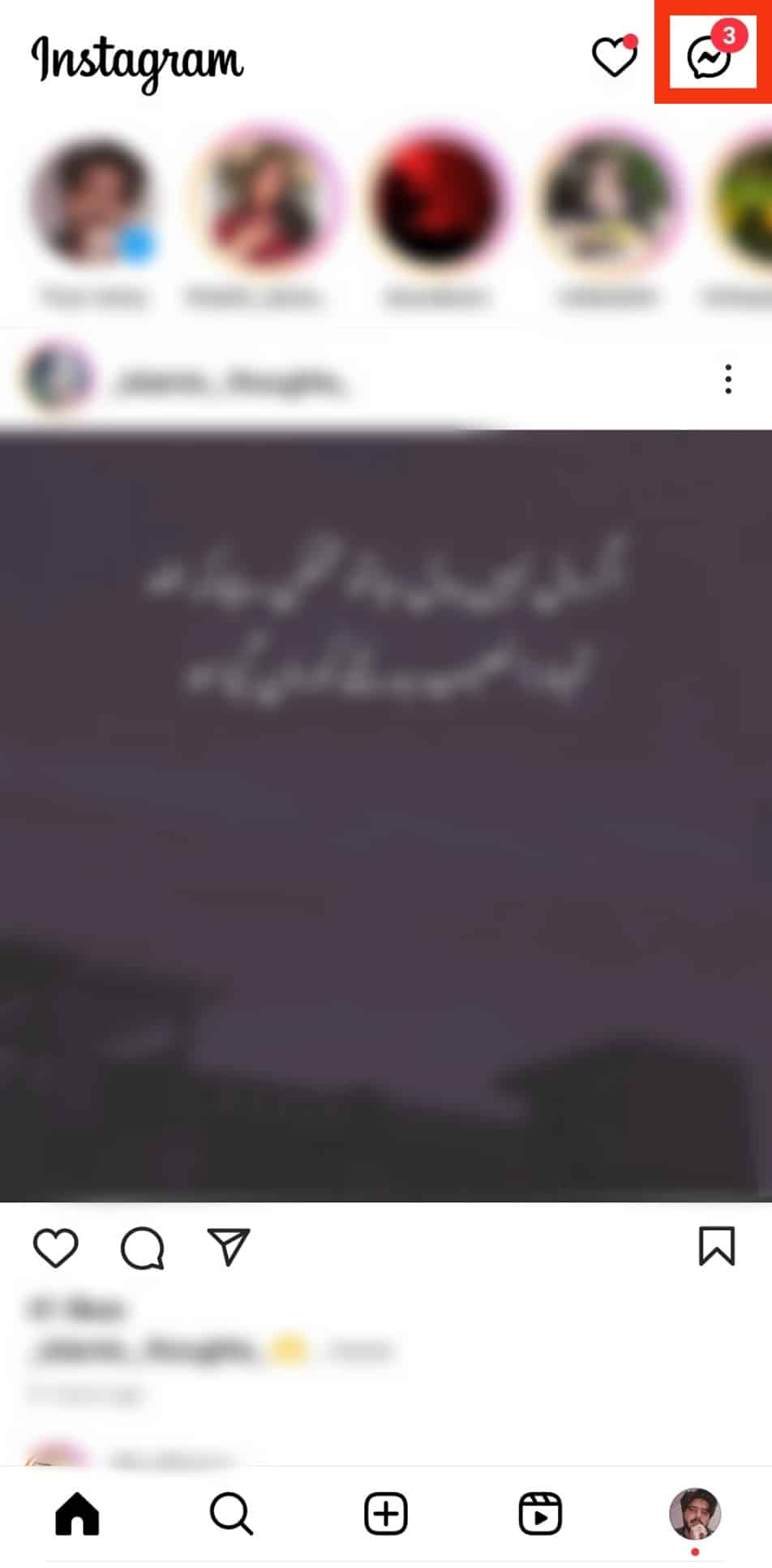
- Choose the conversation.
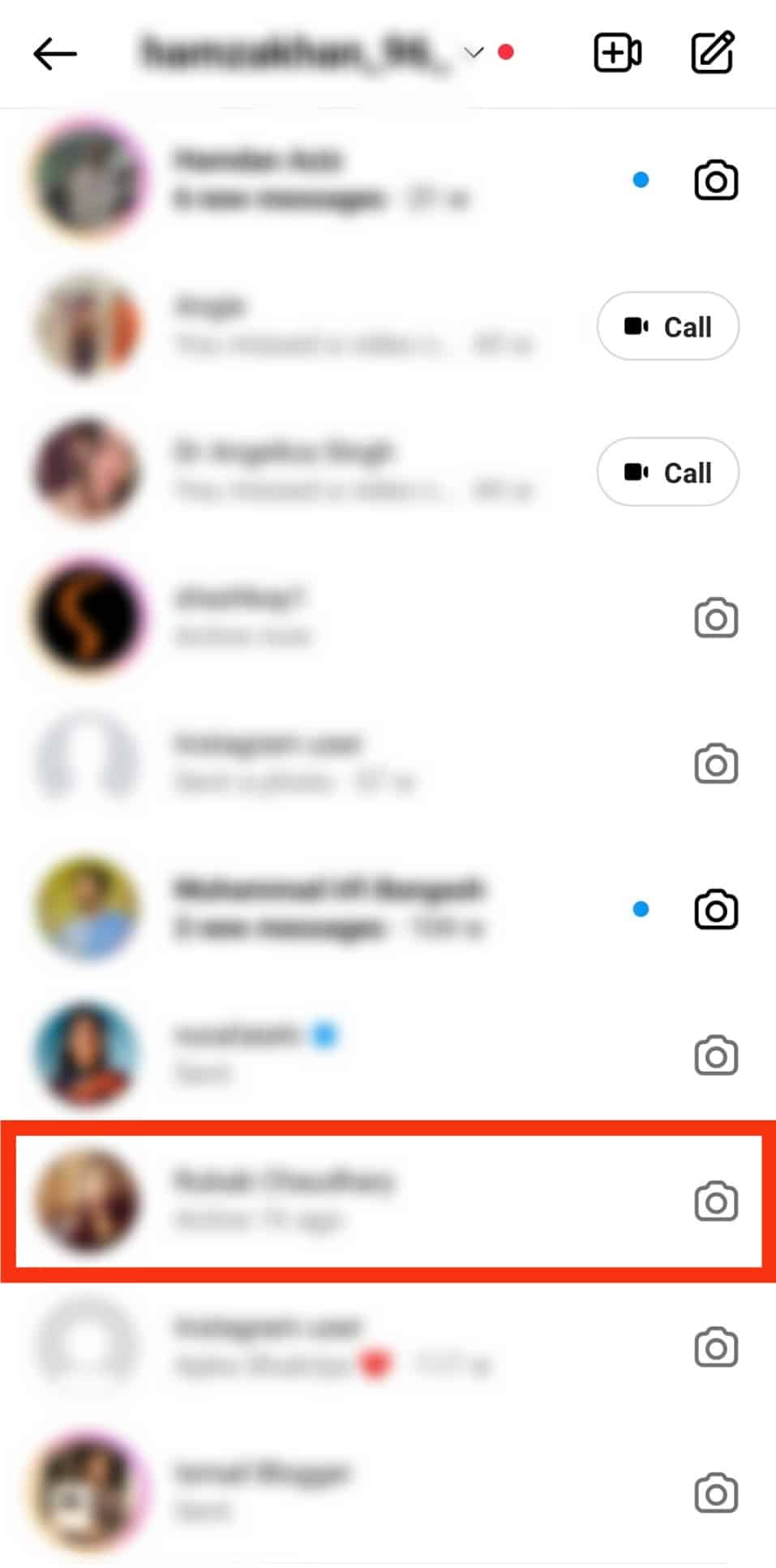
- Tap on their username at the top.
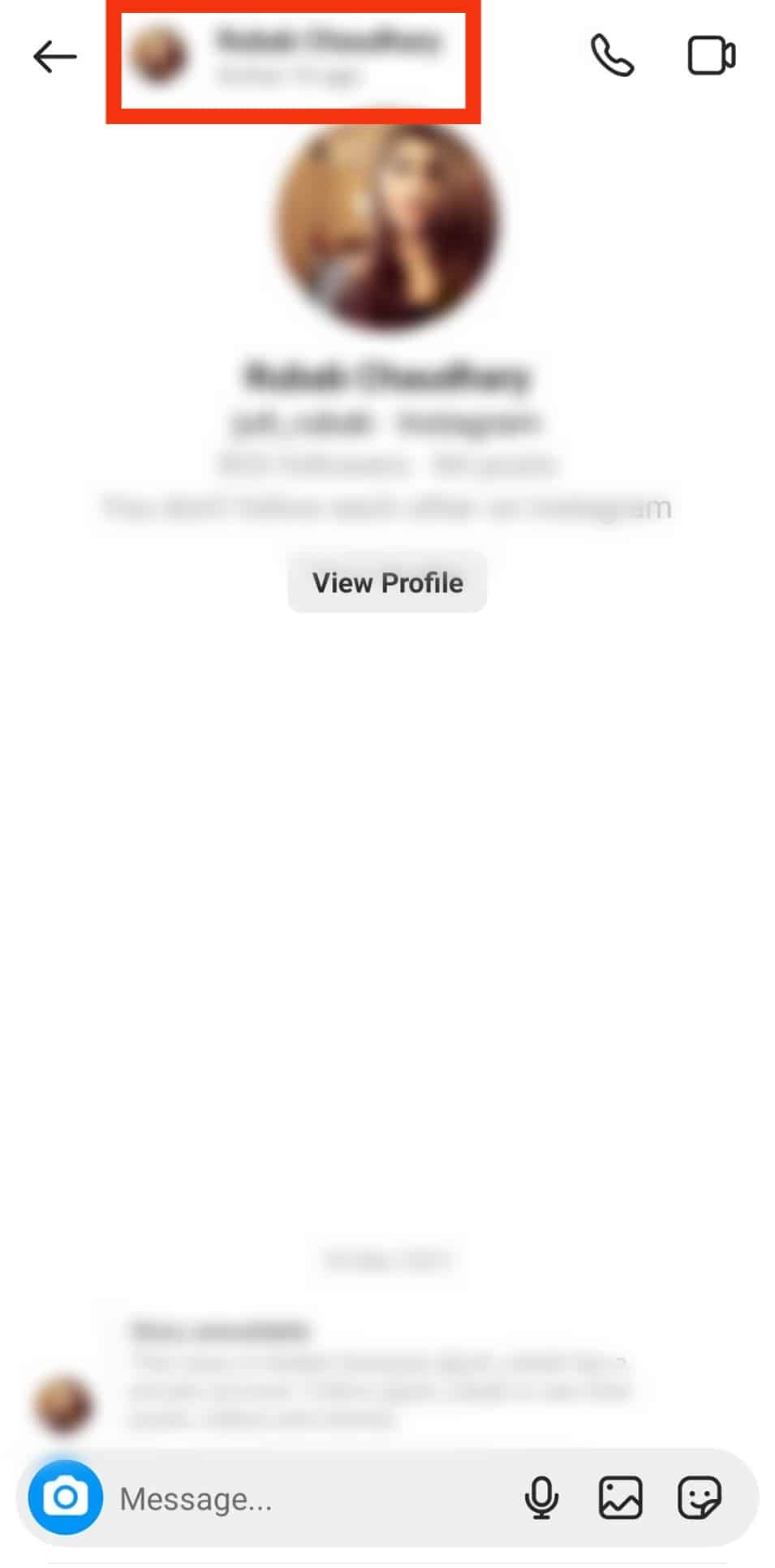
- Tap “Restrict.”
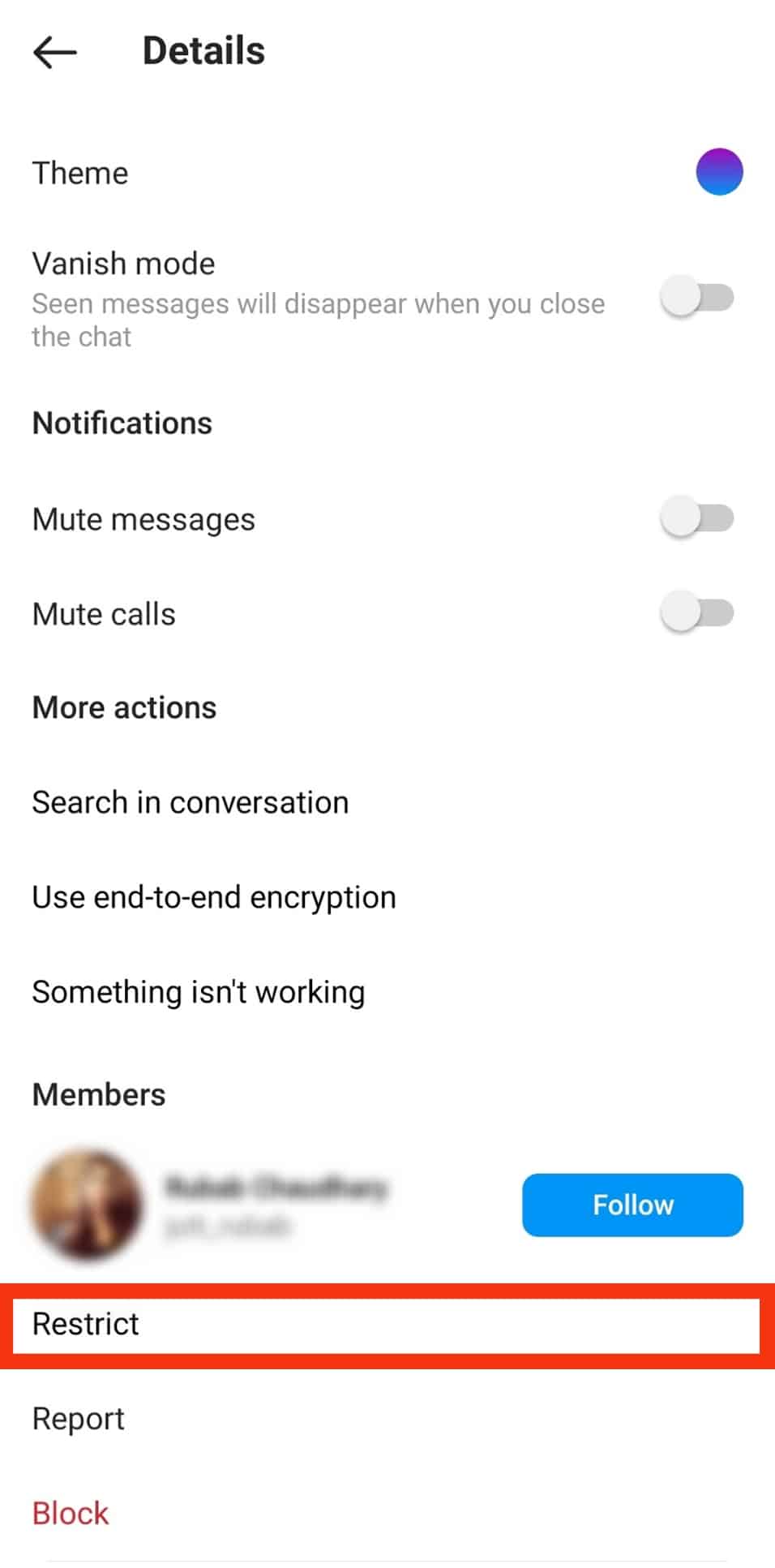
Alternatively,
- Open the Instagram app.

- Tap the search icon at the bottom.
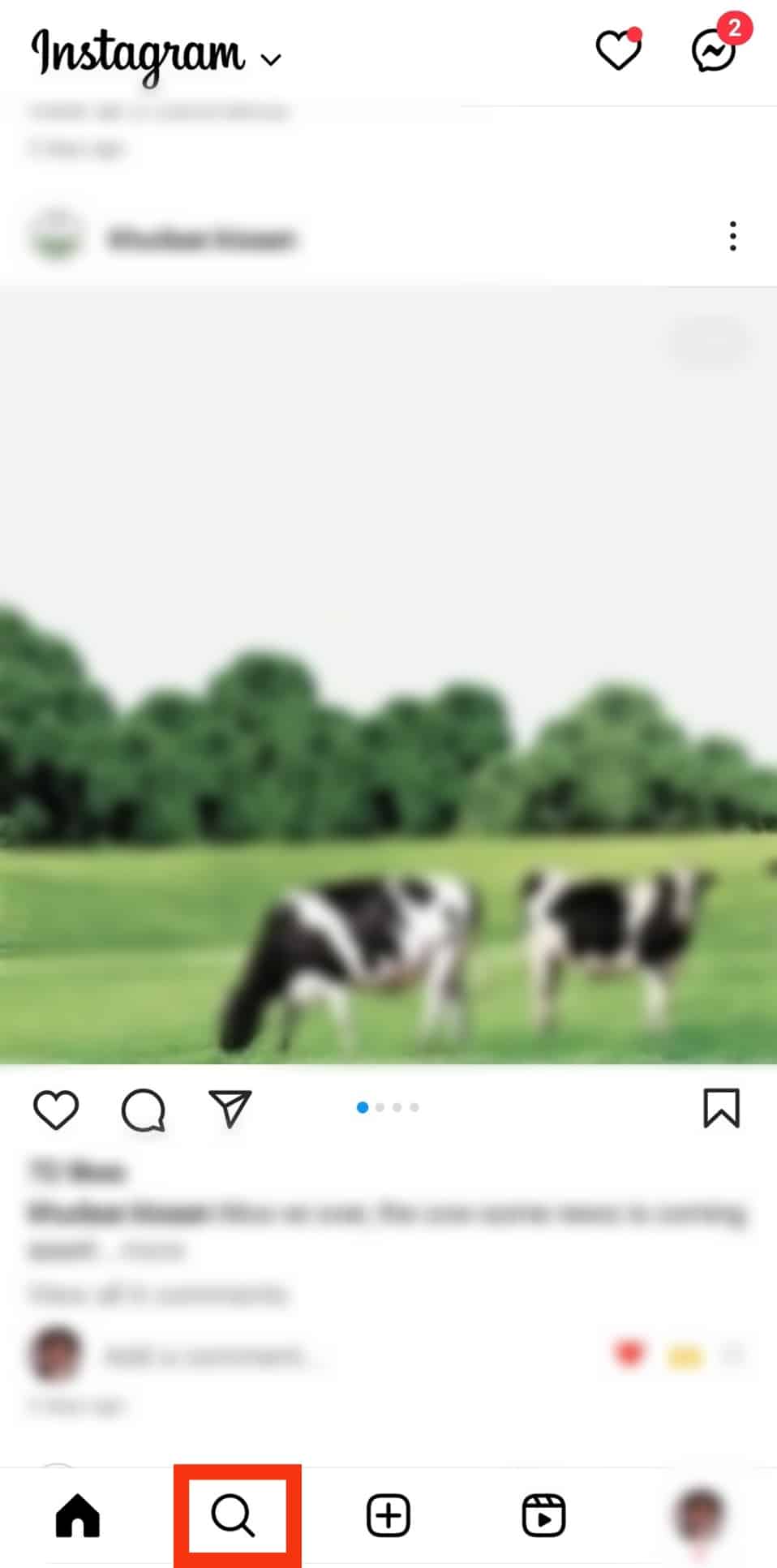
- Enter their username on the search bar.
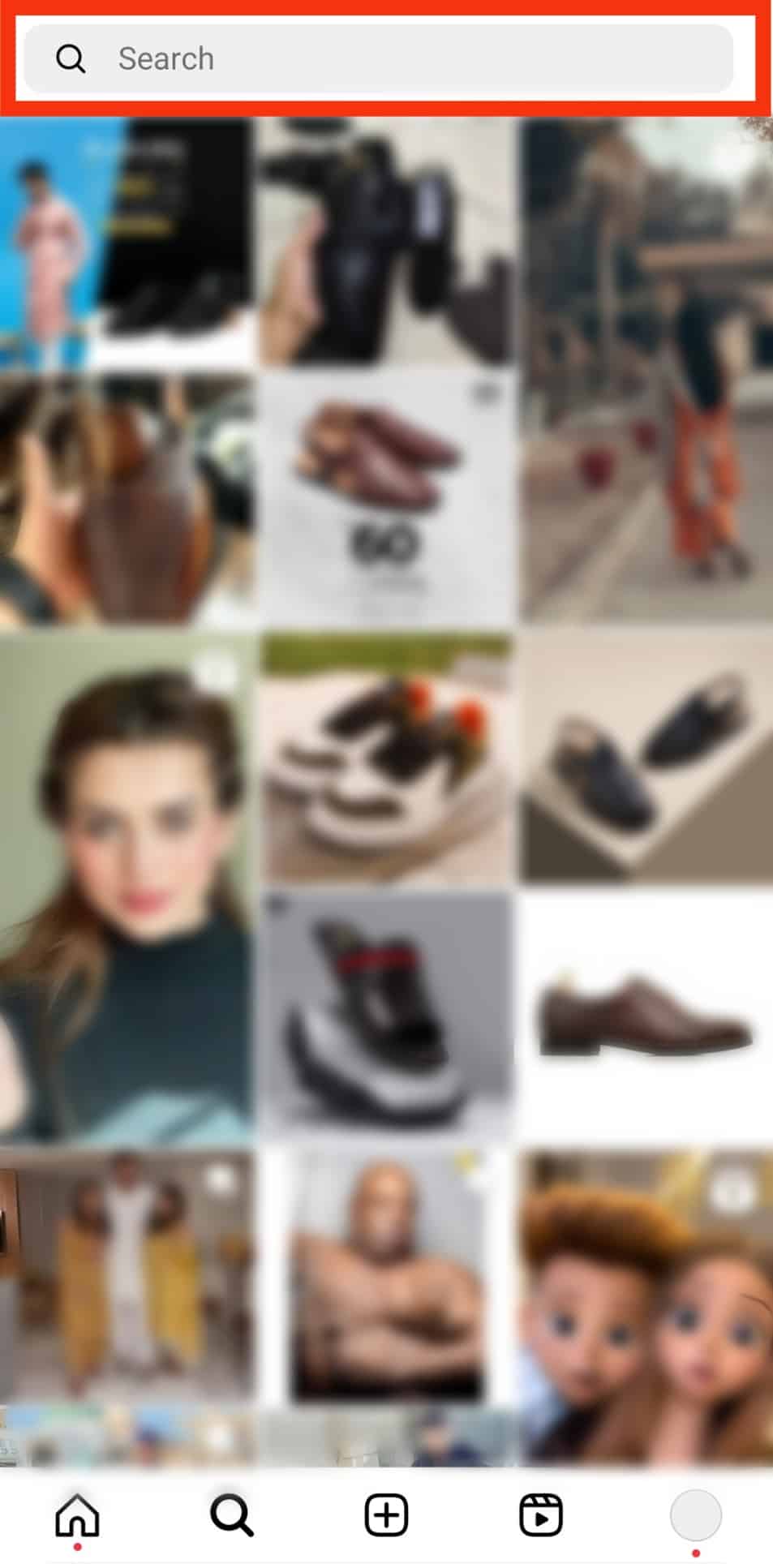
- Tap on their username.
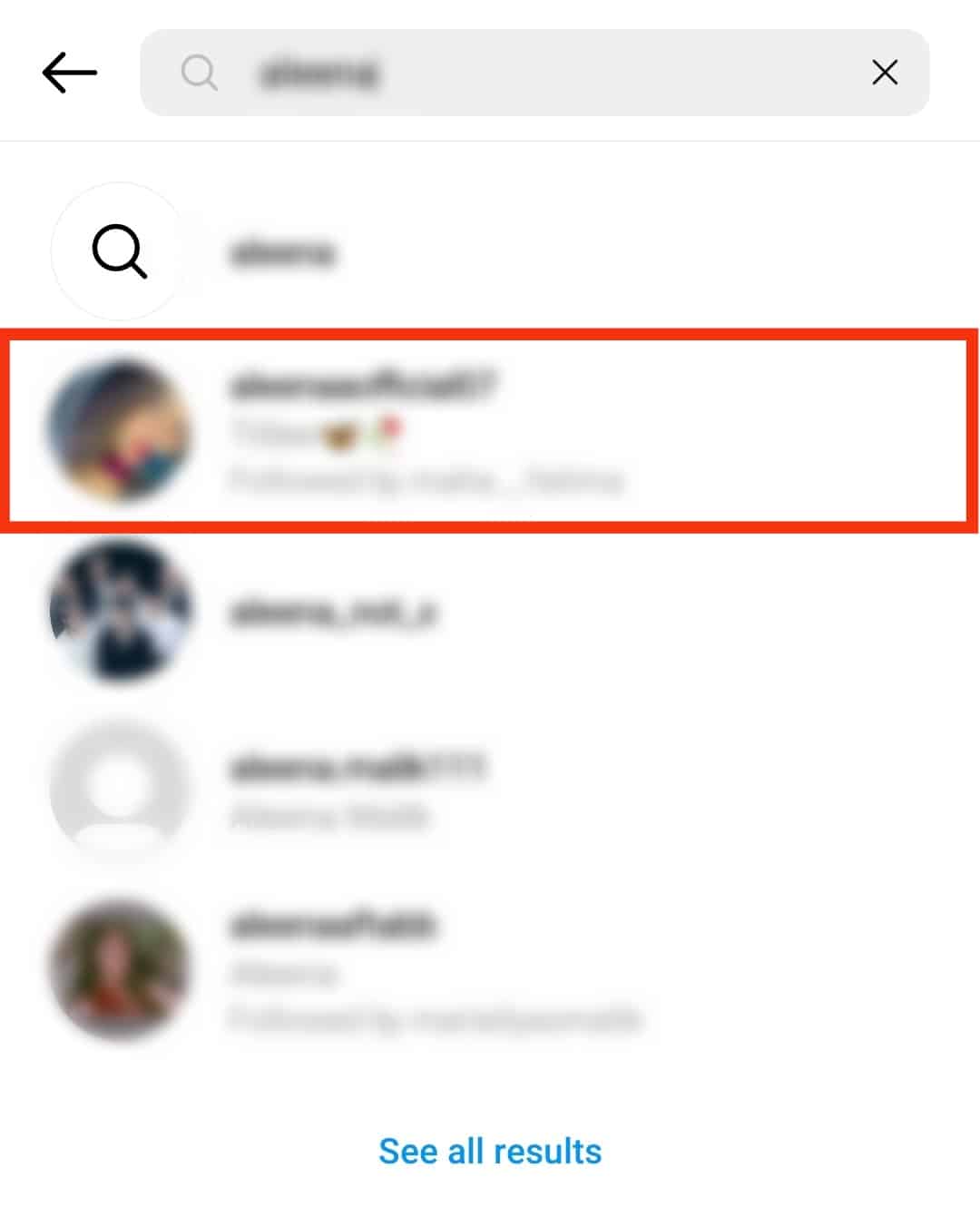
- Tap the “Following” button.
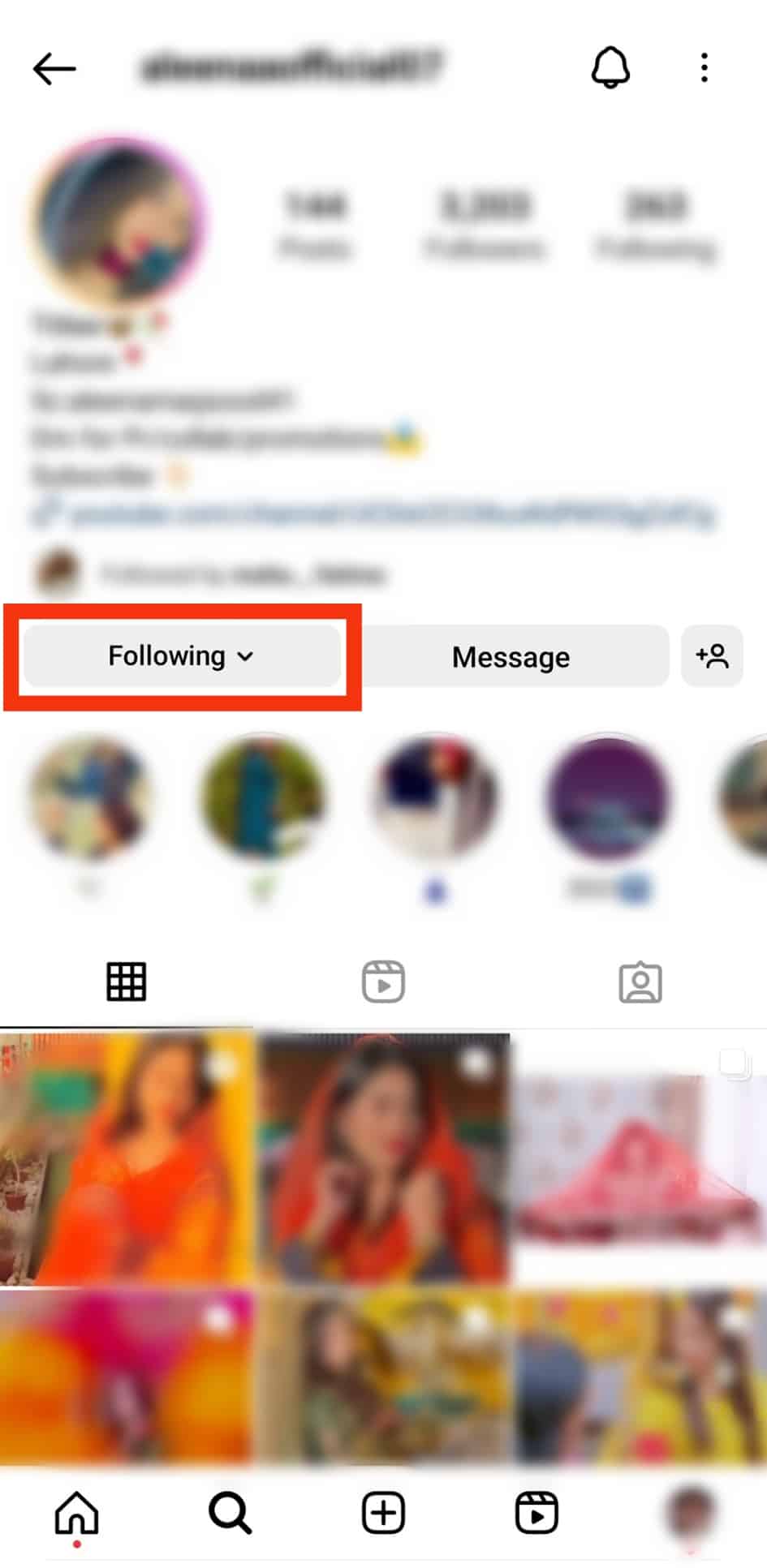
- Select “Restrict.”
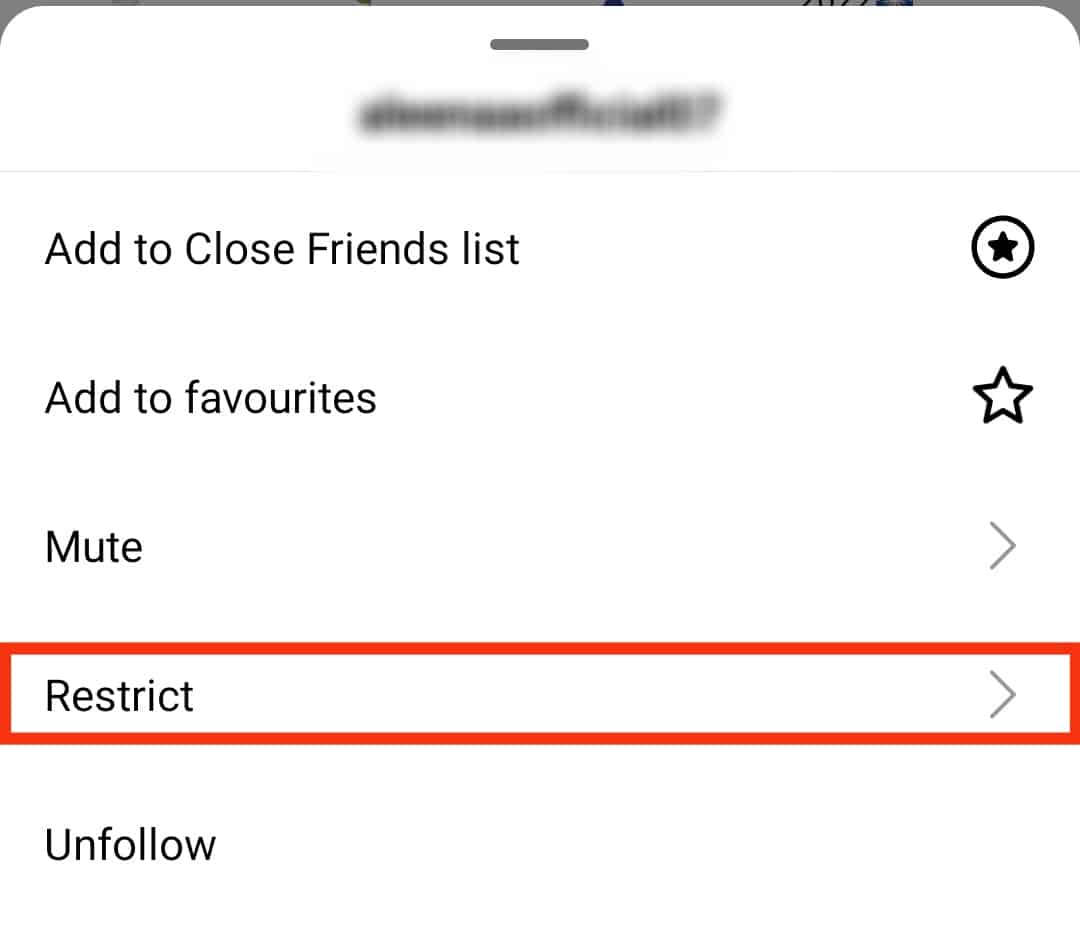
- Tap the “Restrict Account” button.

On the Web Version
On your PC, follow these steps:
- Navigate to Instagram on any web browser.
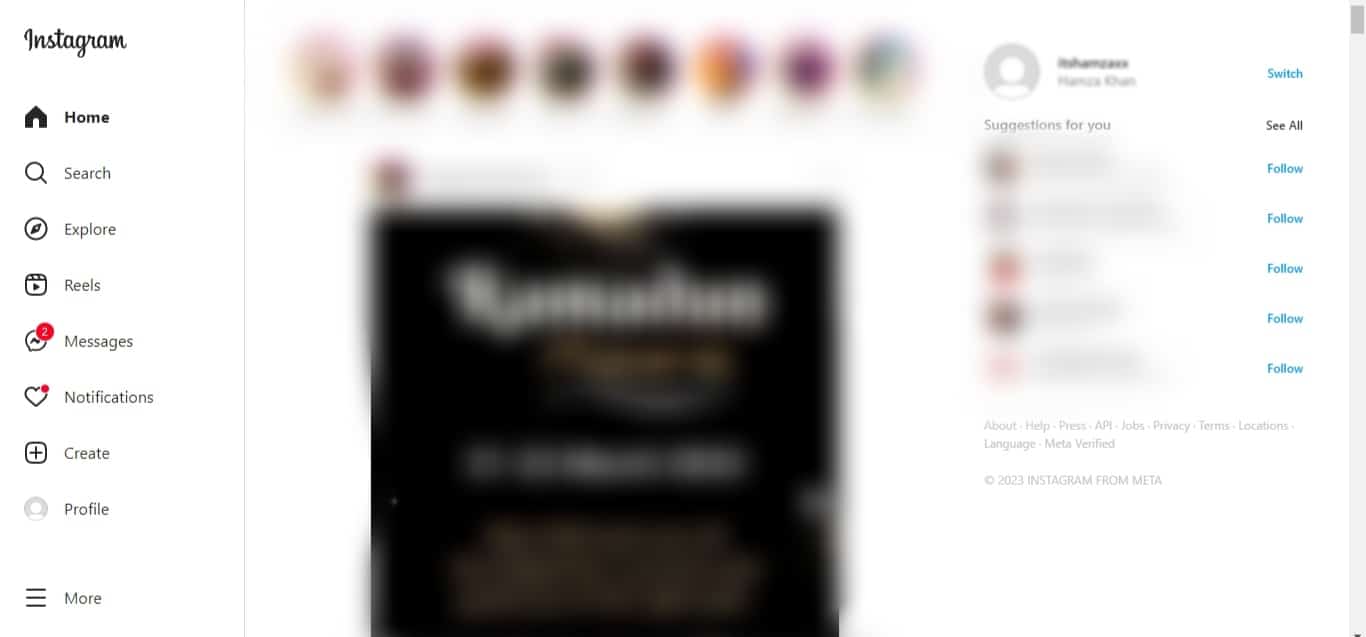
- Go to the user’s profile.
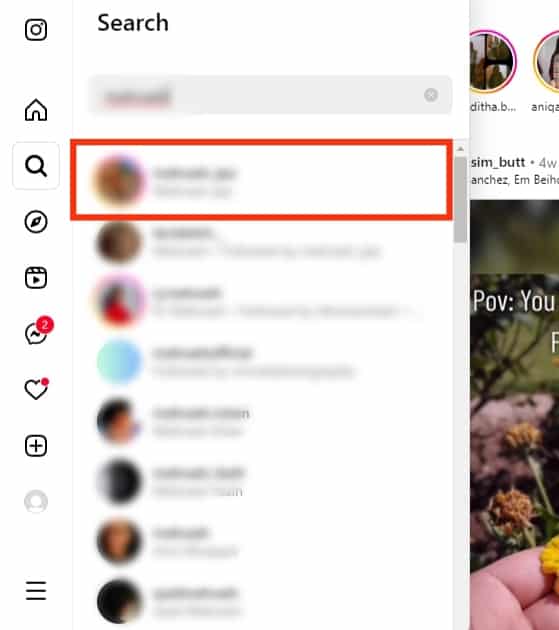
- Click the three dots at the top.
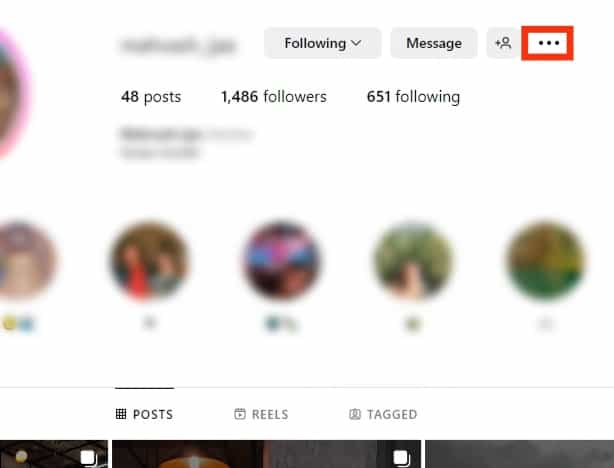
- Select “Restrict.”
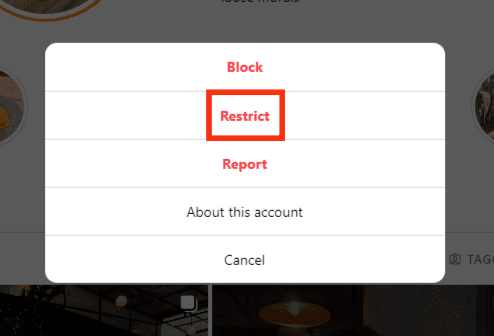
- Click on “Restrict Account.”
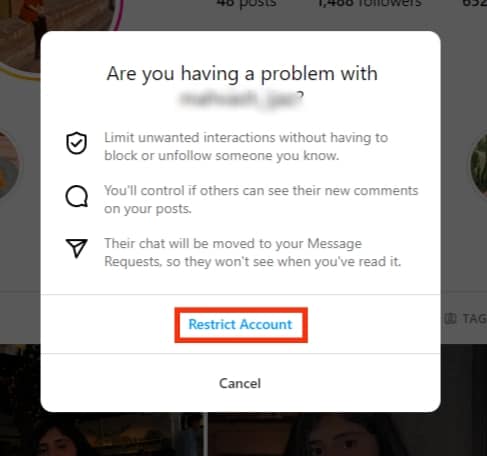
Method #4: Block Them
If their DMs are driving you crazy, you can block them altogether.
Follow these steps:
- Launch the Instagram app on your mobile device.

- Tap the DM icon at the top.
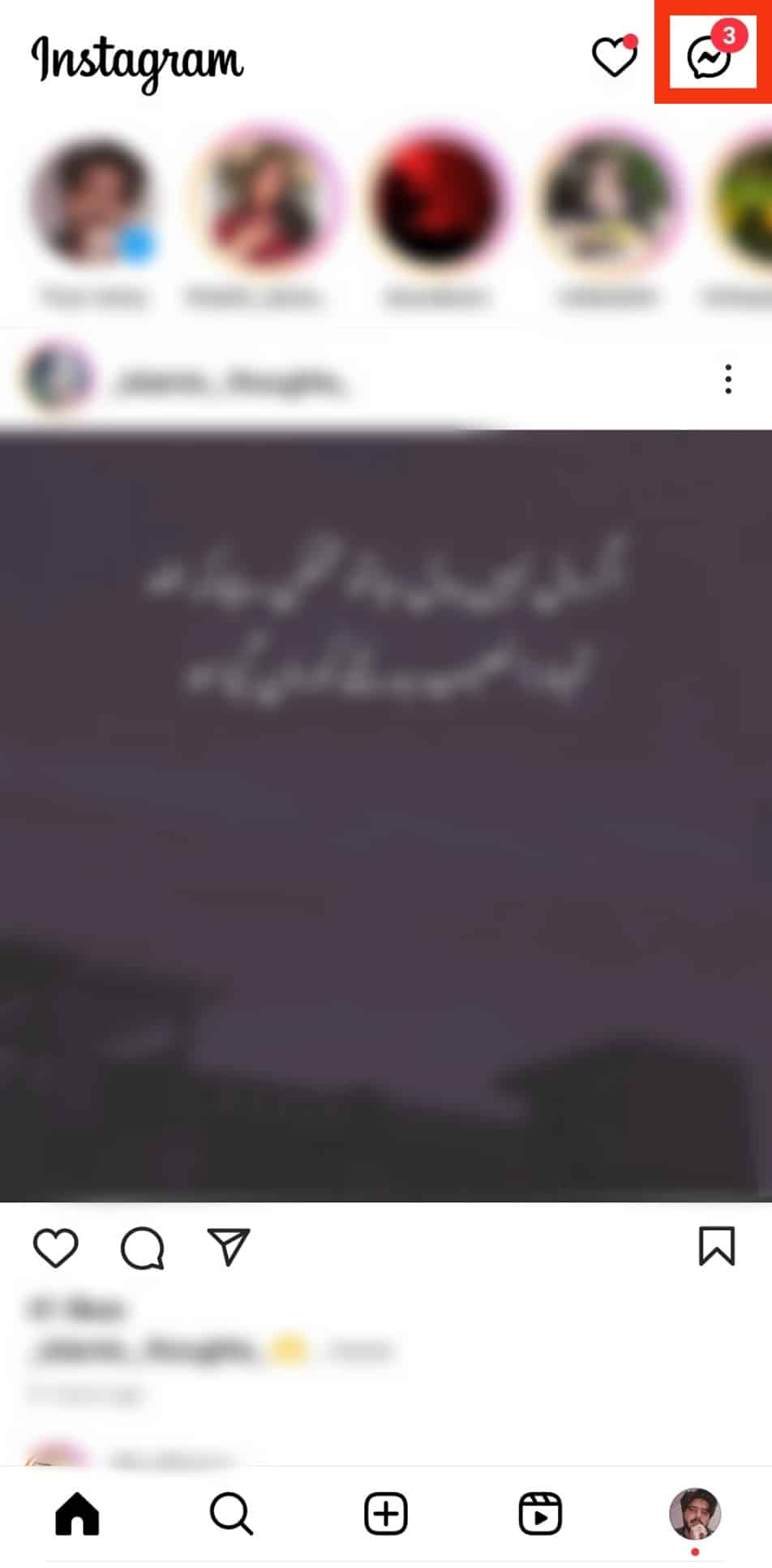
- Go to their conversation.
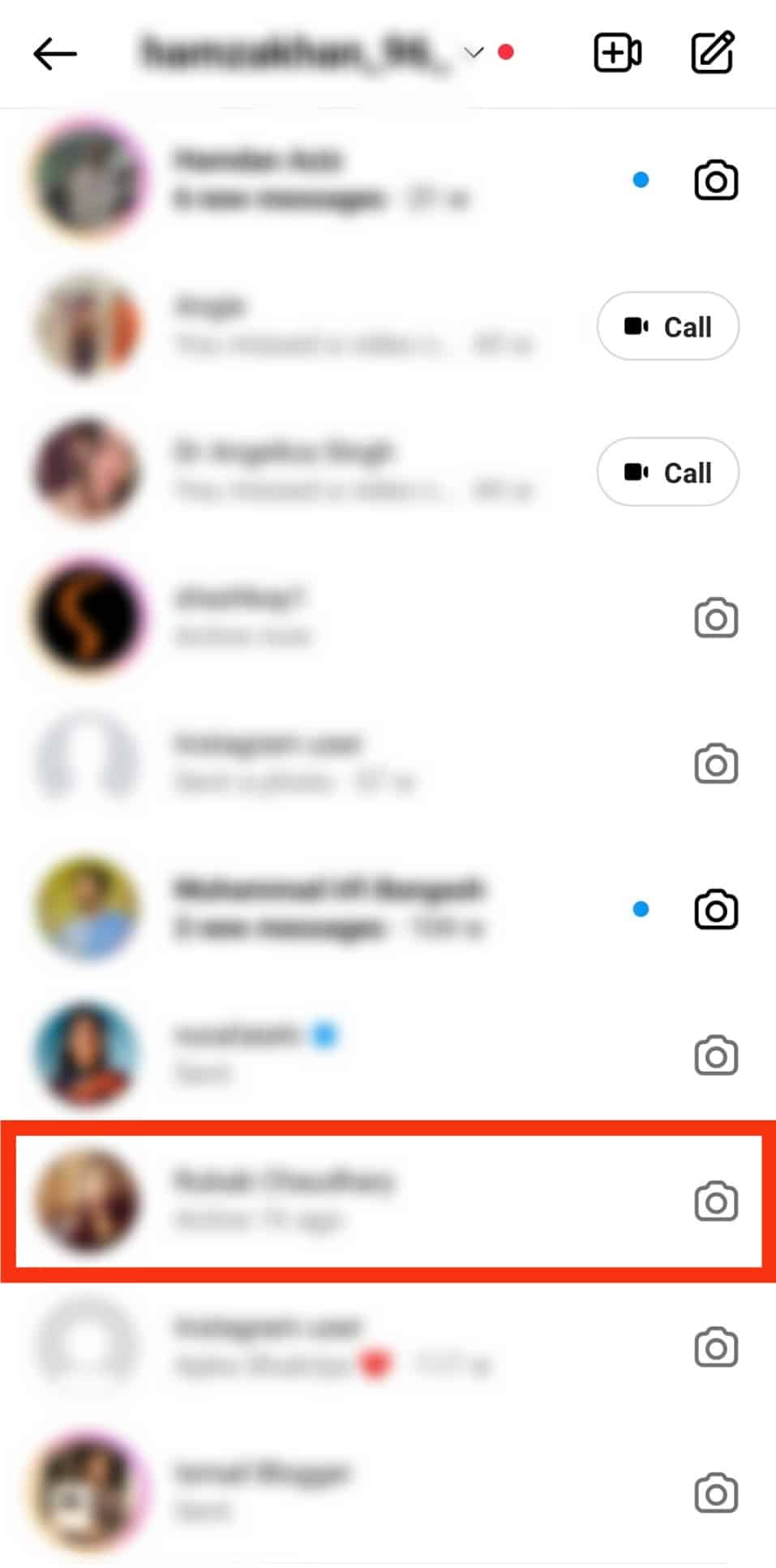
- Tap on their username.
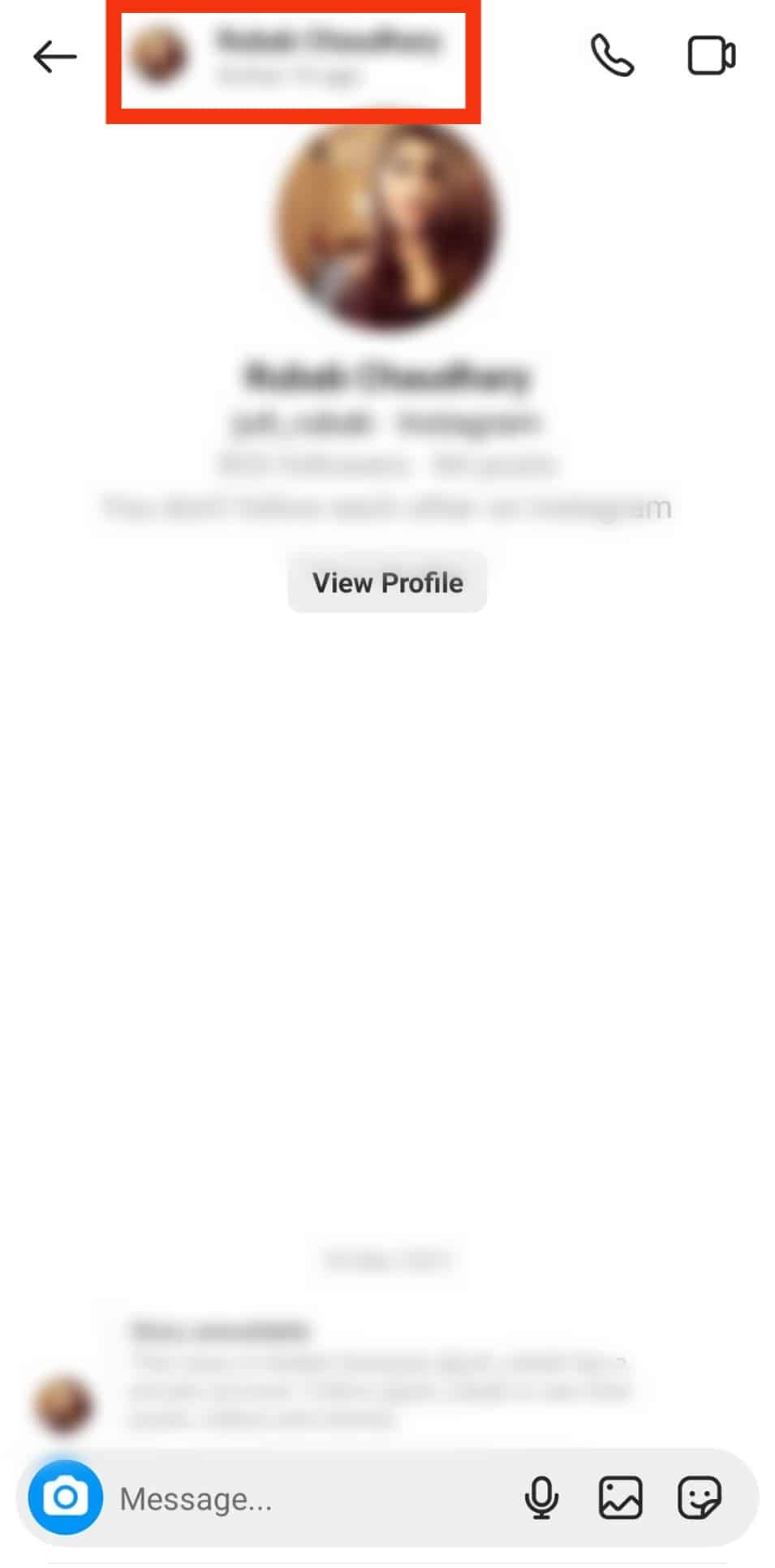
- Select “Block.”
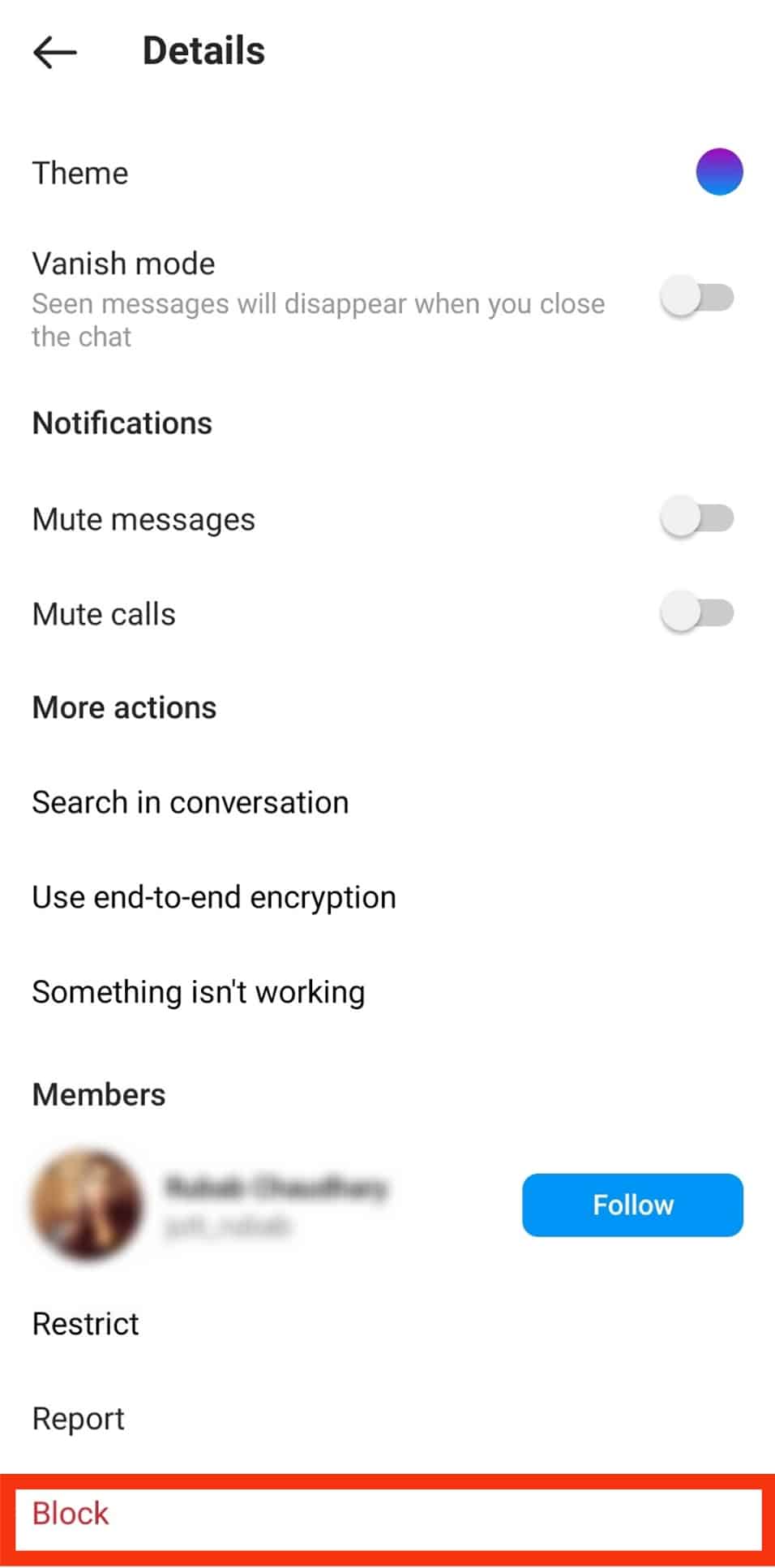
- Select “Block user and other accounts they may have or create.”
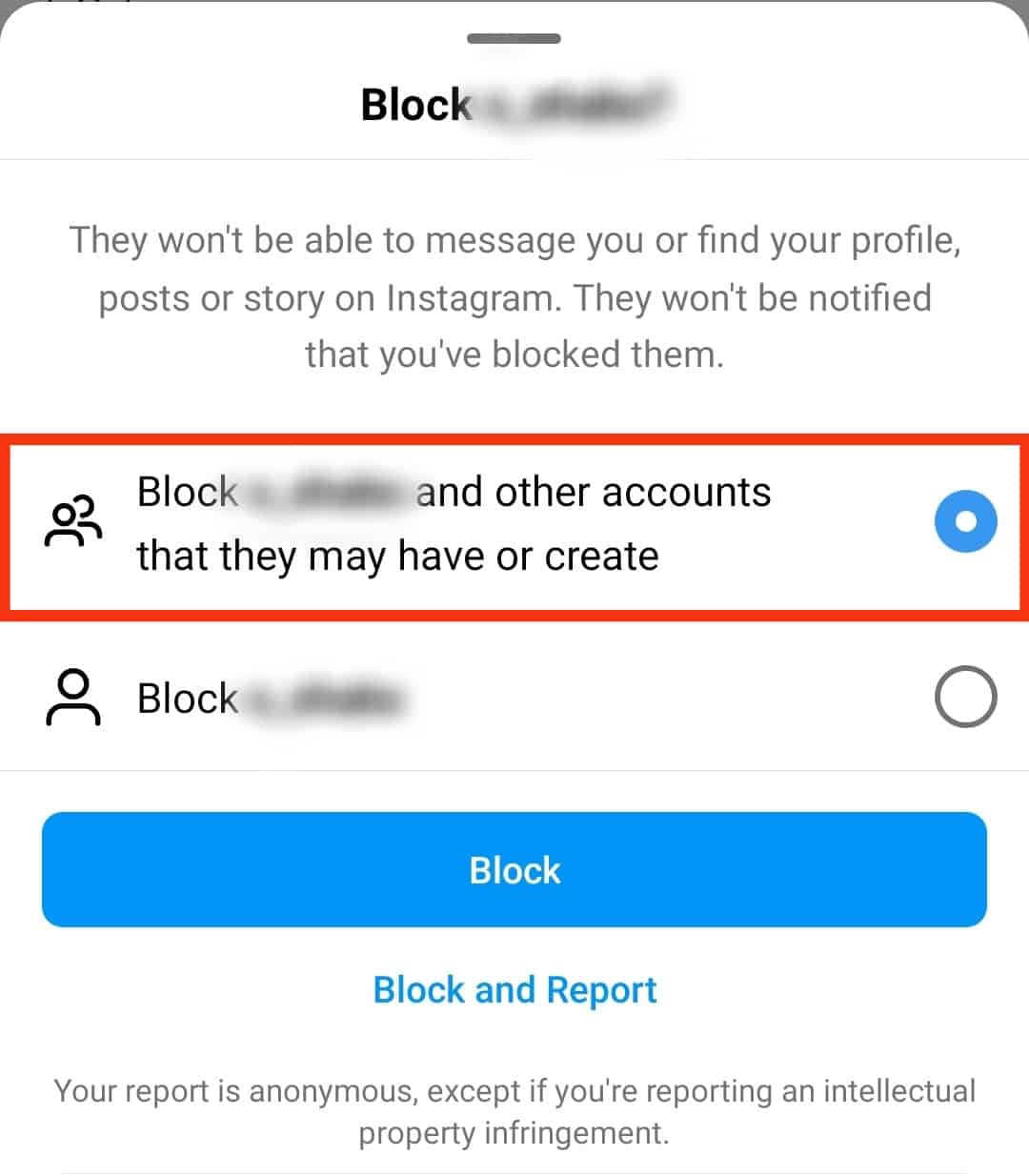
- Tap “Block.”
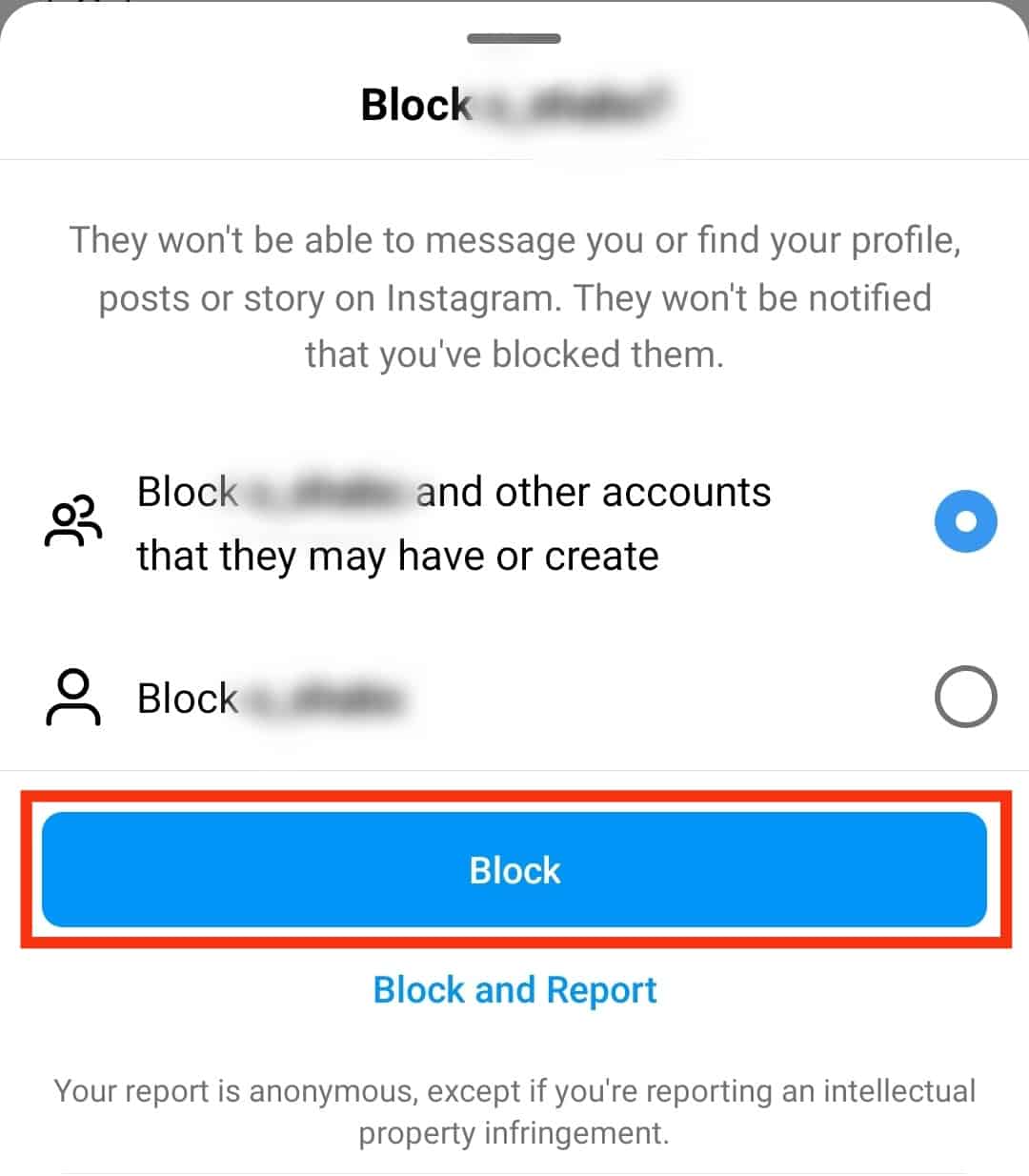
You can also access their profile via the search button or your followers’ list.
Concluding Thoughts
When you desire to take a break from Instagram’s chat screen, turn off direct messages.
The solution to shutting Instagram’s DMs is not a one-step process.
You must work around different settings to disable direct messaging on Instagram.
I have discussed various approaches to disabling DMs on Instagram.
Use any of the options above. They are straightforward.
FAQs
Yes, there is a way to make Instagram messages disappear. Turn on the “Vanish Mode” on your conversation screen. Swipe up the conversion screen to turn on “Vanish Mode.” Once the recipient receives the message, Instagram deletes the message from your end and the recipient’s end. The DMs vanish after a single view.