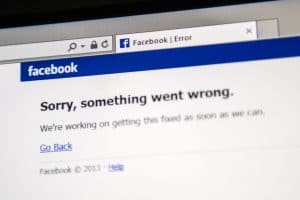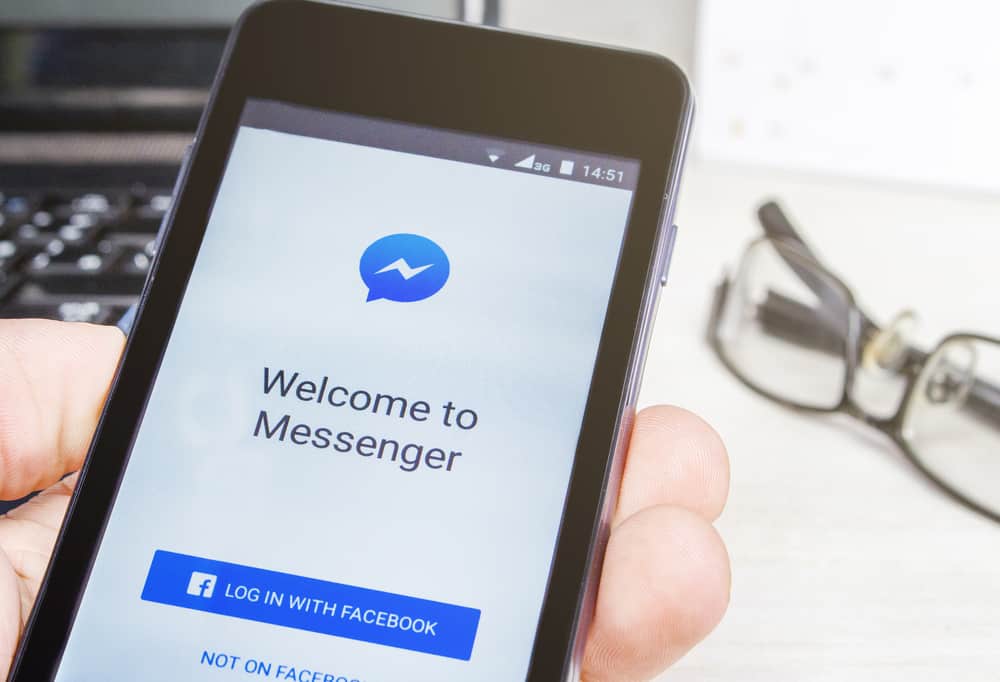
Facebook Messenger has a default notification sound that ‘dings’ or ‘pings’ each time you receive a text. The ‘dings’ may be unnoticeable at first, but over time, it becomes annoying. Besides, your friends on Facebook keep texting you. So if you’re constantly around other people, there is a high chance they’re tired of hearing the messenger alerts.
Although you can’t directly turn off these sounds, there are ways you can maneuver the Messenger sounds. You can mute conversations, ignore conversations, change the in-app sounds, or disable notifications on your Facebook Messenger app. You can also switch to vibration. It’s less noisy and bearable.
It’s easy to deactivate Facebook Messenger Sounds. The article will address the different ways you can silence the Messenger alerts.
Turn Off Notification
The easiest option to turn off Messenger alerts sounds is disabling notifications on the Messenger app or browser. You can only turn the notifications off for 24 hours. Messenger notifications will not appear on your phone’s notification drawer or lock screen.
Here Is How You Can Disable Messenger App Notifications on Android
- Open the Messenger app.
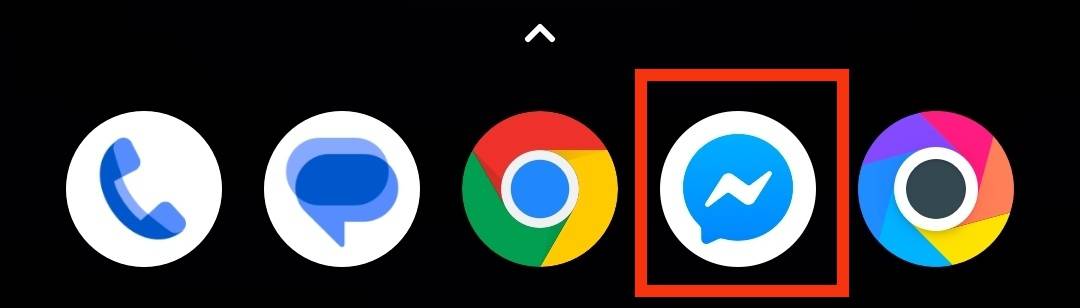
- Click on the Profile Icon at top left.

- Tap on the gear icon.
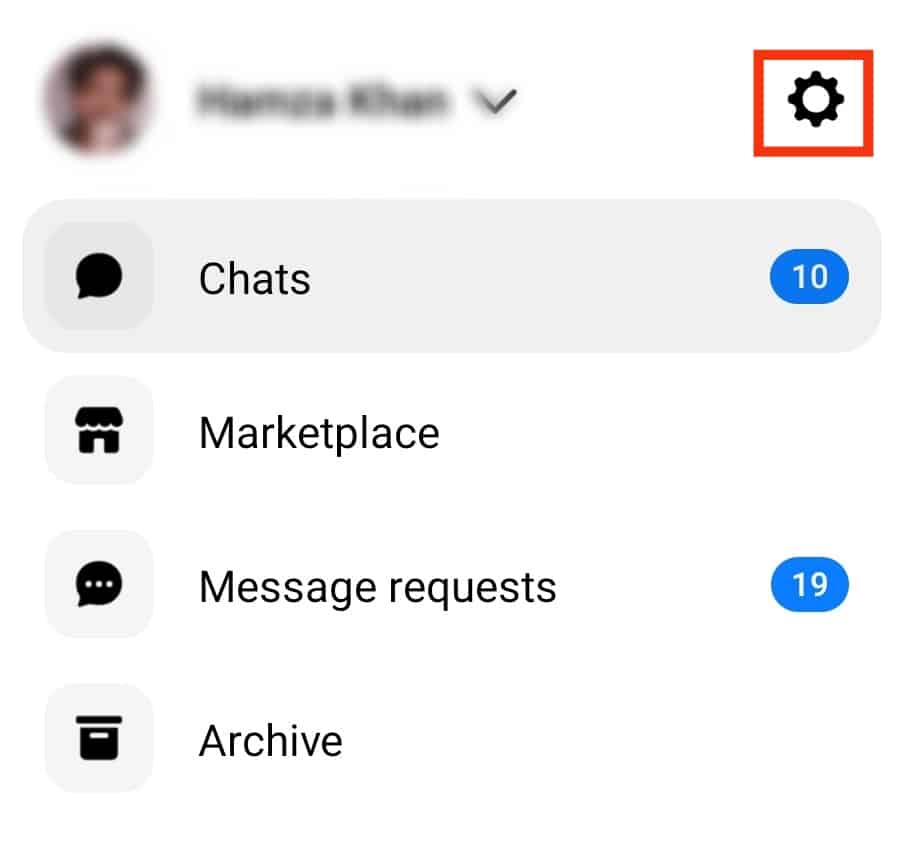
- Select “Notifications & sounds.”
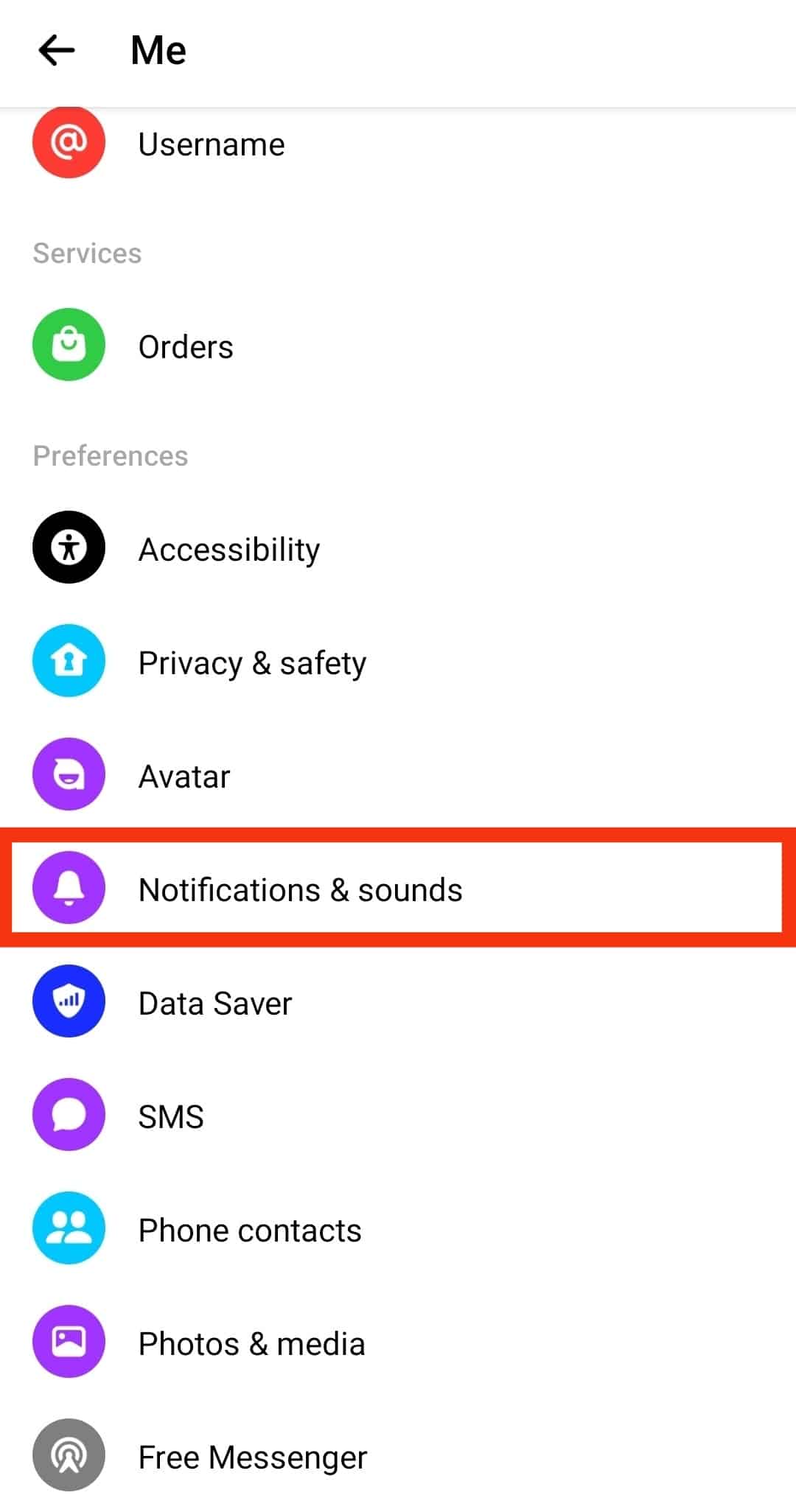
- Toggle the On option to turn off notifications
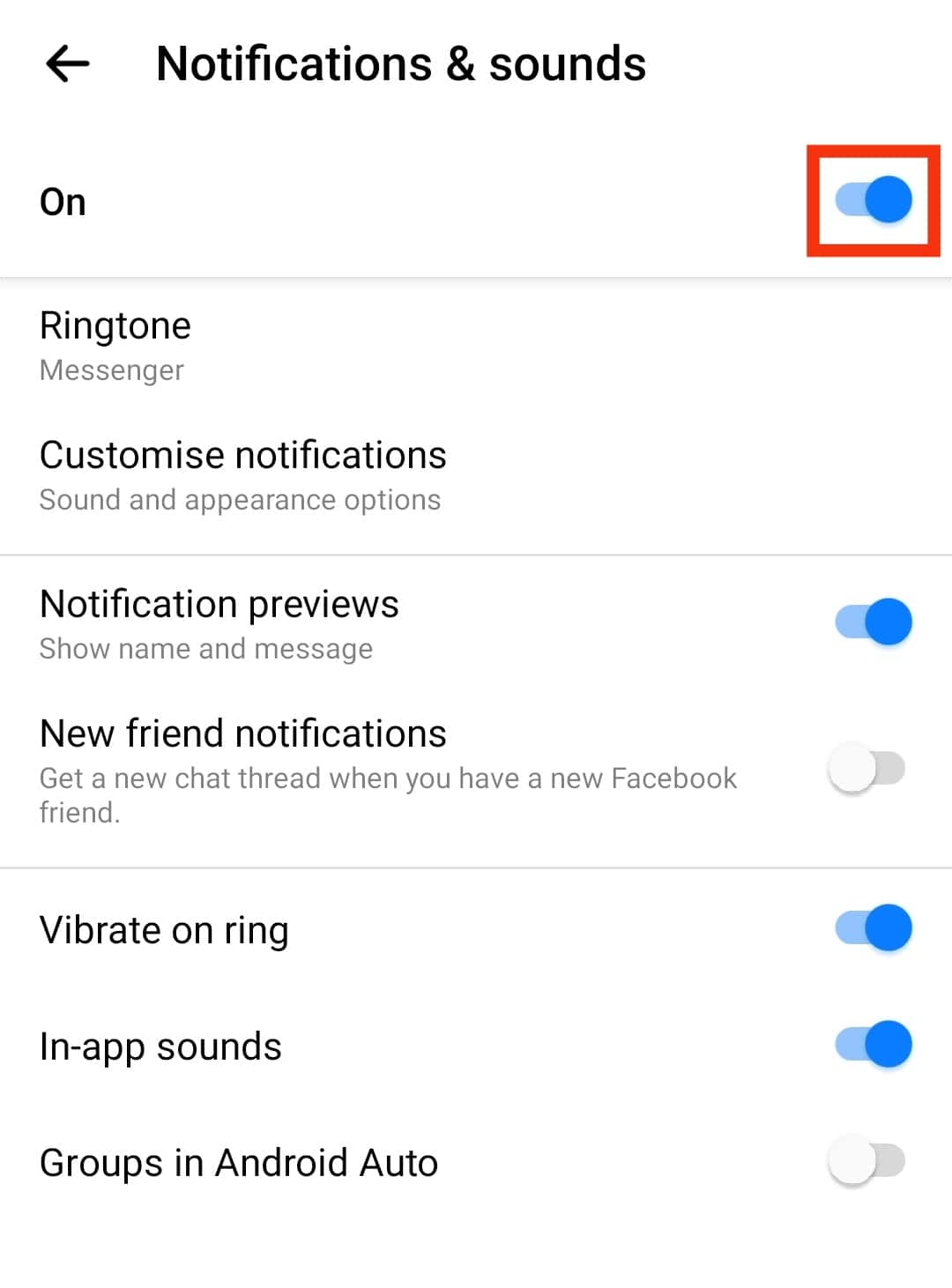
- A screen showing time options will appear. Choose the preferred time limit.
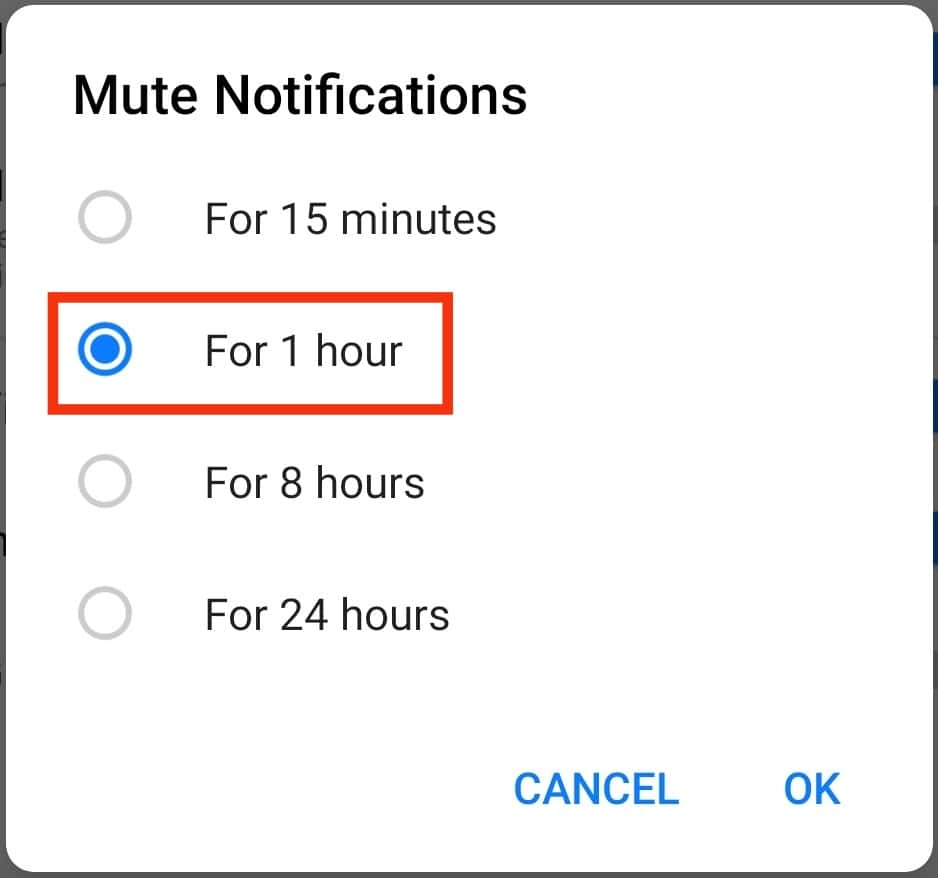
- Click Ok to complete the process.
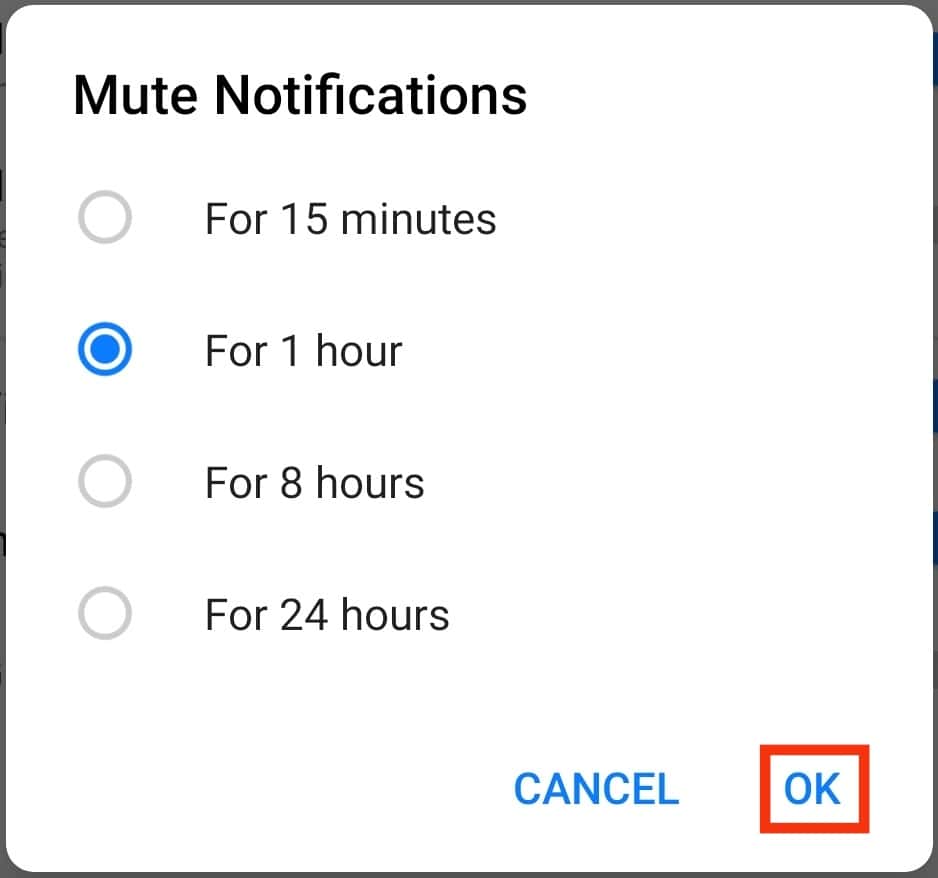
Turning Off Messenger Notifications on iPhone
- Go to the Messenger app.

- Tap on the hamburger icon at top left.
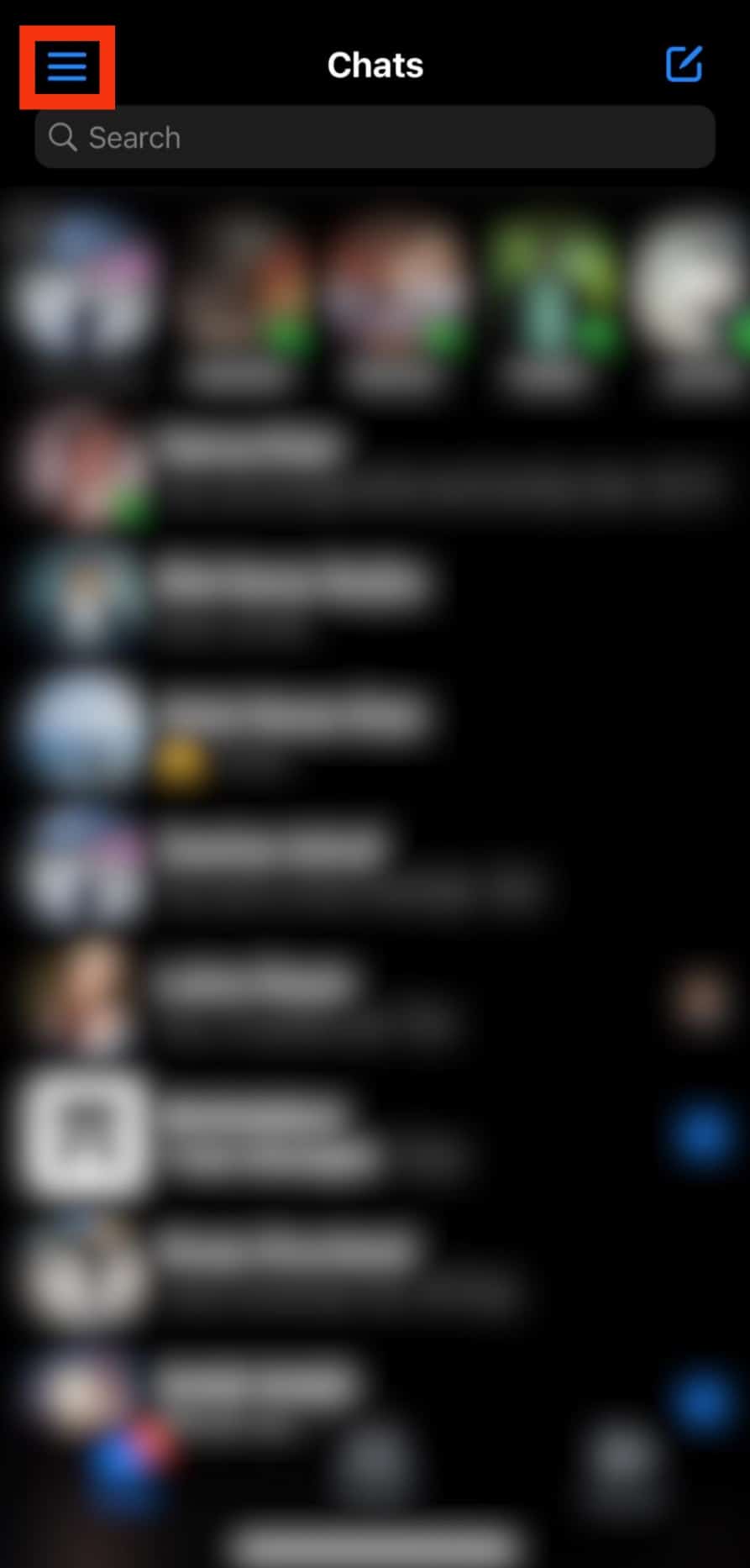
- Tap on the gear icon at the top.
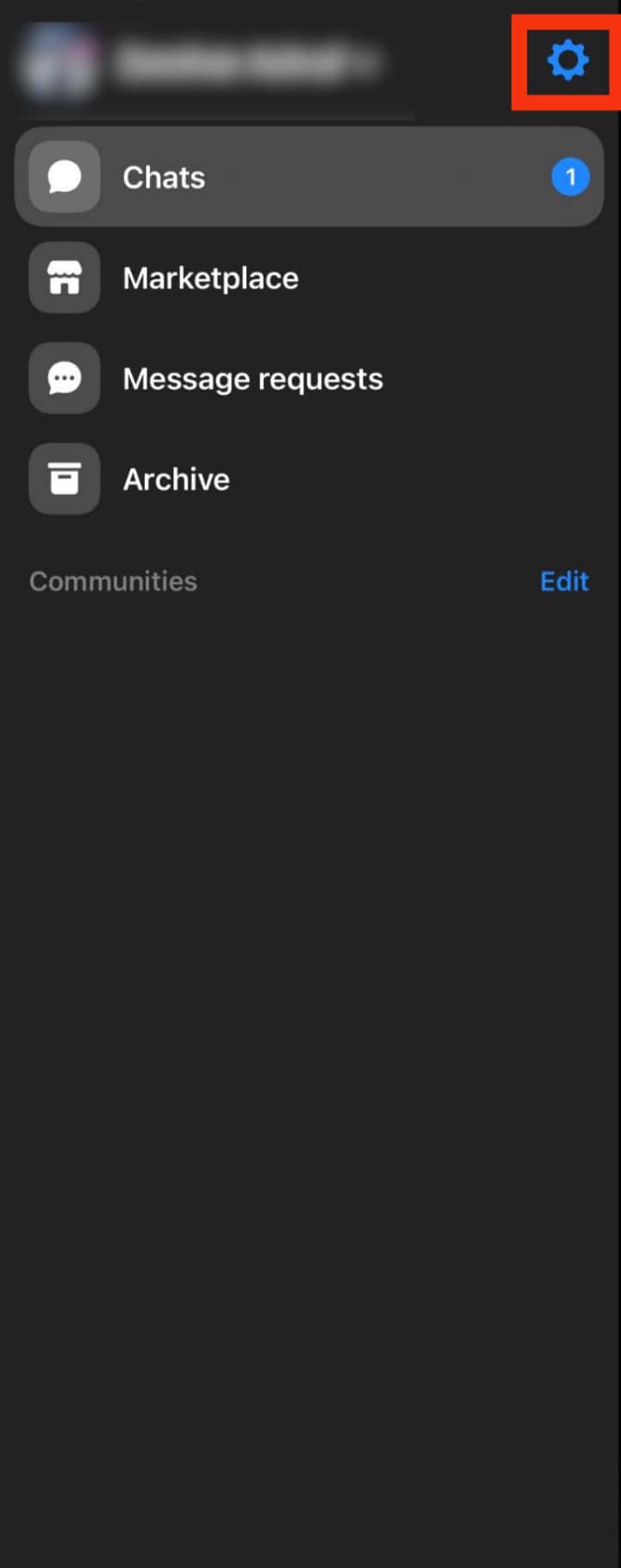
- Select “Notifications & sounds.”
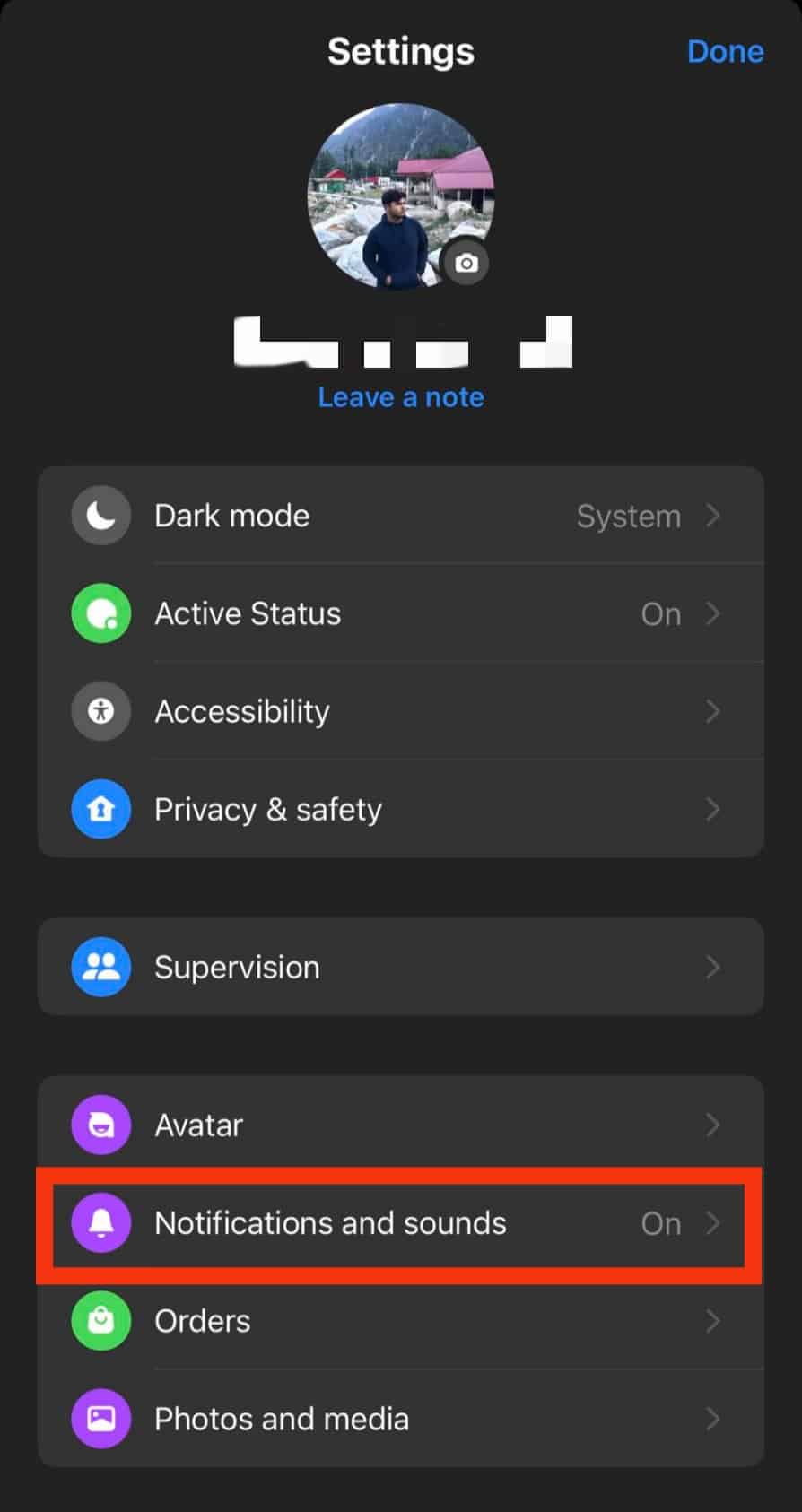
- Next, turn on the Do Not Disturb toggle.
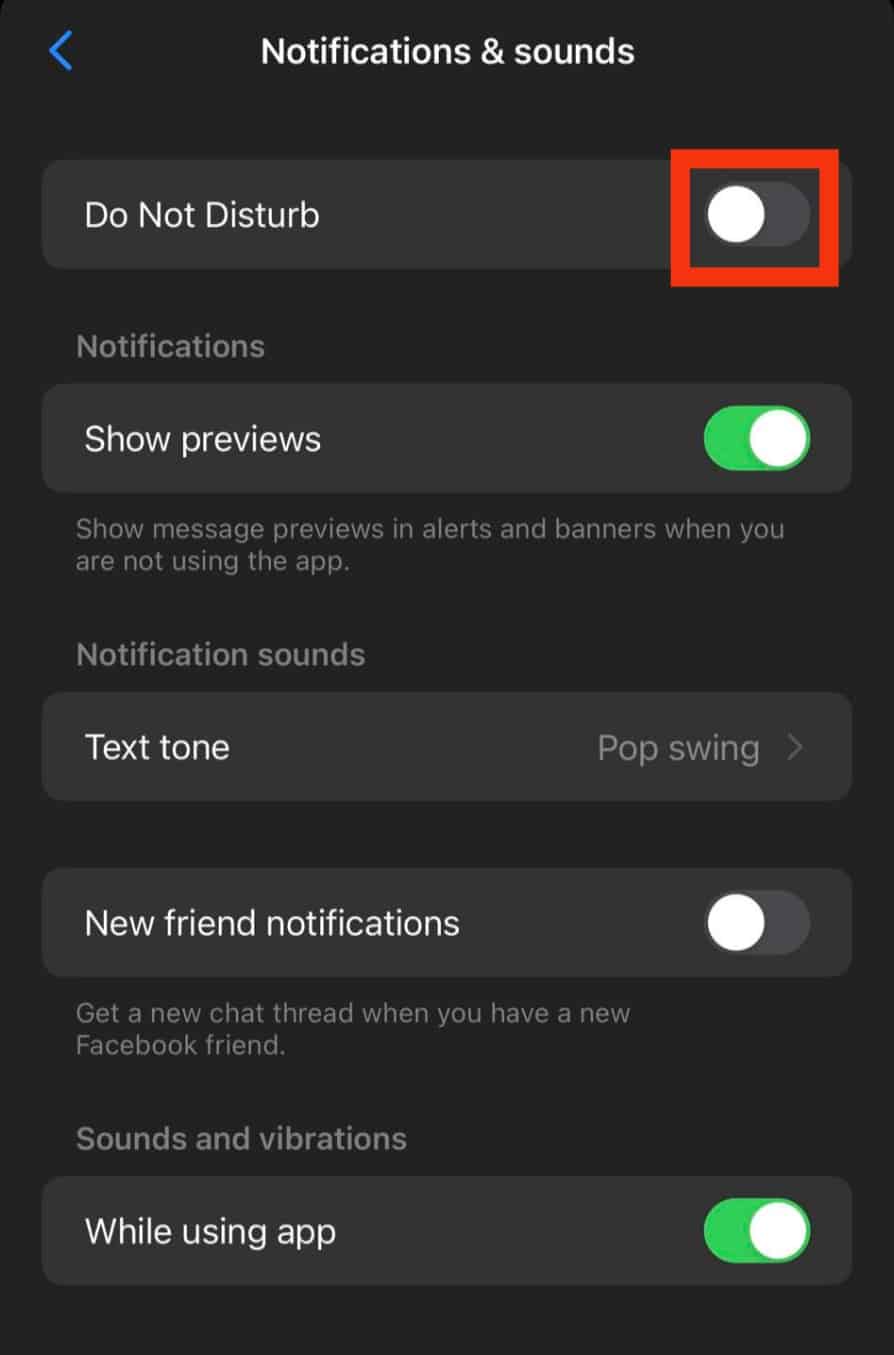
- Select the preferred time limit for which you want to mute notifications.
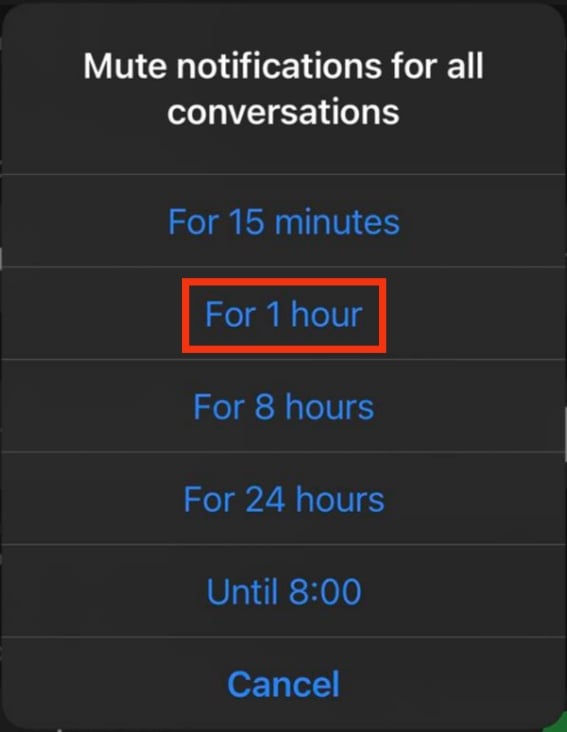
Alternatively, you can turn off notifications directly from your phone.
Turn Off Messenger Notifications On an Android Phone
- Go to phone settings.

- Click on “Apps” or “Apps & notifications“.
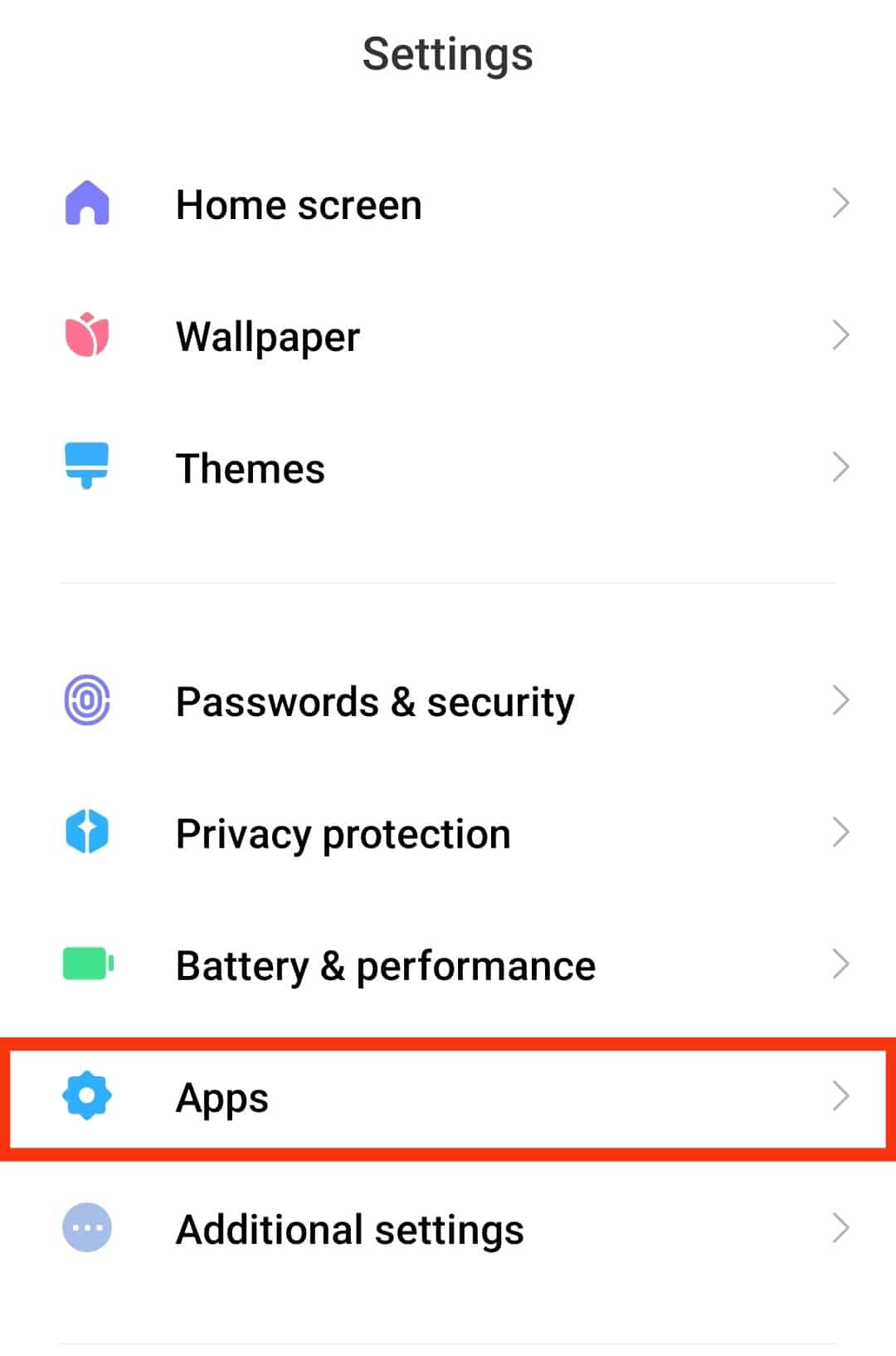
- Select “Manage Apps” or “Apps“.

- Scroll down to Messenger App and click on it.
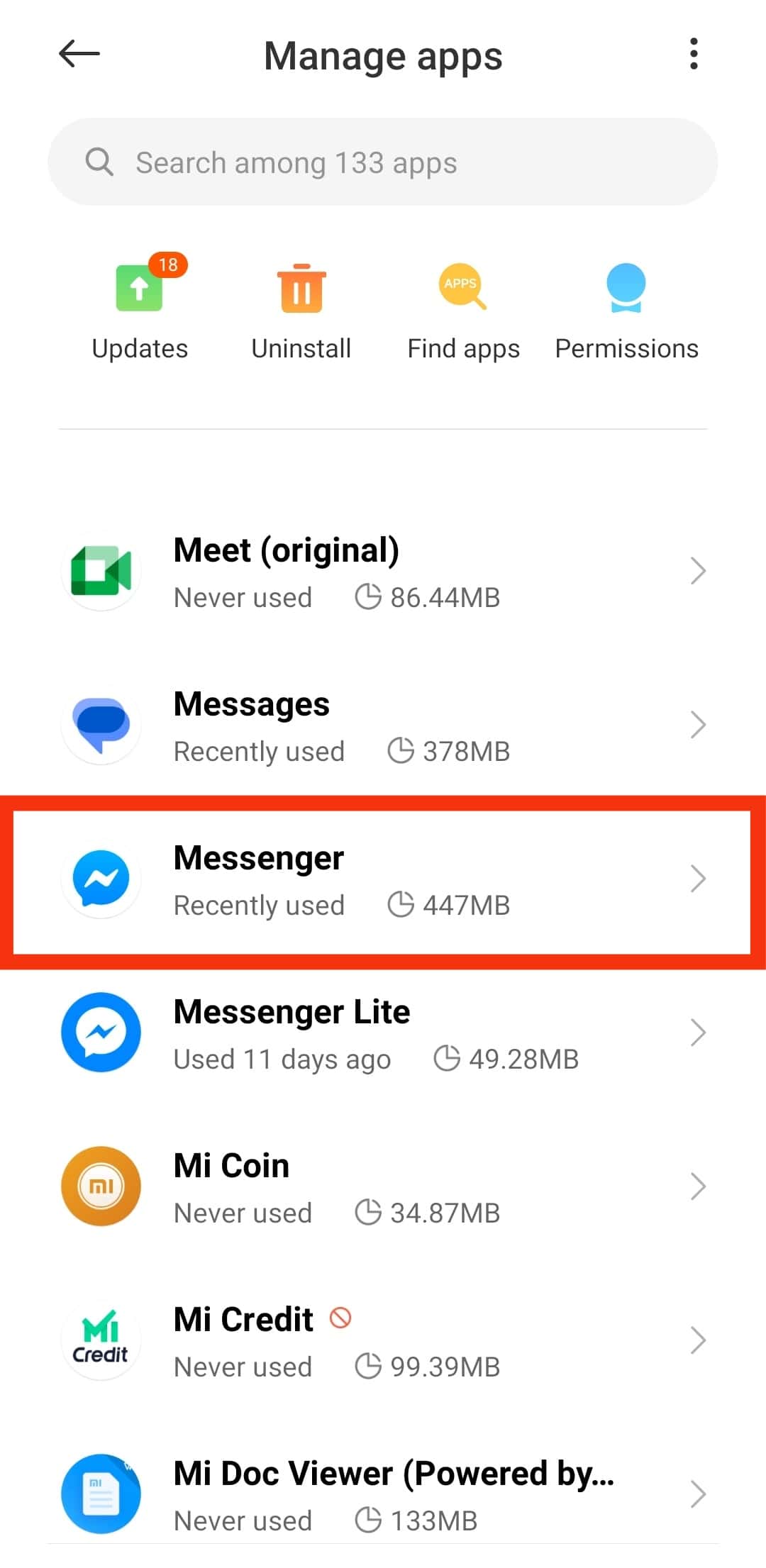
- Tap on “Notifications“.
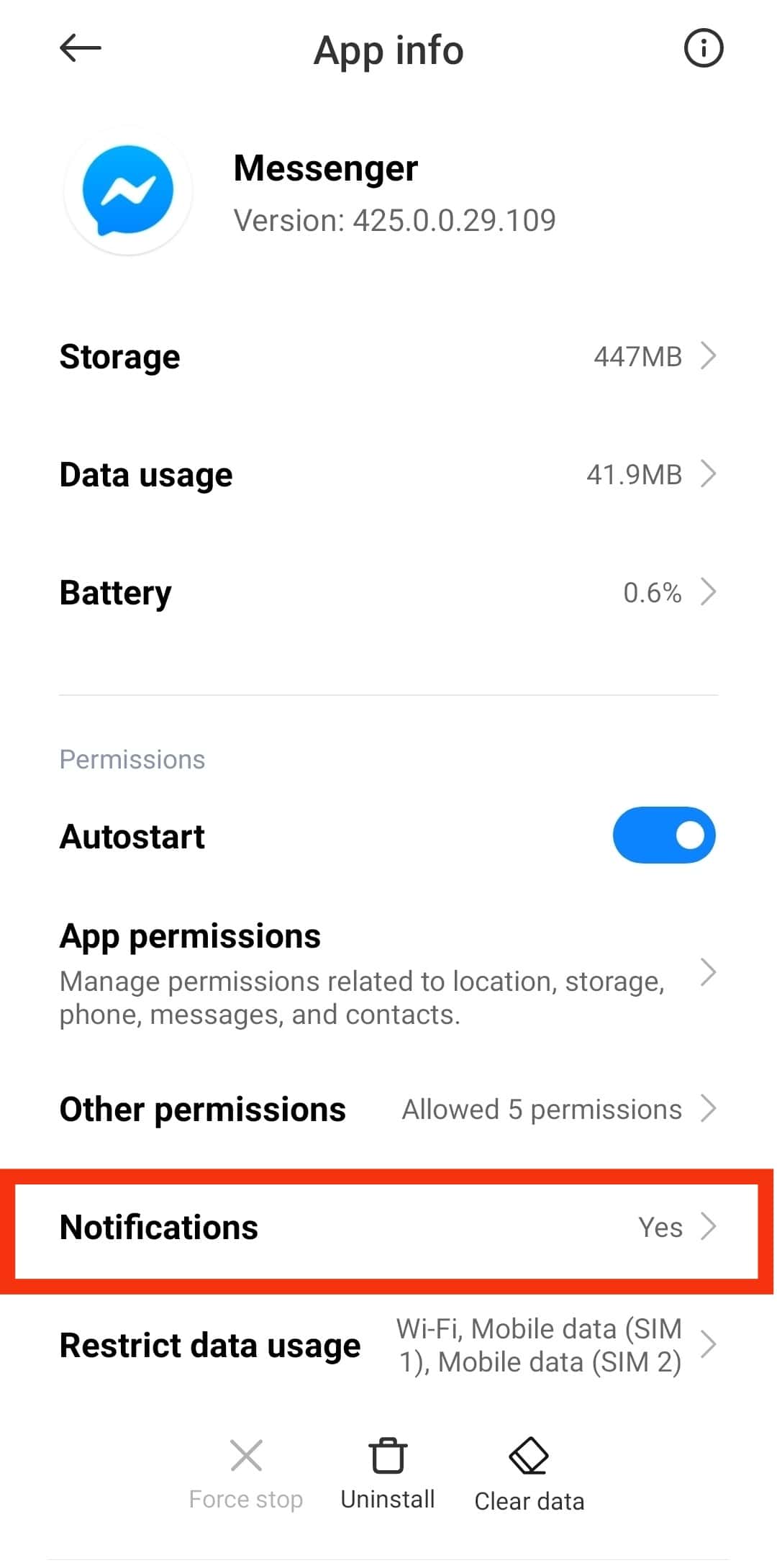
- Turn off the “Show notifications” or “Allow notifications“.
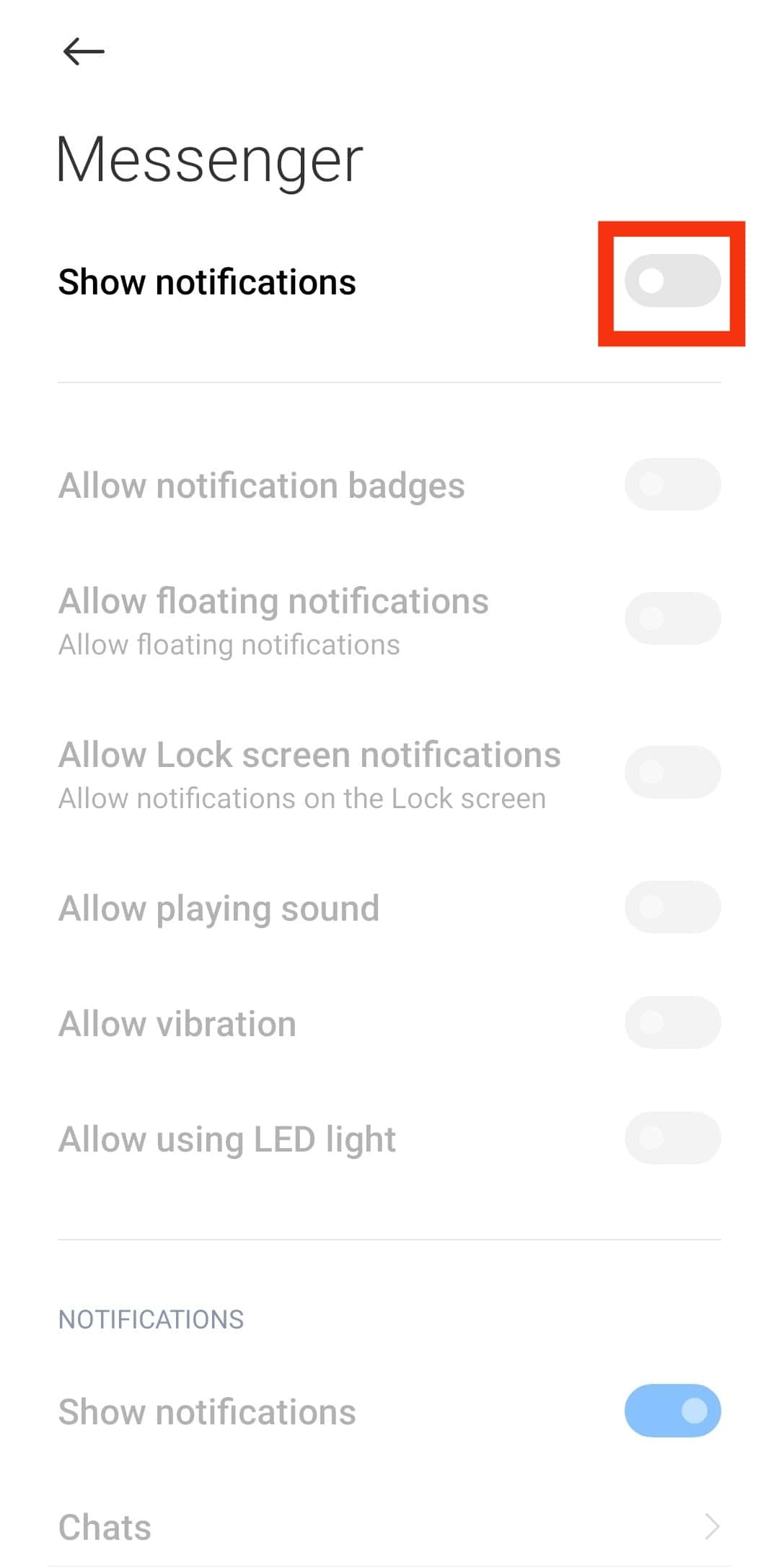
Turning Off Messenger Notifications on iPhone
- Go to settings.

- Click on “Notifications.”
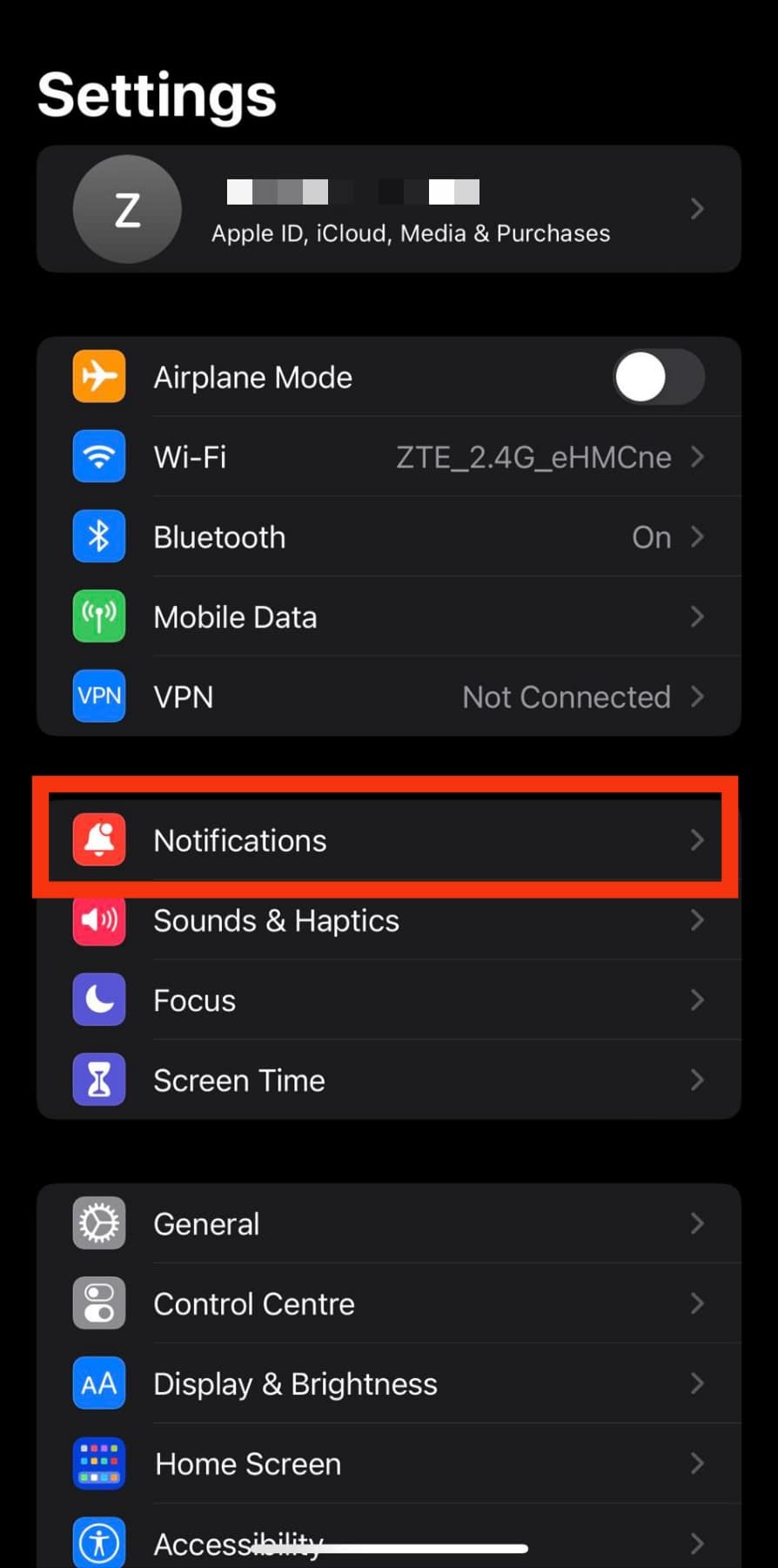
- Select Messenger App.
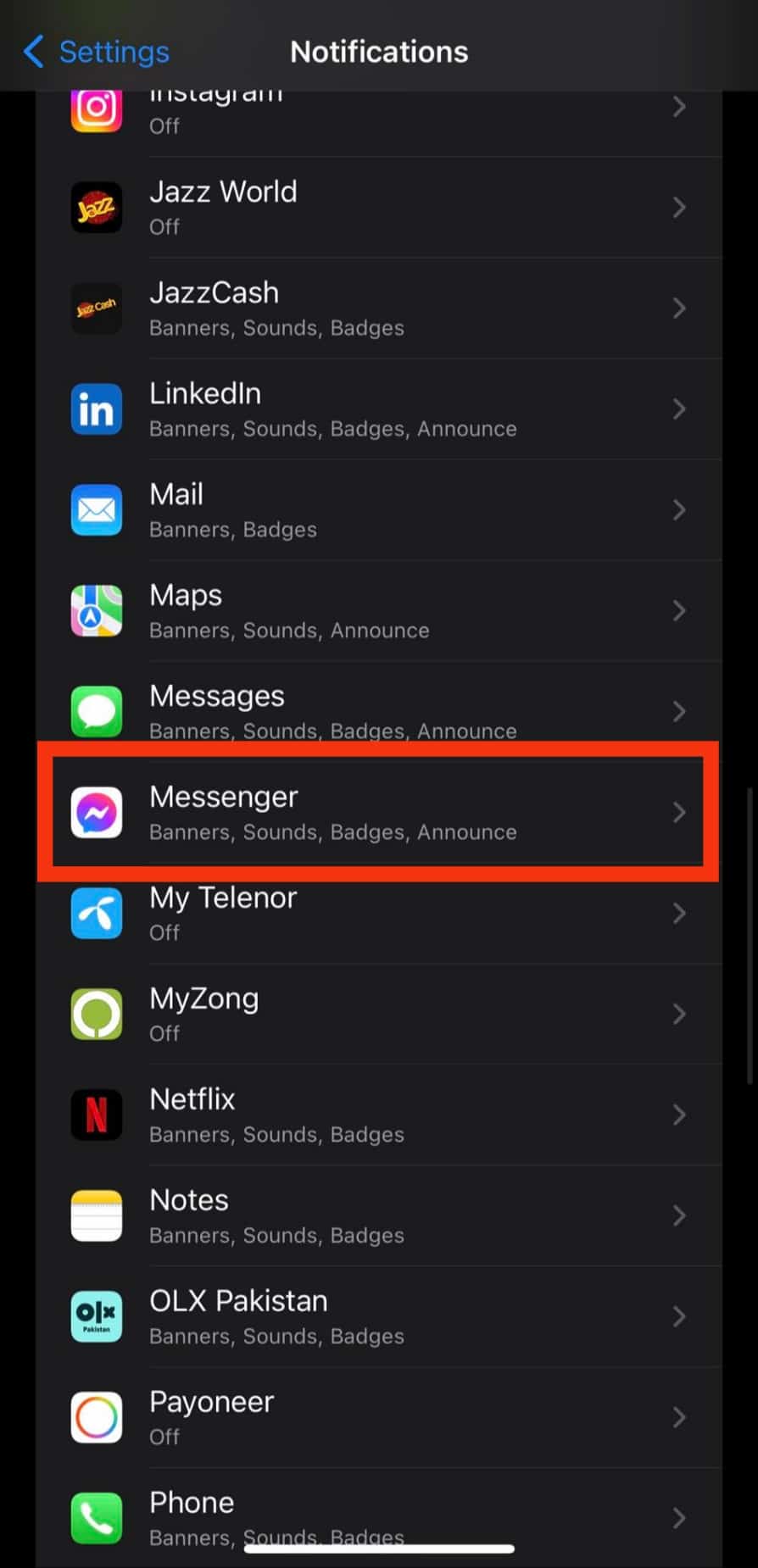
- Notification settings for Messenger will appear. Turn off the “Allow Notifications” toggle. It will disable any future Messenger notifications.
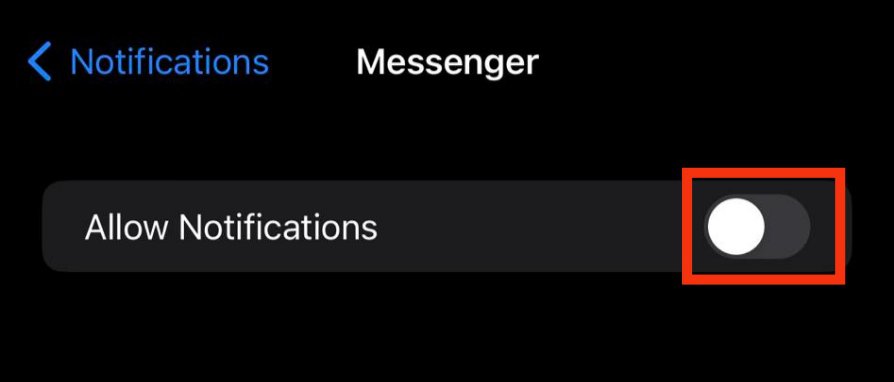
Turn Off Notifications for Individual Chats on Android
You can also deactivate notifications for individual chats. Keep in mind that you can only do it on Android devices.
Follow the following steps.
- Launch the Messenger app.
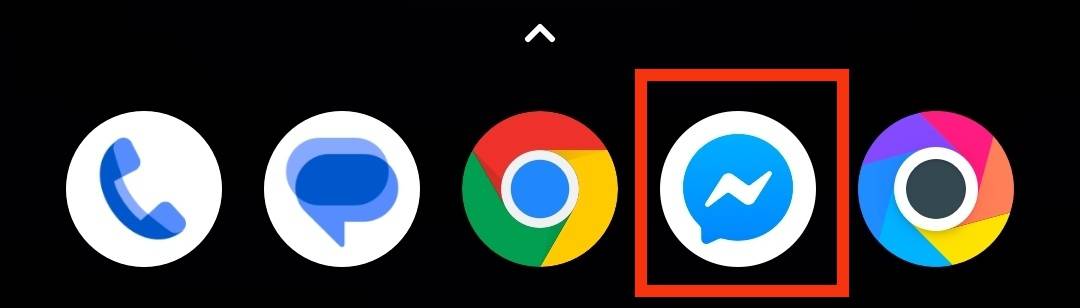
- Tap on the particular chat.
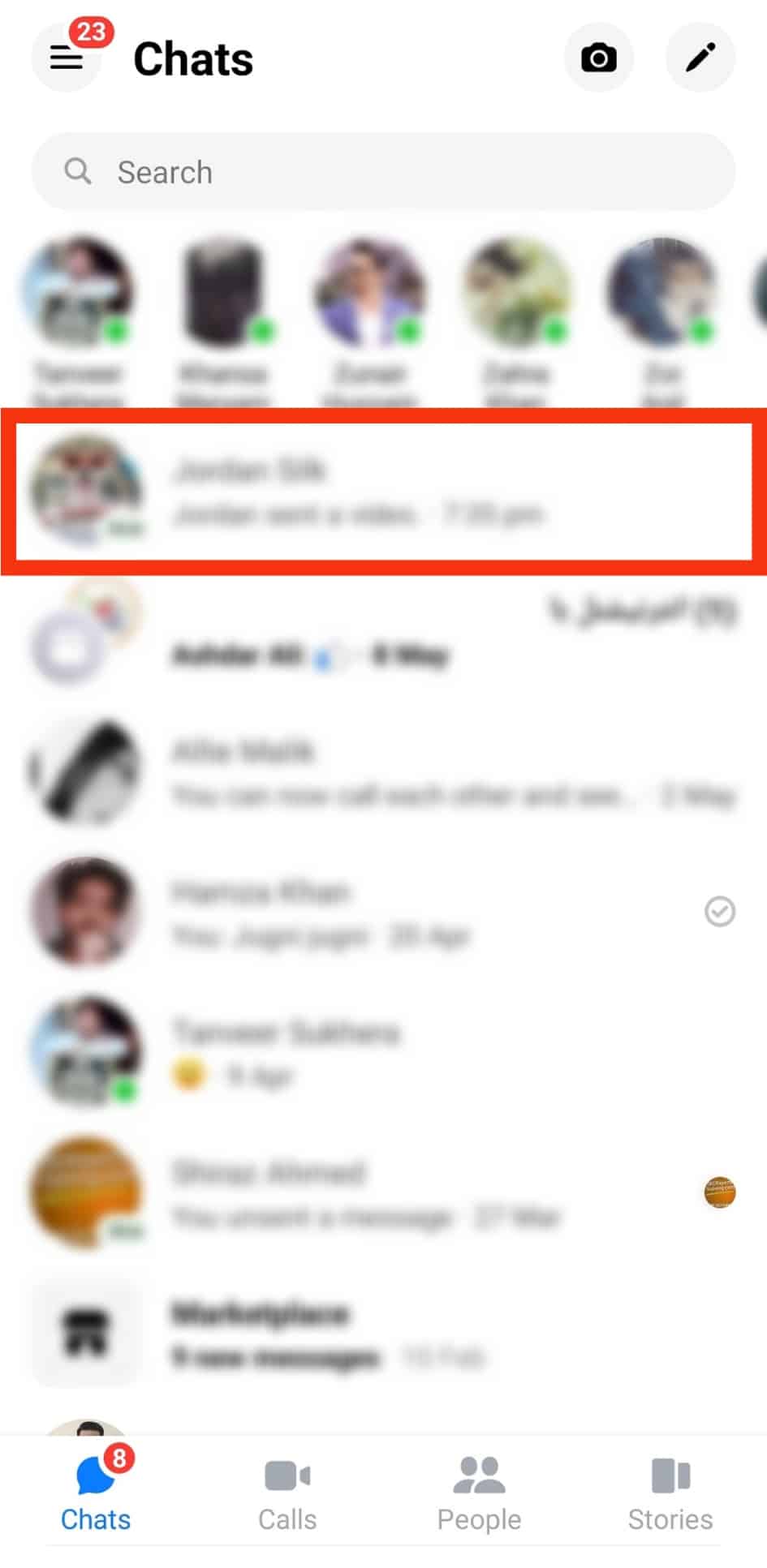
- Tap on the chat header at the top.
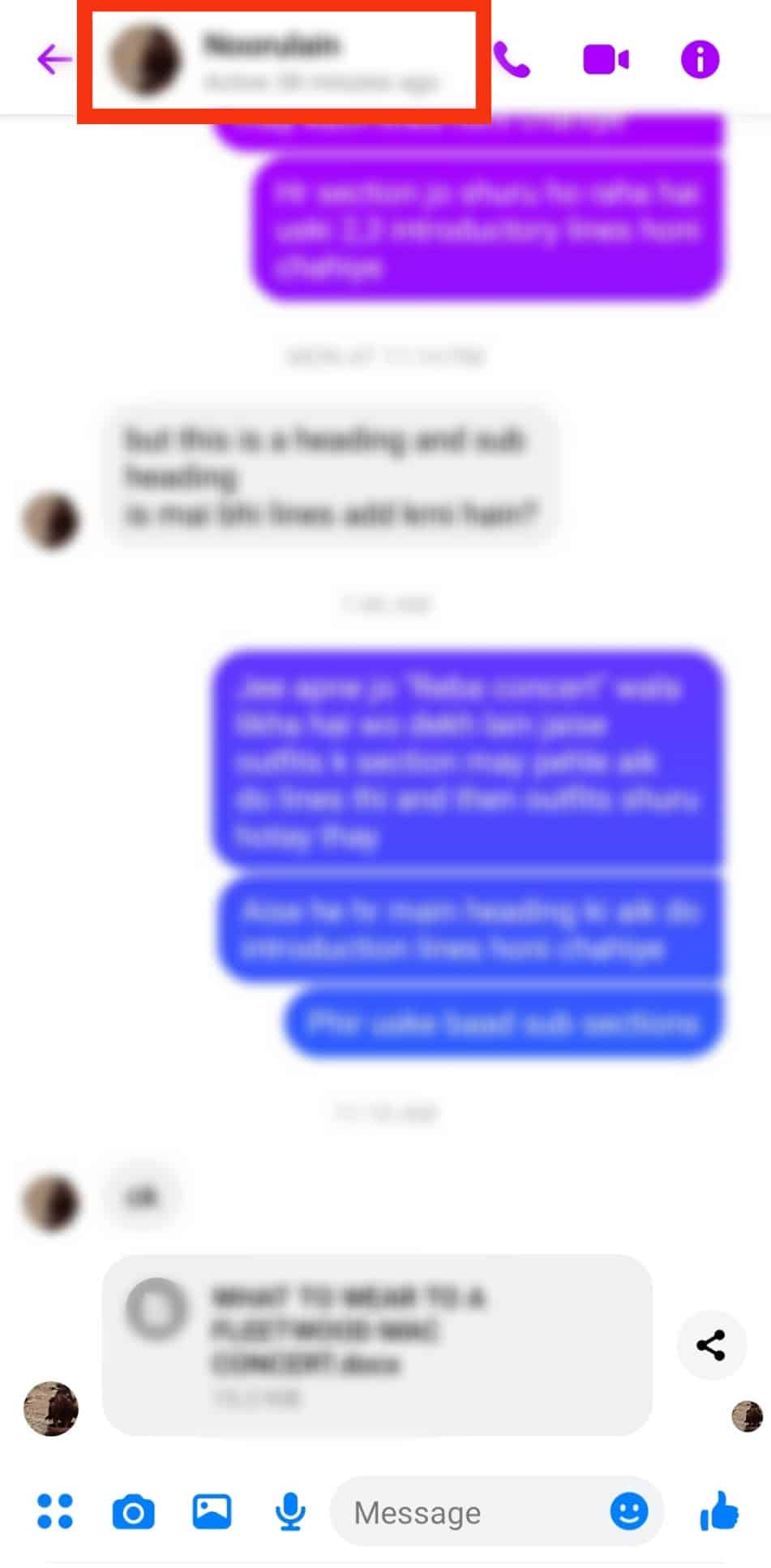
- Scroll down and select “Notifications & sounds.”
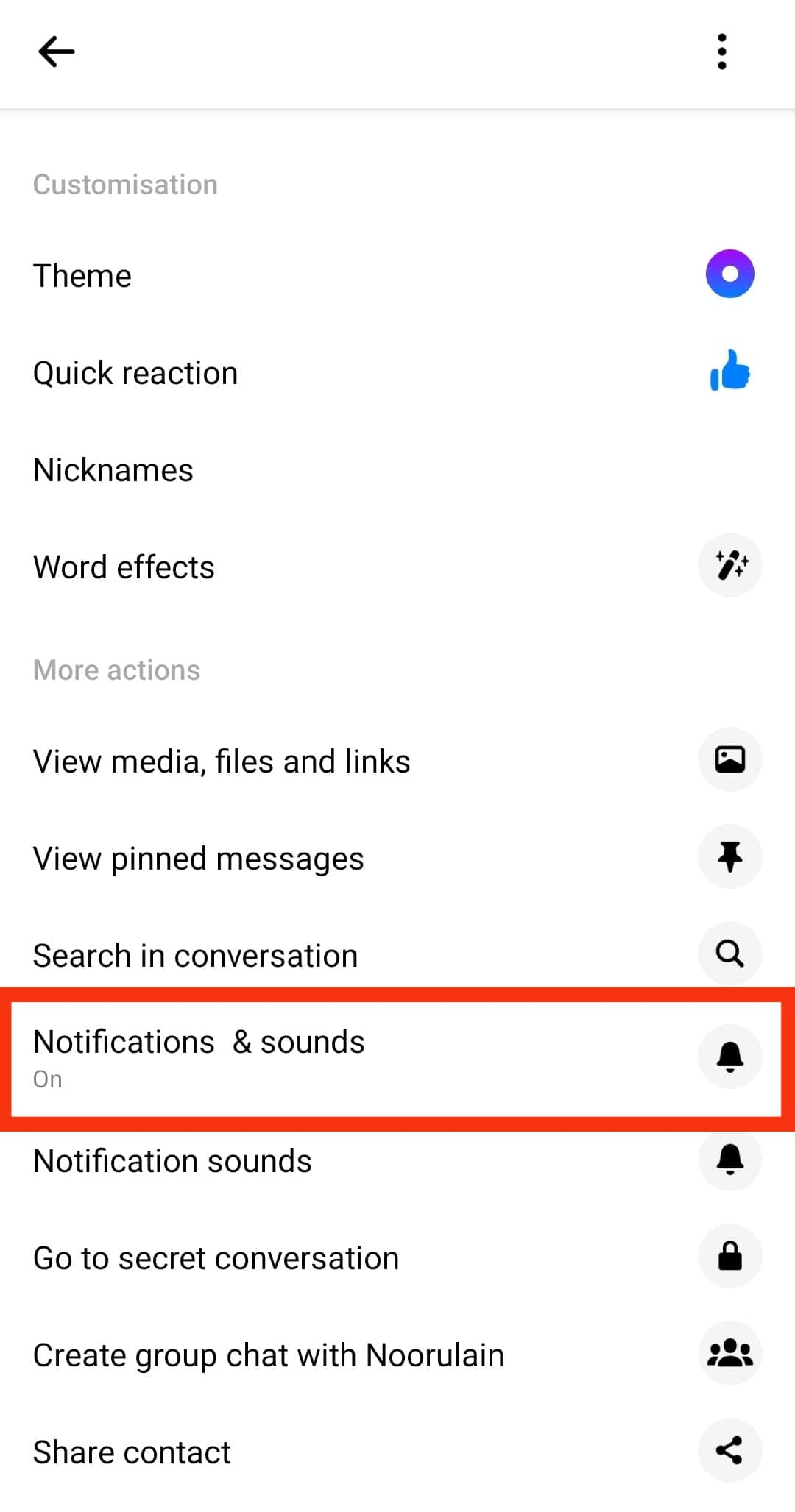
- Toggle the On option to turn it off.
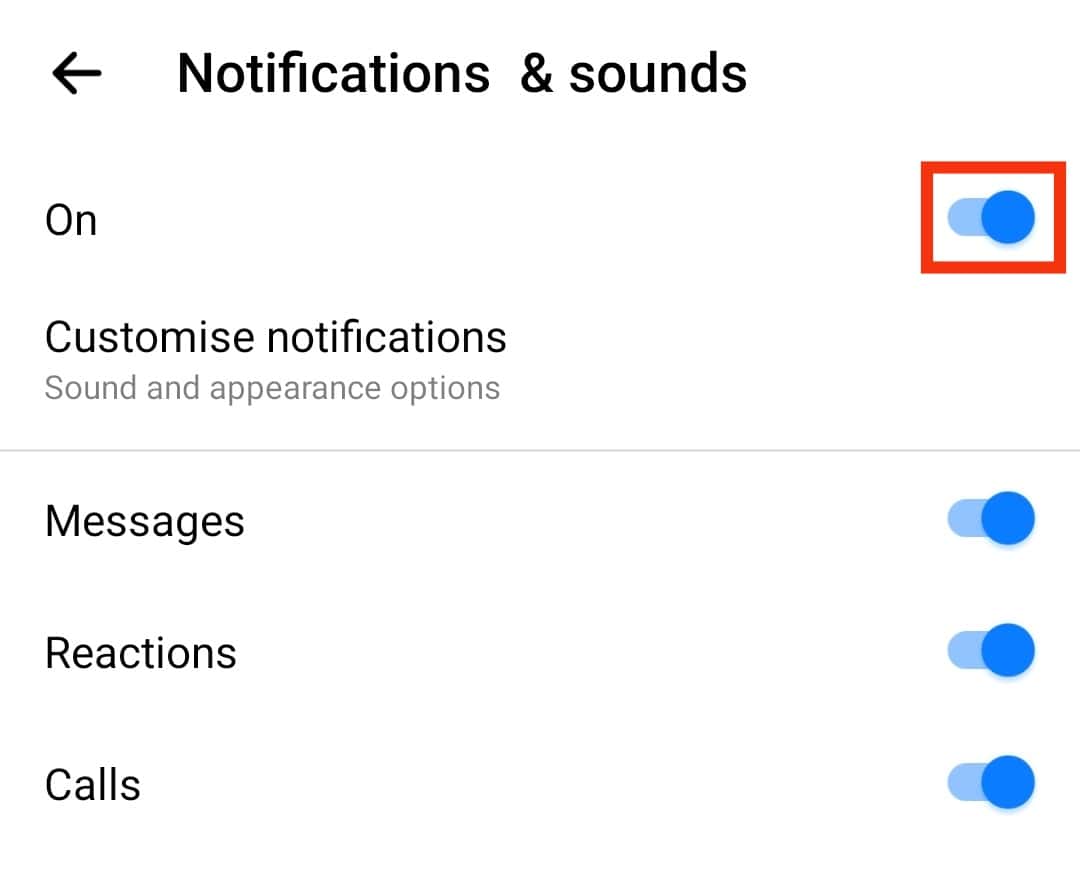
- A screen with time options will appear. Choose your preferred time limit.
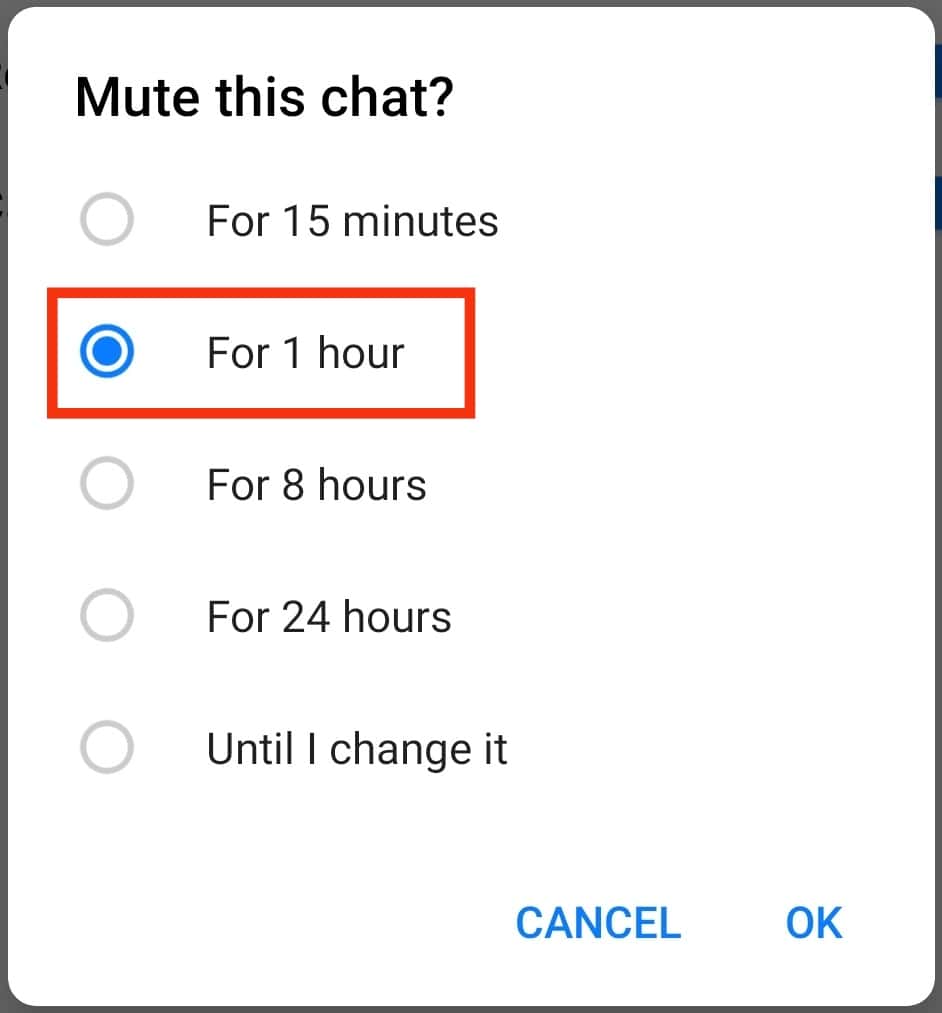
- Press Ok to complete the process.
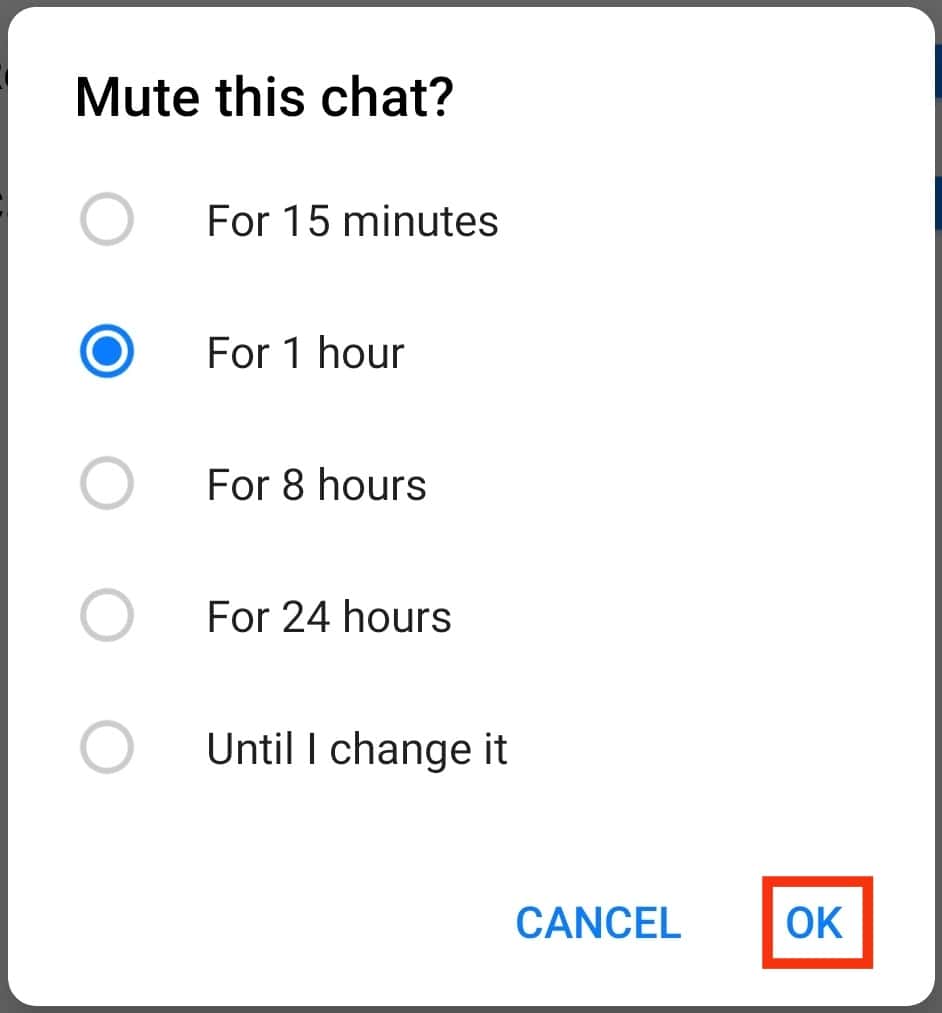
Mute Individual Conversations
It’s nice to get occasional Facebook texts. But it becomes strenuous if your phone keeps getting messenger alerts. Thankfully, you can mute conversations on Messenger.
Muting conversations on Facebook Messenger turns off any future alerts or notifications. Therefore, new messages silently will get into your inbox.
You need to select how long you’d wish to hush the conversations. You can silence the chat for 15 minutes to 24 hours. You can also choose Until I turn it back on. So mute that one active chat or all your active conversions to enjoy silent Messenger chats.
Messenger App
- Launch the Messenger app on your phone.

- Select the particular chat.
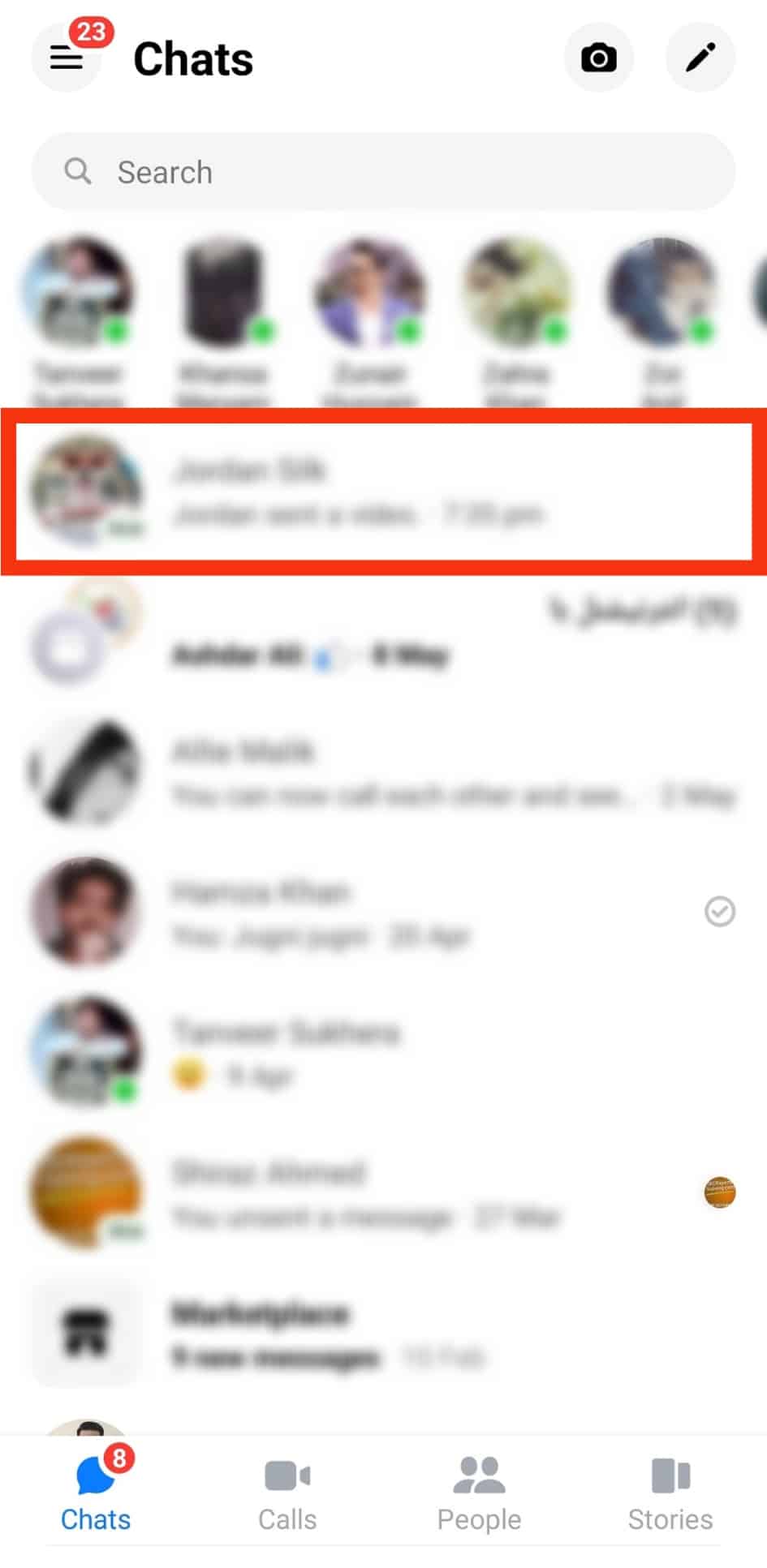
- Tap the chat header at top.
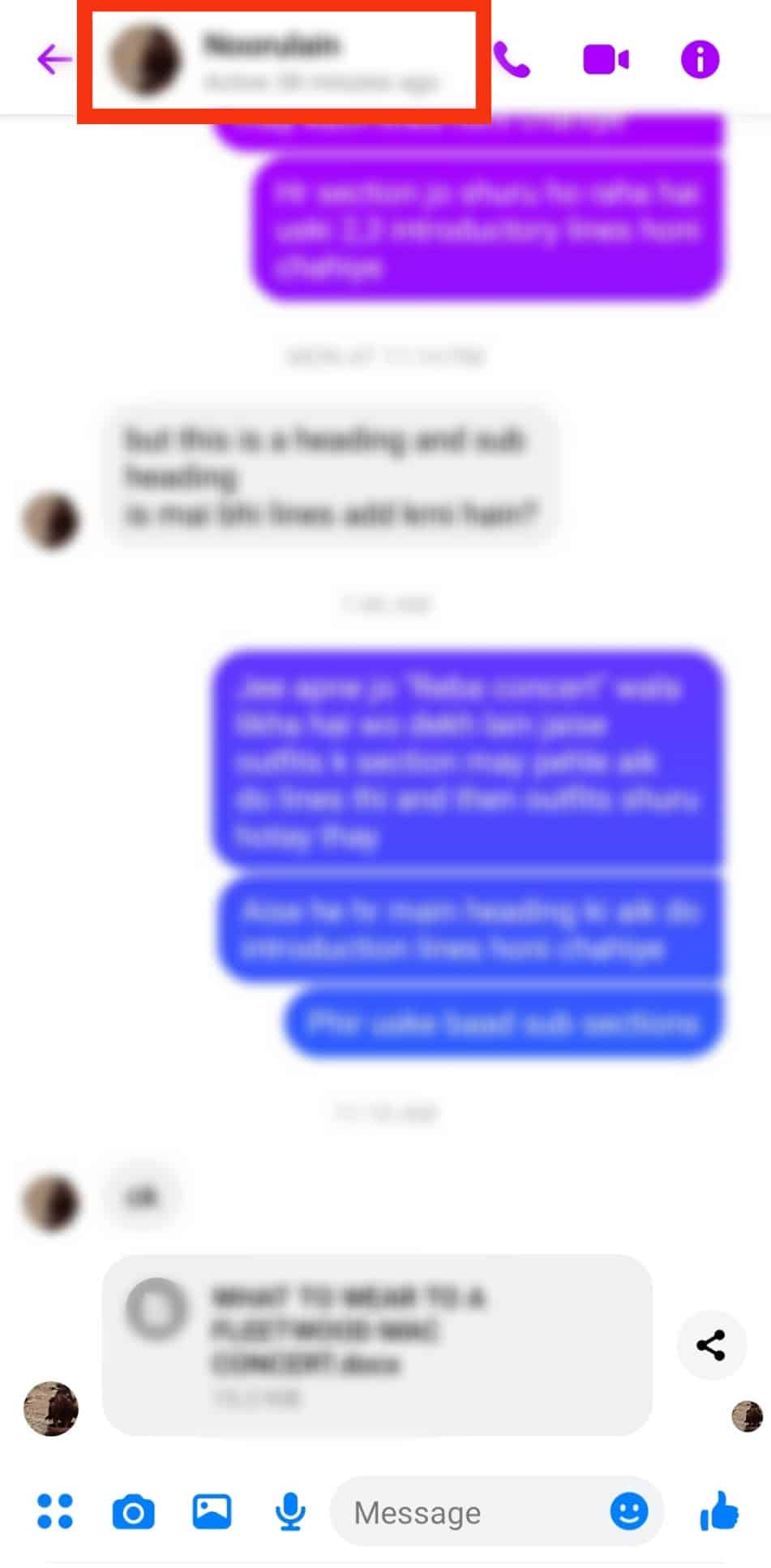
- Tap the “Mute” button.
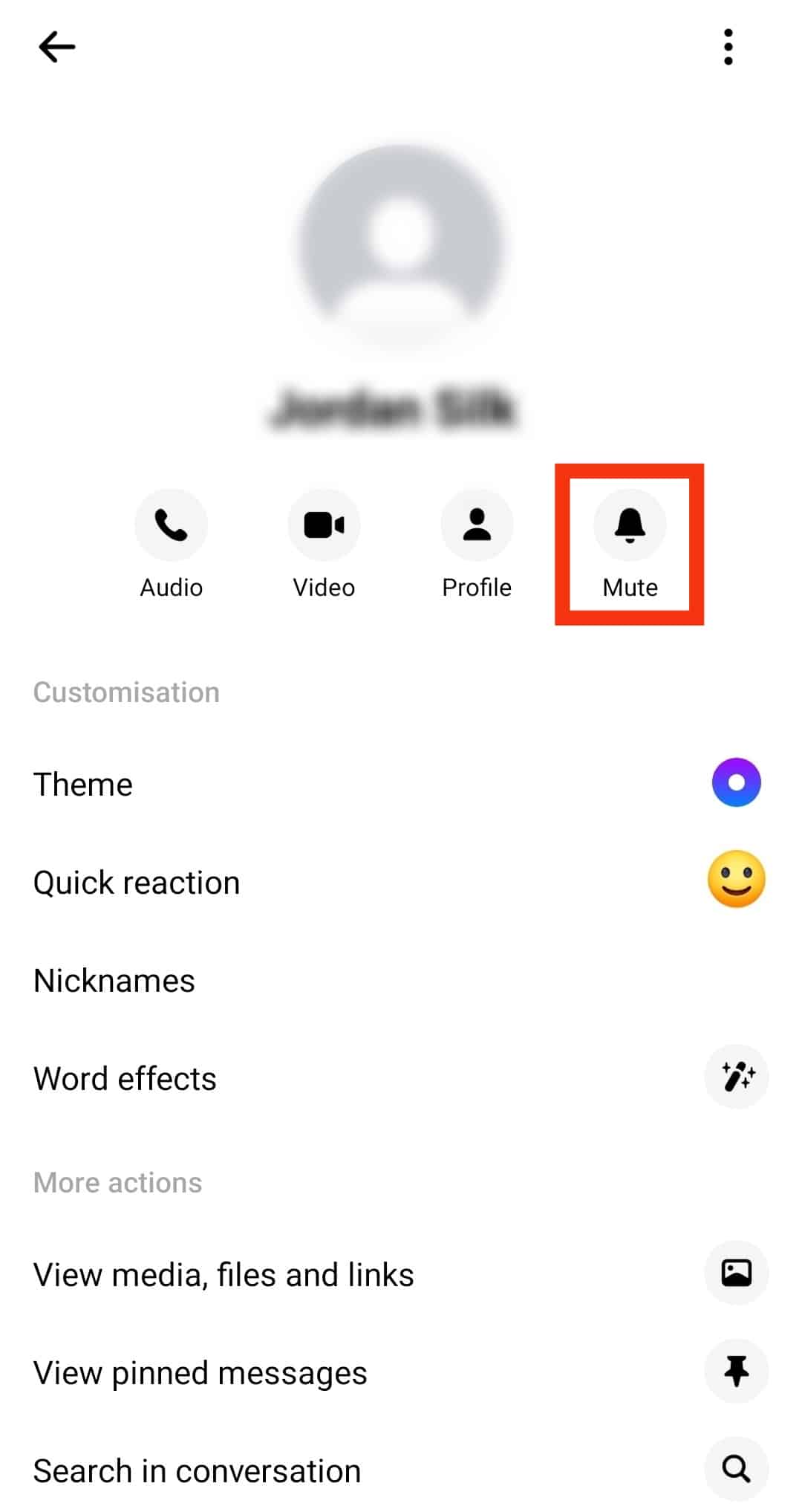
- Select “Mute Message notifications.”
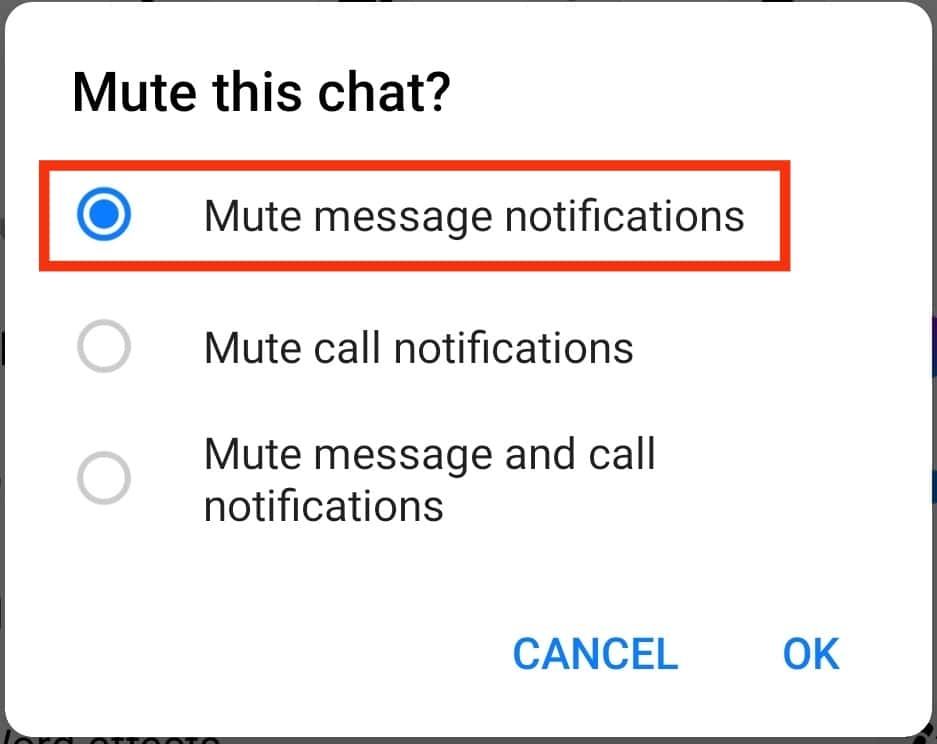
- Tap on Ok.
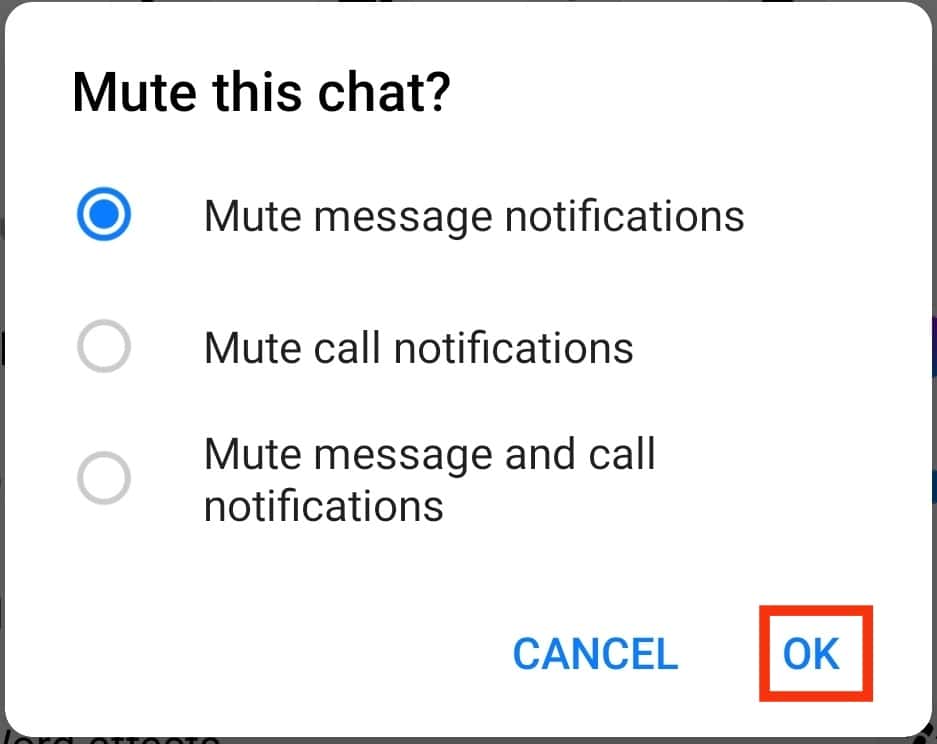
- On the pop up, select the desired time duration.
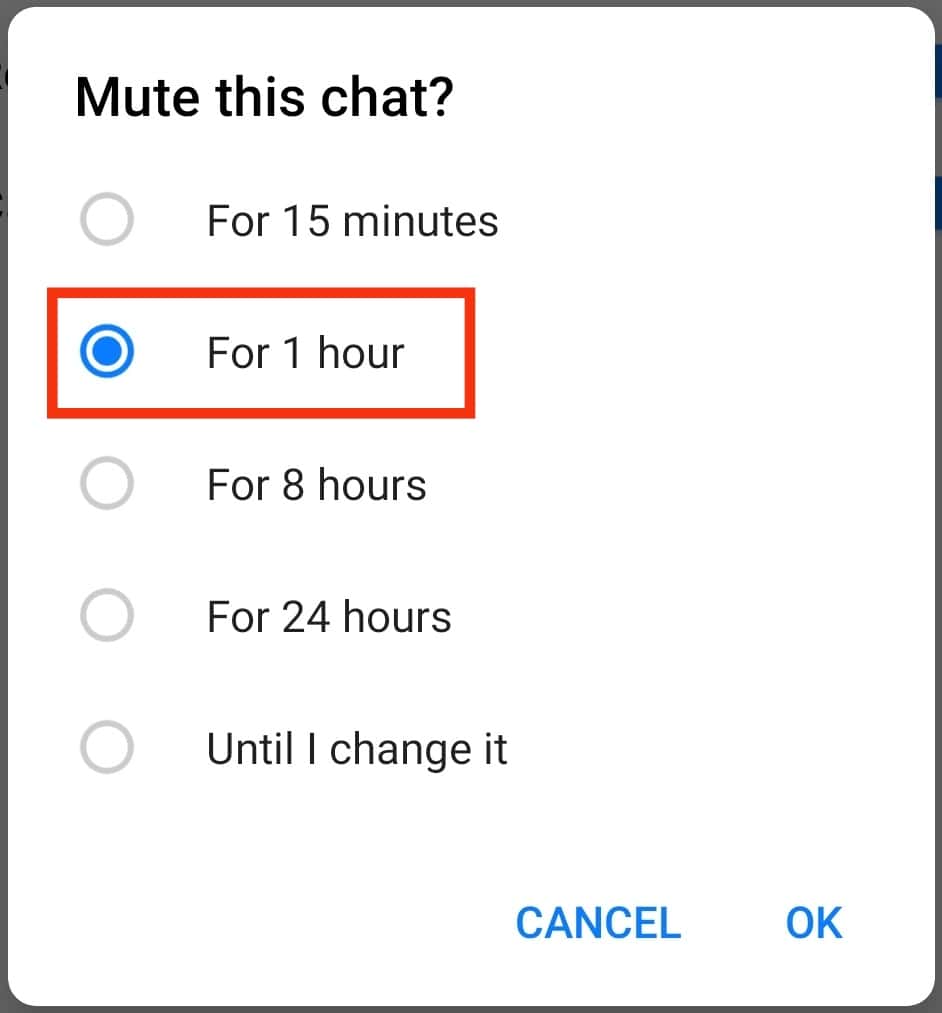
- Tap Ok to complete the process.
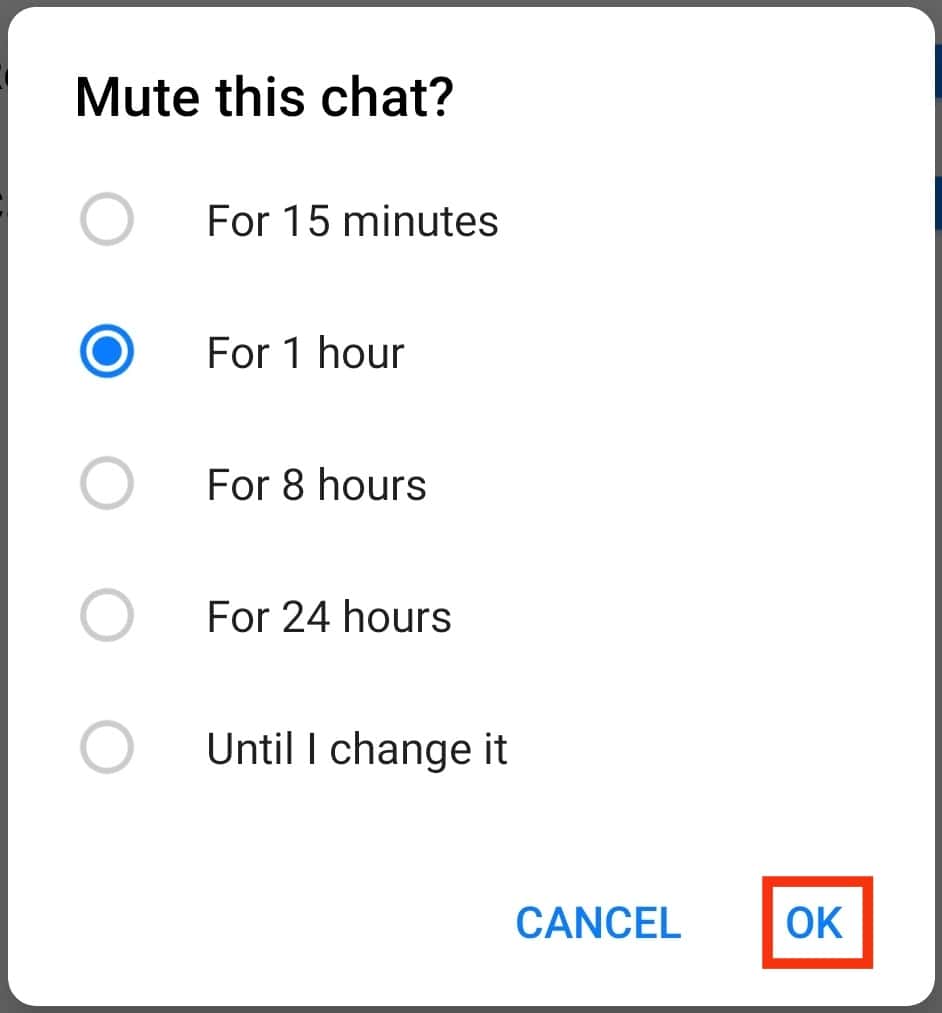
On PC
- Go to www.messenger.com on your browser and log in to your account.

- Click the particular chat on the left.
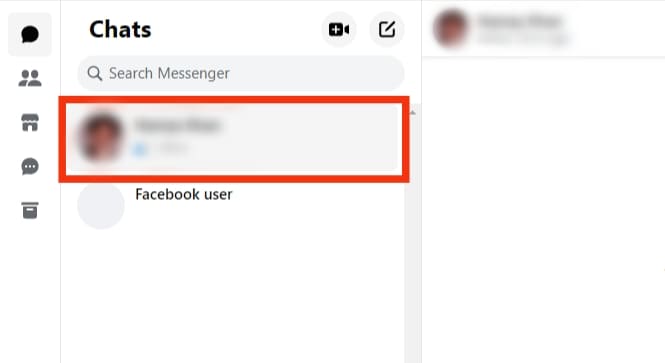
- Tap the three dots in the top right corner.
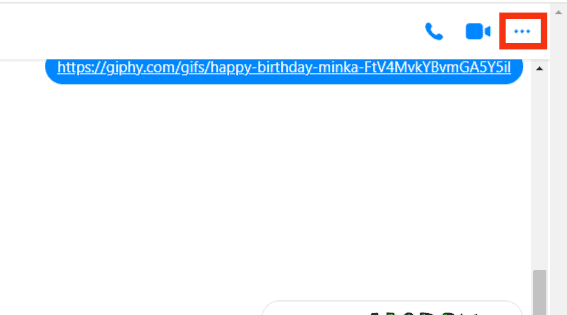
- Click on “Privacy and support.”
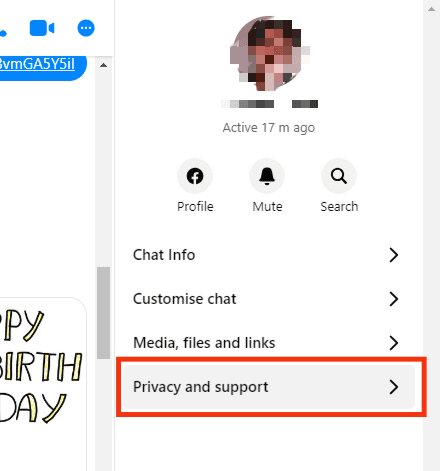
- A second drop menu will appear. Select “Mute notifications.”
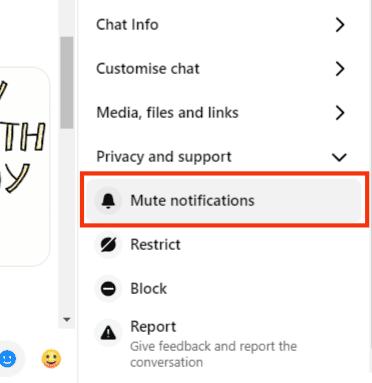
- Select the “Mute message notifications” option.
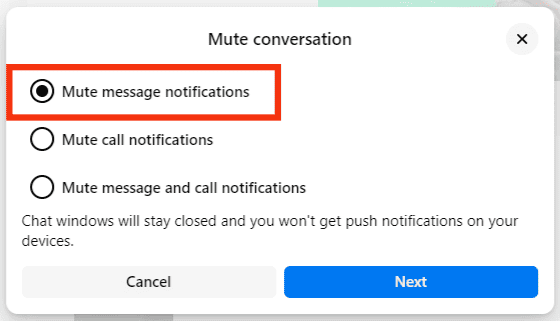
- Click on the “Next” button.
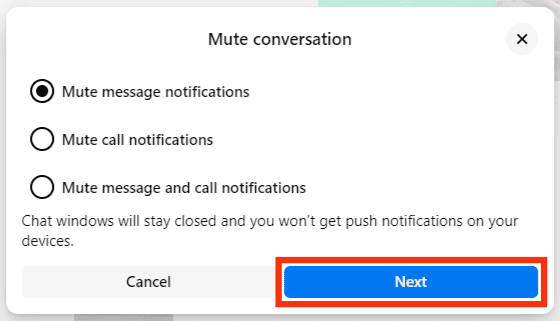
- Choose how long you’d wish to mute the conversation. The options range from 15 minutes to 24 hours. There is also an Until I turn it back on option.
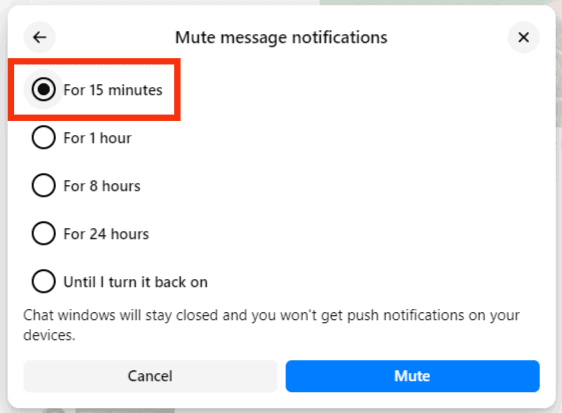
- Click “Mute“ to apply the changes.
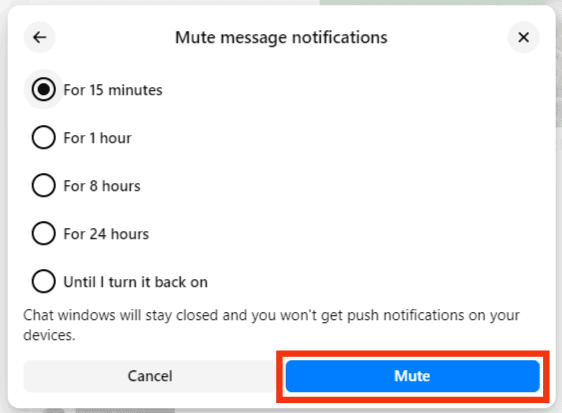
Restrict Conversations
When you restrict a conversation, you’ll not get future notifications. It acts like the Mute function. However, future messages will move to “Message Request” instead of the “Main Inbox.” Messenger will not inform the sender that you restricted their texts. The texts will appear as sent but not yet delivered. It’s the best approach to turn off the irritating Messenger alerts temporarily.
The ignore feature is currently available only on Android devices and PC.
Method #1: Restrict Messages on Messenger App in the Chat
- Launch the Messenger app.

- Go to the particular chat.
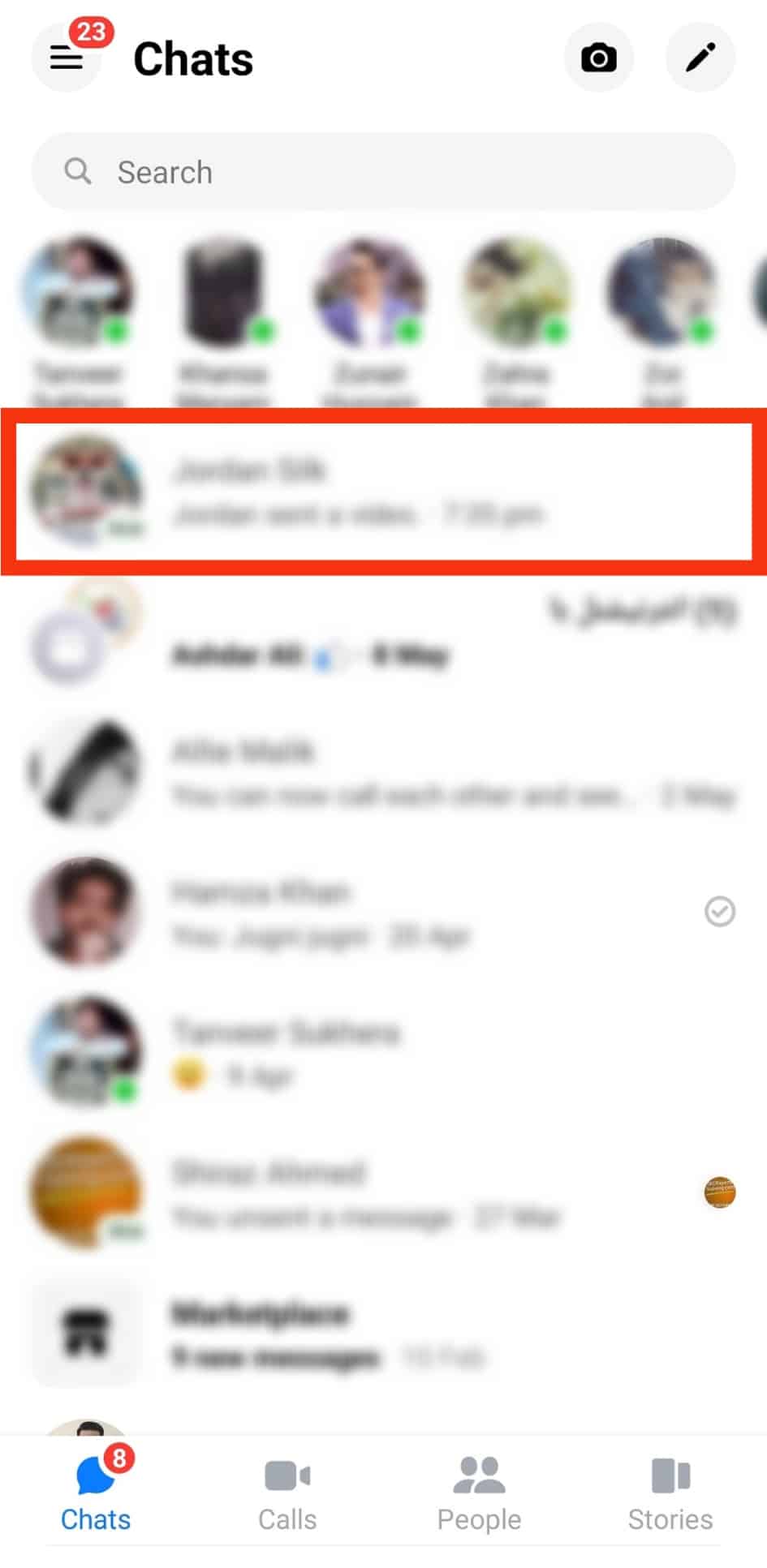
- Tap the information icon at top.
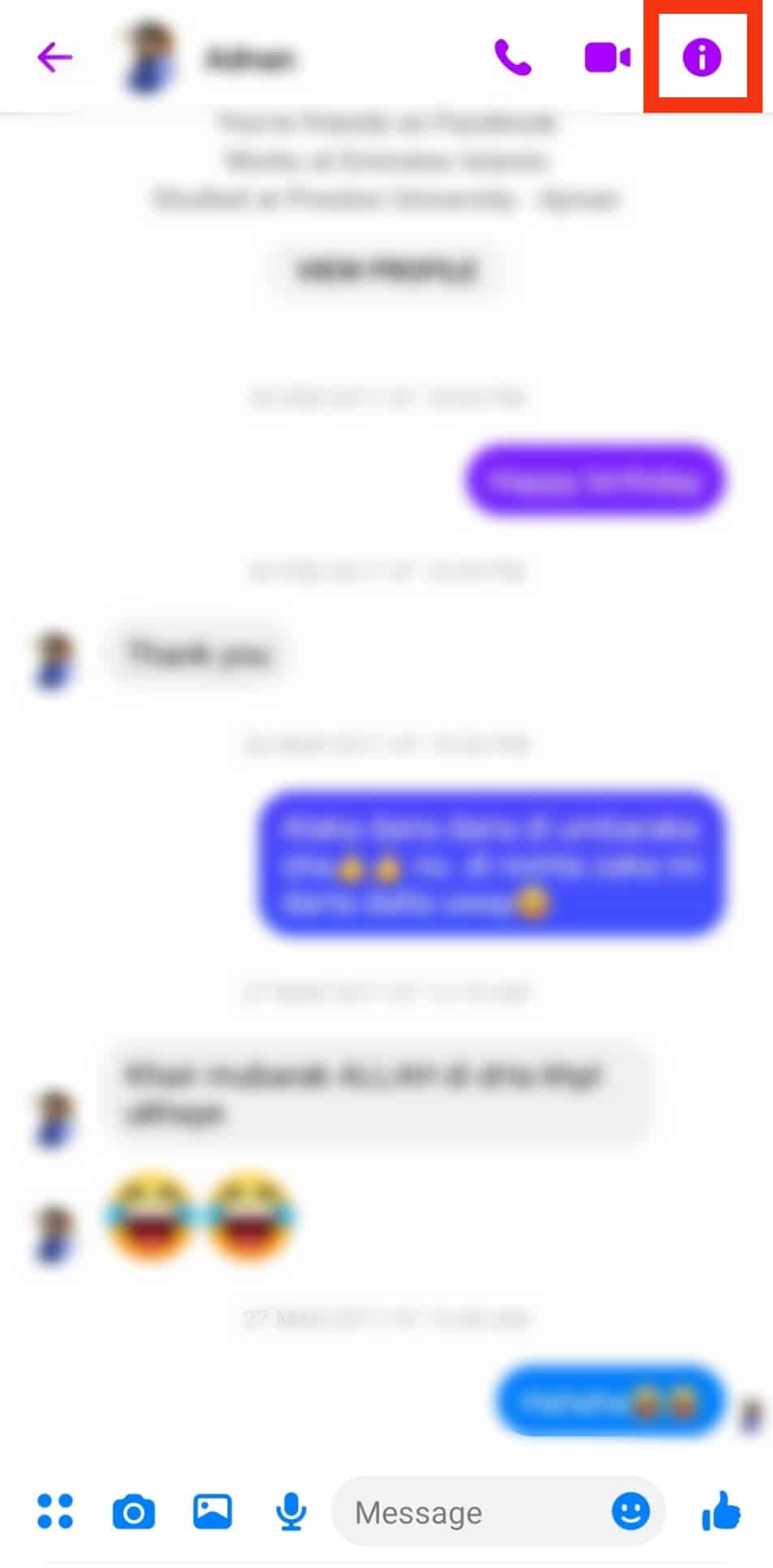
- Scroll down and tap on “Restrict.”
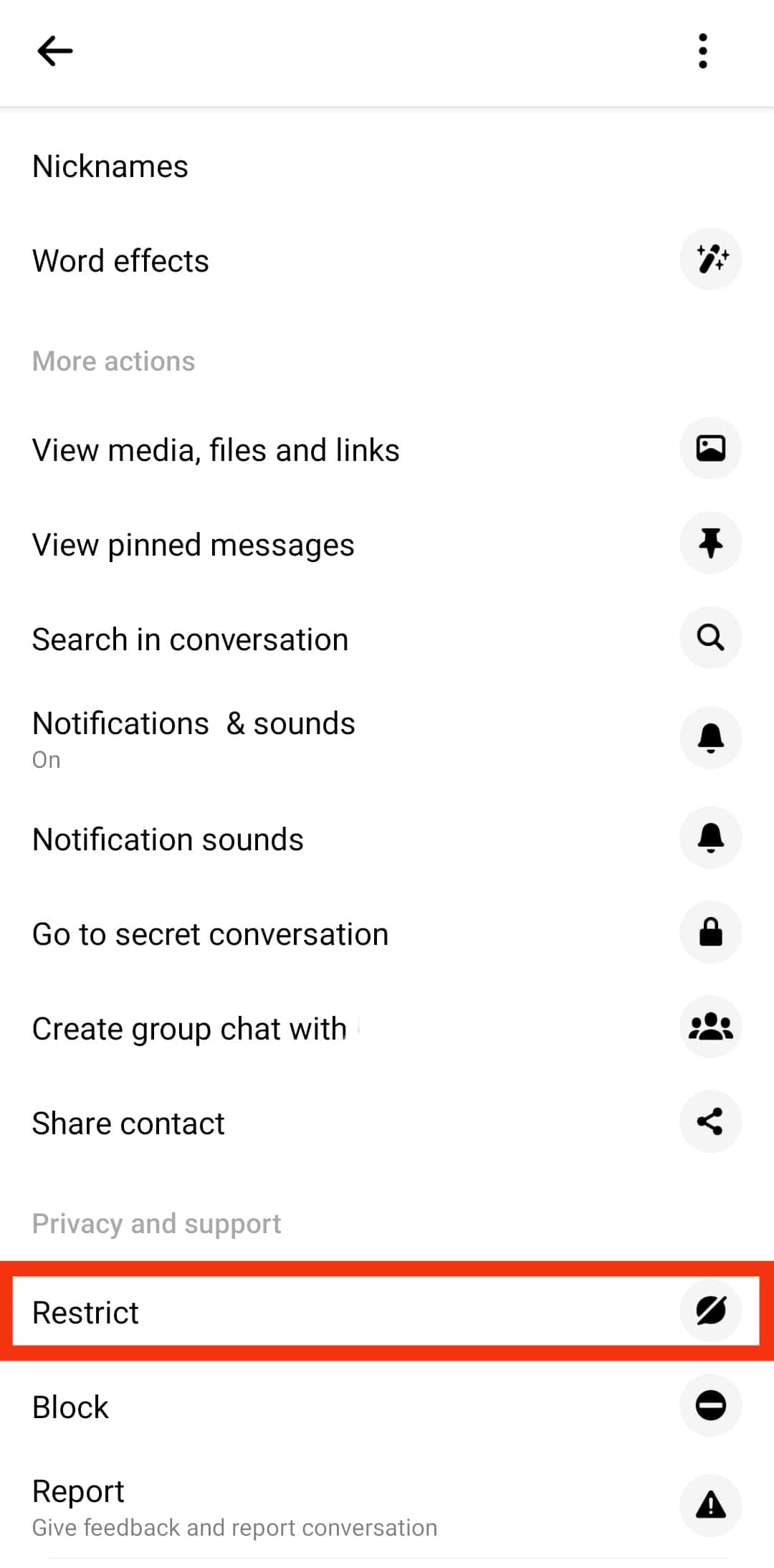
- You’ll se a confirmation message saying “[Name] is restricted“.
![You'll Se A Confirmation Message Saying [Name] Is Restricted](https://www.itgeared.com/wp-content/uploads/Youll-se-a-confirmation-message-saying-Name-is-restricted.jpg)
Method #2: Restricting Messages on Messenger App on the Chats Screen
- Launch the Messenger app.

- Tap and hold the particular chat you want to restrict.
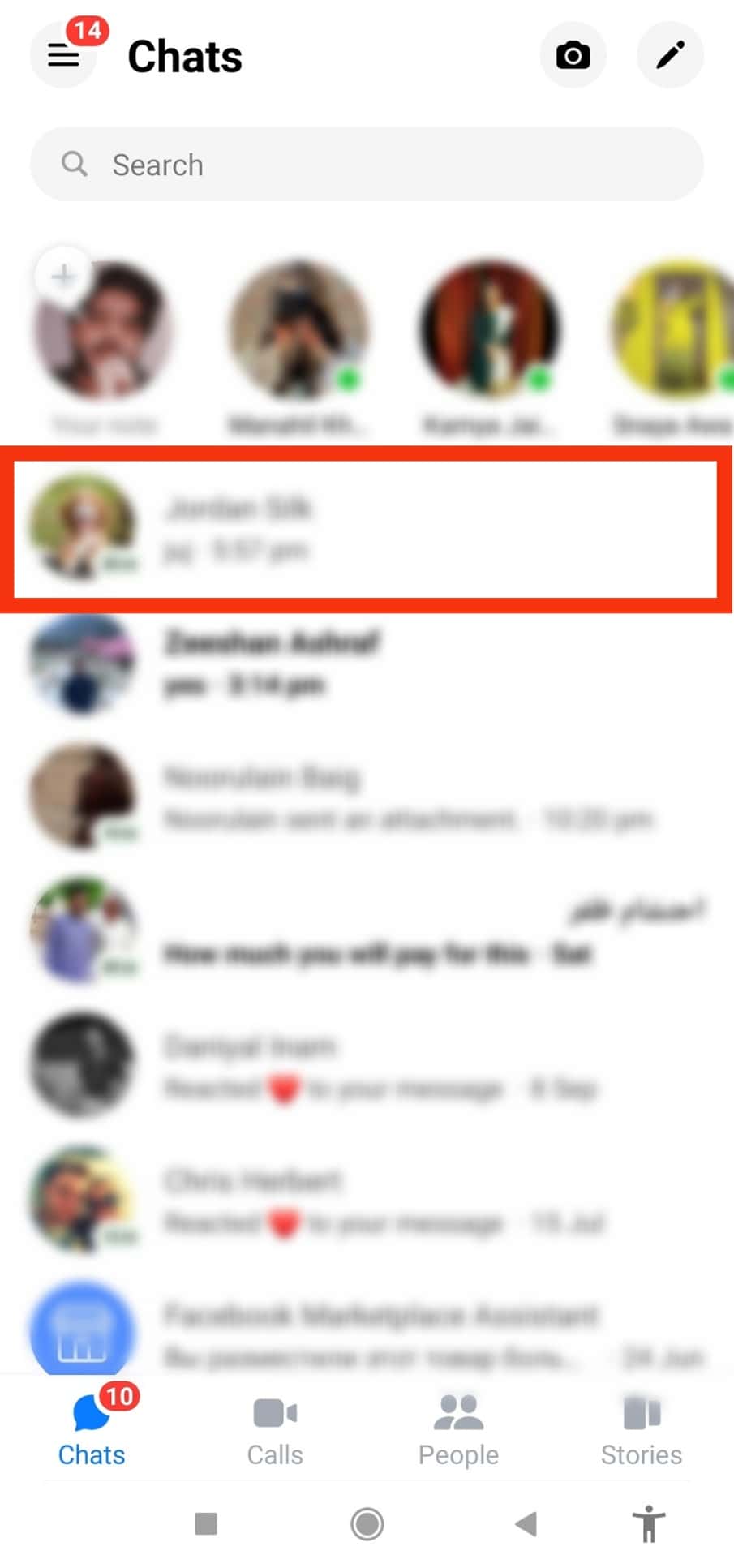
- A drop menu will appear. Choose “Restrict.“
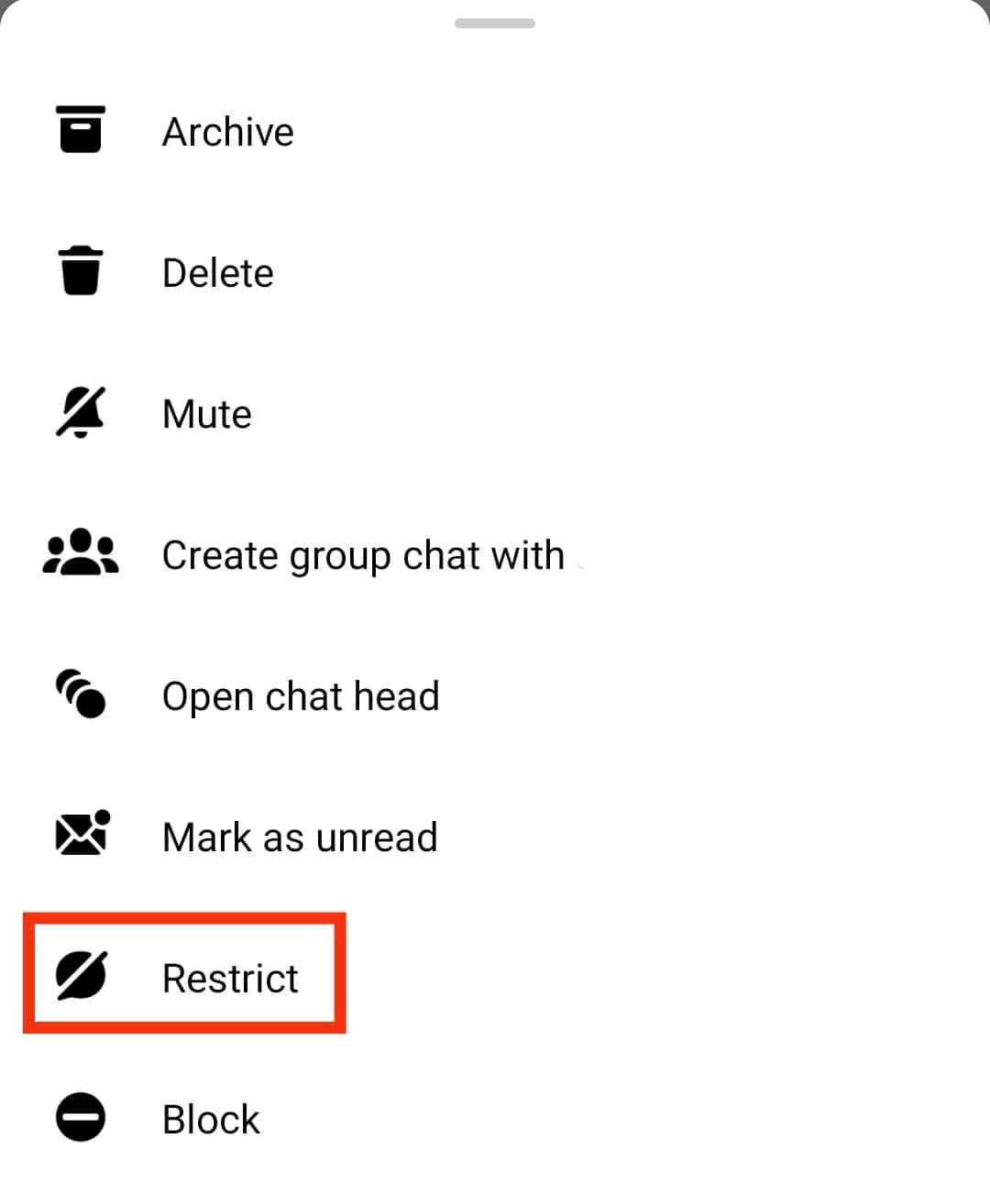
- You’ll see a confirmation on the screen saying “[Name] is restricted“.
![You'll See A Confirmation On The Screen Saying [Name] Is Restricted](https://www.itgeared.com/wp-content/uploads/Youll-see-a-confirmation-on-the-screen-saying-Name-is-restricted.jpg)
Method #3: Ignoring Messages on Facebook on PC
- Go to www.messenger.com and log in to your account.

- Tap on the particular conversation.
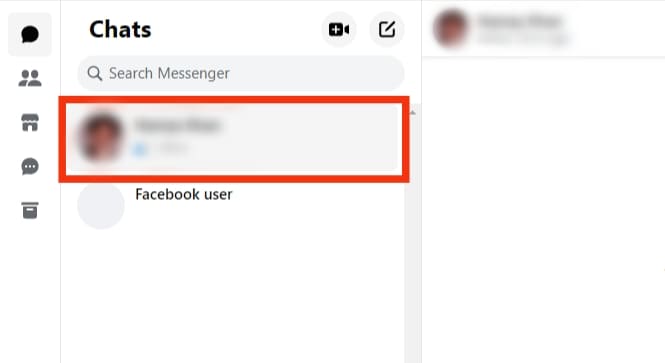
- Tap on the three dots icon at the top right.
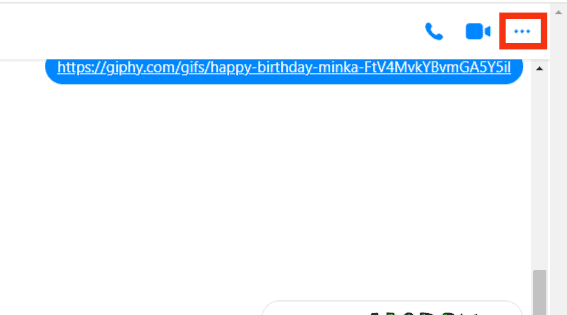
- Select “Privacy and support.”
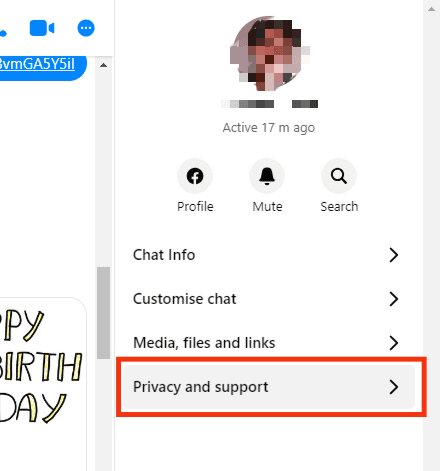
- Click on “Restrict“.
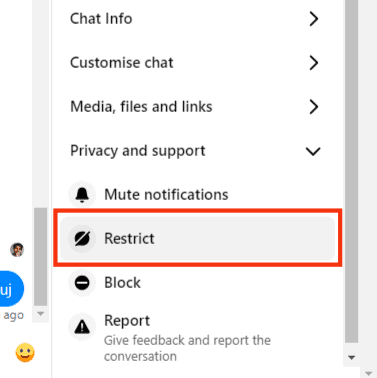
Change the Notification Sound
If you would like to get notification sounds but find the default one annoying, you can always opt to change the notification sound. Follow the steps to change the Messenger notification sound:
- Launch the Messenger app.

- Tap the profile icon.

- Tap on the gear icon.
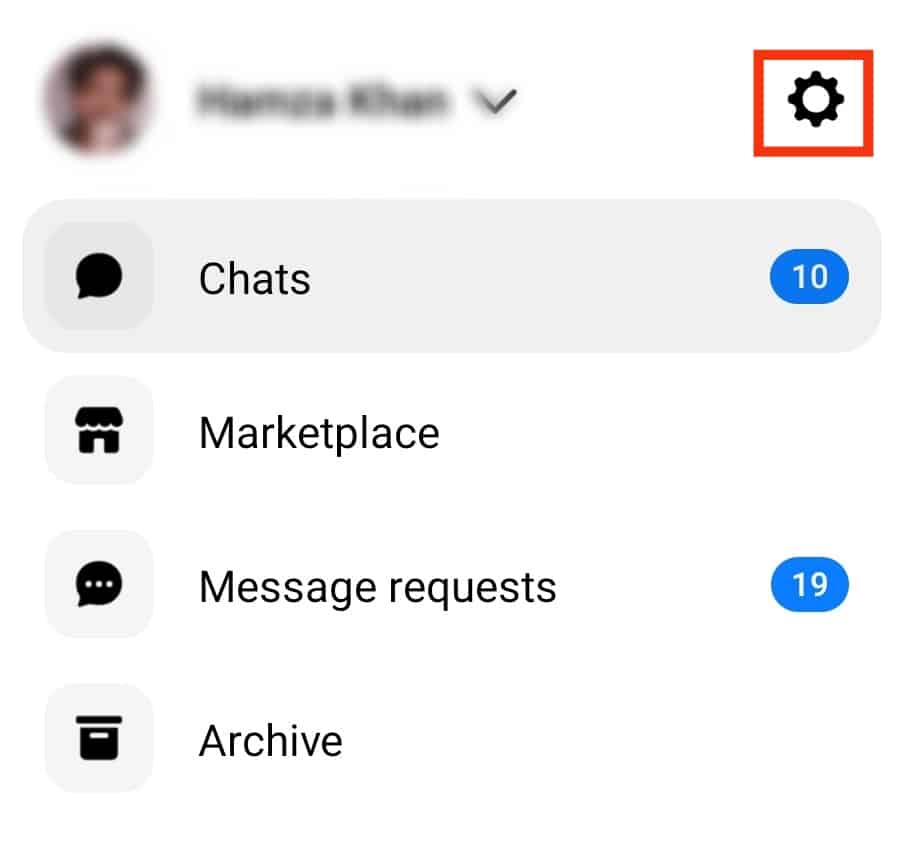
- Select “Notifications & sounds.”
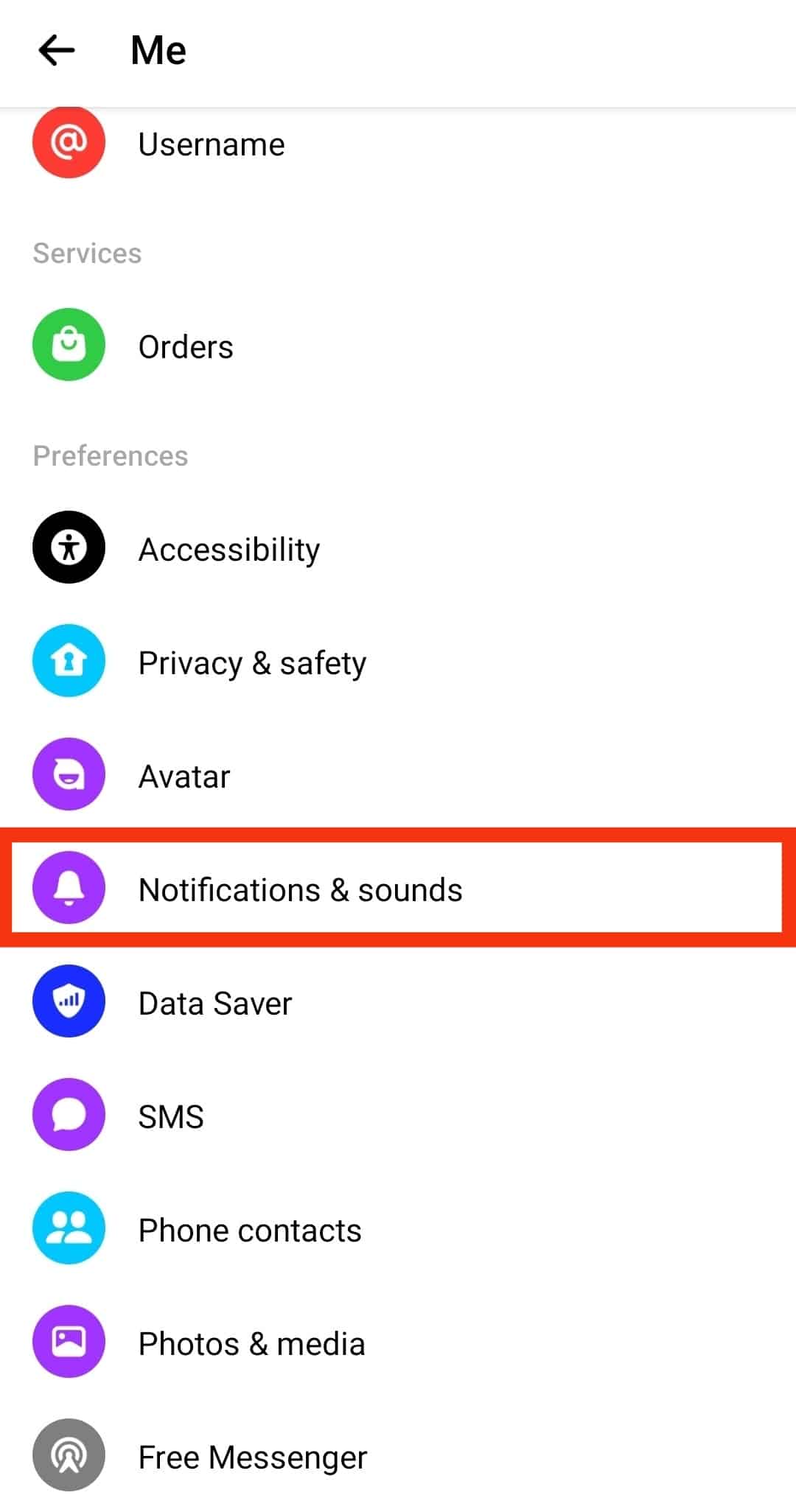
- Tap on “Ringtone“.
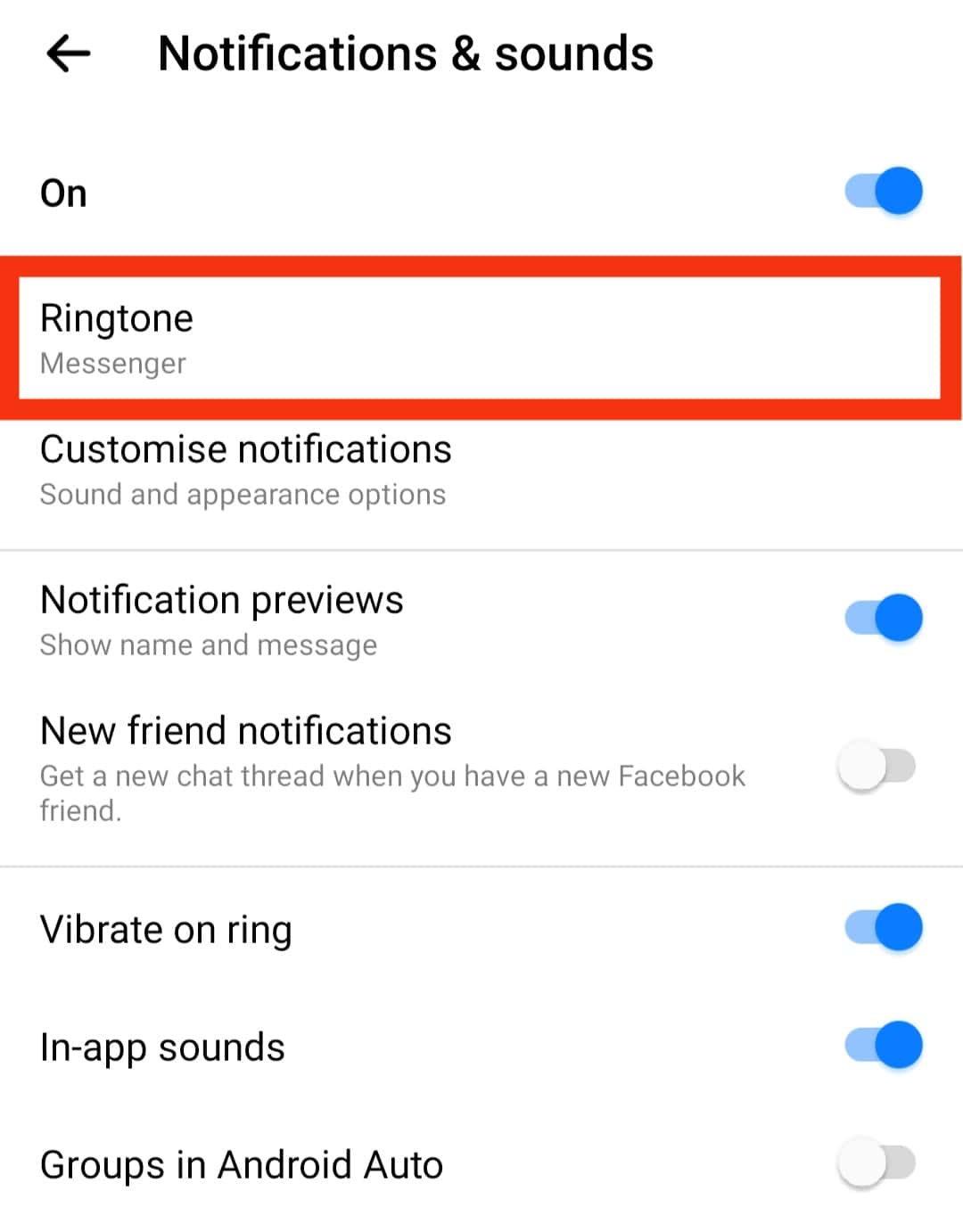
- Choose the sound you want to set as your notification sound.
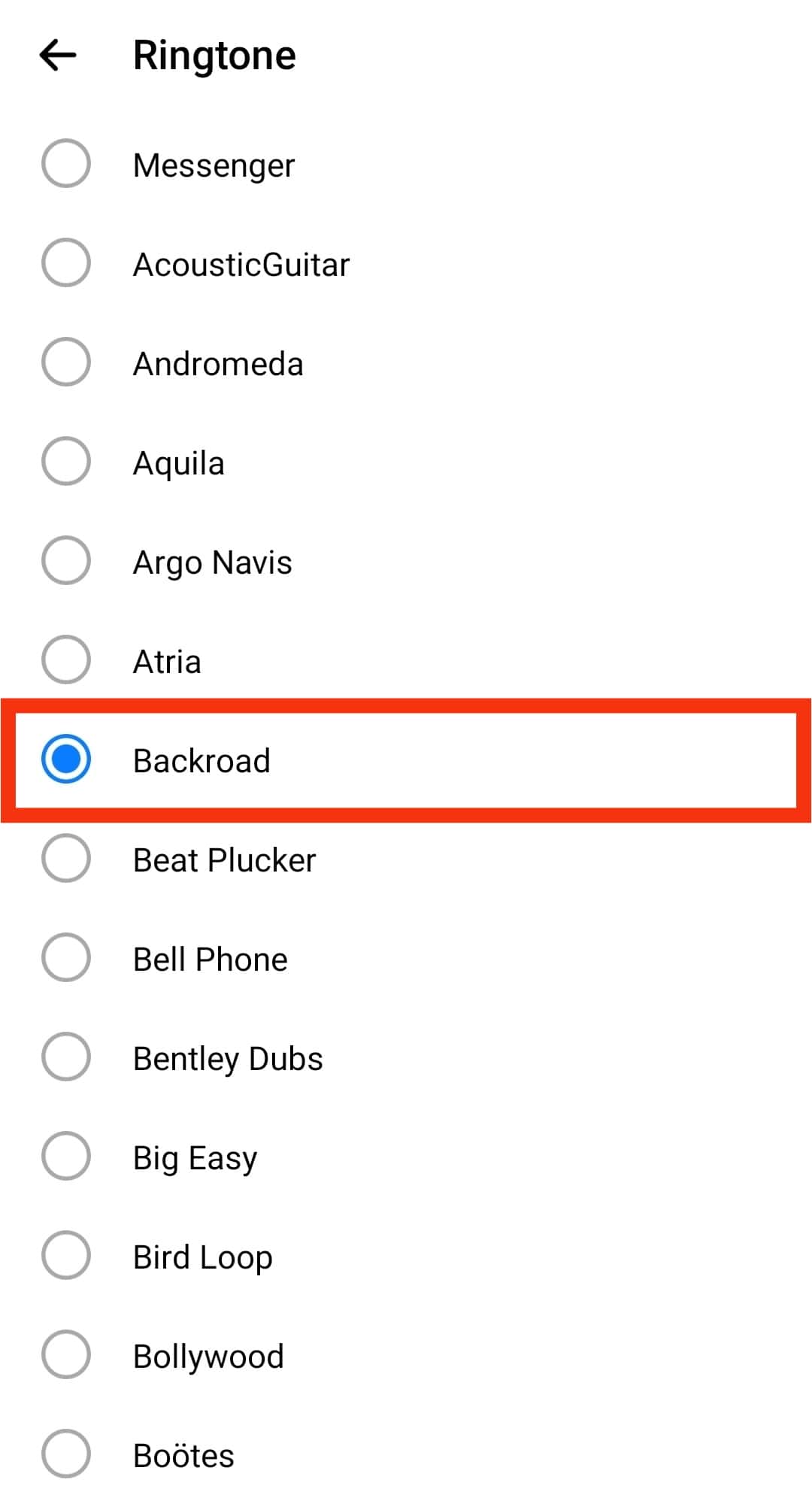
Wrapping It Up
It’s as simple as that. Mute, ignore, use a different sound, or turn off messenger notifications. These options will let you enjoy silent Facebook chats. Did you find any of these opinions worthwhile? Feel free to share your experience or add more suggestions.
FAQs
No, you can’t. There is no option to turn off sounds using the app or the browser. But you can turn off your messenger notifications via the app or the browser.