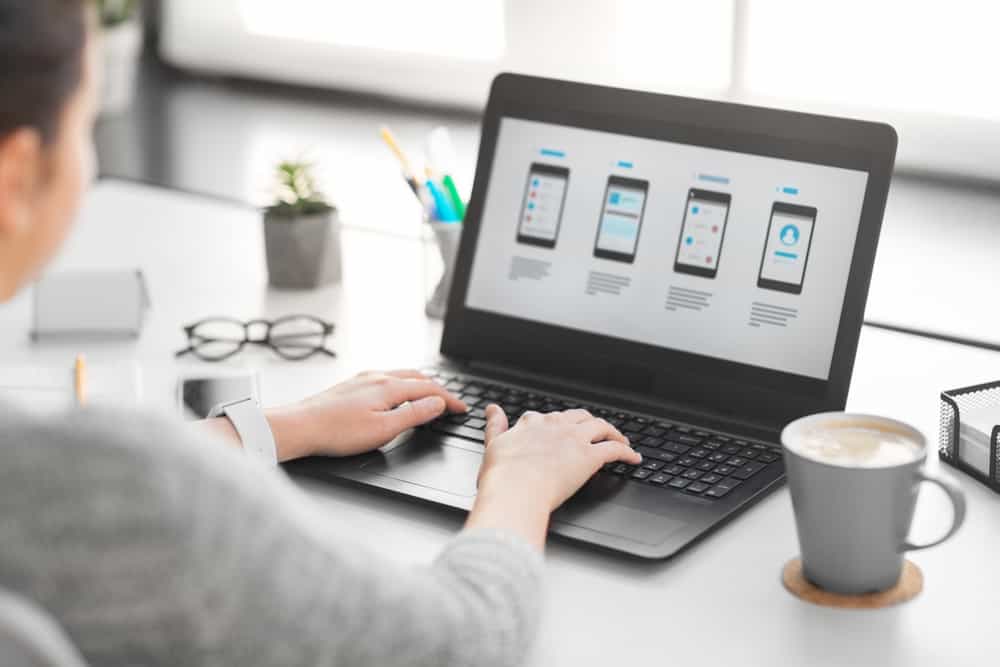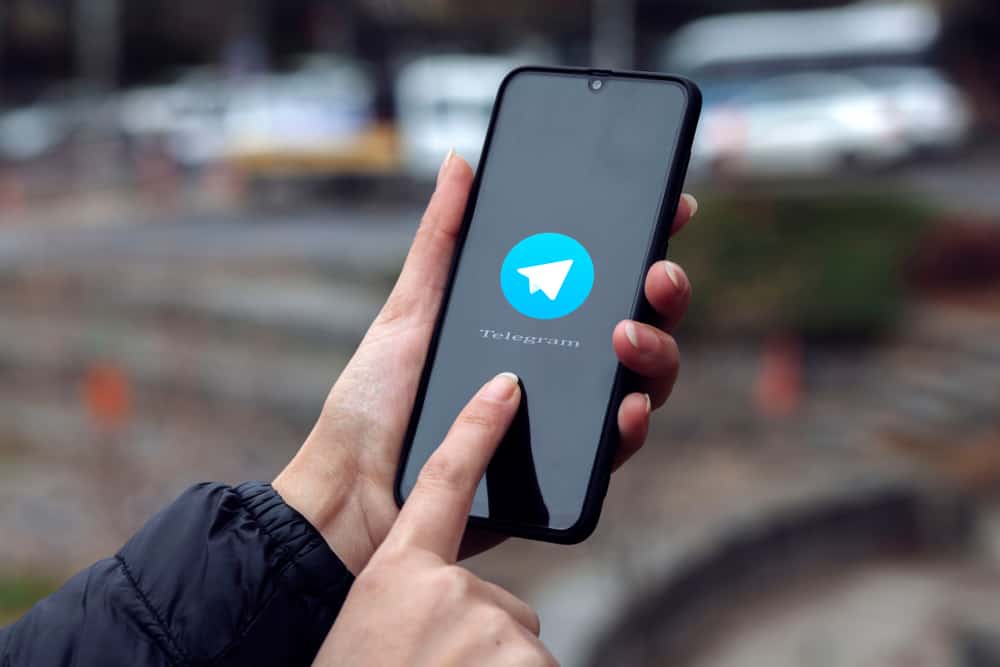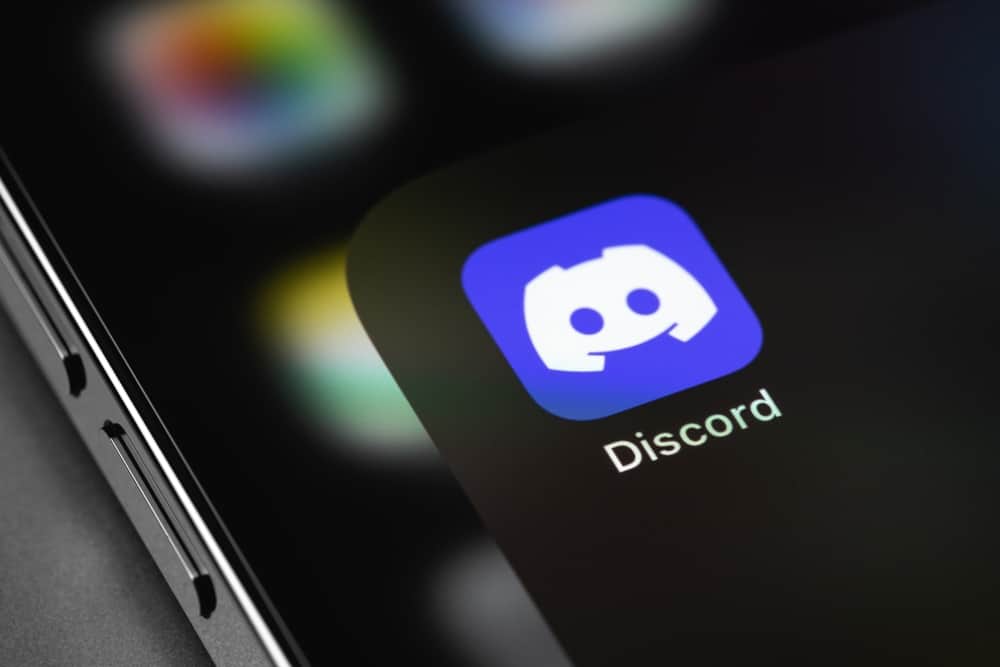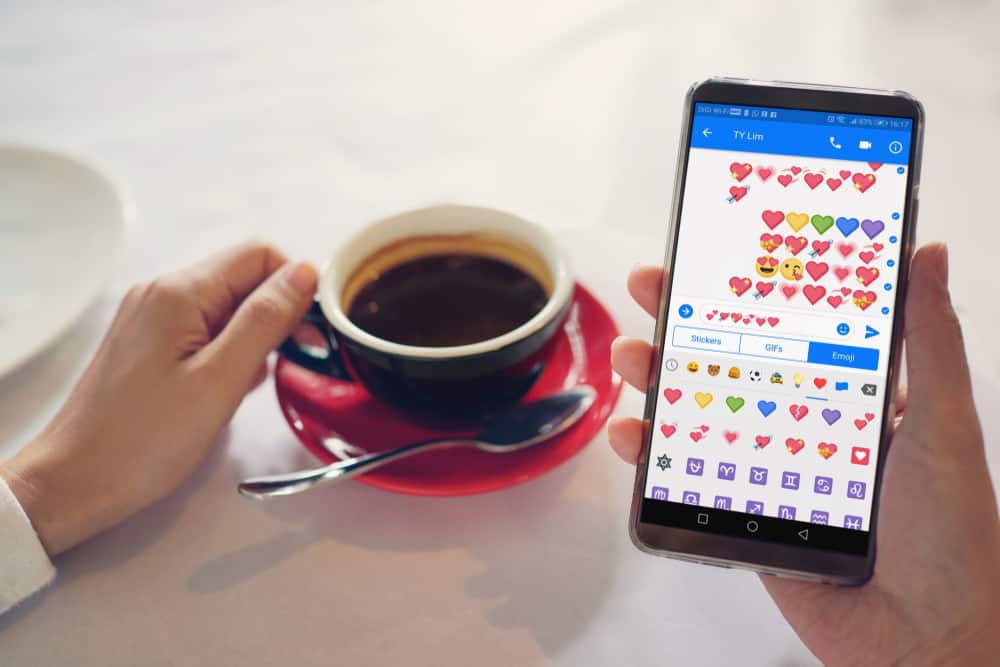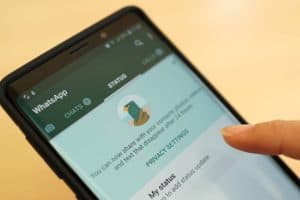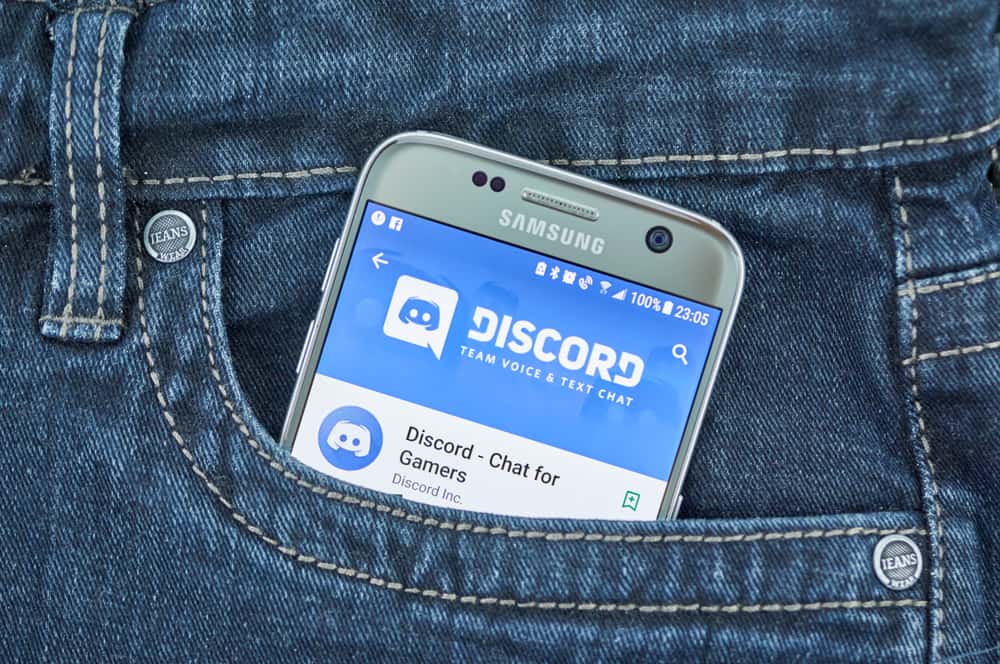
There are plenty of Discord servers relating to different topics. You can join various Discord servers relating to your interests, such as gaming, streaming, NFT projects, etc. These Discord servers act as a communication hub for members.
Besides, it’s possible to DM (direct message) someone on a Discord server. DMs can quickly annoy you, especially since it’s a stranger texting you. Luckily, there is a way to turn off messages on Discord.
Open your Discord application on your desktop and open “User Settings.” Open the “Privacy & Safety” tab on the settings page and find the “Server Privacy Defaults” section. Find the option for “Allow DMs from server members” and disable it. For Mobile, open your application and tap on your profile. Tap on “Privacy & Safety,” then disable the option for allowing DM from server members.
Today’s post begins by understanding why we need to turn off messages on Discord. Further, we will present the steps to turn off Messages on Discord for desktop and mobile applications. Moreover, we will see how to block a friend on Discord.
Why Turn Off Messages on Discord?
Servers are great for connecting with people. However, not all server members are genuine. Some are scammers who might try to scam you via direct messages. When you join a server, a server member can direct message you if you’ve not restricted this feature.
Getting new messages from strangers can annoy you, especially when you become a target for scammers as they will keep flooding your DM. fortunately, Discord offers you room to disable the feature, such that only someone you’ve added as your Discord friend can message you.
Suppose it’s a case of a Discord friend that is annoying you with their messages. Your best chance is to block them to avoid receiving messages from them. Your peace of mind matters, and how to achieve that is by having a reliable way to turn off messages on Discord.
How To Turn Off Messages on Discord
You can turn off messages on Discord using your mobile or desktop Discord application. We will cover the steps for each instance.
On Discord Desktop
- Open your Discord application on your desktop and sign into your account.
- Once you log in, click the gear icon at the bottom of the main window.
- Open the “Privacy & Safety” tab on the “User Settings” page.
- Spot the “Server Privacy Defaults” section.
- Disable the “Allow direct messages from server members.”
- On the confirmation prompt that will appear, click “Yes” to apply the changes across all your servers.
Once that is done, you are guaranteed that you won’t receive messages from strangers from different Discord servers you’ve joined.
On Discord Mobile
The steps will work for iOS and Android.
- Open your Discord application and sign in.
- Click the menu icon at the top.
- Tap on your Discord avatar at the bottom.
- Tap the option for “Privacy & Safety.“
- Disable the option for “Allow direct messages from server members.”
- Click “Yes” in the confirmation prompt that will appear.
Non-friends can’t message you on Discord.
How To Block Friends on Discord
We’ve turned off messages from non-friends on Discord. However, you may have an annoying friend and wish to turn off messages from them. In that case, block the friend.
On Discord Desktop
- Open your Discord application and access your account.
- Click on the Message icon to bring up your Discord friends.
- Find the target person and right-click on their username.
- Lastly, click the “Block” option.
On Discord Mobile
- Open your Discord application.
- Click the menu icon at the top and tap on the Message icon.
- Find the target person, long-press on their username, and tap on “Profile.”
- Tap the three-dot icon and select the “Block” option.
That’s how to turn off messages on Discord from a specific friend.
Conclusion
Discord lets users turn off messages from strangers in a Discord server. Moreover, you can block a specific person to avoid their messages. We’ve seen the steps to follow for each case.