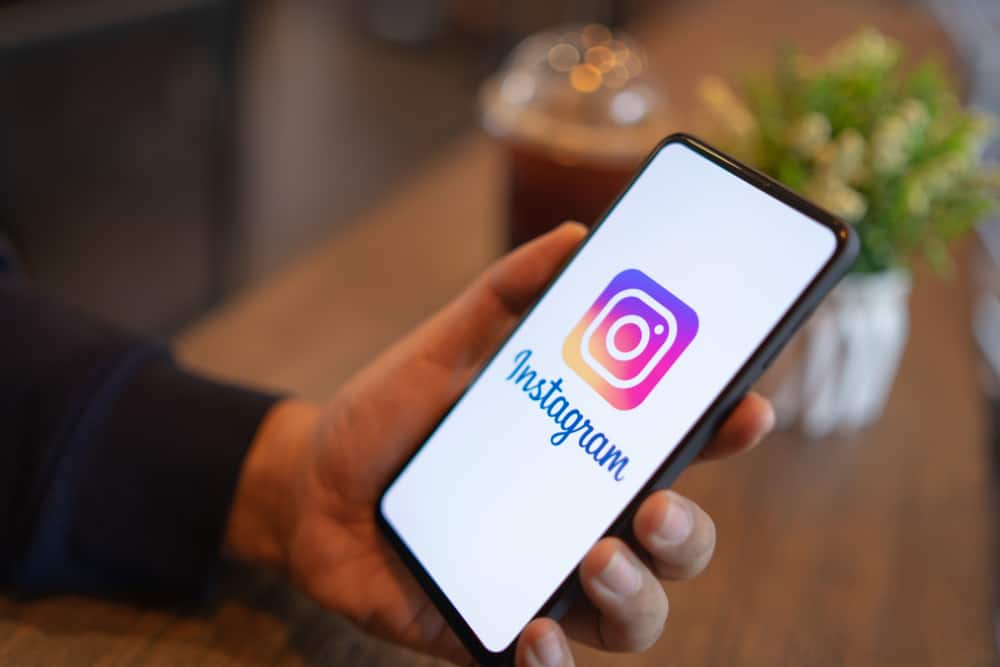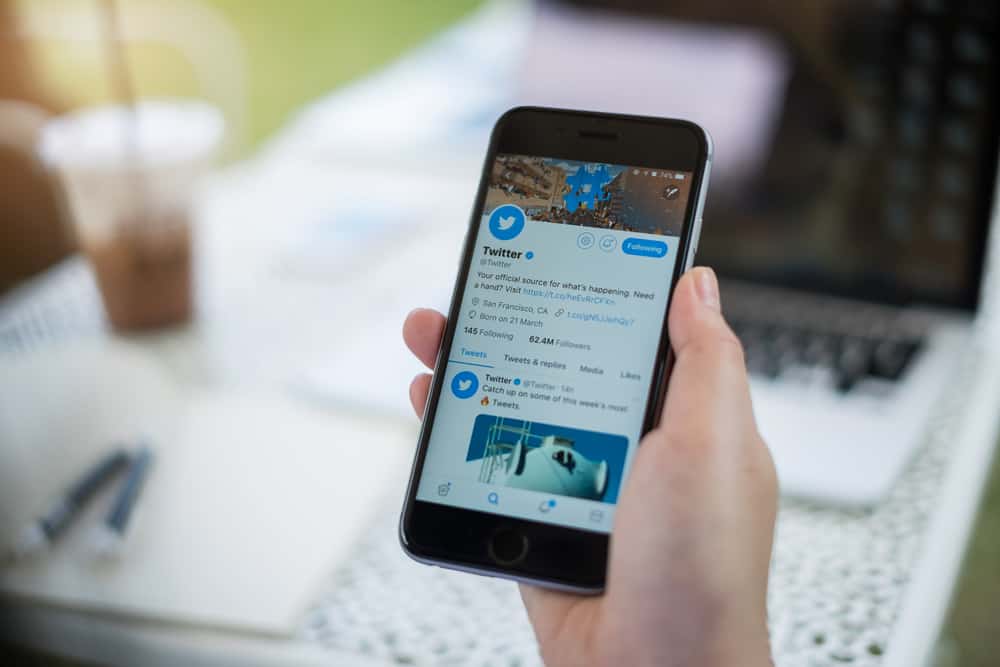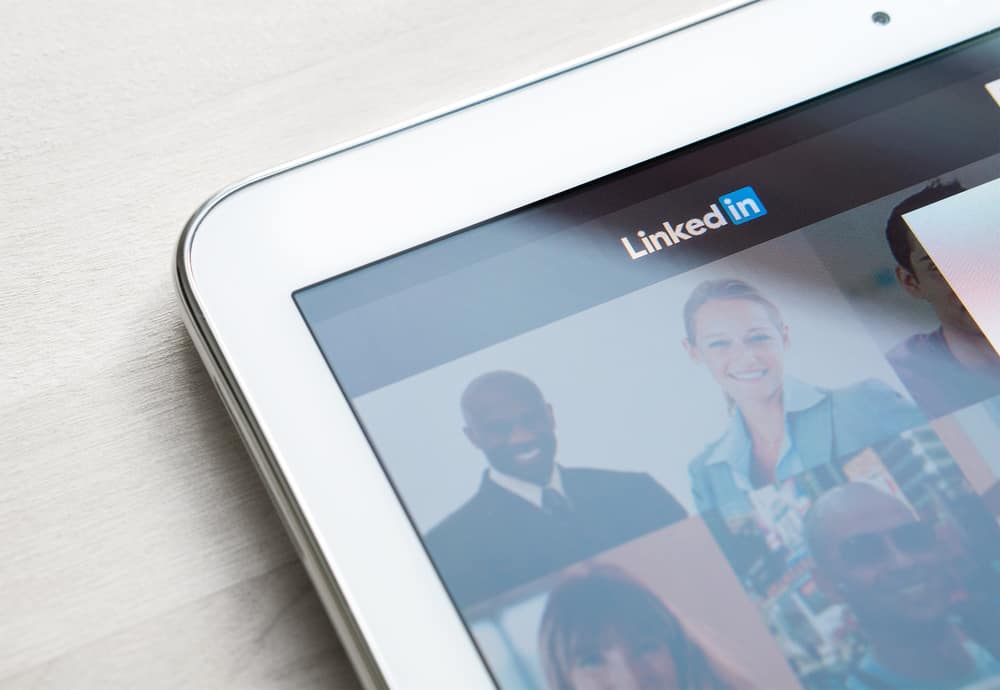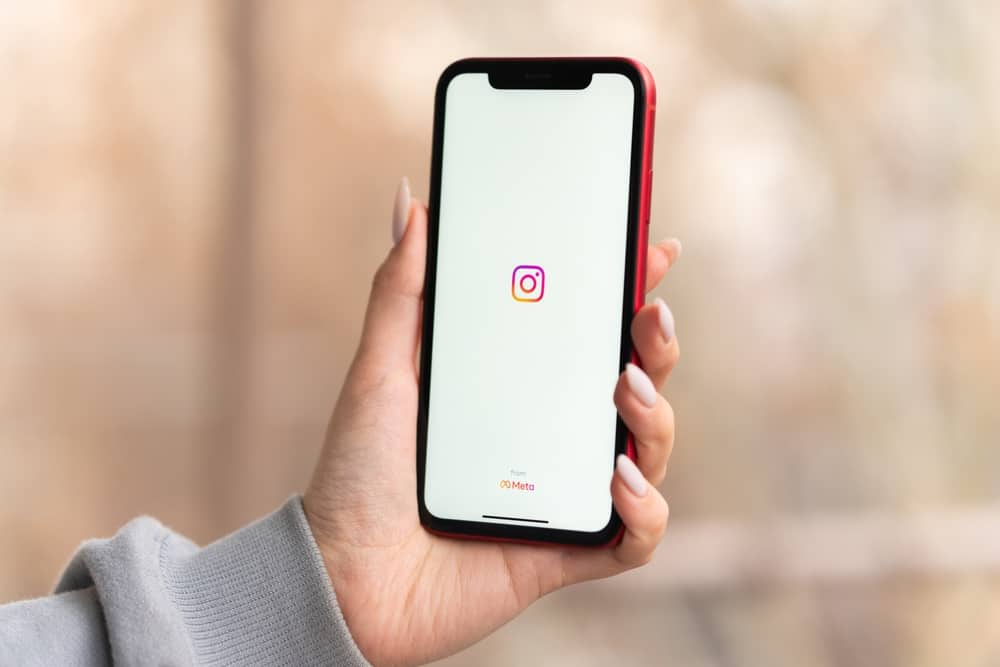
Instagram allows users to entertain their audience by posting videos or sharing them on their Instagram stories.
When posting a video, it will get shared with the background audio unless you want to turn off the audio.
When you need people to focus on the action presented in your video, turning off the sound on your Instagram post or story is a helpful trick.
You can turn off sound on a normal Instagram post or when adding a video to your Instagram story. When creating a post, locate and select the video you want to share, then click the speaker icon to turn off the sound. Similarly, when creating an Instagram story, clicking the speaker icon will ensure your video gets shared with no audio.
This guide is all-in-one for understanding everything about turning off sound on Instagram posts. We will discuss why you may decide to turn off sound on Instagram posts and present the steps to follow to turn off sound on your Instagram Posts and Story.
Why Turn Off Sound on Instagram Posts?
Not all videos you want to post on Instagram have the appropriate background sound. It could be that something like a glass fell when recording a dance video, or you are trying to record a dance move, and someone was shouting your name in the background.
Still, it could be that you want people to focus on the action happening in the video without getting distracted by the sound.
For instance, if you want to share a video on how to chop wood or use something like a pressure cooker, the focus is on what you do in the video. Besides, the background noise may not be the most appealing.
Depending on various circumstances, turning off sound on your Instagram post is a good move; luckily, Instagram makes that possible.
How To Turn Off Sound on Instagram
You can either post a video as a normal post or on your Instagram story section. In either case, knowing how to turn off sound comes in handy.
Let’s discuss both cases.
How To Turn Off Sound on Instagram Post
For the steps below, they work for both iOS and Android devices:
- Open your Instagram app and access your account.
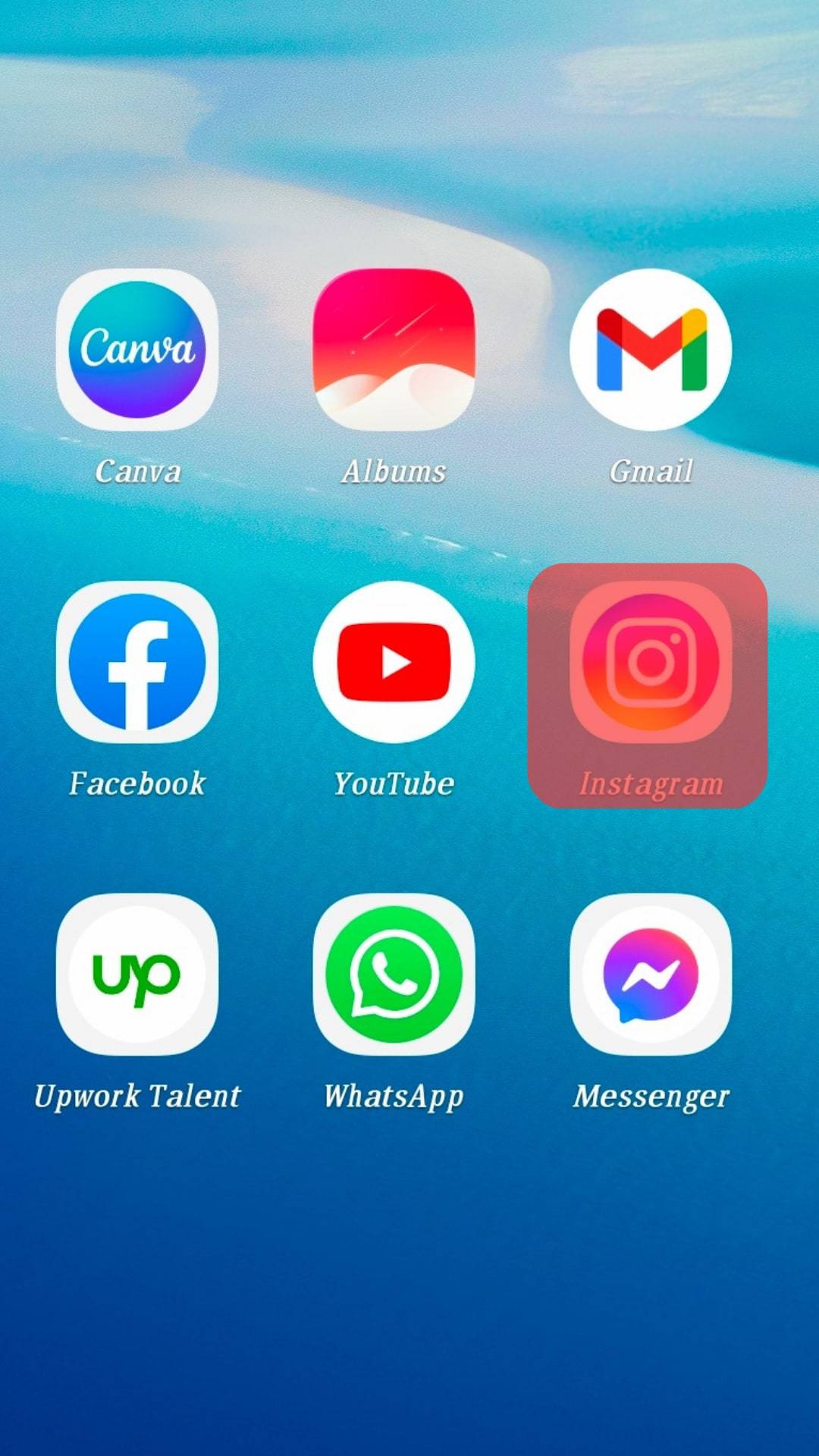
- Click on the plus” +” icon at the bottom.
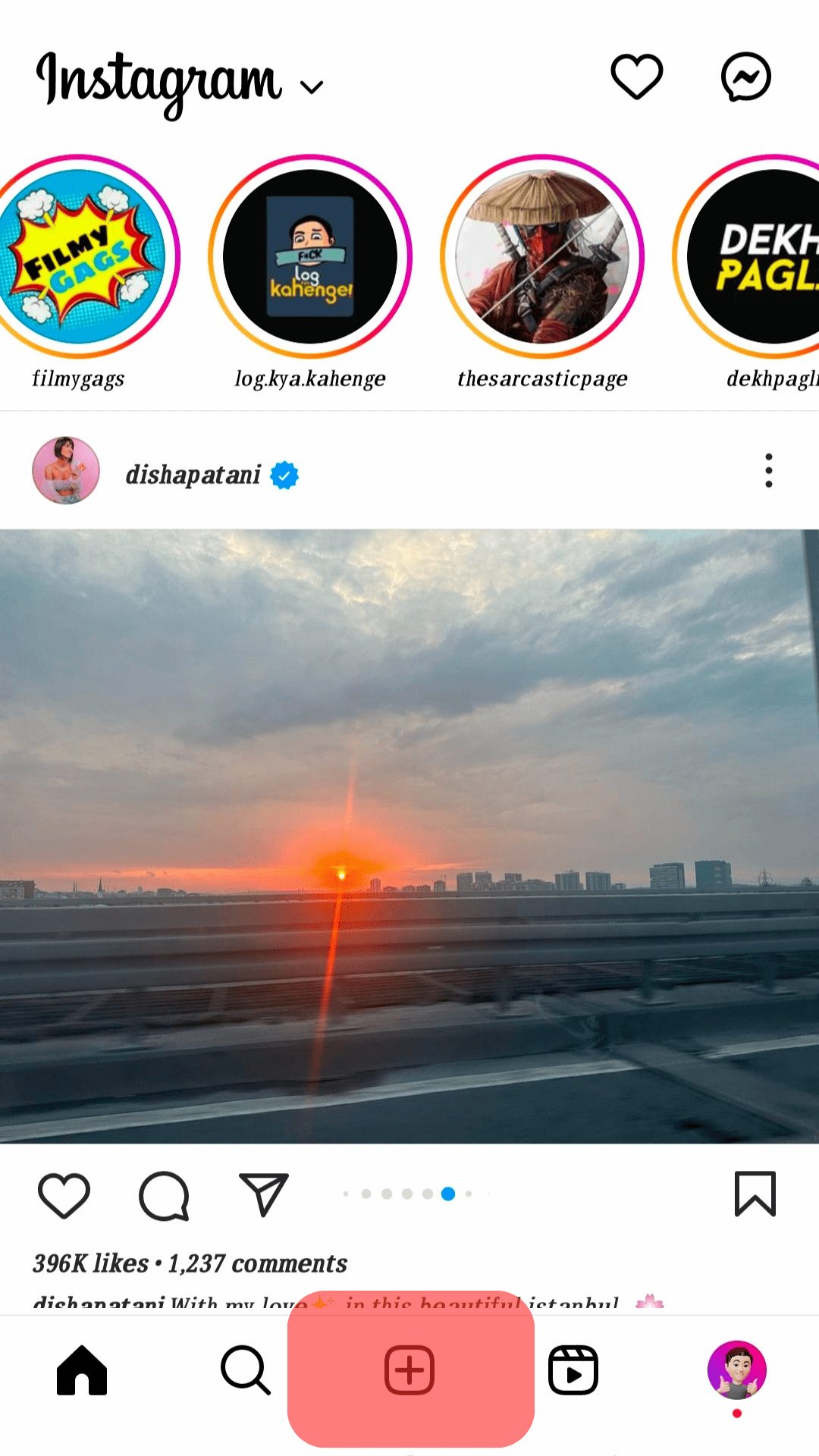
- On the next screen, locate a video you wish to share in the “Library” section or record by clicking the recording button on the bottom right.
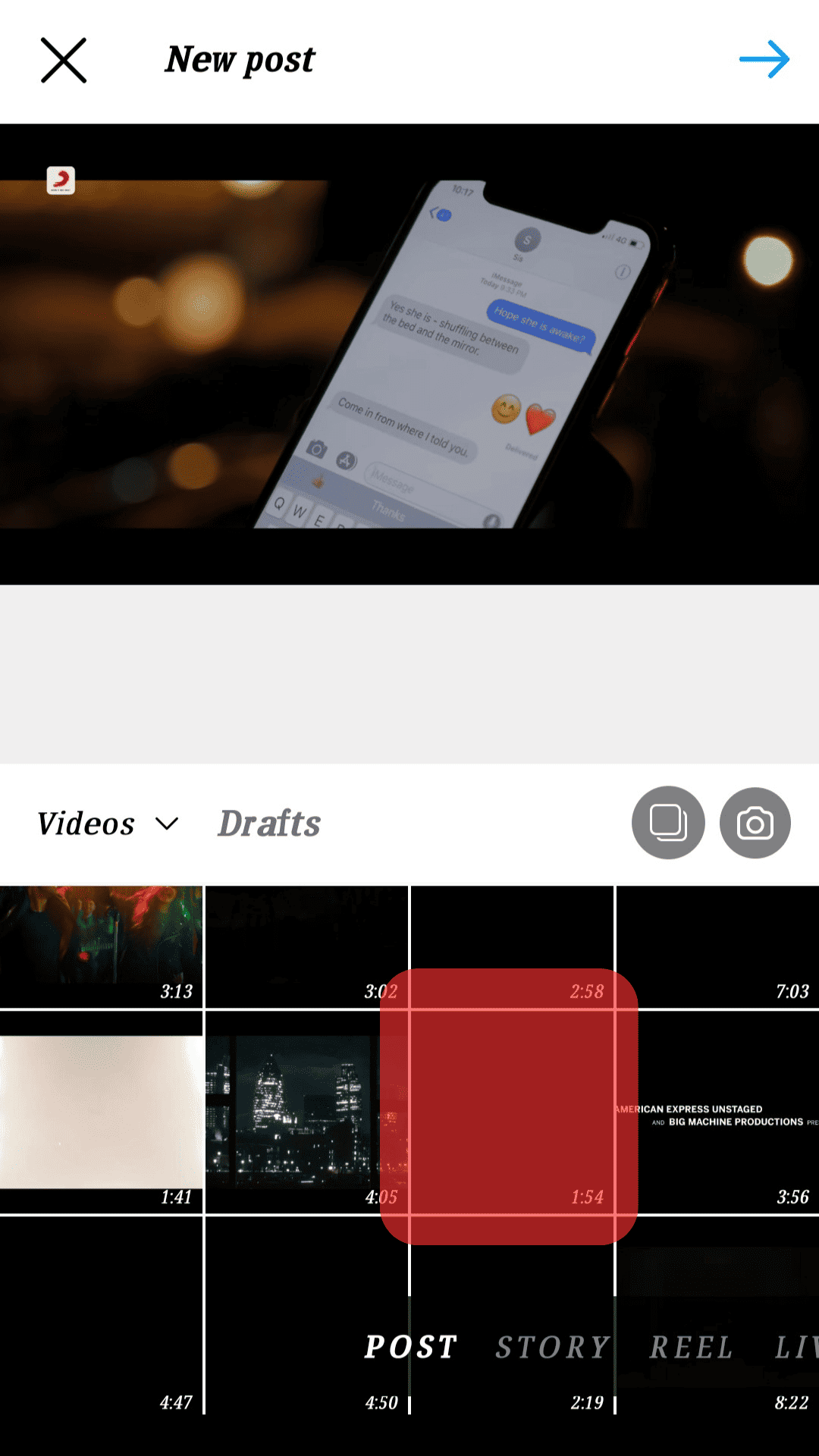
- Once you have your video, click on the “Arrow icon”.
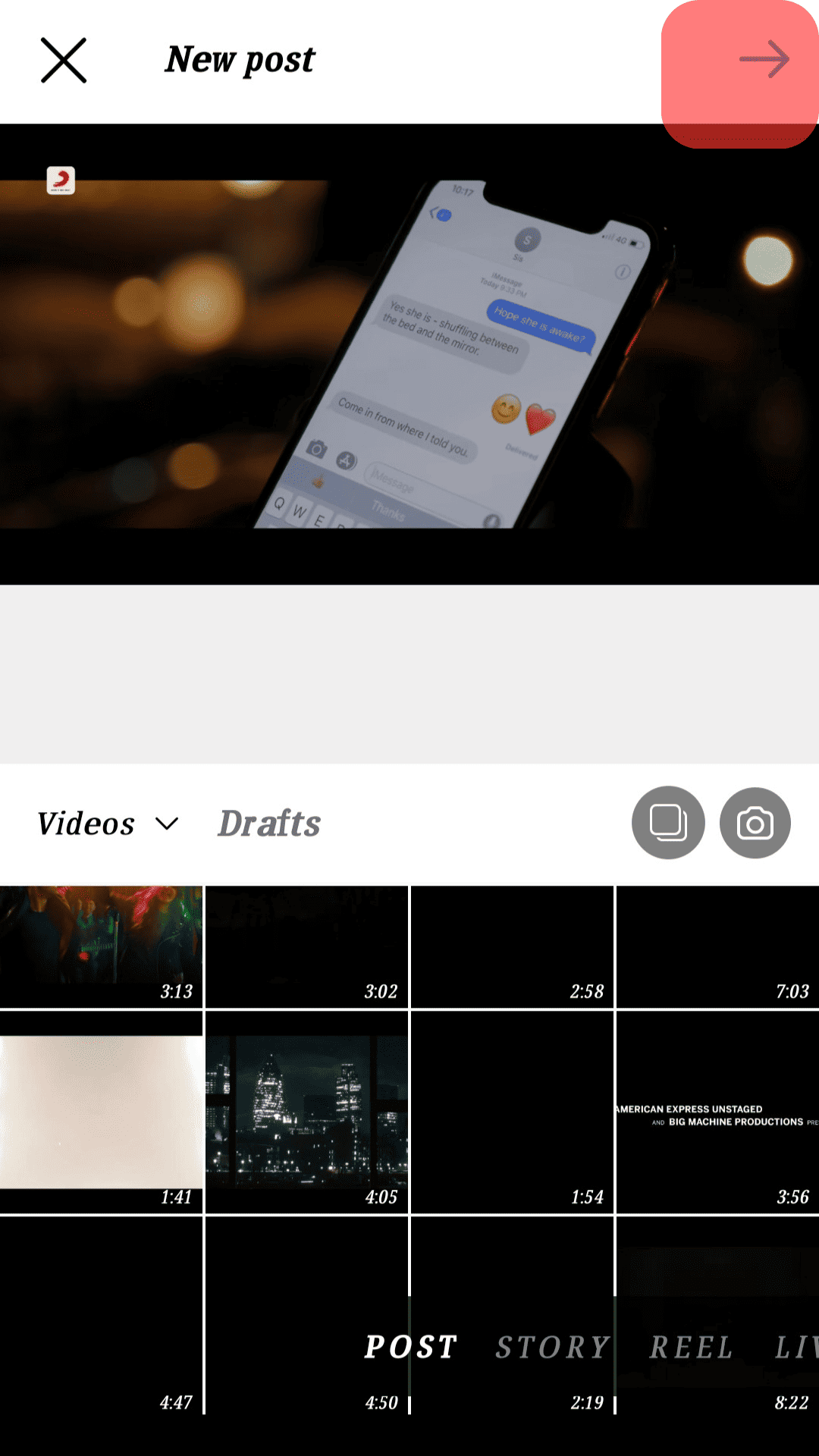
- The filter and edit screen will open. Locate the Music icon at the top and click on it.

- Then tap on the Controls icon.
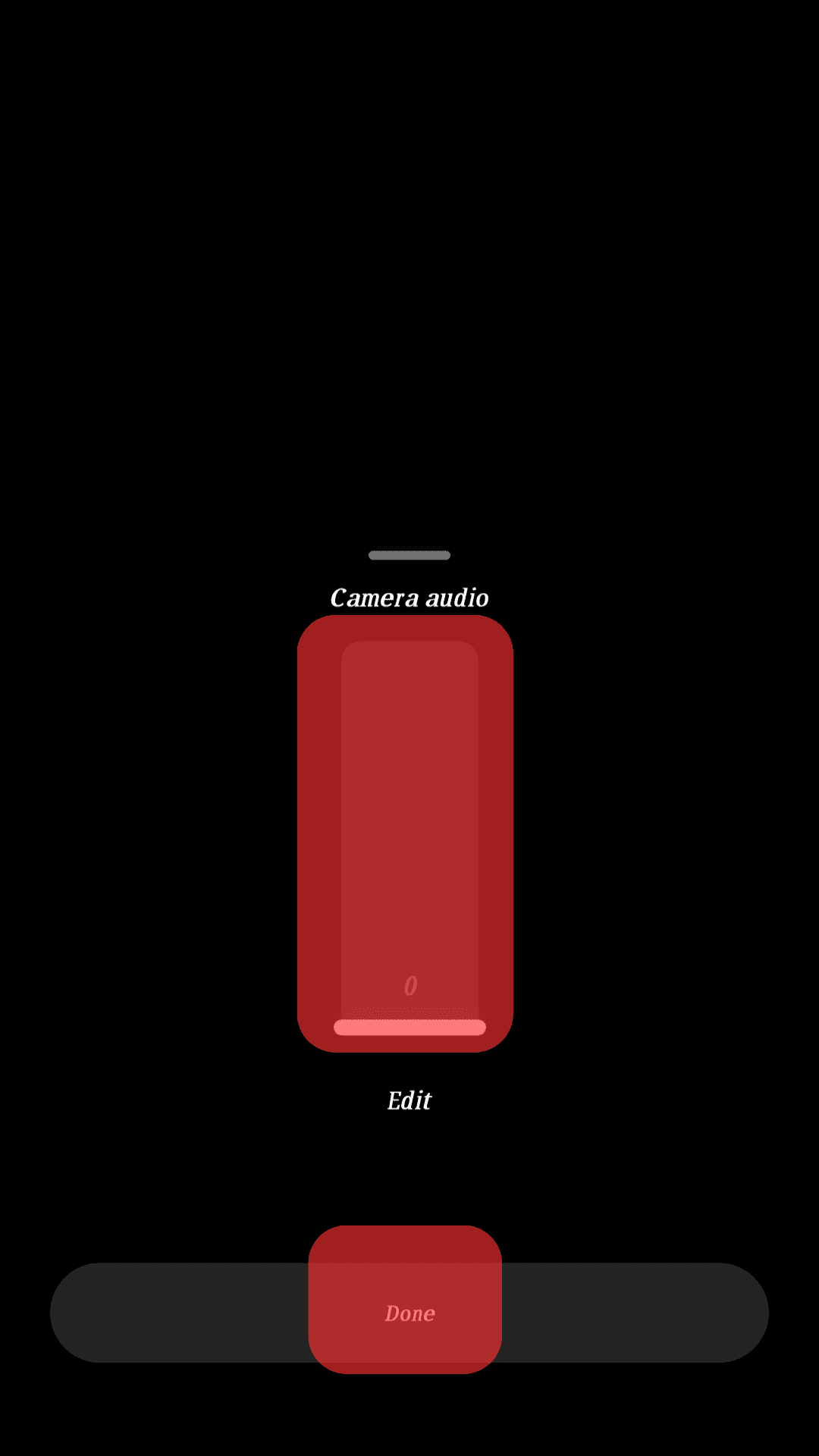
- Scroll the Camera Audio to lowest and tap Done.
Anyone who plays the video will only see the visuals with no sound accompanying them.
How To Turn Off Sound on Instagram Story
When you want to share a video to your Instagram story, you can also choose to mute it; anyone who views it will only see the action on the video with no background sound.
Here’s how to do that:
- Access your Instagram account.
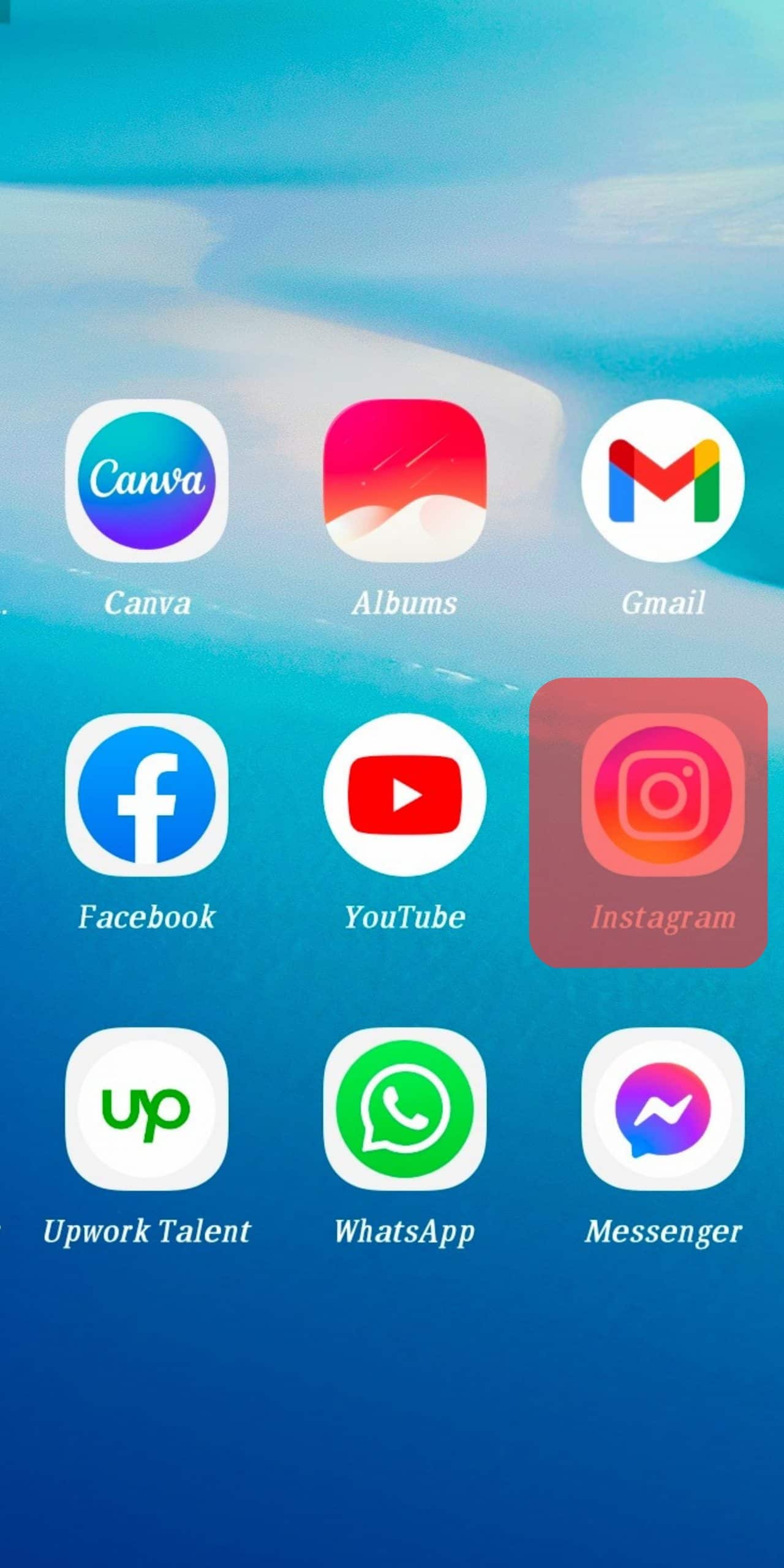
- Navigate to your story screen by swiping the screen to the right.
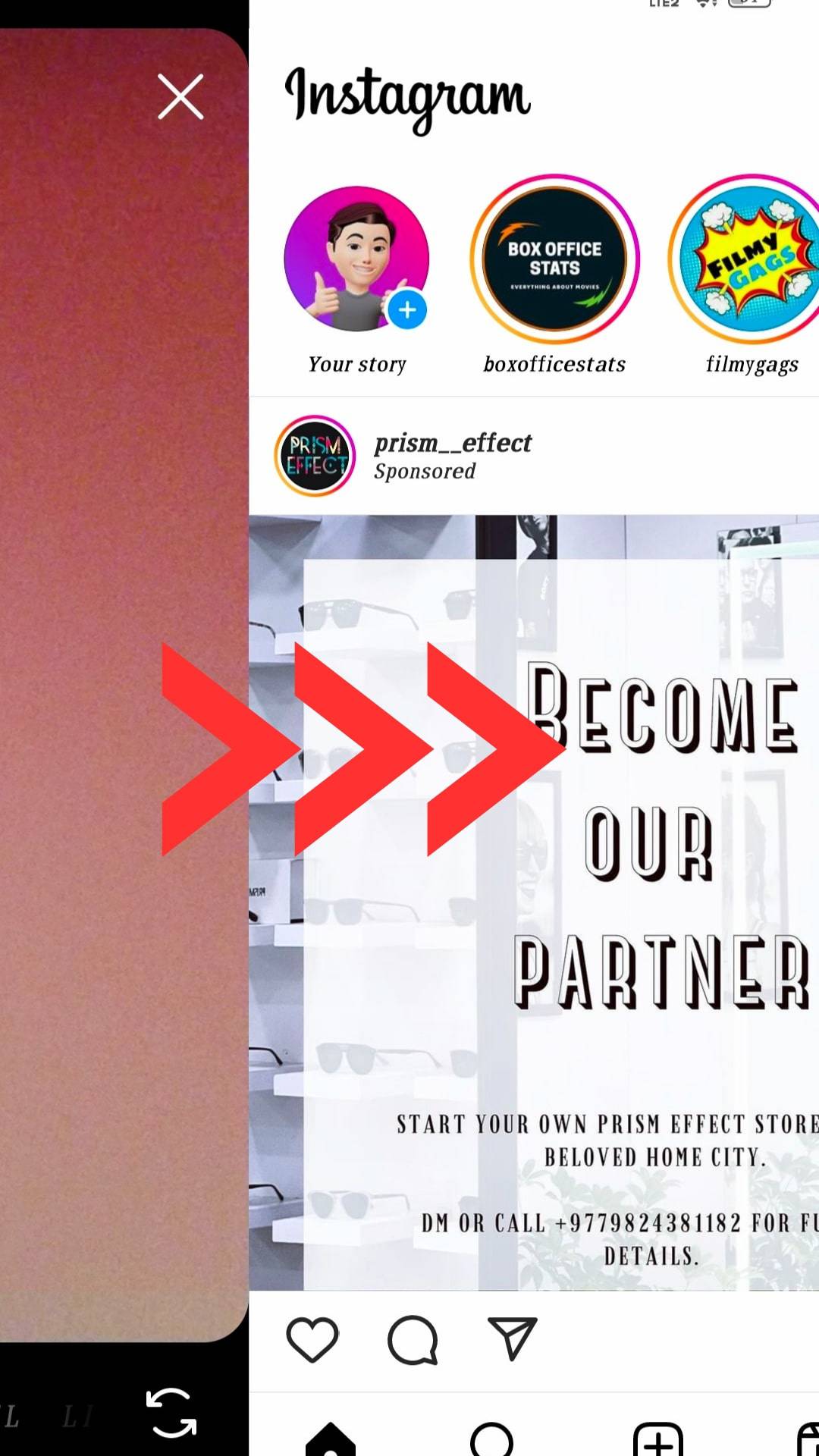
- Upload a video or record one.
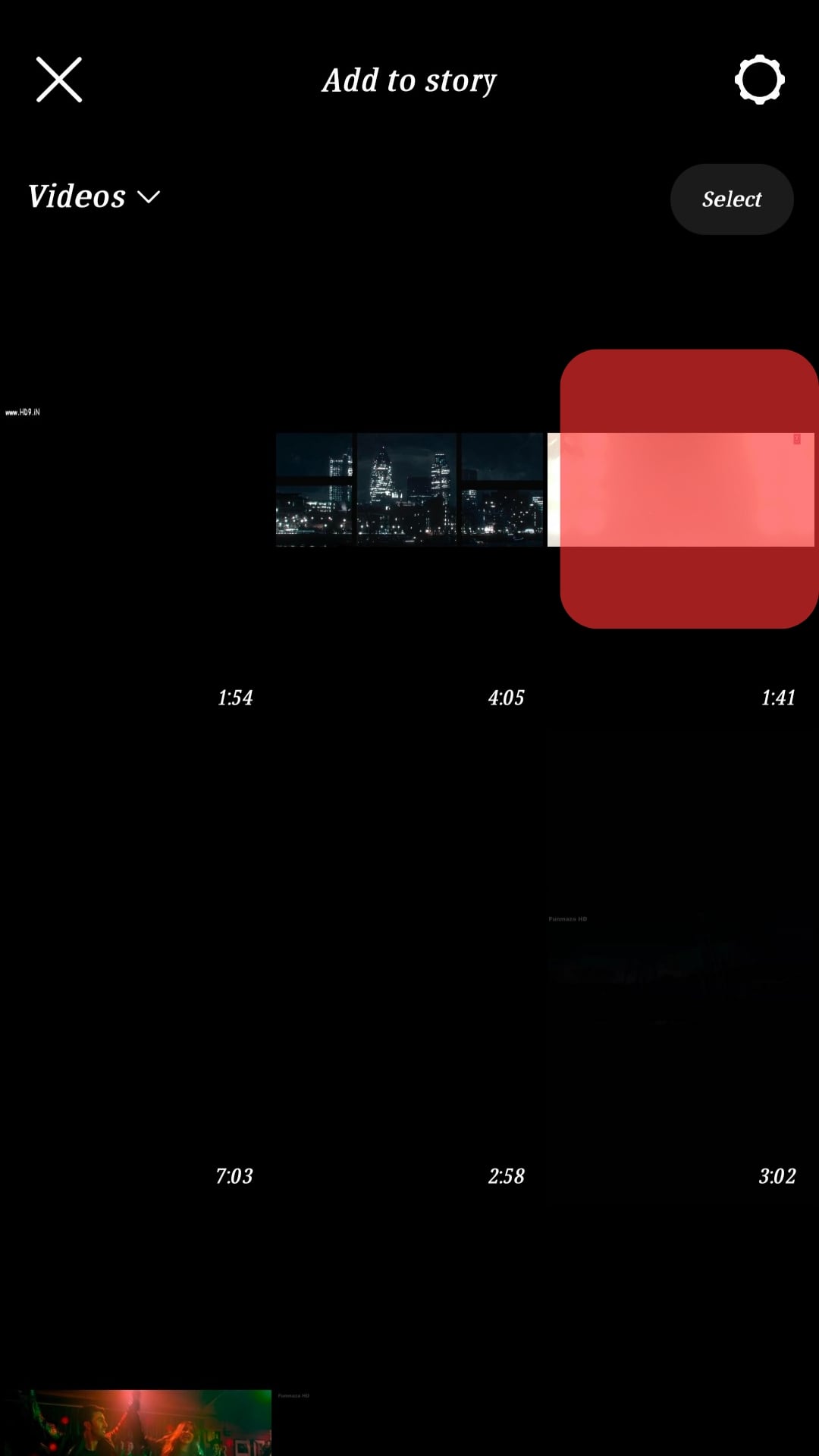
- On the edit page, locate the speaker icon at the top and click on it.
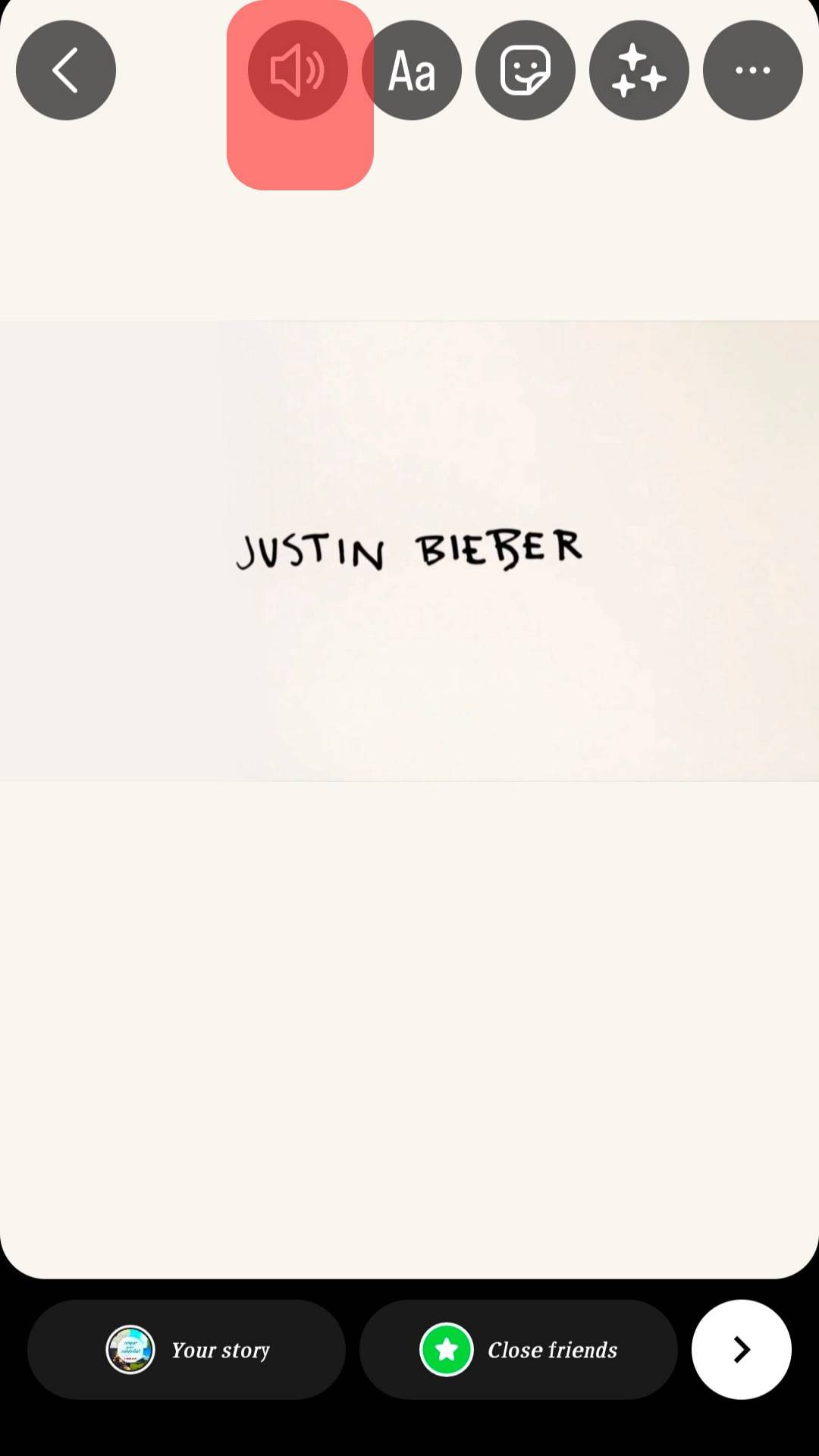
- Click the “Share” button and select to send your video to “My Story”.
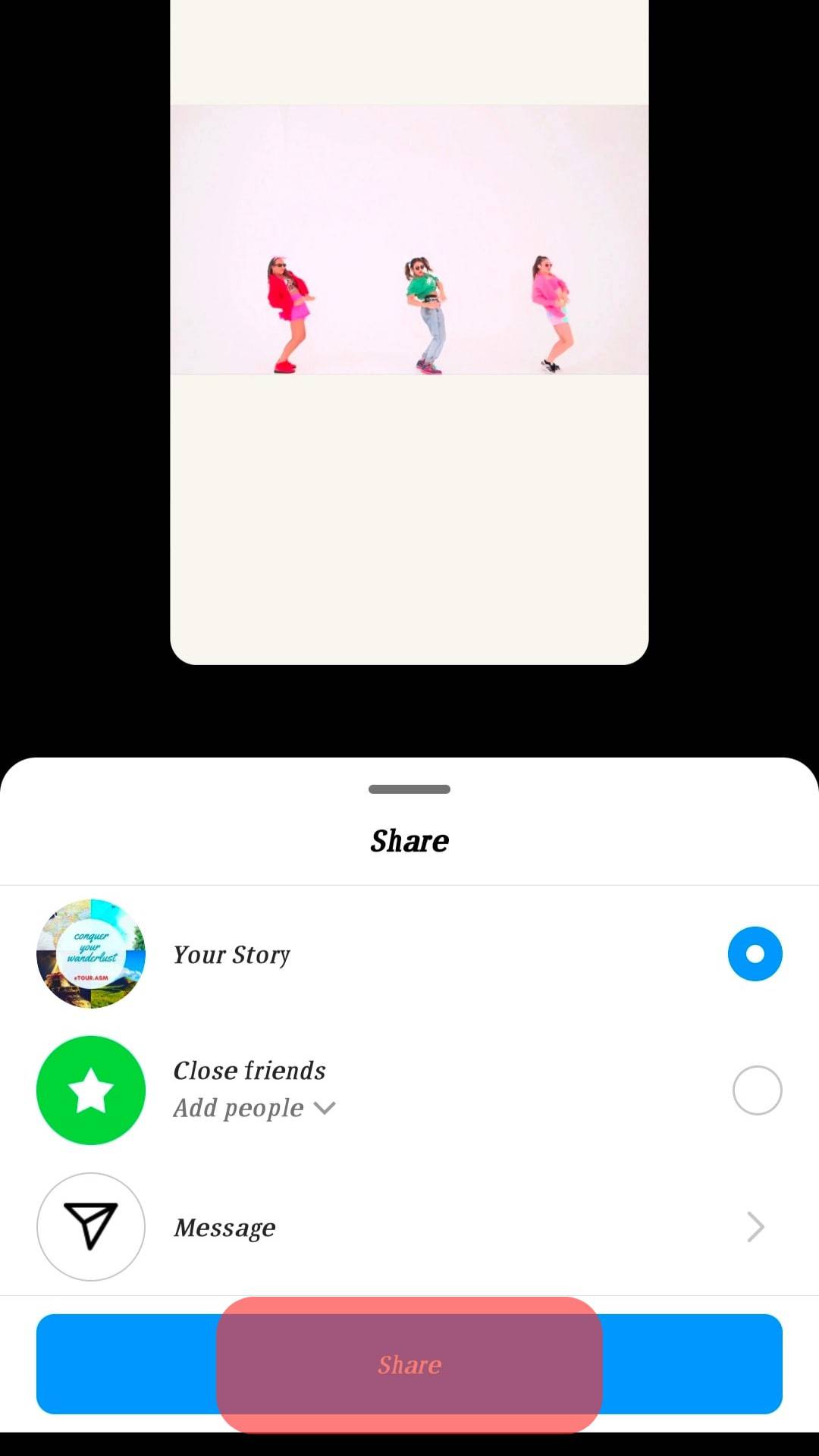
That’s it. You’ve created an Instagram story video that has no sound. Anyone who views your Instagram story has no option but to focus on the visuals.
Conclusion
Turning off sound on Instagram posts is helpful when you want to pass a message using visuals and don’t want your audience to get distracted by the background noise.
The good thing is that Instagram allows turning off sound on your Instagram posts and story.
In this guide, we’ve discussed all the steps you should follow to turn off sound on Instagram posts.
Frequently Asked Questions
If you are trying to view a video on Instagram, especially the Instagram story, you may think it has no sound. However, the sound is disabled by default, and you can enable it by pressing the volume button on your phone. If even after turning on sound on your phone, the video has nos sound, it’s likely that the owner disabled sound when creating the Instagram post or story.
To turn off sound when creating an Instagram post, locate the speaker icon at the top of your screen after uploading or recording the video you wish to post. Click on the speaker icon and ensure you see an “X” on the speaker icon to symbolize that the video has been muted.
The answer depends on your motive. If you want your viewers to only focus on what’s happening in your Instagram video, consider turning off the sound. However, if the background noise is crucial to the video, don’t turn it off.