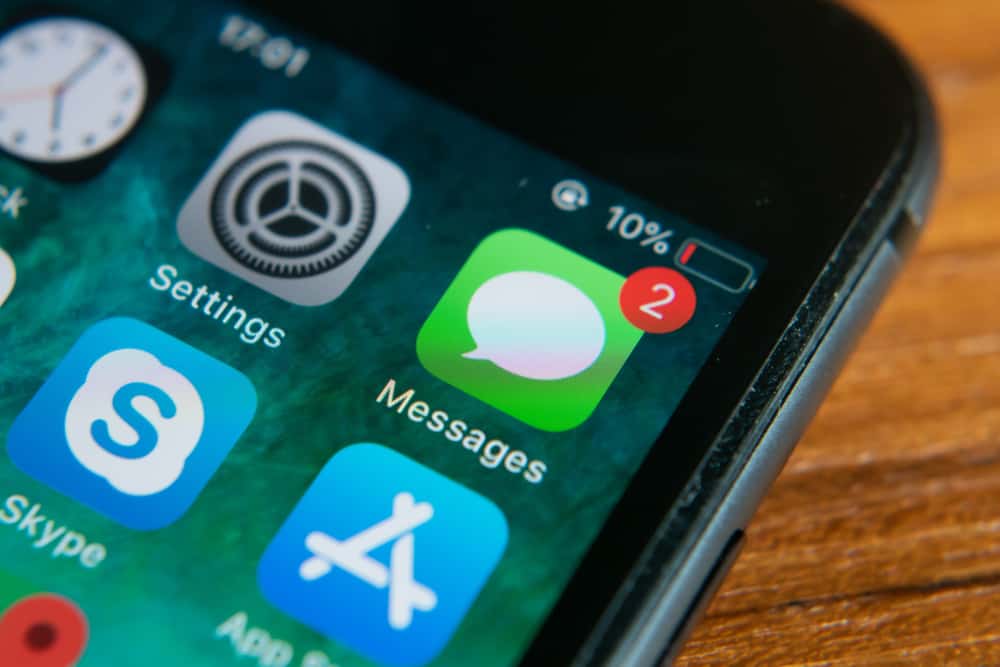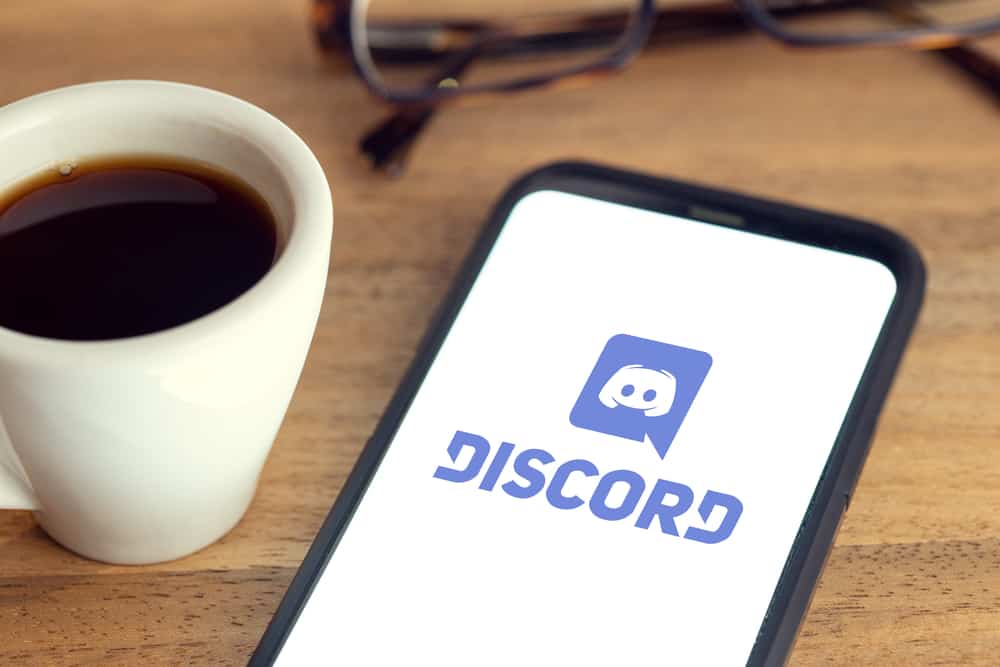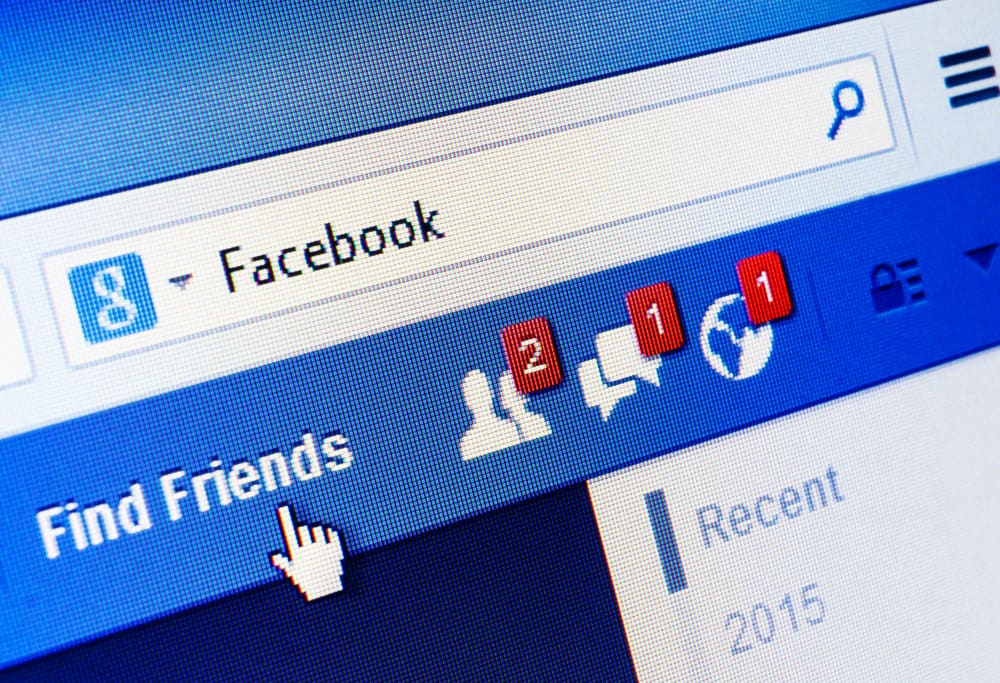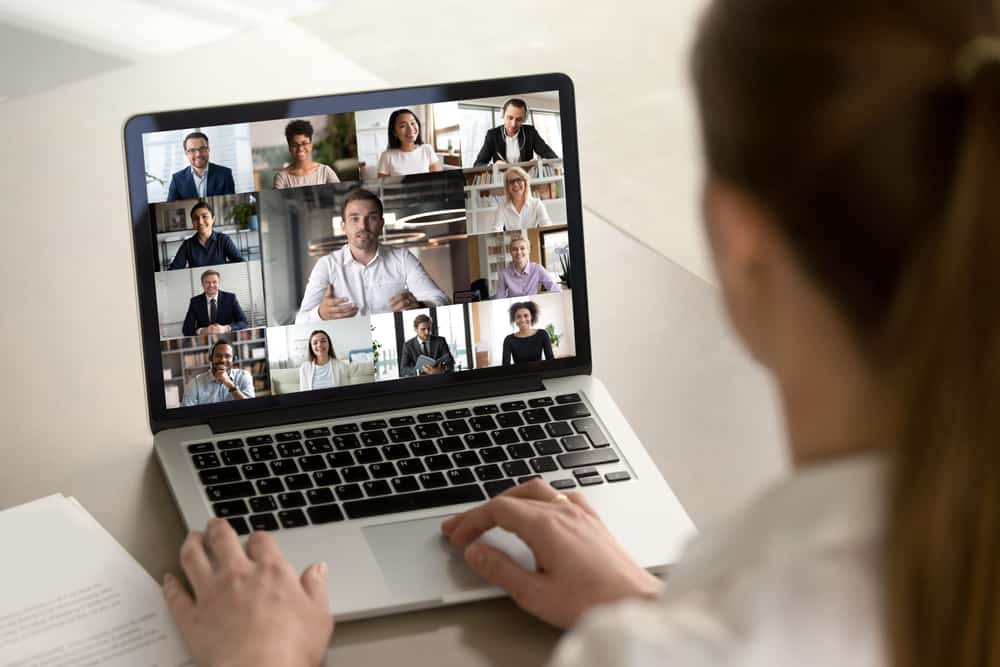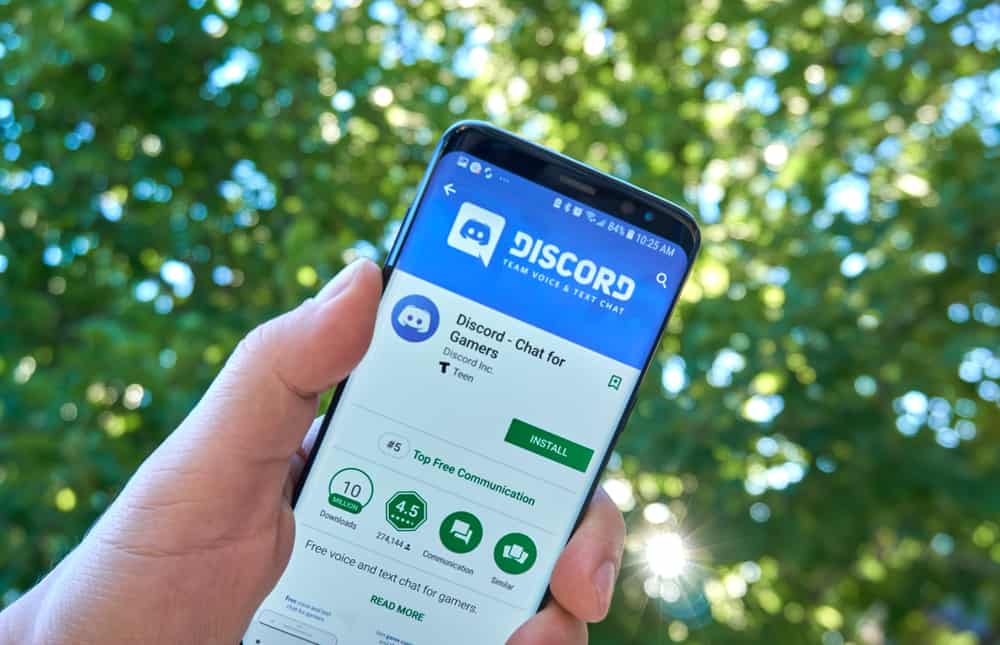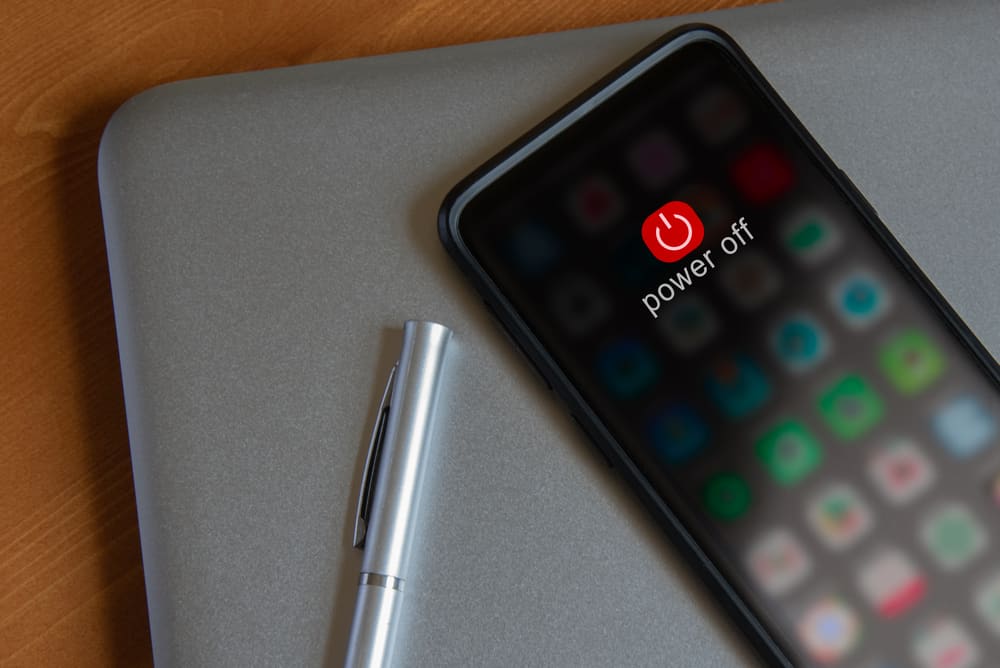
When you have a Discord server, it’s possible to include a welcome message for new members.
The aim is to make the new members feel accepted in the particular server. When new members join the server, they will receive the welcome message you defined. However, not everyone is comfortable with this welcome message.
You can turn it off when your members don’t appreciate this welcome message.
The welcome message is found under “System Messages”, and you can turn it off on your desktop or mobile.
For the desktop, open your Discord application and access the “Server settings”. Once you do, click the “Overview” section and locate the “System Messages Channels” option. Tap the option for “No System Messages”, and the welcome message pop-up will be disabled. The same logic applies to the Discord mobile.
We will cover what welcome messages on Discord are. Moreover, we will focus on the steps for turning off welcome messages on Discord channels. Let’s get started!
Understanding Discord Welcome Messages
When you create a Discord server, there is a setting that sends message pop-ups to welcome new members to your server channels. As the admin, you can decide how these welcome messages appear.
You can decide whether to let new members reply to the welcome messages. Moreover, you can create custom welcome messages for your Discord server channels.
Sometimes, you can use a Discord bot to automate the welcoming of new members.
Our focus is on the welcome messages feature found on the “Server settings” page of your Discord server under the “Overview” section.
How To Turn Off Welcome Messages on Discord
When you have the welcome message feature enabled, it’s an excellent way to onboard new members on your server.
However, not everyone is comfortable with the welcome messages pop-ups that keep appearing whenever someone new joins a given channel in your server.
Luckily, you have room to control whether the welcome messages should appear. If you find the welcome message annoying, Discord has given a clear and easy step to turn it off, such that when you get new members, no pop-ups will appear.
You can turn off welcome messages on Discord mobile and the desktop. We will cover both options.
For Discord Desktop
- Open your Discord application and log in.

- Click on the target server in the list of servers on left.

- Click the down arrow at the top to bring up the dropdown menu.

- Select the option for “Server Settings”.

- Click on the “Overview” tab on the left sidebar.
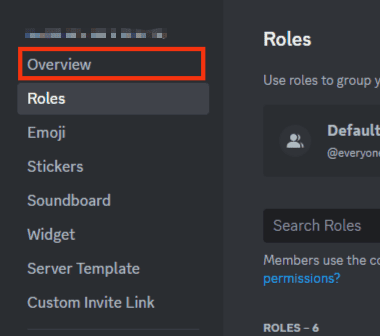
- Scroll down to the “System Messages Channels” section.
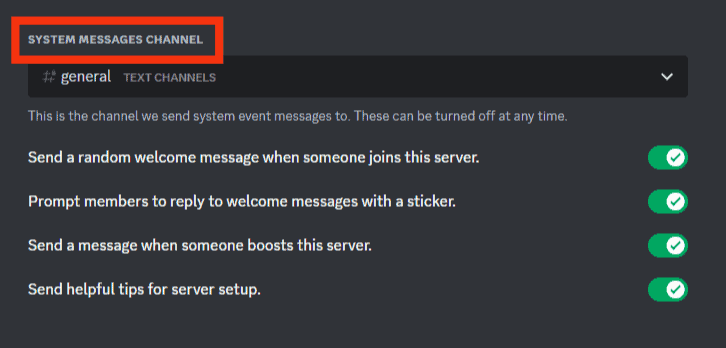
- Click on the drop down icon next to the selected channel below.
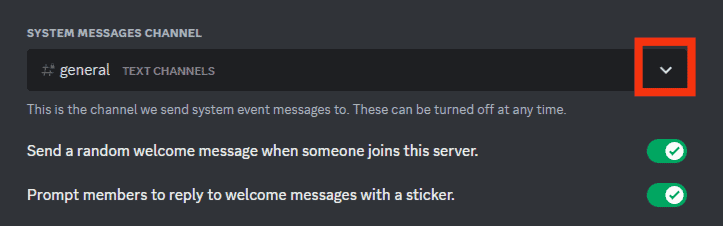
- Select the “No System Messages” option.
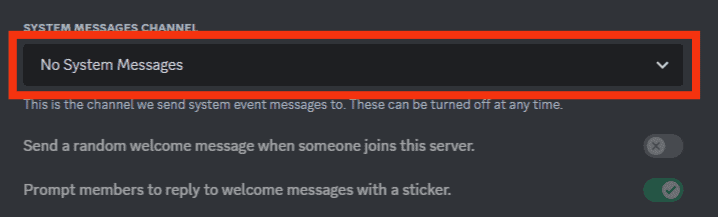
- Click on the “Save Changes” button.
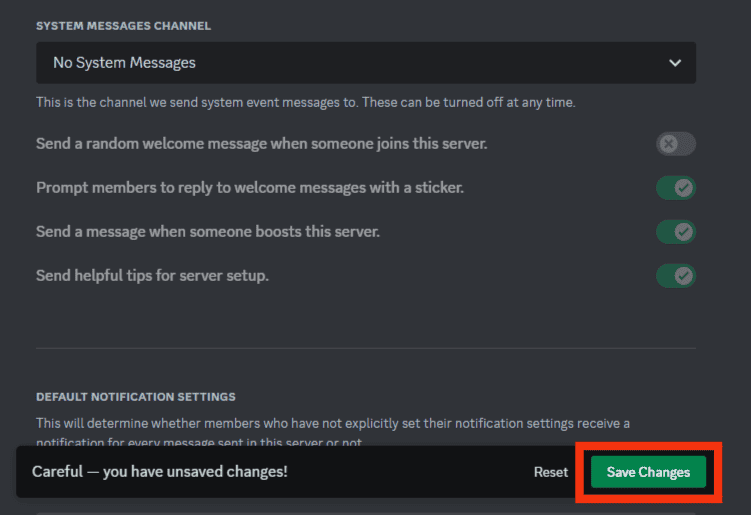
With the above steps, your server members will no longer see any welcome message pop up appearing on the screen.
For Discord Mobile
For someone using Discord on Android or iOS, you can also disable the welcome messages on Discord.
Follow the below steps.
- Open your Discord application.

- Click the menu icon at the top.

- Tap on the target server containing the welcome messages for various channels.

- Click the three dots at the top.
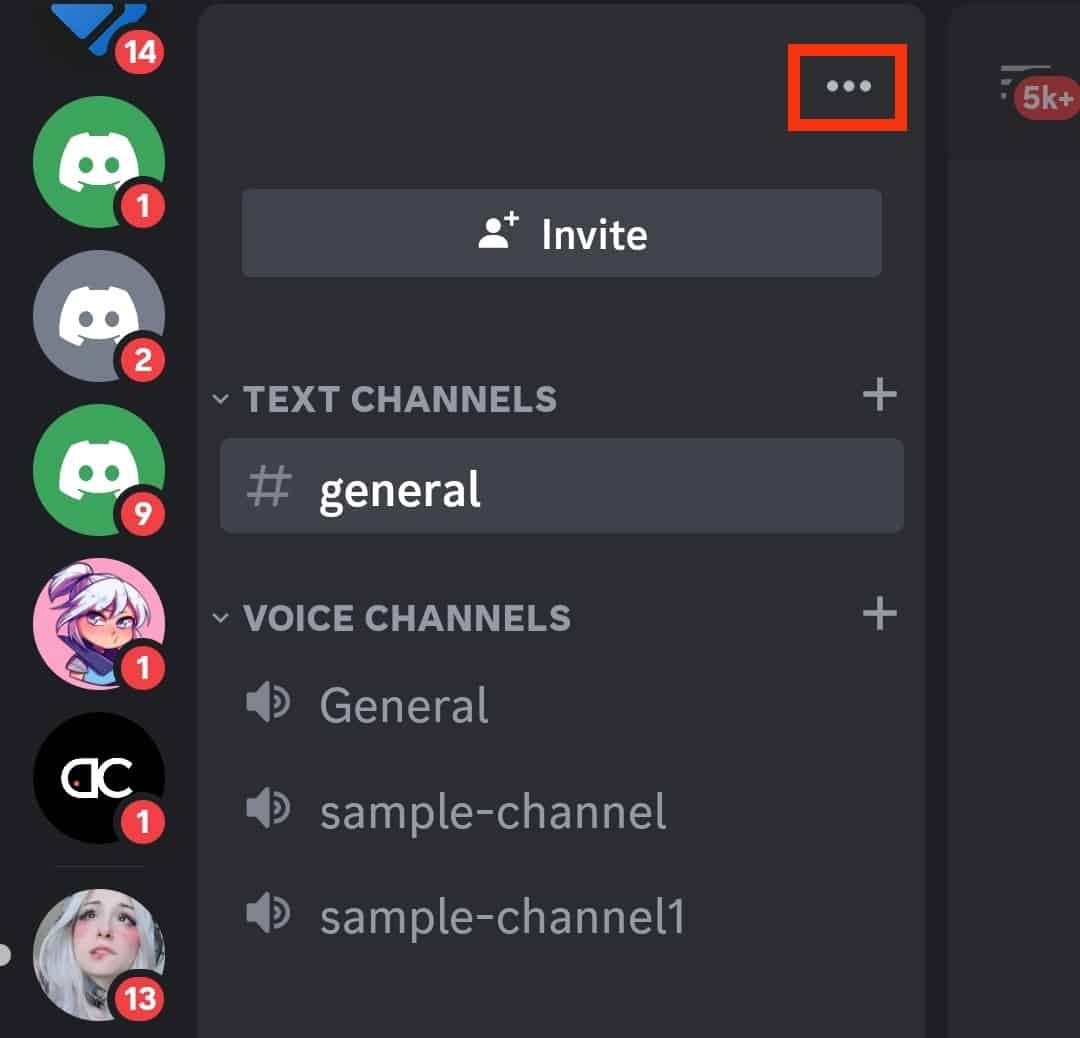
- Next, select the “Settings” option at the bottom.
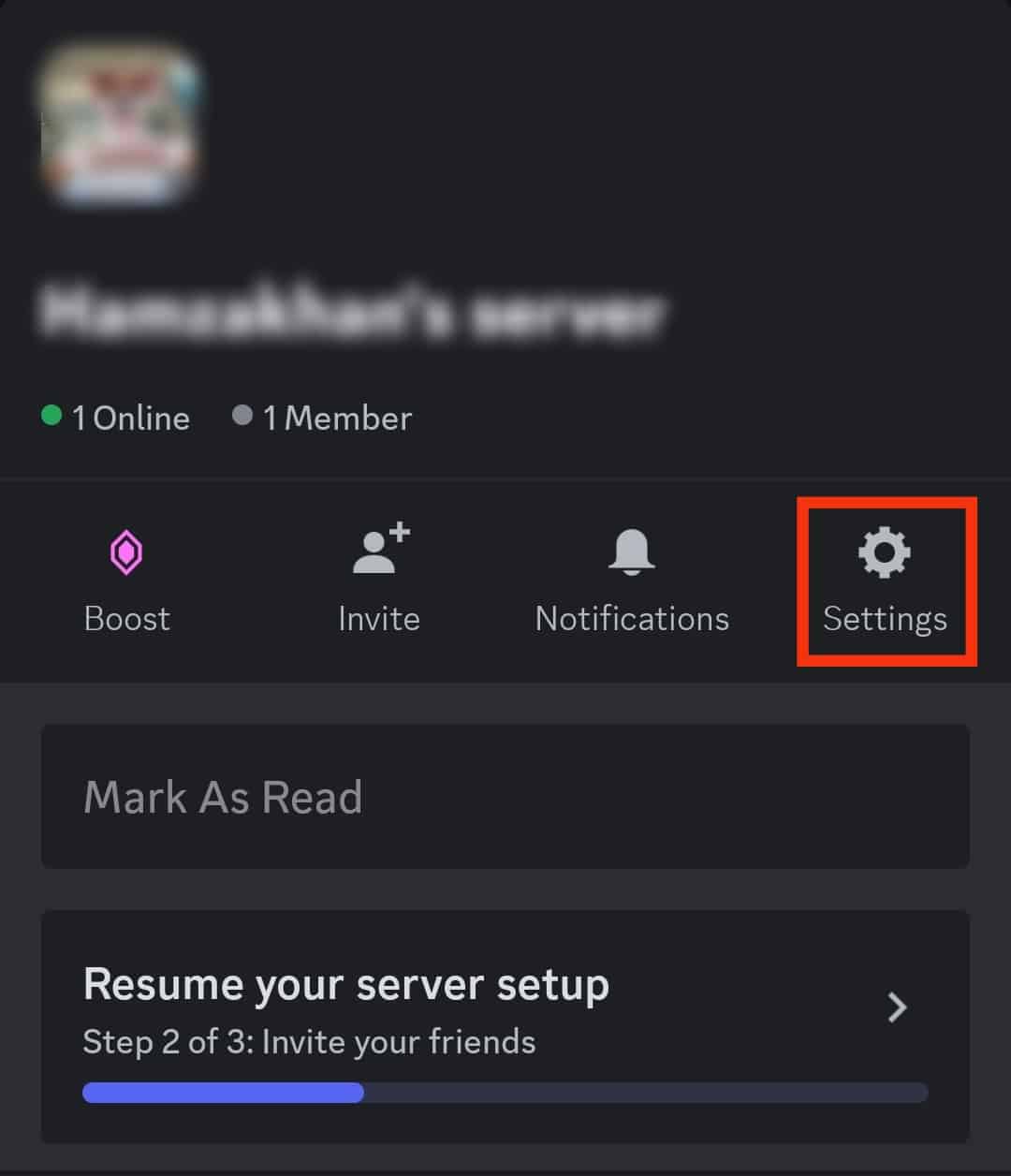
- Once the server settings page opens, click the “Overview” tab.
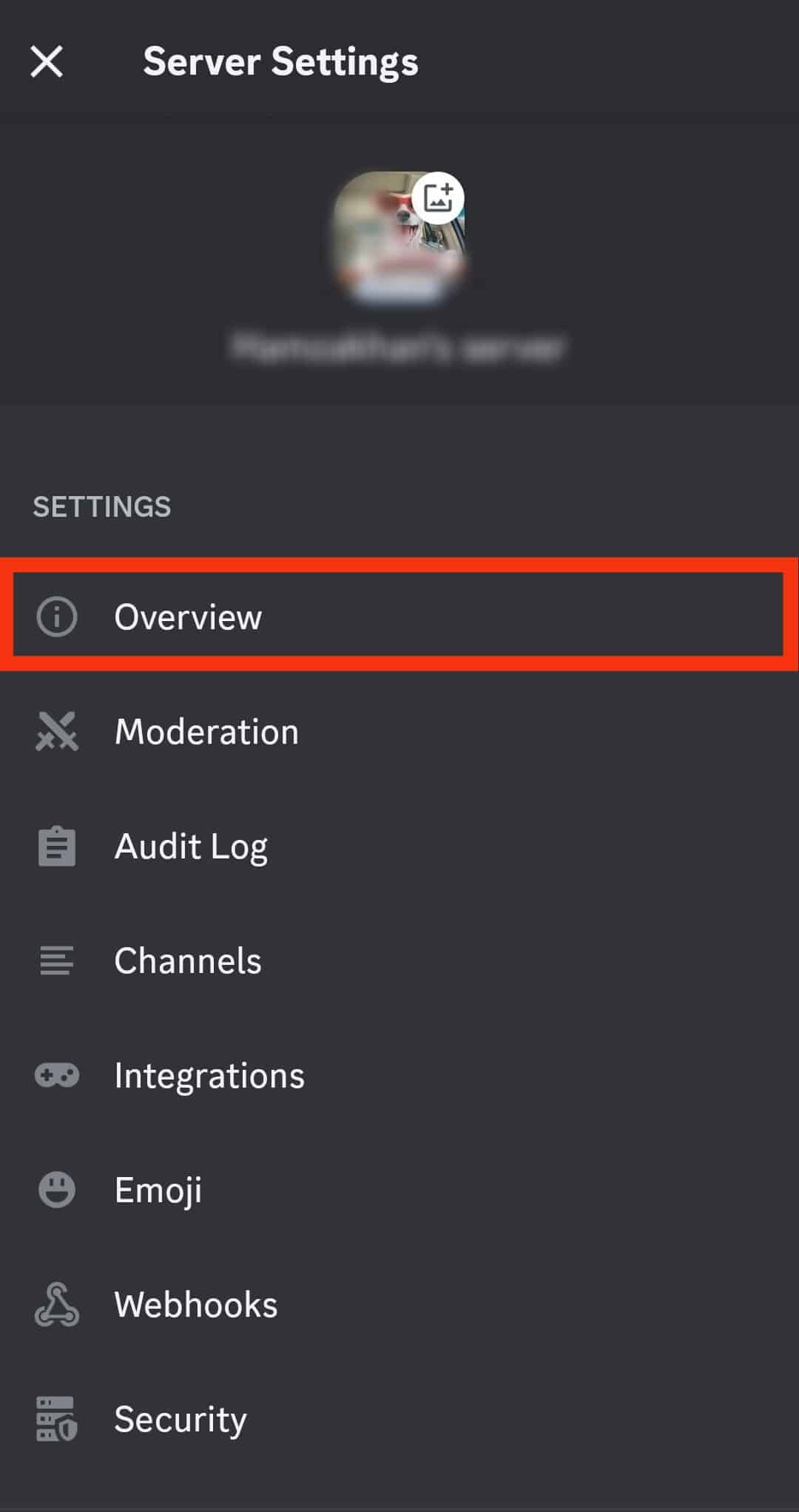
- Click on the “Channel” option under “System Messages Settings.”
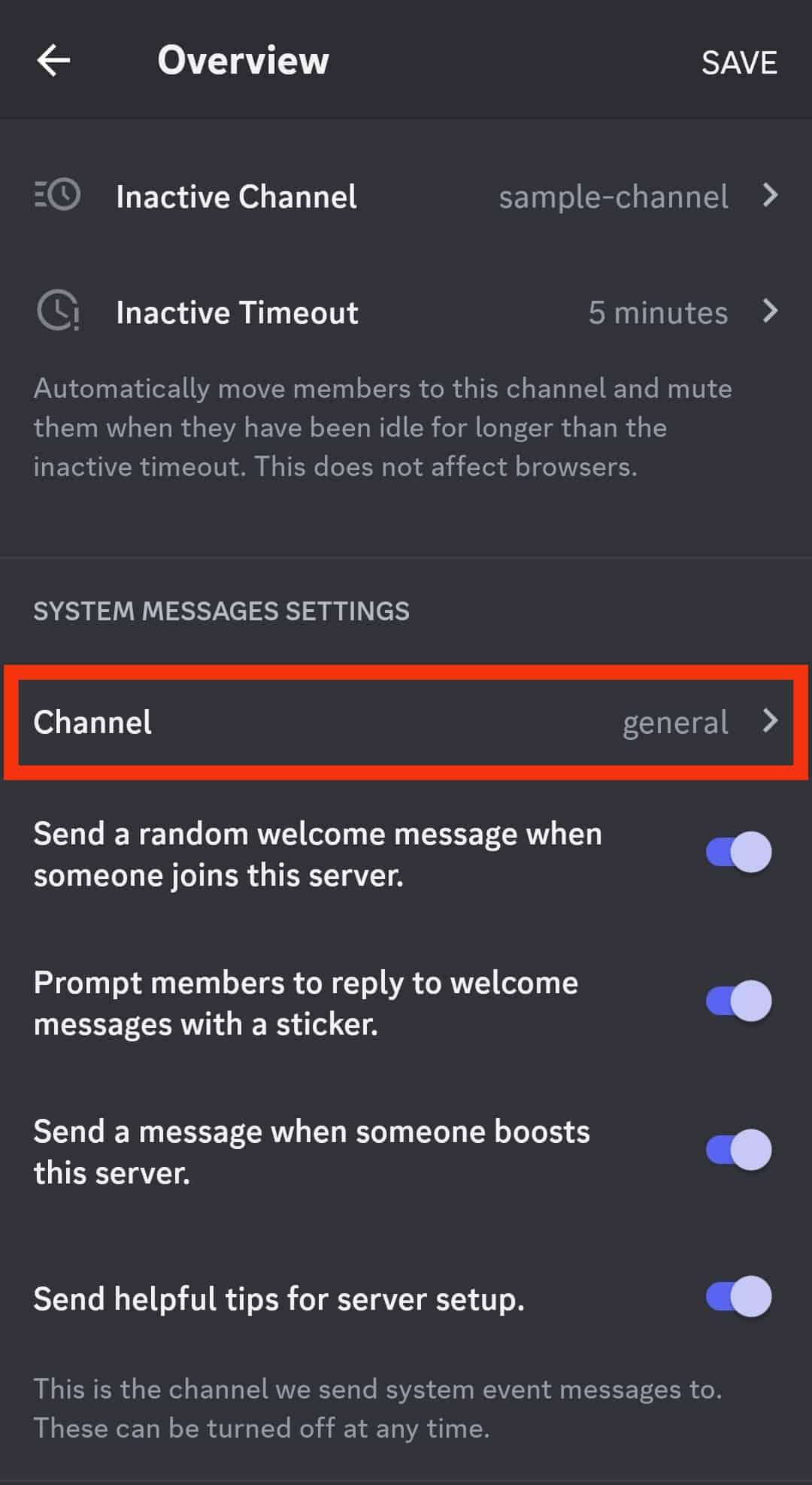
- Set it to “No System Messages.”
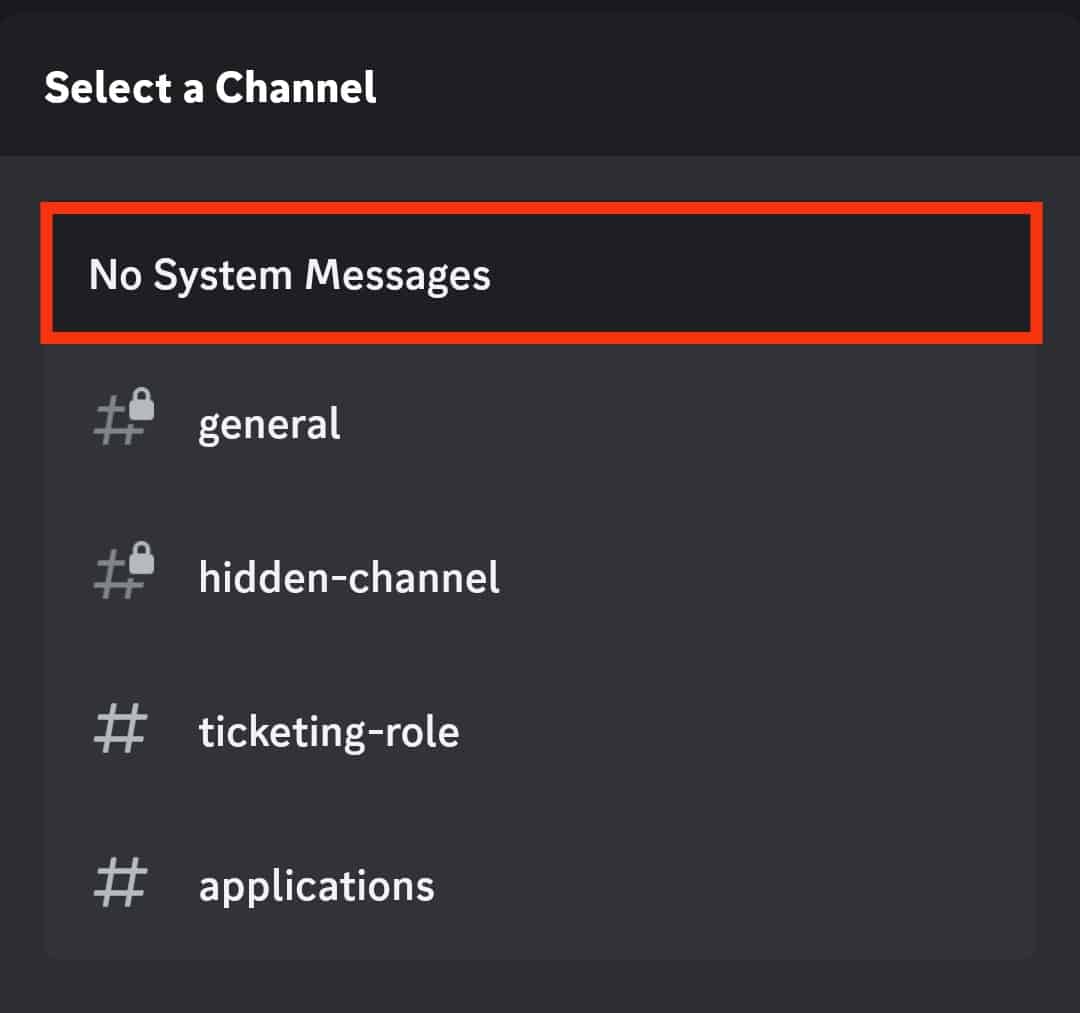
- Tap “Save” at the top right corner.
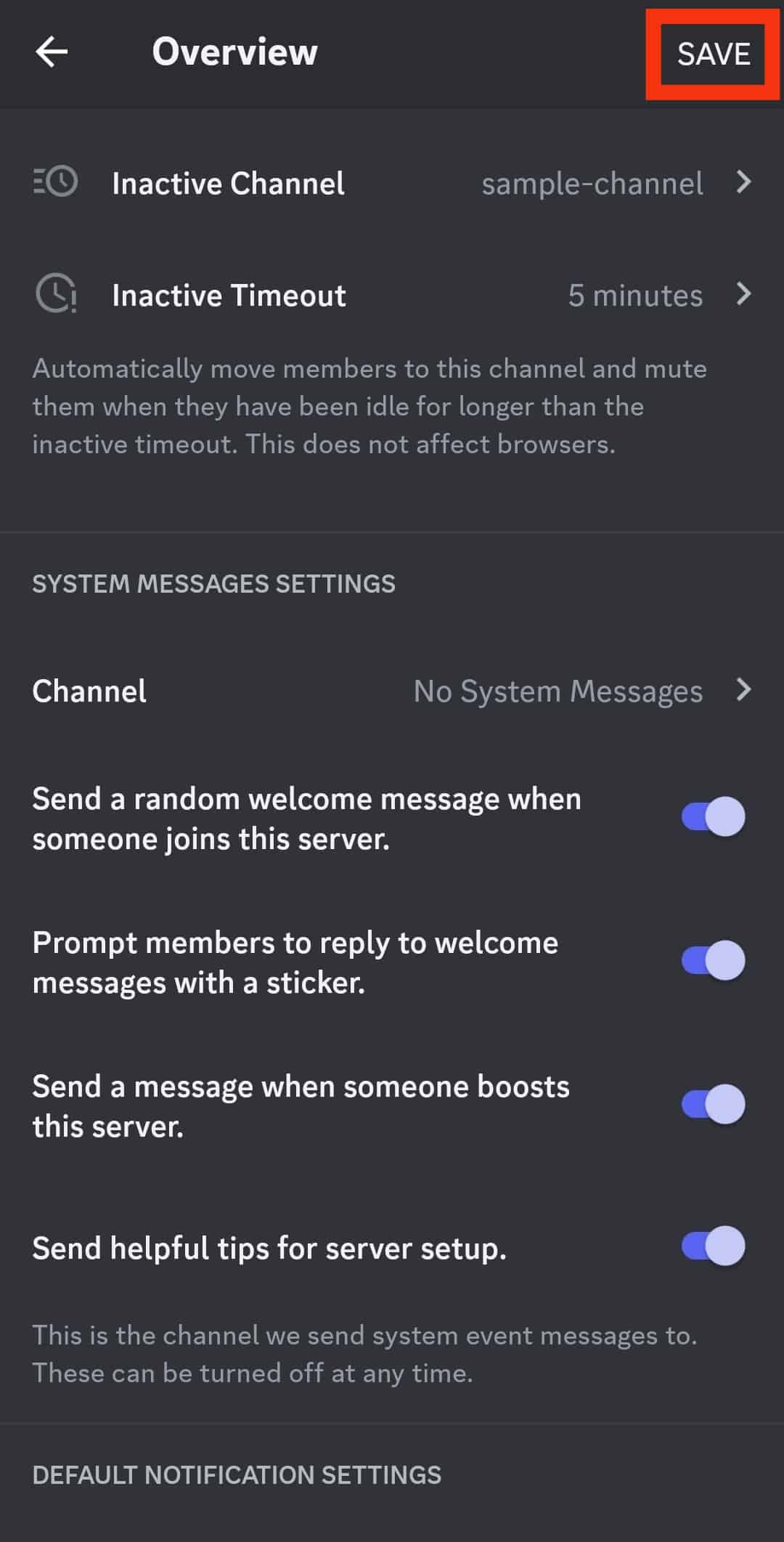
You’ve successfully disabled the welcome messages on Discord.
Conclusion
When you no longer want the welcome message to appear whenever new members join your server, you can disable it.
On your desktop, access the “Server settings” and open the “Overview” section. You will find the option for “No System Messages” and disable it.
For the mobile, open the “Server settings” and disable the welcome messages in the “Overview” section of your server settings.
Frequently Asked Questions
Yes, you can. The welcome messages help new members feel at home in the Discord server. However, if you find this message annoying, you can disable the “No System Message” feature in your server settings.