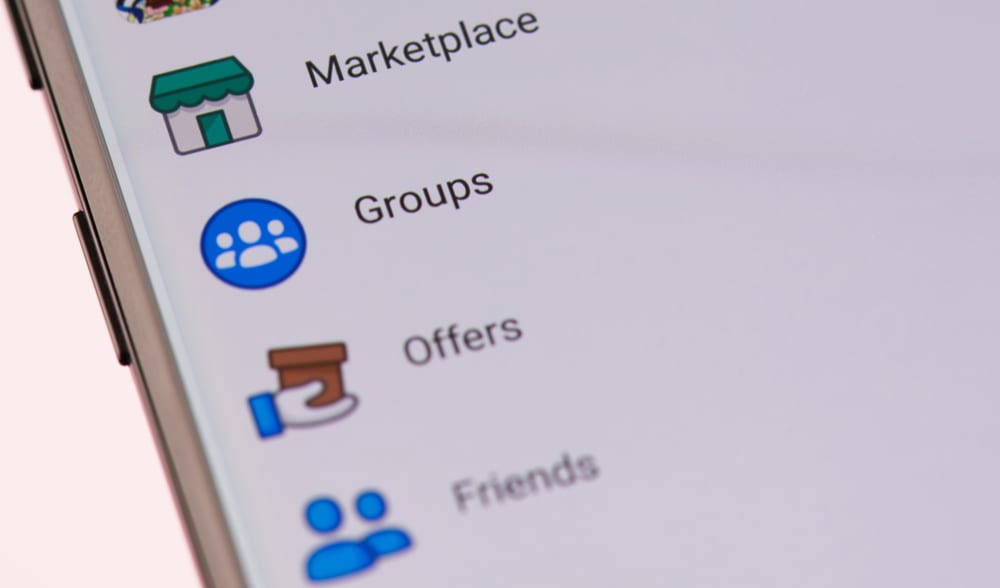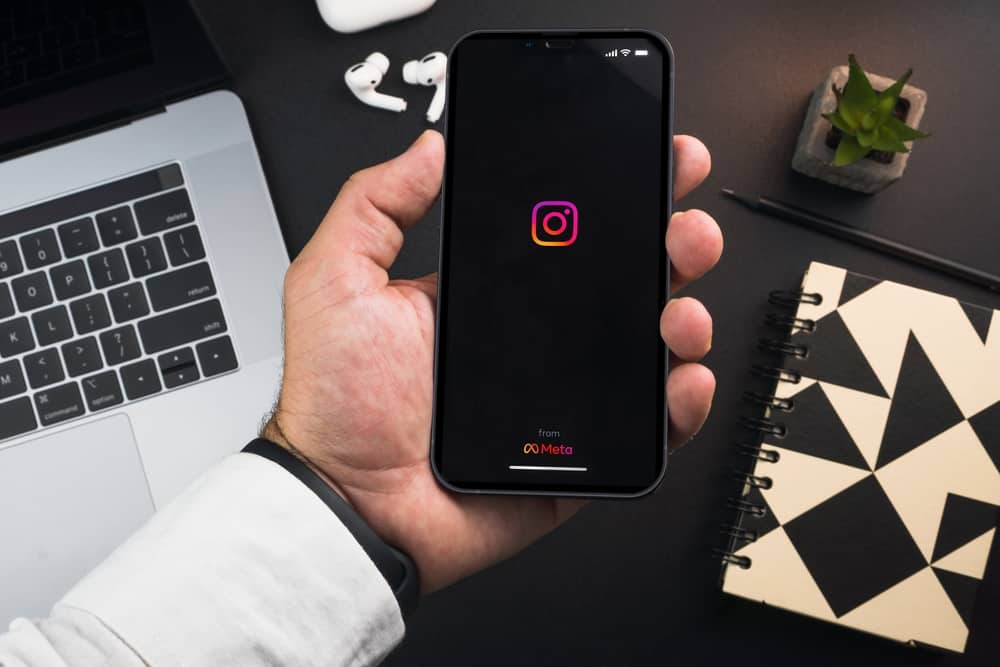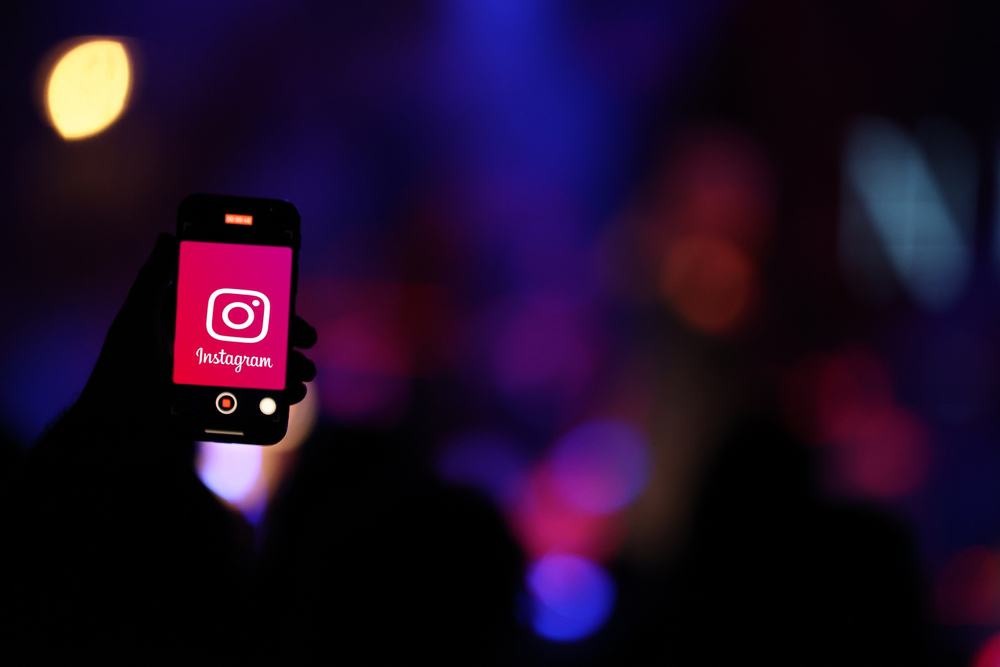TikTok allows you to add background music to your videos from TikTok’s music library, or you can record your voice and add it to your videos.
But, you may wonder, after recording your video, where is your sound?
If you can’t record a video and TikTok ask you to allow access to the microphone, you still have not permitted TikTok to access your microphone. You must go to your device settings, manage apps and go to TikTok. Select app permissions and allow microphone access to the app. In this way, you can turn on the mic on TikTok.
However, if you have recorded a video and can’t hear the voice, the original sound might be turned down, or there might be an error of some kind.
You can use your voice or sound and record a video simultaneously by allowing microphone access to the app. If you’re confused about the steps to turn on the mic, keep reading the article to get your answers.
How To Enable Microphone Access on TikTok for Android?
If you’re using TikTok from an Android device and want to turn on the mic, follow the procedure below (the steps might differ a bit for phones):
- Open the Settings app on your phone.

- Scroll to find “Applications and Permissions” and select it.

- Select “App manager.”

- Scroll down and tap on “TikTok.”
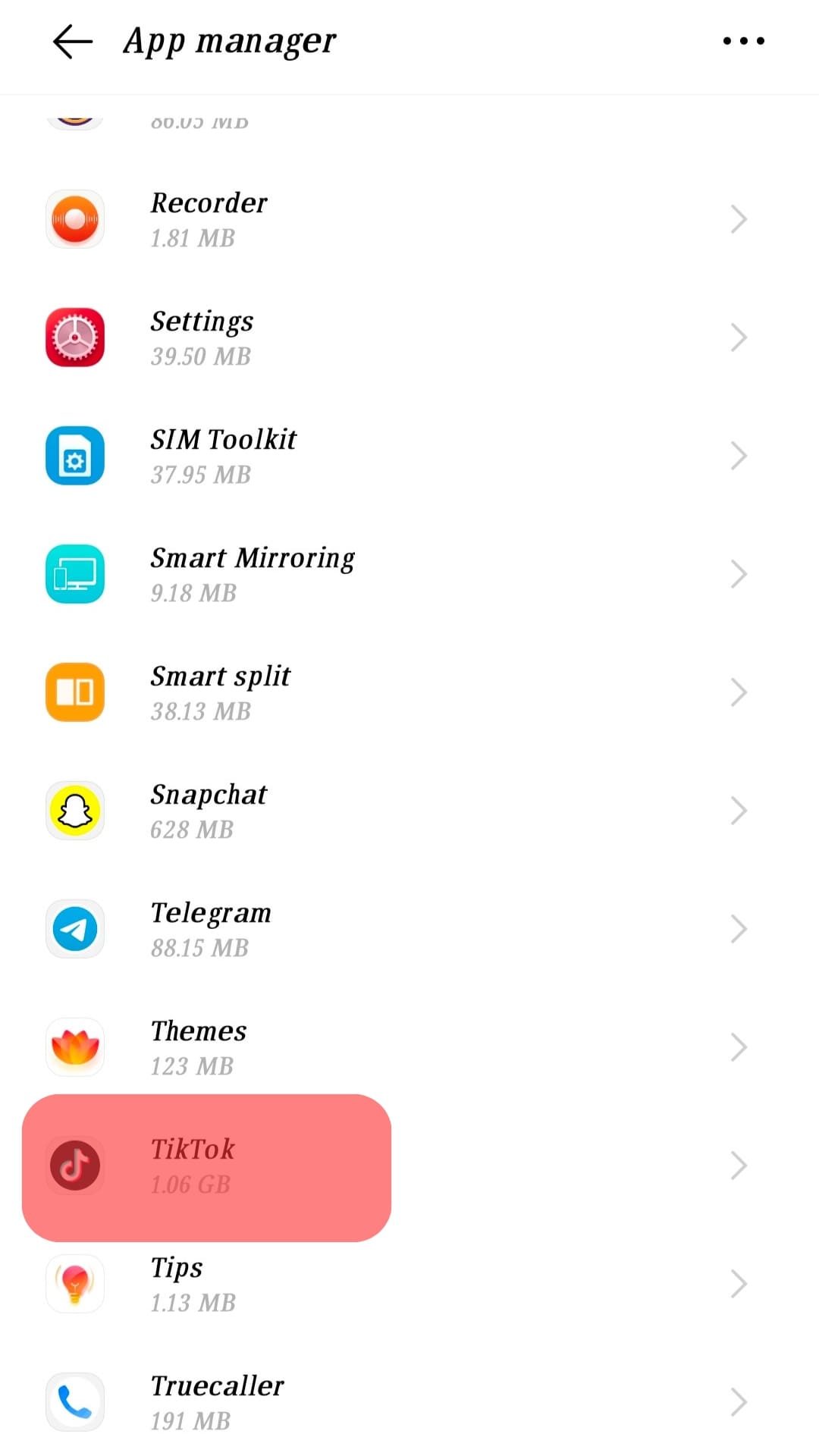
- Find and tap “Microphone.”
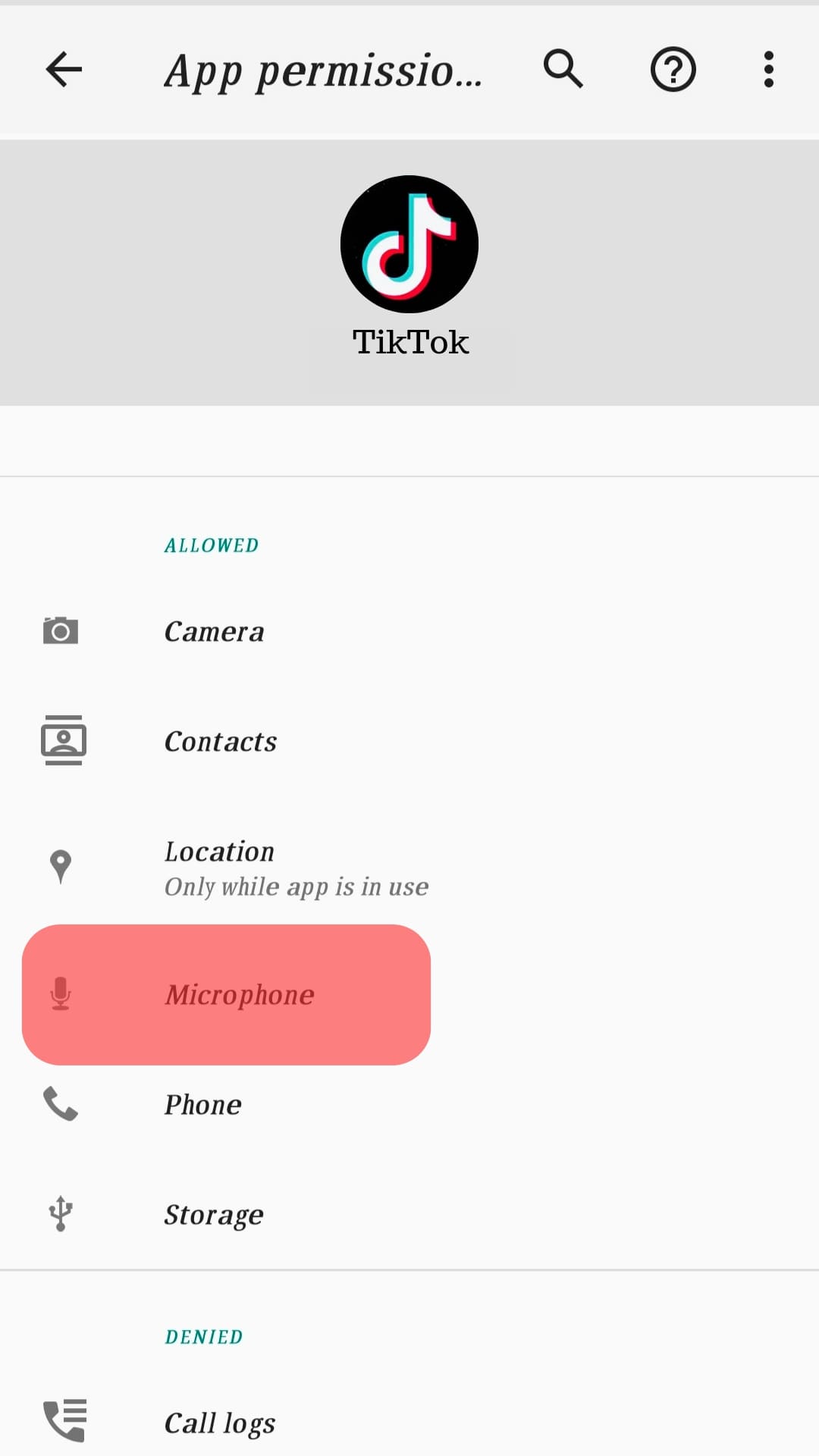
- Tap on “Allow” to turn on access to the microphone for TikTok.
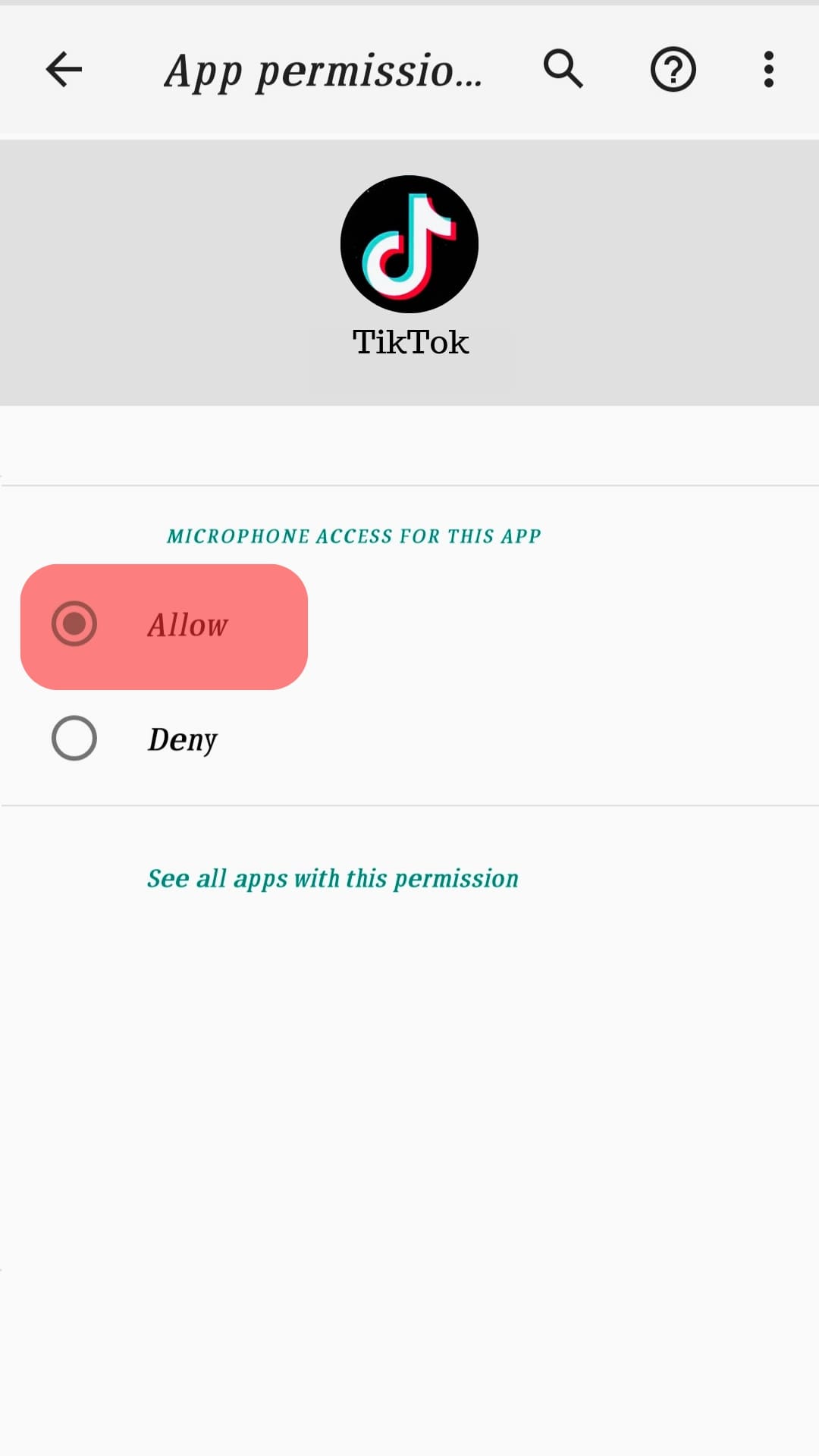
How To Enable Microphone Access on TikTok for iOS?
For IOS users, the following process should be followed to turn on the mic on TikTok:
- Open Settings on your iOS device.
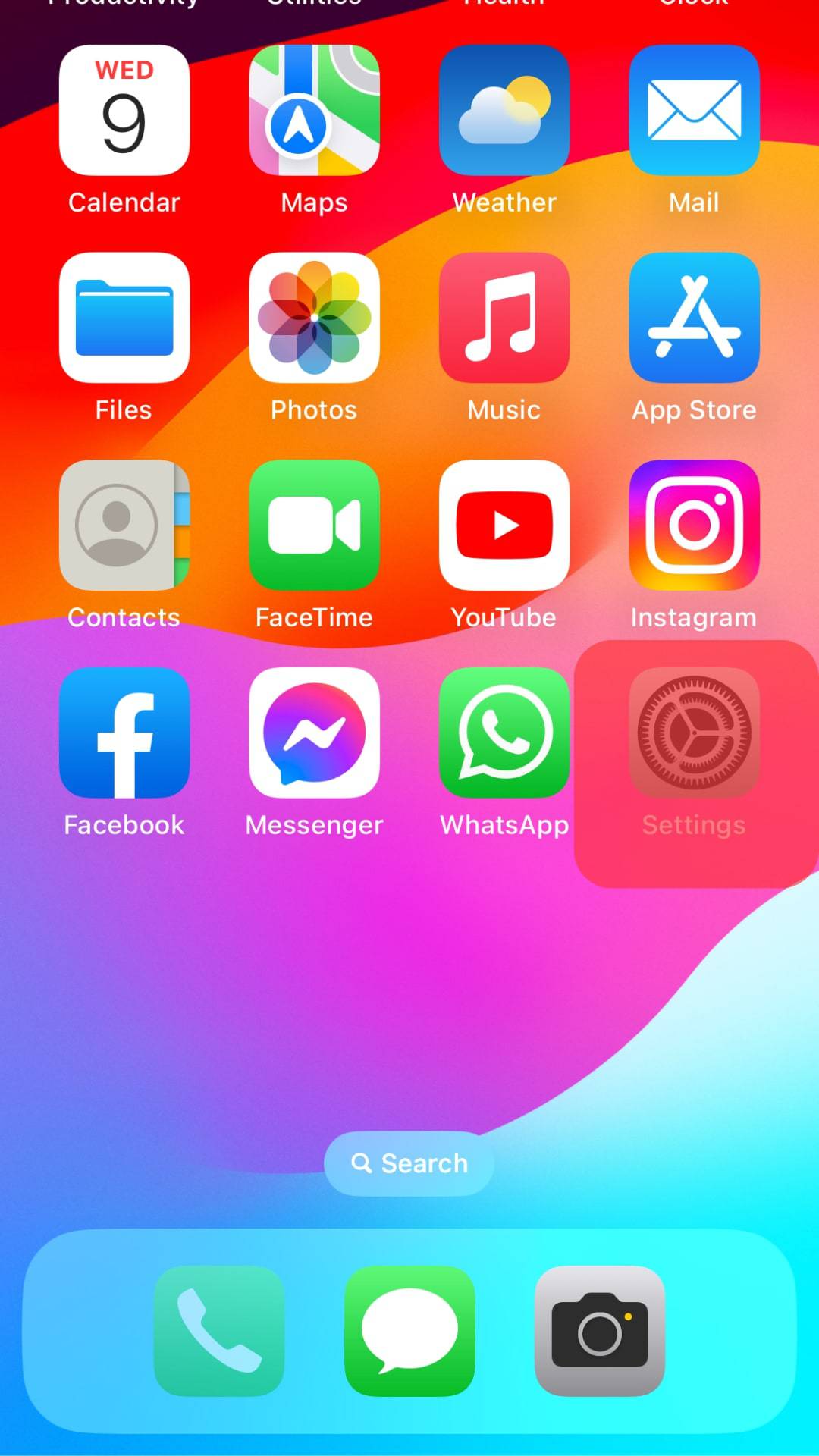
- Scroll down and tap on “TikTok.”
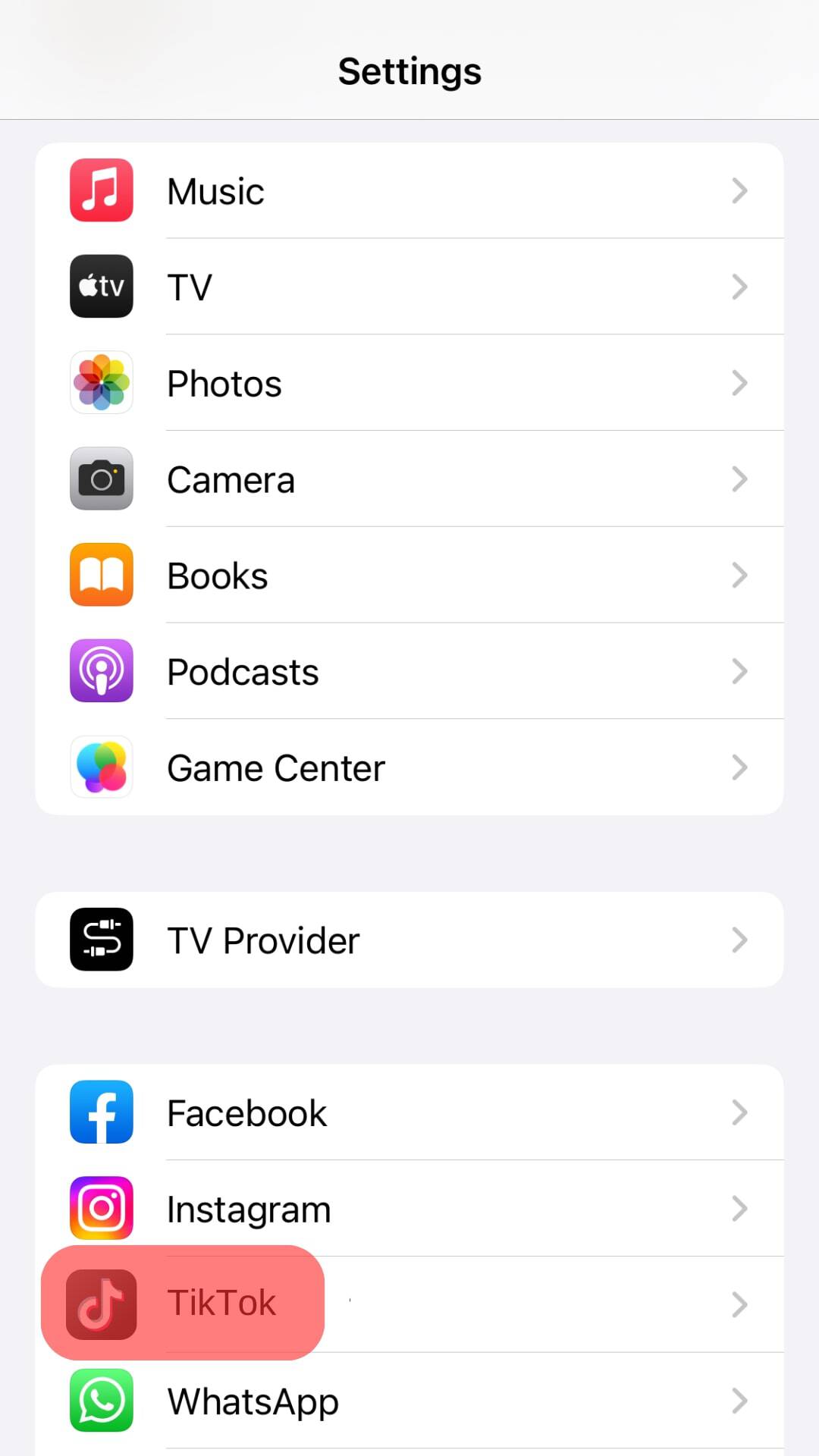
- Tap on the toggle next to “Microphone” to allow TikTok to use your microphone. (The toggle should turn green.)
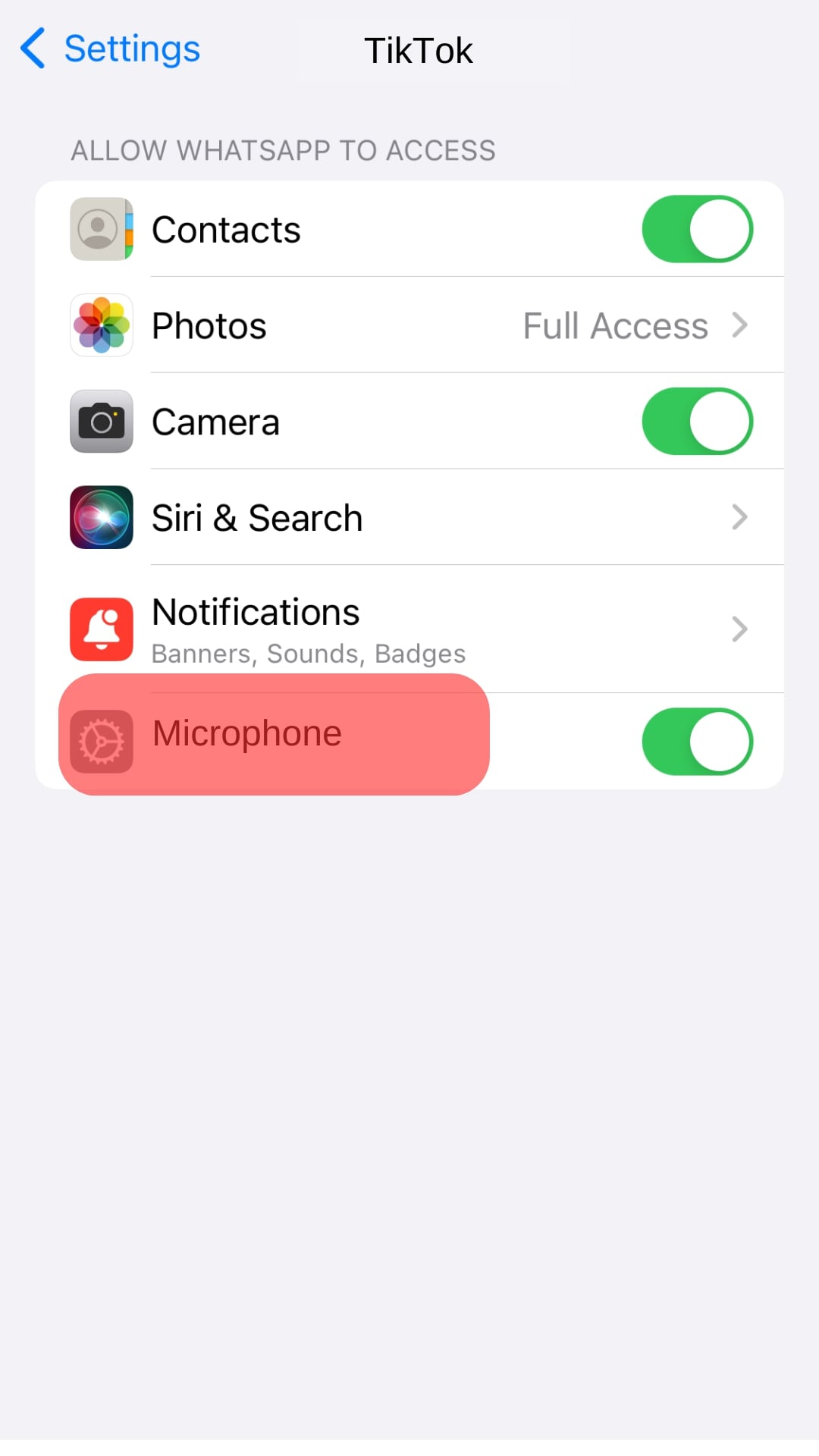
You can turn on the mic on TikTok with these easy steps and record TikTok videos with your voice.
How To Change the Volume of the Original Sound on TikTok?
Suppose you have allowed TikTok to use your microphone and recorded the video but still cannot hear the sound. It might be possible that the original sound level has been turned down for the video.
Follow these steps to change the level of original sound on TikTok:
- Tap the “Add sound” button at the top center of your screen.
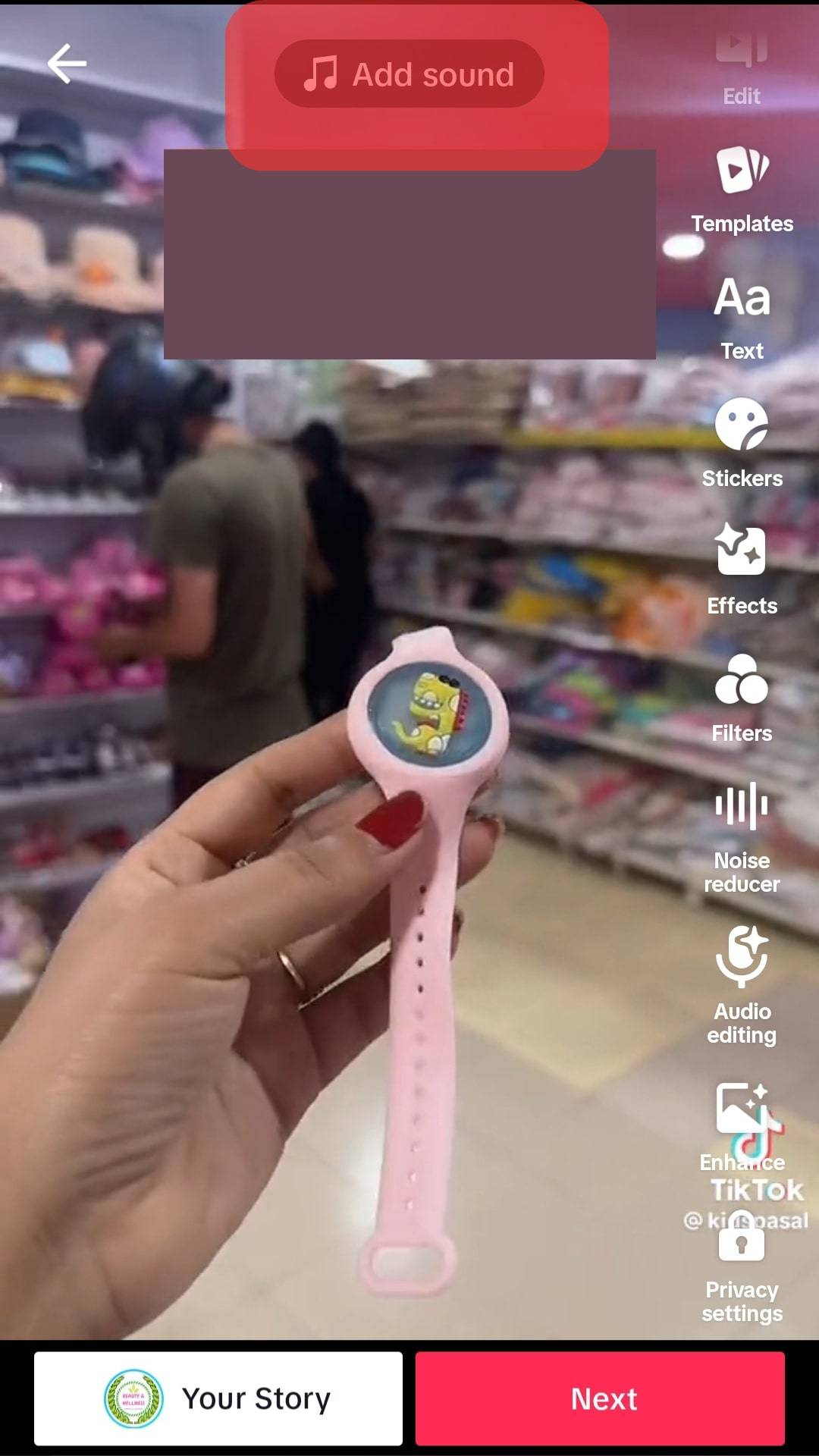
- Tap the “Volume” button in the bottom right corner.
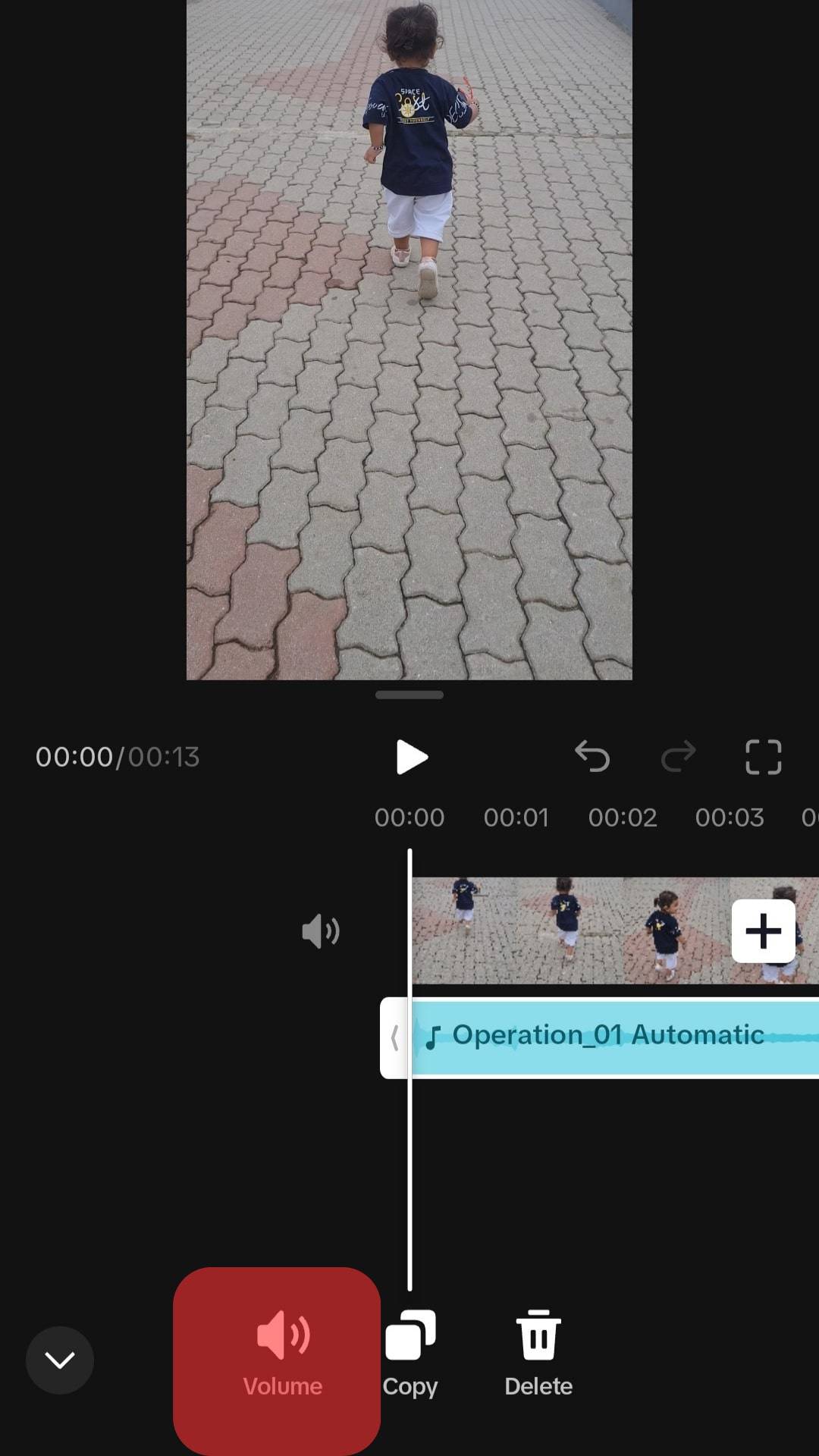
- Adjust the slider next to the “Original sound” to change its level.
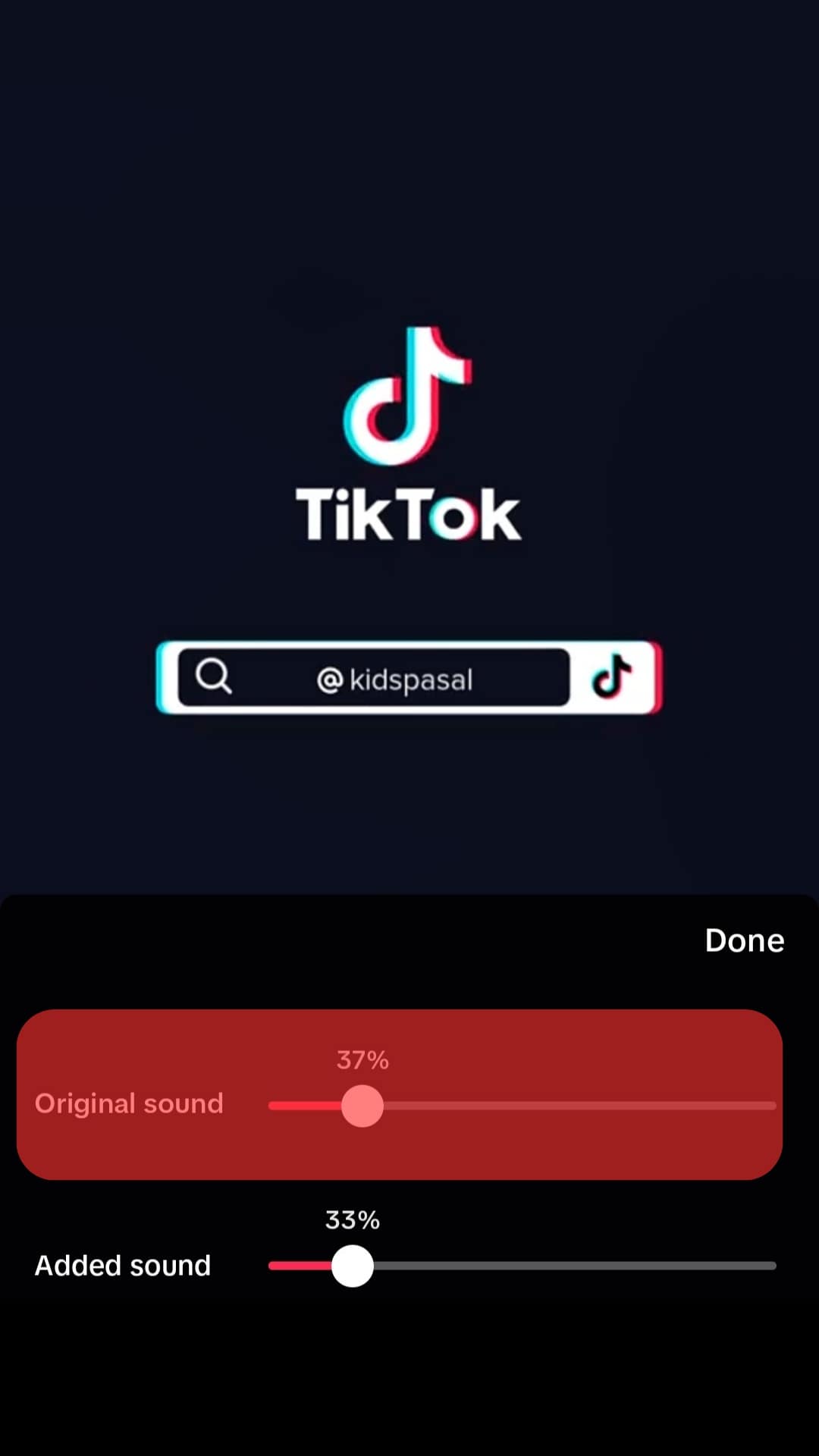
Tips To Fix Microphone Issues for TikTok
TikTok requires specific permissions so that the app can access the device’s mic, camera, etc.
If you have already given TikTok permission to your phone’s microphone and still can’t hear your voice in the videos, there may be a problem with the TikTok app, your device, or an error.
Here are some troubleshooting solutions to solve the problem:
- Restart the app.
- Disable the microphone and then enable it again.
- Clear TikTok’s cache files from your device.
- Check your device’s microphone.
- Refresh the TikTok recording session.
- Reinstall TikTok.
- Re-start your device.
- Use earphones or headphones.
- Update the TikTok app.
Is It Possible To Record Your Voice Without Microphone On TikTok?
You cannot record your voice or sound or make a video on TikTok without enabling access to the microphone. TikTok does not allow any user to make videos without allowing TikTok access to the device’s microphone and camera.
You can view other users’ videos without any problem, but you cannot make your own video by disabling access to the microphone.
Endnote
TikTok requires permission to access the device’s mic to record your voice or sound in the video.
Only when you grant permission to the app will TikTok be able to capture your voice and combine it with your recorded video.
However, if you record a video and no sound appears, something might be wrong with your microphone, the TikTok app, or your smart device.
Follow the troubleshooting tips in the article to fix the issue.