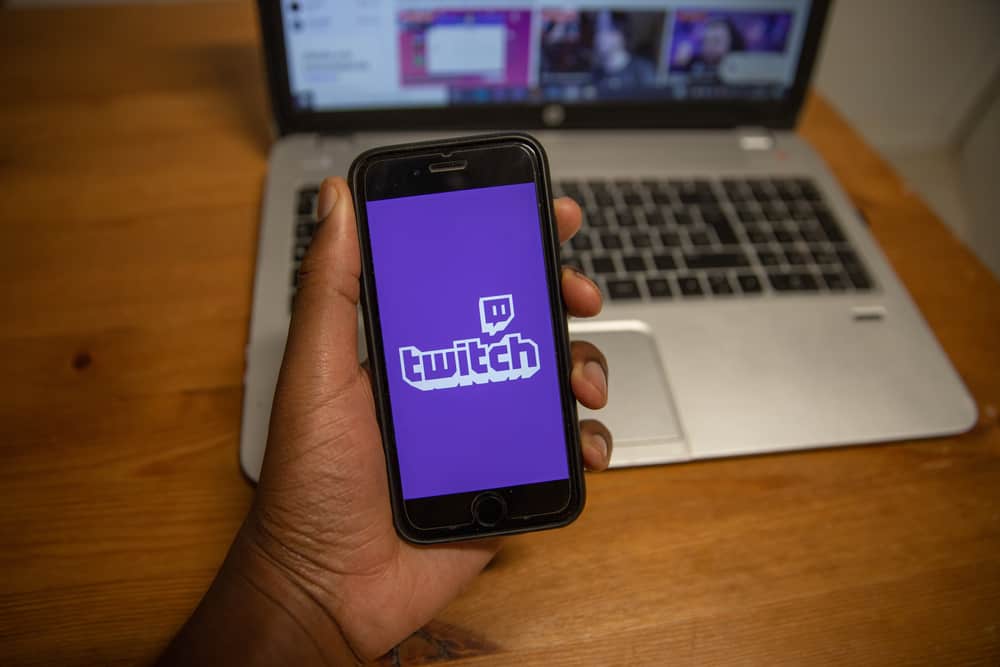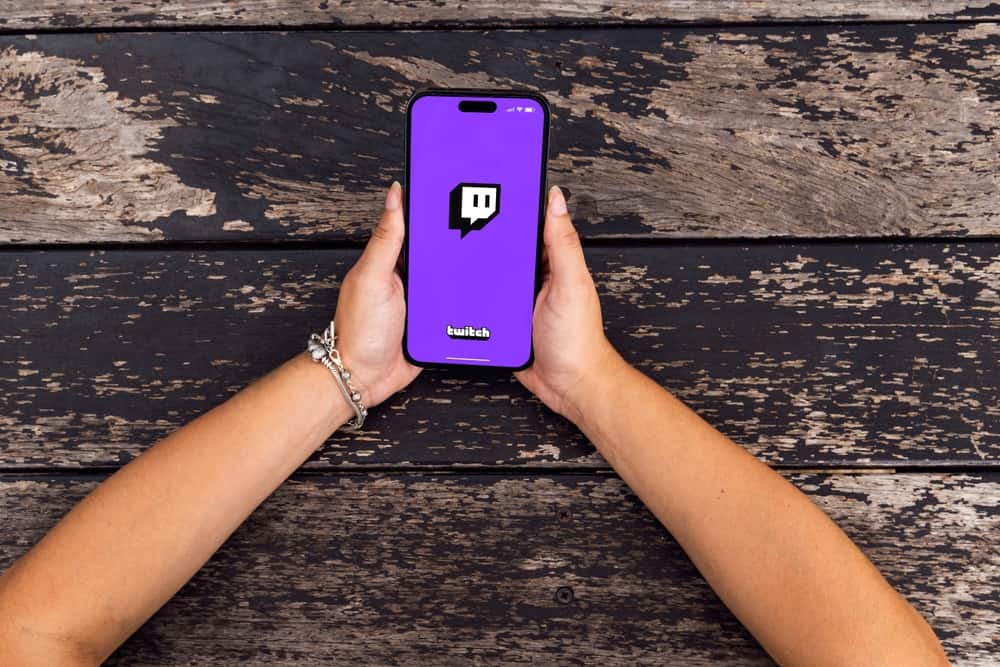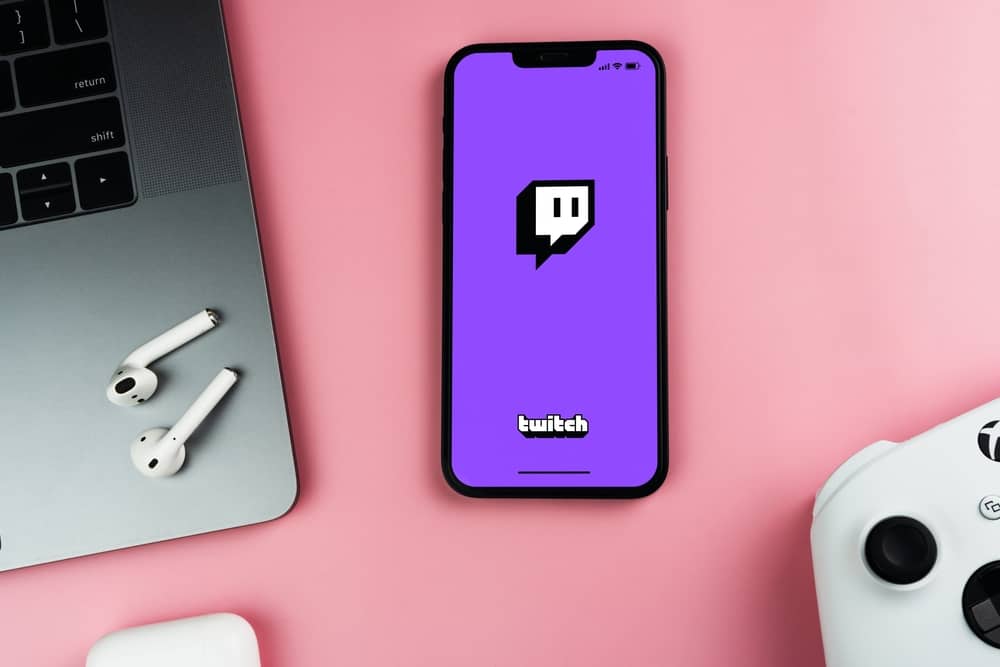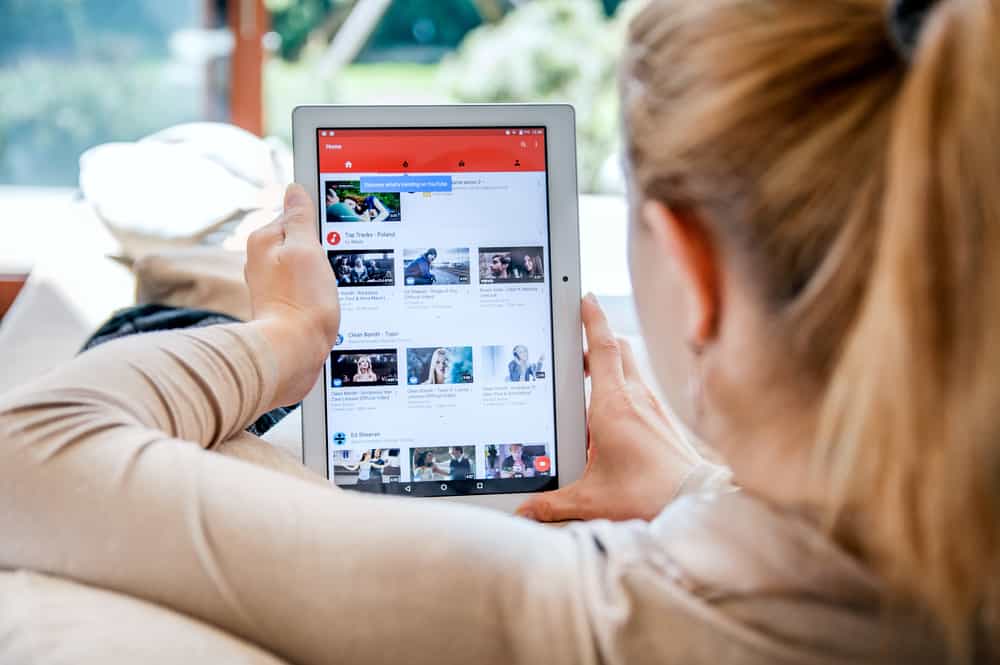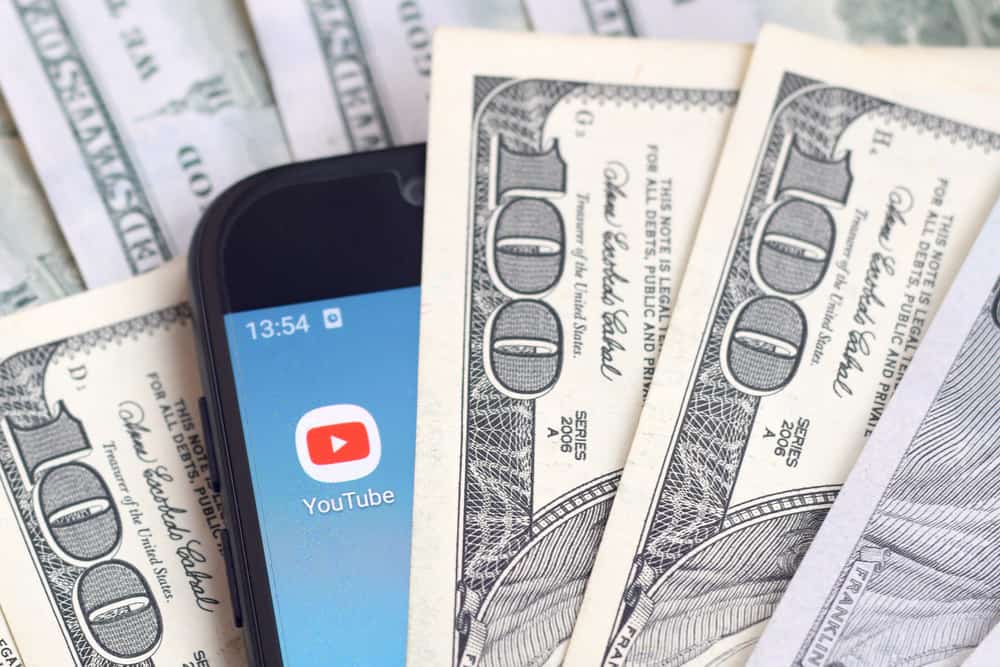Twitch Videos On Demand (VODs) are recorded broadcasts of your previous live streams. These VODs are beneficial in various ways. Potential followers can explore your streams before deciding on whether to follow you.
Additionally, followers who may have missed the live stream can refer to the VOD to see what they missed. But how do you turn on VODs on Twitch?
Open Twitch on your browser and sign in to your account. Click on your profile picture and select “Creator Dashboard.” Click “Settings” and select “Stream.” Navigate to “VOD Settings” and turn on the “Store past broadcasts” option. Lastly, enable the “Always Publish VODs” option.
This post gives an overview of VODs, covers how to turn on VODs on Twitch, and details how long Twitch save VODs.
Overview of VODs on Twitch
Twitch VODs are an excellent way to connect with your followers and grow your channel. The stored broadcasts of previous live streams bolsters connection with your subscribers in that they can catch up with a live stream you did in their absence.
For instance, if you live-streamed a game when some of your followers were at work, they can replay the VOD after work to see what they missed.
Besides that, VODs help promote your channel. If potential followers come across your profile, they can explore the VODs to see your streams. If the VOD interests them, they may subscribe to your channel.
Twitch does not save your streams automatically by default. To save your broadcasts for later viewing, you must enable automatic saving (turn on VODs) in the settings. Read on to discover how to turn on VODs on Twitch.
How To Turn On VODs on Twitch
To turn on VODs on Twitch, you need to access your account on the web version. Below is the step-by-step guide.
- Open your desktop browser, navigate to Twitch, and log in to your account.
- Click on your profile picture and select “Creator Dashboard” on the menu.
- Click “Settings” on the menu and select “Stream.”
- Scroll to “VOD Settings.”
- Move the “Store past broadcasts” slider to the right to turn it on.
- Enable the “Always Publish VODs” option.
You have successfully turned on VODs on your Twitch channel. Your live streams will be automatically saved for later viewing.
How Long Does Twitch Save VODs?
You may wonder whether Twitch saves VODs forever or if they disappear after a certain period. Twitch saves broadcasts for 14 days, after which it deletes the video. However, if you are a Twitch Partner, Turbo, or Prime user, your saved broadcasts last for up to 60 days.
Turbo is a premium subscription service by Twitch that offers an ad-free viewing experience. On the other hand, Twitch Prime is a partnership between Twitch and Amazon Prime that offers users bonus games and exclusive in-game content.
Winding Up
Turning on VODs on Twitch is beneficial because saved broadcasts help connect with your subscribers and attract new followers.
You can do it on the Twitch web version from the “Stream” option under the “Settings” menu. Unfortunately, you can’t enable storing past broadcasts from the mobile app.
FAQs
No, Twitch doesn’t save VODs automatically by default. You must enable the “Save Past Broadcasts” feature in the stream settings.
Unfortunately, there are no VOD settings on the Twitch mobile app. To access and adjust VOD settings on your channel, you need to access the Twitch web version. From the web version, navigate to the Creator Dashboard and open “Settings.” Click “Stream” and locate the “VOD Settings” section.
To delete a VOD from your Twitch channel, navigate to the Creator Dashboard, click “Content,” and then “Video Producer.” Hover over the VOD you want to delete, click the three dots, then select “Delete.” Select “Yes” when asked if you want to delete the video.
Yes, you can download VODs to your PC from Twitch’s Creator Dashboard. Navigate to the Creator Dashboard, click “Content,” and then “Video Producer.” Then hover over the video you want to download. Click the three dots and select “Download” on the drop-down menu.
Twitch does not pay streamers based on views, whether live or VOD. Instead, the platform pays depending on followers, subscribers, donations, and ad views.