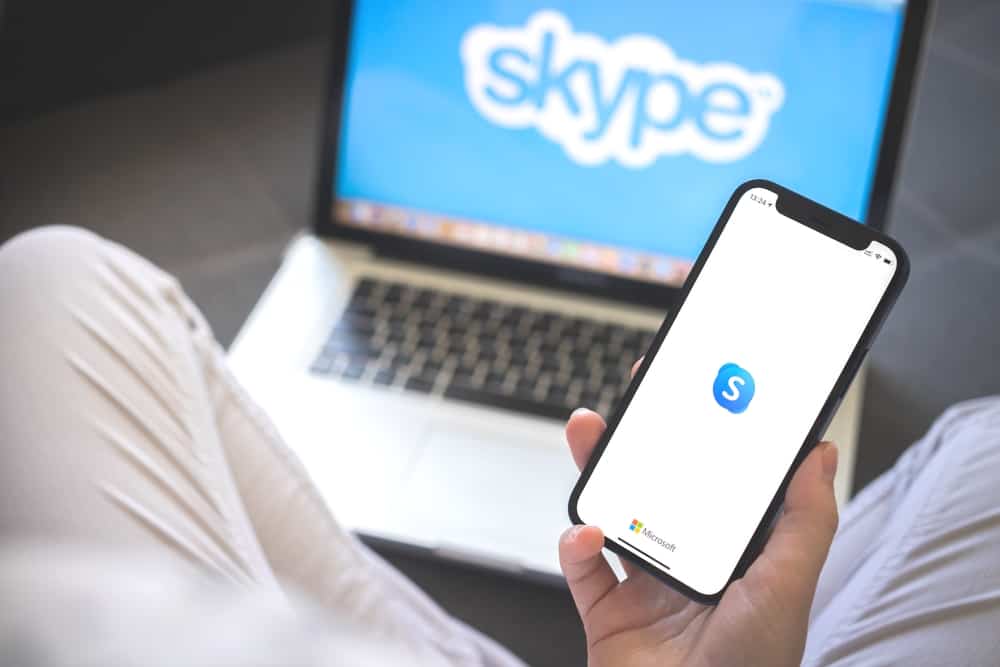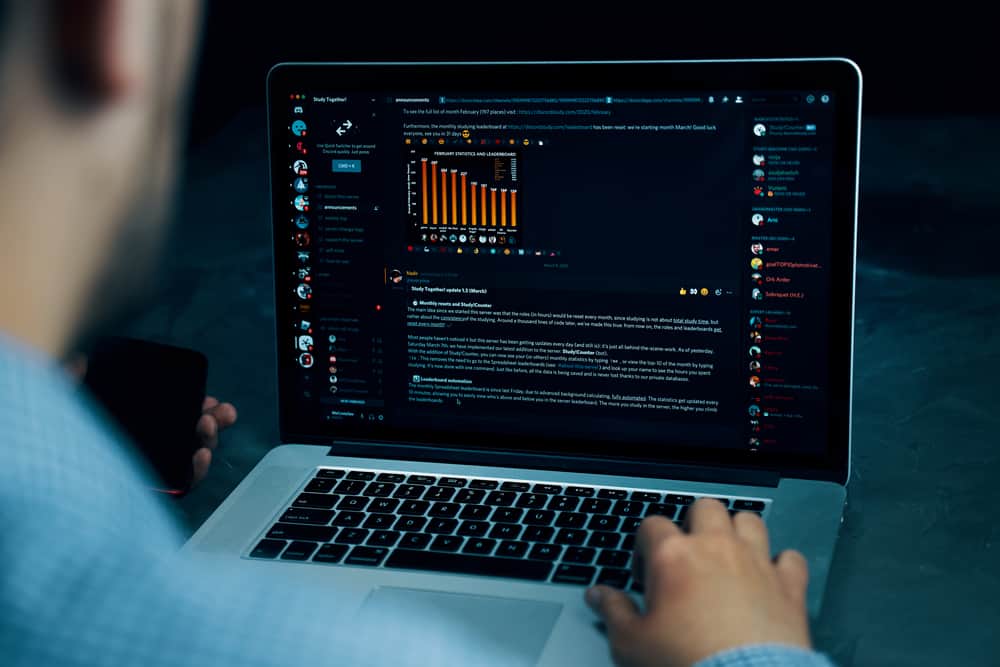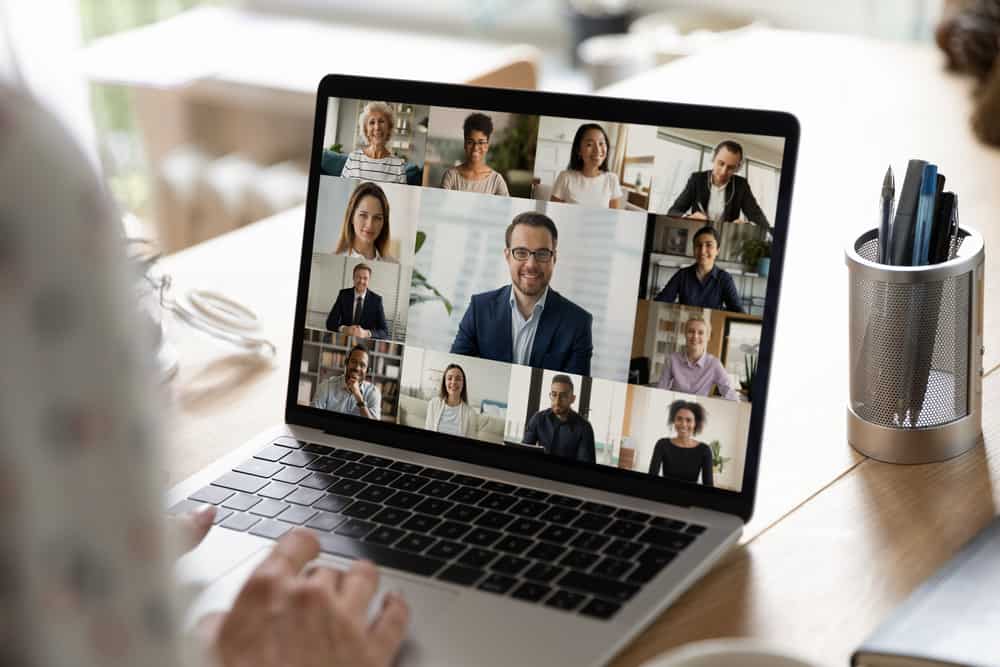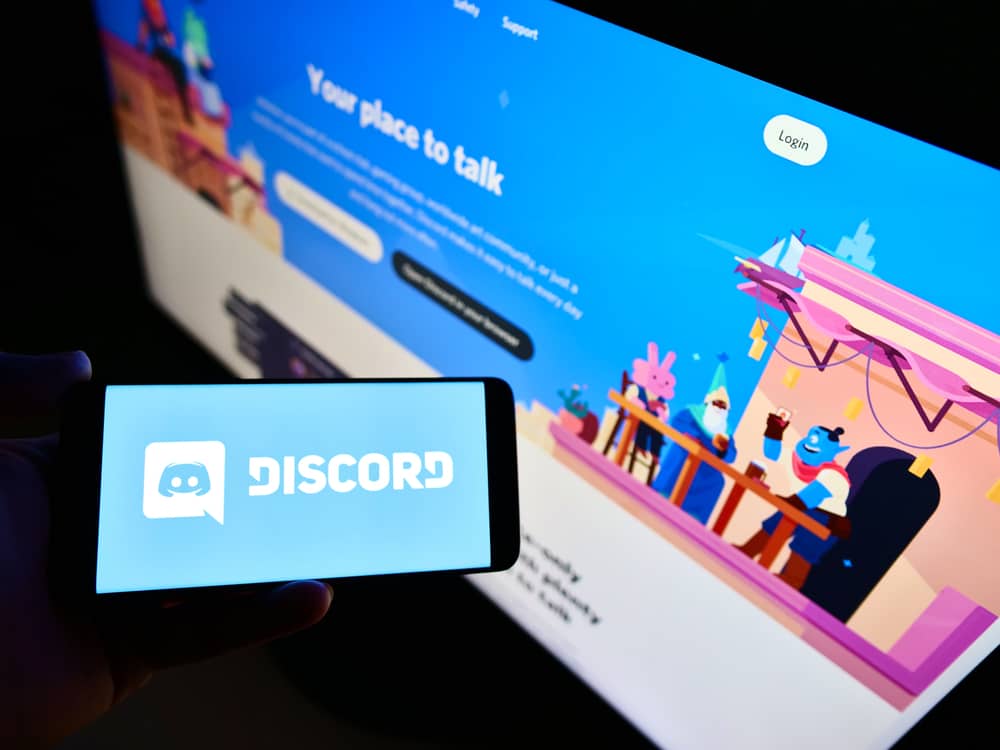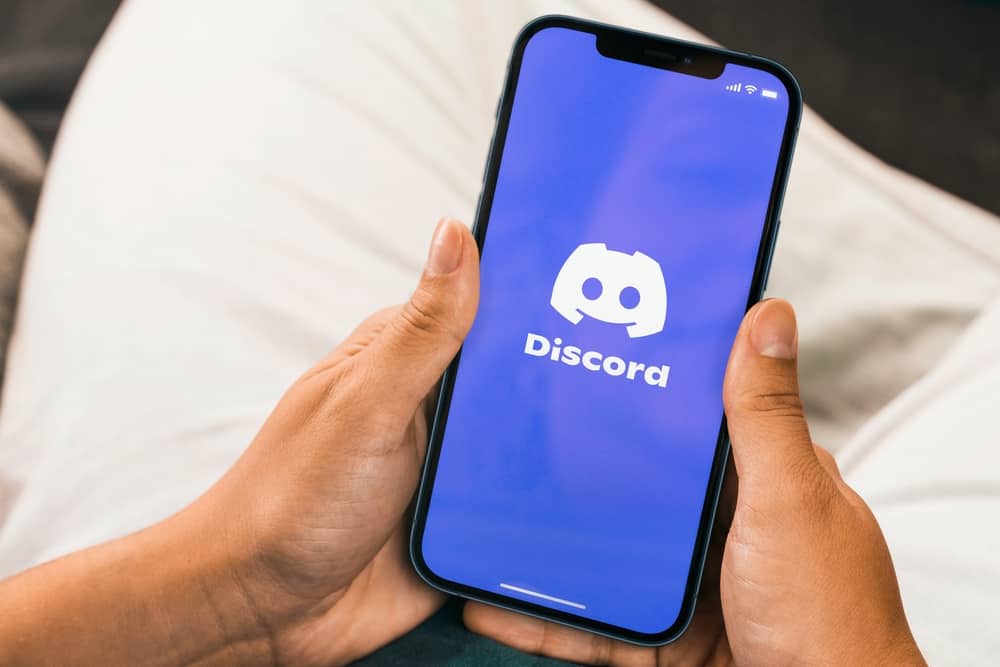When using Discord on your iPhone or Android, you may notice the volume is too low, requiring you to place your phone near your ear to get the sound.
That is frustrating because you may want to use Discord without having to pull your phone to your ears.
Thankfully, as discussed in this guide, you can adjust your phone volume when using Discord.
Low Discord volume is a frustrating issue many Discord users experiences, especially when using their mobile to access Discord. If you are using an iPhone, click on a button on the lower left, then when “Devices” shows up, choose “iPhone speaker” rather than the other options.
The guide has presented effective ways you can use when you want to turn up the volume on your phone. Also, if you are experiencing issues with Discord stream volume, read the post for steps to solve it!
How To Turn Up Discord Volume on Phone
Discord is a perfect channel for voice calls, and when you use the service and realize the volume is too low, you may have a hard time.
Many users have expressed their disappointment when they don’t have headphones and how they need to pull their phones to their ears to get the voice.
Thankfully, there is a button for increasing the volume on the phone to help you have the best experience when using Discord on your mobile phone.
How To Turn Up Discord Volume on iPhone
When you don’t have headphones, you may realize the volume is too low, although you have adjusted the volume to the fullest.
In such a case, you will need alternatives to adjusting the volume, as explained here.
- Open Discord on your iPhone.
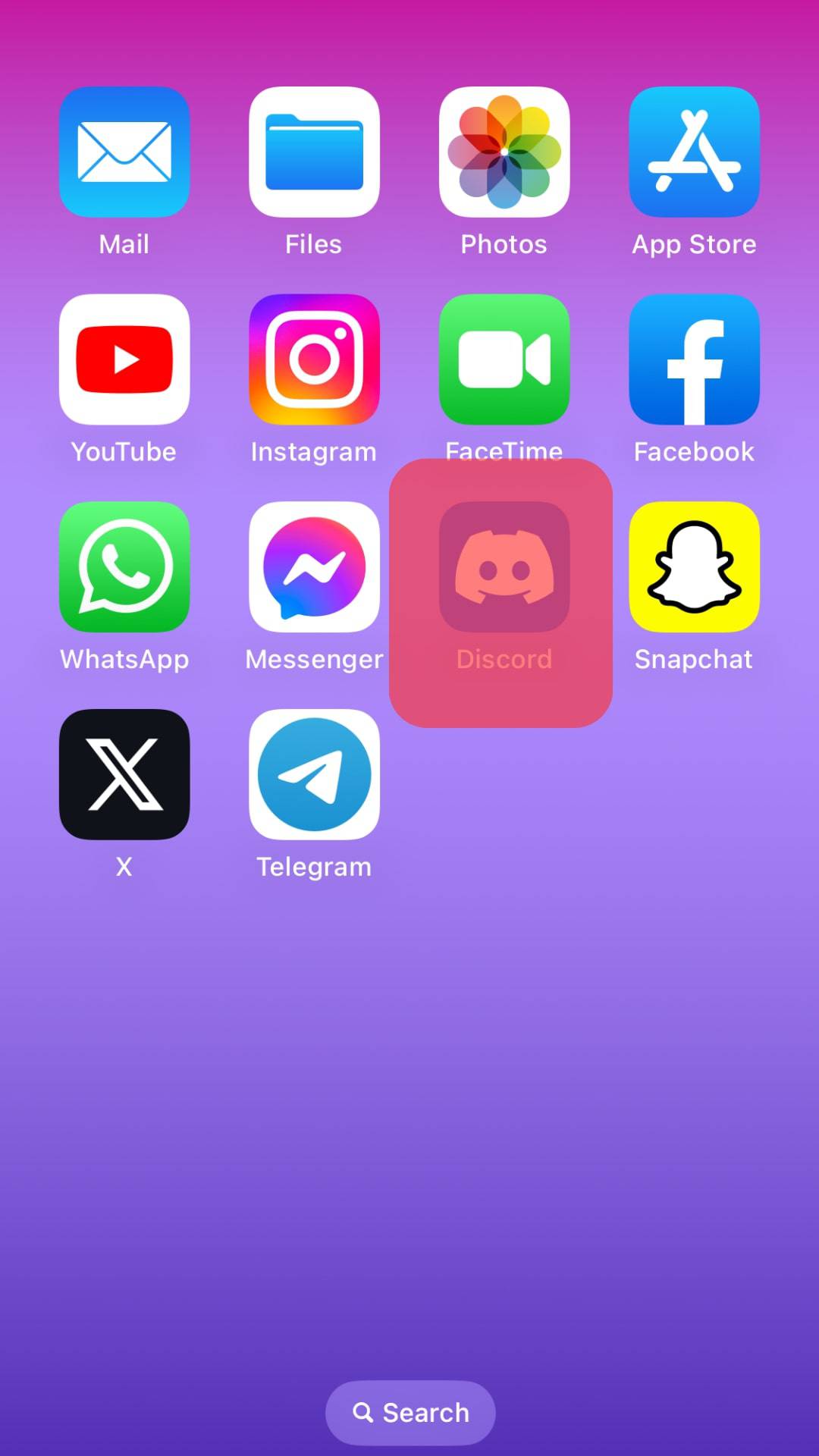
- Navigate to a voice channel where you want to speak or listen.
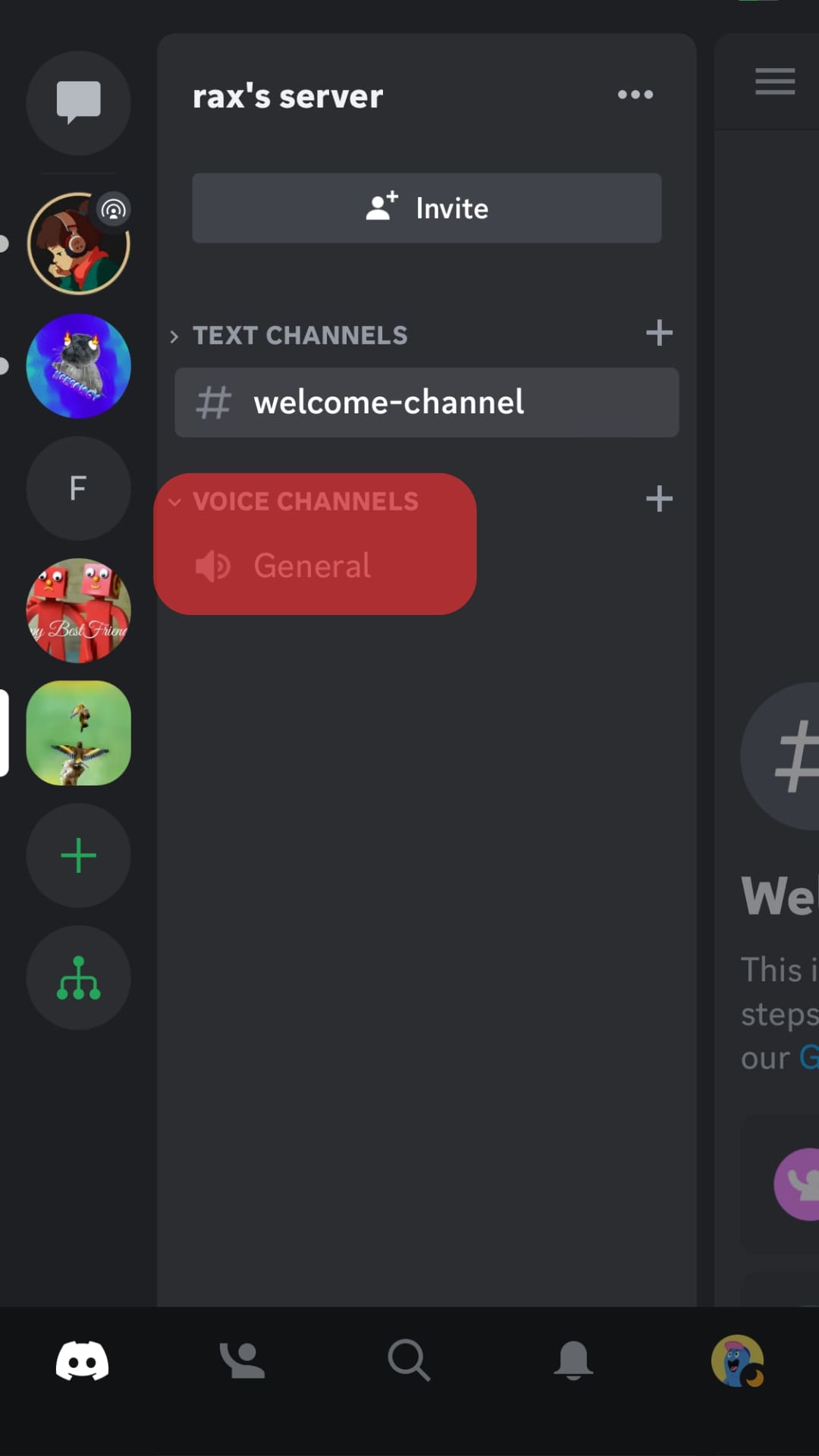
- Slide up the screen with the icon as shown in the image.
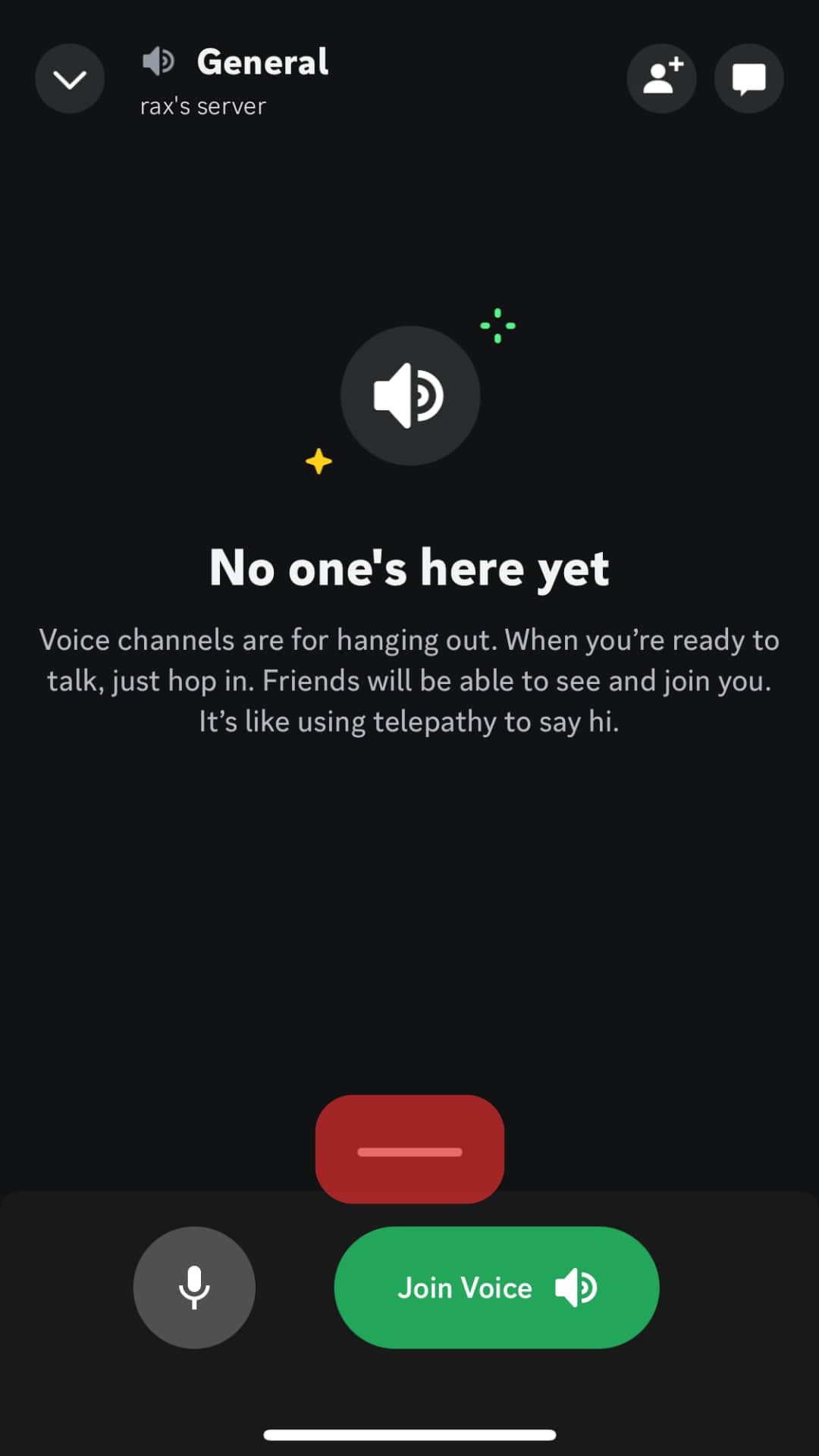
- Tap on Voice Settings.
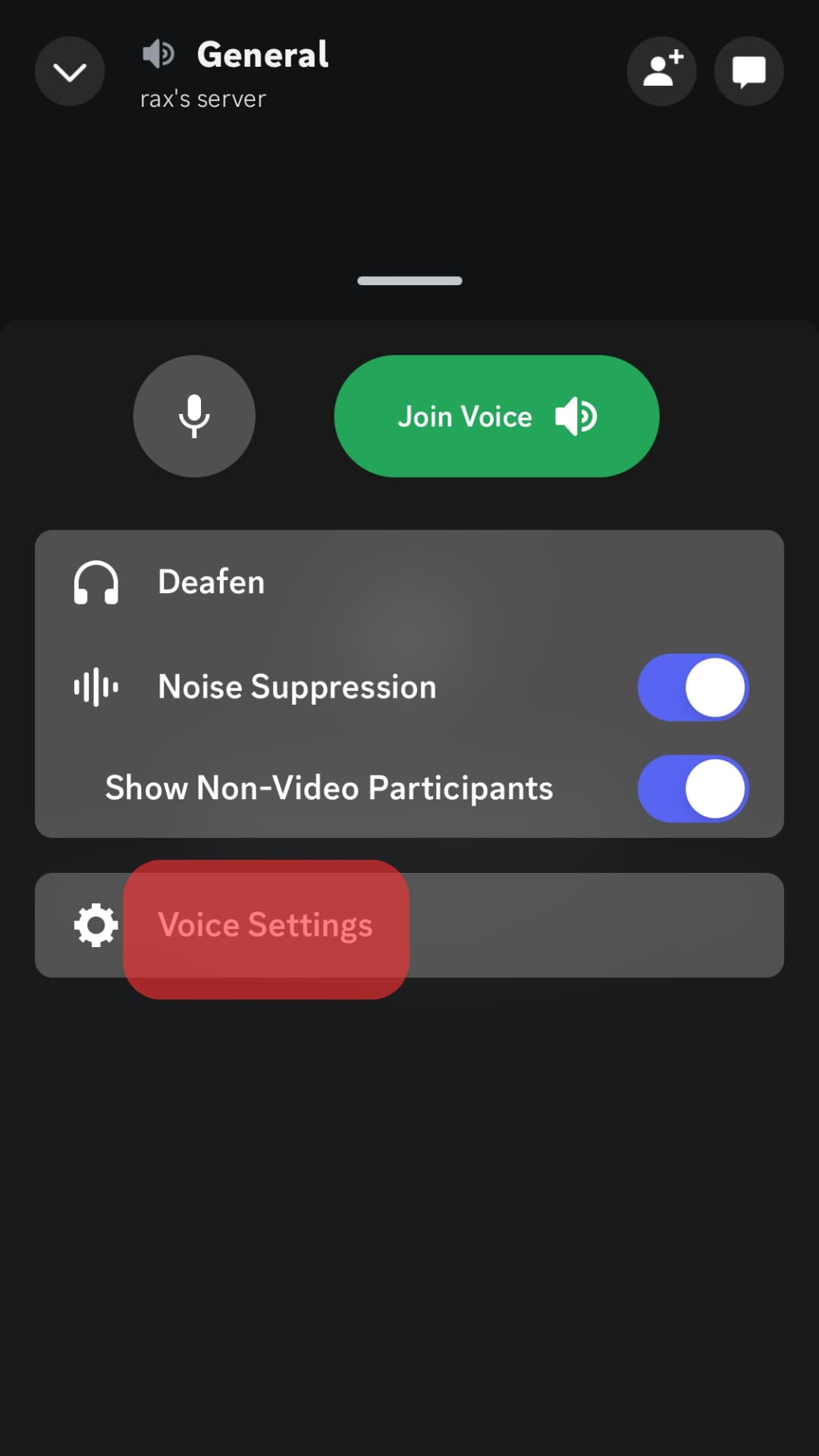
- Adjust the volume with the help of a slider in the Output section.
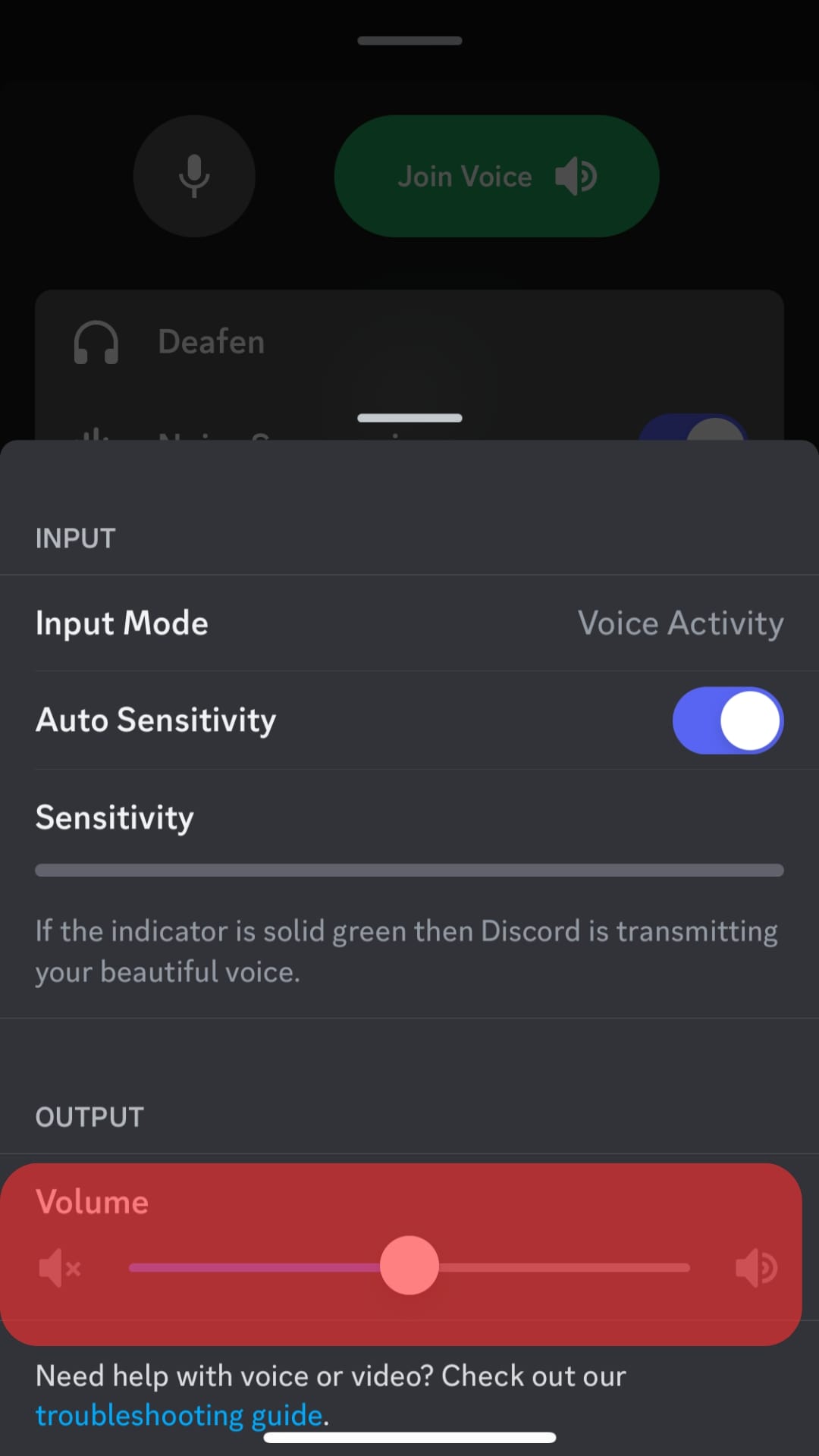
How To Turn Up Discord Volume on Android
- Launch the Discord app on your Android phone.

- Navigate to the “Friends” tab and click the handset icon to make a call.
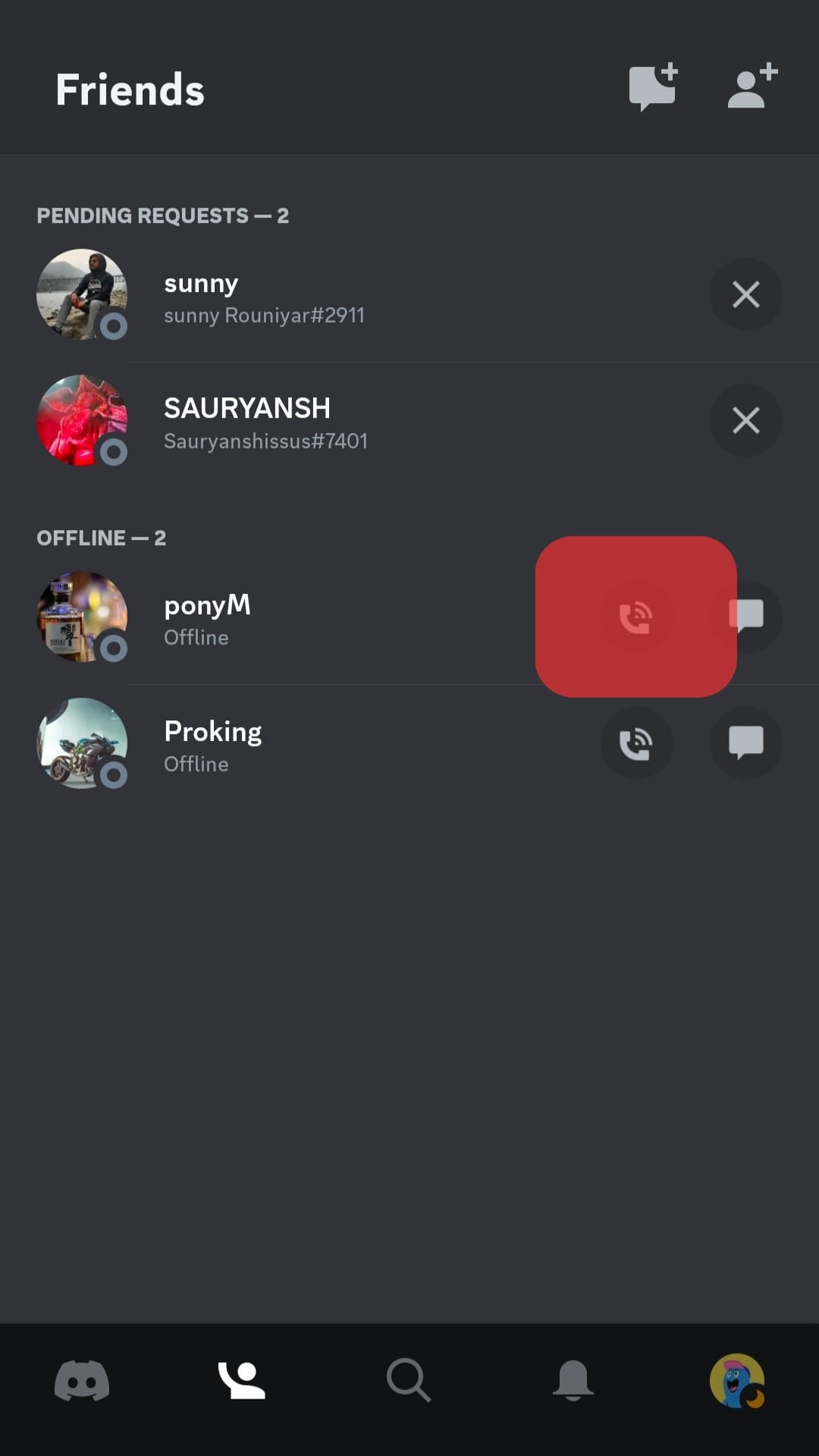
- Tap the three-dot icon and Click “Voice Settings.”
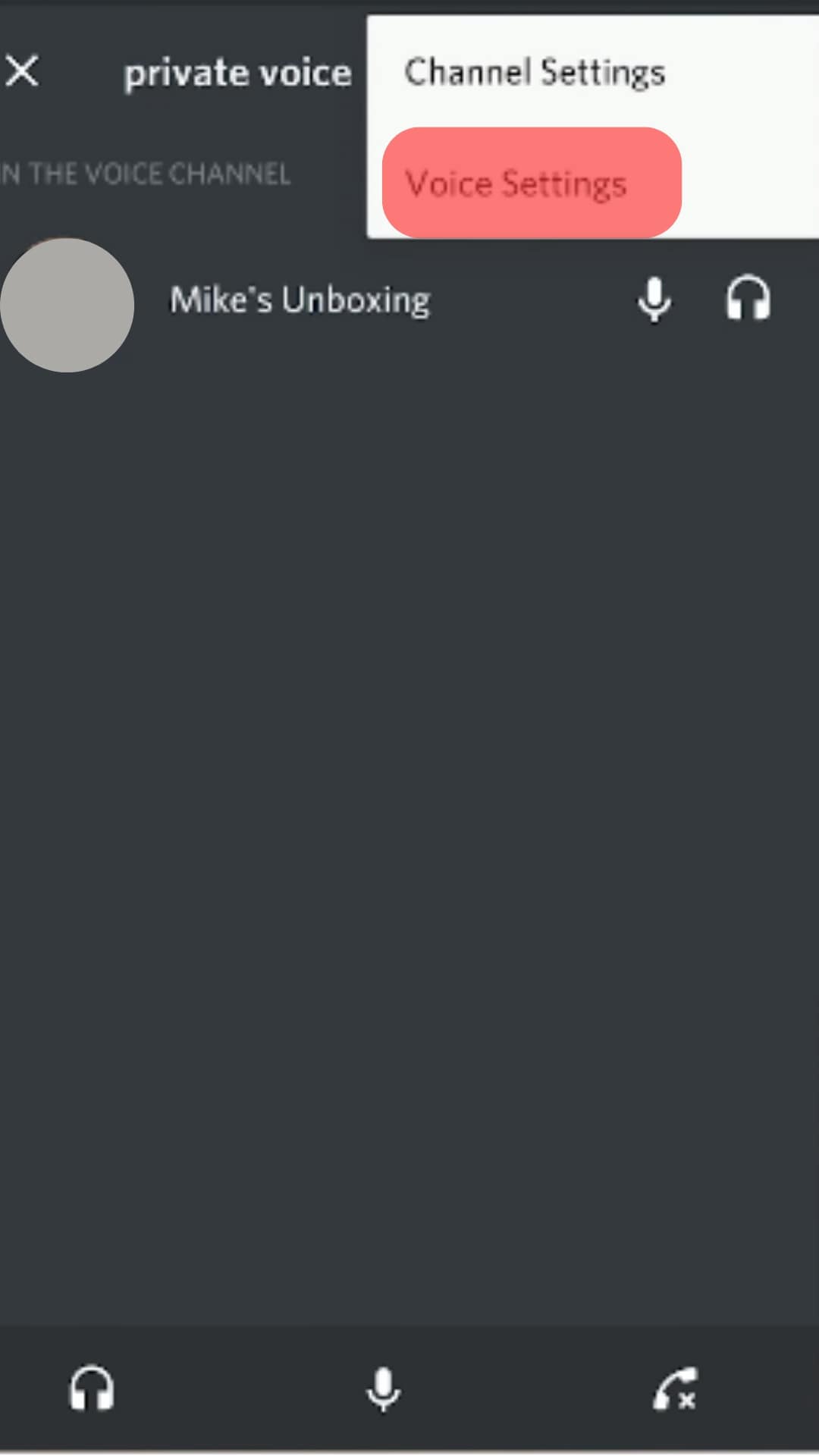
- Drag the slider to the fullest to turn the volume up.
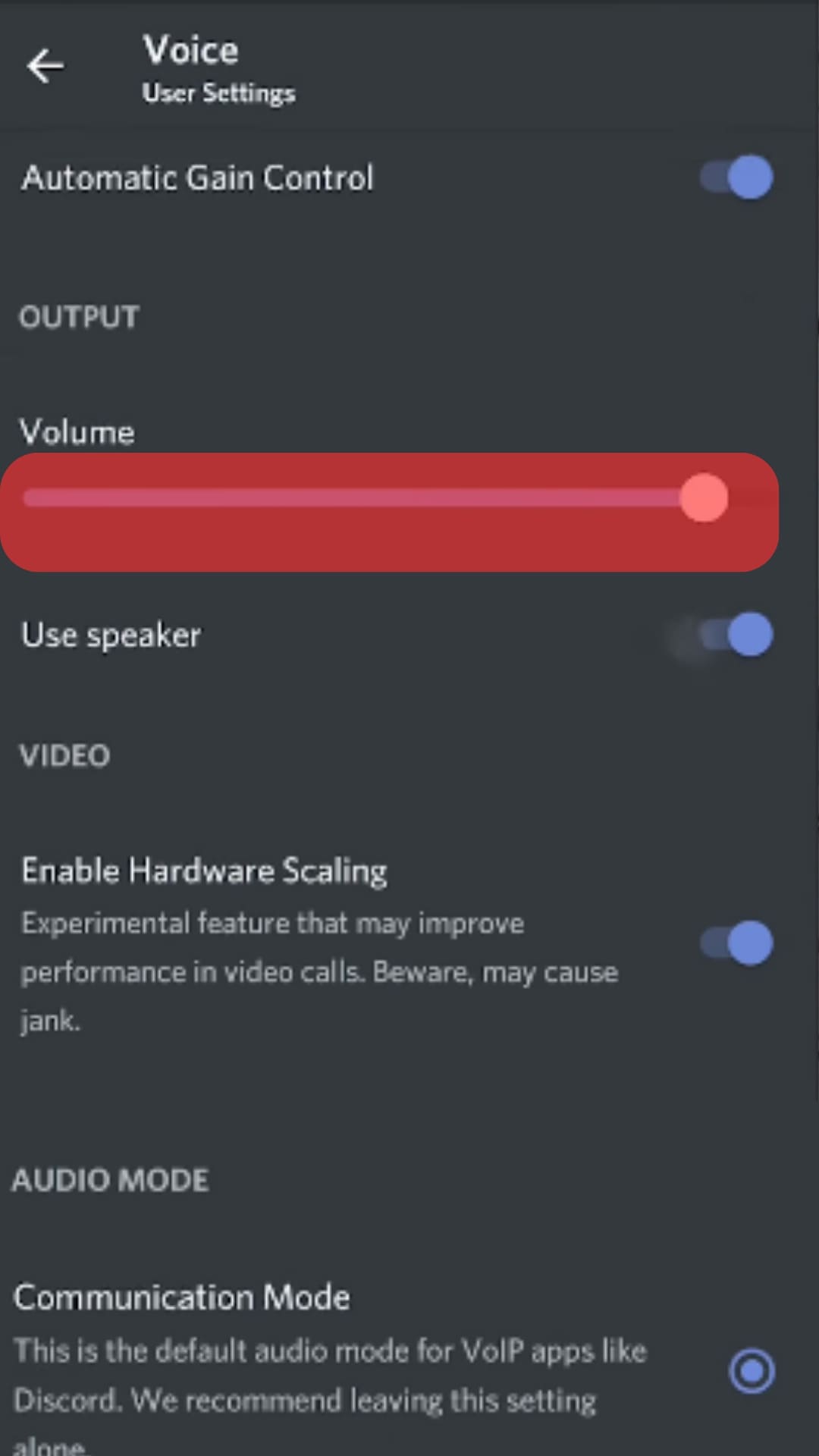
You will realize that your user volume on Discord is set to the maximum, and whenever you are on calls, you hear a standard sound volume.
How To Turn Up Discord Stream Volume
When streaming on Discord, you may want to adjust your volume to a suitable level.
The following steps will enable you to adjust the streaming volume on Discord using a PC.
- Open Discord and navigate to a voice channel someone is streaming.
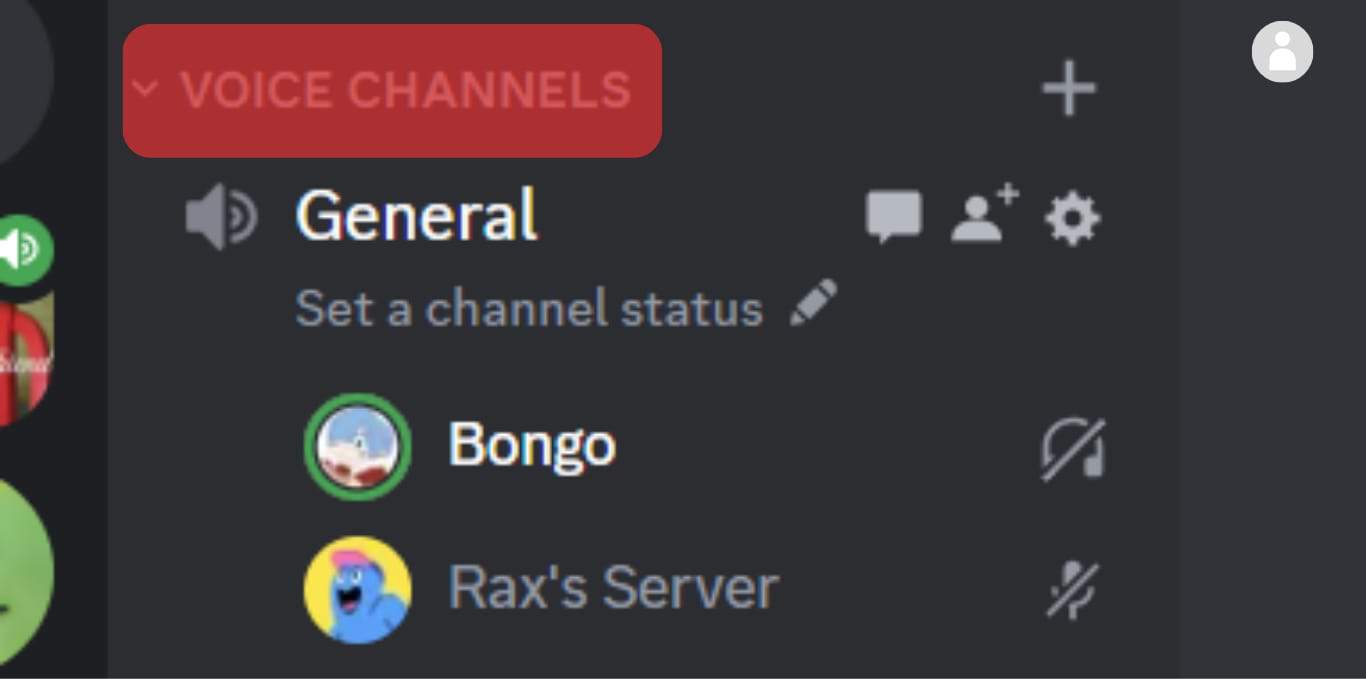
- Tap the person’s name and choose the “Join Stream” button.
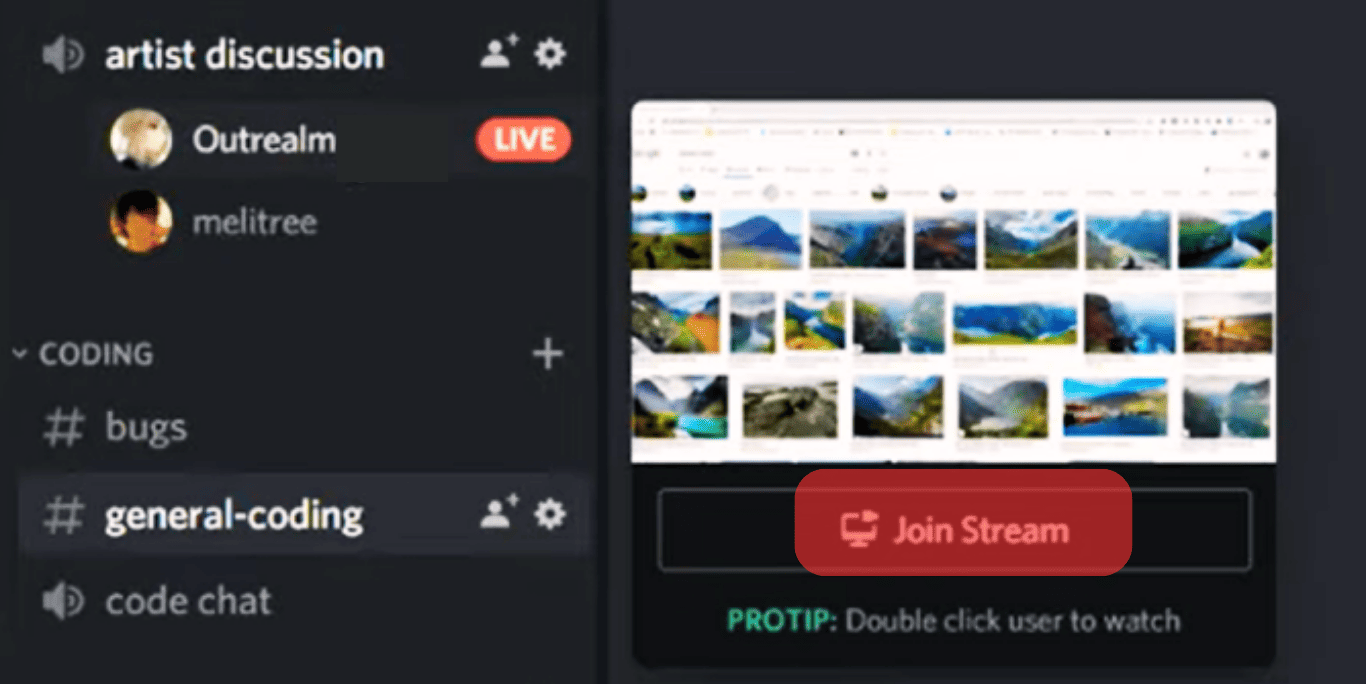
- While the streaming is on, right-click anywhere on the stream.
- Below the “Stream Volume”, drag the slider to adjust the stream volume to a suitable level.
When you adjust the volume, it will only add or minimize the stream’s volume alone. Therefore, your settings will not affect the other streamers’ volume.
Conclusion
Discord volume being too low during voice channels is an issue many users have faced.
If you realize your mobile volume is too low, making your experience on Discord bad, this guide has explained steps you can perform to adjust it.
Moreover, the guide has explained the steps for adjusting the stream volume on Discord without affecting other users!
Frequently Asked Questions
When you select the wrong device, you may realize your iPhone volume is too low, although you have adjusted it to the fullest. Therefore, you need to choose your iPhone speaker as the device connected to a voice channel to increase the volume. While on a voice channel, tap a button on the lower left, and click on “iPhone Speaker” as the device to connect.
Yes. Android users can adjust the Discord user volume by navigating to the “Friends” tab, tapping the handset icon to make a call, and then clicking the three-dot icon. Choose the “Voice settings” and drag the slider to adjust the Discord volume.