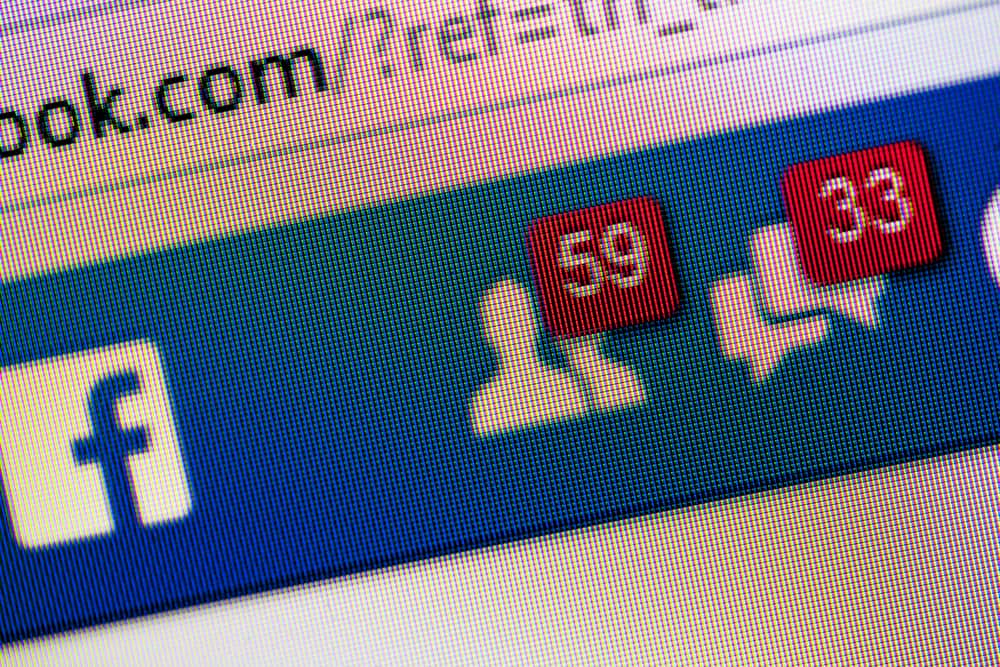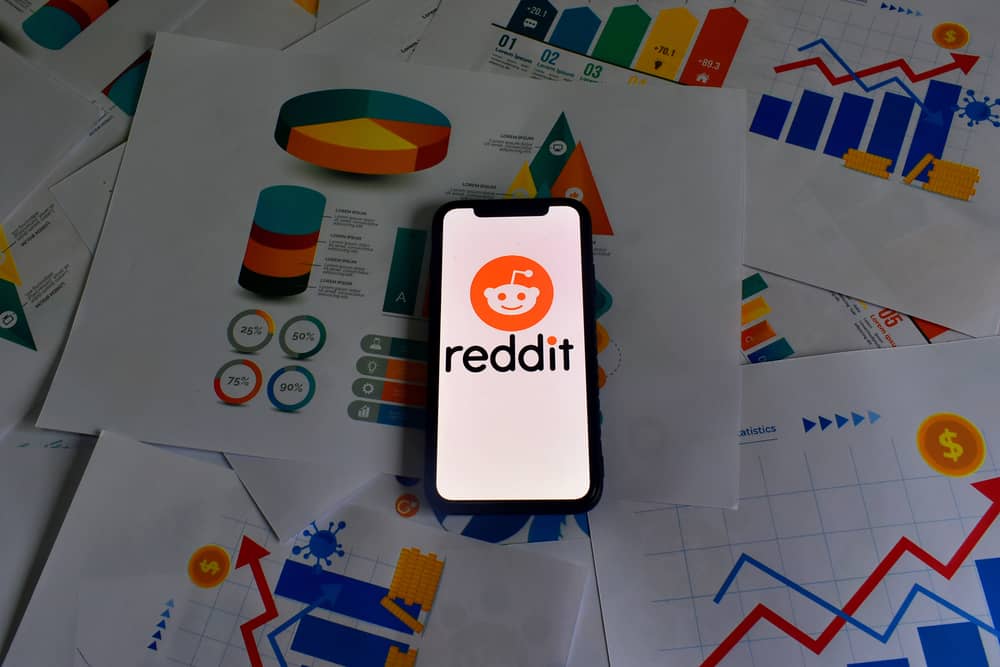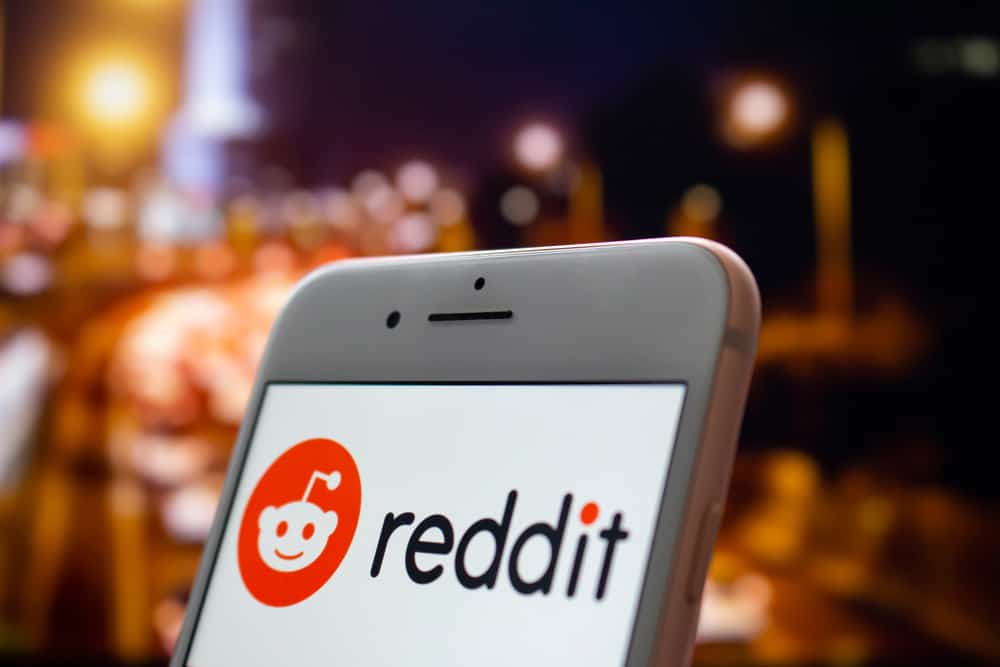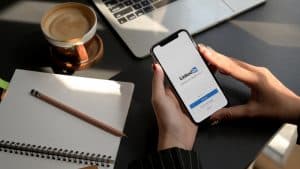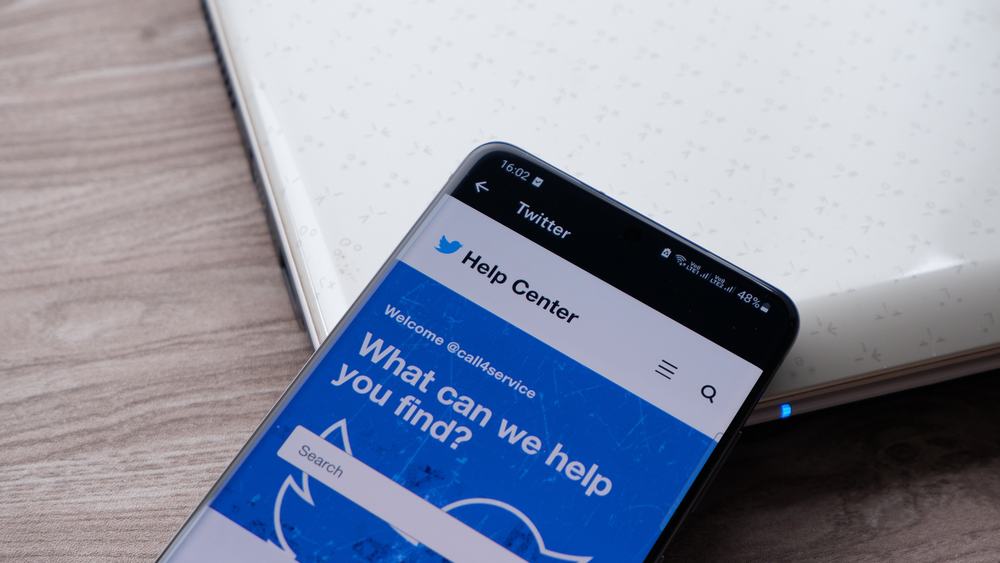
Some applications may require permission to connect to your Twitter account, and giving them access to your account means you are allowing them to use your account for various activities.
If you no longer want different third-party apps to access your Twitter account, you can revoke their access. That way, you limit which apps can access and use your account, which is an excellent way to enhance your privacy and keep your account secure.
To remove an app on Twitter, you must first access the section containing all the apps you’ve connected to your account. So, open your Twitter account, go to the “Settings” section, and navigate to the “Apps and sessions” tab. View the connected third-party apps and click the “Revoke access” option to unauthorize a given app from accessing your Twitter account.
This guide introduces you to the steps of granting a third-party app access to your Twitter account. We will see the various factors to consider to keep your account safe. Moreover, we will see how you can remove authorized third-party apps from your Twitter account.
How To Authorize a Third-Party App on Twitter
Various apps may require access to your Twitter account for various activities. These applications are third-party apps, and Twitter allows you to authorize the apps securely, and you can revoke their access at any time.
Granting a third-party app permission to use your Twitter account means the third-party app can access various information from your Twitter account, including your Tweets and your profile information. However, only allow third-party apps that are trustworthy and only when necessary.
Here’s how to grant a third-party app access to your Twitter account:
- Open the site or app requesting you to grant access to your Twitter account.
- Click on the “Connect to Twitter” or the “Sign in with Twitter” option.
- You will be redirected to the Twitter website or app to authorize the action.
- Go through the permissions the app wants access to and the actions of granting those permissions.
- If you are signed into your Twitter account on the web, click on the “Authorize app” button.
- If not logged in, you will have to enter your Twitter credentials.
CAUTION: Verify that the URL that brings up the Twitter website starts with https://twitter.com. If not, don’t enter your details. - Click the “Sign In “to authorize the app.
The third-party app now has access to your Twitter account until you choose to revoke its access using the steps in the below section.
Note that you should be keen on the app you authorize to use your Twitter account. Besides, ensure you verify the permissions the app gets when you authorize it to ensure you keep your account safe.
How To Unauthorize an App on Twitter
Use the steps below to revoke an app’s access to your Twitter account.
Method #1: Via Twitter’s Website
- Open the Twitter website and access your account.
- Click on “More” on the left.
- Tap on the “Settings” option.
- Click on the “Security and account access” option.
- Tap on the “Apps and sessions”.
- Click the “Connected apps” option.
- A list of all the apps you’ve granted access to your Twitter account will appear.
- Click on any of the apps to view more details.
- Lastly, click the “Revoke app permission” at the bottom to remove the app’s access to your Twitter account.
Method #2: Via Twitter Mobile App
You can view the list of connected apps on your Twitter mobile app on your Android and iPhone using the steps below.
- Open your Twitter app.
- Click on your profile icon at the top.
- Click on the “Settings and privacy” option at the bottom.
- Tap on the “Security and account access”.
- Next, click on “Apps and sessions”.
- Click on “Connected Apps”.
- A list of the connected apps will open.
- Click on the target app and click the “Revoke access” option.
You’ve successfully removed the connected app from your Twitter account. You can check the other apps you’ve connected to, ensuring they are apps you’ve authorized and are not suspicious.
Moreover, feel free to click on either of them to get more details about the app, including the permissions you’ve granted.
Conclusion
When granting apps access to your account, be keen that the connection is secure and that the permission you are authorizing the app doesn’t give it full access to your account.
Also, only authorize third-party apps access to your Twitter when necessary.
This guide has presented the steps for authorizing apps access to your Twitter account and how to unauthorize the apps.