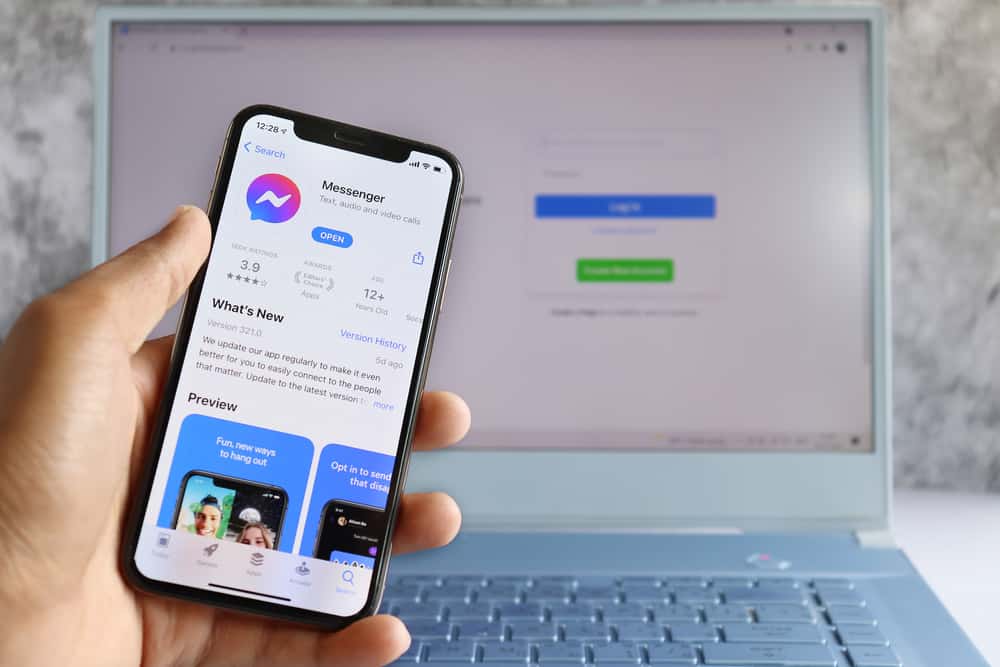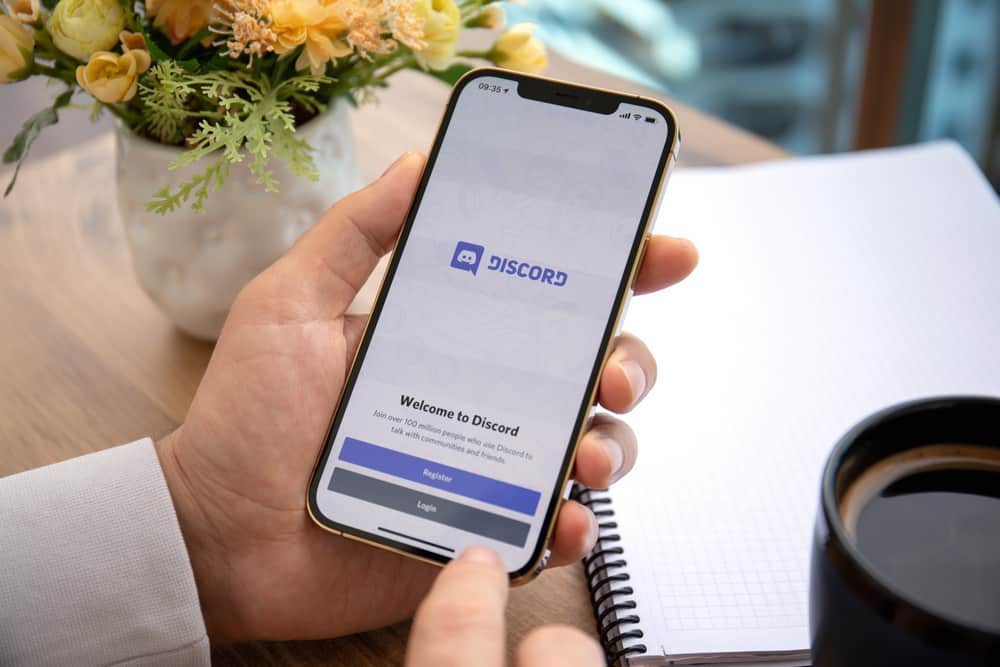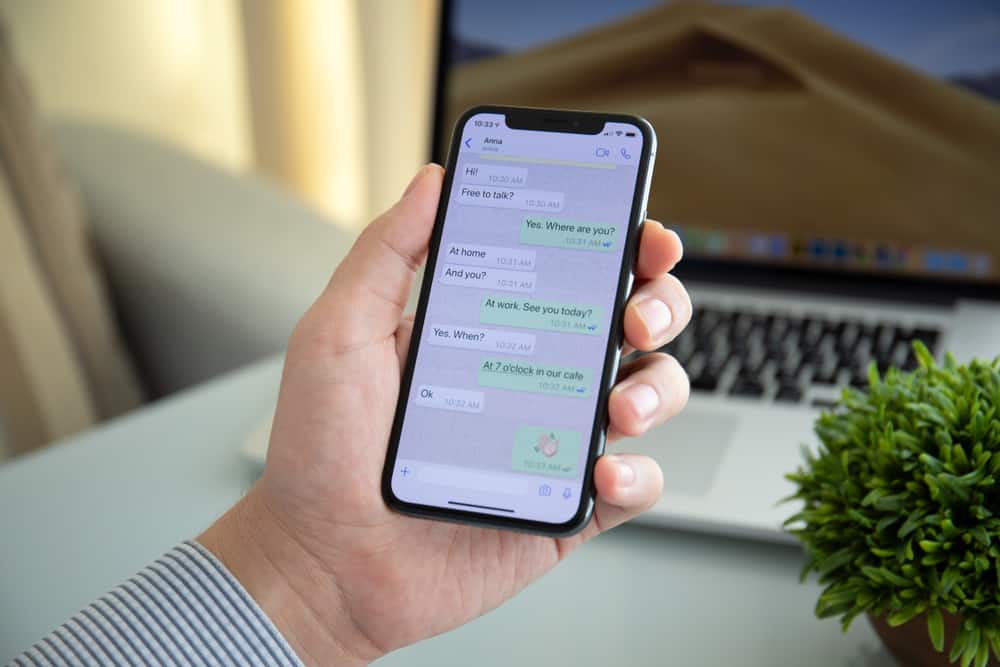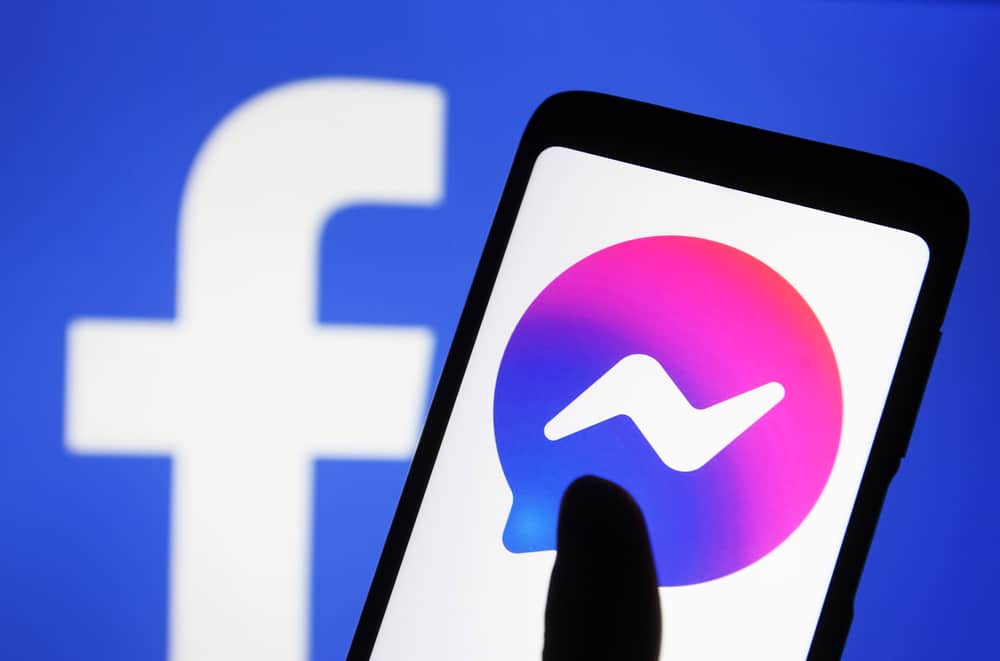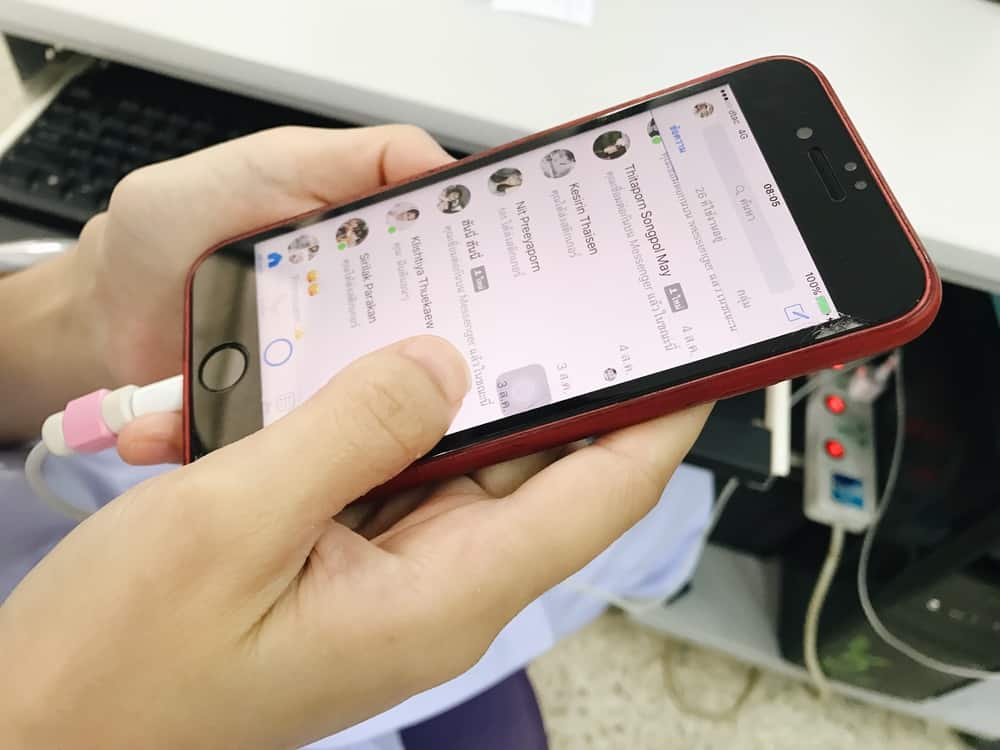
When random people text you on Messenger, or you don’t feel like talking to a specific person, you can ignore their messages, which works like marking the message as spam.
When you ignore a message, you won’t get notified about new messages until you decide to undo the ignore you issued to the given person.
If you want to resume a conversation, stick around as this guide will show you how to undo ignore messages.
To unignore messages on Messenger is easy. Open your Messenger application. Click on your profile picture or three lines icon at the top. Locate the option for “Message requests” and click on it. Find the “Spam” tab and tap on it. Locate the conversation you want to unignore and open it. Once the conversation window opens, reply to the message or start a new conversation, which will unignore the message.
There are different reasons for ignoring messages on Messenger. This guide will cover the steps for ignoring messages in Messenger and later guide you on unignoring Messenger messages to resume a conversation with someone.
How and Why Ignore Messages on Messenger?
Facebook Messenger is convenient for communicating with Facebook friends. You can quickly get in touch with someone via chats or call them, including group calls.
Although Messenger is ideal for communication, sometimes you may get annoying people messaging you when they shouldn’t.
When such a scenario occurs, many people ignore these strangers by utilizing the ignore messages feature offered by Messenger.
When you decide to ignore someone, it’s your way of cutting them off, such that you won’t reply to their messages and won’t get notified about new activities, such as messages relating to this man.
Ignoring messages on Messenger is your way of avoiding conversations with someone without blocking or muting them on Messenger.
The messages you ignore will be moved to the “Message Request” section, and no notifications will be sent for new activities, such as messages relating to the conversation.
Here’s how to ignore messages on Messenger using a computer:
- Open Messenger on your browser.

- On the “Chats” window, locate the conversation you want to ignore.
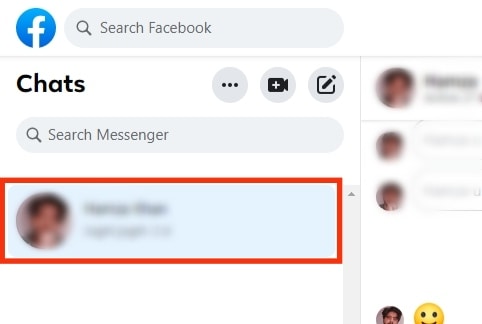
- Open the conversation and click the three dots icon to open the right sidebar menu.

- Find the “Privacy and support” section and open it.
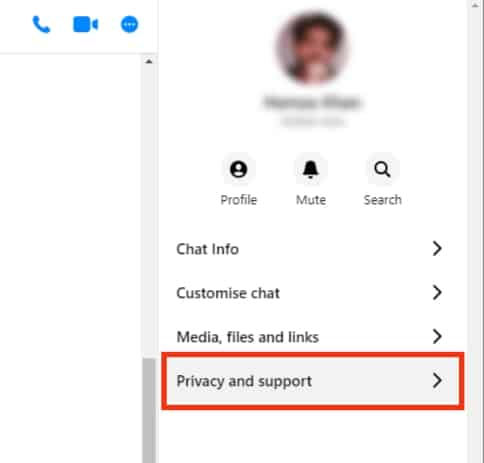
- Click the option for “Ignore messages.”
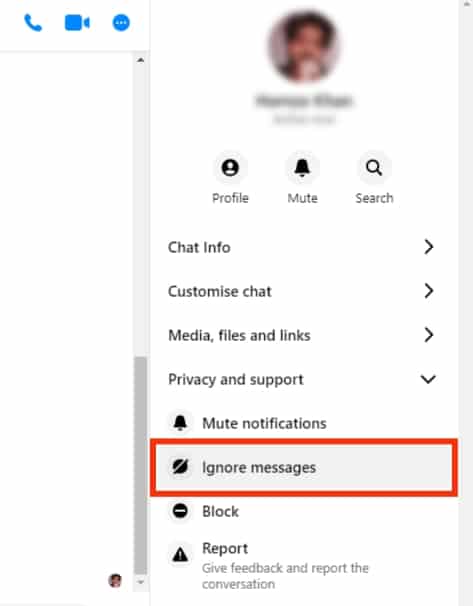
- Confirm by clicking “Ignore Messages” again.
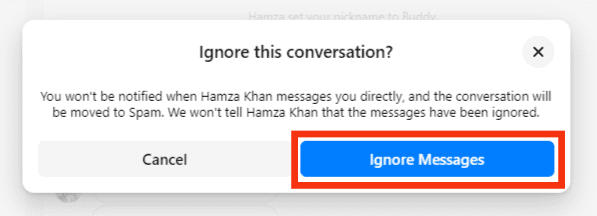
A notification will appear stating that the message has been moved to “Spam.” That’s how you confirm that a message has been ignored on your Facebook Messenger.
You won’t get notified about any activities relating to the given conversation unless you decide to unignore it.
How To Undo Ignore Messages on the Messenger Mobile App
Ignored messages won’t appear in the main chat window. So, if you want to access an ignored message, your best chance is to unignore it, and that means you must reply to the particular message.
Once you respond to the ignored message, it will get moved from the “Spam” to your chat window.
Note that you must have an updated Facebook Messenger to follow along with the steps presented in this post.
Here’s how to unignore messages on Messenger:
- Open the Messenger app.

- Tap on your profile icon or three lines icon in the top left corner.

- Tap the option for “Message requests.”
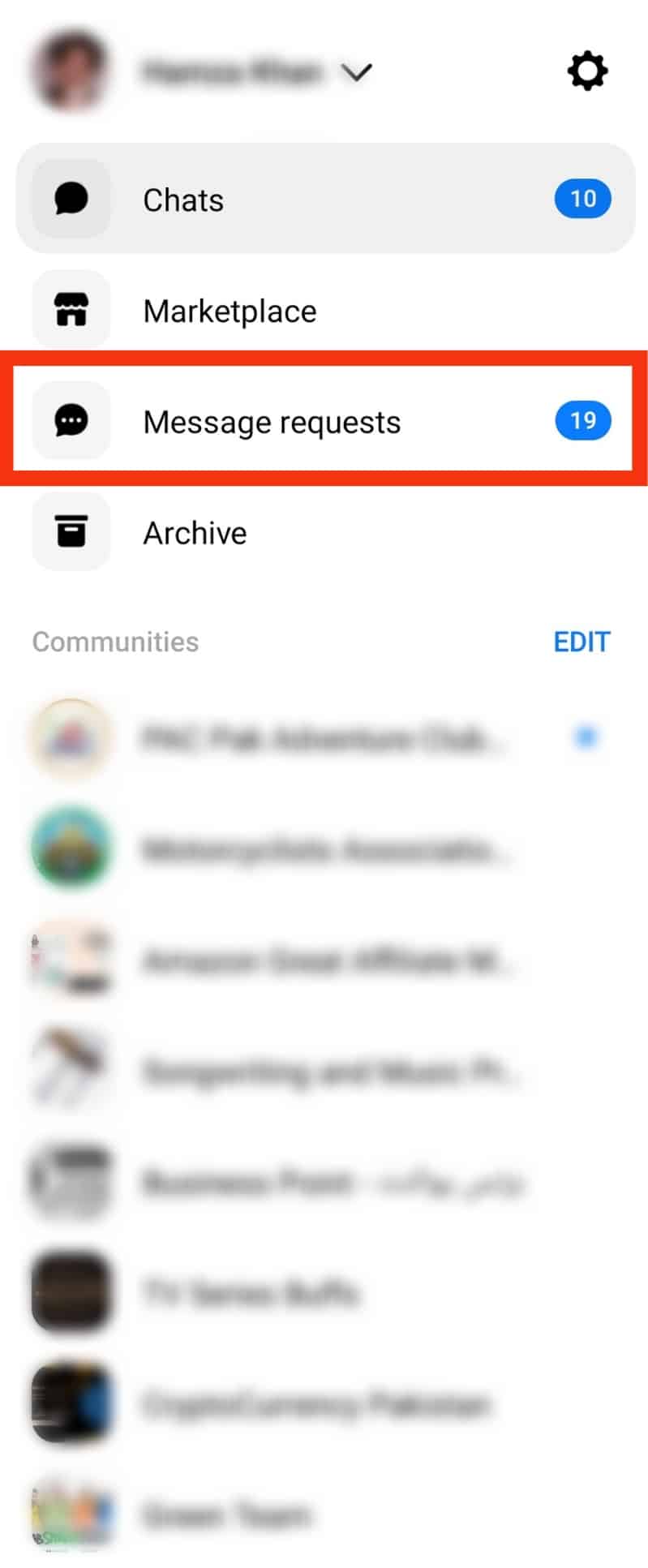
- Navigate to “Spam” and find all the ignored messages.
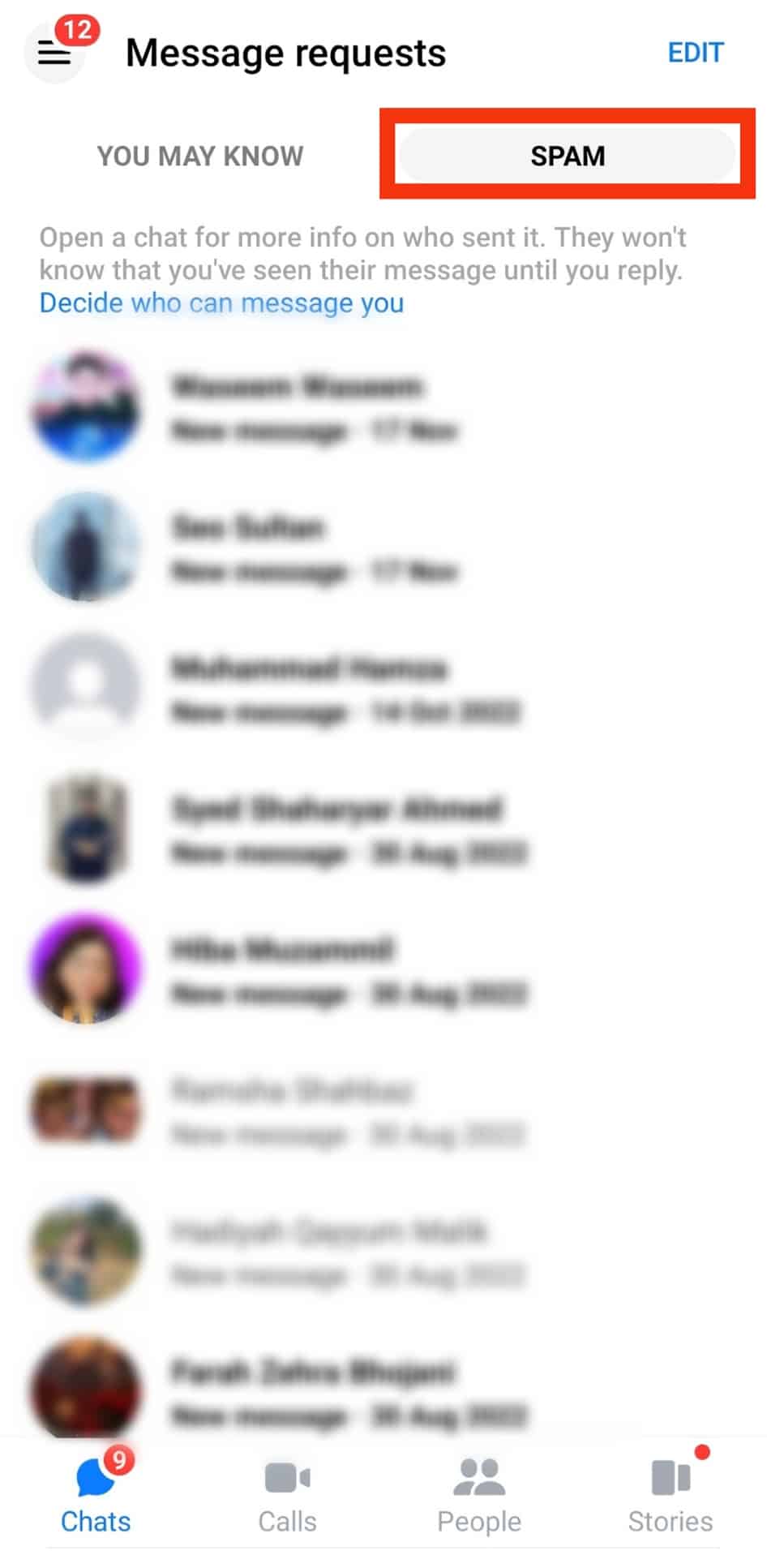
- Locate the conversation you want to unignore and open it.
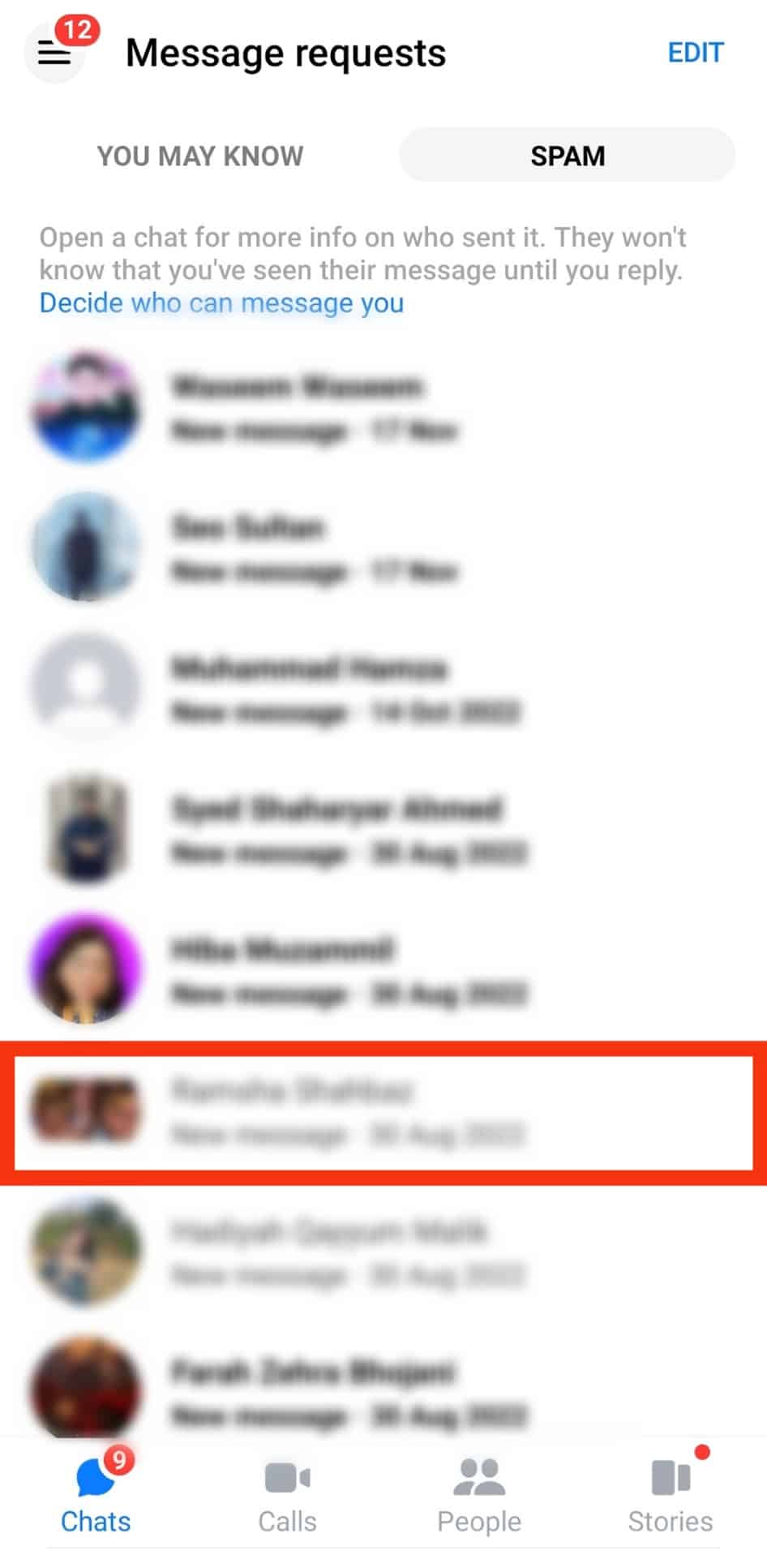
- Once the conversation window opens, reply to the message to unignore the conversation.
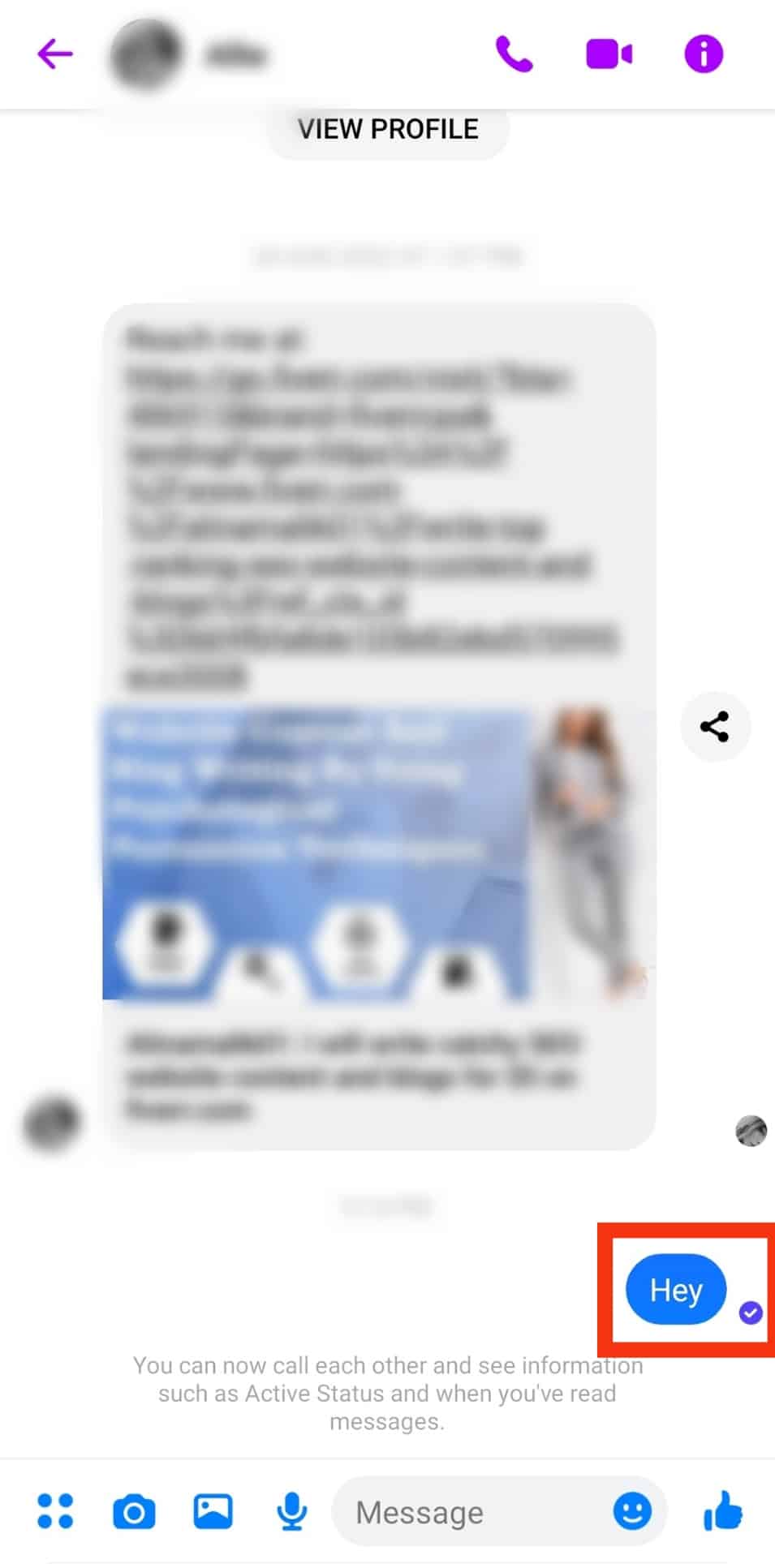
Replying to a message is your only option to undo ignored messages and the same works for an ignored group chat on Messenger.
Conclusion
Ignoring messages is ideal when you want to avoid a specific person or engage in a conversation.
To undo ignore messages, you must reply to the conversation to end it back to the main chat window.
This post covers the steps for ignoring and unignoring messages on Messenger.
Frequently Asked Questions
An ignored message is sent to the “Message Request” section on your Messenger, and you won’t get notifications relating to the ignored message.
Open your Messenger application and access your profile page by clicking your profile icon. Click the “Message Requests” option and reply to the message you want to unignore.