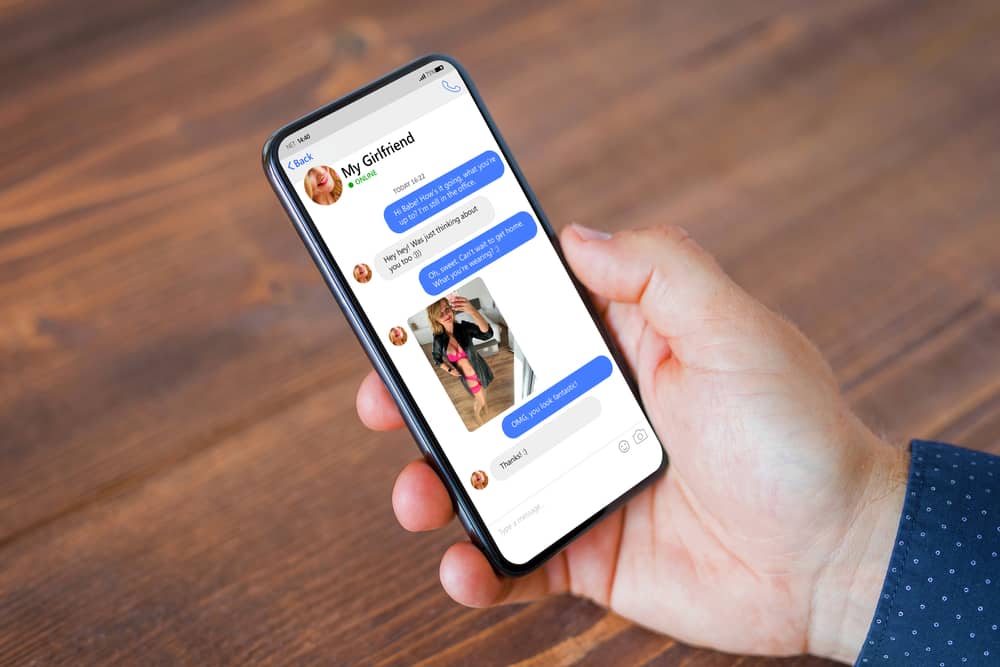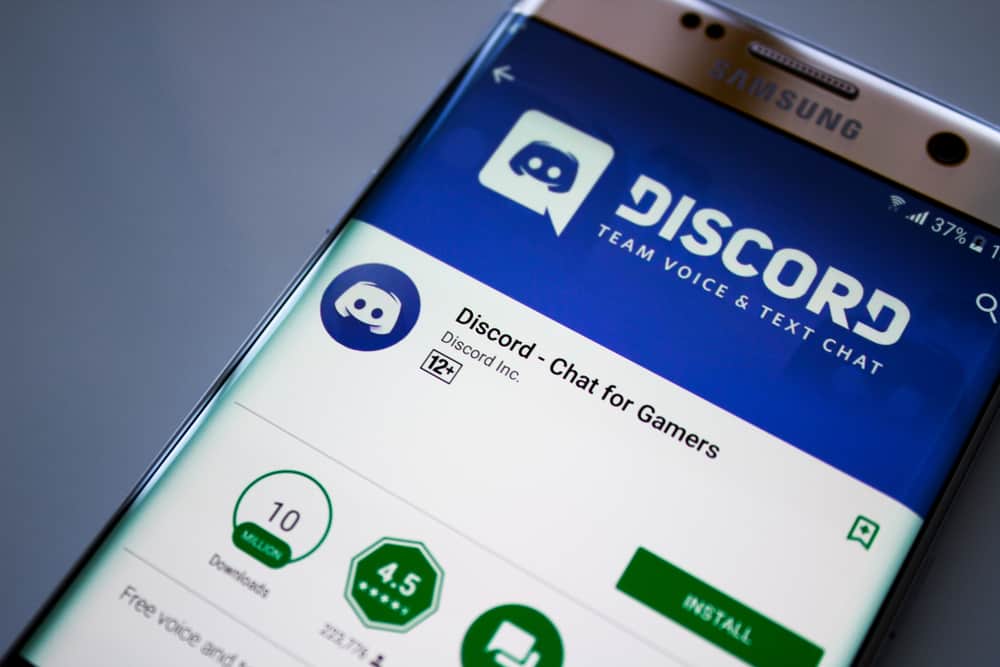There are times we argue and wish to stay away from our friends. Social media platforms understood this. All social media platforms have different versions of an “Unfriend” button.
So, how does one use the button on the mobile app of Discord?
Discord has a feature that lets you add or unfriend people. You’ll have to access someone’s profile to unfriend them on Discord. Search for their username and tap their Discord tag to access the “Remove friend” button on their profile. Also, you can unfriend any Discord user via the “Direct Messages” section.
You don’t have to endure a friendship on Discord. Continue reading this article to know how you can unfriend Discord users on Discord mobile.
Unfriending on Discord Mobile
You probably know or have a Discord server if you’re into tech and gaming. You’ve likely added other users as friends to your server.
Perhaps you’ve hit the “Send Friend Request” button a few times, and you feel the need to purge a few friends from your Discord server.
You don’t need your PC to remove friends from your server. You can do it from your mobile. There are different ways to unfriend people on Discord mobile.
Let’s examine these techniques and learn how to shrink Discord’s “Friends.”
Method #1: From the Homepage
To unfriend some on the Discord mobile app from the homepage, follow these steps:
- Open the Discord app on your mobile device.

- Tap the hamburger icon in the top left corner. A “Home” Menu will appear on the screen.

- Tap the waving person icon at the bottom (the second icon).
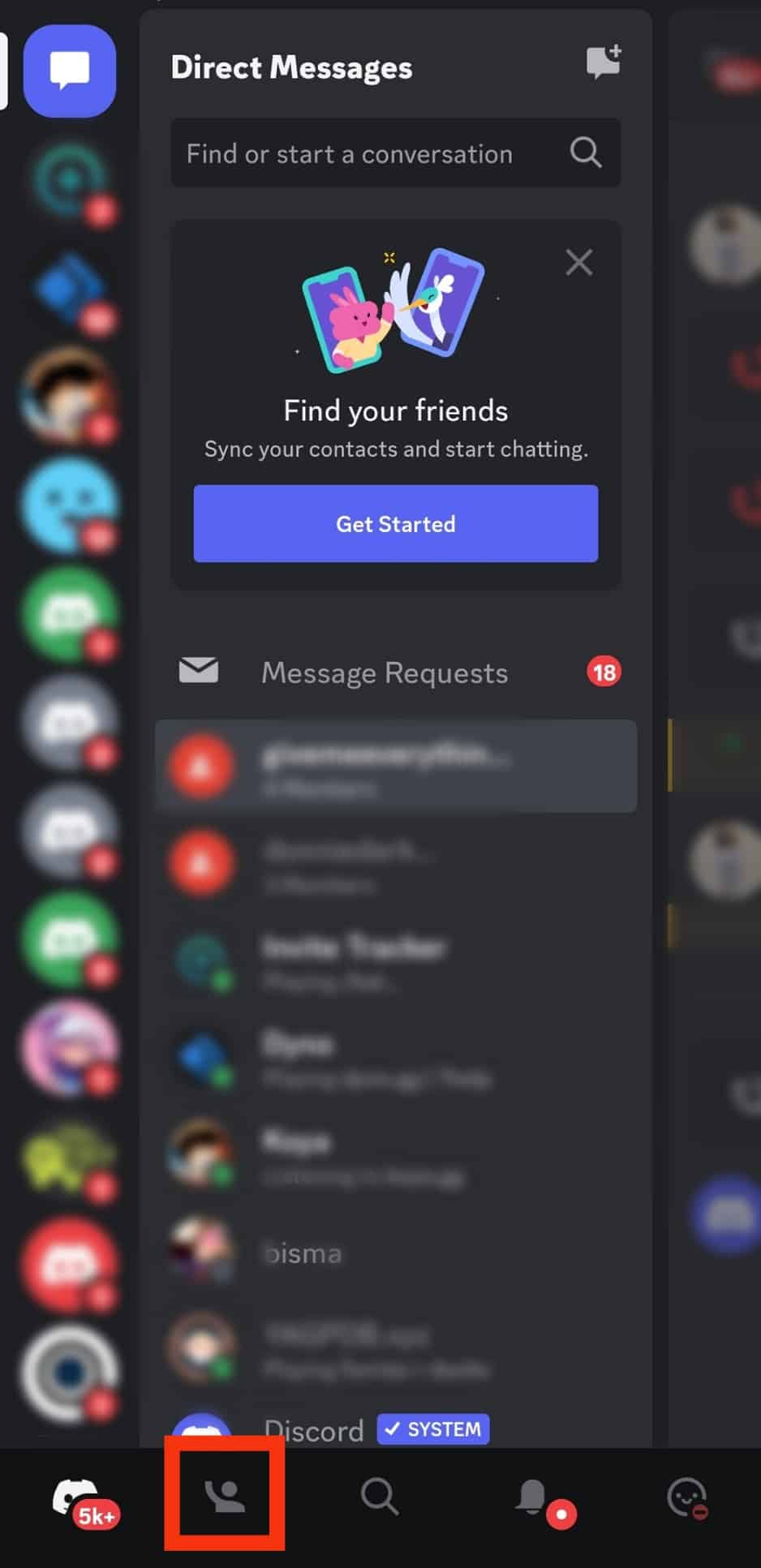
- Your Friend list will appear on your screen.
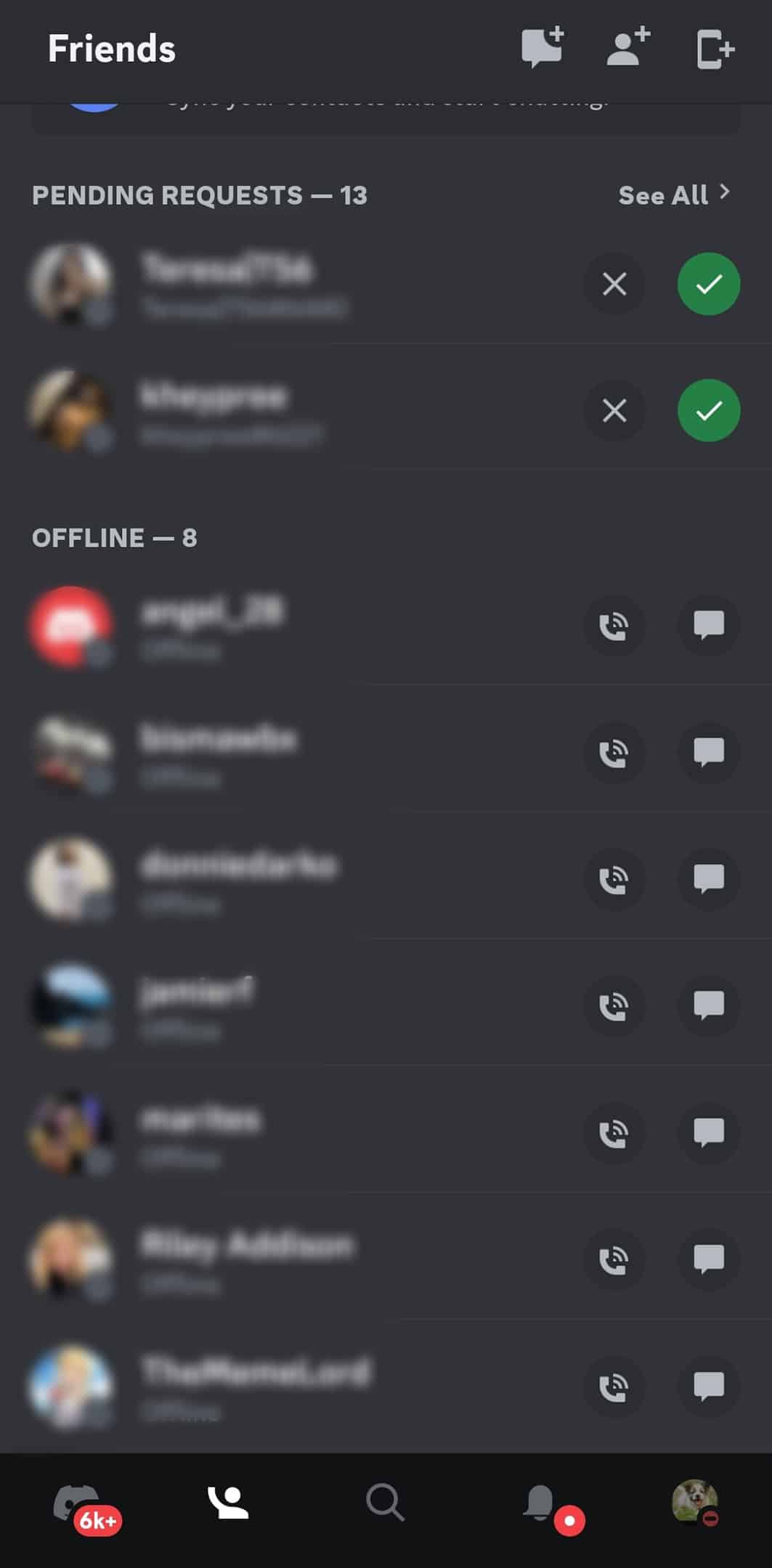
- Search or locate their username.
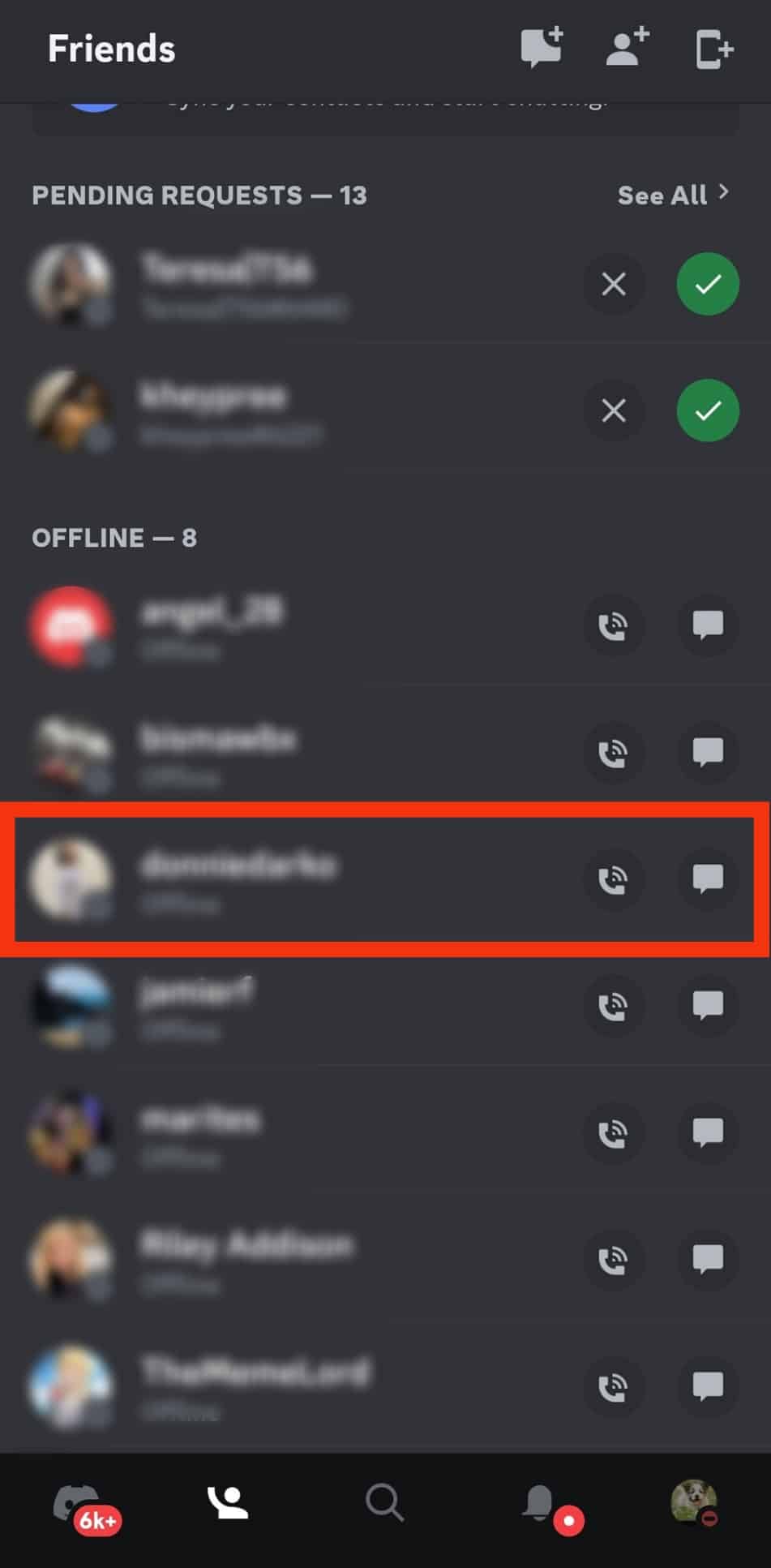
- Tap on their username to pop up their profile.
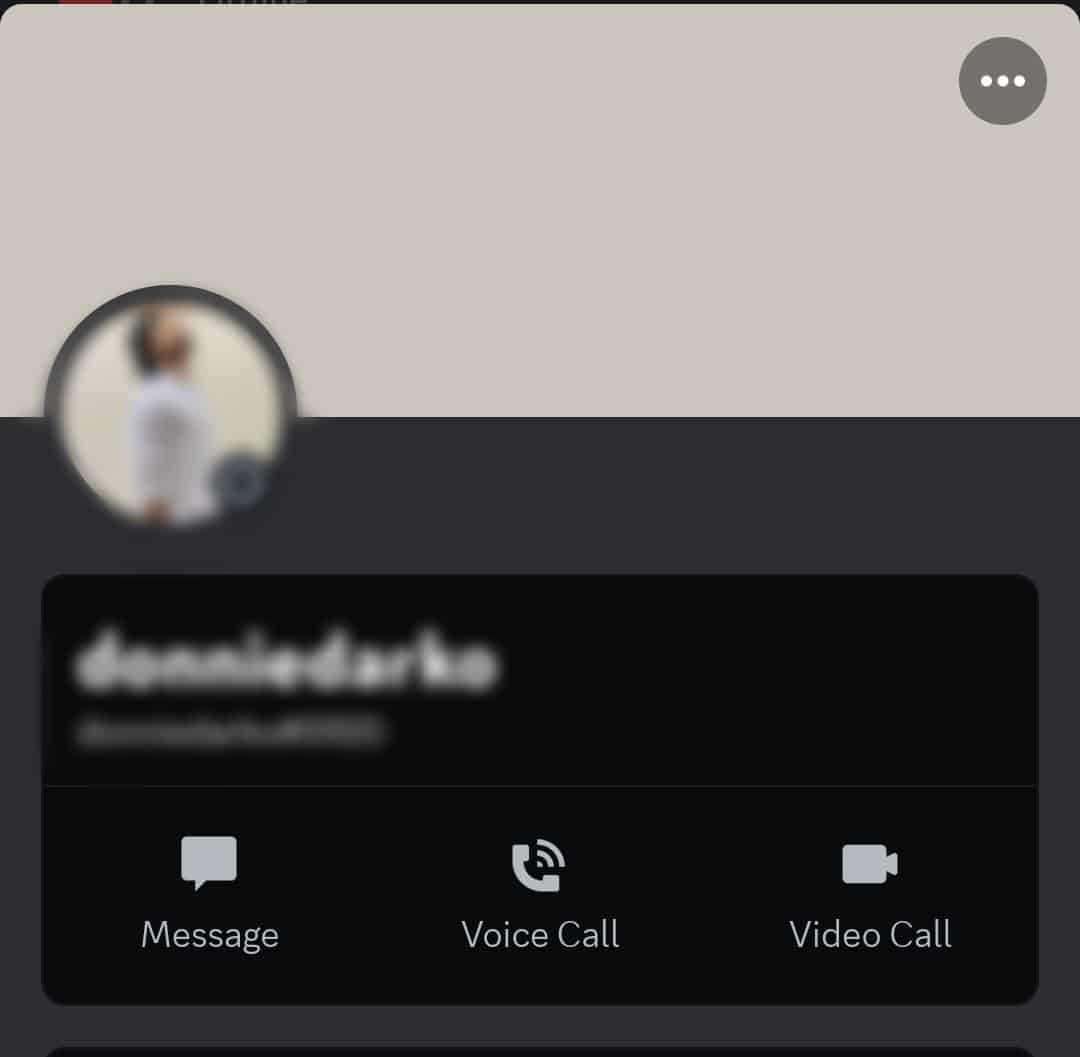
- Tap the three dots in the top right corner.
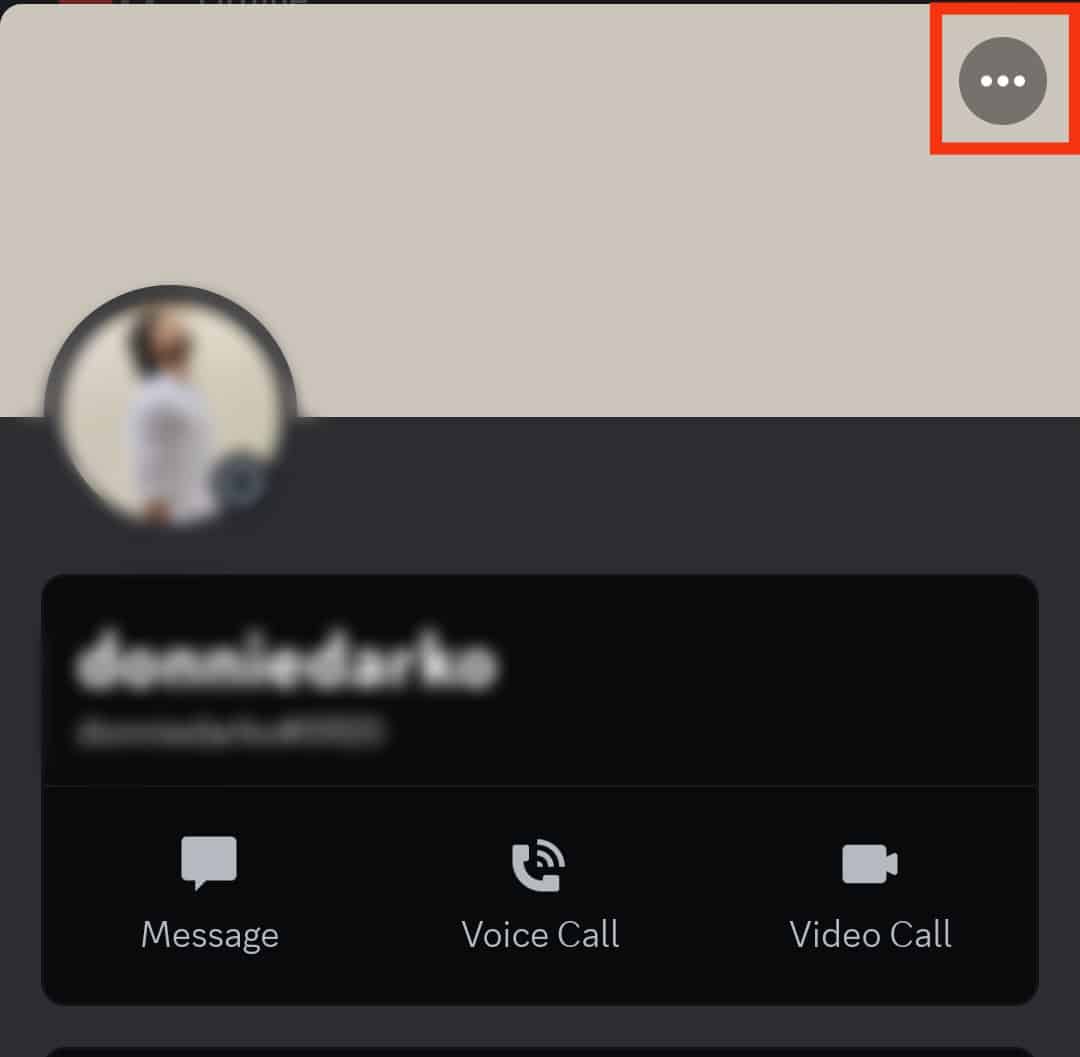
- Select “Remove Friend.”
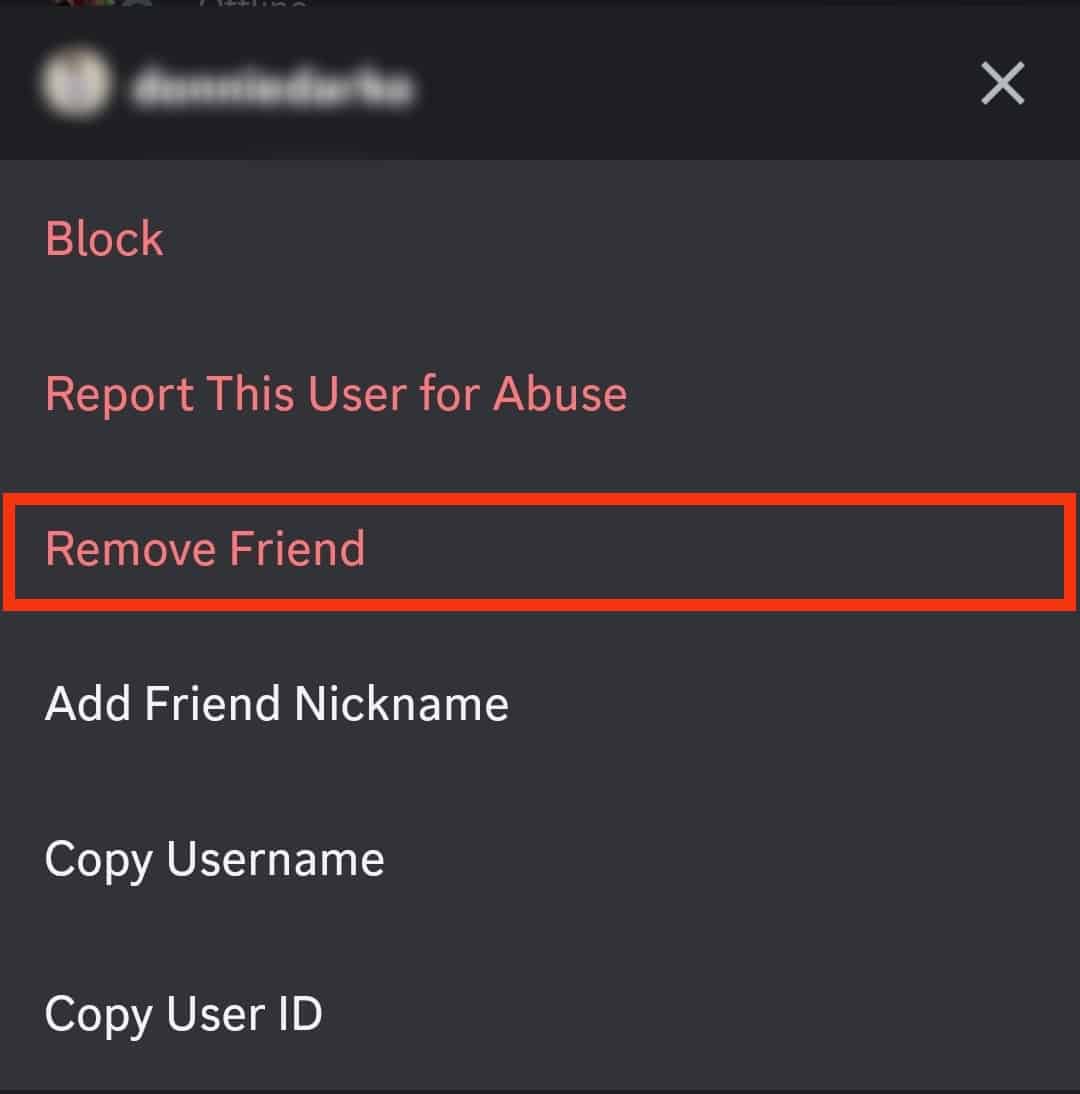
And there you have it. The person will no longer be on the Friend list.
Method #2: From the Messages Page
To unfriend someone on the Discord mobile app from the messages page, follow these steps:
- Start the Discord app on your mobile device.

- Tap the hamburger menu icon in the top left corner.

- Tap the message bubble in the top left corner.
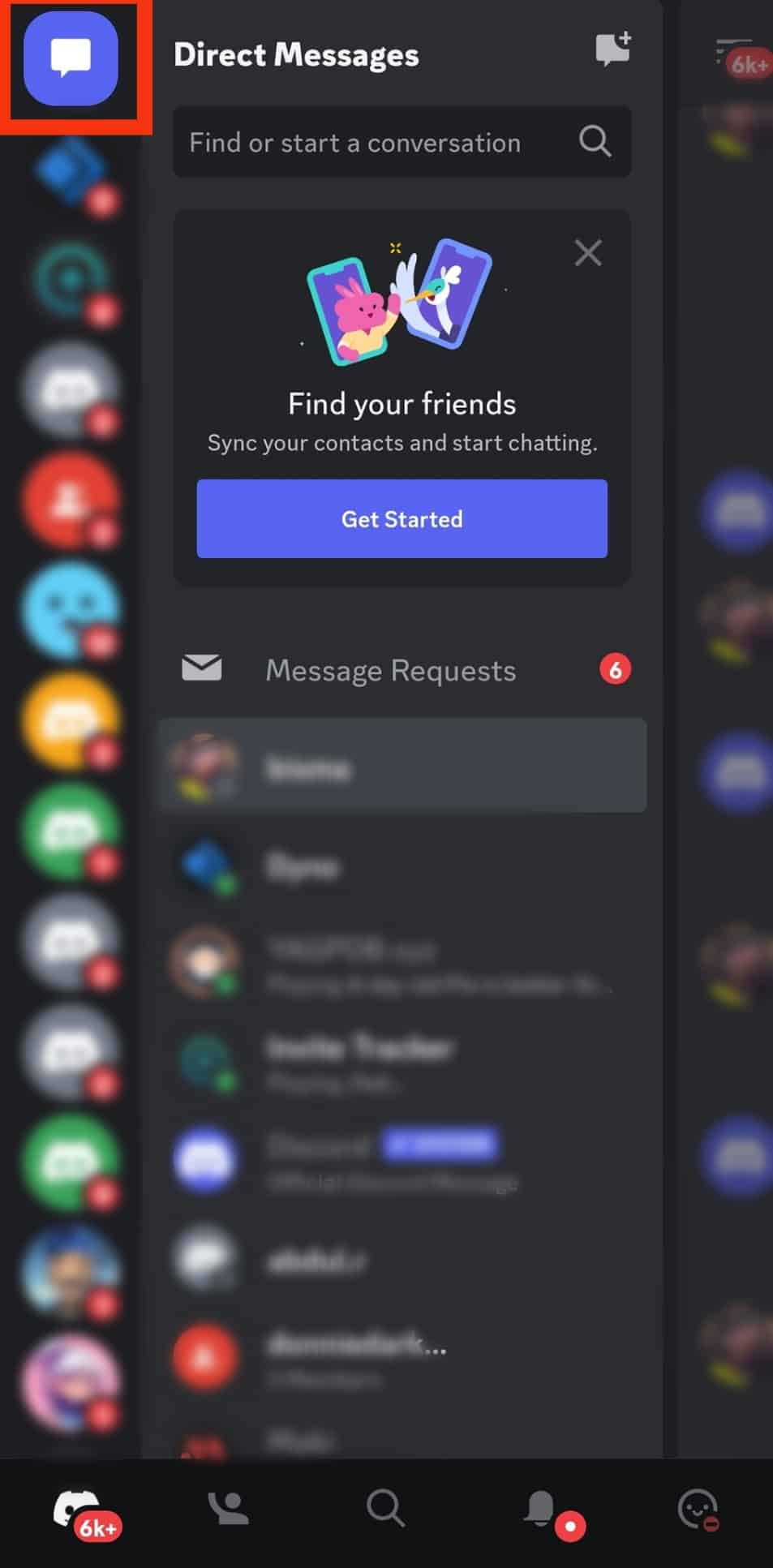
- Tap on the person’s username in the inbox.
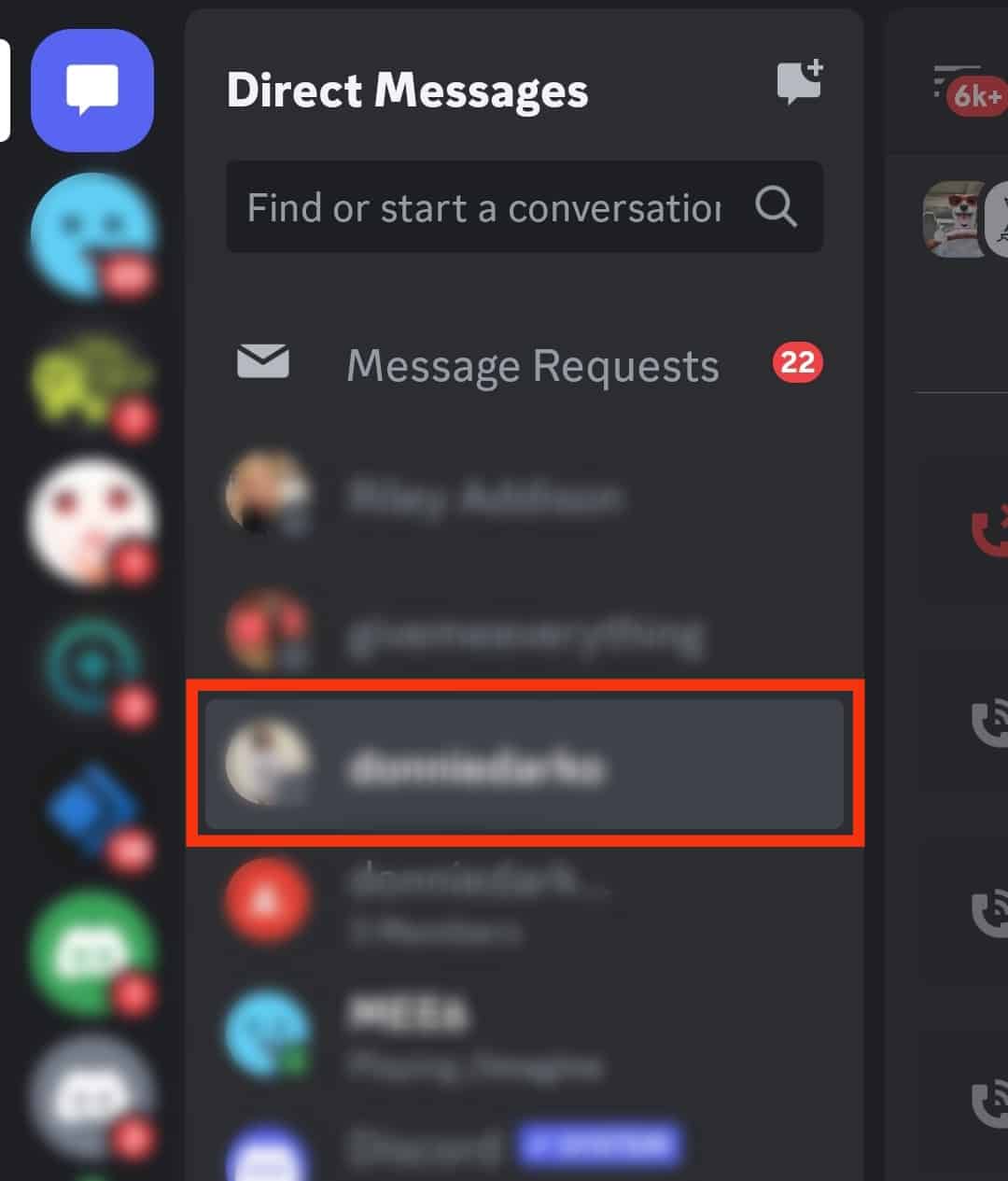
- The click will take you to the chat room.
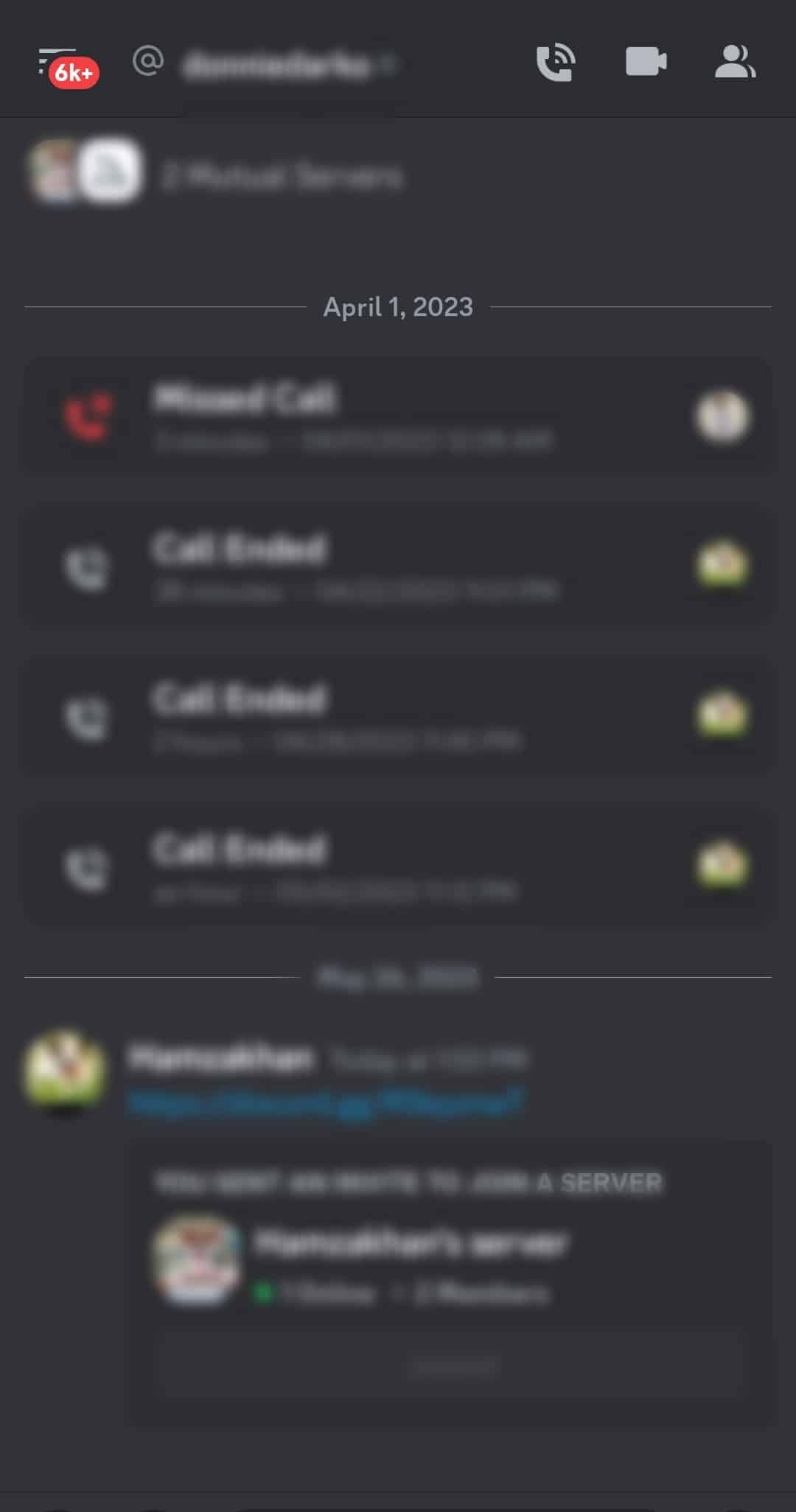
- Tap on their name at the top.
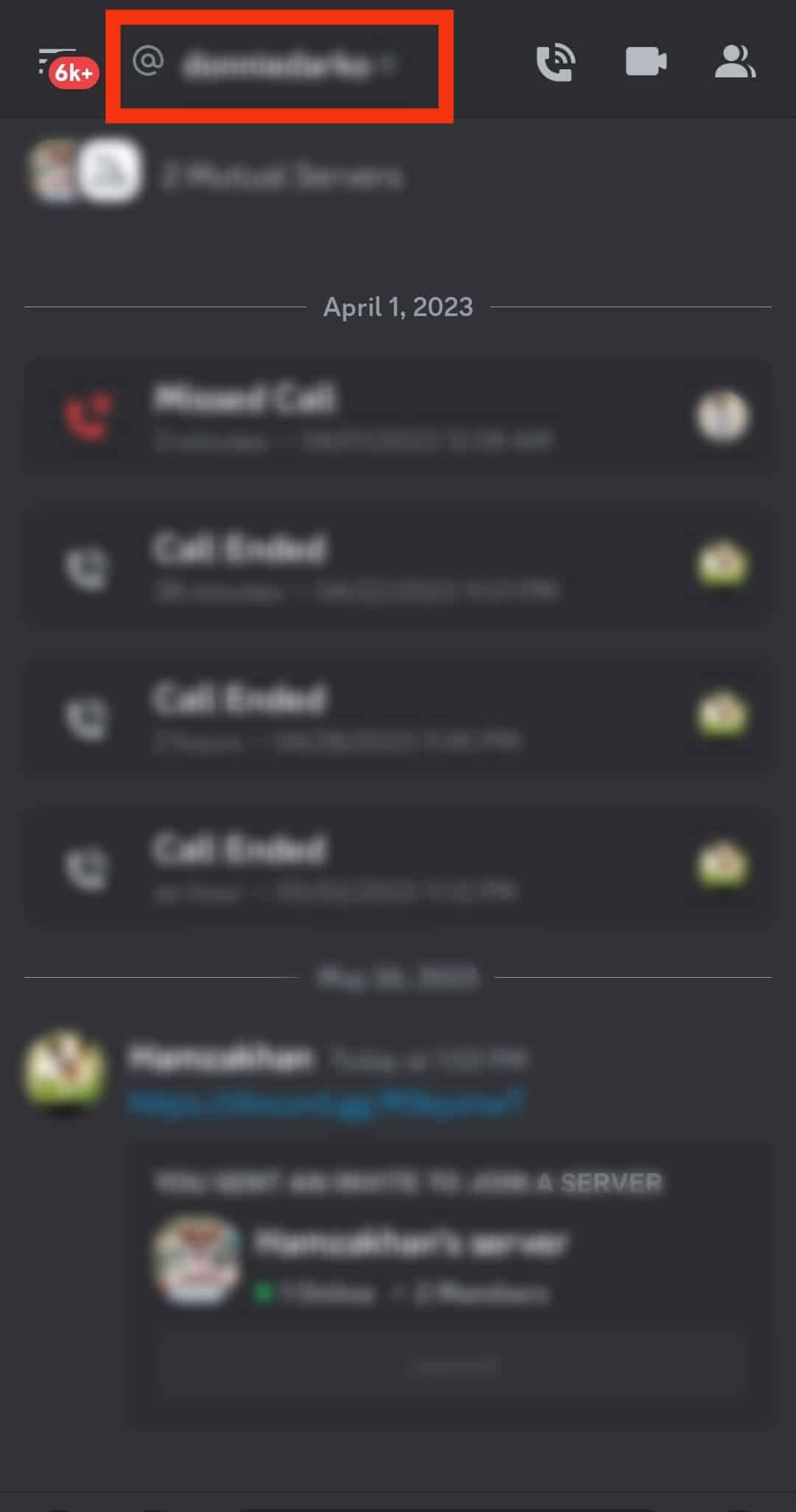
- Tap their username a second time.
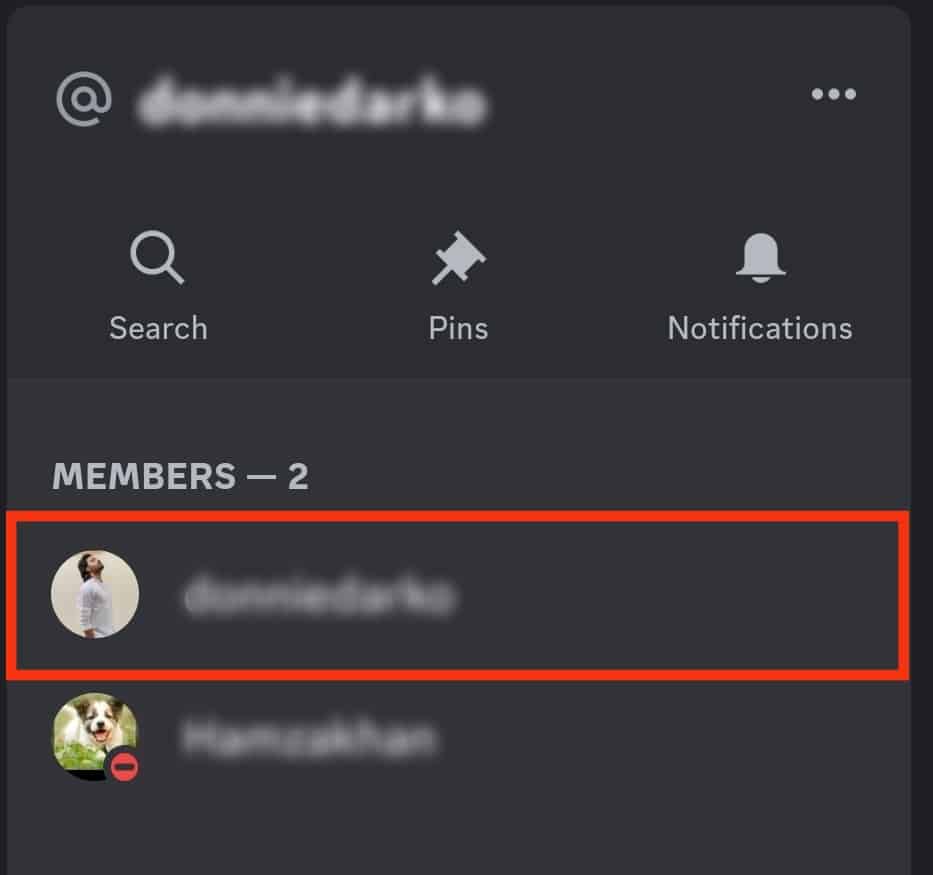
- Tap the three dots in the top right corner.
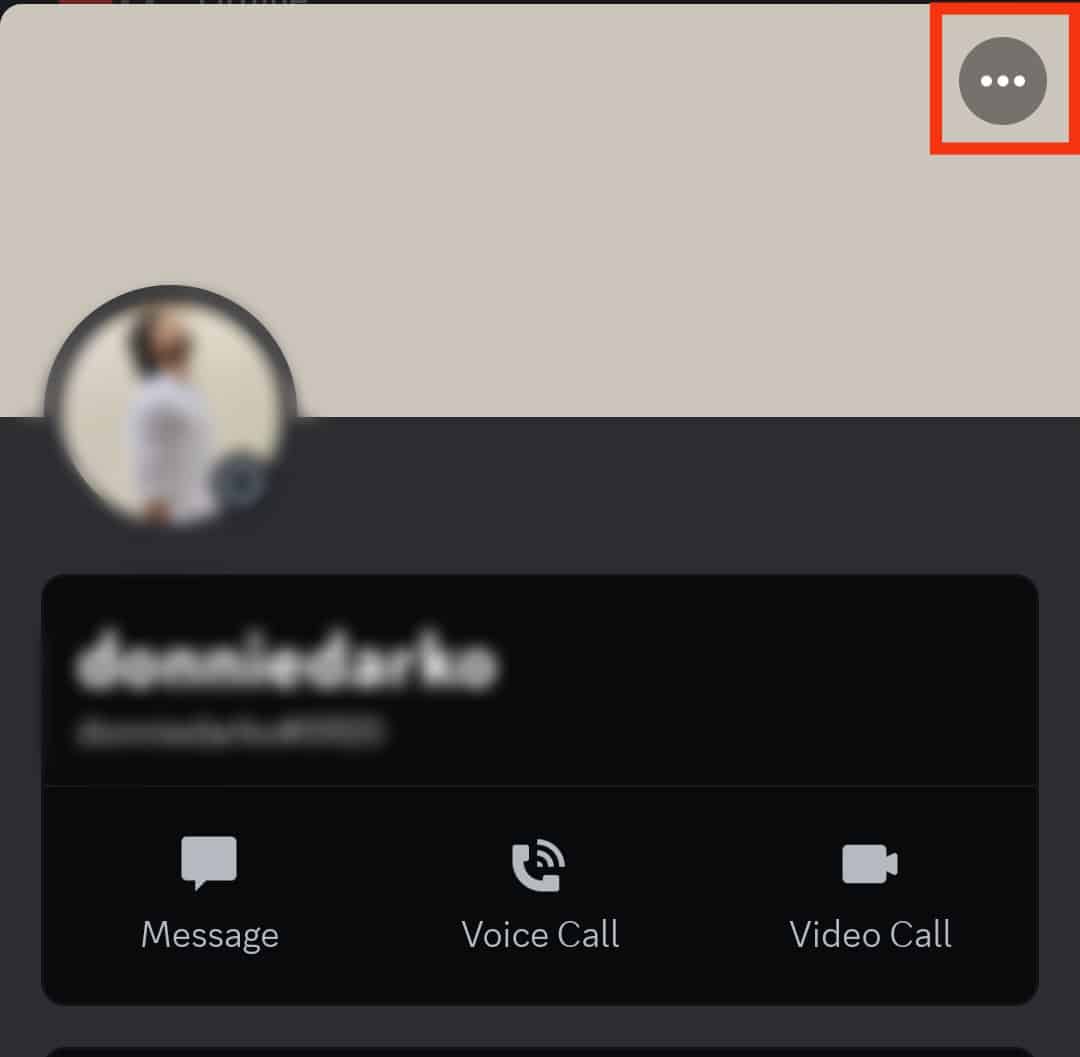
- Select “Remove friend” from the drop-down Menu.
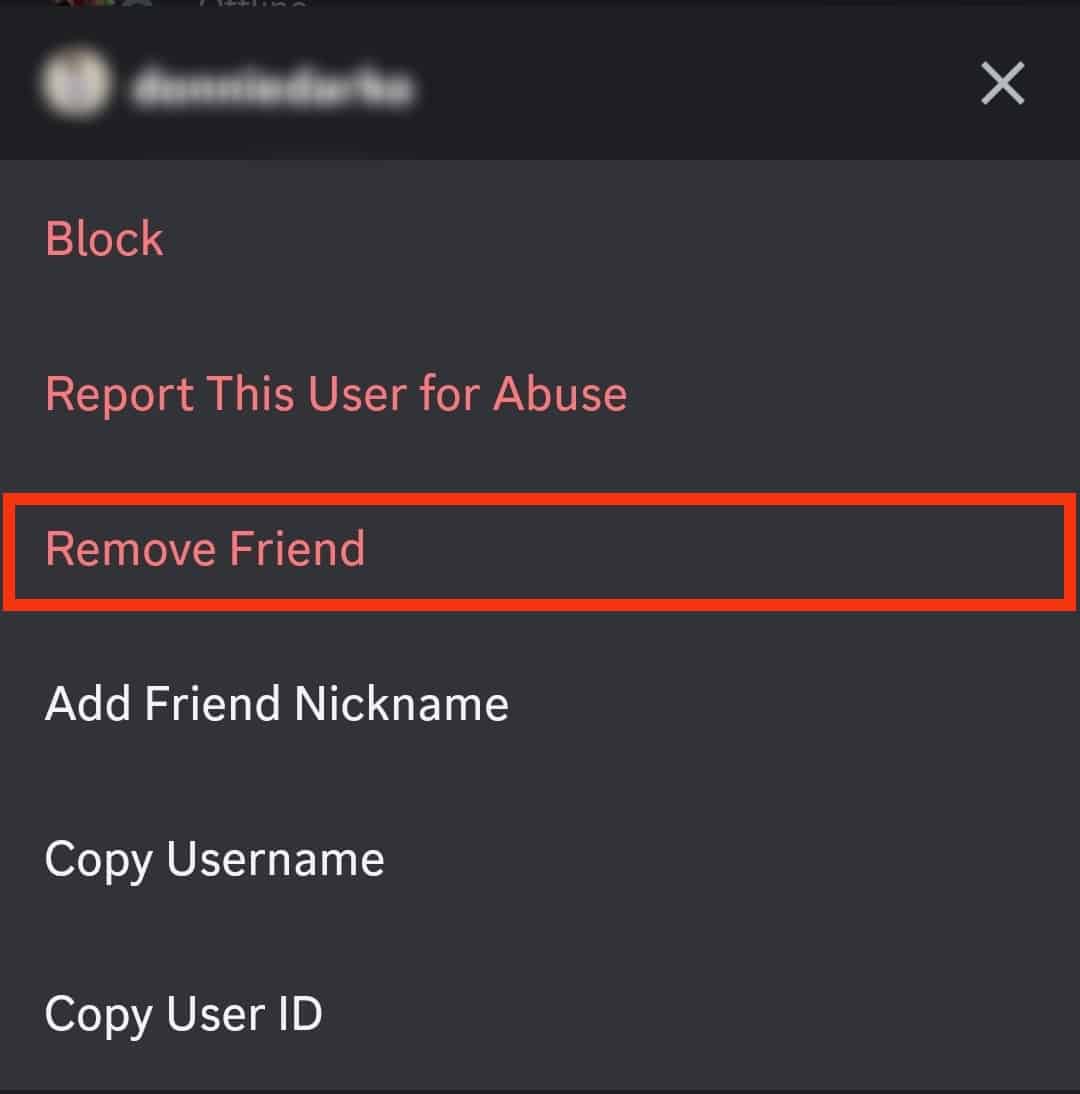
Method #3: From a Server
You can also unfriend them from the server section. Here’s how to remove them from Discord’s Friend list from a server you share with them:
- Open the Discord app on your mobile device.

- Go to your server.

- Tap the person’s icon in the top right corner.
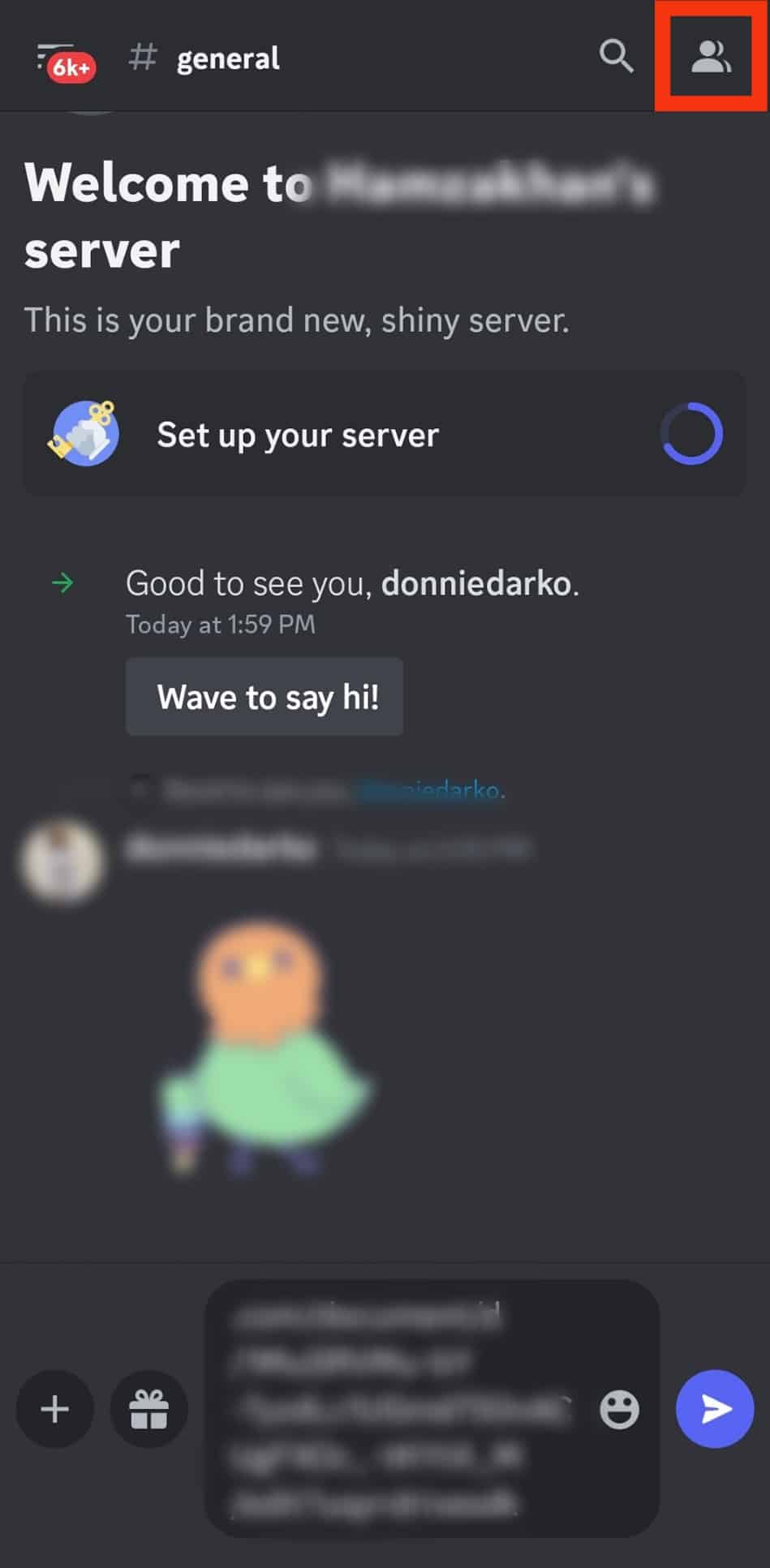
- Tap on the user you want to remove as a friend.
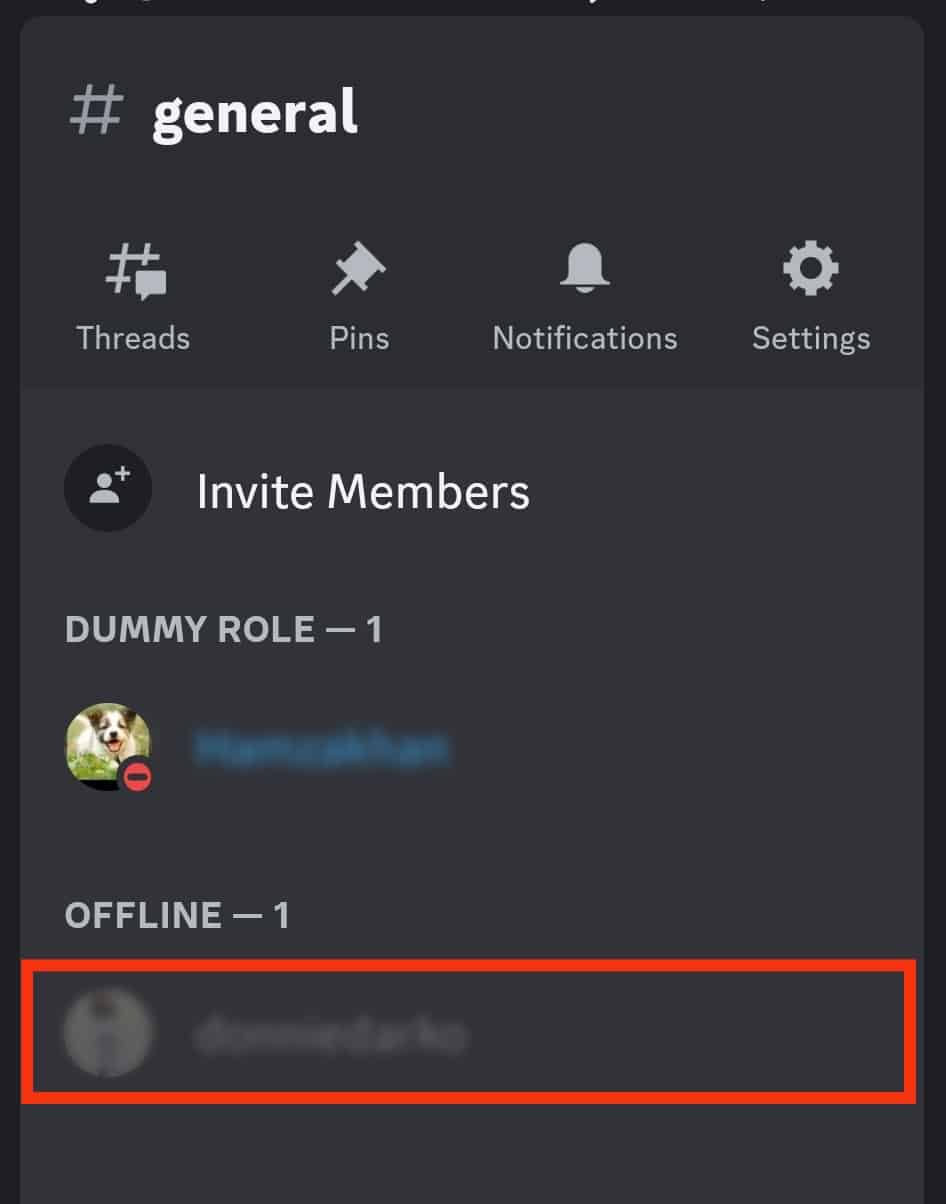
- Tap the three dots in the top right corner.
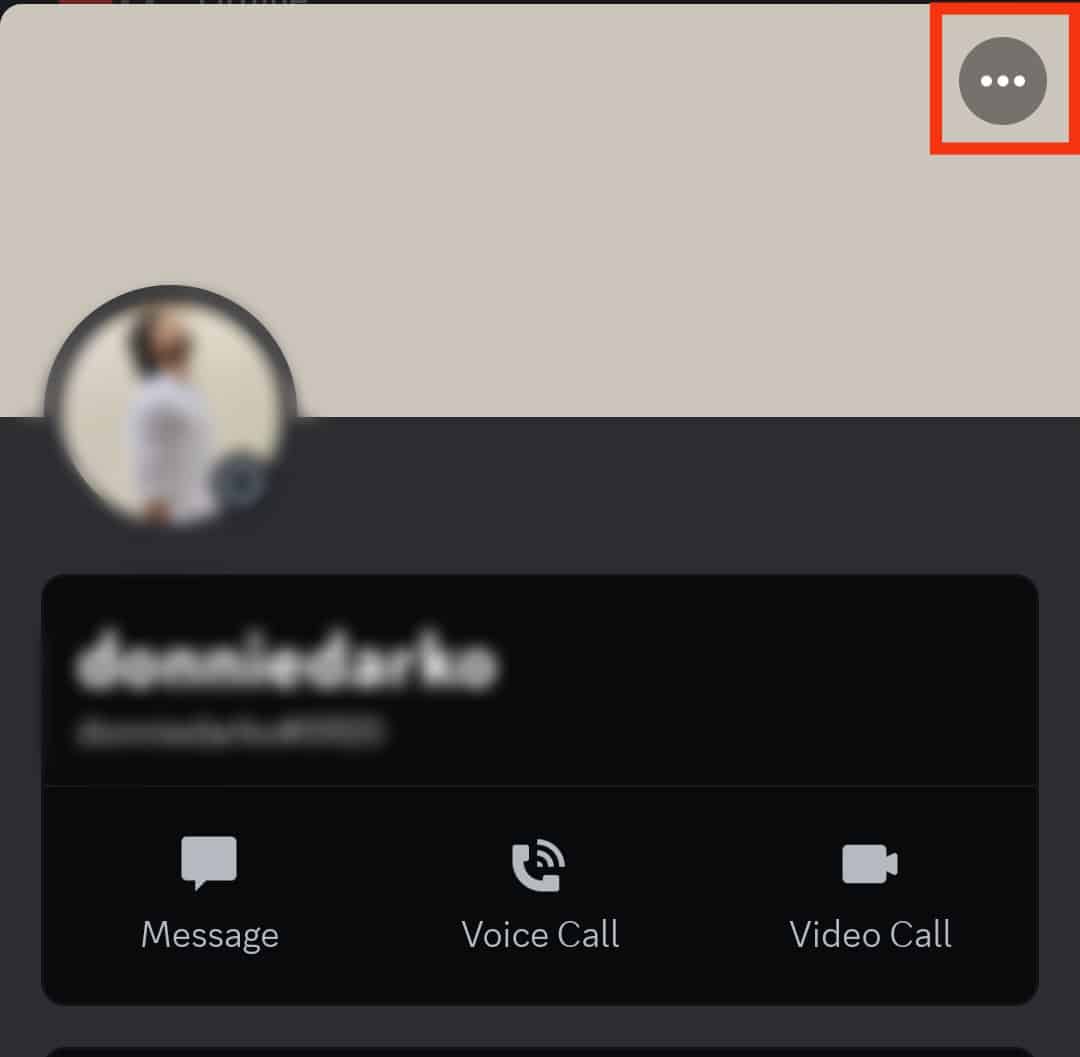
- Select “Remove Friend.”
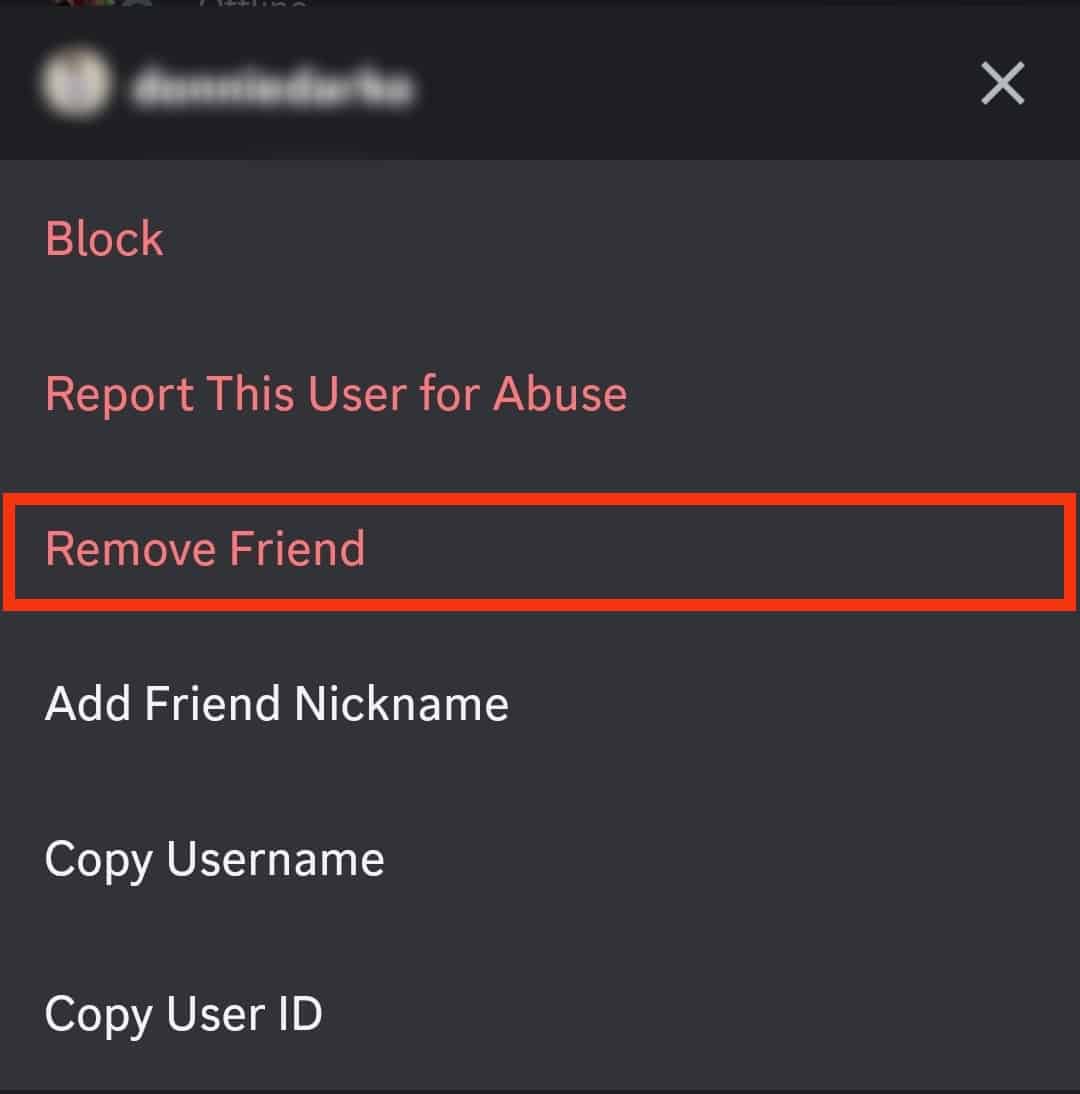
What Happens After Hitting the Unfriend Button on Discord?
After tapping the “Remove Friend” button, Discord will remove the person from the Friend list. They won’t get a notification of the removal.
However, the tap doesn’t stop them from sending Direct Messages to your inbox unless you disable the Direct Message button.
Each time they try sending you a Direct Message, they’ll see a notification telling them Discord can’t deliver their message. They will figure out that you unfriended them in the long run.
However, they can send a Direct Message to you if you share a mutual server and you’ve not disabled your Direct Message button.
Also, they cannot add you back if you disable the friend request button, regardless of whether you share a mutual server or not.
Concluding Thoughts
Discord lets you unfriend someone if the friendship is irreparable. You can unfriend the user from the message section, launch screen, or your mutual server.
The unfriend button prevents them from taping and sending you a Direct Message or adding your back if you disabled the send request button.
FAQs
It’s hard to use the search button to locate a person on the platform through the search button. It’s more challenging if you’ve unfriended them unless you still remember their user ID or Discord tag. Contrary to other social media platforms where you type a person’s username on the search box and search for them, you can’t use usernames to locate someone on Discord.
Type their discord tag onto the “Add a Friend” tab, then click the “Nearby Scan” button. Go ahead and click the “Send Friend Request” button to add them back.
You can do it from the message section, a server you share with the person, or the home panel. Open the chats with the user you wish to block. Click their username. Head to their profile. Tap the three-dotted button on their profile and select the “Block” button. The person can still see your texts even after blocking them. But they can’t send Direct Messages to you.