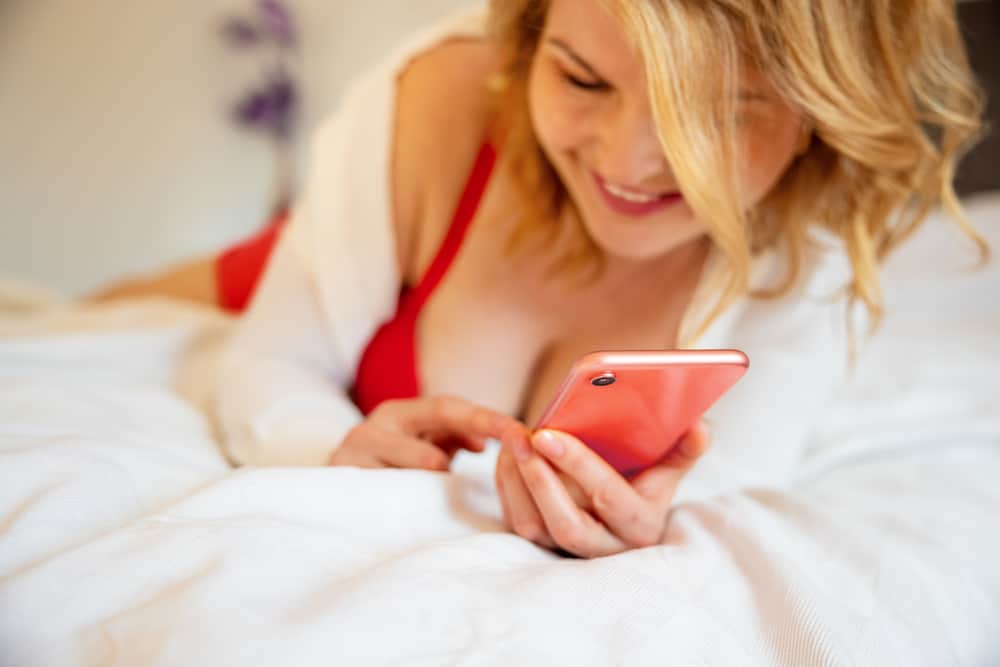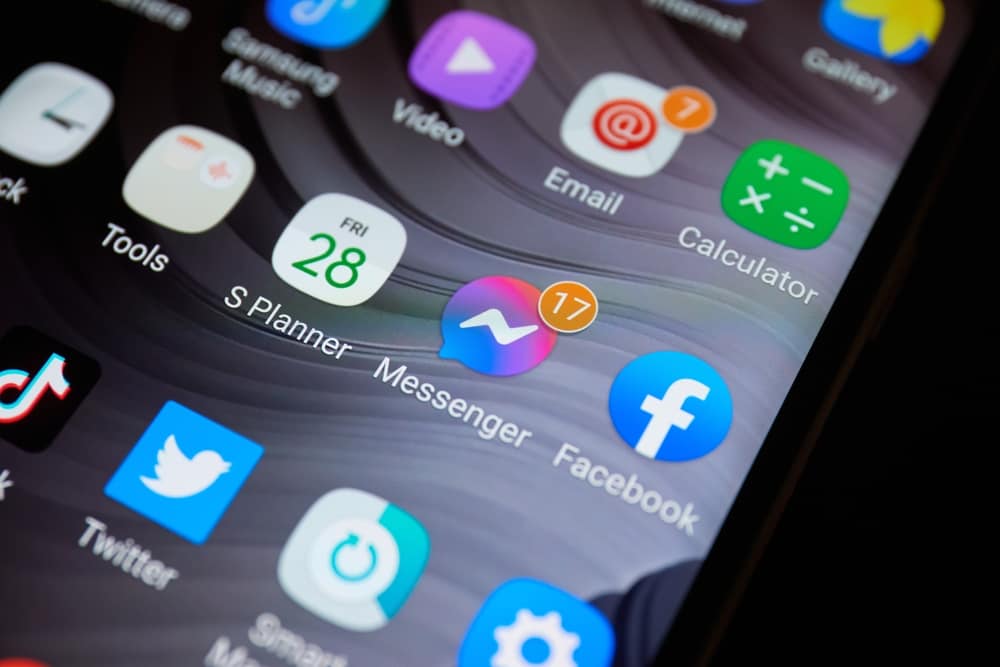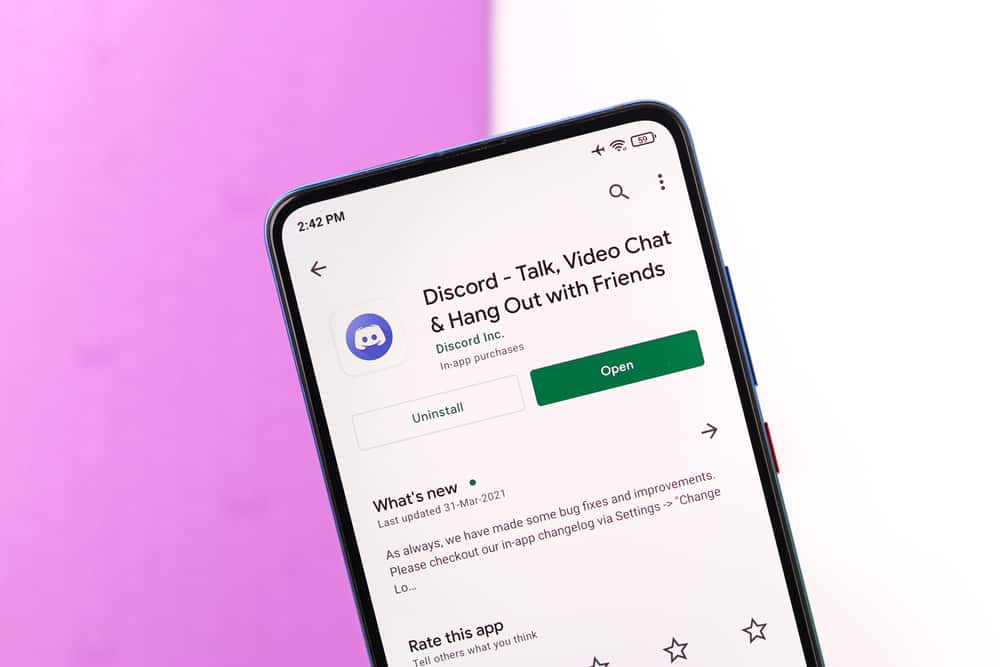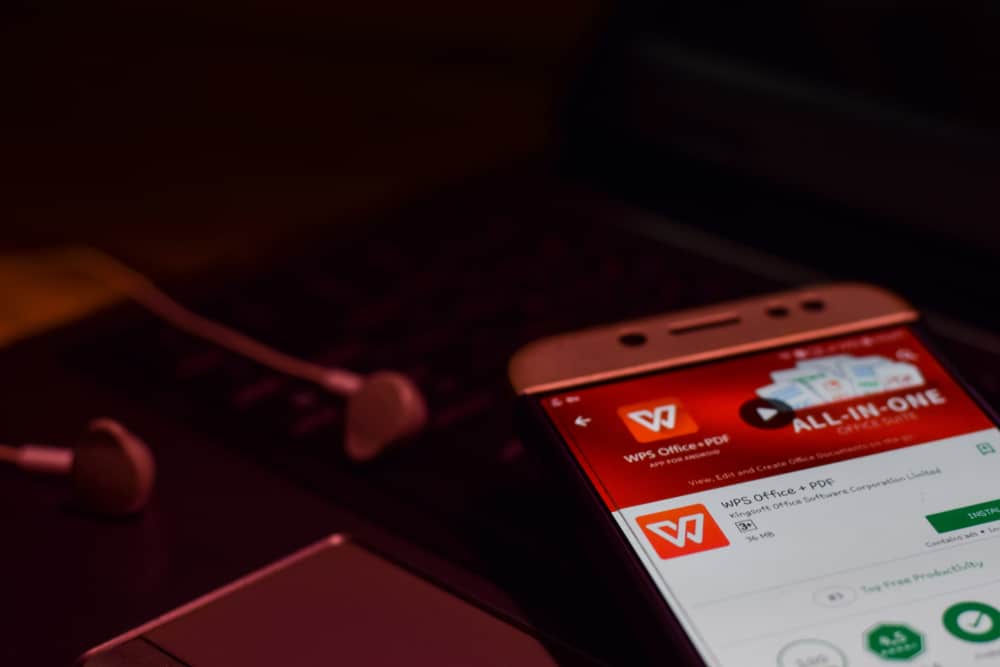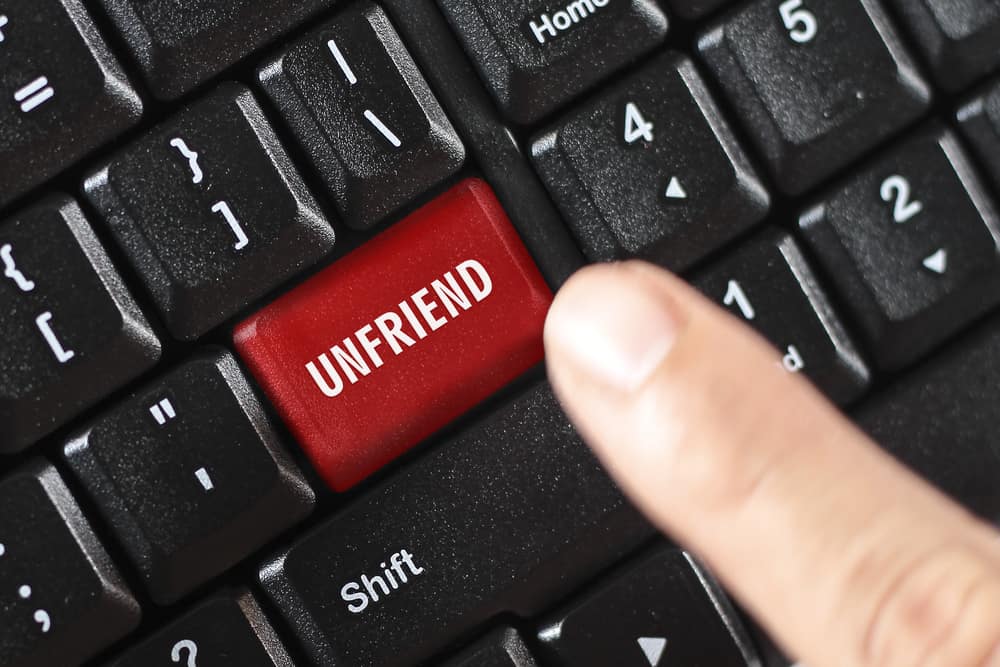
Messenger app offers a platform for us to exchange messages, calls, documents, memes, videos, GIFs, and funny stickers with our friends and Facebook followers. At the same time, spammers and social media weirdos use the platform to bombard us with unwanted messages, video calls, and images. Sometimes, the unwanted interaction is from a Facebook friend who makes you uncomfortable.
Do you want to remove someone from Messenger? You can unfriend someone on Messenger and still remain Facebook friends. If you wish to remove them from Messenger only or unfriend them on Facebook entirely, we will show you how.
To unfriend someone on Messenger:
1. Open Messenger and tap on the People icon.
2. Tap the Contacts icon at the top-right corner of the screen.
3. Scroll down the contact list and tap on the contact you want to unfriend.
4. Tap the info icon at the top right corner, tap “Block” and choose whether you want to Block Messages and Calls only or also Block on Facebook.
In this article, we will show you how to unfriend someone on Messenger.
Overview of Unfriending Someone on Messenger
The Messenger app makes communication and interaction with Facebook friends better than ever. From friends exchanging funny memes, stickers, and trending videos, to businesses sending their offers to prospects, the instant messaging platform has transformed social media interaction.
However, friends fall out, and you may find yourself in a situation prompting you to unfriend someone on the platform. Other times, you want to clear your chat history and remove dormant conversations with people you no longer interact with. Whatever your reason for unfriending someone on the app, we will show you how to do it.
Interestingly, you can unfriend someone on Messenger and still remain friends on Facebook. This means you can see each other’s posts, comments, and general interactions on public pages and groups.
Is interaction with someone on Messenger making you uncomfortable? Below are steps to unfriend someone on Messenger.
How To Unfriend Someone on Messenger
Unfriending someone on Messenger varies depending on whether you use the mobile app or the desktop version. Let’s look at each way below.
Method #1: How To Unfriend Someone on Messenger Mobile App
If you are using the Messenger app for iPhone or Android, follow the below steps to unfriend someone.
- Open Messenger.

- Tap the People icon.
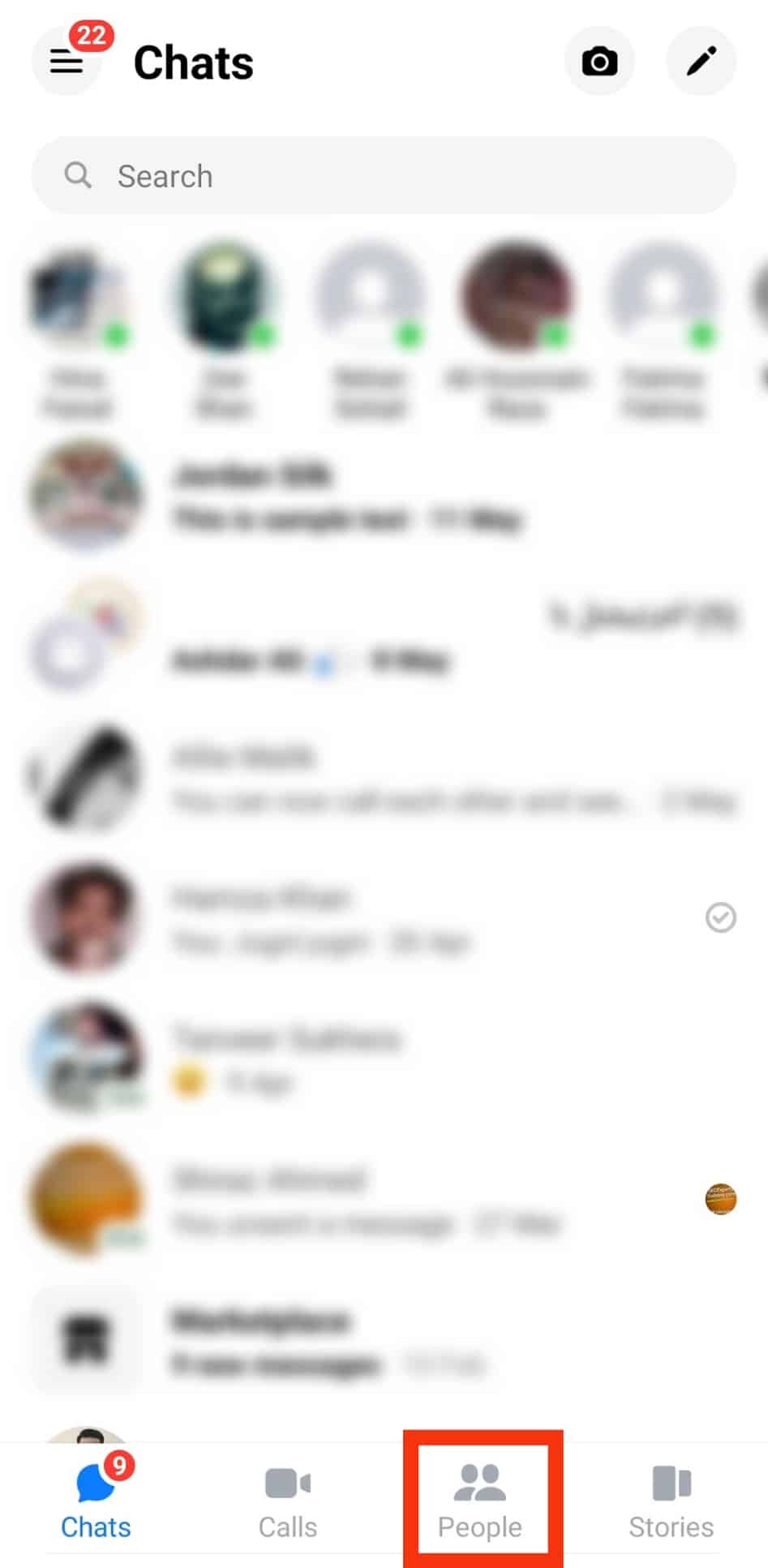
- Tap the Contacts icon at the top-right corner of the screen.
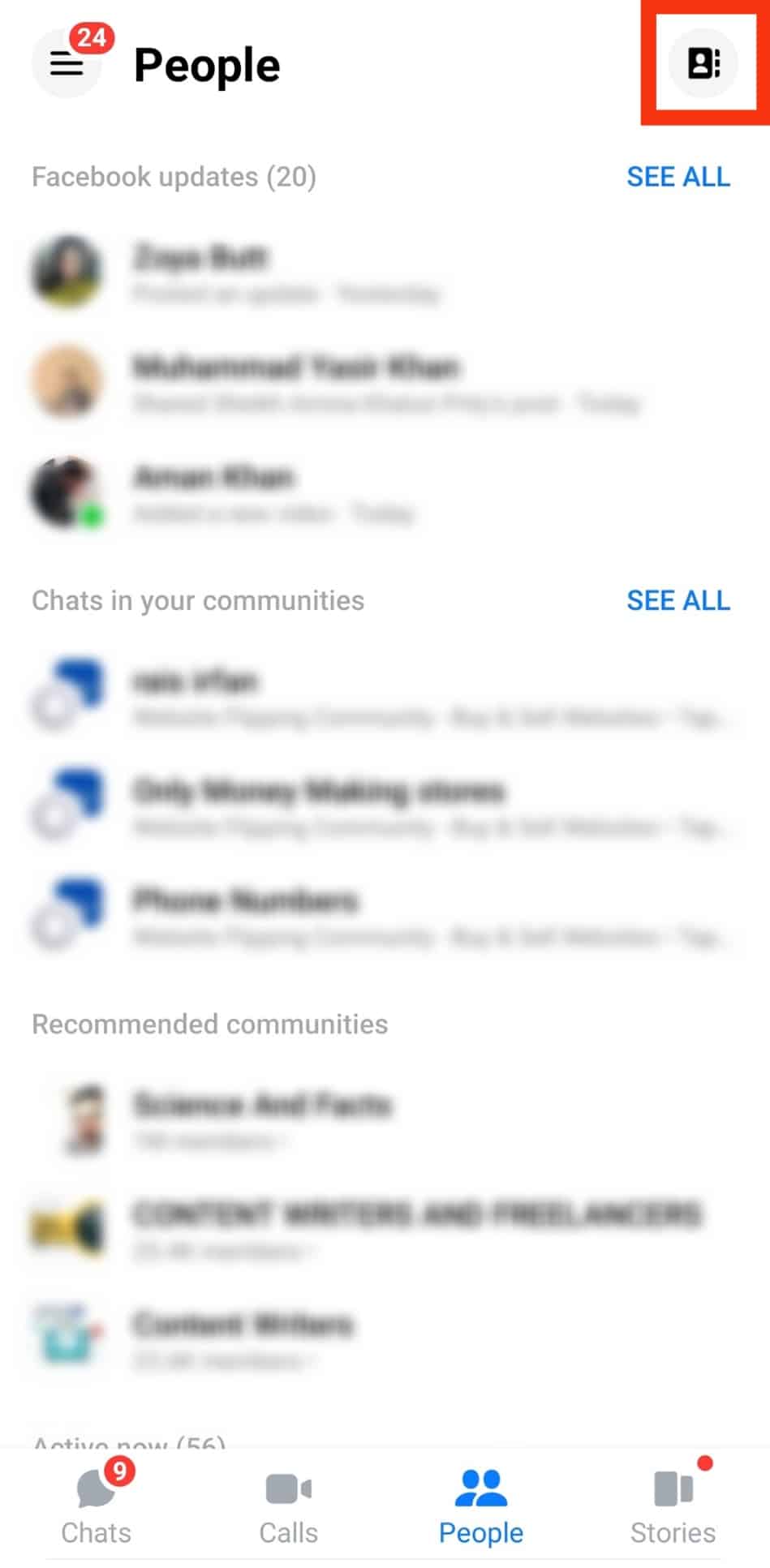
- Scroll down the contact list and tap on the contact you want to unfriend. Doing that opens your conversation with this person.
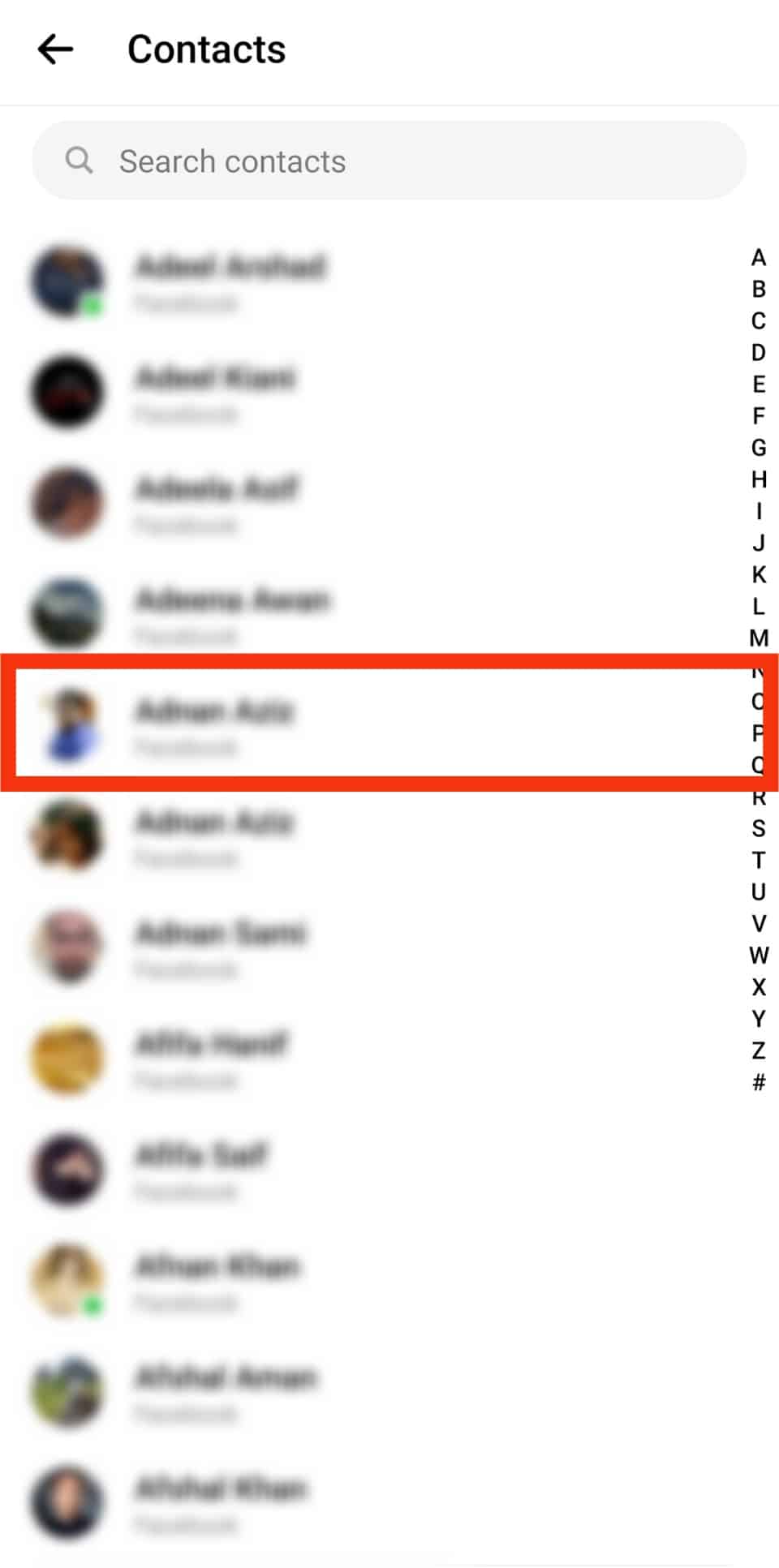
- Tap the Info icon at the top right corner of the conversation.
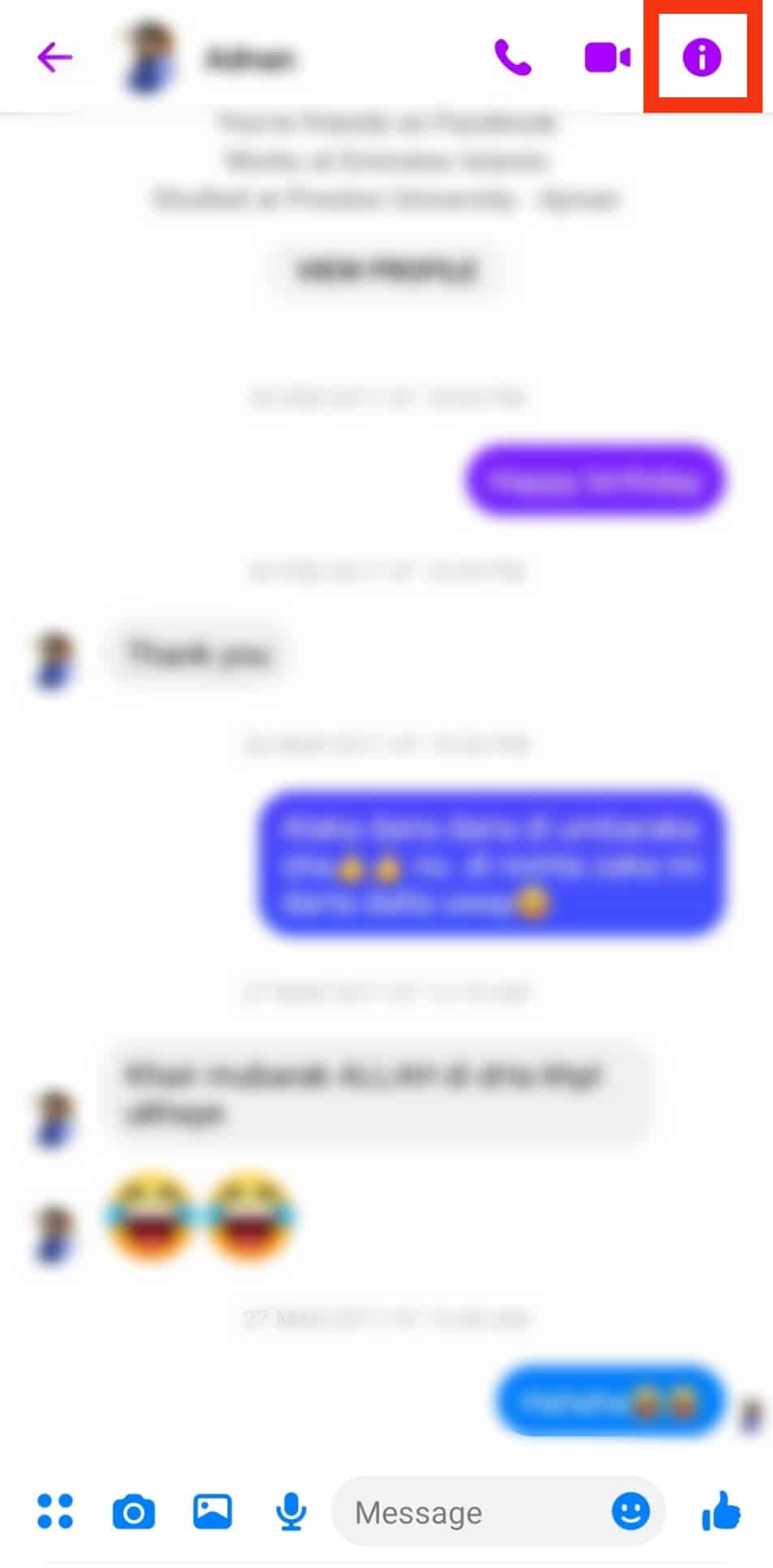
- Scroll down the options and tap “Block”. A menu pops up, allowing you to Block messages and calls or Block on Facebook.
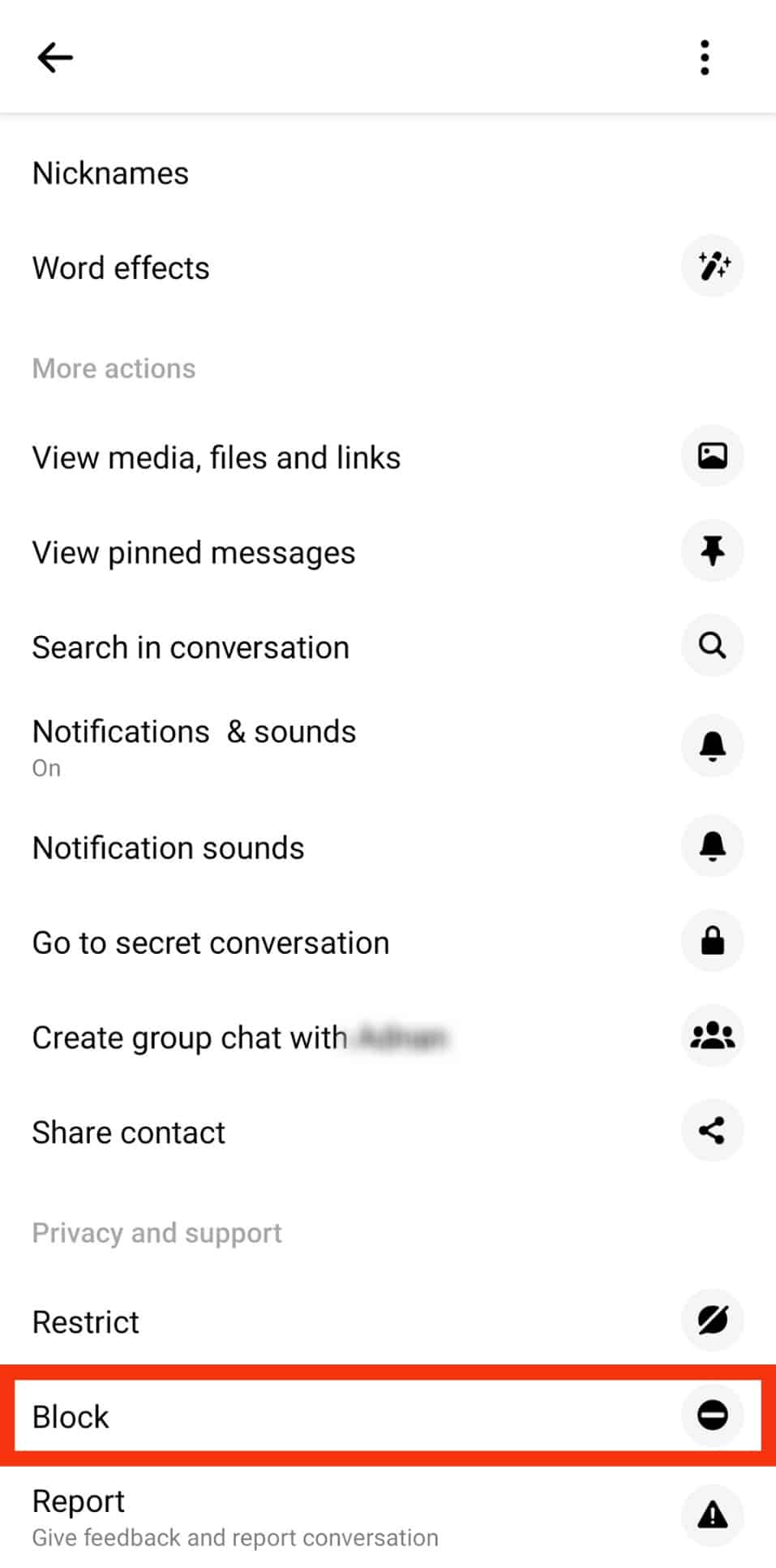
- Select “Block Messages and Calls” if you wish to unfriend the contact only on Messenger.
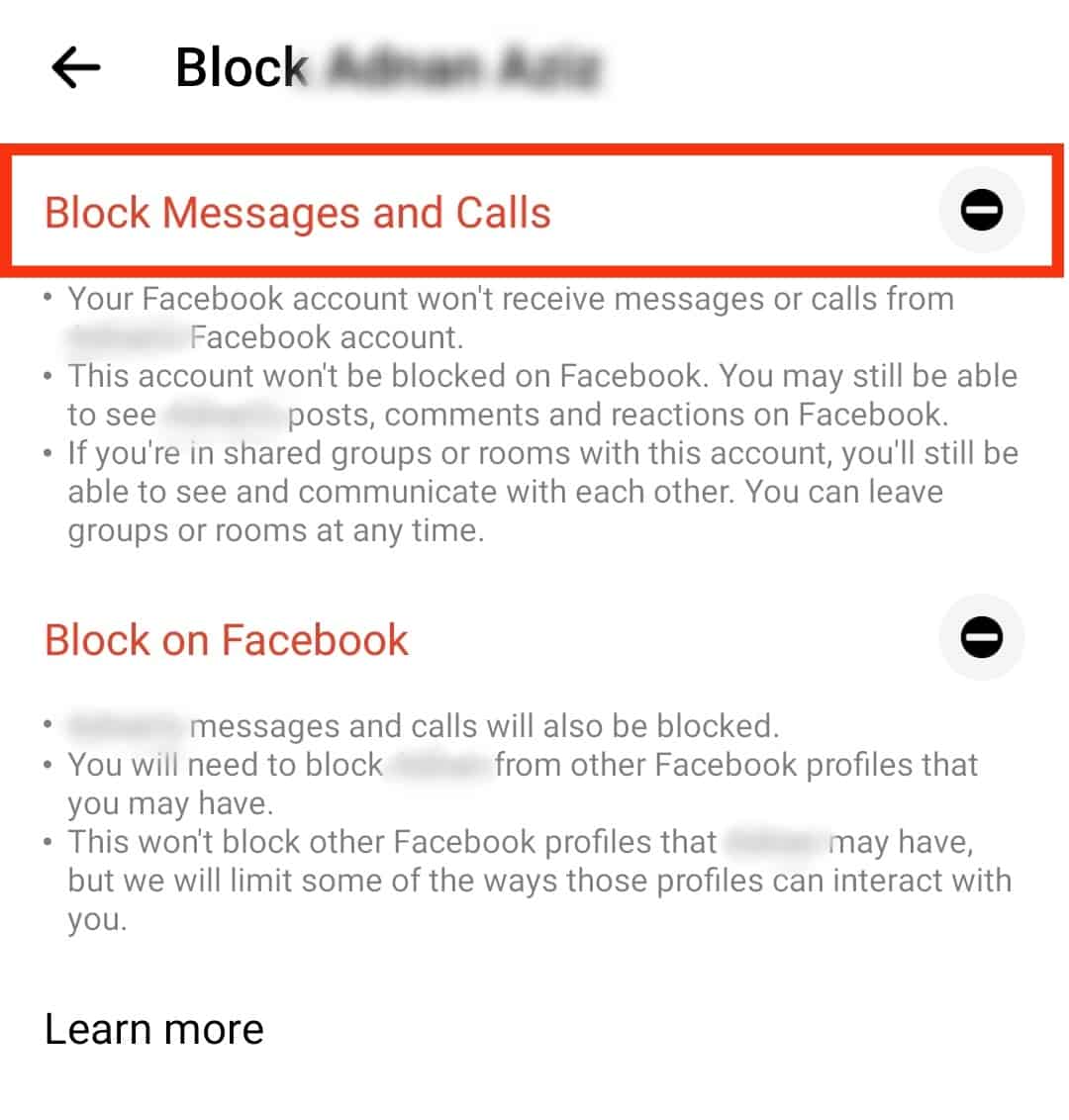
- If you want to unfriend them on Facebook, too, choose “Block on Facebook”.
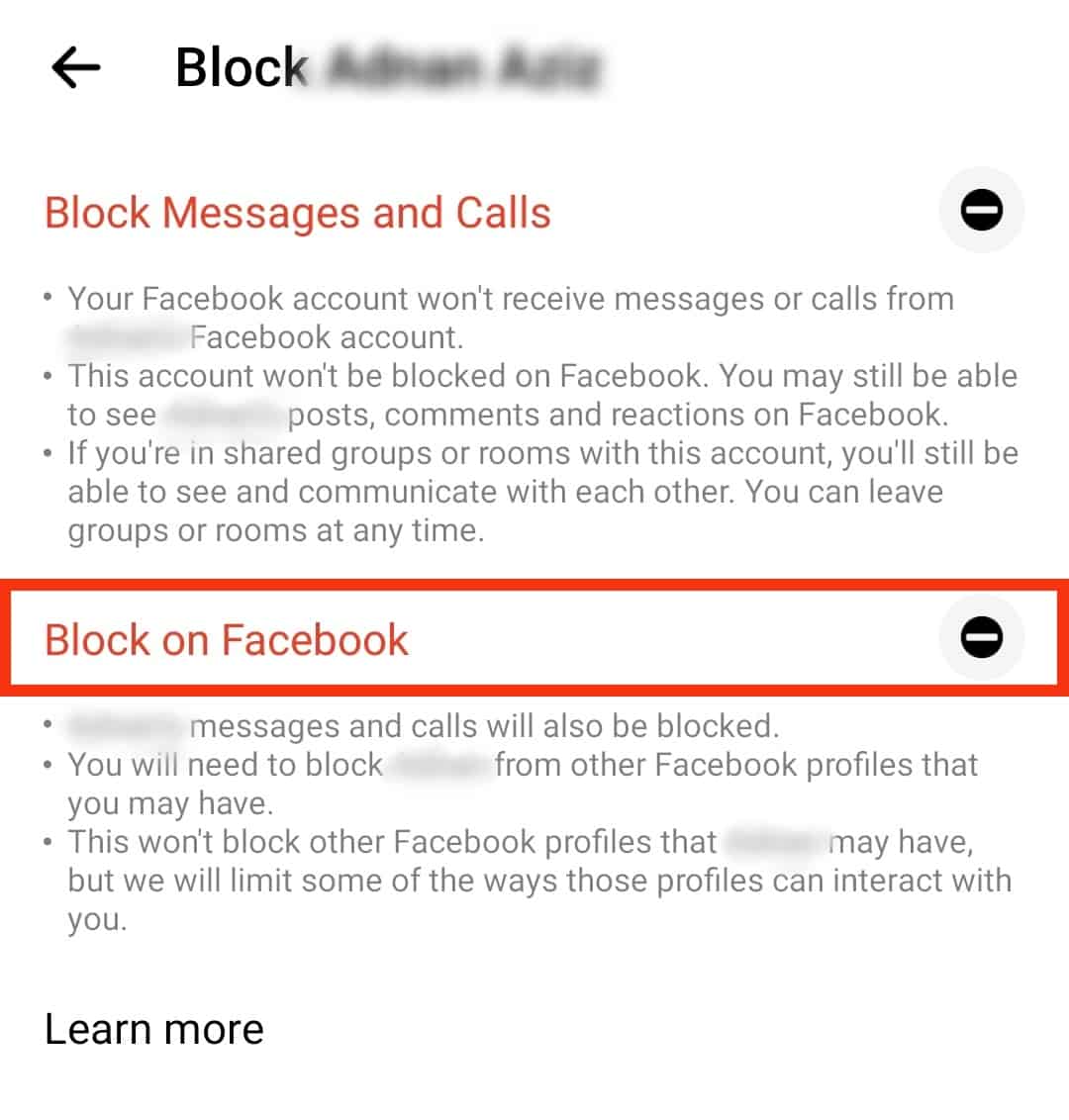
Method #2: How To Unfriend Someone on Messenger Browser Version
If you use Messenger on your PC, follow the below steps to unfriend someone on Messenger.
- Open the Messenger browser version and login.

- Click on “Search Messenger” and type the name of the person you want to unfriend. Alternatively, under “Chats”, scroll down the contacts on the left to find the person you want to unfriend.
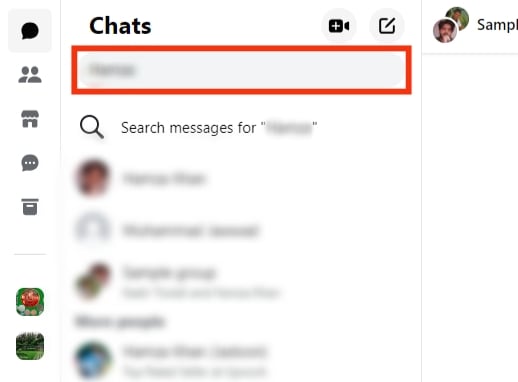
- Click on their profile to open the chat window.
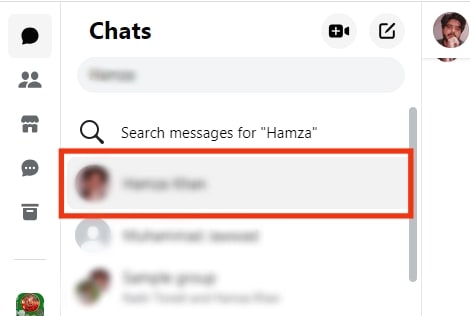
- Click the three horizontal dots at the top right corner of the chat window.
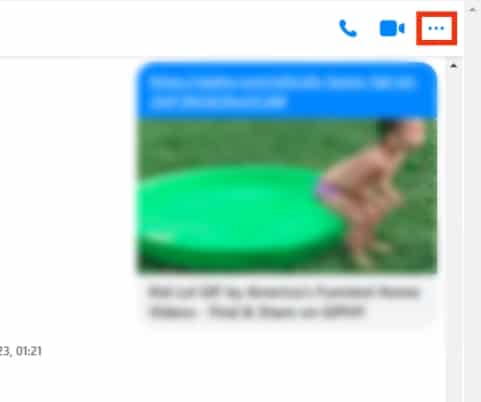
- Open the “Privacy & Support” section.
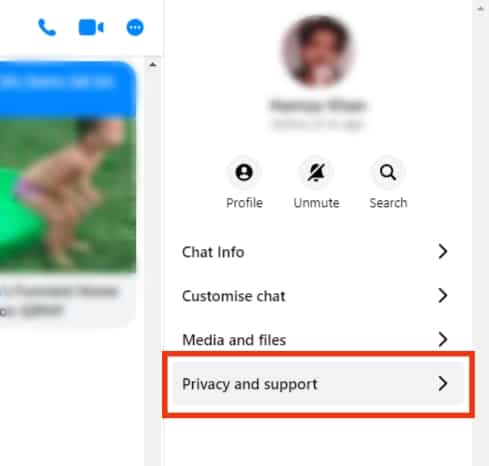
- On the list of options that appear, click “Block”.
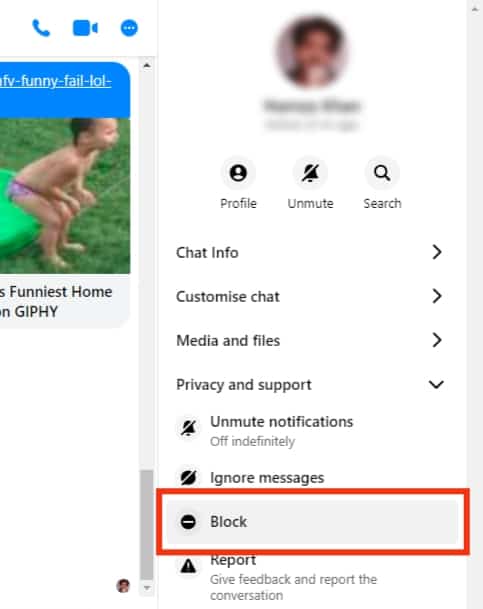
- You can either “Block Messages and Calls” or choose “Block on Facebook” to unfriend them on Facebook too.
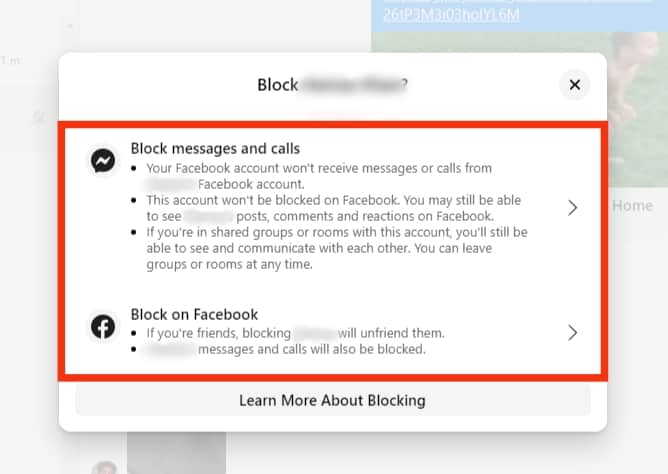
How To Remove Someone From a Messenger Group Chat?
Messenger group chats bring Facebook users with similar interests together. For instance, a company manager can create a group and add all employees for easy communication. If you are a group admin, you can remove someone from the group chat if they are making you or others uncomfortable:
Follow these steps to remove someone from a Messenger group chat.
On Mobile App
- Open Messenger.

- Open the group chat.
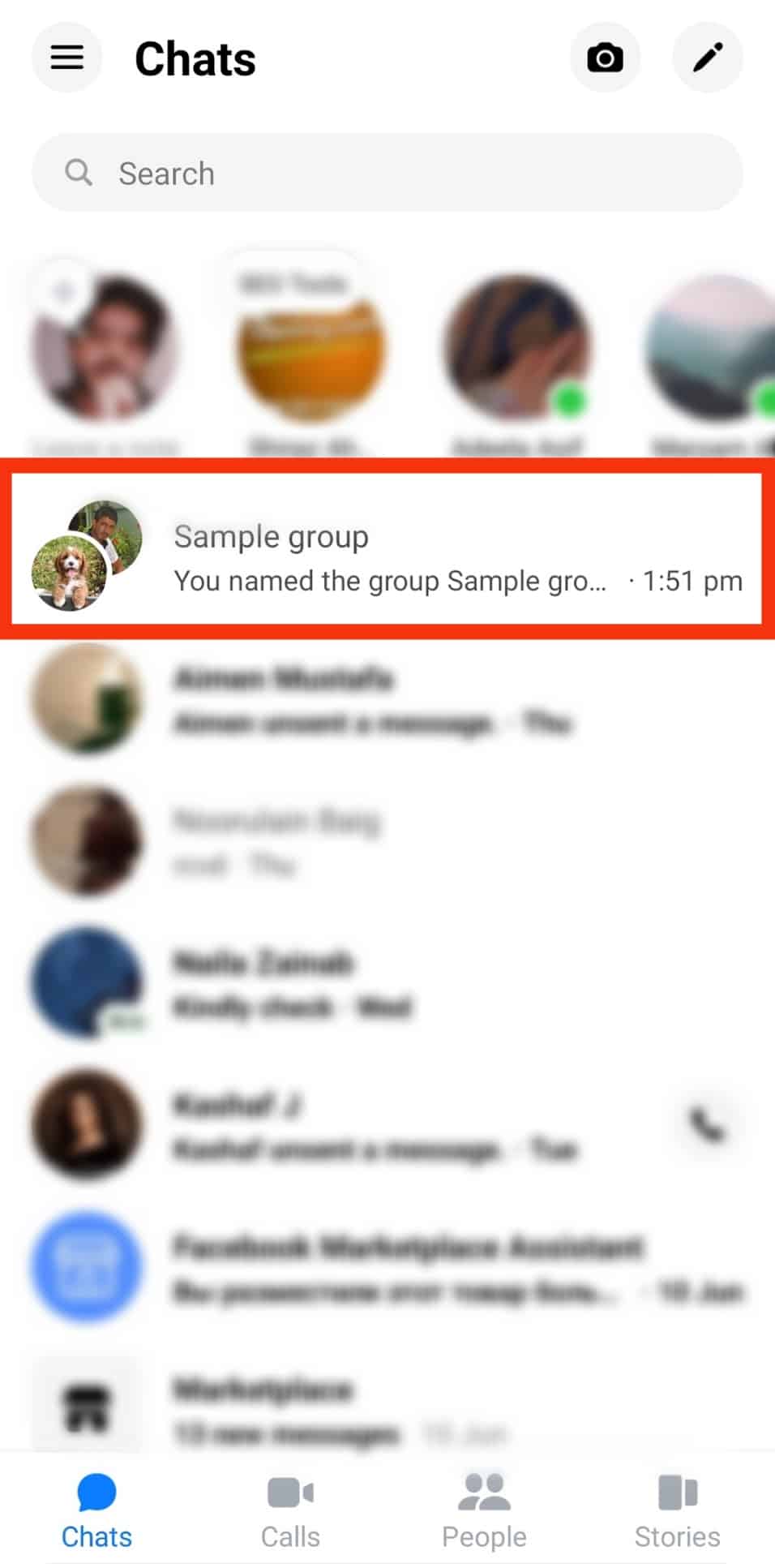
- Tap the info icon at the top right corner of the group chat.
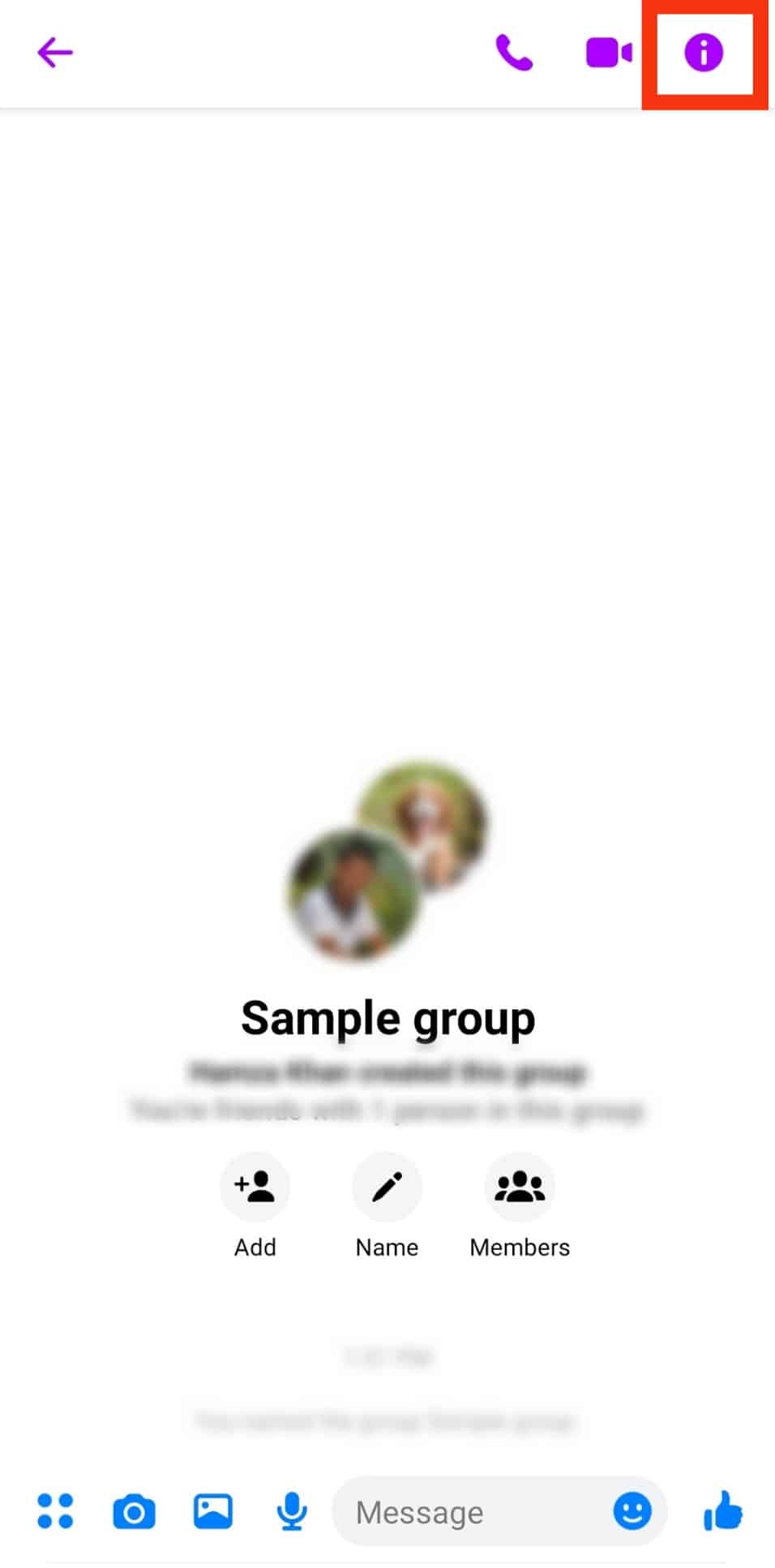
- Scroll down and select “Block a member”.
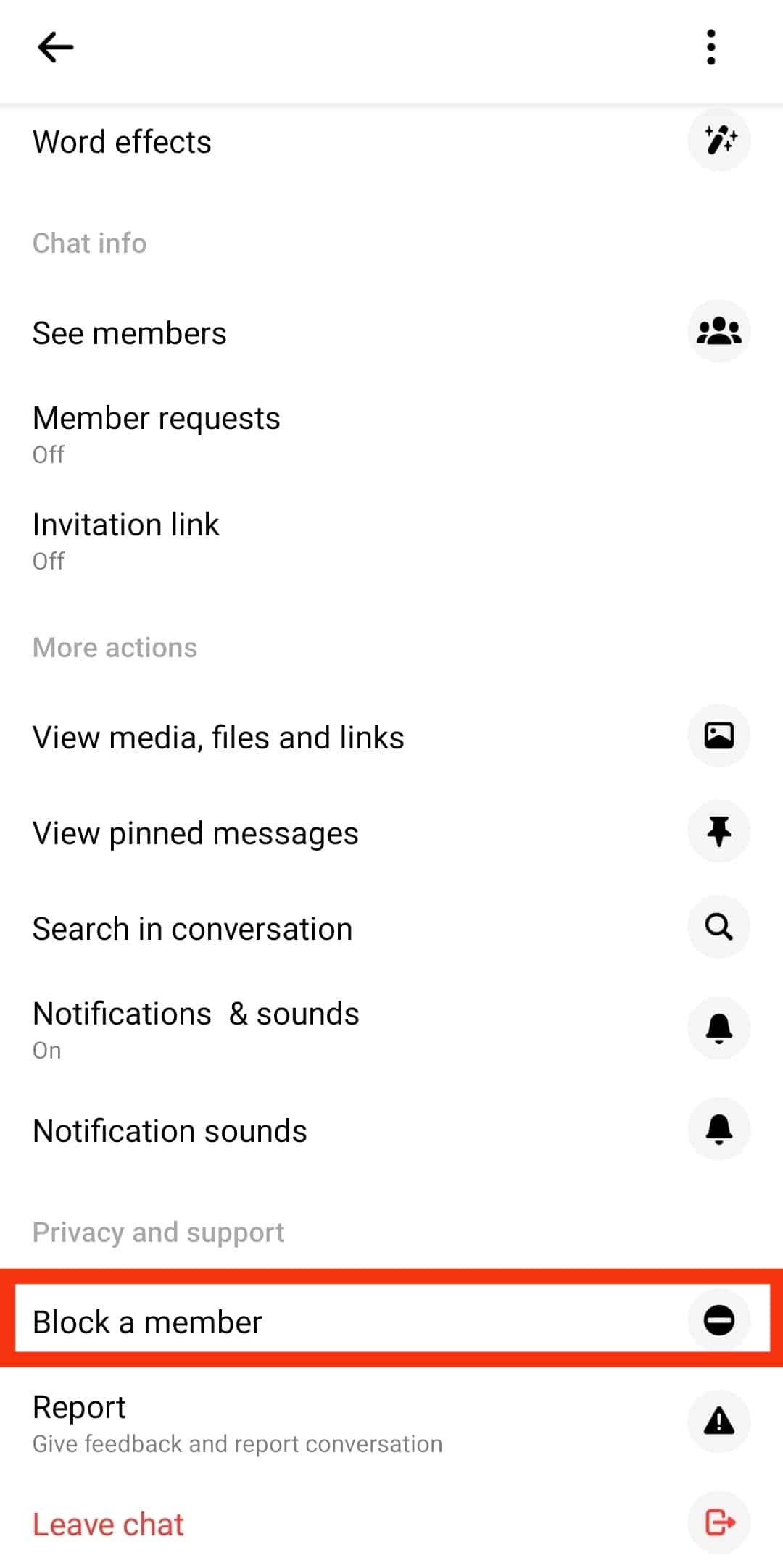
- Select the person you want to remove.
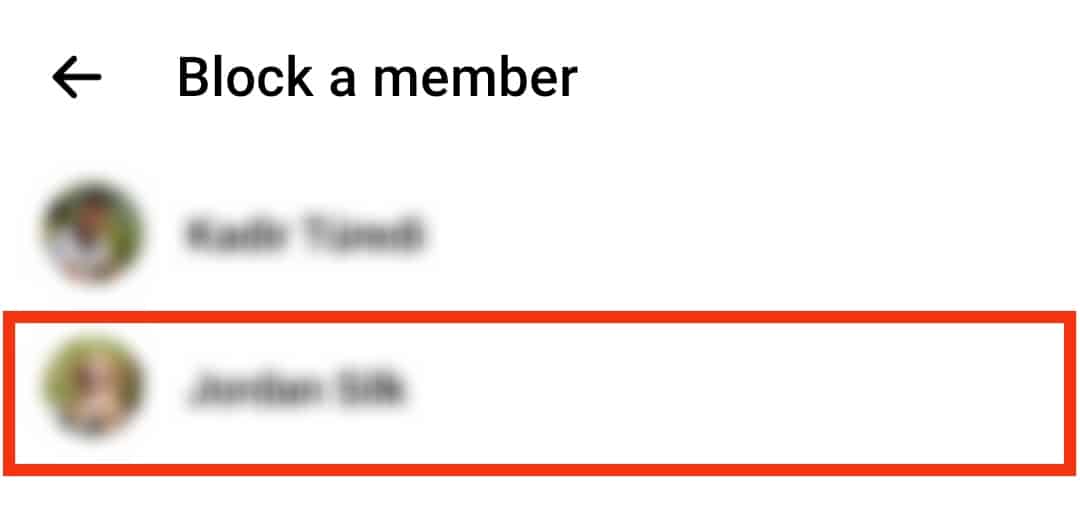
- Tap “Block Messages and calls” to block them on Messenger.
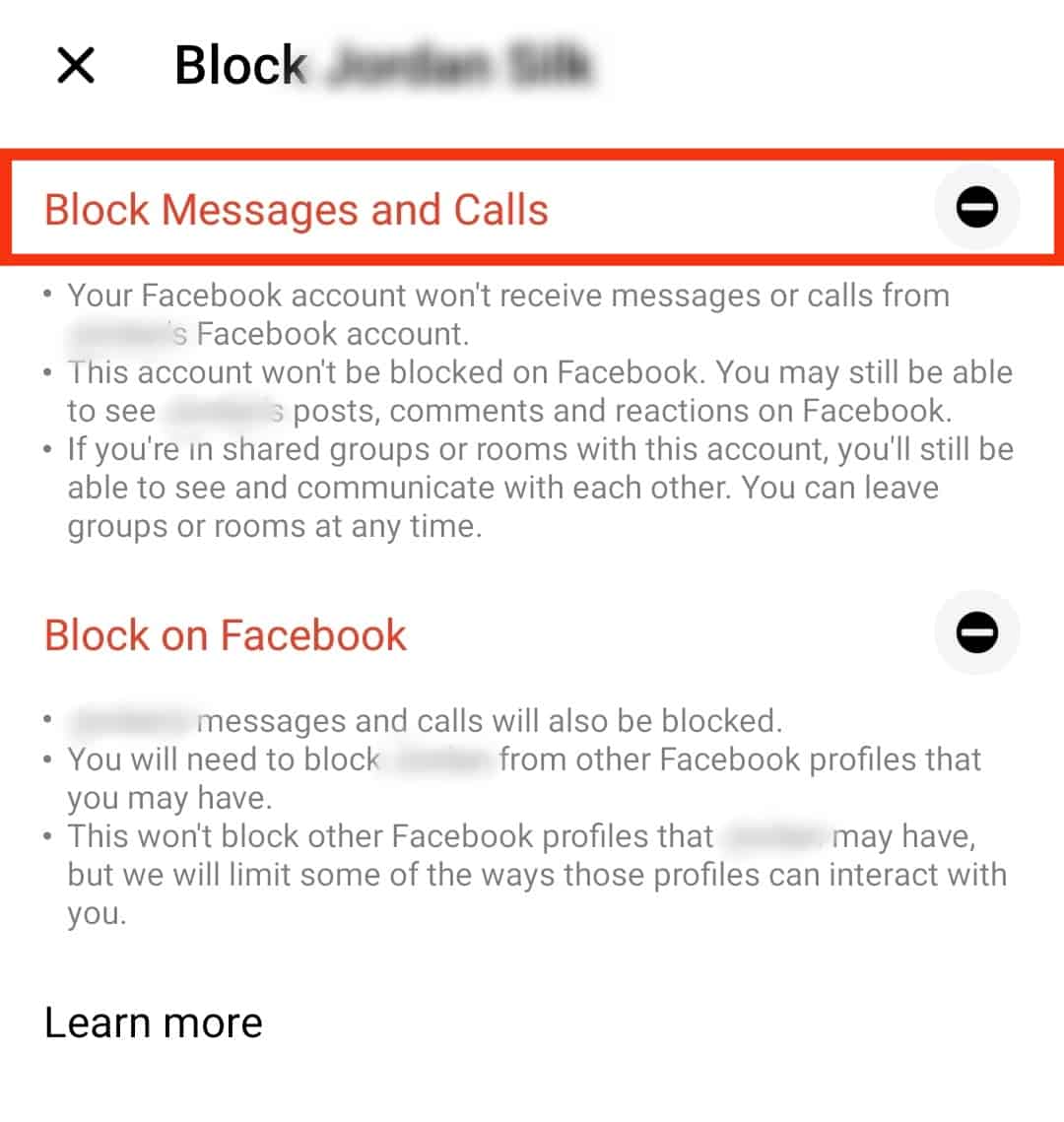
- Tap “Block on Facebook” if you want to remove them from your friends list.
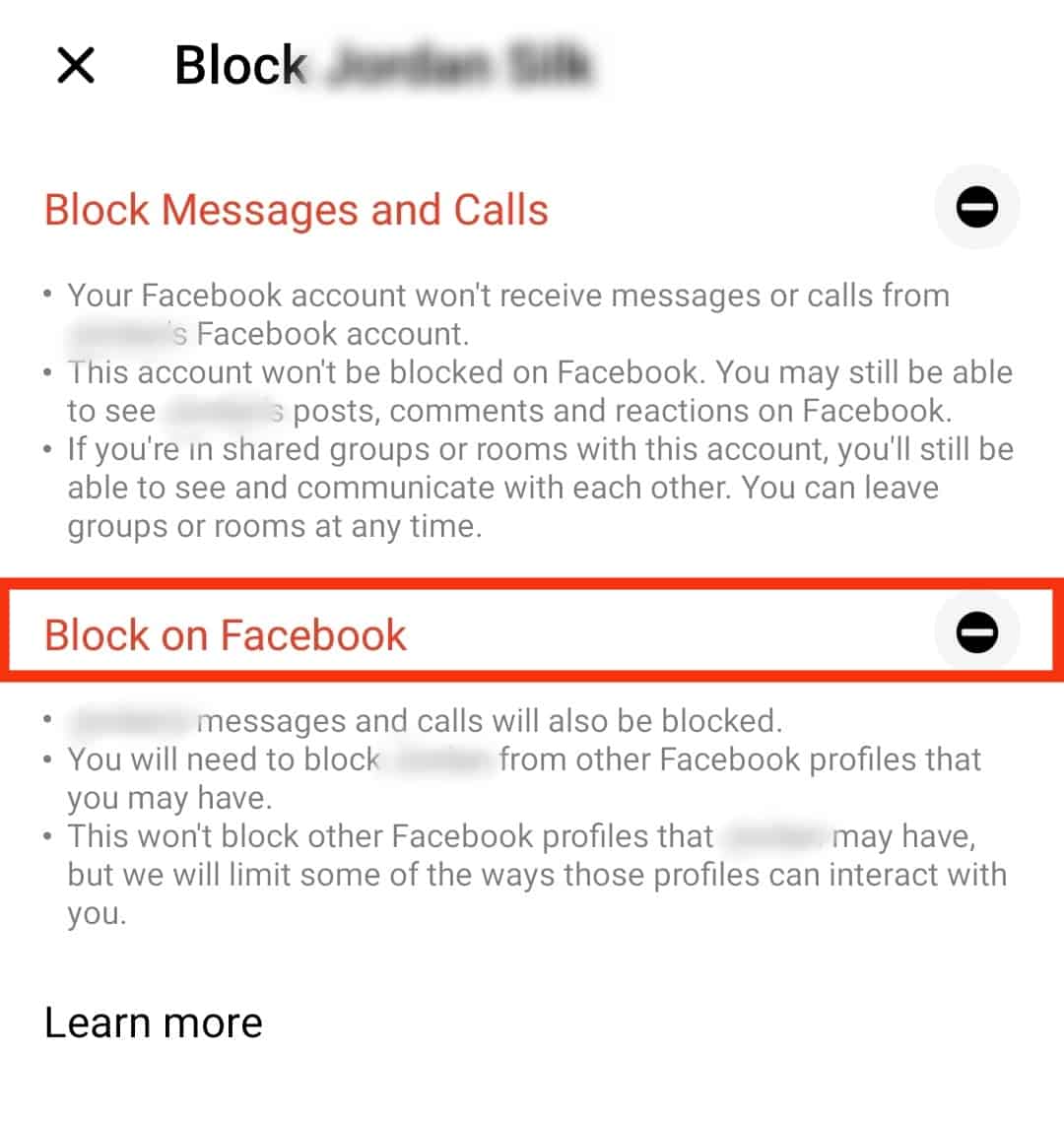
Alternatively, if you don’t want to block the person, you can tap on their profile picture on the open chat screen and select “Remove from group.”
On Browser Version
- Open Messenger.

- Open the group chat.
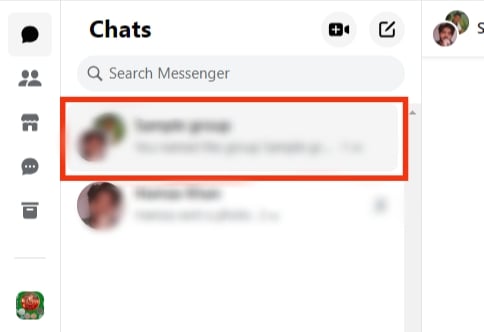
- Click on the three dots at the top right corner of the group chat.
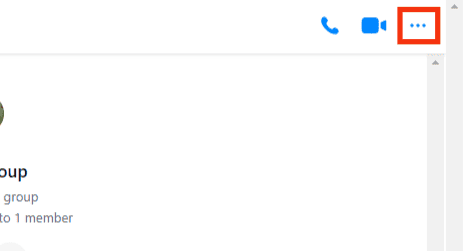
- Click chat members.
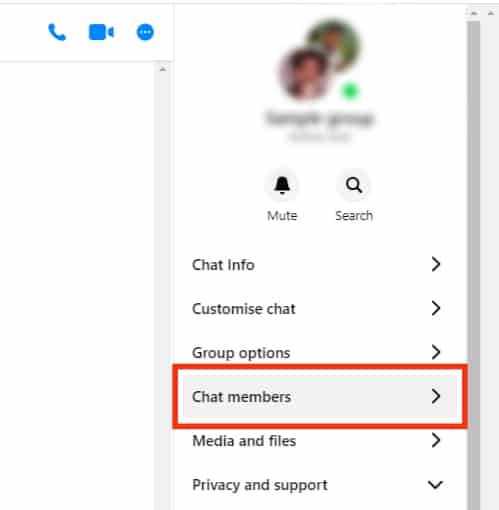
- Find the person you want to remove from the group.
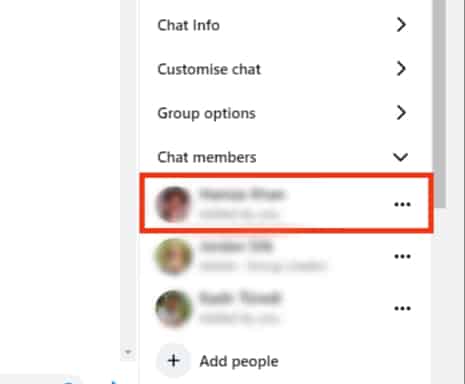
- Click the three dots to the right of their name.
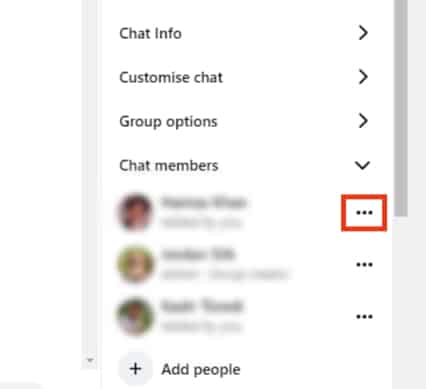
- Click “Remove member”.
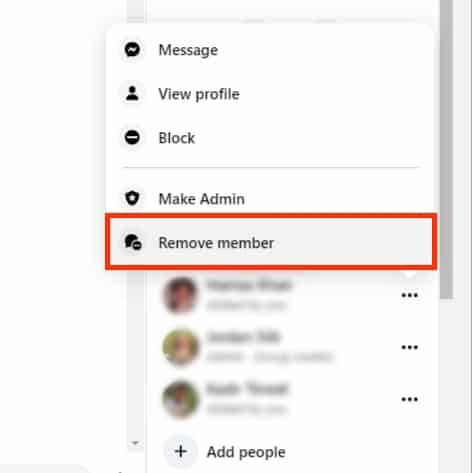
- Click on “Remove from chat” for confirmation.
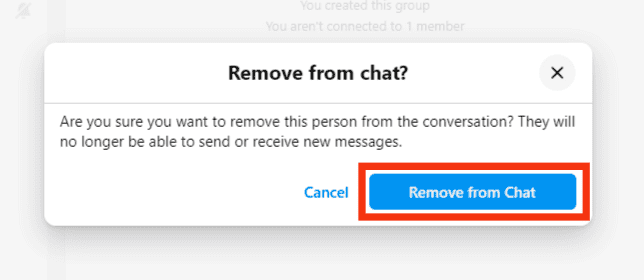
Wrapping Up
You can unfriend someone on Messenger if your interaction with them on the app makes you uncomfortable. However, it’s not unfriending them per se but blocking their calls and messages. Messenger lets you block someone’s messages and calls while remaining friends on Facebook. At the same time, you can block them on both Messenger and Facebook if it’s what you want.