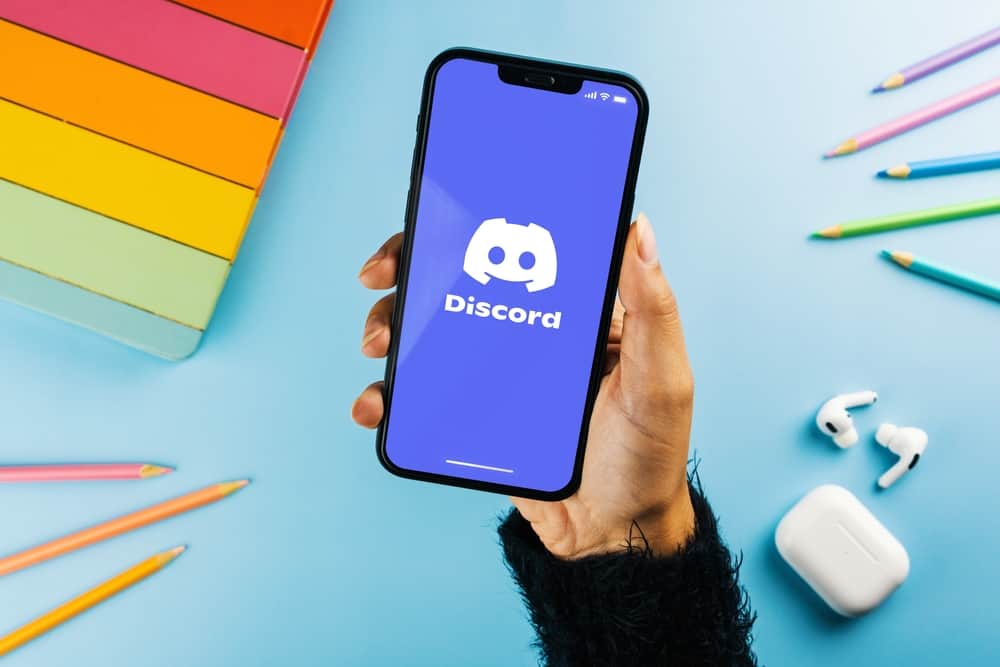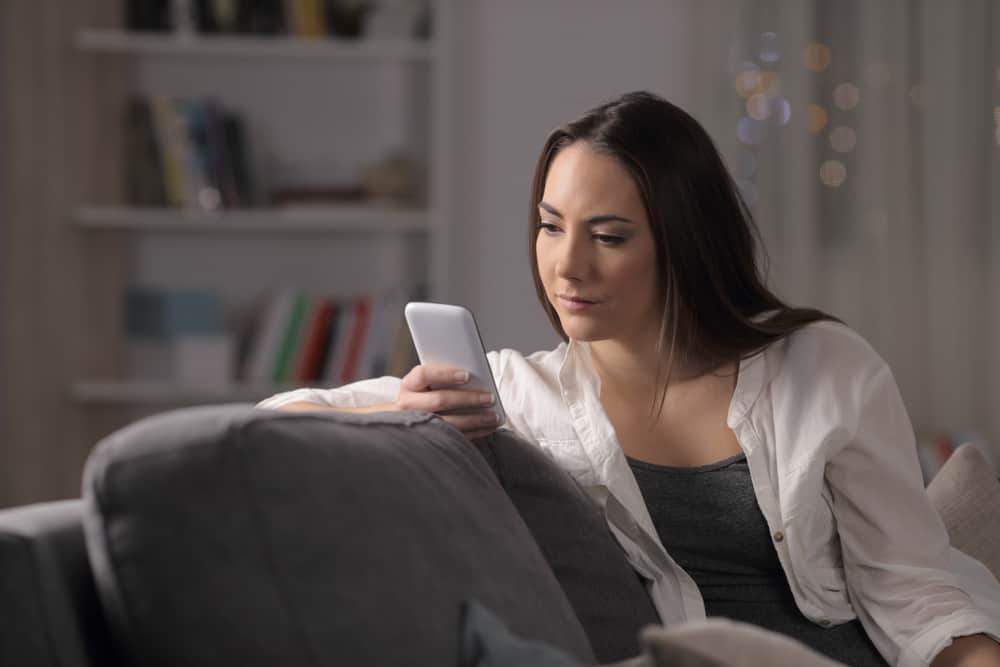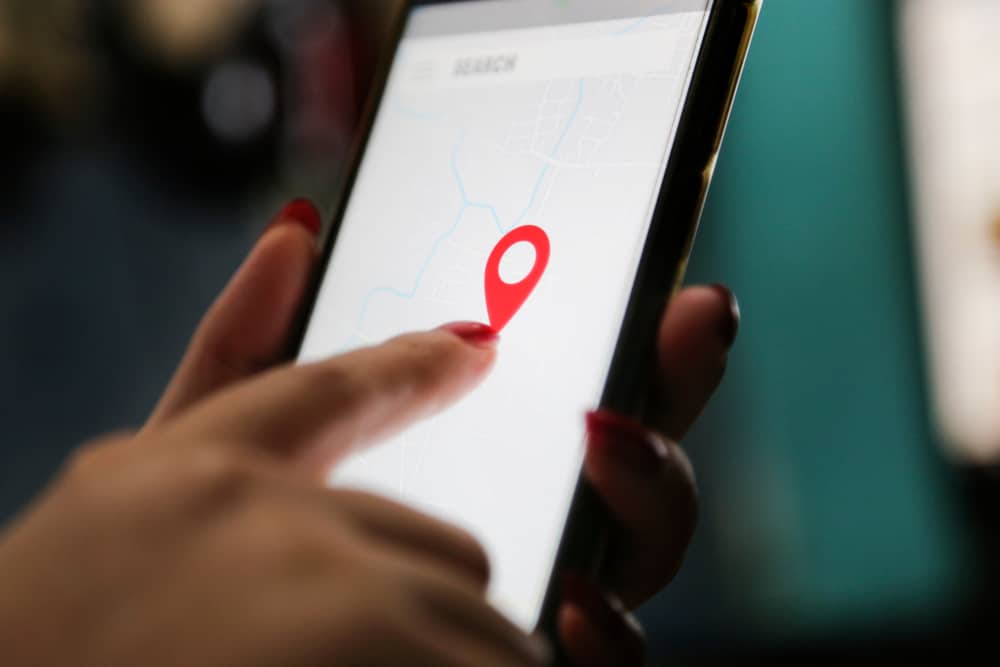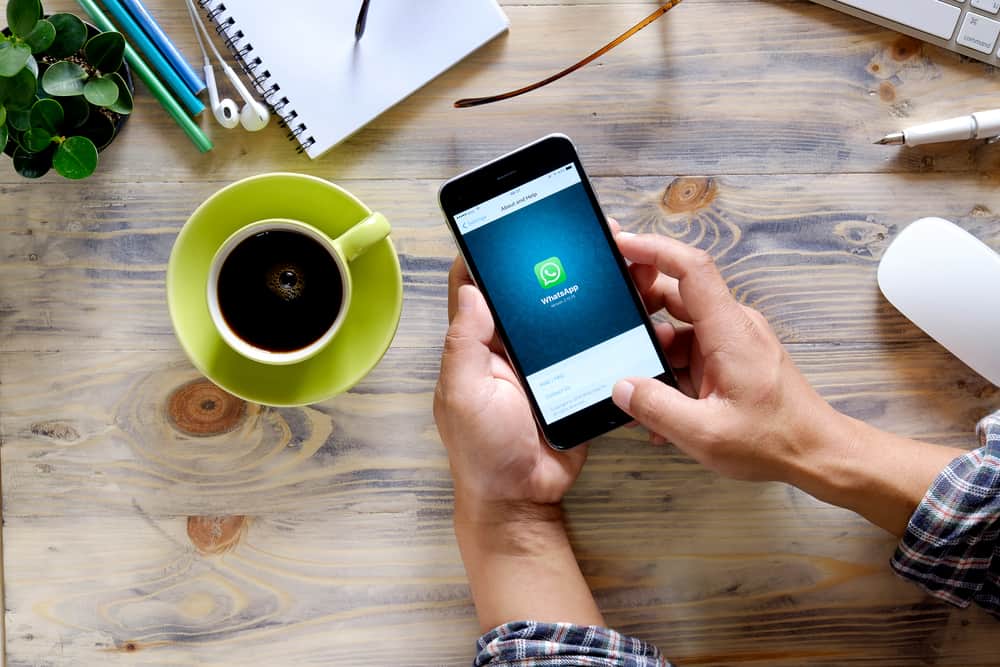
You may want to separate your chats by hiding them when using WhatsApp. It could be that some chats annoy you when you see them on the main chats window, or you don’t want to respond to a given chat but don’t want to block it.
If you are reading this post, you are looking for an effective way of hiding and unhiding WhatsApp chats. In that case, read on for more details!
Native WhatsApp doesn’t have complex features for letting users hide their WhatsApp chats. However, you can use the “Archive” feature to hide and store your chats in the archive. That way, you won’t see new messages. When chats are archived, you can open your WhatsApp and find the “Archive” folder at the top of the main chats window. Inside it, you will see all the hidden chats. To unhide any chat, long-press on the chat and tap the unarchive icon.
We will discuss how hiding and unhiding chats on WhatsApp works. Moreover, we will see the steps to follow when you want to unhide WhatsApp chats on your Android or iPhone, including alternative options you can use.
Does WhatsApp Support Hiding Chats?
Yes, it does. When using WhatsApp, you may want to keep some of your chats hidden for different purposes. Someone may be messaging you, but you are uninterested in their conversation. When you don’t want to clock that person, you can choose to hide their chats instead.
Besides, if you want to keep some chats away from your main chats window, you can separate them by hiding them using the “Archive” feature. When you archive a chat, it will be moved to the archived folder, and you won’t get distracted by new messages about the archived chats.
How To Hide WhatsApp Chats
By default, your best option for hiding WhatsApp chats is to archive them. However, you can add a pass lock for conversations using another mod WhatsApp version, such as GBWhatsApp.
For the case of the official WhatsApp version, here’s how to hide chats by archiving them.
On Android
- Open your WhatsApp.
- Find the chat you want to hide.
- Long-press on it and tap the archive icon (box with a down arrow).
Your chat is now hidden in the archive folder.
On iPhone
- Open your WhatsApp.
- Find the particular chat you want to hide.
- Swipe left on the chat.
- Tap the option for an “Archive.”
That’s it.
You will note that when you hide your WhatsApp chats, the archived folder will appear at the top of your WhatsApp chats. Inside it, all the chats, including group chats you’ve hidden, will be stored in the folder. Moreover, whenever you get new messages, they won’t pop up on your WhatsApp.
With that, you will have distanced yourself from the hidden chat until you decide to unhide it.
How To Unhide WhatsApp Chat
When you want to unhide WhatsApp chats, the process only requires you to unarchive the particular chats. Once unarchived, the hidden chats will be moved to your main WhatsApp chats window.
On Android
You can unhide it with the steps below, whether it is an individual or group chat.
- Open your WhatsApp.
- Open the “Archived” folder at the top of the “Chat” window.
- Once inside the folder, long-press the chat you want to unhide.
- Tap the box icon with an arrow inside.
WhatsApp will automatically unarchive your chats, and the hidden chats are now displayed back on your main chats window.
On iPhone
- Open your WhatsApp.
- Open the “Archived” folder.
- Swipe left on your target WhatsApp chat.
- Tap on the Unarchive chat icon at the top.
With that, you’ve successfully managed to unhide your WhatsApp chat easily.
Conclusion
You only need to access the “Archived” folder containing the hidden chats when you want to unhide WhatsApp chats. Once you do, swipe left on the chat if using iPhone or long-press on Android. You can then tap the unarchive chat icon, and you will have successfully unhidden your WhatsApp chats.