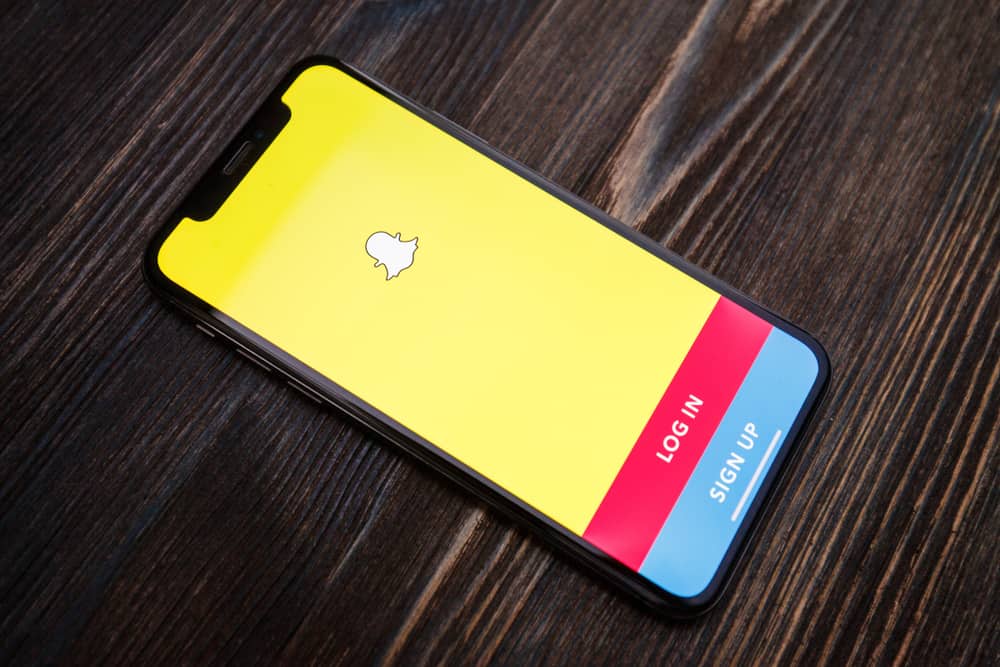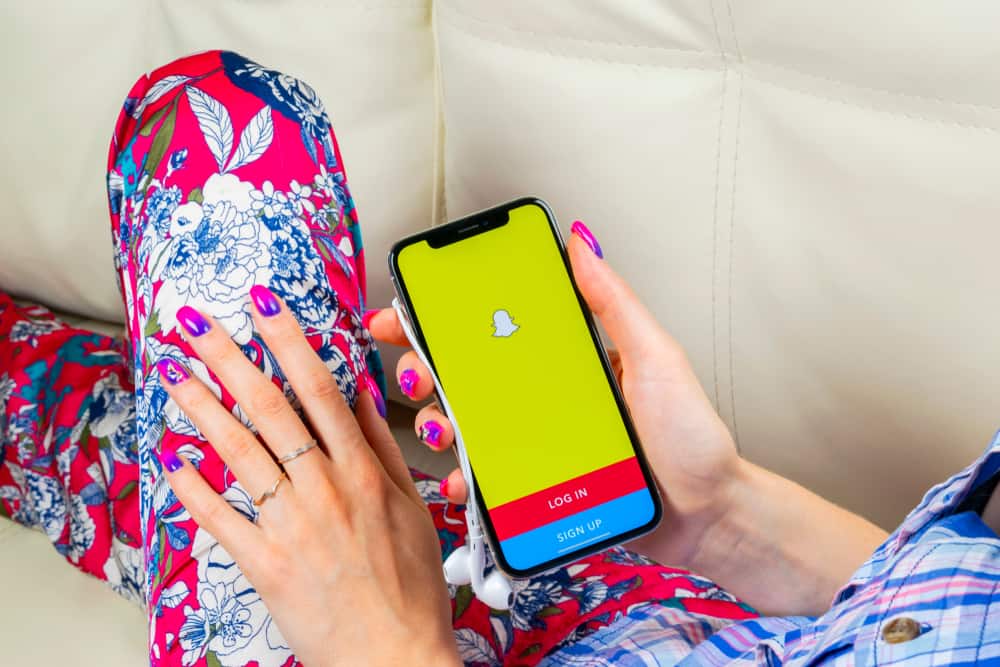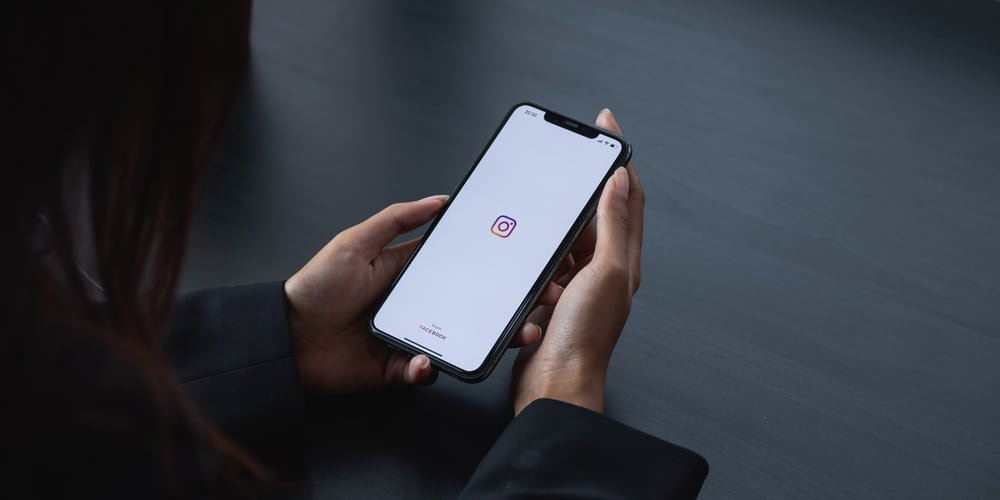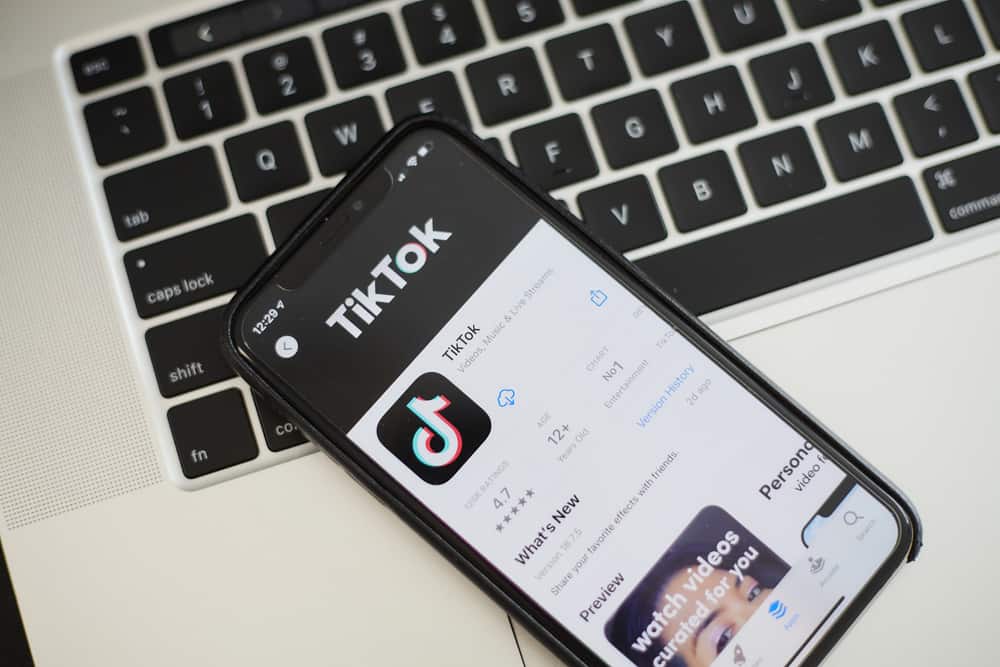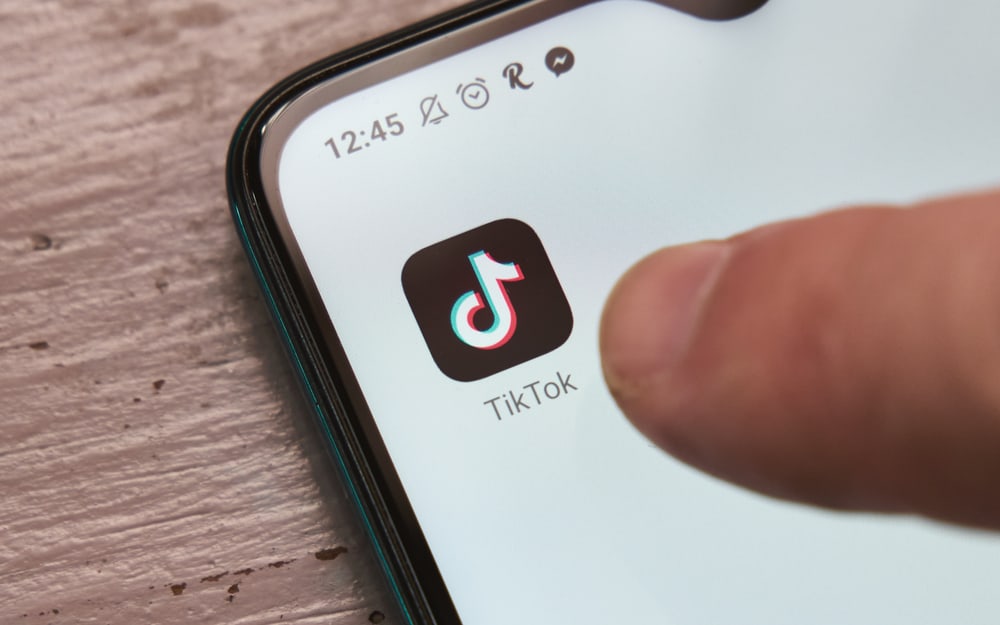Instagram is an excellent platform for connecting with friends and family, but sometimes you may find that you’ve liked a post that you didn’t intentionally mean to.
In such cases, you can unlike the post. Unliking a post can be done in the twinkling of an eye as long as you know how to go about it.
To unlike a post on Instagram, click the heart icon, and you’ll see that the red color in the heart symbol becomes blank. After that, the post will be removed from your list of liked posts, and the person who posted it won’t be notified.
In this blog post, we will be discussing how to unlike on Instagram. We will be discussing why you might want to do this and the steps you need to take to successfully unlike on Instagram. So, if you have been wondering how to unlike on Instagram, read on!
Reasons to Unlike a Post on Instagram
Unliking a post on Instagram is often due to personal reasons. It could be that the picture is of low quality and doesn’t look good, or it’s something that you’re not interested in.
Perhaps, it could be that you don’t like the person who posted the picture.
Another notable reason could be that the picture has too many likes, and you don’t want to be a part of the herd.
Likewise, it might be that you accidentally liked the picture, and now you want to undo it. Whatever the reason, unliking a post is something you can do in the twinkling of an eye.
What Happens When You Unlike a Post on Instagram?
When you unlike a post on Instagram, it simply means that you no longer like the post.
Like on other social media platforms, no notification is sent to the person who made the post.
So, if you’re someone who likes to keep their likes public, you may want to rethink before you unlike something on Instagram.
Unliking a Post on Instagram
Unliking a post on Instagram is pretty straightforward. Here are the steps to follow:
- Open Instagram on any device.
- Locate the post you intend to unlike.
- Tap the heart icon underneath the post, and you’re done.
That’s all! The red color in the heart icon will now become blank, indicating that you’re not part of the people who liked the post.
How To Remove Likes From Multiple Instagram Posts?
You can also remove likes from multiple Instagram posts at once from your Activity. However, this feature is only available on the Instagram app for Android and iPhone.
Bearing that in mind, here are the steps to follow:
- Launch the Instagram app on your mobile device.
- Tap the profile icon in the bottom right corner.
- Tap the hamburger menu icon in the top right corner.
- Select “Your activity” from the options provided.
- Tap on “Interactions.”
- Select “Likes.”
- Tap “Select” in the top right corner.
- Select all the posts your want to unlike. To filter your likes before selecting, tap “Sort & filter” in the upper right corner and choose your sorting preferences.
- Once done, tap “Unlike” at the bottom to remove your likes.
Many people use Instagram for different reasons, such as to promote their business or just for fun. Instagram has become so popular that it is worth more than $100 billion!
Conclusion
If you’re active on Instagram, you’ve accidentally liked a photo or two that you didn’t mean to.
Maybe you were scrolling through your feed quickly, and your finger slipped, or you hit the like button before you could look at the photo. Whatever the reason, if you want to unlike a photo on Instagram, it’s pretty easy.
Go to the photo that you liked and tap the like button again. This will remove the image from your list of liked photos.
That’s all there is to it! So next time you accidentally like a photo on Instagram, don’t worry; you can easily unlike it with just a few taps.
FAQs
Yes, the number of likes decreases for each post you unlike.
Instagram does not provide information on whether users checked their notifications precisely when yours appeared. Only if they get in touch with you about it can you find out if someone noticed that you liked their post.
There is no surefire way to stop accidental likes on Instagram besides exercising extreme caution. However, turning your device into Airplane Mode, which disables all Wi-Fi and internet connectivity, will allow you to view someone’s profile and ensure you don’t unintentionally like something.