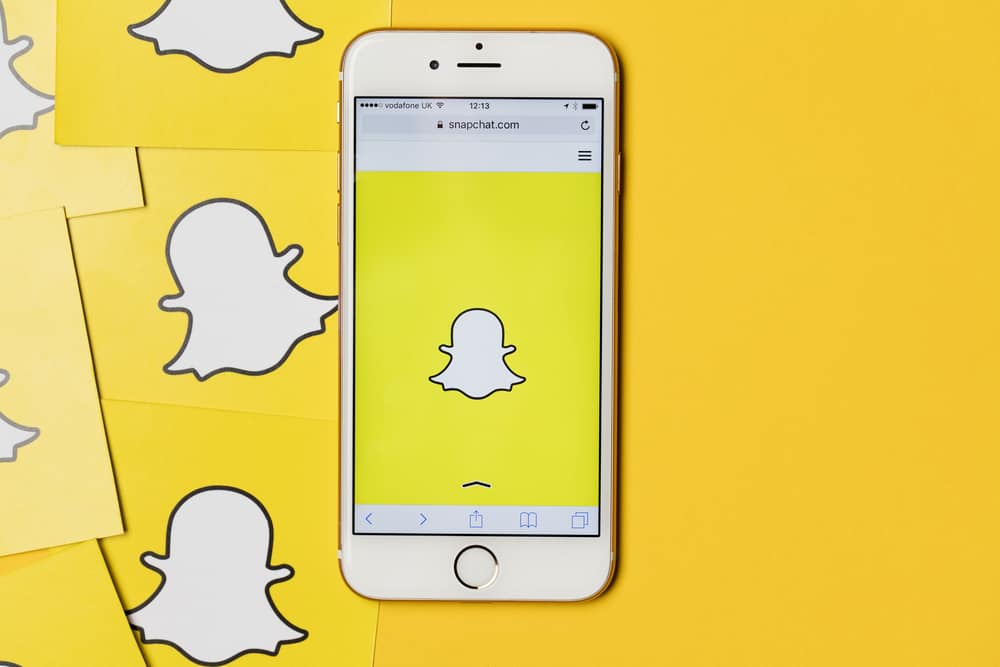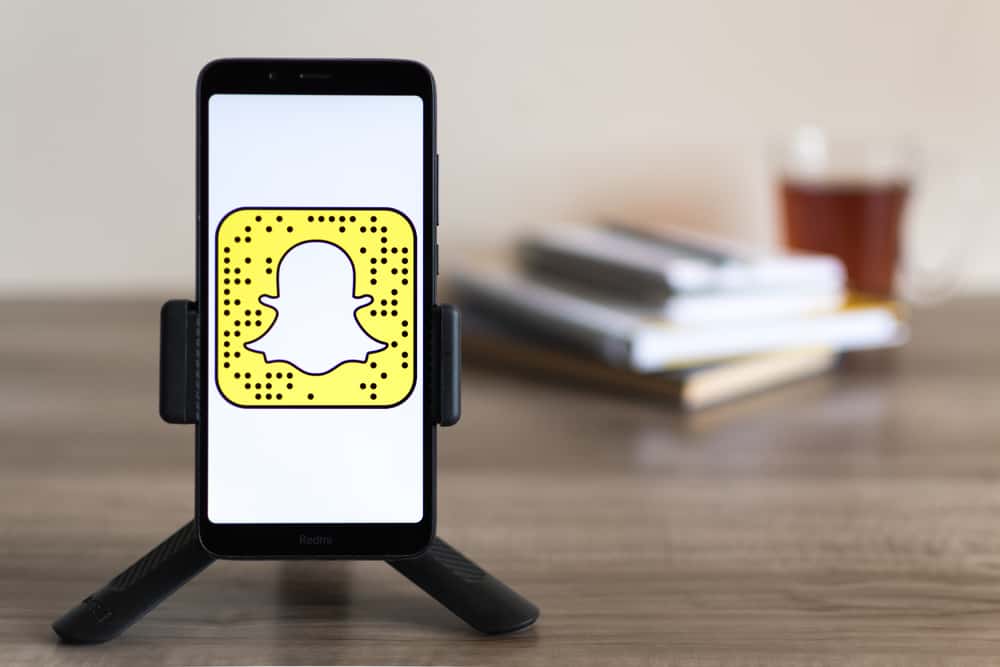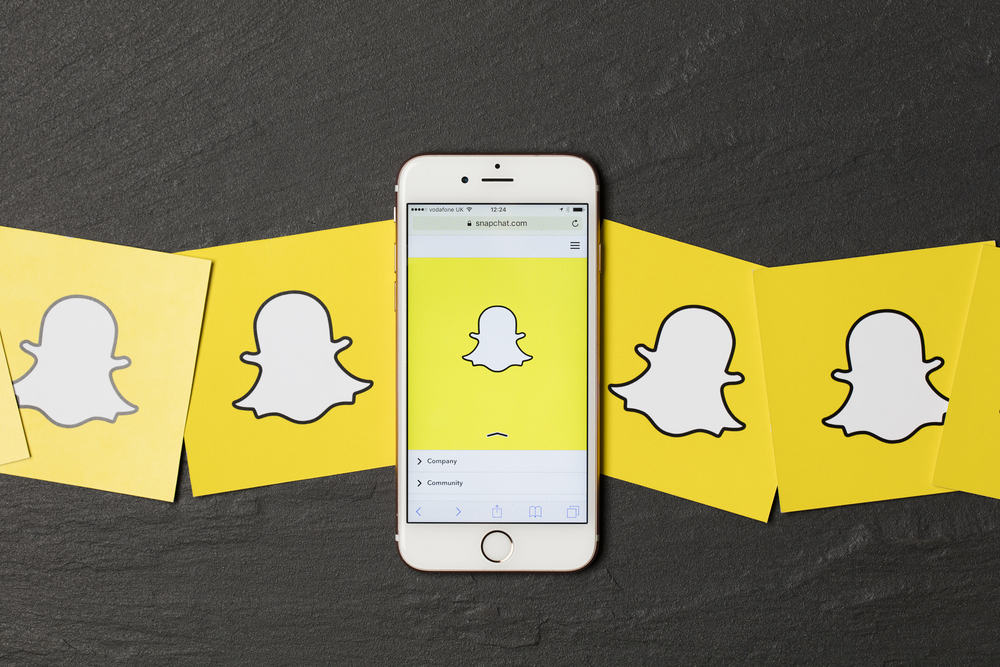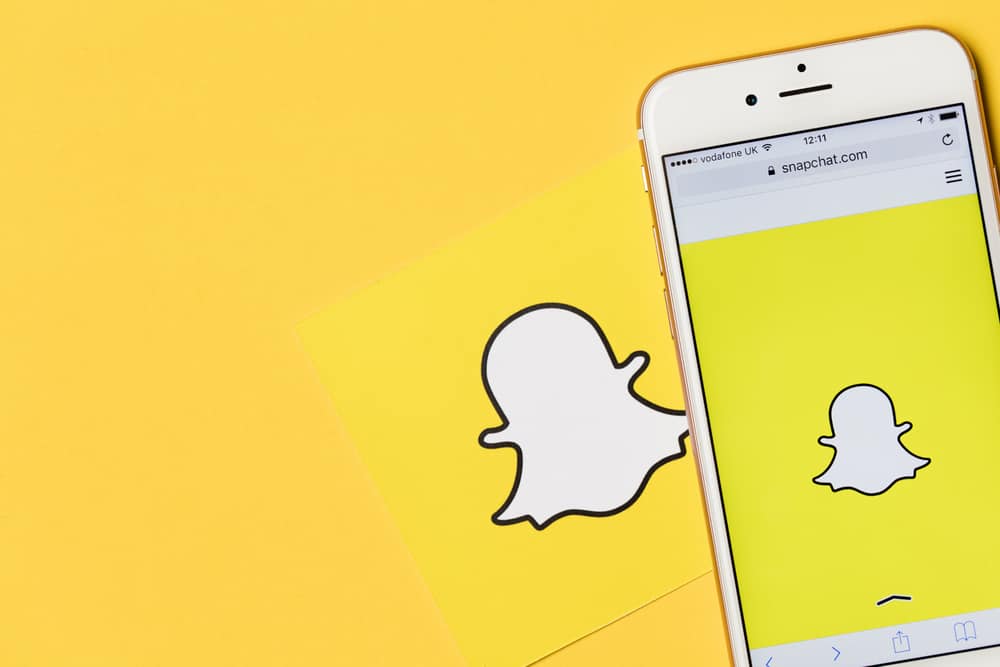You may have made the mistake of linking your Facebook with Twitter when you signed up for the bird app. Unfortunately, this marriage of the two social networking sites can be quite irritating, especially when your Facebook feed gets clogged with Twitter updates. So it’s understandable why you’d want to divorce the two and return them to their single status. But how can you do that?
You can unlink Facebook and Twitter from either site. If you want to do it from Facebook, remove Twitter from “Apps and Website” in the “Permission” section. From Twitter, disconnect the app from your “Security and Account Access” in the Settings and privacy” section.
While both Twitter and Facebook are social interaction sites, the content base for each is quite different. So when tweets start filling up your Facebook wall, they might not make a lot of sense. The good news is that it’s easy to unlink the two services, so your posts stay on their intended site.
We’ll show you how to unlink Facebook and Twitter below, and we also have a method to delete existing Twitter posts from your Facebook wall if you want to start with a clean slate.
Unlink Facebook and Twitter Accounts – Via Facebook
Let’s start with unlinking your accounts from Facebook.
Method# 1: Facebook on Desktop
- Open your favorite web browser and head over to Facebook.com.
- Log in with your username and password.
- Click on the down arrow in the top-right corner and select “Setting and Privacy.”
- Click on “Setting.”
- Click on “Apps and Websites” in the left-hand sidebar.
- Find “Twitter” in the list and click on remove at the end of the row.
- A pop-up will appear, asking you to confirm that you want to unlink your accounts. Click on “Remove” to confirm your choice.
Method# 2: Facebook App
If you’re using the Facebook app on your iPhone or Android device, the process is a little different.
- Open the Facebook app and log in.
- Tap on the three lines in the top-right corner of the screen.
- Scroll down and tap on “Settings & Privacy.”
- Tap on “Setting.”
- Now go to the “Permission” section and select “Apps and Websites,” It’ll open a new window with all linked apps.
- Find and select “Twitter” from the list.
- Click “Remove” and confirm your choice in the pop-up window.
If you want to delete all previous Twitter posts from your Facebook wall, check the “Delete posts, videos or events Twitter posted on your timeline” while confirming your choice in the last pop-up window.
Unlink Your Facebook and Twitter Accounts – Via Twitter
You can also cut the cord within Twitter’s settings. Here’s how:
Method# 1: Twitter on Desktop
- Go to Twitter.com and log in to your account.
- Click on your profile image in the top-right corner and select “Settings and Privacy” from the drop-down menu.
- Click on “Security and Account Access” in the middle column.
- Then select “Connected Accounts” from the options on the right-hand side. You’ll see a list of all accounts currently linked to your Twitter.
- Find “Facebook” in the list and click on the “Disconnect” button.
- A pop-up window will appear, asking you to confirm unlinking your accounts. Click on “Disconnect.”
Method# 2: Twitter App
Twitter has a similar process for unlinking accounts within its app. Follow the steps below:
- Open the Twitter app and log in.
- Tap on your profile image in the top-left corner and select “Settings and privacy.”
- Then go to the “Security” section and select “Connected accounts.”
- Find “Facebook” in the list and tap on the “Disconnect” button.
- Again, tap on “Disconnect” in the pop-up window.
Conclusion
Whether you’re using apps on your iPhone or Android device or logged in on the website, you can unlink your Facebook and Twitter accounts in just a few minutes. And if you want to start fresh, you can also delete all previous Twitter posts from your Facebook wall. These simple steps will help you keep your social media accounts separate and give you more control over what appears on each one.
FAQs
You’ll need to link your accounts again to share tweets on your Facebook timeline.
Unlinking your accounts won’t delete any data, but it will stop sharing any future data between the two platforms. If you want to delete all previous Twitter posts from your Facebook wall, you need to do that separately.
Unfortunately, once you’ve unlinked the apps from any side, it breaks the connection both ways.
Yes, these methods will work to unlink any Facebook or Twitter connected accounts. This includes but is not limited to Spotify, Pinterest, and LinkedIn.
No, all methods will successfully unlink your Facebook and Twitter accounts. It doesn’t matter whether you use the Facebook app or website or the Twitter app or website. The steps are all the same.
After following all the steps, if your accounts are still linked, try logging out of your Facebook account, log back in, and repeat the steps.
If you want to link your accounts again, go to your Facebook Profile, Edit Profile; under the Links Section, add Social Links, and type in your Twitter Username. Follow the instructions, and your accounts will be linked again.