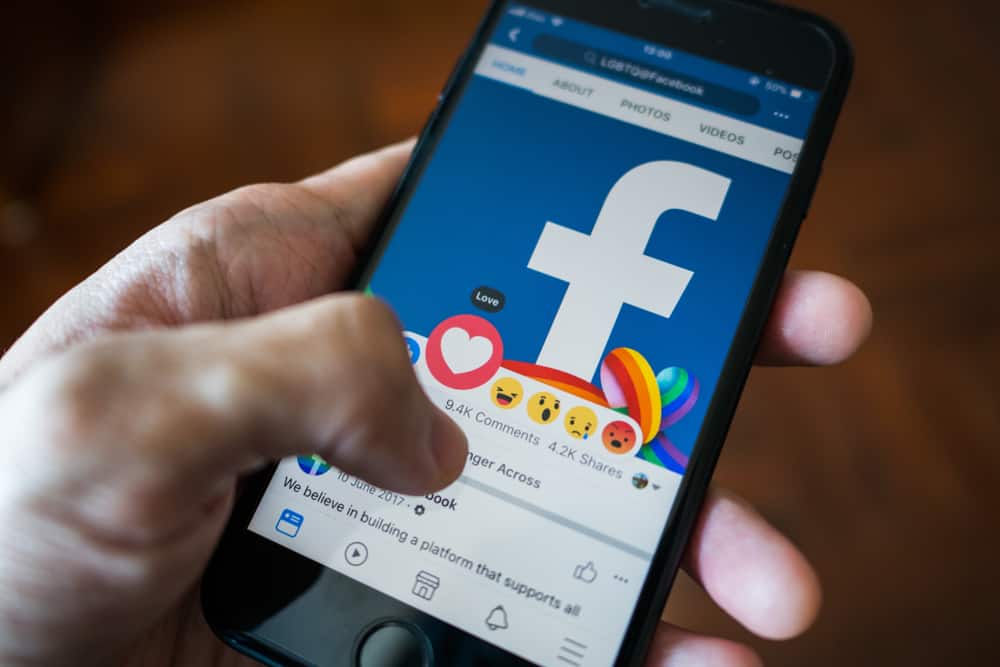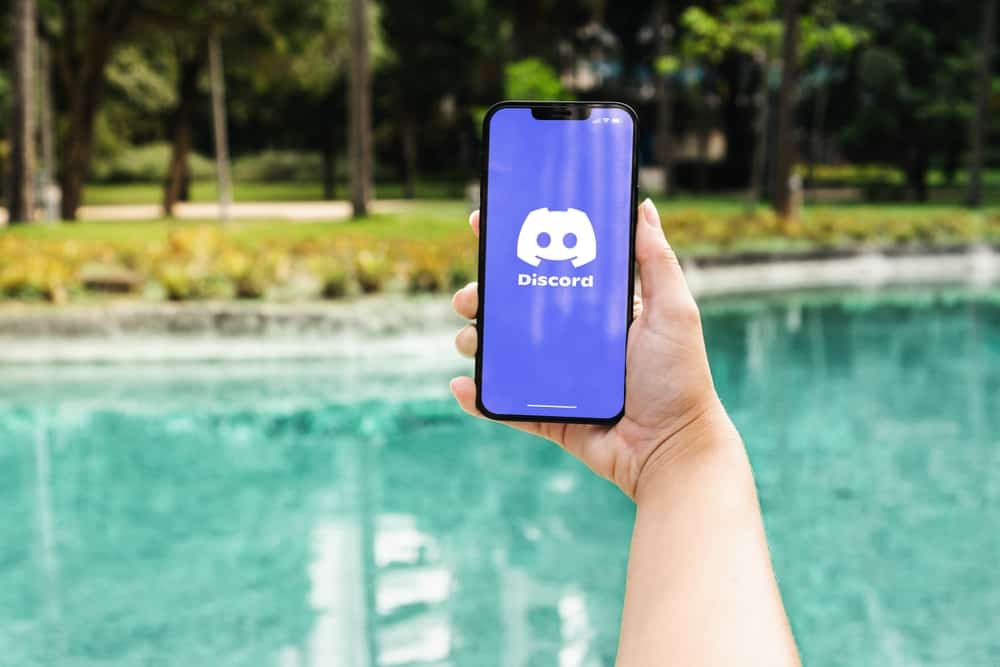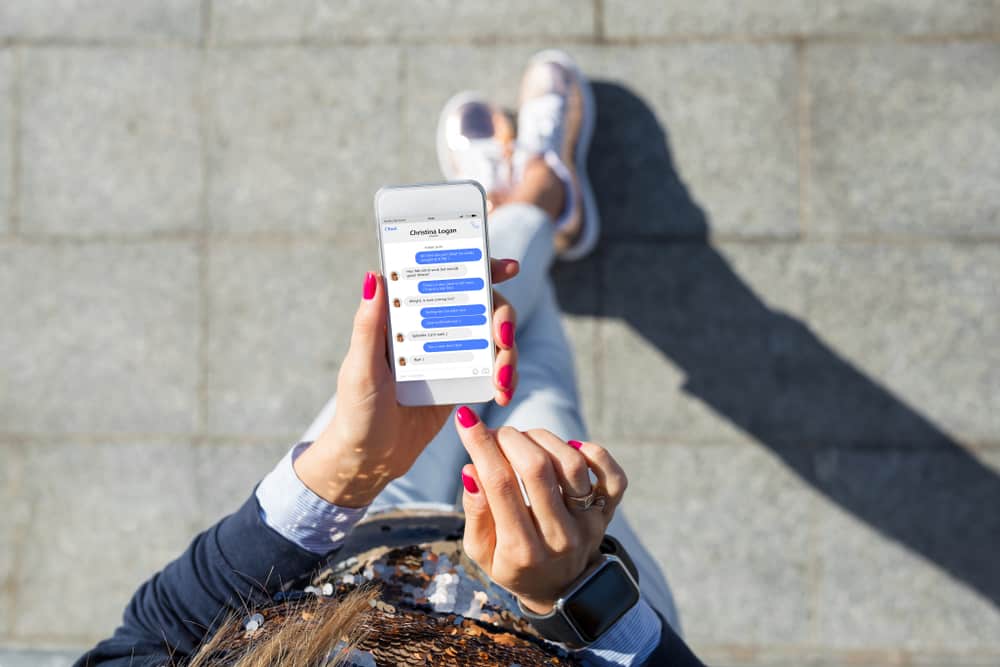
While chatting on Facebook messenger, are you in a rut figuring out how to get rid of those annoying notifications from particular someone? Chances are you have already muted that person to stop seeing their notifications popping up every five minutes.
However, if you’re wondering how to unmute them now, whether you intentionally muted them or accidentally did it, here’s a straightforward answer.
Go to your messenger application and find out the contact you’ve muted. Click on their name to go into the chat box, then tap on the three-dot menu on the top right of your screen. Following that, you’ll see the option of unmuting in the dropdown menu. Tap “Unmute,” and viola, you’ve successfully unmuted the person’s conversation.
There are other aspects involved in this process and if you want to learn from a step-by-step guide, read on.
Why Do People Mute Conversations on Messenger?
On a daily basis, people are juggling multiple conversations with friends, family members, and coworkers over chat apps like Facebook Messenger. Sometimes, staying up-to-date on the constant stream of messages can be overwhelming, so many users mute conversations instead of deducting the number of notifications they receive.
This is usually the best way to give yourself some peace while remaining engaged in the conversation since muting lets you see updates in the chatroom without your phone or computer constantly buzzing.
Generally, these conversations are muted to maximize efficiency and minimize distraction from frequent notifications when someone wants to quickly check in on what’s going on without getting lost in back-and-forth banter.
What Are the Alternatives to Muting People on Messenger?
Since messaging apps have become so popular, you may find yourself in moments where you must discipline someone’s bad behavior in a conversation. The popular way of doing this is muting the person in question, but there are other alternatives!
For example, depending on the platform, you can use features like reporting or blocking users if things get too hostile. You can also opt for more direct intervention and address the situation openly and directly with that person.
Steps To Unmute a Conversation on Messenger
Trying to figure out how to unmute a conversation on Messenger? It’s easy, and it only takes a few steps!
- Launch your Facebook Messenger application.
- Login (or ensure that you are) to your account.
- From the inbox, scroll through to find the muted person. Or search for their name in the search bar on top.
- Tap on their name to enter the chat box.
- Tap on the three-dot or “i” icon from the chat screen’s top right corner.
- Select the “Unmute” option.
Note that if you have muted the person, the option will appear as “Unmute.” However, if you see that the option appears as “Mute,” you haven’t muted the person. Clicking on the same would mute them.
What Happens When You Mute Conversations on Messenger?
Muting conversations on Messenger can be very handy for anyone who needs a break from certain threads. When you mute a conversation, it means that any new messages sent will no longer appear in the notifications tab of your app.
You can still access the thread and join in, but you have control over when you do and when you don’t. This gives you more freedom in terms of checking in on conversations when you’re ready. It allows people to pause while connecting with their friends and loved ones.
When To Unmute Muted Contacts on Messenger?
Depending on how and why you muted them in the first place, you can take a neutral approach and wait until some time has passed since the original incident or reach out directly with an apology if it’s warranted.
If it’s a friend or family member who is a frequent contact, it might be good practice to check in with them once they have been unmuted to ensure they know they can reach out as normal.
Conclusion
Muting someone on Messenger is an excellent way to take a break from a conversation. Maybe you don’t have anything new to say or need some time to gather your thoughts. But this guide will help you find your way efficiently when you want to unmute someone.