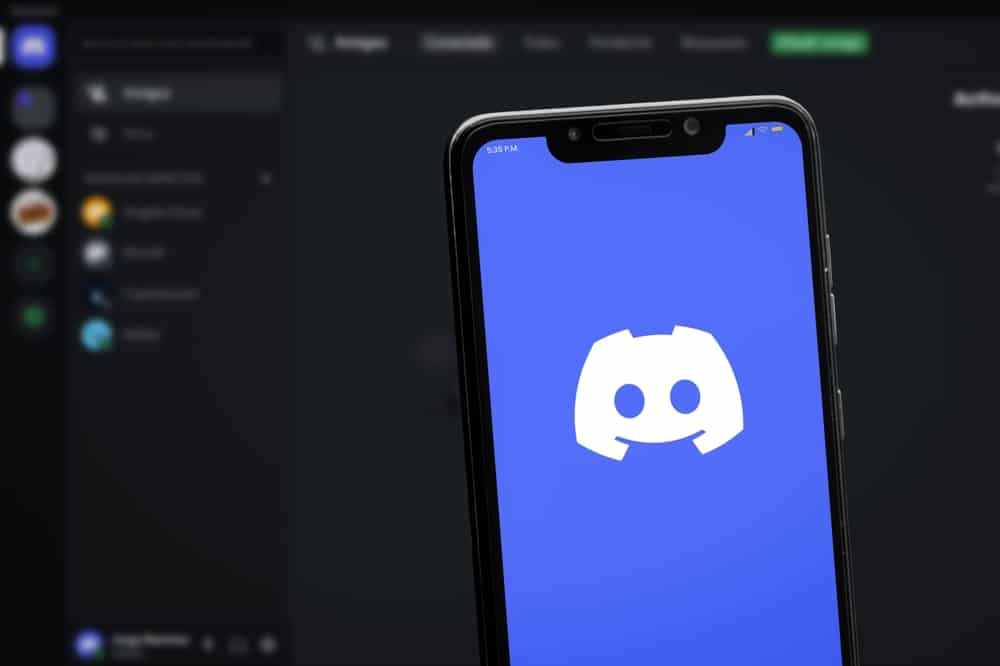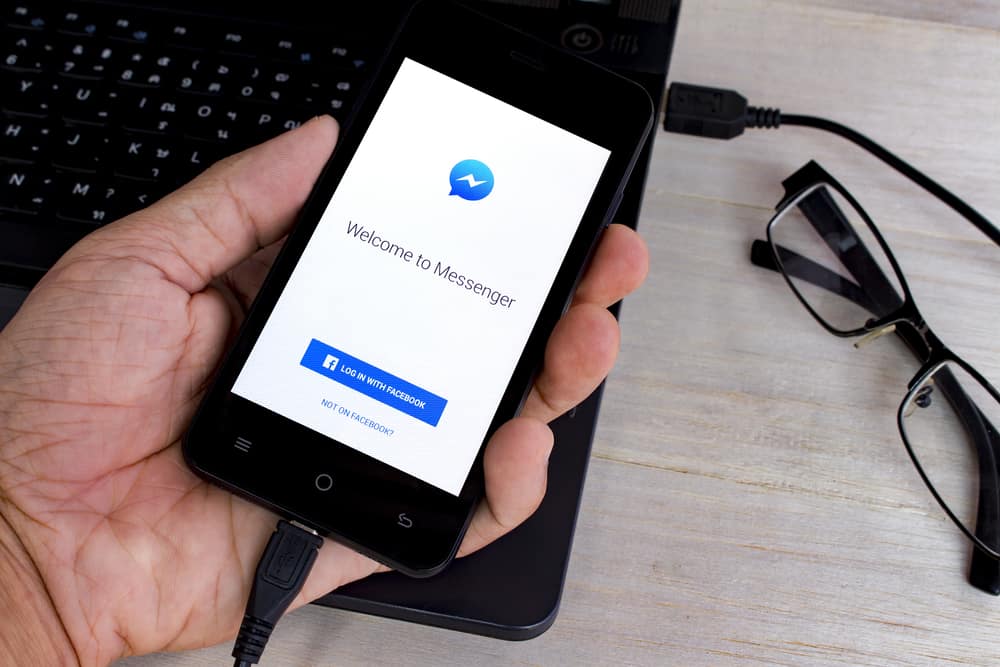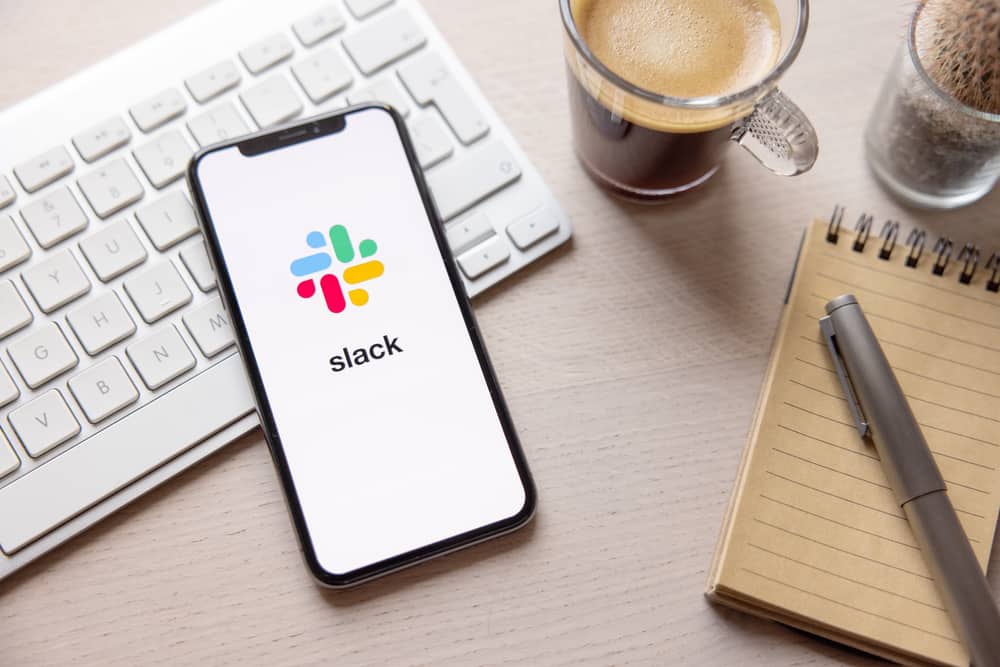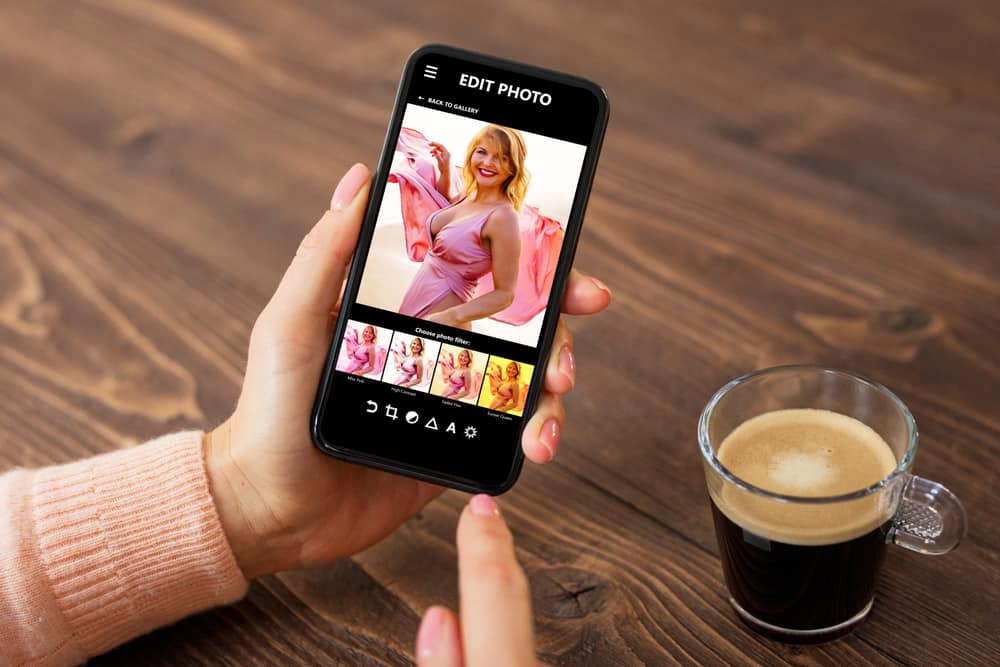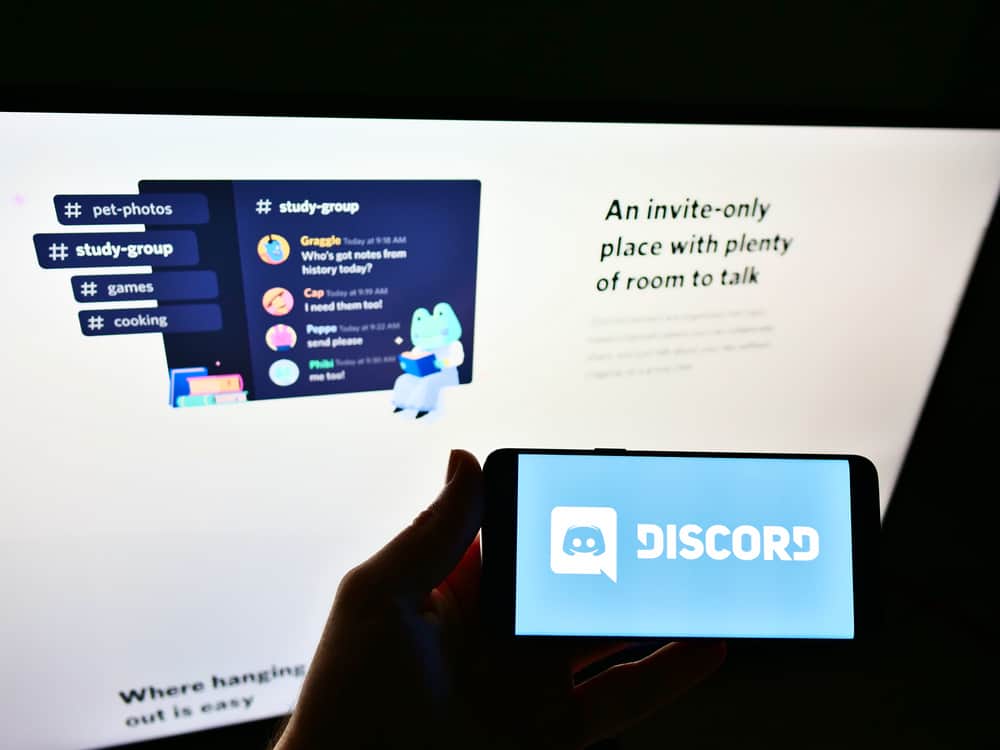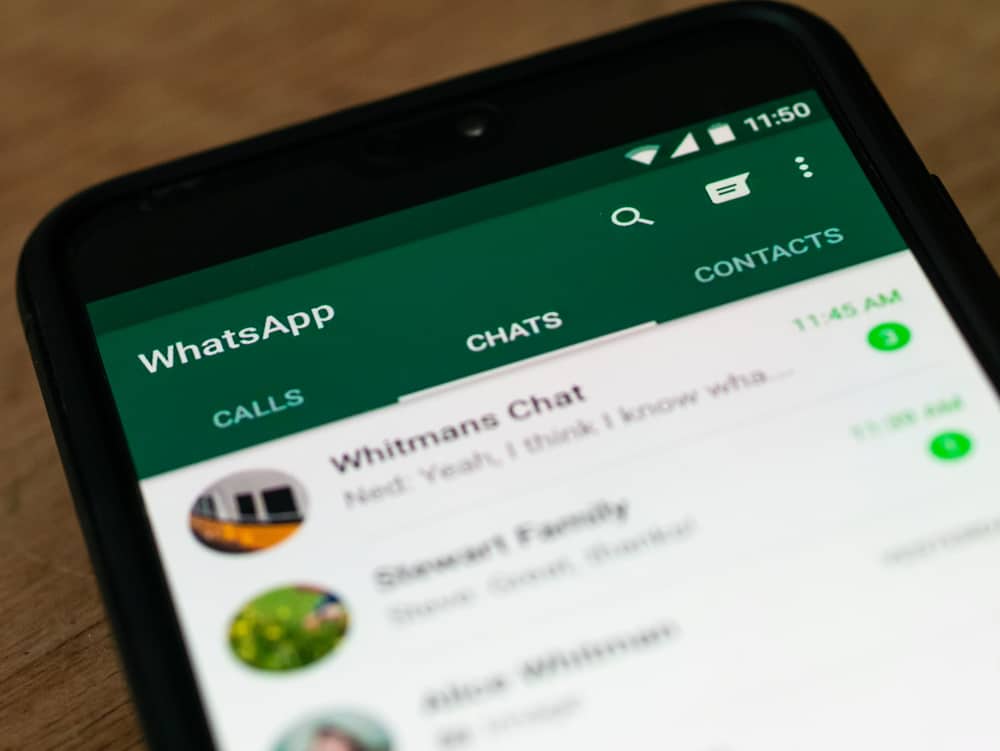
With WhatsApp, you can make an audio or video call to your loved one. Moreover, you can engage in a group call with your friends. While in a WhatsApp call, you may want to mute yourself when you don’t want others to hear you.
Still, you can mute someone in a group call when you don’t want to hear what they are saying. Muting and un-muting in a WhatsApp call is straightforward.
When you want to mute yourself in a WhatsApp call, locate the microphone icon on the call screen and click on it. When you see a diagonal line on the microphone, it means you are muted. To unmute, click the microphone icon to remove the crossed line. If you’ve muted someone in a WhatsApp call, find the list of people and tap on the person you want to unmute. A context menu will appear, and you can click the unmute option at the bottom.
Today’s guide focuses on how to mute and unmute someone in a WhatsApp call. We will see how to unmute yourself and someone you’ve muted in a WhatsApp group call.
Does WhatsApp Allow Muting and Unmuting in a Call?
Yes, it does. When you are on a WhatsApp call with someone, you may wish to mute yourself, such that the person won’t hear you. It could be you are in a noisy environment and don’t want the person to hear what is happening in the background.
Similarly, if you are in a WhatsApp group call, you can mute someone when they are talking, such that you won’t hear what they are saying, but they will hear you. Muting someone in a WhatsApp group call is common, especially when someone has a noisy background and has forgotten to mute themselves.
Anytime you mute yourself or someone in a WhatsApp group call, there is a quick way to unmute yourself or the person, provided you know how.
How To Mute WhatsApp Call
Muting someone on a WhatsApp call is easy. We will see how to mute yourself and someone in the group WhatsApp call.
How To Mute Yourself
When you mute yourself, the other person won’t hear any sound. Once you are on a WhatsApp call, locate the headphone icon at the bottom. By default, it won’t have any line crossing it, confirming the other person is hearing you.
However, you can click on it, and when a diagonal line appears on it, you’ve successfully muted yourself. Suppose you don’t want to hear what the other person is saying. Tap the speaker icon on the left side, and it will appear crossed to show you’ve muted audio and can’t hear what the person is saying.
How To Mute Someone in a WhatsApp Group Call
After WhatsApp rolled out group calls, it offered room for people to mute others in the group call. Ensure you have the updated WhatsApp version for the steps below to work.
- Join a WhatsApp group call.
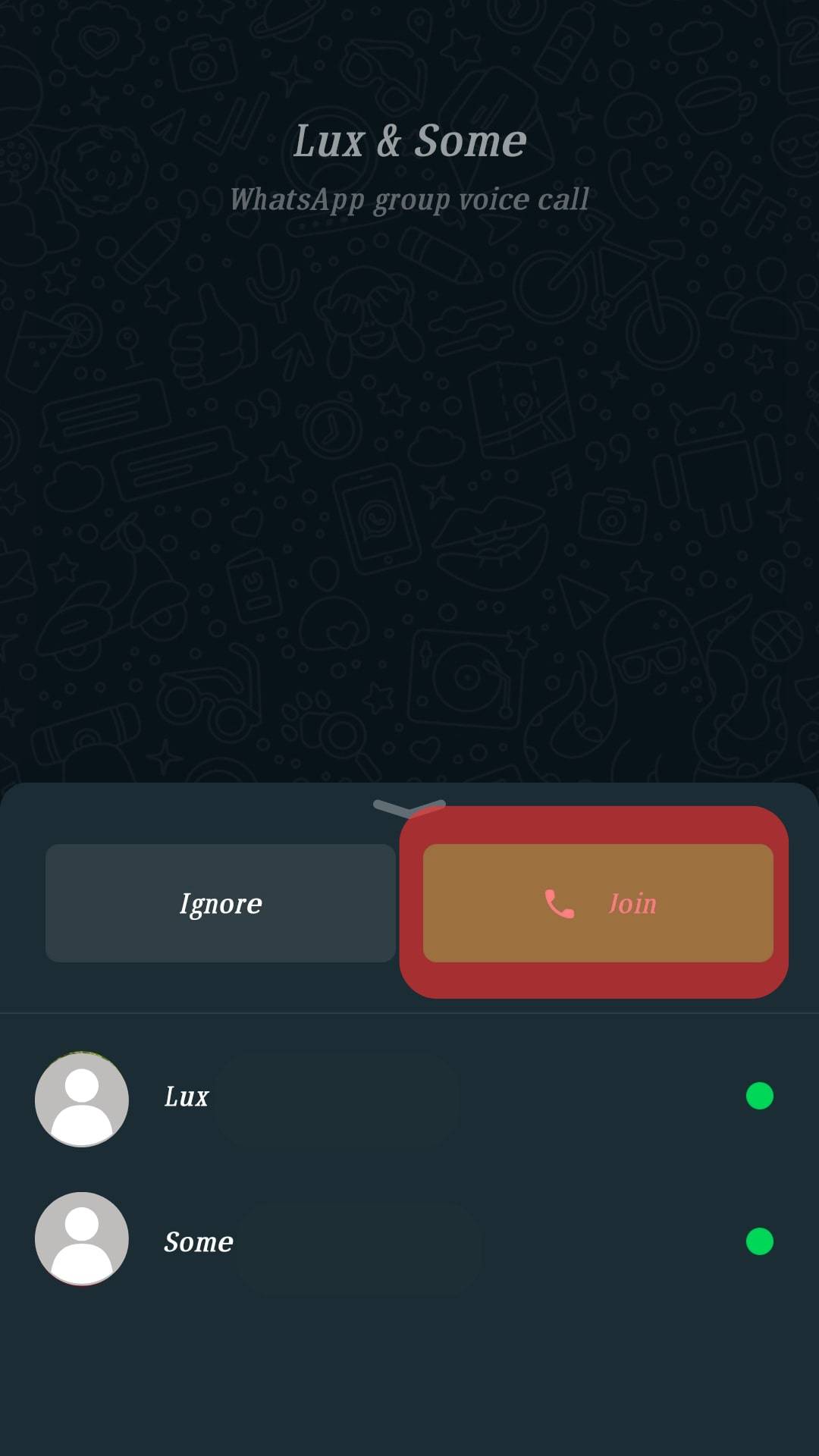
- Locate the participants on the screen.
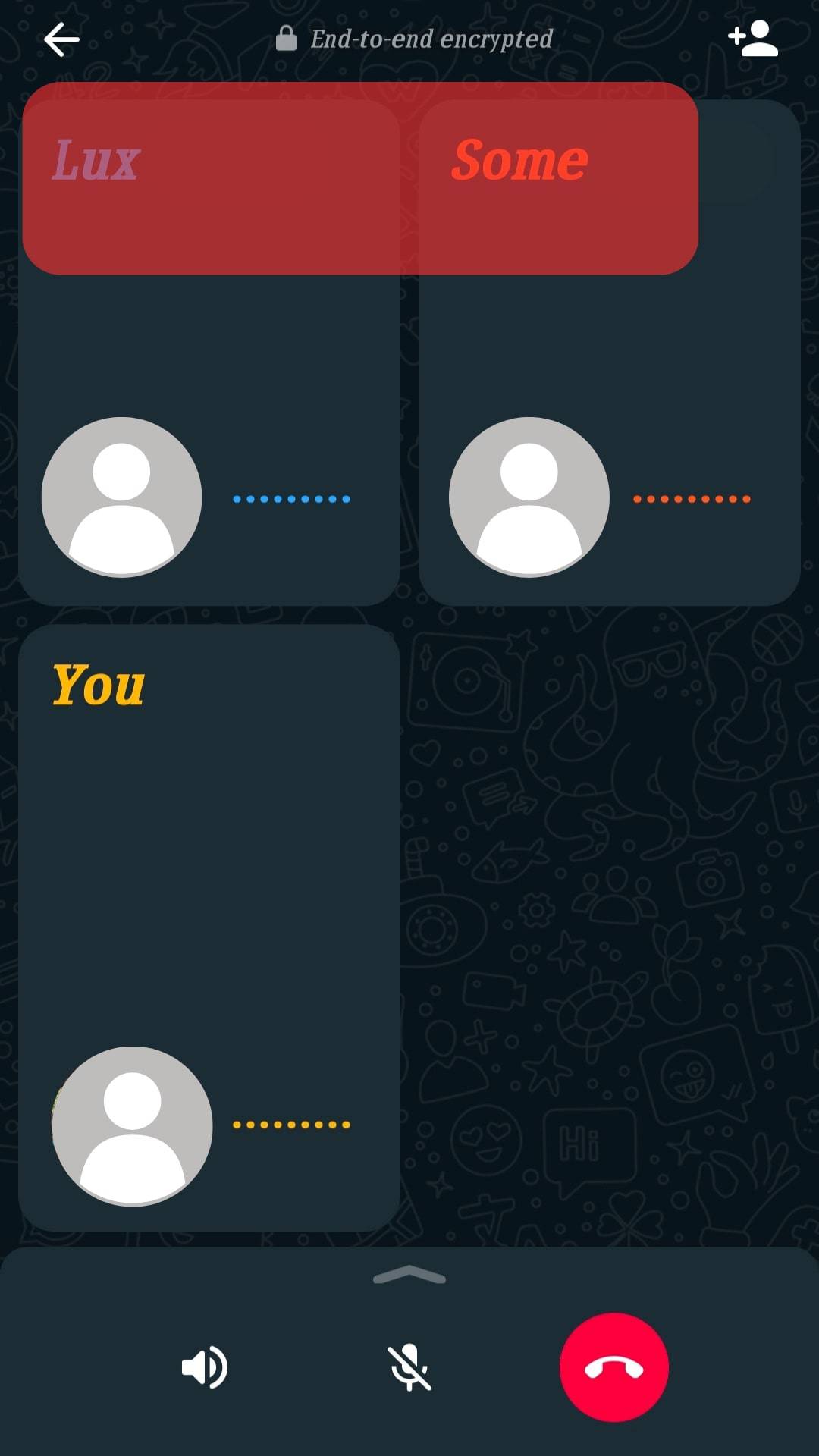
- Find the target person you want to mute the tap and hold on their name.
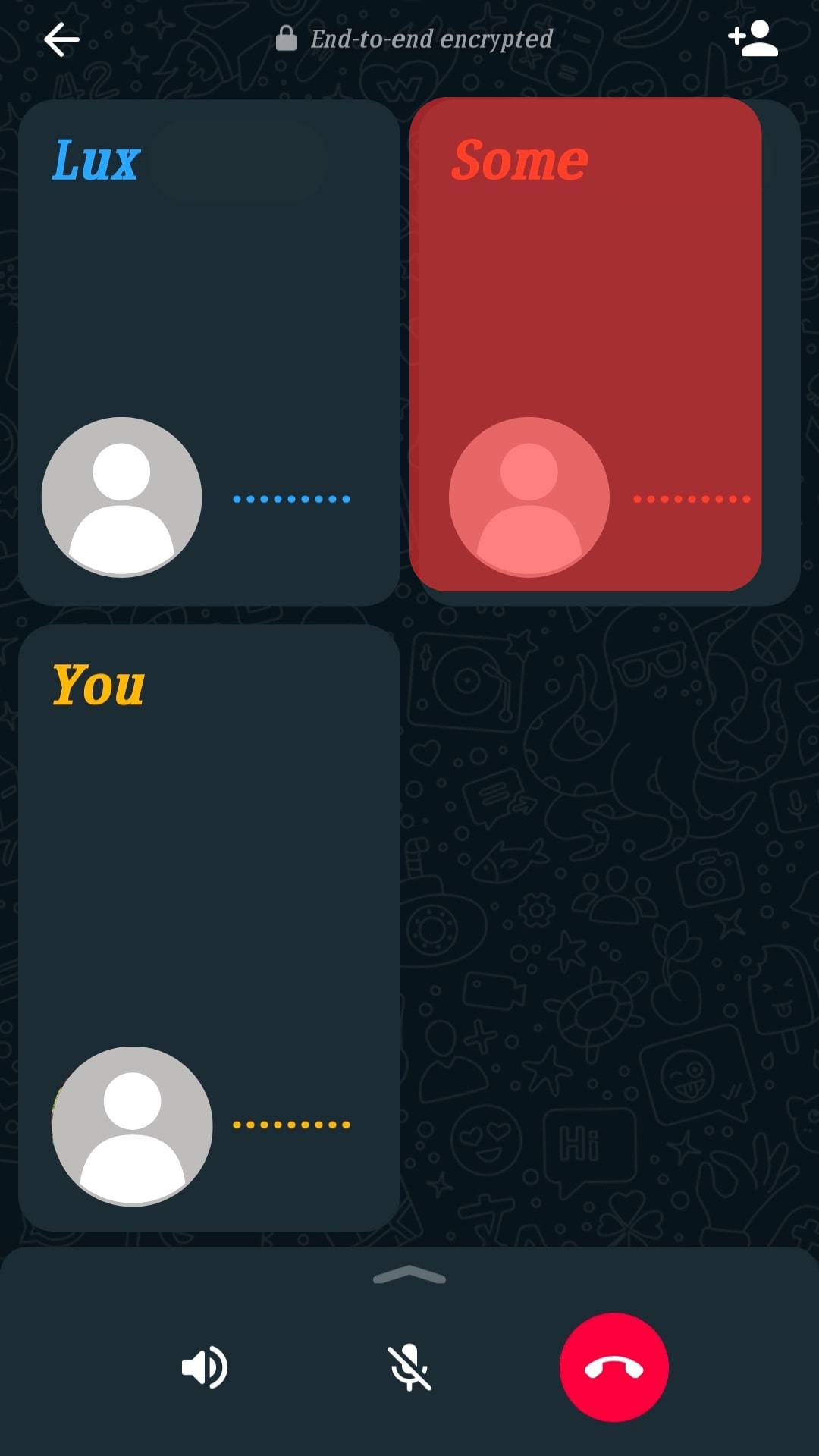
- A pop-up window will appear.
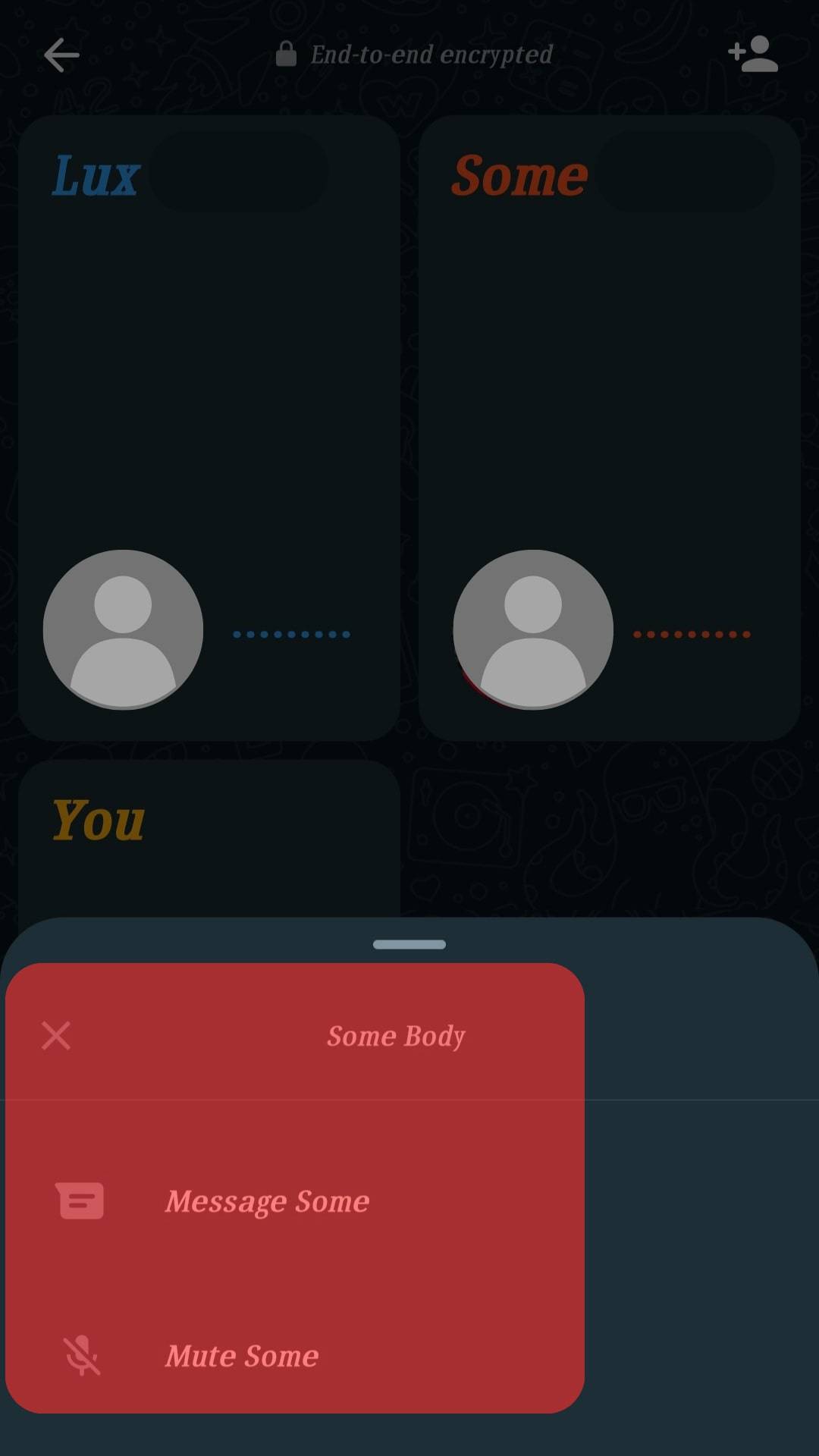
- Tap the option for “Mute.”
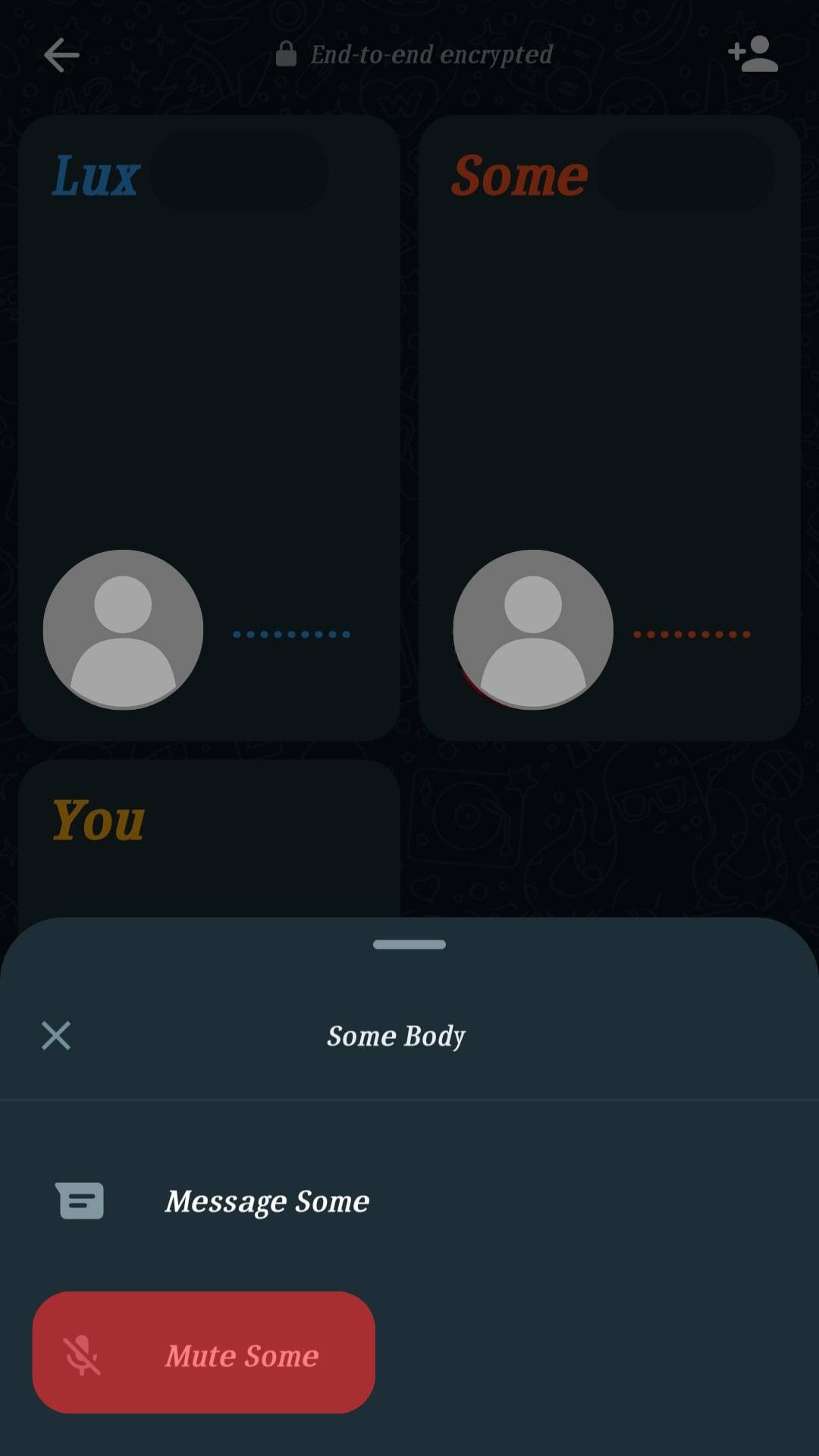
A mute icon will appear next to their name, confirming that you’ve successfully muted the person.
How To Unmute WhatsApp Call
We’ve seen how easy it is to mute yourself or someone in a WhatsApp group call. The next thing is understanding how to unmute while on a WhatsApp call.
Unmute Yourself
In a WhatsApp call, tap the headphone icon to remove the line crossing it. Once the line is removed, you’ve unmuted yourself.
Unmute Someone in a WhatsApp Group Call
- Join a WhatsApp group call.
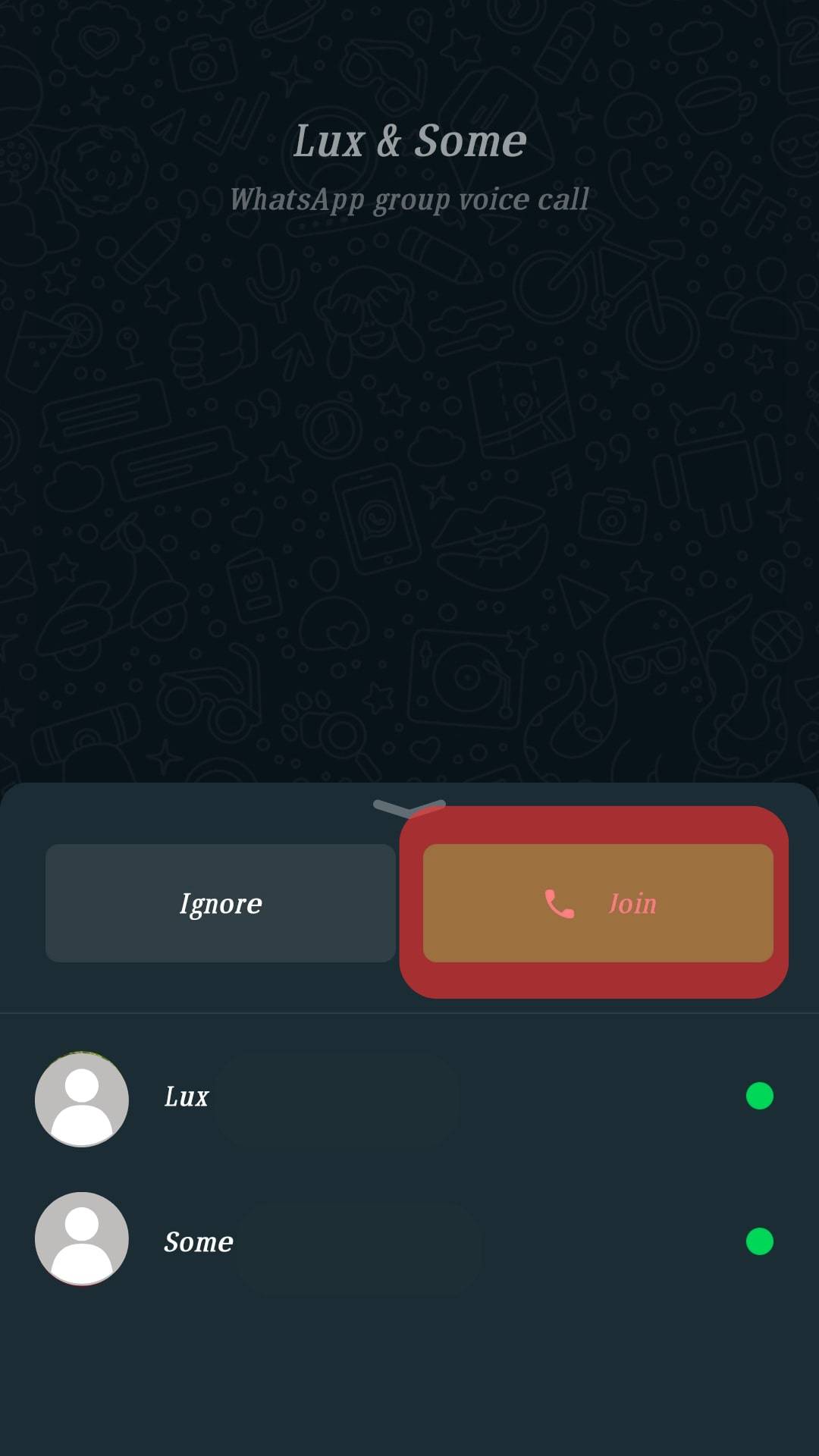
- Locate the participants on the screen.
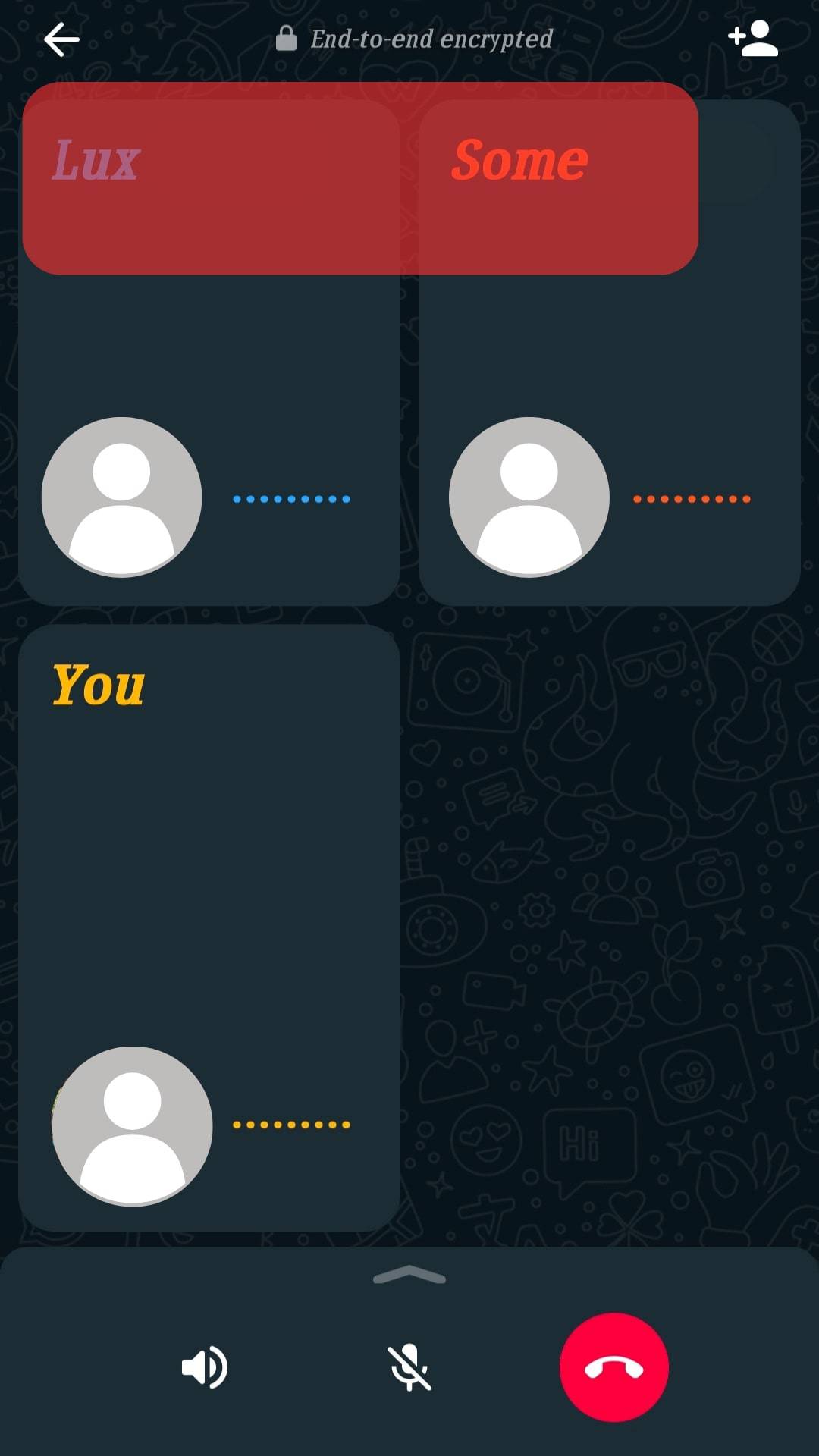
- Find the target person you want to mute the tap and hold on their name.
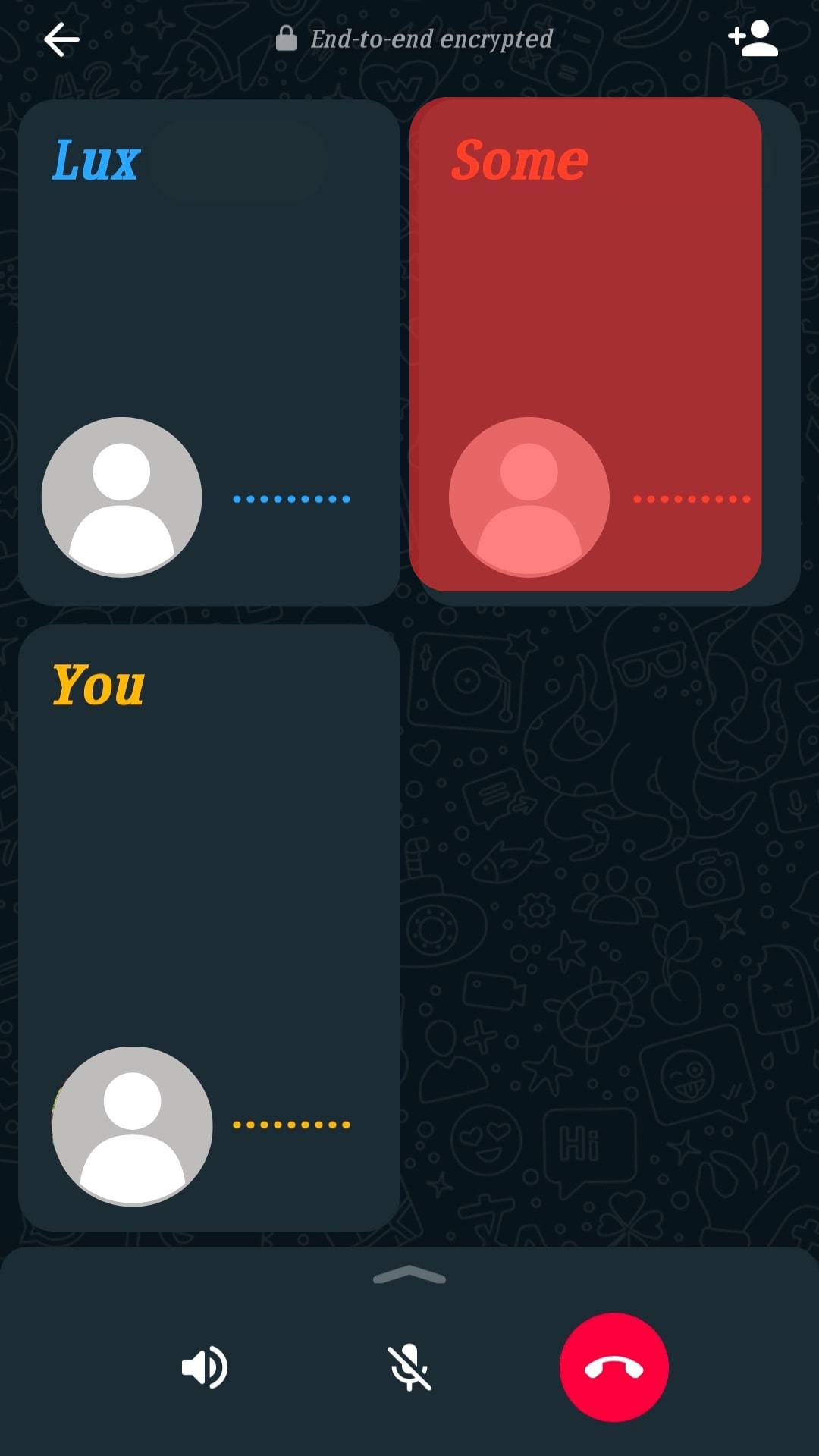
- A pop-up window will appear.
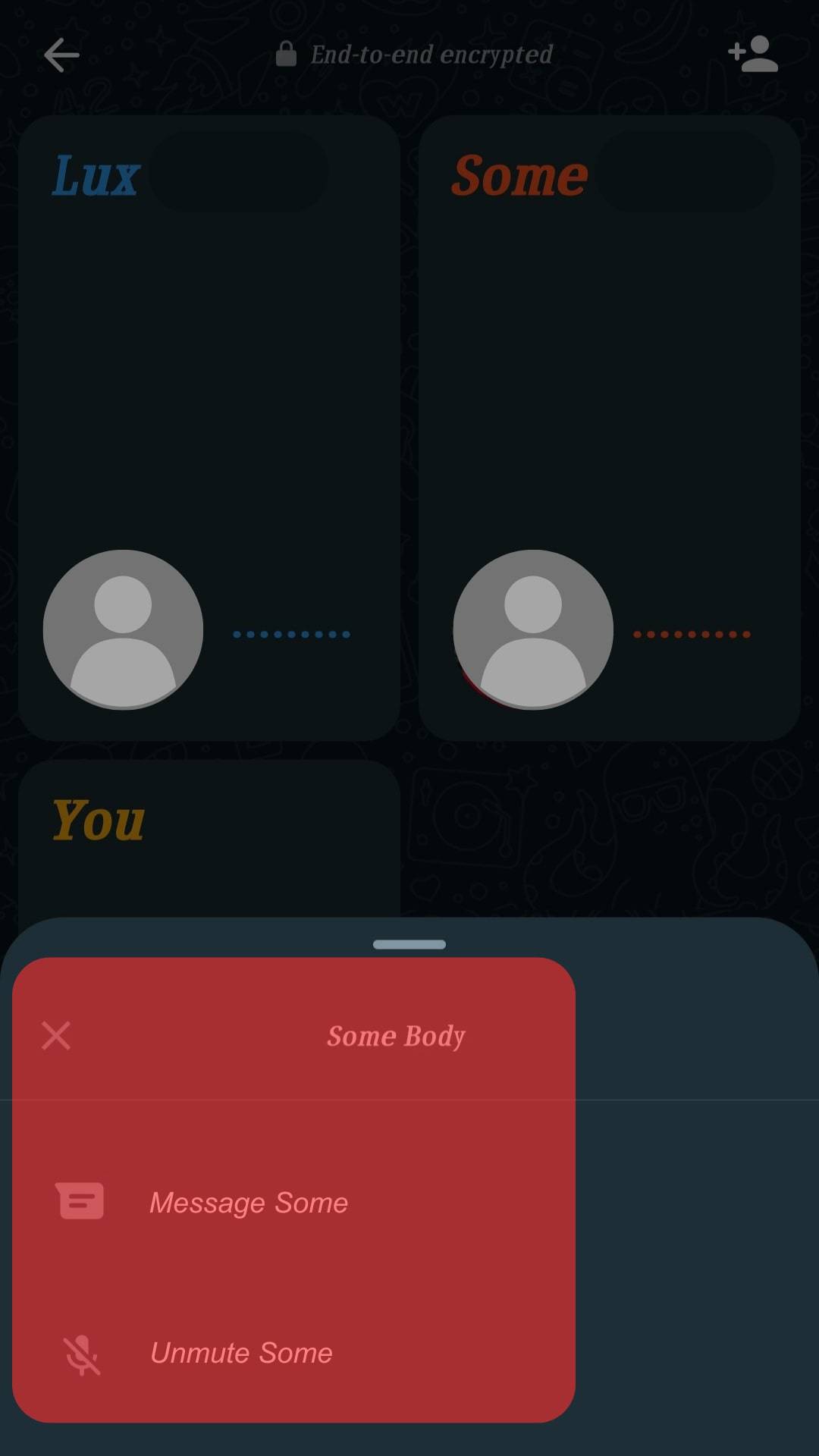
- Tap the option for “Unmute.”
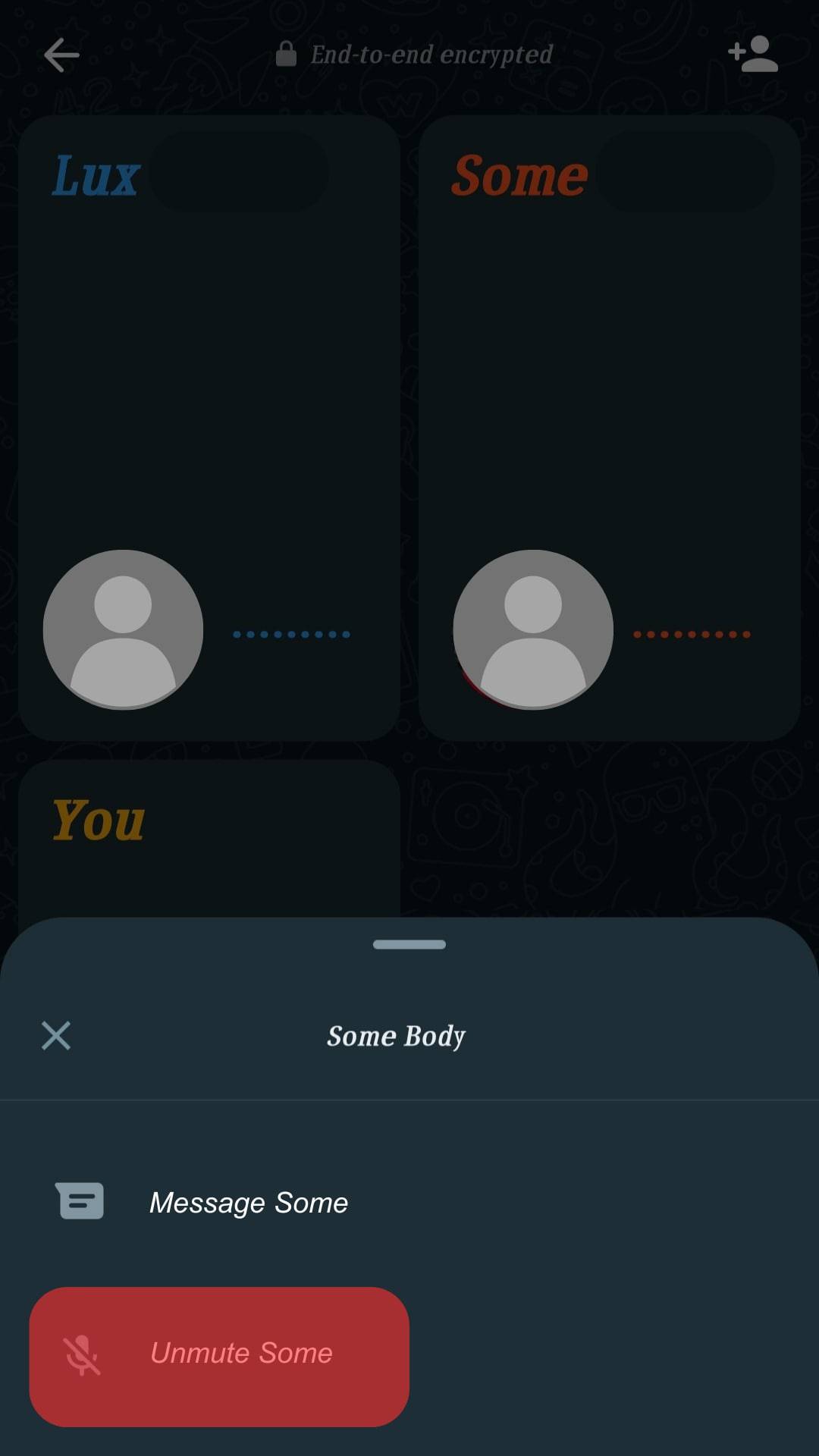
Conclusion
Muting and unmuting in a WhatsApp call. To unmute yourself, click the headphone icon to remove the crossed line. For a WhatsApp group call, long-press on the muted person and click the unmute button.