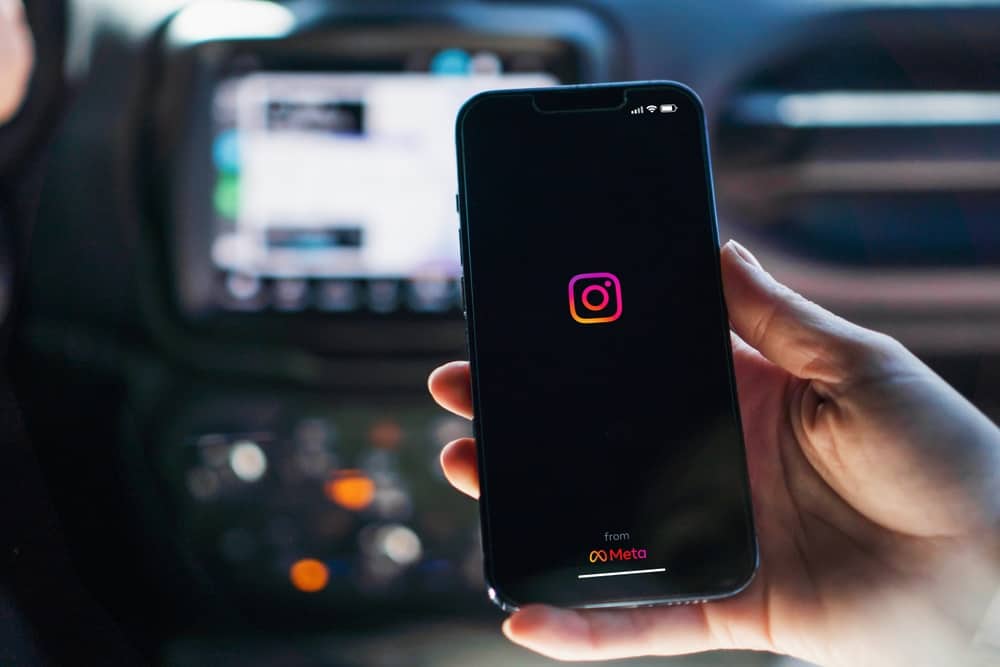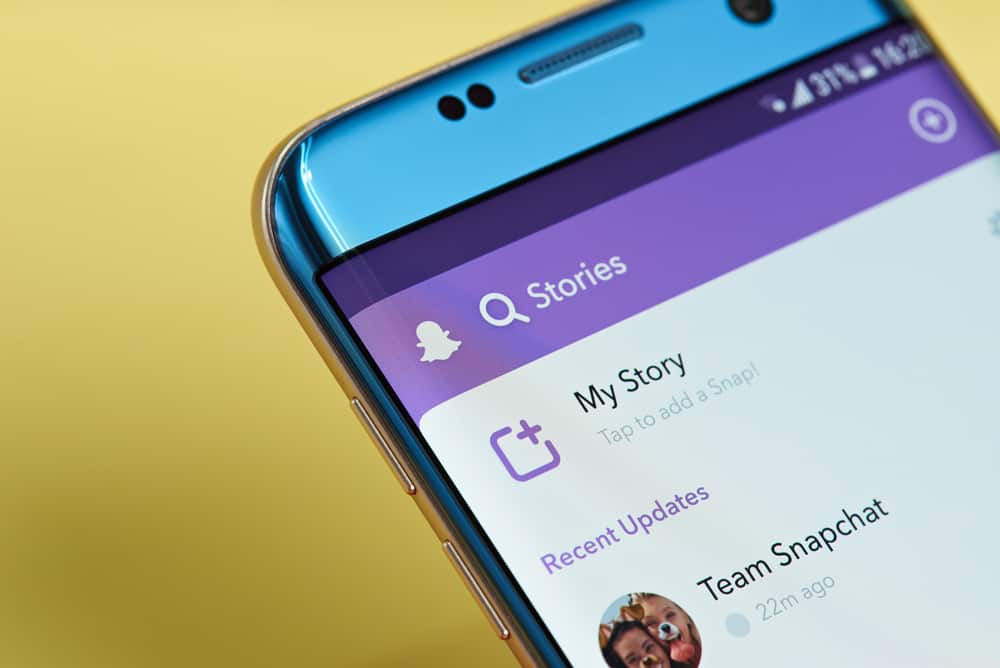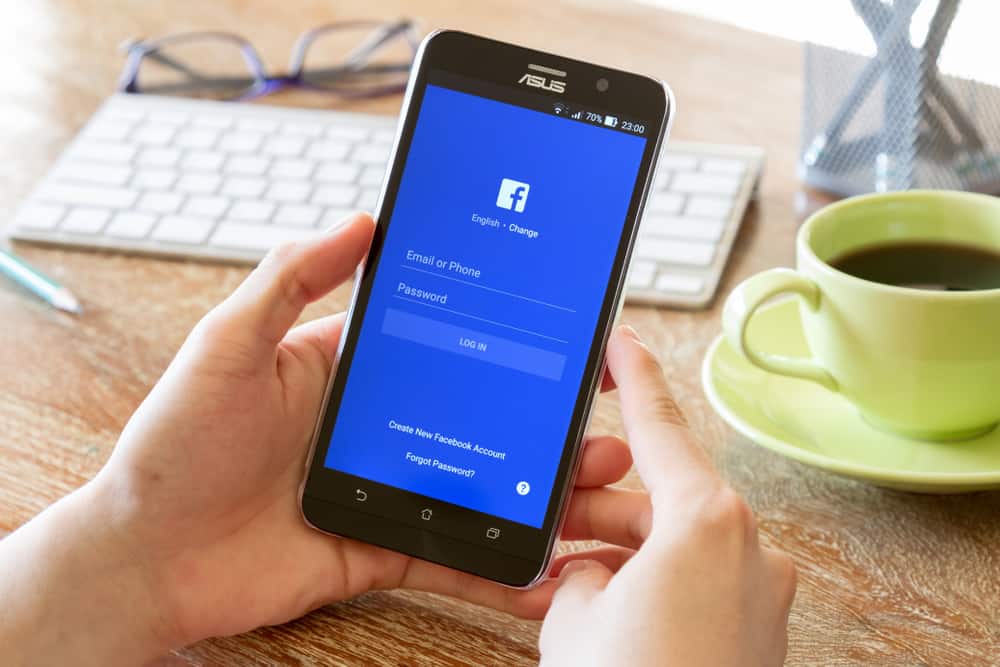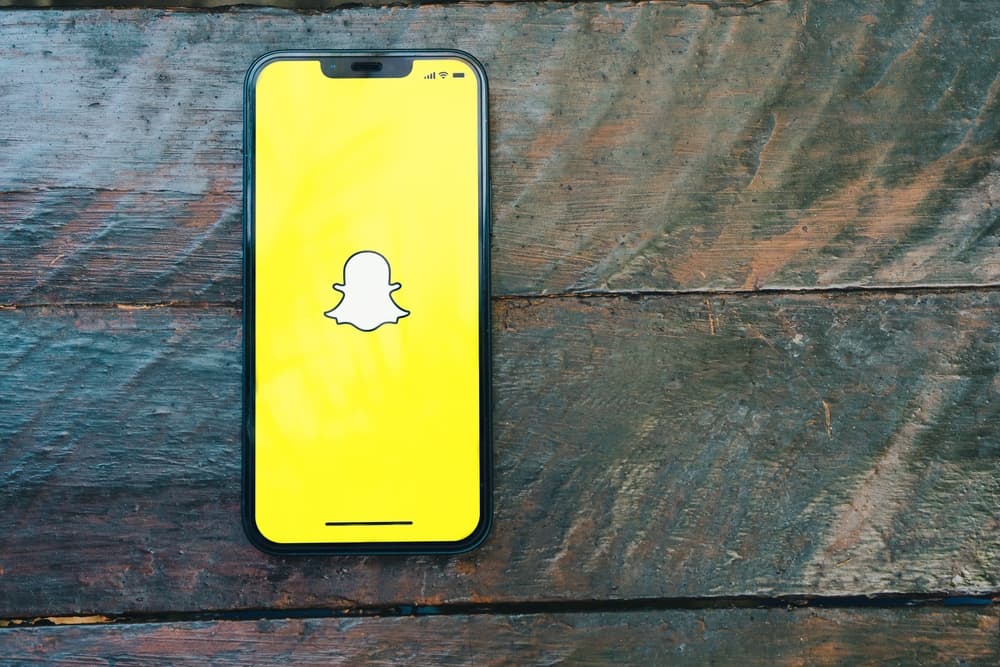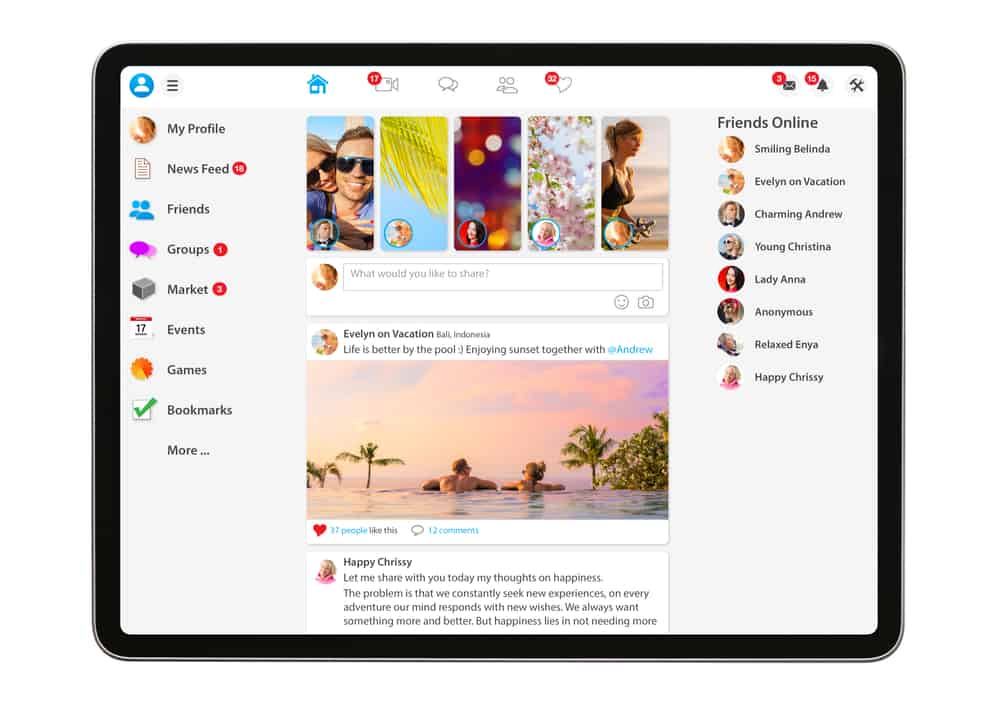
On Facebook, you can post anything on your timeline, and if you own a Facebook page, you control what you post. Sometimes, you may need to stress something or share a unique post with your audience. In that case, the best option is to pin the post to avoid a mix-up.
When you no longer need the post, you can unpin it or replace it with another.
To unpin a post, you only need to click the three dots next to the post on the right side. A menu will display various options, and you can unpin the post from your timeline or Facebook page by clicking the “Unpin” button. Alternatively, if you choose to pin another post, that will automatically replace the previously pinned post.
We’ll cover how to pin and unpin Facebook posts. Besides, we will discuss why you may need to unpin a Facebook post. Reading this guide will arm you with everything there is to know about unpinning a post on Facebook. Let’s begin.
Why Pin and Unpin a Post on Facebook?
A Facebook post could be some image or video you choose to share with your audience. When you post something on your timeline or Facebook page, it becomes a recent post.
However, adding more posts will push the earlier post further down, making it hard to access, and if you were passing a message, it might fail to reach your audience.
In that case, your best option is to pin the post. Doing so will stick the post at the top, and even when more posts come in, the pinned post will remain unmoved for everyone to see.
When the pinned post has served its purpose, it makes sense that you want to unpin it.
It could be you want to unpin and pin another recent message. If that’s the case, unpinning a Facebook post is an easy task.
Steps to Unpin a Post on Facebook
There are two ways how to unpin posts on Facebook. First, you can directly unpin the post by clicking on it. Alternatively, you can pin another post; when you do so, the earlier pinned post will be unpinned and replaced by the new post.
Here’s how to go about it.
Method #1: Directly Unpinning the Post
The steps below work for Android, iOS, and PC. Furthermore, you can use them to unpin a post on your timeline or your Facebook page.
- Access your Facebook account from a PC or the mobile app.

- Once logged in, locate the pinned post on your timeline or Facebook page. It should be at the top.
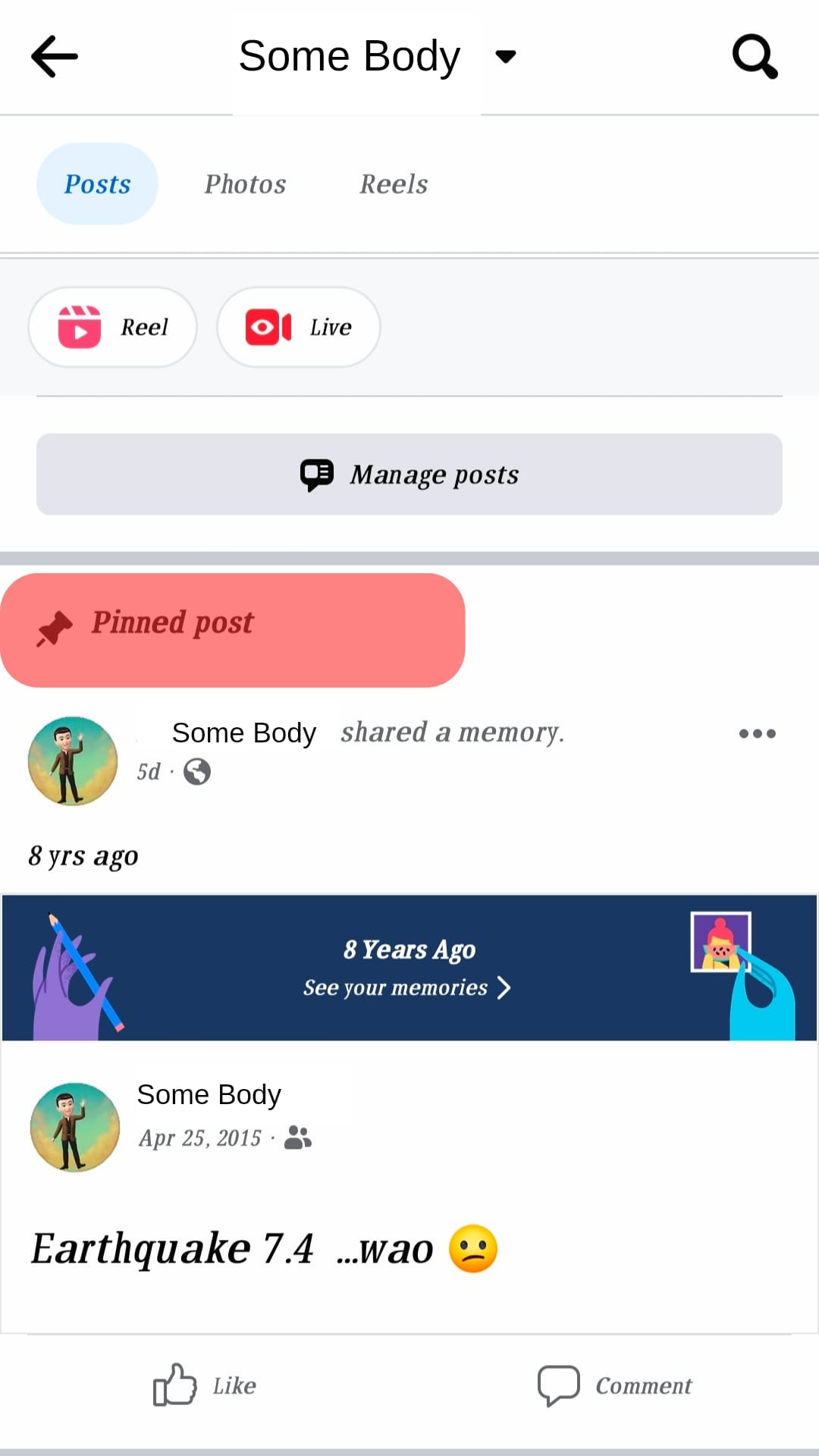
- Once you’ve found your post, click the three dots on the right side of the pinned post.
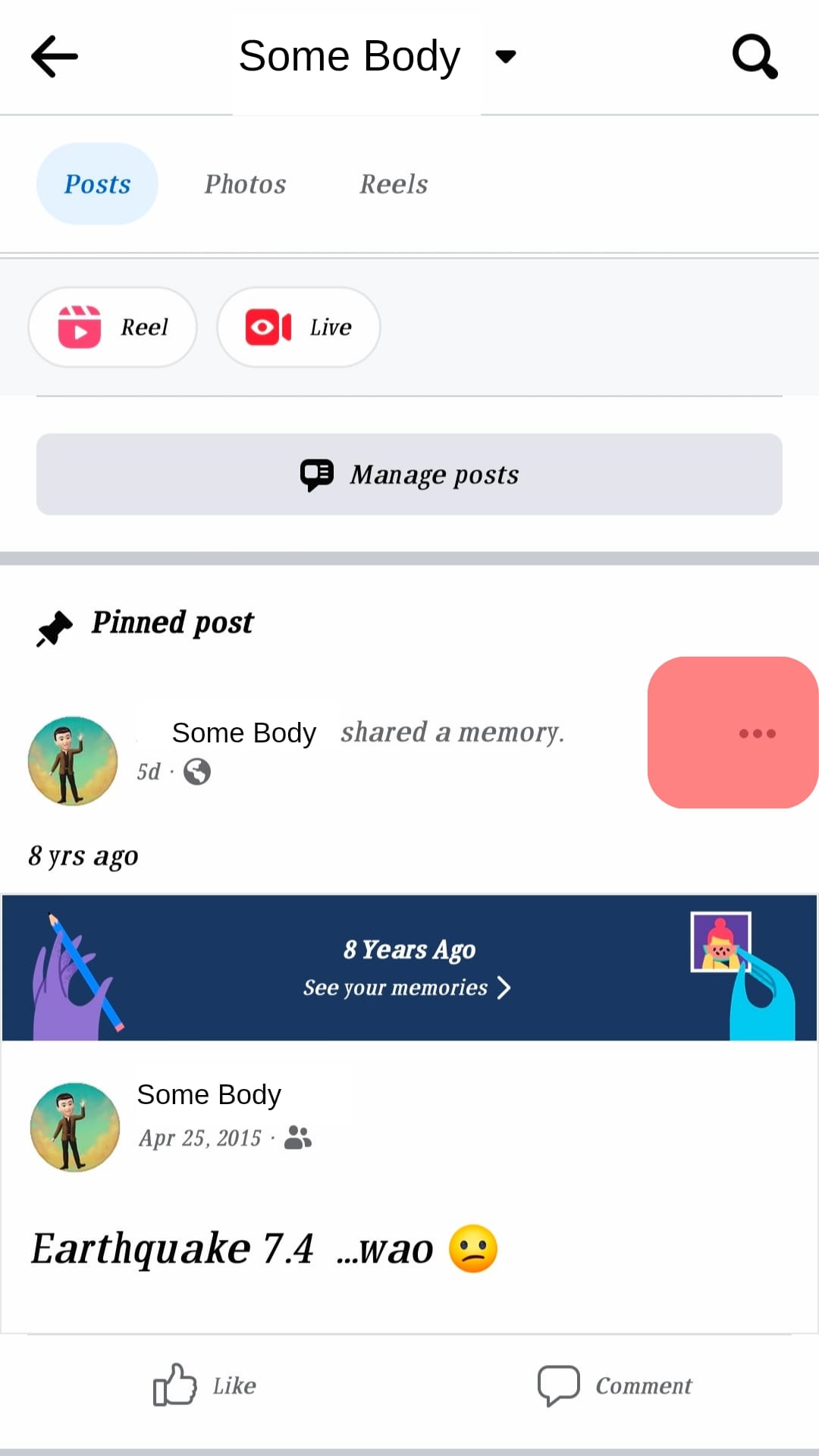
- Click the “Unpin from the top” for your page, or “Unpin post” for your timeline from the menu.
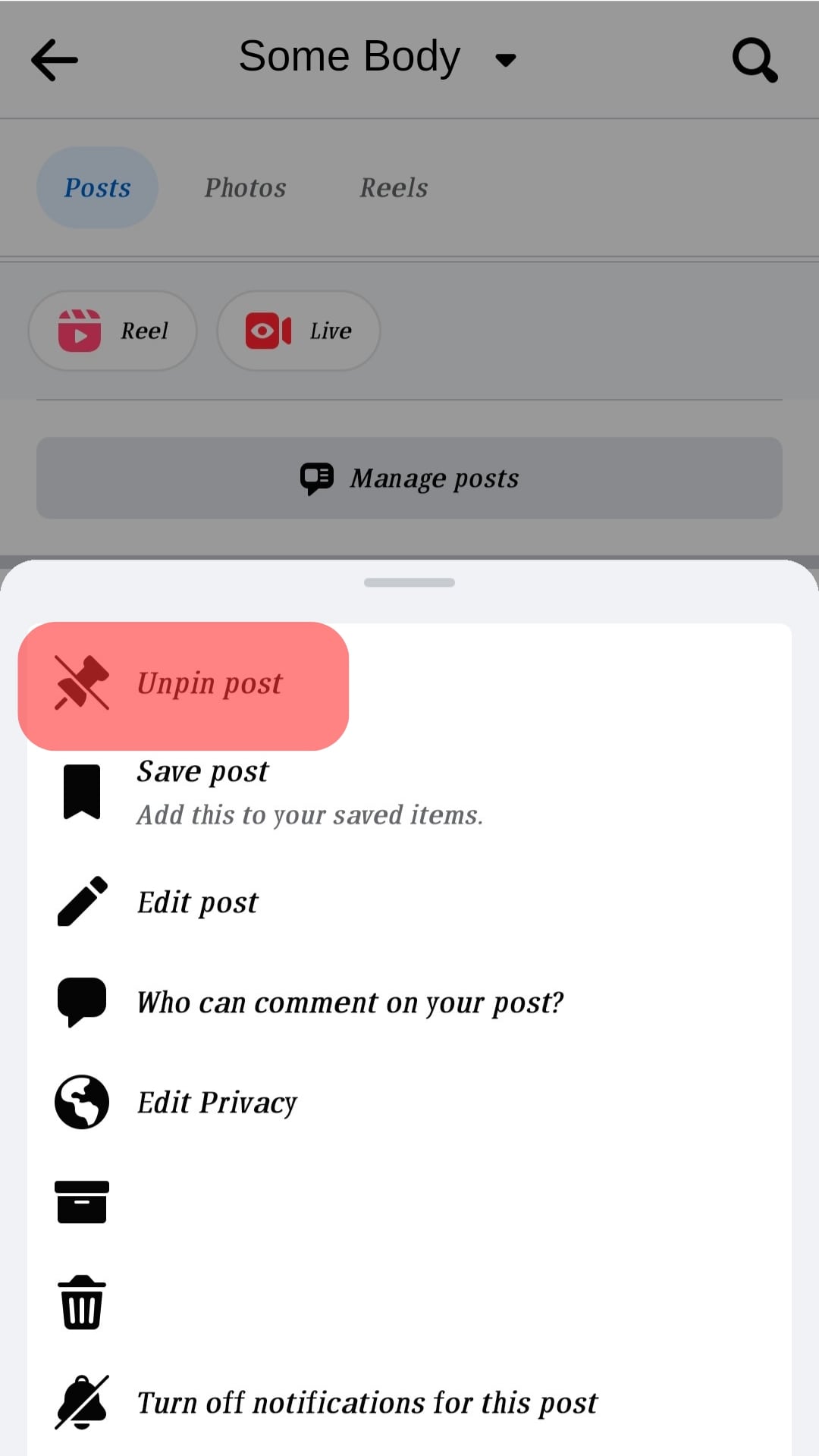
That’s it. You’ve unpinned your post from your timeline or Facebook page.
Method #2: Replacing the Unpinned Post
If you want to unpin a post and pin another instead, you can directly replace the pinned post by pinning another.
Follow the steps below:
- Access your Facebook account on a PC or mobile app.

- Navigate to your timeline or Facebook page.
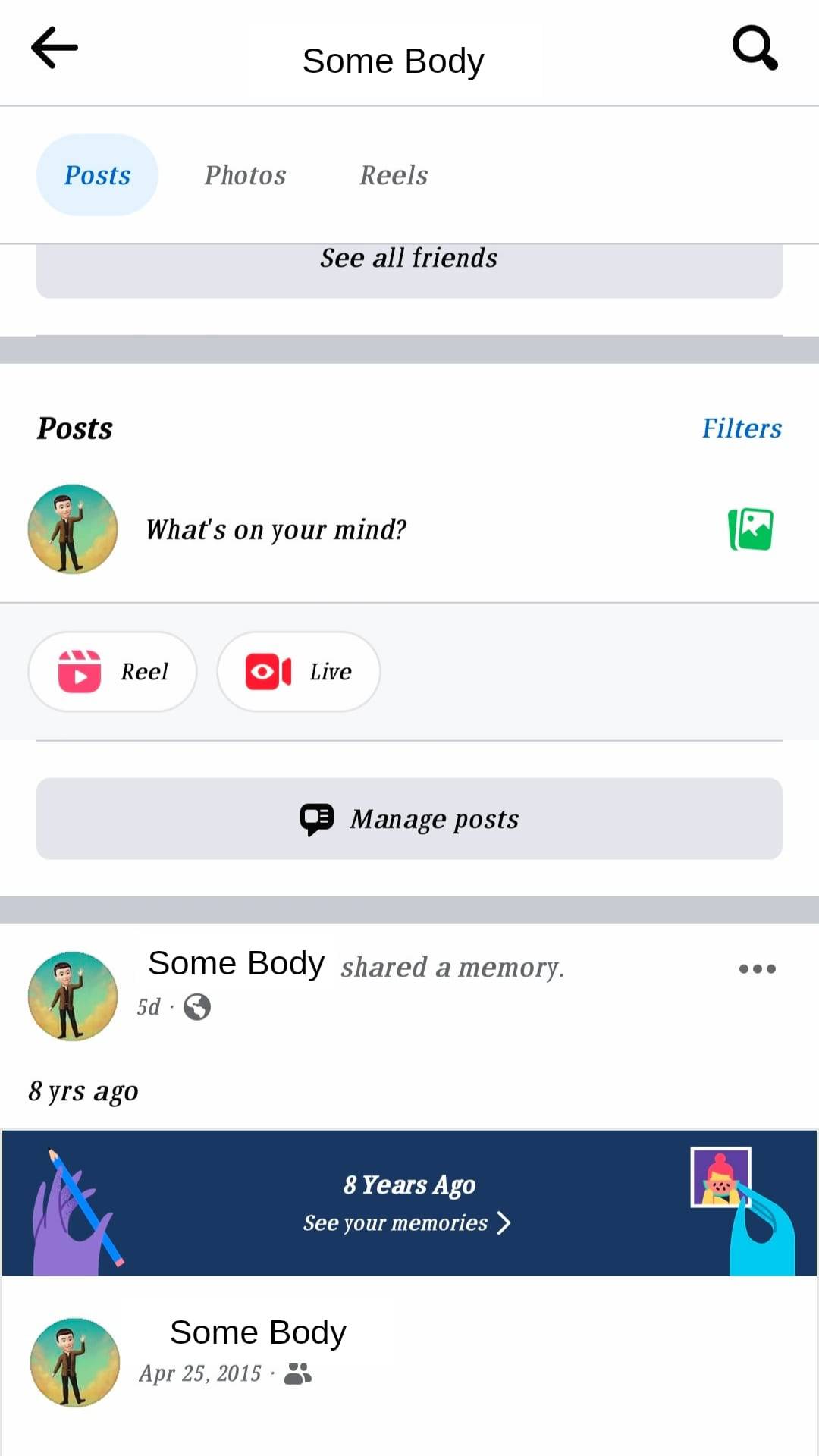
You must be the admin of the Facebook page. - Locate the post that you want to pin.
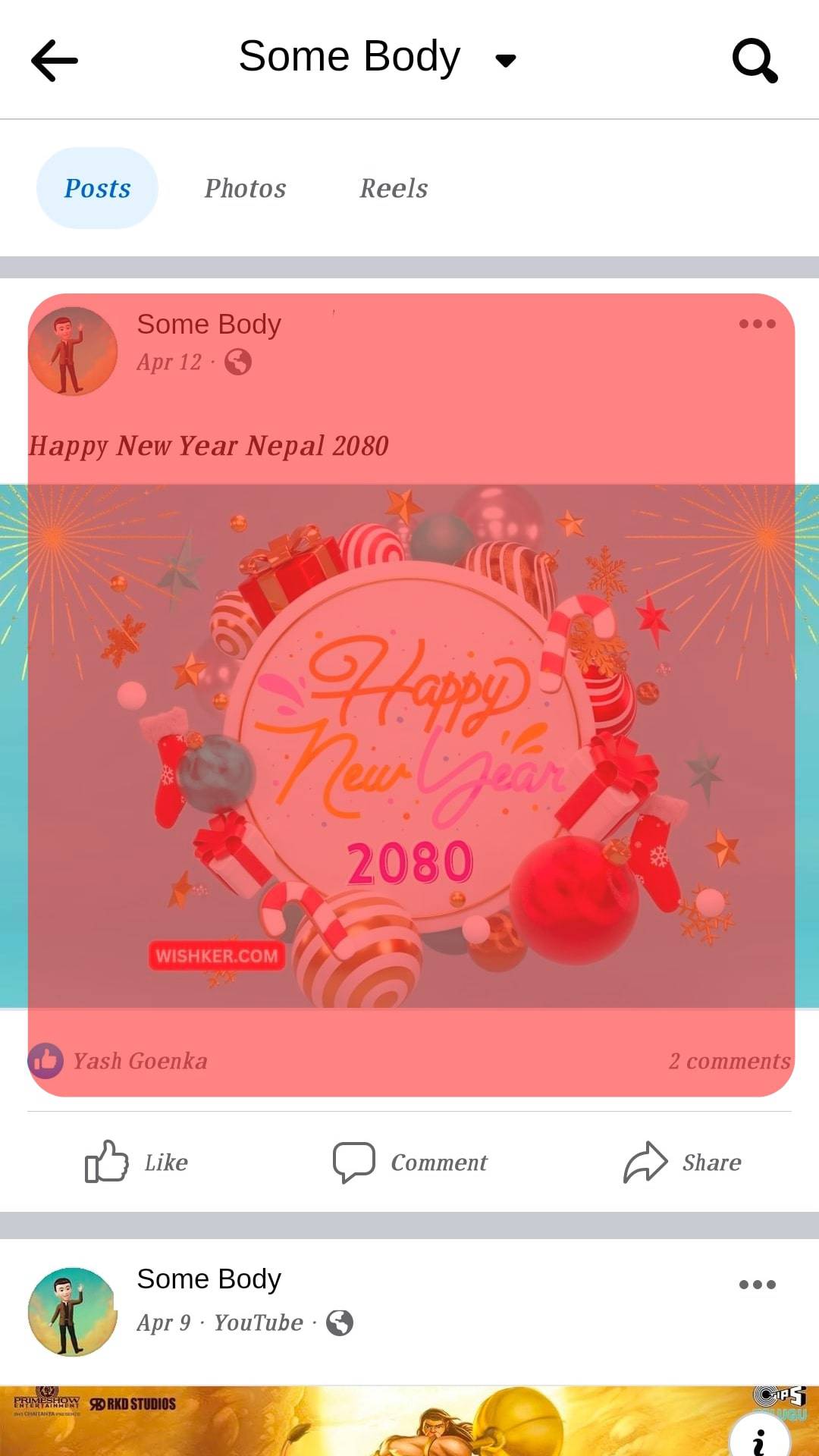
- Once you have your post, click the three dots on its right side.
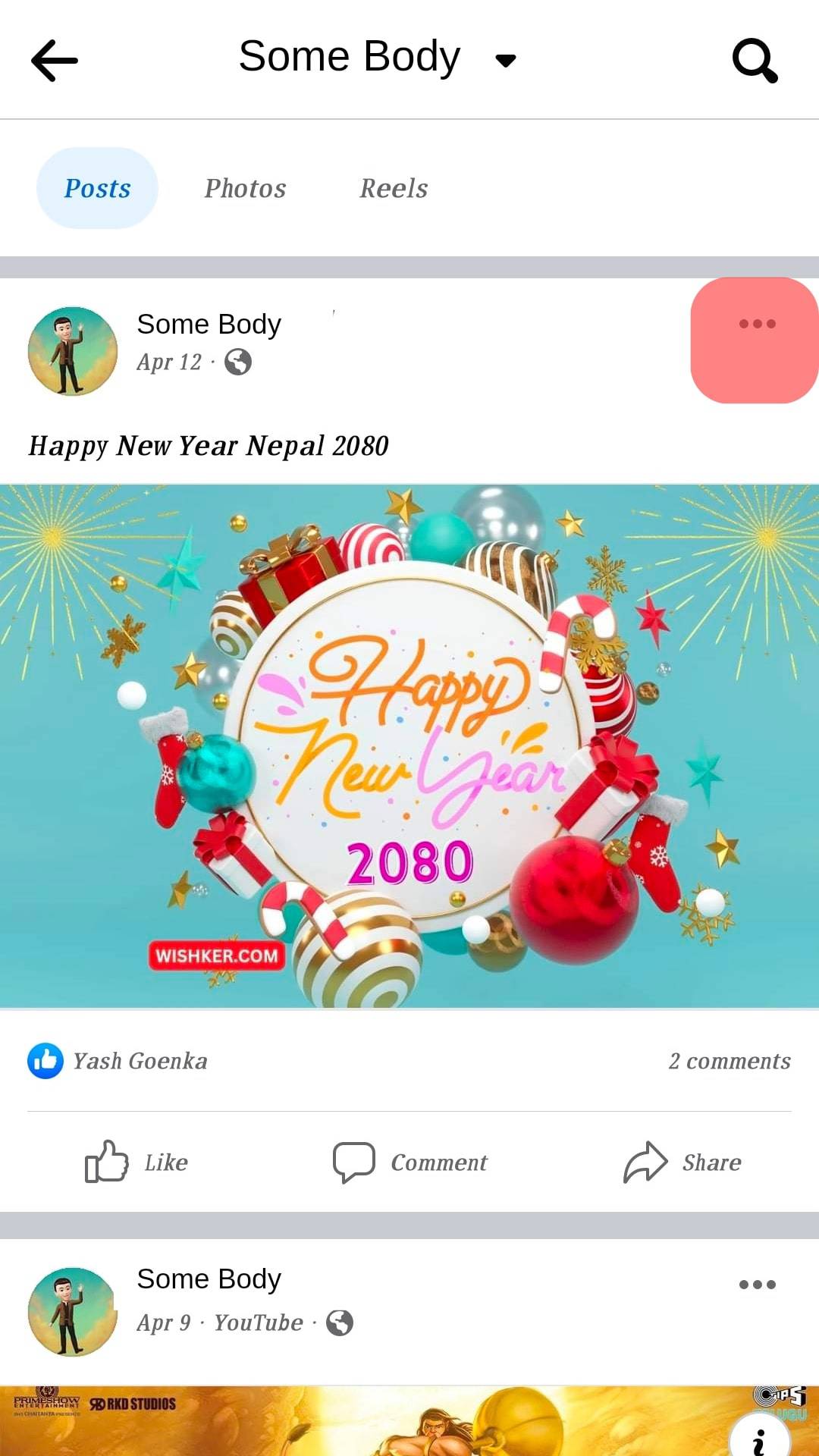
- Various options will appear. To pin the post on your Facebook page, click the “Pin to top” or “Pin post” if pinning it to your timeline.
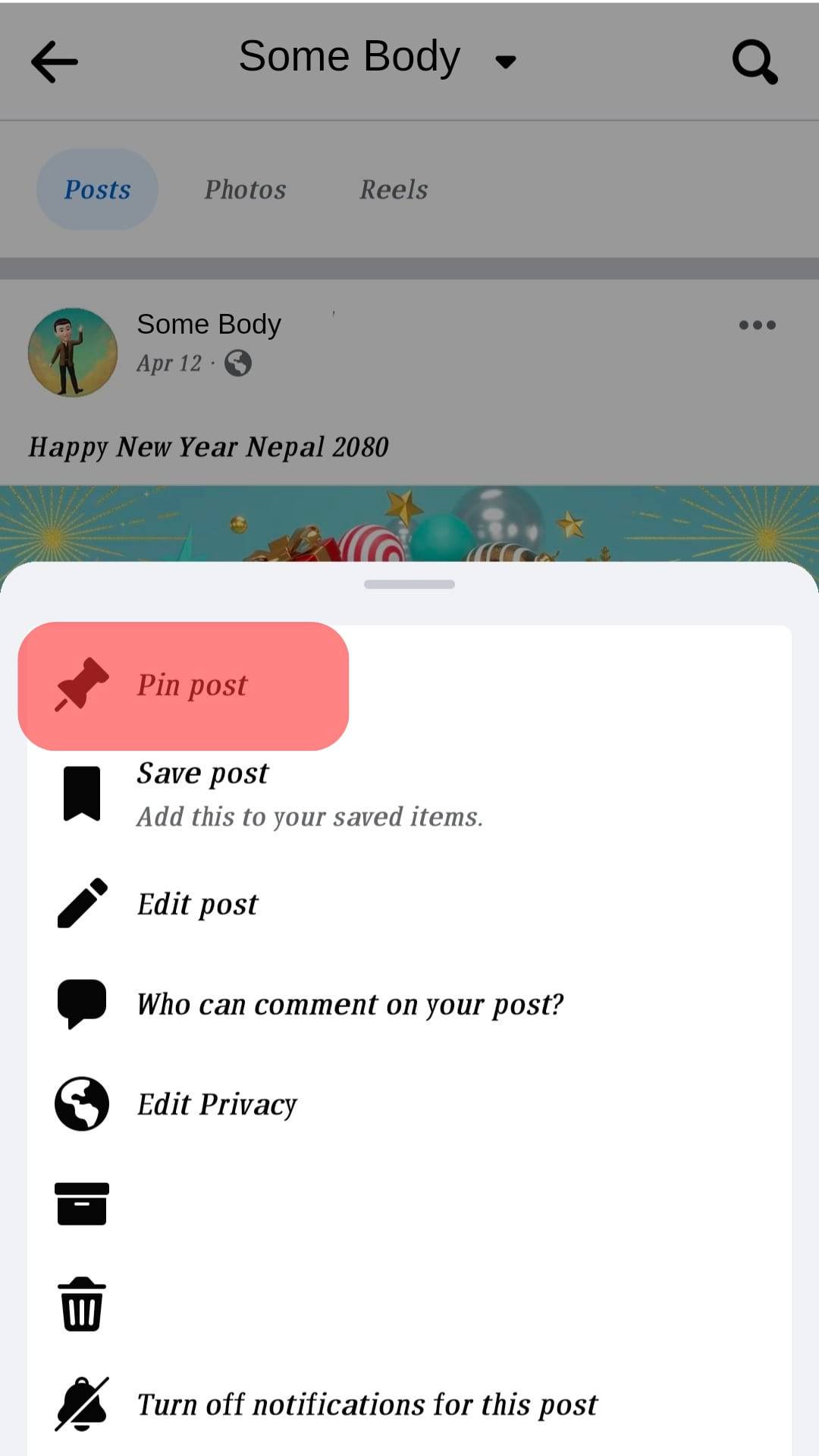
Immediately after you’ve clicked the pin option, the previously pinned option will get unpinned and replaced with the new post. That way, you will have managed to unpin a post on Facebook and pin another in its place.
Conclusion
Pinning and unpinning posts of posts on Facebook is an easy task, provided you know how to go about it.
We’ve seen the various ways of unpinning a post on Facebook, including pinning a post to replace the previously pinned post.
Hopefully, you now understand how to unpin posts on Facebook.
Frequently Asked Questions
To unpin a post on Facebook, start by accessing your Facebook account. Once logged in, locate the post on your timeline or Facebook page that you own. Next, click the three dots next to the post on the right. A menu will appear. Click the “unpin from the top” option.
You can’t. Facebook only allows you to pin a post on a Facebook page, provided you are the owner. However, you can message the admin or the page owner and ask them to pin the post for you; If they agree, well and good.