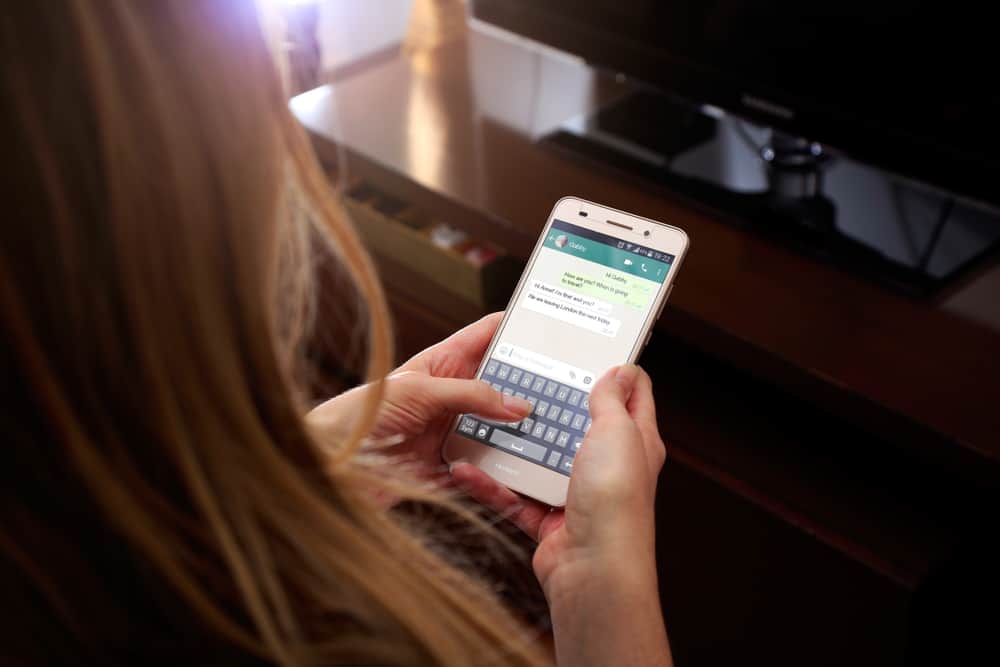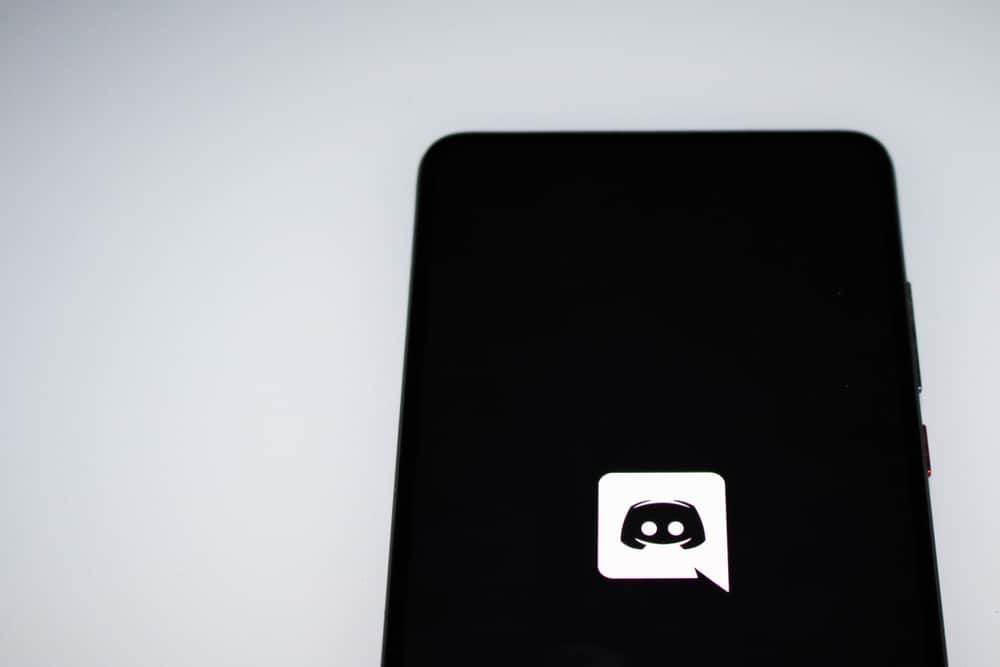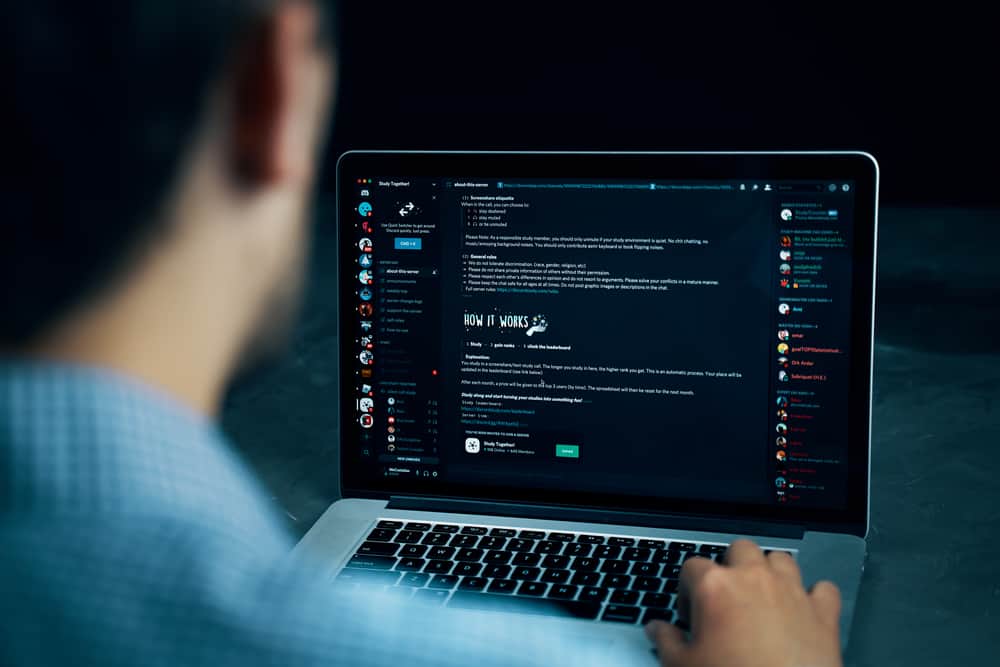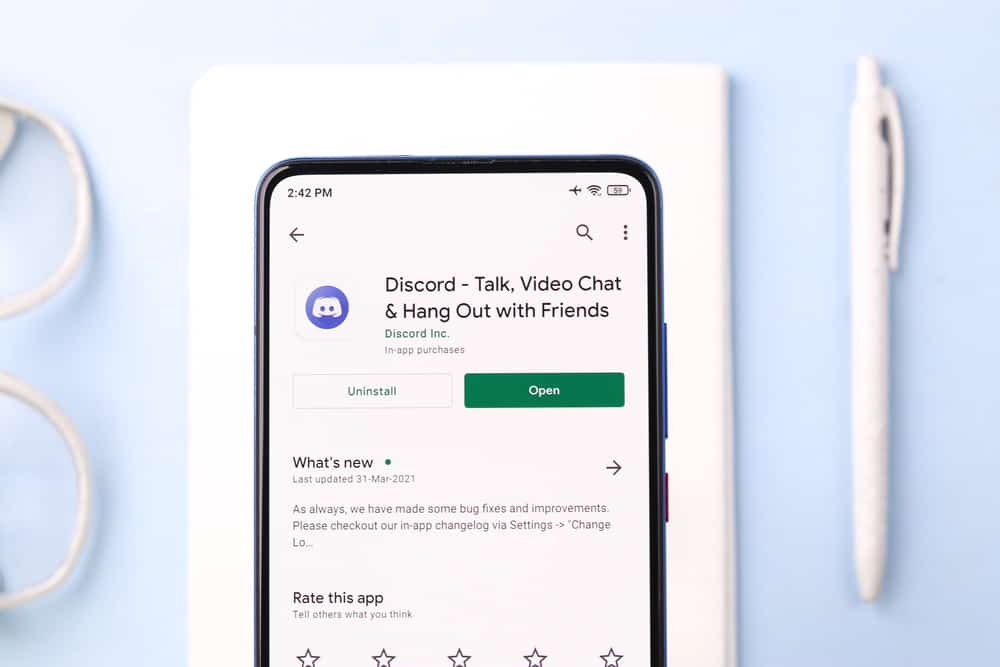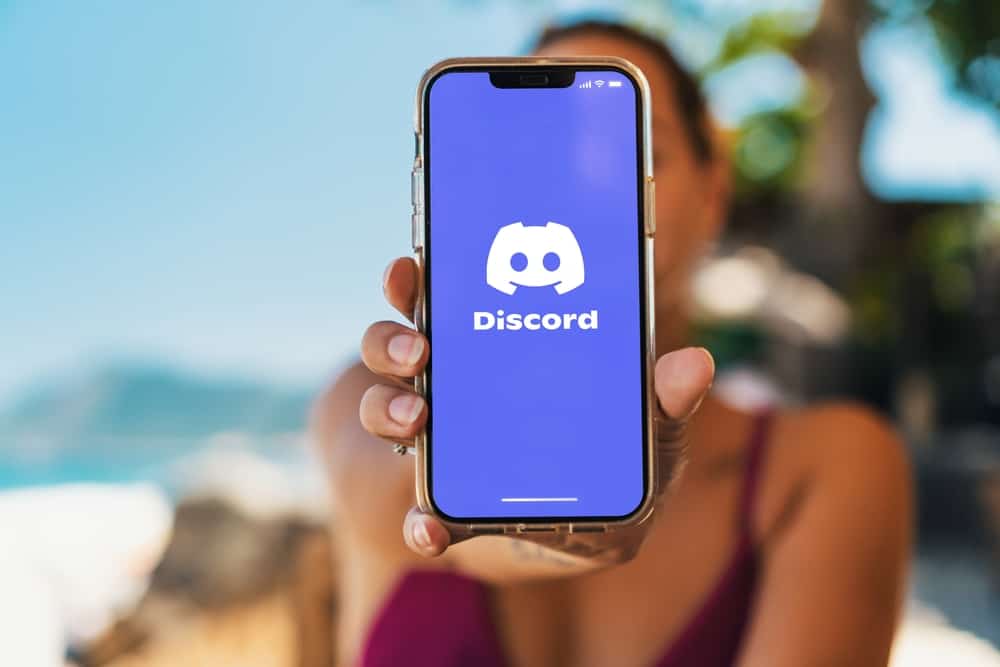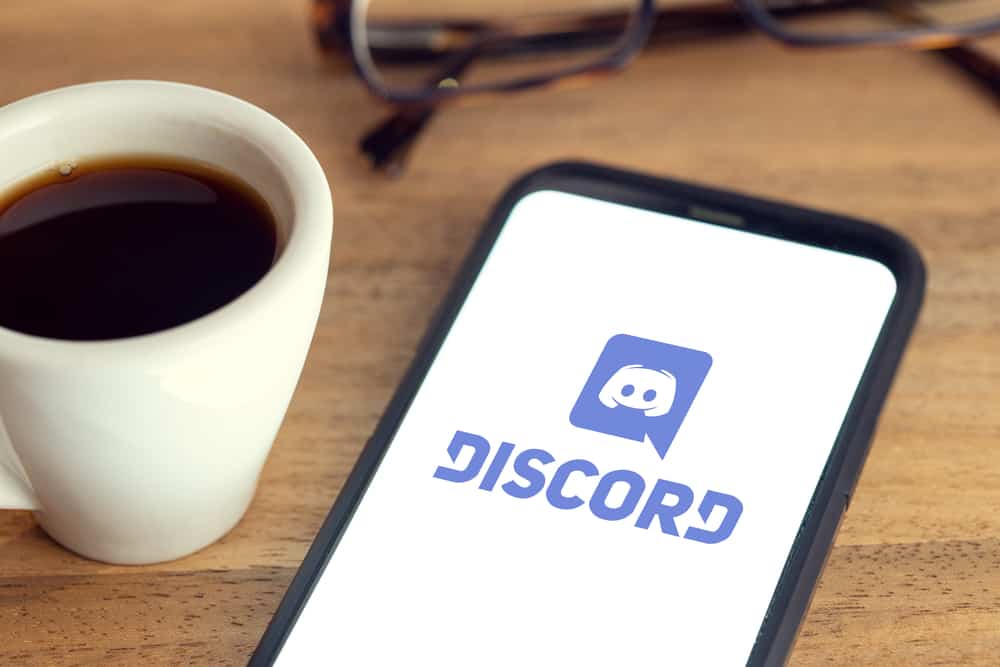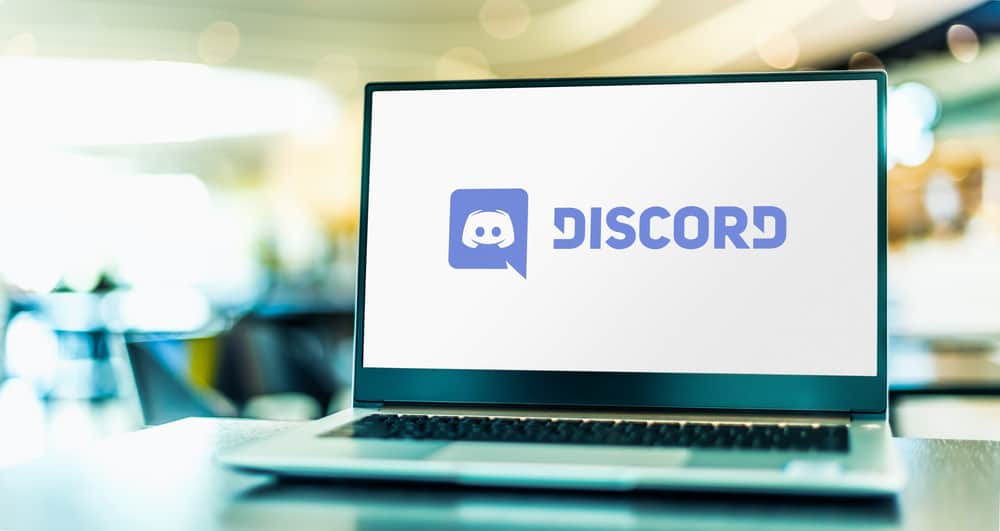
Discord is popular for its server system, where people with similar interests can join and form a group.
Fortunately, Discord doesn’t only support groups. It’s also ideal for chatting with friends through text, voice, and video.
Like other social media platforms, Discord relies on the friend-and-follow system to grow connections.
This means you can send requests to people you want as Discord friends and vice versa.
It’s common to send friend requests and then later change your mind; or send them out accidentally.
In this case, how can you unsend a friend request?
Unsending a friend request on Discord is relatively easy. Navigate to your Discord friend list and select ‘Pending.’ There you’ll see a list of outgoing friend requests you’ve sent. Click the ‘X’ button next to the friend request you wish to unsend.
Read to the end to learn more about unsending friend requests on Discord.
Overview of Unsending Friend Requests on Discord
Discord is an excellent platform to find and join communities with similar interests. One of the most popular communities on this platform is the gaming community.
There are various gaming servers with hundreds of thousands of members. Besides finding like-minded communities, Discord is also ideal for users who want a unique app to chat with family and friends.
As noted earlier, Discord uses a friend system to build an audience. You can invite your friends to become your server members through a link or send friend requests to people you want as friends on the app.
Being friends on Discord means you can see their active status, chat with them, share home screens, and DM them on the app.
If you’re new to Discord, you’re likely still building your connections and sending tens of friend requests daily.
If you want to create a friends list faster, the best way is to sync your account with your contacts and then send friend requests to the connections with Discord accounts.
Sending a Friend Request
Here are steps to sending a friend request on Discord:
- Launch the Discord app.

- Open a server where you want to send a friend request to someone.

- Tap on the avatar of the person you want to send a friend request.
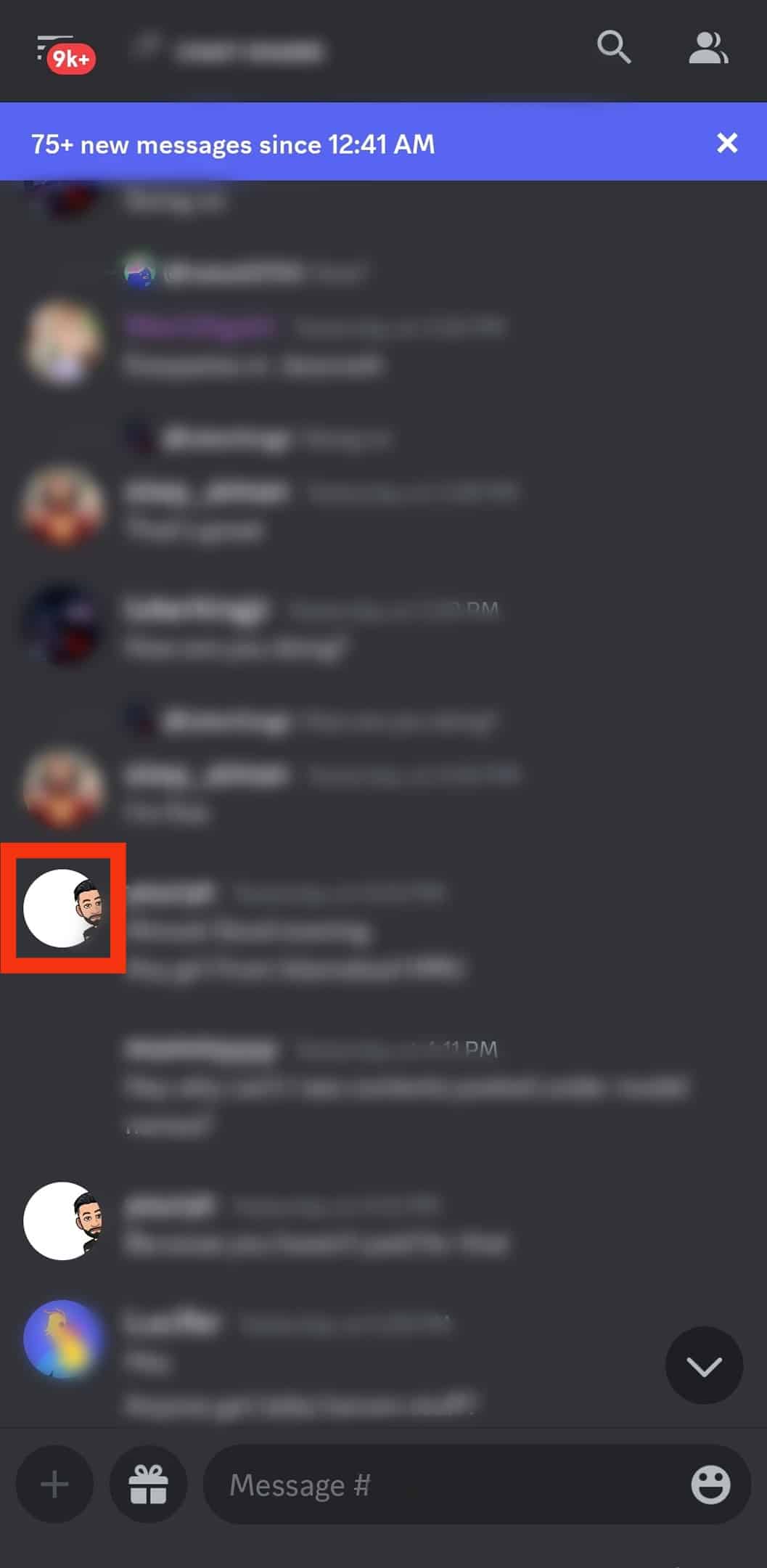
- Tap on the ‘Add Friend‘ option.
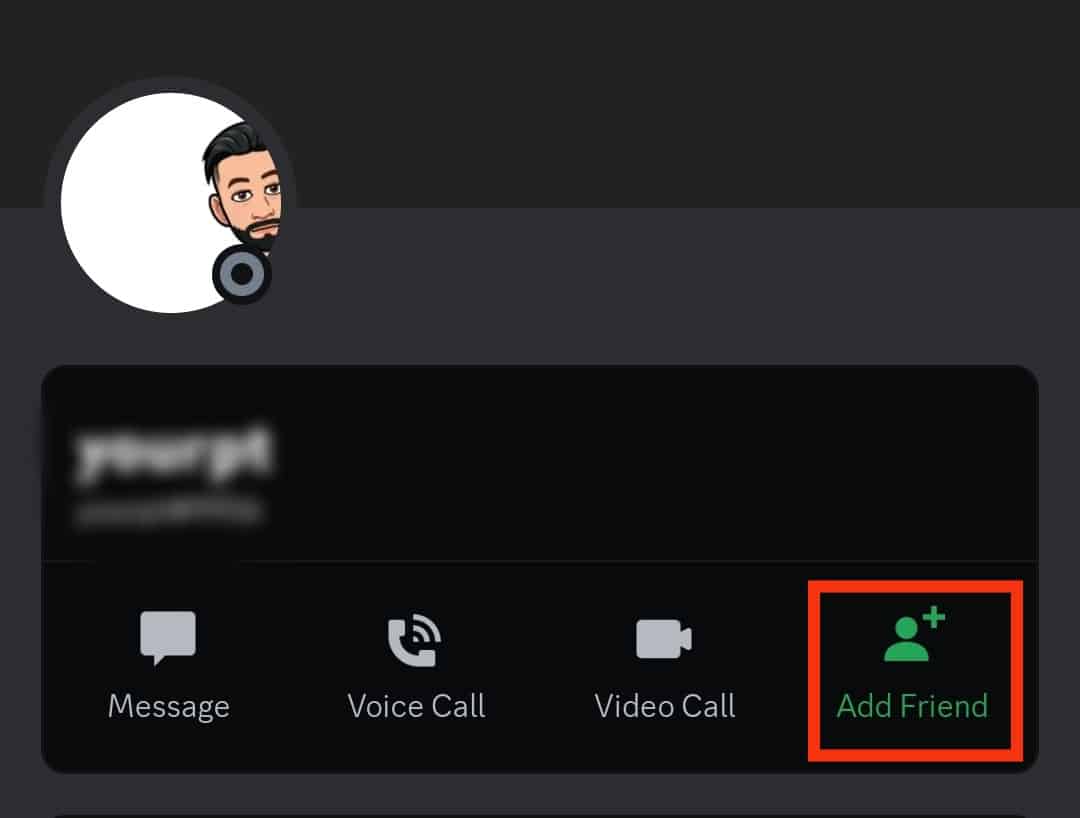
You might notice that not all requests are sent when sending friend requests on Discord. This means that the recipient has limited friend requests to server members or friends of friends.
You have to be a member of a mutual server or a friend to their friend to send them a request. Your request won’t go through if you don’t meet these criteria.
It’s normal to accidentally send friend requests to people you don’t like or change your mind about requests you’ve already sent. This is when unsending the request comes in.
Luckily, Discord has a straightforward feature that allows you to cancel pending friend requests.
Next, we discuss the exact steps to unsend a friend request on Discord.
Step-by-Step Guide To Unsending a Friend Request on Discord
Unsending a friend request on Discord takes a few simple steps. You can use either method discussed below, depending on your platform.
Discord Mobile App
Follow the steps below:
- Open the Discord app on your mobile device.

- Tap the hamburger menu icon in the top left corner.

- Tap the waving person icon at the bottom.
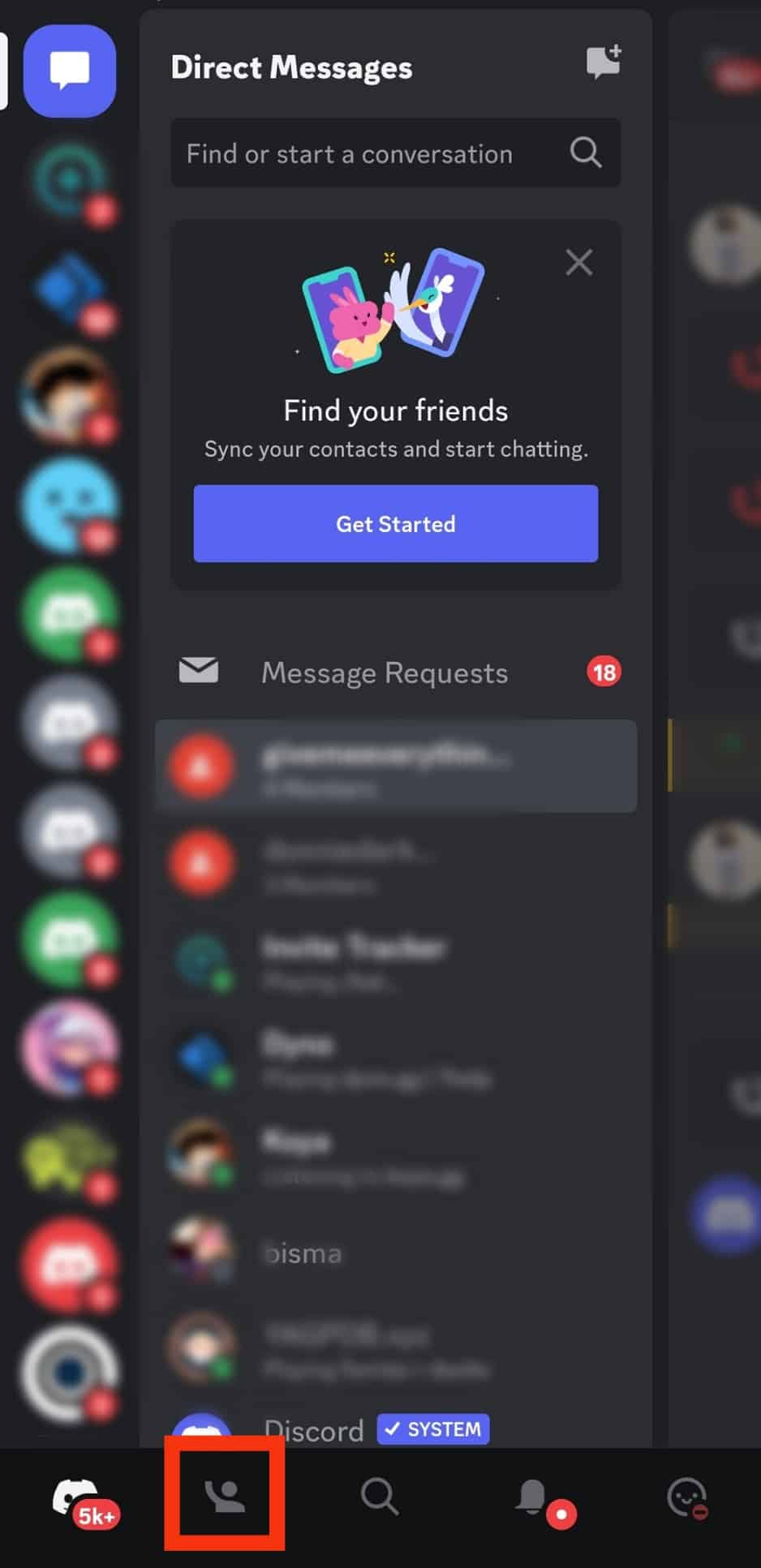
- Tap the ‘See All‘ option next to ‘Pending Requests.’
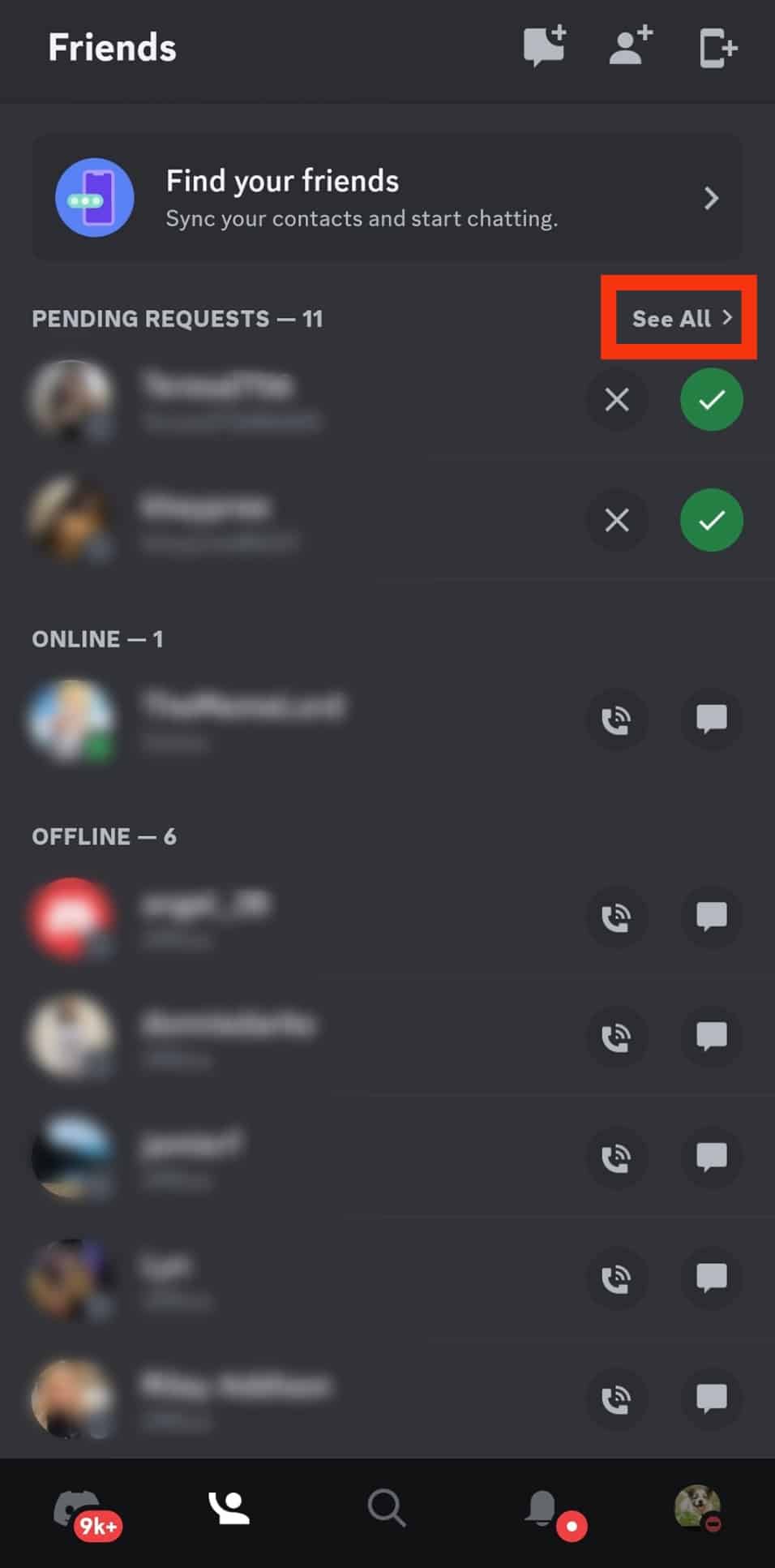
- You’ll see a list of outgoing friend requests you’ve sent. Outgoing requests only have an “X” icon next to them.
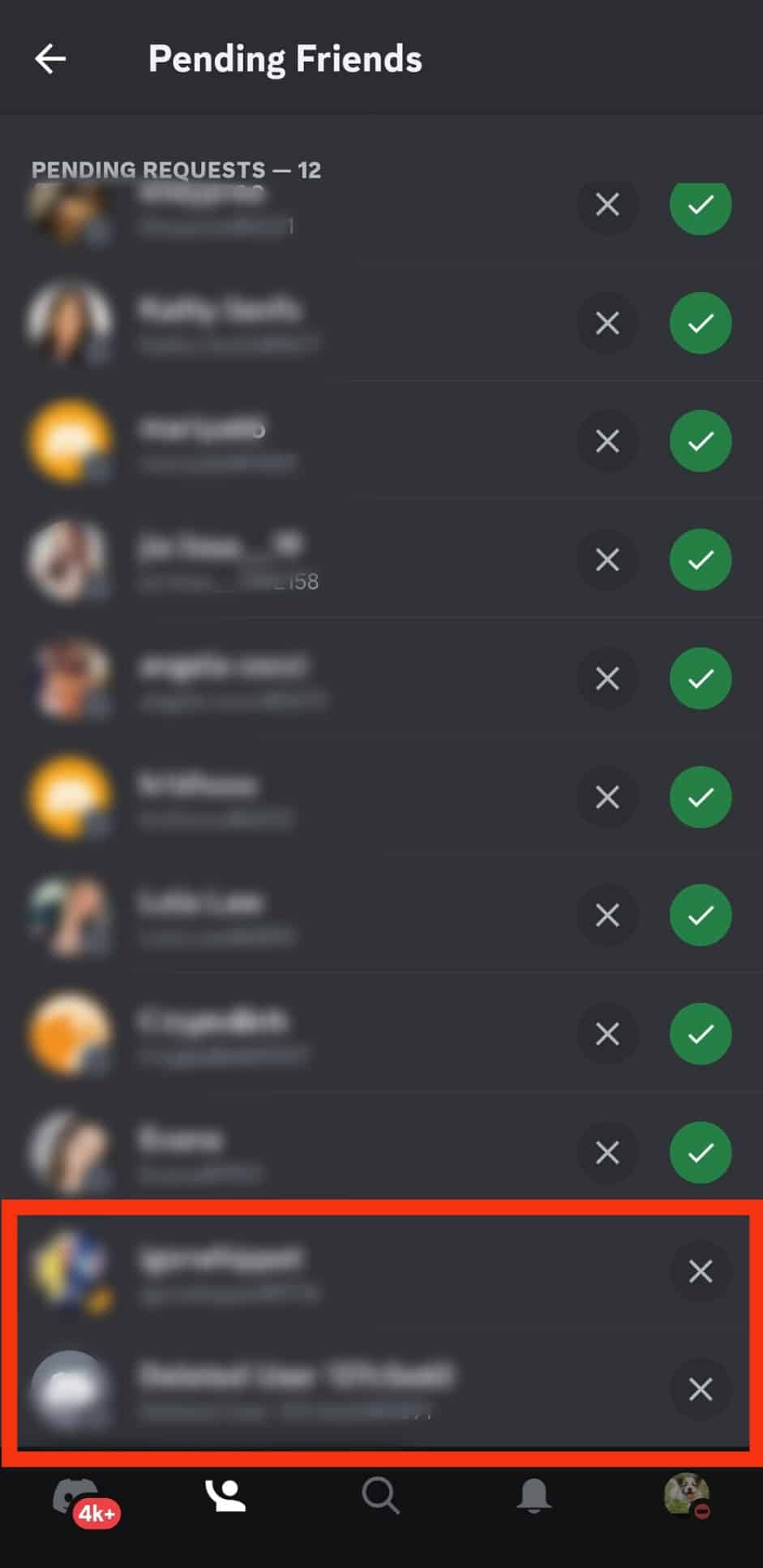
- Click the ‘X‘ button next to the friend request you wish to unsend.
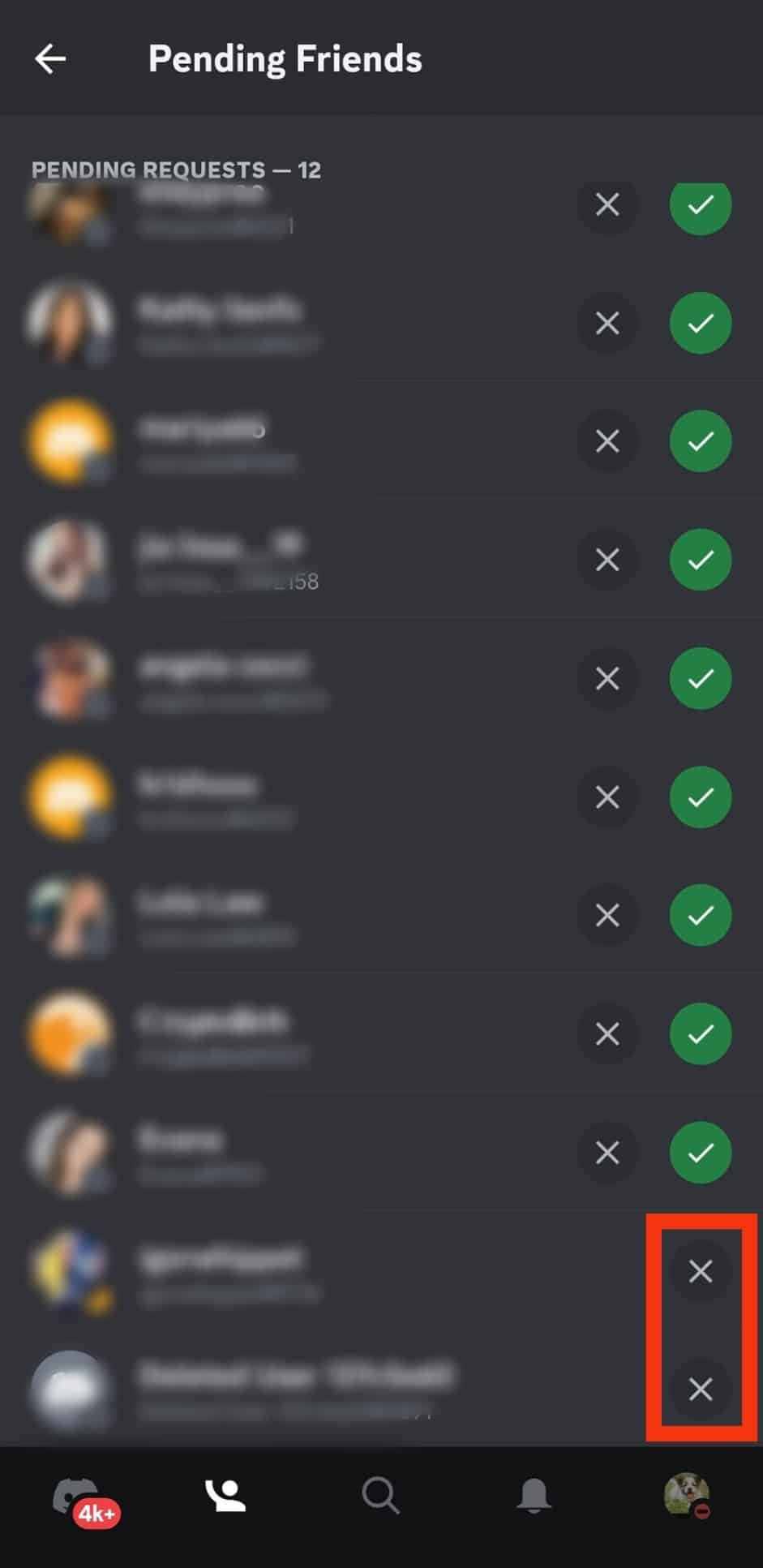
Discord on PC
Follow the steps below:
- Launch Discord on your PC.

- Click on the Discord icon in the top left corner.
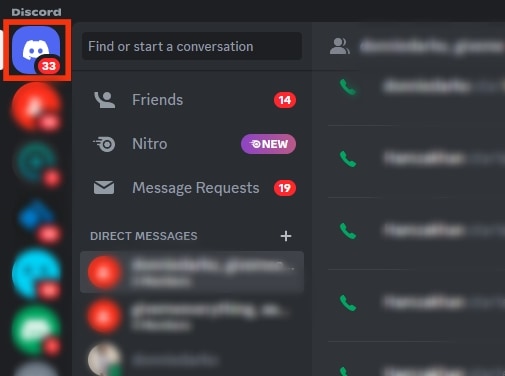
- Select ‘Friends‘ from the left navigation.
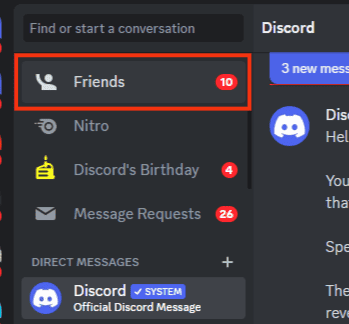
- Click on the ‘Pending‘ tab.
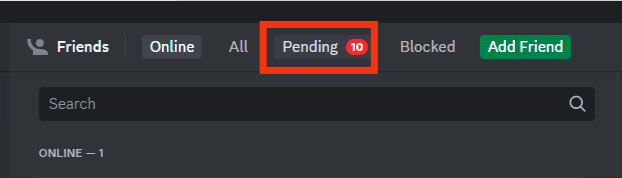
- Find the friend request you want to unsend.
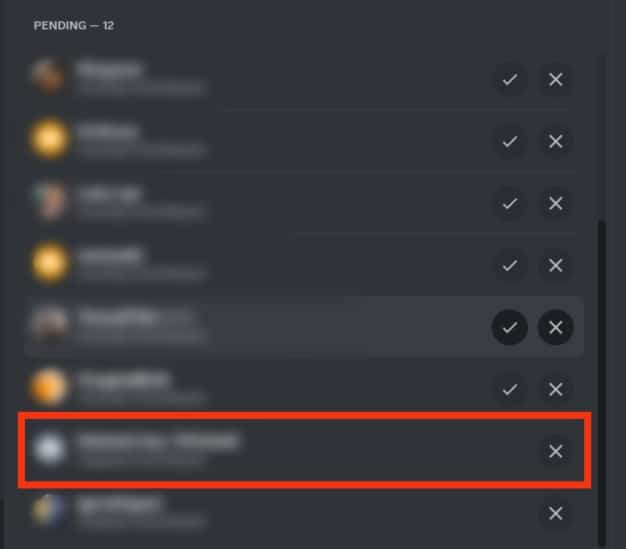
- Click on the ‘X‘ button next to their username.
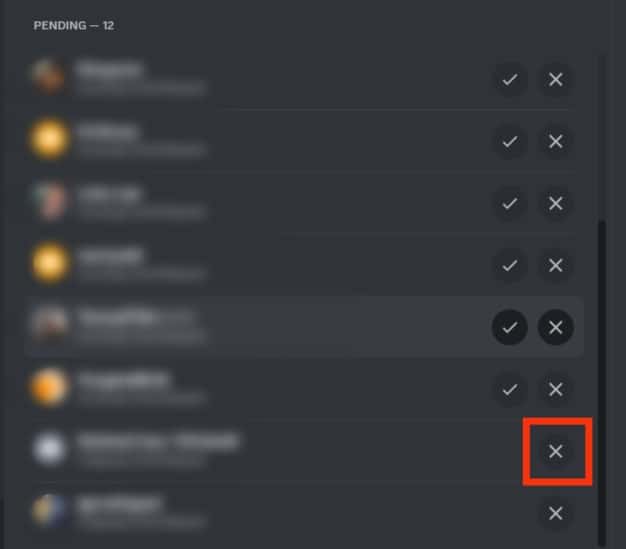
After attaining a particular number of friends, consider implementing privacy settings on friend requests so you can focus on building quality connections.
How To Limit Friends Requests on Discord?
The best way to make quality connections is to limit friend requests to users with mutual servers or friends of friends.
Here’s how to do it on Discord mobile app:
- Launch the Discord app on your mobile device.

- Tap the hamburger menu icon in the top left corner.

- Tap on your profile picture in the bottom right corner.

- Tap on the ‘Friend Request‘ option.
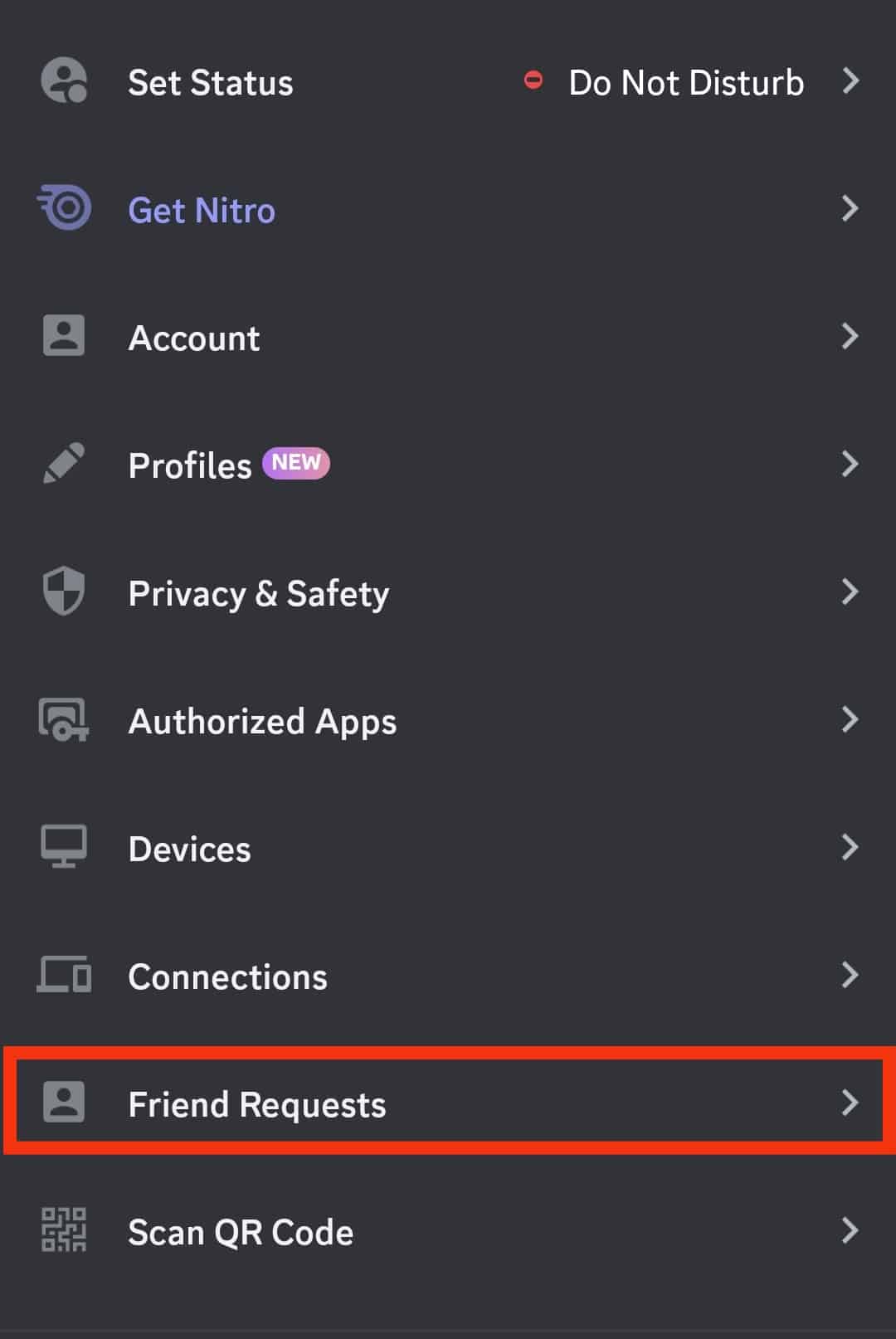
- Under the ‘Who can send you a friend request‘ section, slide off the toggle next to ‘Everyone.’
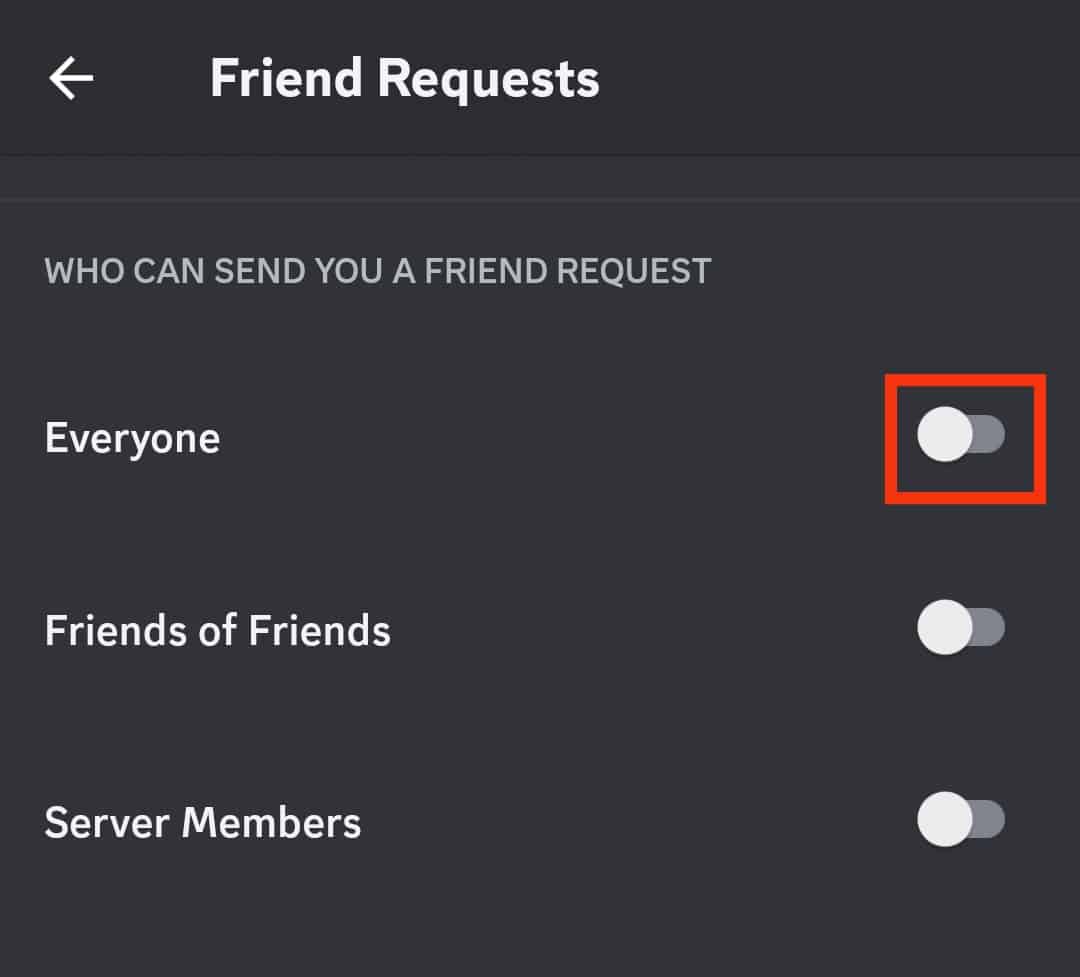
After implementing these privacy settings, you’ll have a chance to decide who your friend becomes. It’s also easier to curate your connections as you’ll have much in common with most people who send requests.
Summary
If you’re new to Discord, sending friend requests is a great way to build a following, especially if you intend to create a server on a particular niche.
It’s common to send a friend request on Discord by mistake or change your mind on friend requesting someone after clicking send.
The best news is that Discord allows you to unsend friend requests without any hustle.
Go to the pending requests tab and click the ‘X’ button next to the username.