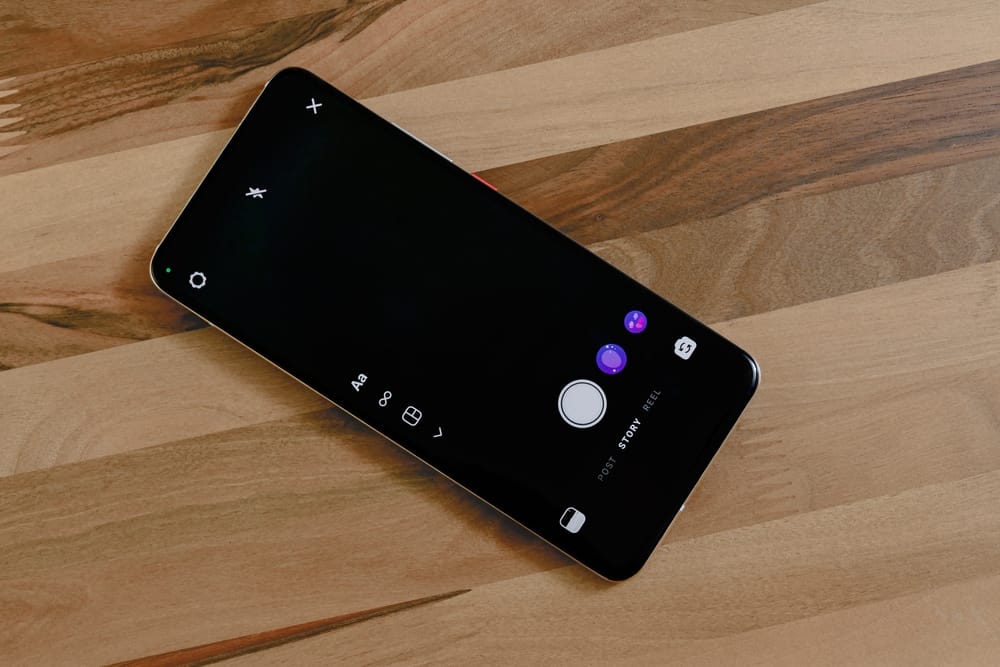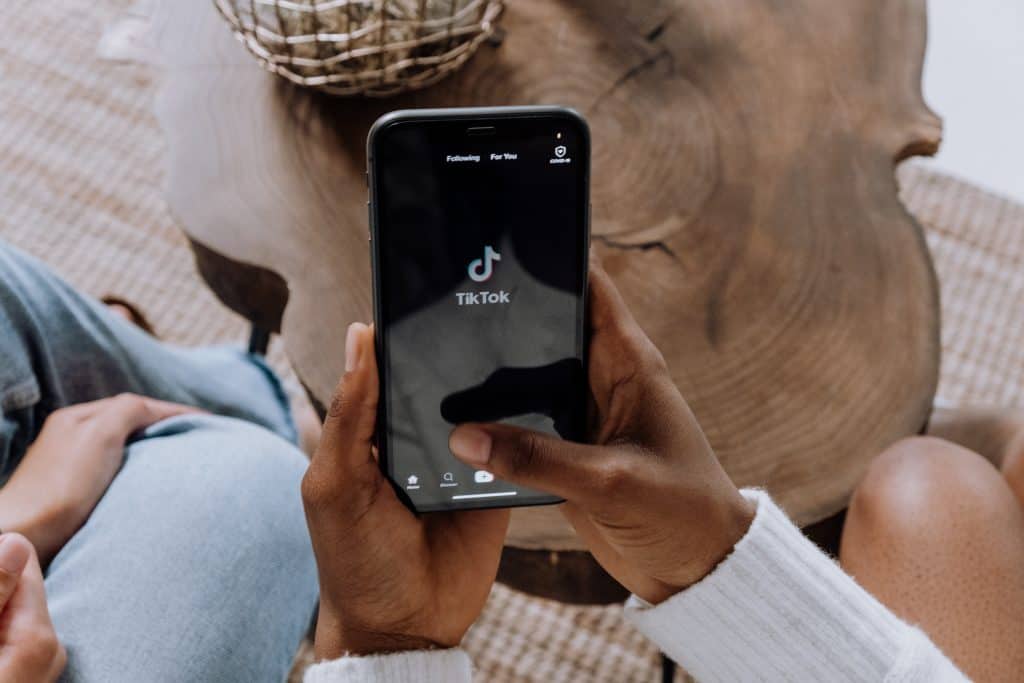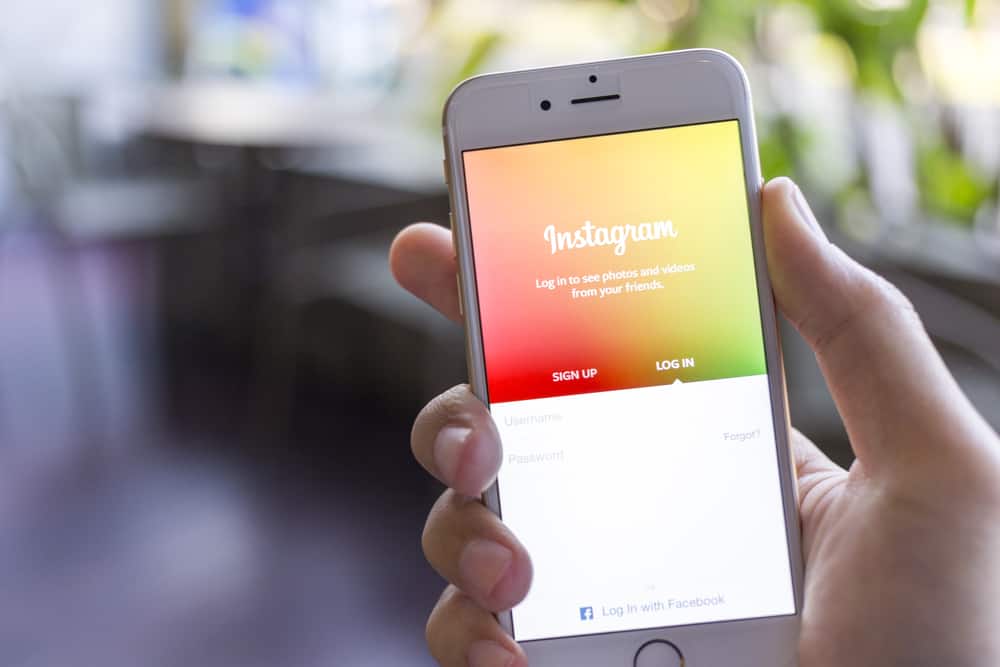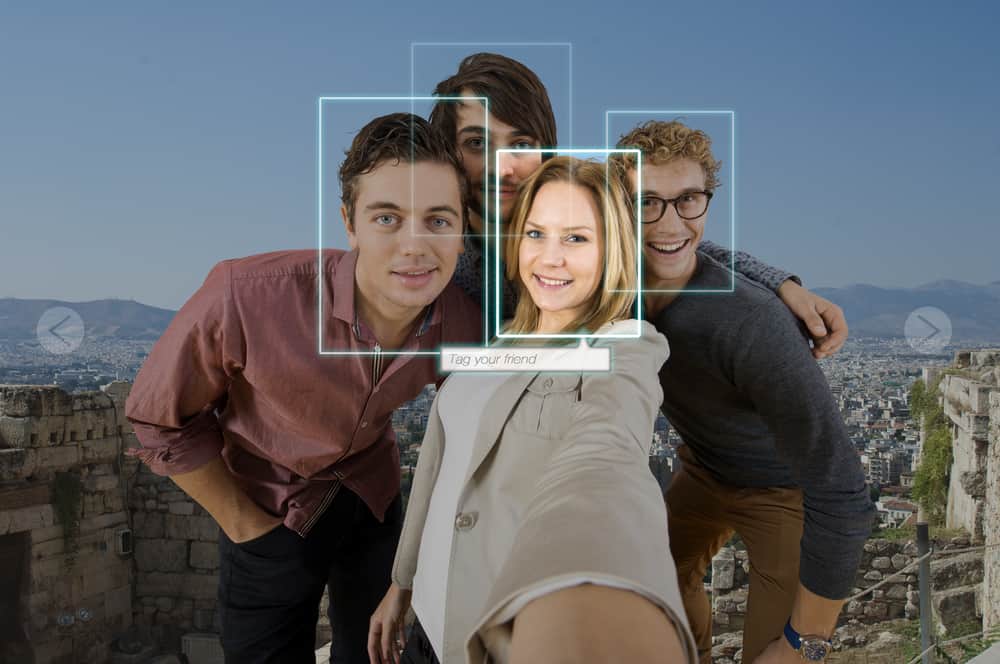
It may seem simple, but untagging yourself on Instagram is a big deal. It’s a way to make your account a little less public and a little more private.
It’s a way to take control of the information being shared about you on social media, and it’s a way to make sure that you are who you say you are.
Generally, to untag yourself on Instagram, tap the post you’re tagged in, and then tap on your username. Next, tap on “Remove Me from Post” and select “Remove” to complete the process.
This guide aims to show you how to untag yourself on Instagram and discuss some relevant consent relating to this topic. As seen above, the process is relatively easy, but there are certain things you need to know before untagging yourself on Instagram. So, stay tuned as we get started.
How To Untag Yourself From an Instagram Post
Untagging yourself from an Instagram post is relatively easy. Here are the steps to follow:
- Launch the Instagram app on your mobile device and log in to your account.
- Tap the profile icon in the bottom right corner.
- Tap the tagged tab under highlights.
- Tap the photo or video you wish to untag yourself from.
- Tap again on the image.
- Proceed by tapping your username.
- Select “Remove Me from Post.”
- Select “Remove” to confirm the action.
Instagram can be a great way to stay connected with friends and family, but sometimes you may want to untag yourself from a photo. Whether the image is embarrassing or you simply don’t want to be associated with it, untagging yourself is easy to do.
How To Change Who Can Tag You in a Post?
To change who can tag you in a post, do the following:
- Launch the Instagram app and log in to your account.
- Tap on the profile icon in the bottom right corner.
- Tap the menu symbol in the upper right.
- Select “Settings.”
- Select “Privacy.”
- Tap “Posts.”
- Then, below the “Allow Tags From” section, select the audience you want to grant permission to tag you ( For example, “People You Follow,” “Everyone,” or “No One”).
How To Manually Select the Photos and Videos That Appear on Your Profile
You can specify whether tags by other people need approval or not. If you choose to approve the tags manually, they appear on your profile only once you approve them.
To manually choose which photos and videos will have tags of you, follow the steps below:
- Launch the Instagram app and log in to your account.
- Tap the profile icon in the bottom right corner.
- Then, tap the menu icon in the top right corner.
- Select “Settings.”
- Select “Privacy.”
- Choose “Posts.”
- Tap on “Manually Approve Tags.”
- Turn the “Tag controls” toggle on.
- Confirm by tapping “Turn On.”
If you choose to control your Instagram tags manually, Instagram will still notify you when someone tags you in a video or photo.
How To Stop Receiving Notifications From Tagged Posts on Instagram
Follow these instructions if you don’t mind being tagged in various posts but don’t want to get alerts about it:
- Launch the Instagram app and log in to your account.
- Tap on the profile tab in the bottom right corner.
- Tap on the menu icon in the top right corner.
- Select “Settings.”
- Tap on “Notifications.”
- Next, choose “Posts, Stories, and Comments.”
- Then, under the “Photos of You” section, select “From People I Follow” or “Off.”
Conclusion
There you have it, a quick and easy way to untag yourself on Instagram. Follow the steps in this guide, and you’ll have that photo untagged.
Let’s do a recap! To untag yourself on Instagram, tap the post you’re tagged in, then tap on your username. Next, tap on “Remove Me from Post” and select “Remove” to complete the process.
FAQs
If you don’t want others to tag you in photos, you can modify your privacy settings to disable tags for you. Go to your profile settings and choose “Privacy.” Then, under “Posts,” select “No One” under “Allow Tags From.”
You can block someone if you don’t want them to tag you in photos. Go to their profile page and tap the three-dot menu in the upper right corner. Choose “Block” from the menu and confirm your decision.