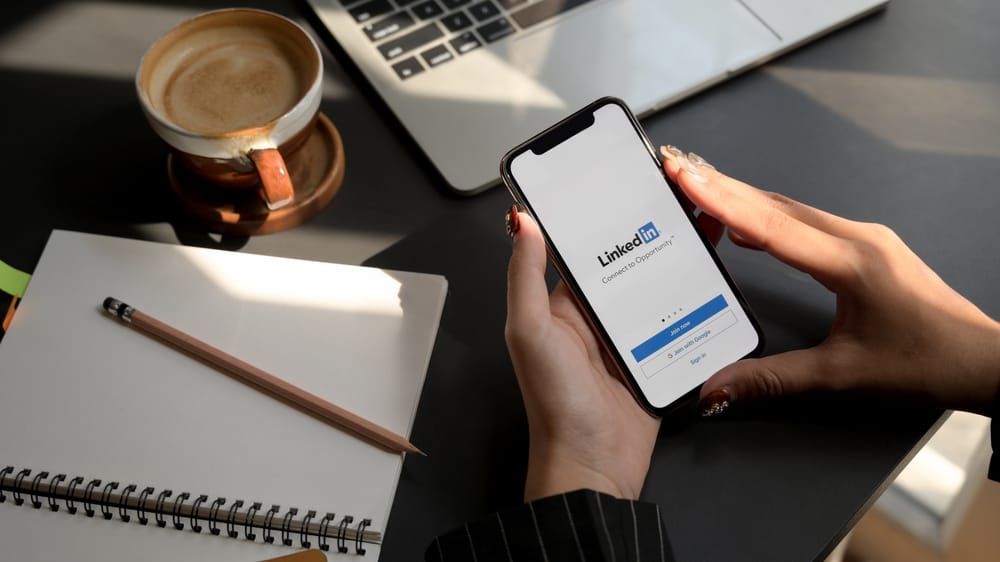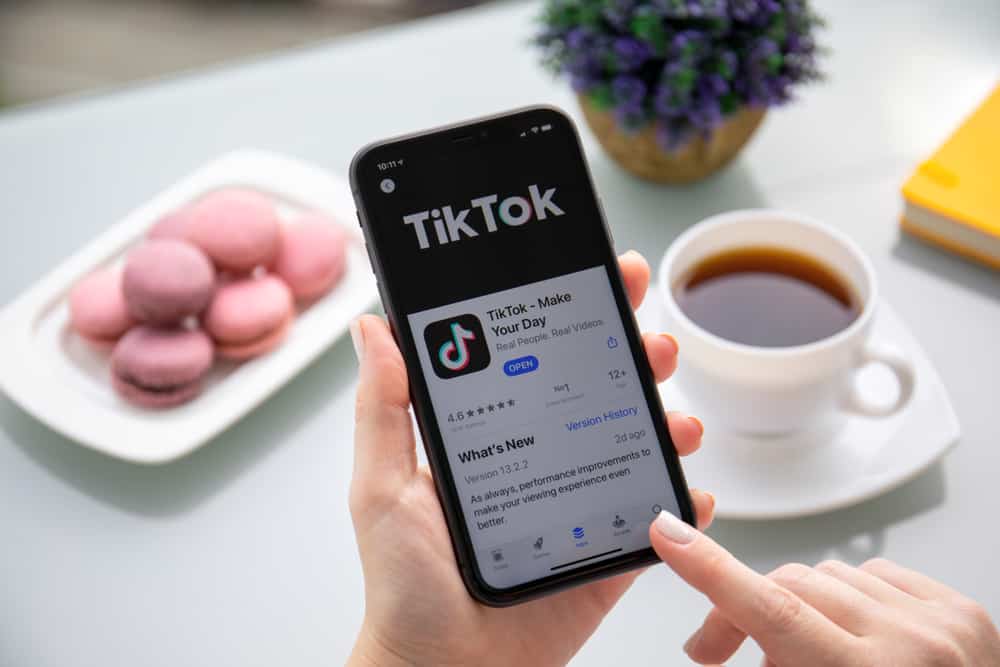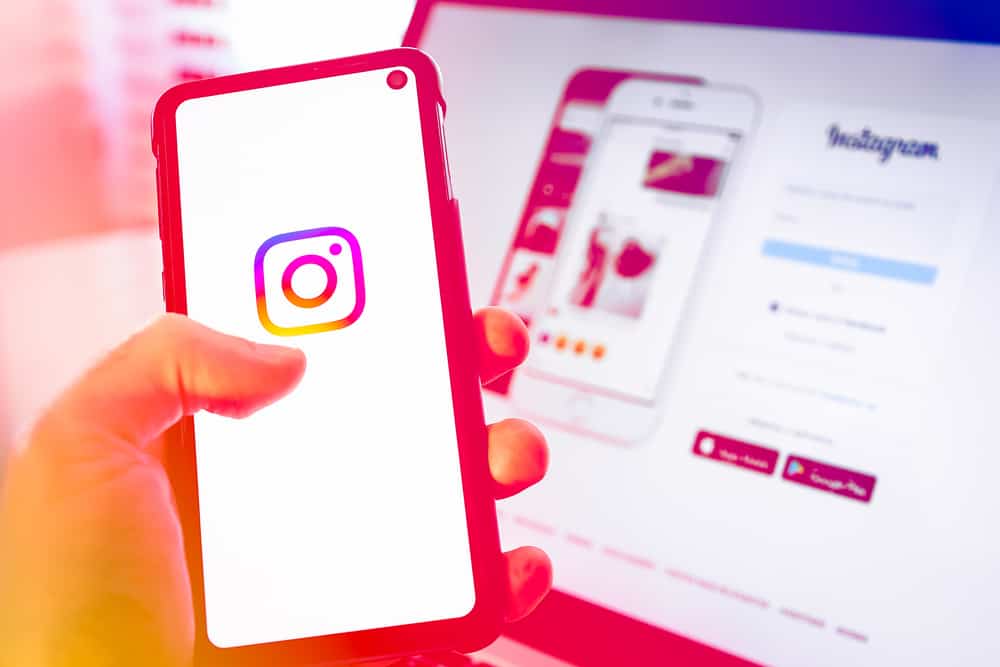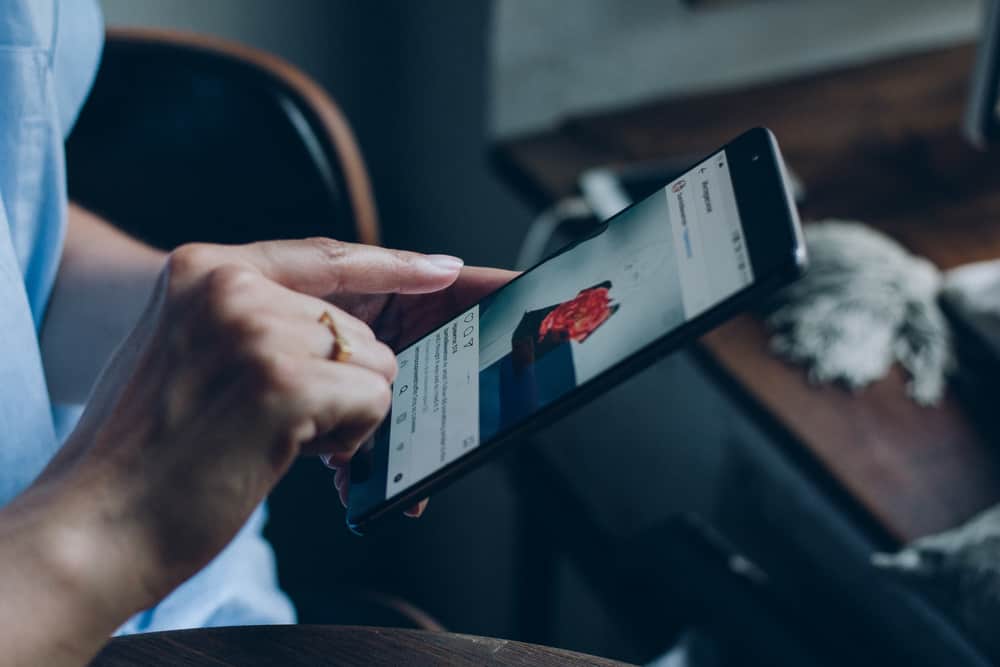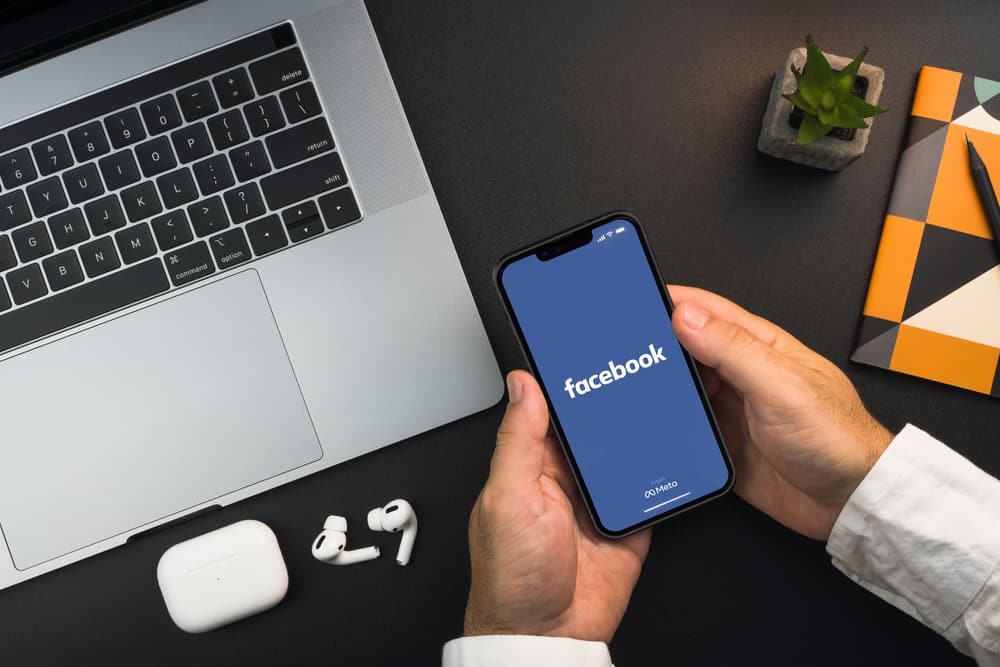
Facebook is one of the top social media sites today. It lets you stay connected with your loved ones and share pictures, posts, videos, etc., on your timeline. Facebook takes your privacy seriously and allows you to restrict the visibility of your posts.
On Facebook, you can keep a profile picture of yourself or anything that defines you, like a quote. From time to time, you can update this picture.
Whenever you update your profile picture or make any other change, like changing your hometown, your friends or the public (depending on your privacy settings) will get notified of these changes. These changes will then appear on your timeline and in the newsfeed of your friends and followers.
However, sharing everything or every little occasion is not always a good idea. You may keep things low and not make a big deal. Especially in the case of profile pictures, people may not always want too much attention in the form of likes and comments.
Therefore, Facebook has devised a way to change your profile picture without anyone knowing. Let us first look at how to change or add a Facebook profile picture!
Steps To Add or Change Your Profile Picture!
One of the most important aspects of your Facebook account is your profile picture. It helps people recognize you and get their attention.
If you don’t have a Facebook picture yet or your picture is outdated, follow these simple steps to add or update your profile picture from your web browser:
- Open the Facebook app, and the login or sign-up screen will appear.
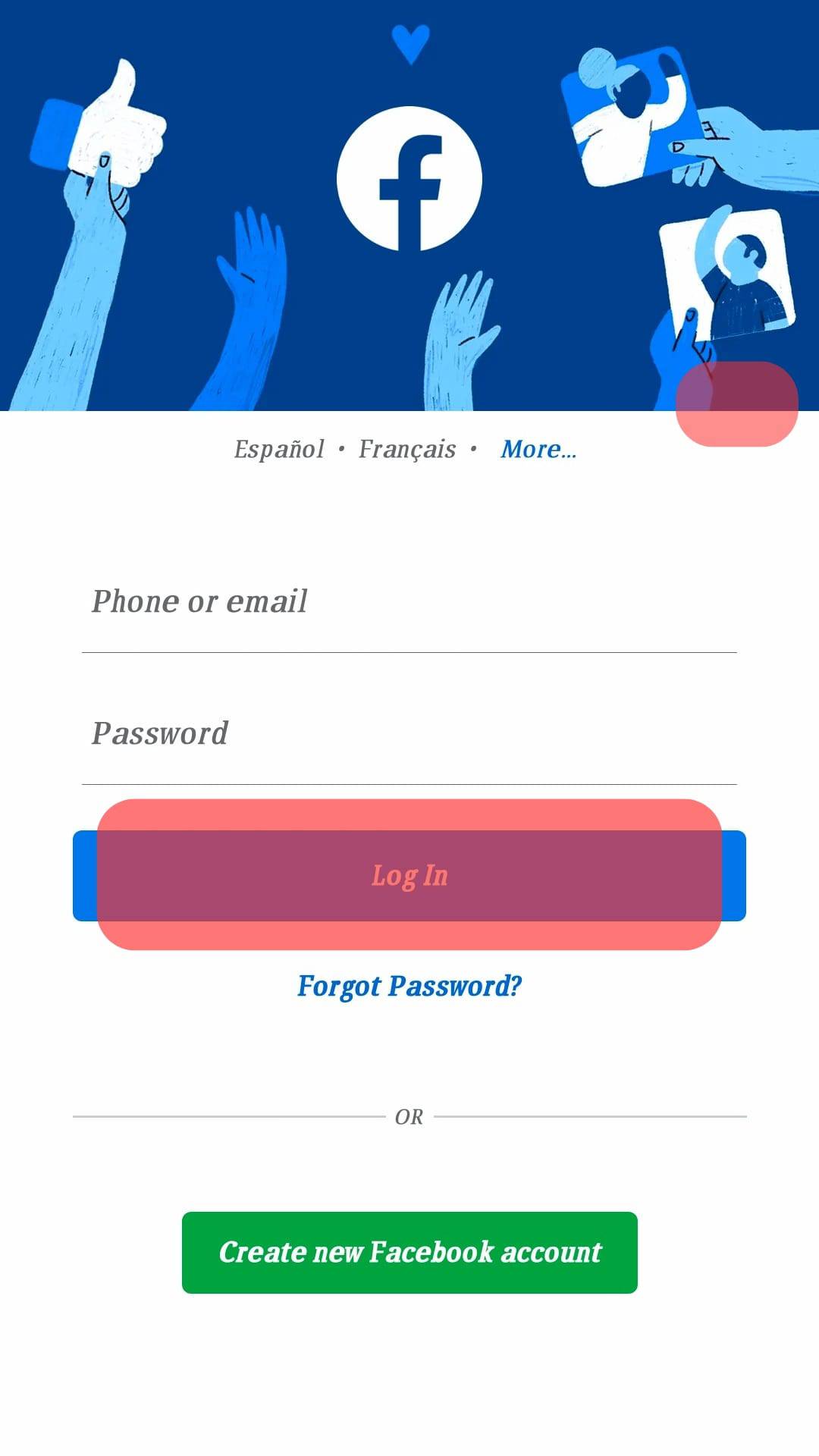
- Tap on the Profile Icon in the top right corner.
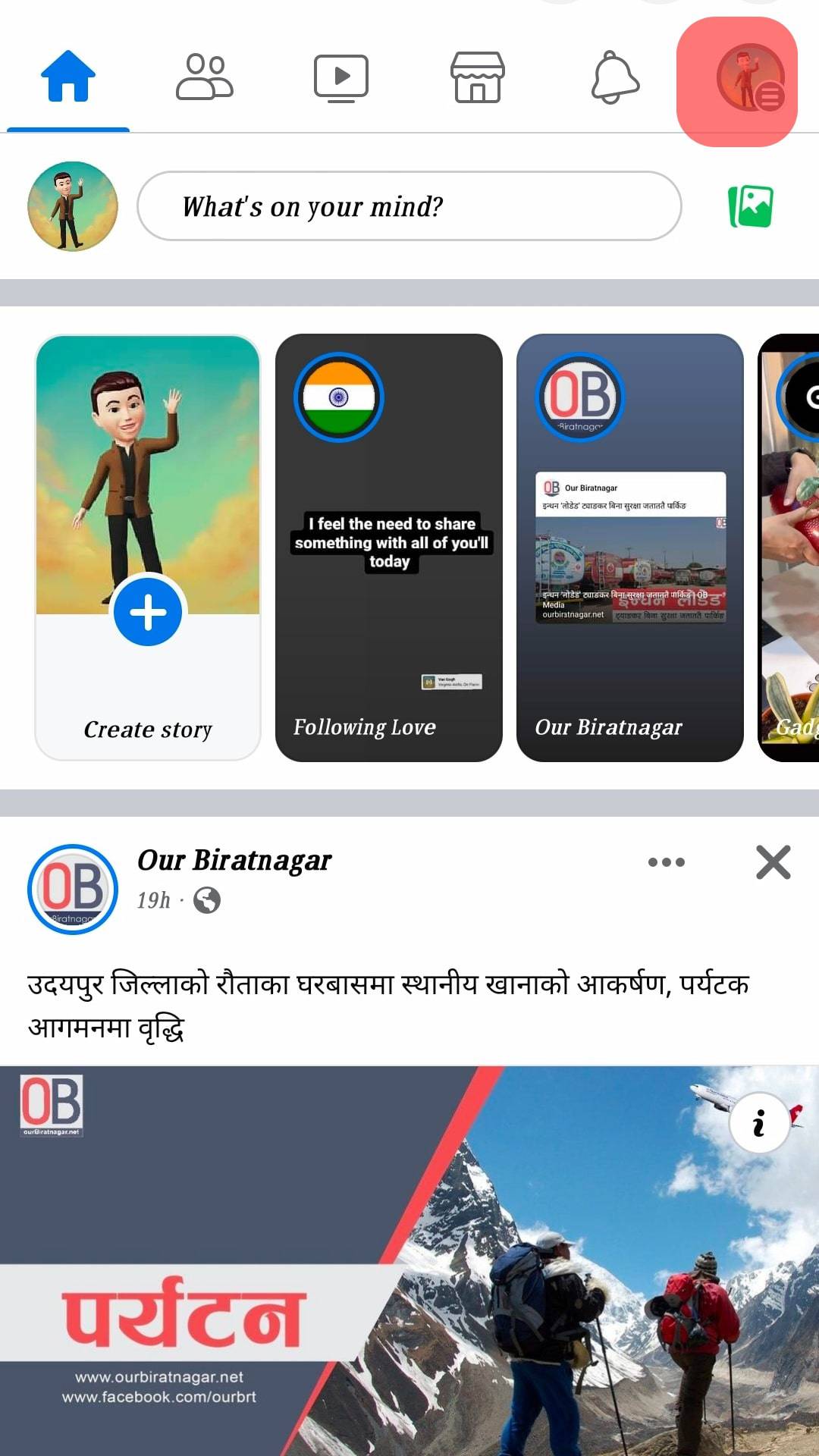
- Open your profile by clicking on the profile picture icon on the top-left of your newsfeed page.
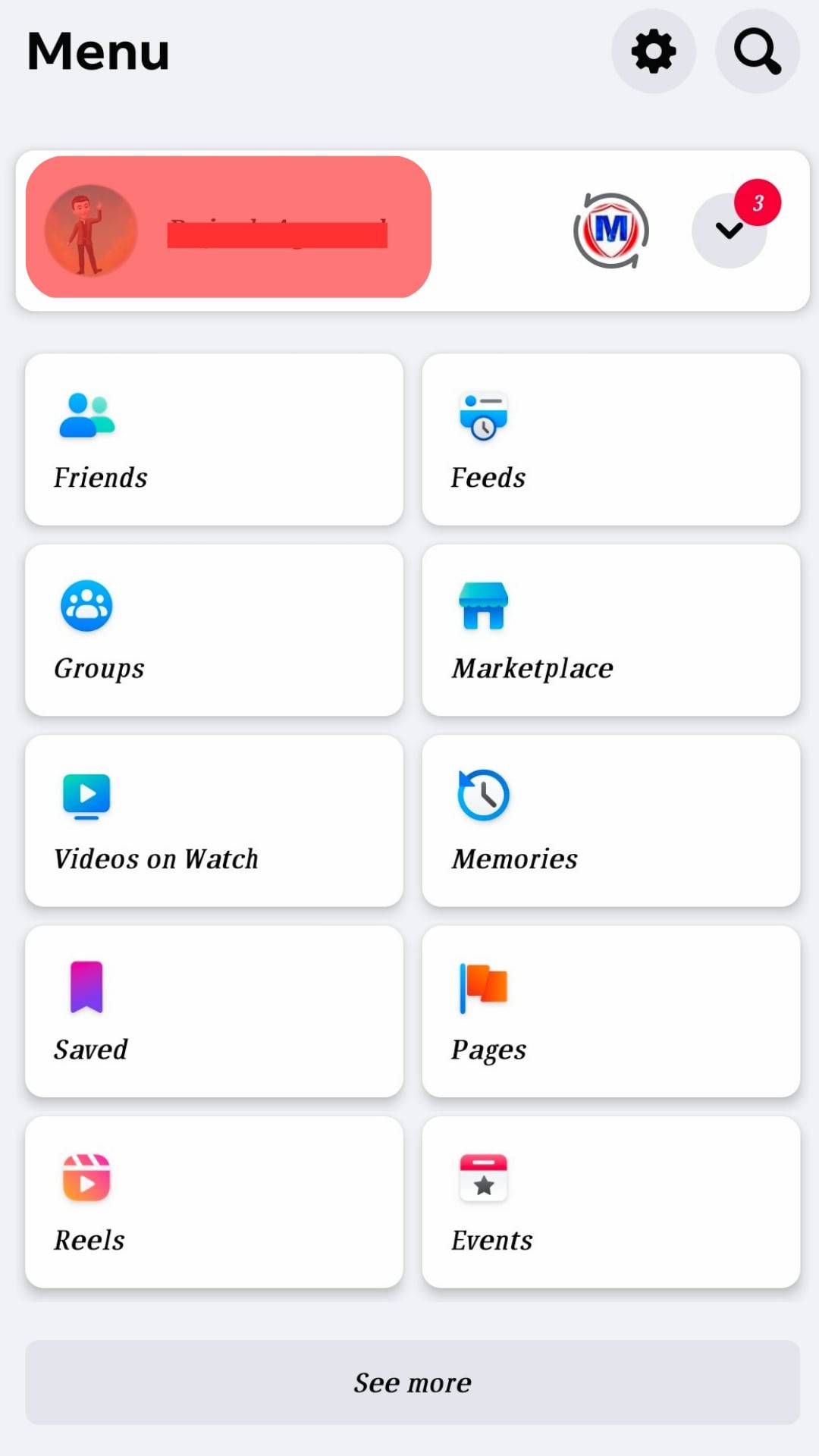
- Click on the Profile Picture, and you will be shown these options.
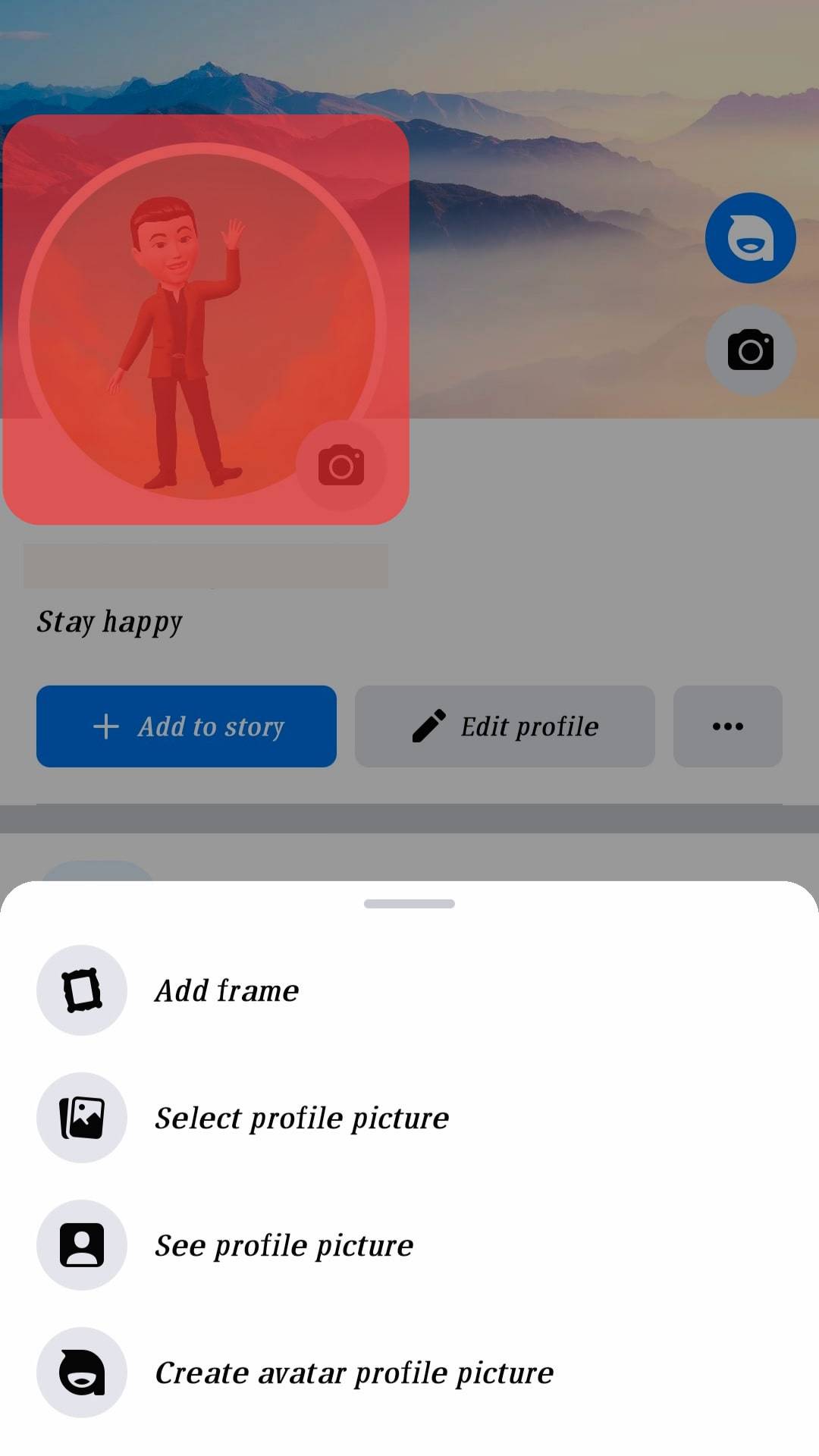
- Click on the “Select Profile Picture” option.
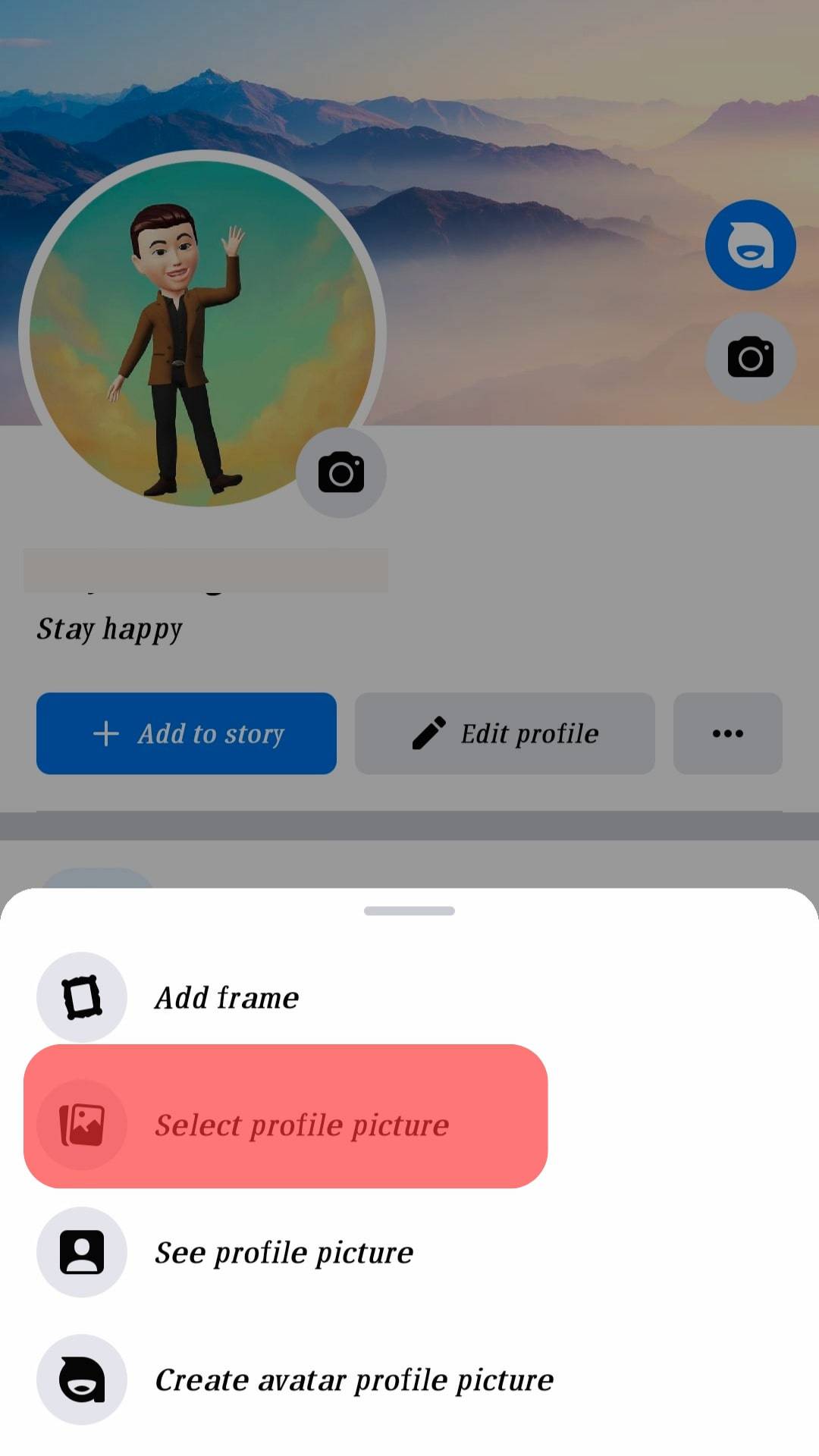
- You can upload a new photo by clicking the “Upload Photo” option and selecting an image from your device. Alternatively, you could choose from a list of pictures you posted earlier on Facebook.
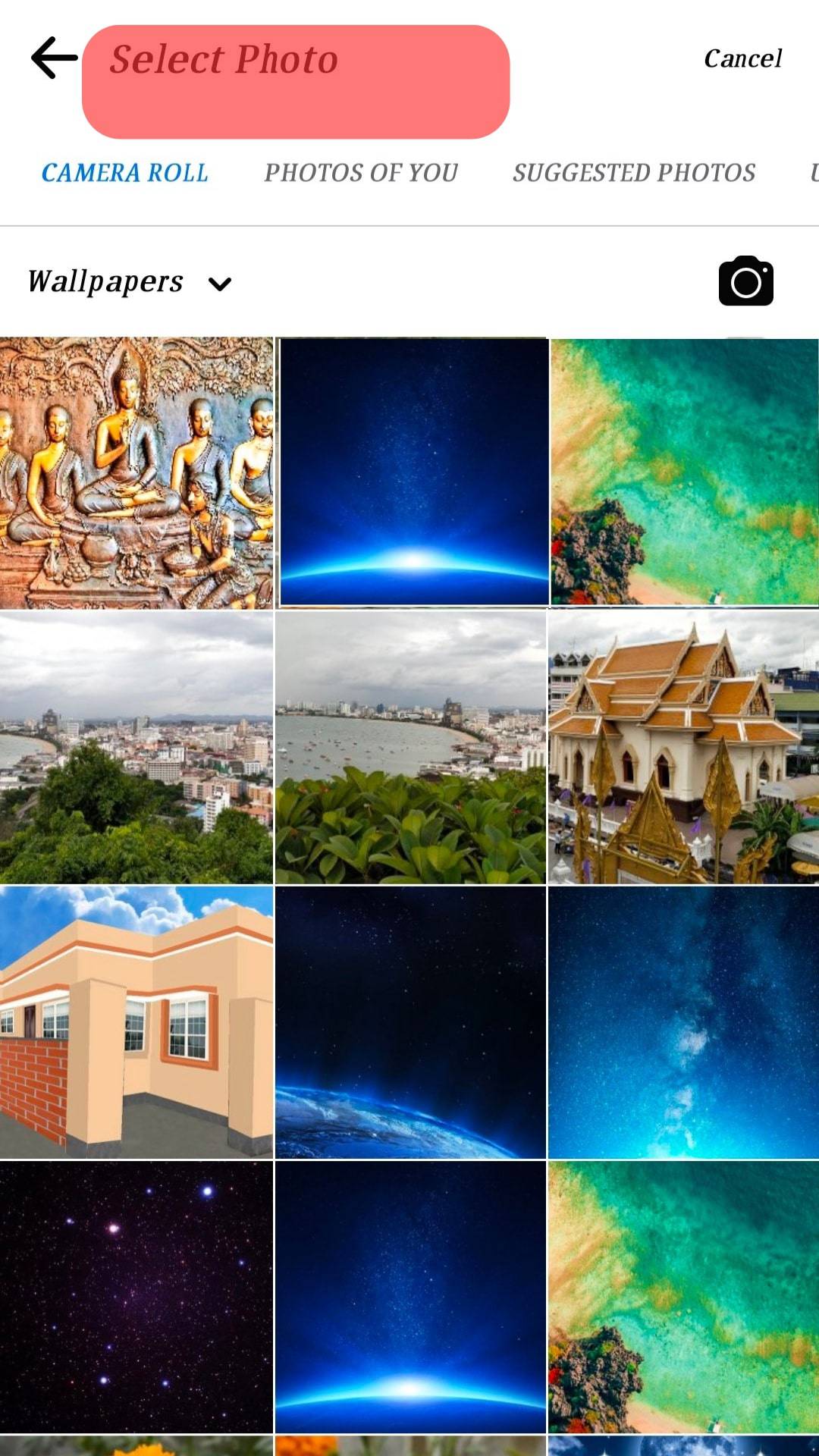
- Click on “Save” and update your profile picture.
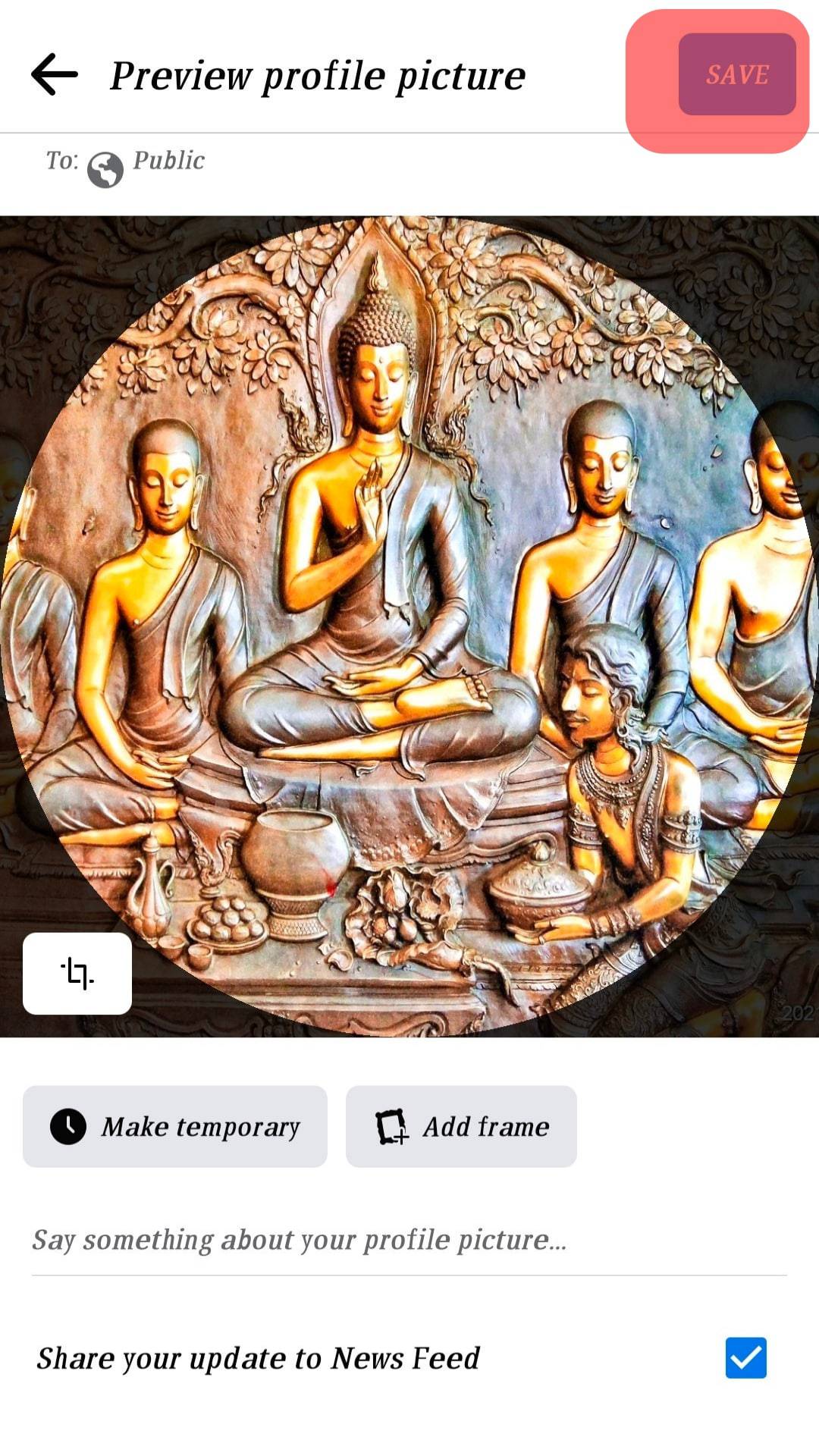
Want To Update Your Profile Picture Without Posting? Here’s How!
Follow these simple steps if you don’t want to notify people you’ve updated your profile picture.
- Start by following the same steps mentioned above to update your profile picture.
- Once your profile picture is changed, tap on the three dots beside the post.
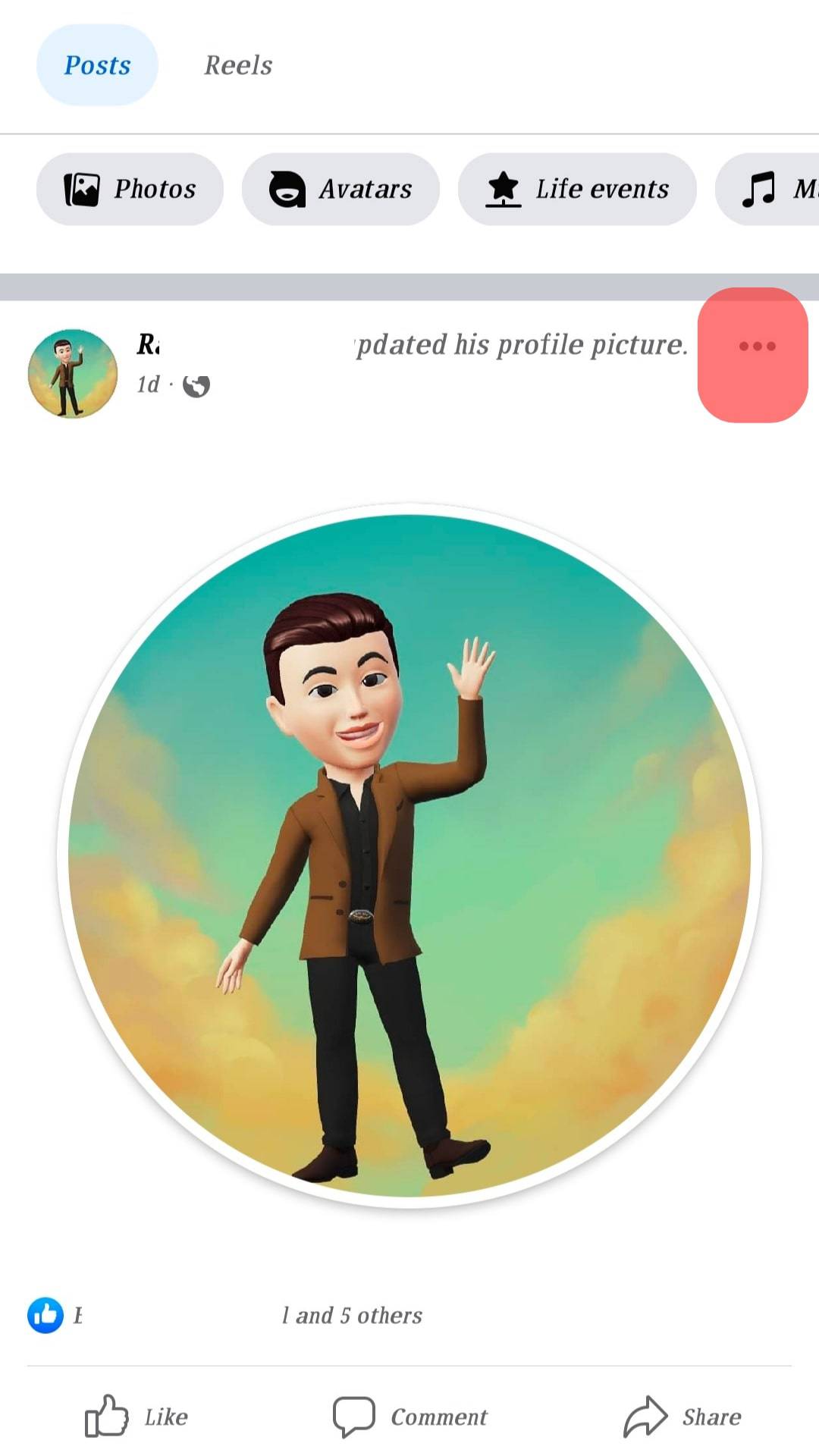
- Select “Edit Privacy” from the pop-up menu.
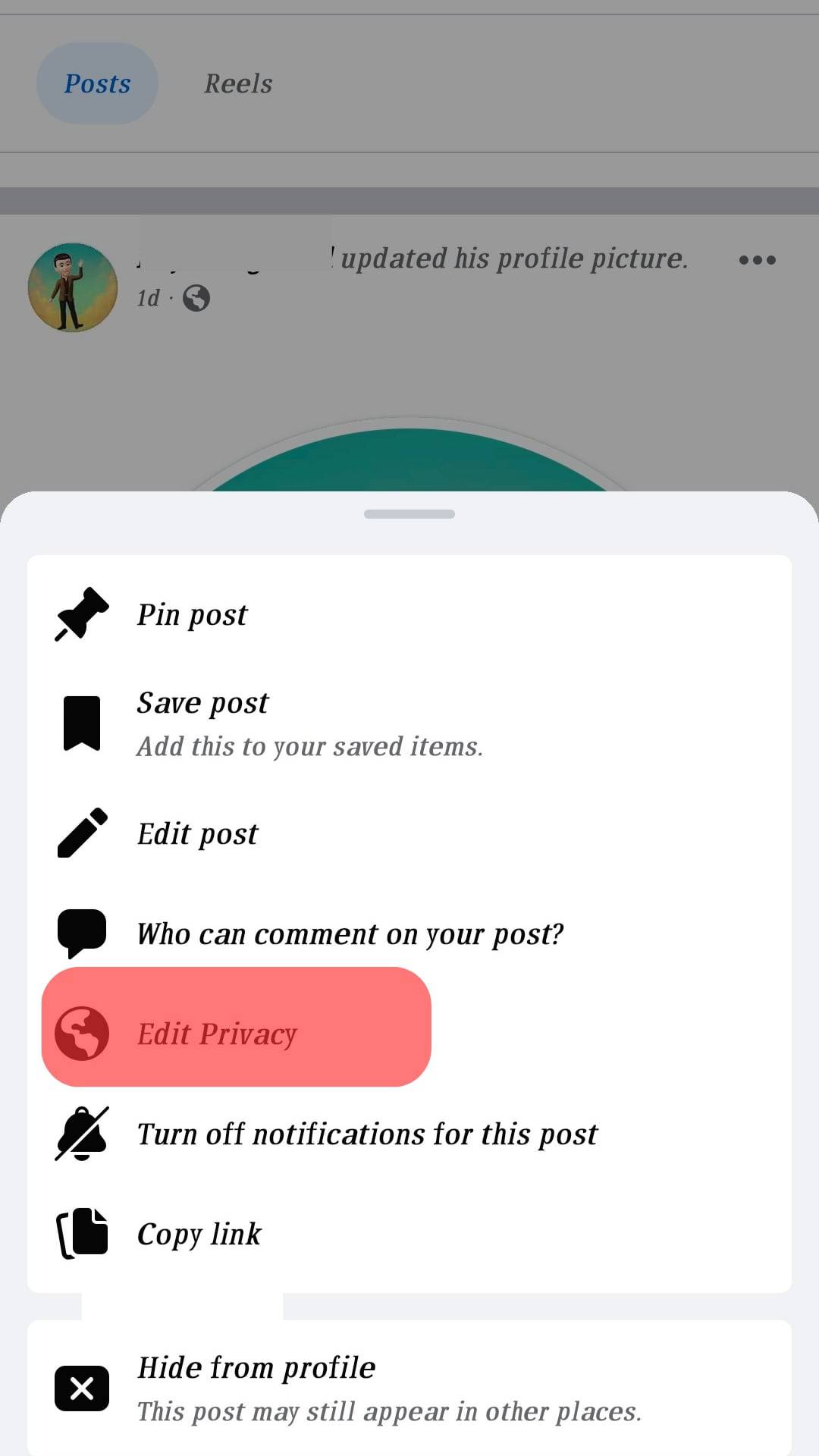
- You will be shown a list to select the audience you want to share the picture with. Click on “Only Me.”
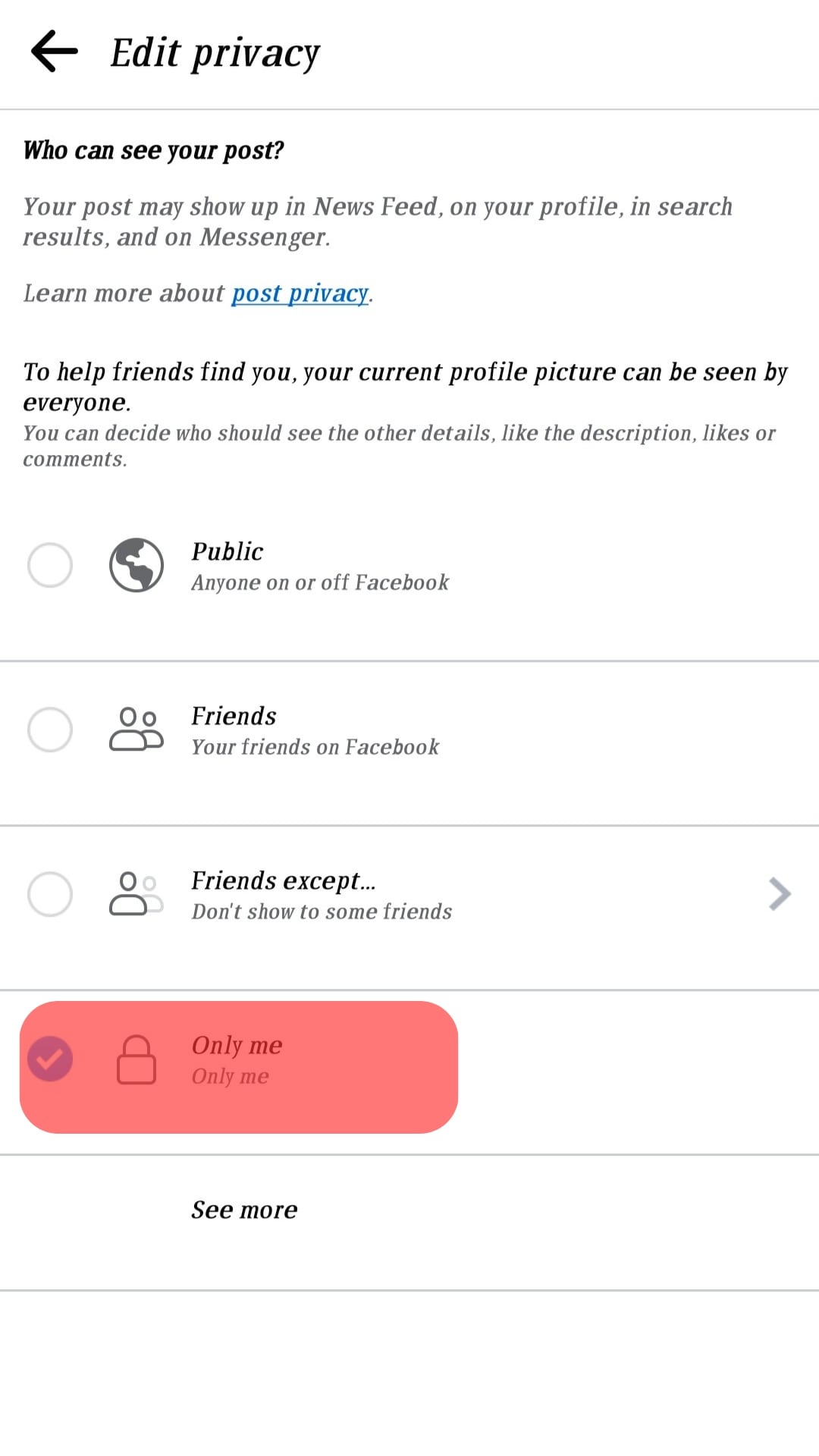
- You will see a post on your profile about the updated pictures, but the visibility of the posts will be restricted to everyone else.
- If you want the post only to reach “specific friends,” you can click on the option and add the names of all the people you want to notify regarding the update.
By following these steps, people will only notice that you have changed your profile picture if they visit your profile.
This will also stop any notifications regarding likes or comments on your Facebook profile picture. So, update your picture while also enjoying your privacy.
Conclusion
There are many privacy options now that restrict the visibility of your data, so choose your settings carefully before you post anything.
It is pretty simple to update your profile picture without posting. You don’t have to make a big deal if you don’t want to. It’s a personal choice; Facebook understands and respects that, and others will too!
Cheers!
Frequently Asked Questions
The answer is yes; you can stop people from enlarging your profile picture. All you have to do is change the privacy settings of your profile to “Only Me.” This privacy setting will make your picture inaccessible to anyone who tries to open it besides you. They won’t be able to like, comment on, or share your profile picture.
Yes, Facebook allows you to protect your profile against screenshots from random people to protect your privacy. You have to open your profile picture and go to “Options.” Simply click on “Turn on Profile Picture Guard” in the context menu.
This is a special feature introduced by Facebook to prevent your picture from being downloaded or screenshotted like it was possible in the past. This way, no one can use your picture to impersonate you.
Yes, Facebook allows you to hide your profile from strangers. You have to go to the settings options from the drop-down menu in the top right corner of your newsfeed. Go to “Privacy” and scroll to the “Your Activity” section. You can change who sees your future posts by clicking on the “Edit” option on the right. You can choose between many options here. If you select “Friends,” only people in your friend list can see your future posts!
Unfortunately, there is no option to hide your cover photo yet. Perhaps Facebook may introduce it soon, but so far, it has not. So, once you have updated your cover photo, it can be viewed by your friends and the public and can’t be made private.
So, if you are a private person, our suggestion would be to upload a quote or scenery as your cover photo instead of a picture of yourself.