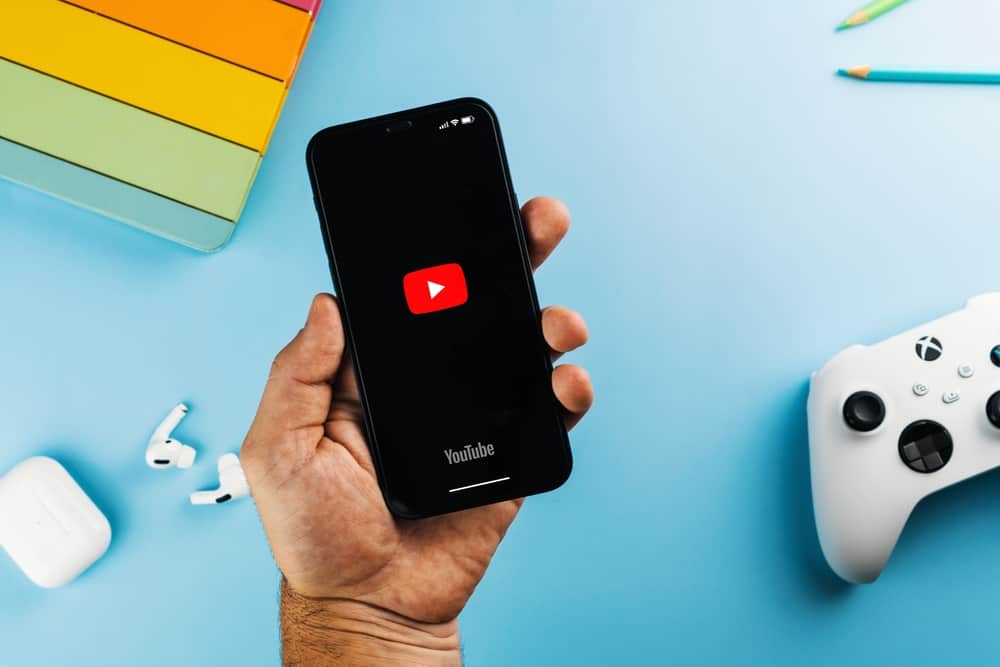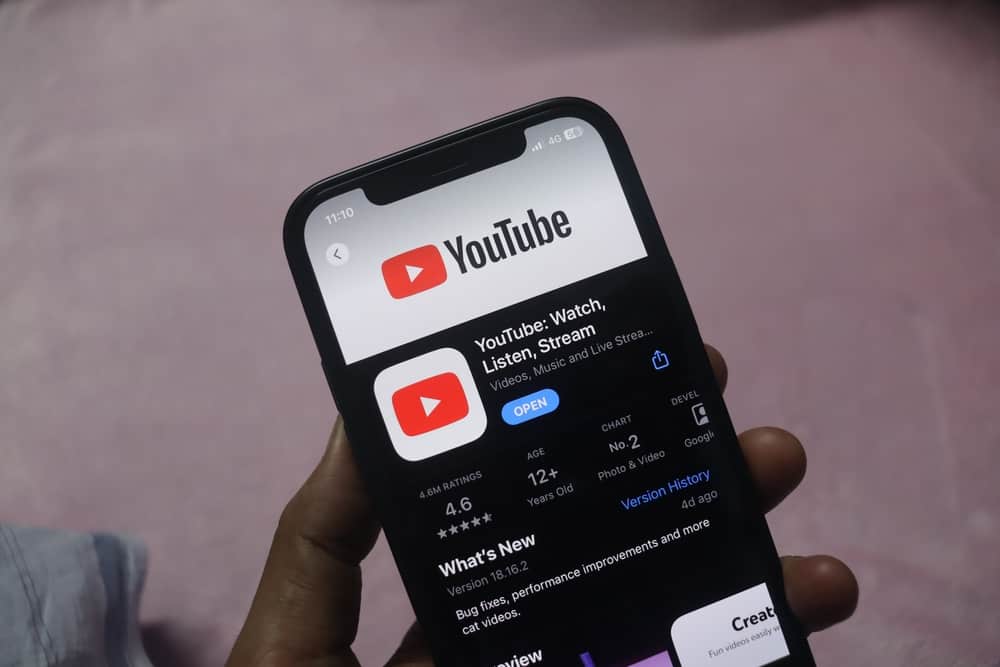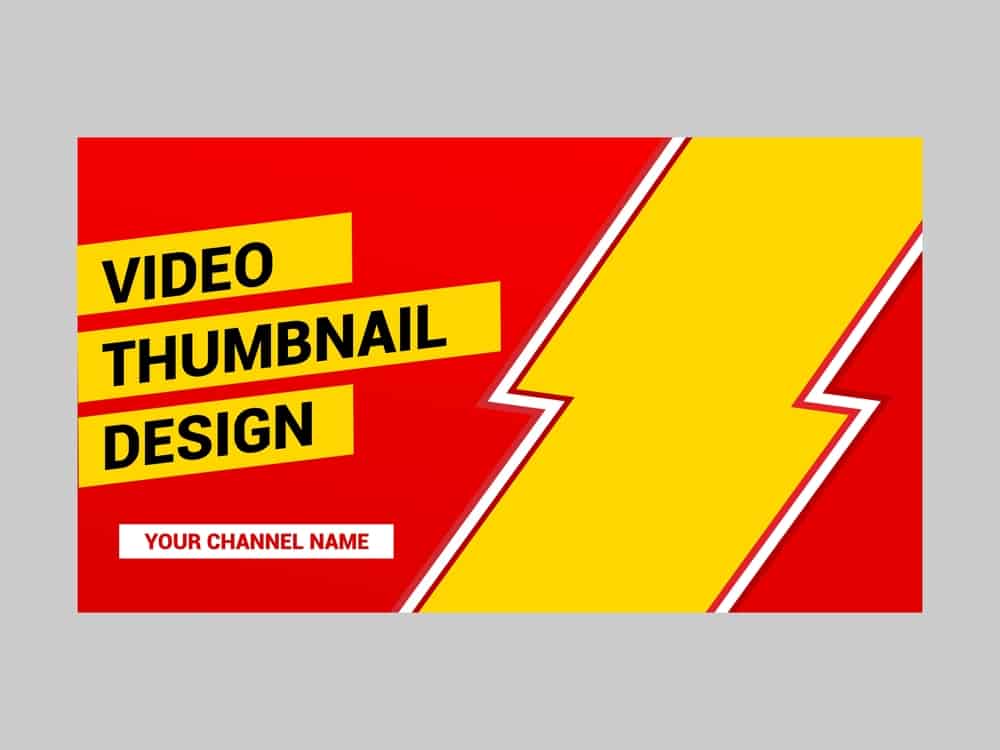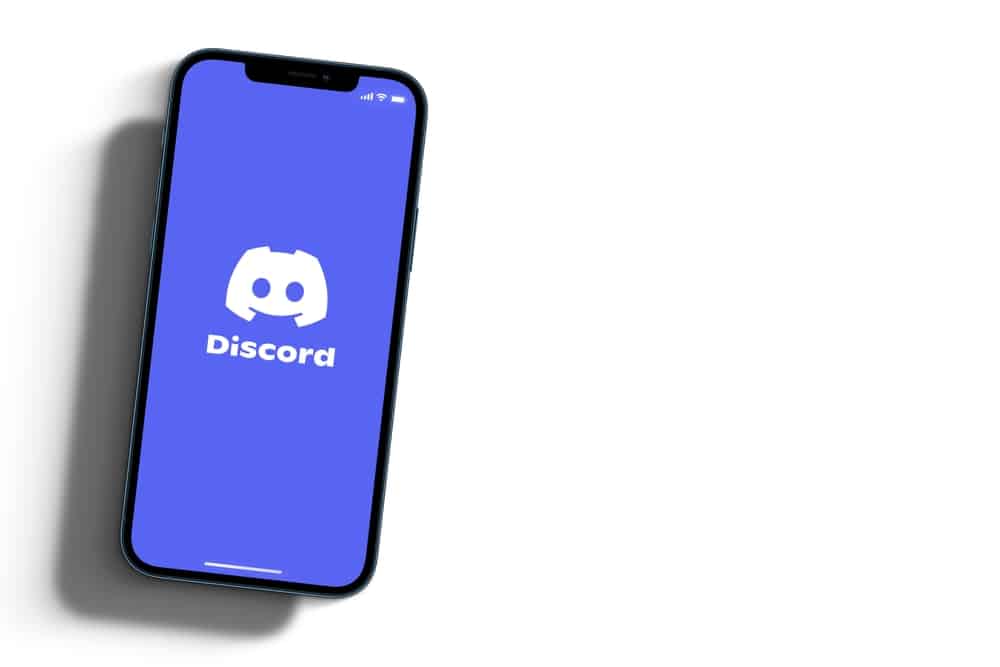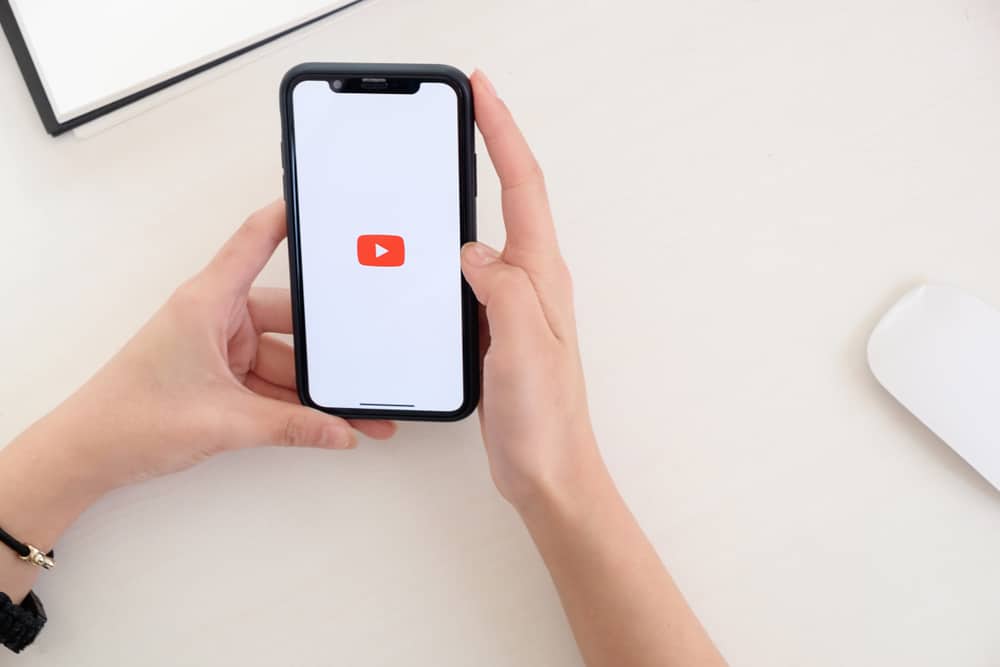
Since YouTube announced support for 360 videos in 2015, these videos have become popular. Viewers get a wholesome experience from 360 videos through an immersive view from all angles and seeing art from various perspectives.
However, creating and posting this type of video on YouTube can be challenging for a beginner. So how do you upload a 360 video on YouTube?
Uploading a 360 video requires a few extra steps. Depending on your recording equipment and editing software, you may need to inject 360 video-specific metadata into your video using YouTube’s Spatial Media Metadata Injector. Once you’ve injected the metadata, navigate to YouTube and upload the video as usual.
To learn more about uploading a 360 video to YouTube, read this post to the end.
How To Upload 360 Video to YouTube
Once you’ve created your 360 video, there are several steps that you need to follow before uploading the video to YouTube. Unless your recording camera or editing software automatically adds 360 video-specific metadata to the video, you need to download an additional app to inject this data manually.
YouTube offers a free app for injecting metadata into a 360 video before upload. This app is called Spatial Media Metadata Injector, and you can install it on your computer from its official GitHub page.
Here are the steps to upload a 360 video to YouTube.
- Launch Spatial Media Metadata Injector app on your computer.
- Click “Open” at the bottom of the app.
- Select the 360 video from your files and click “Open.”
- Tick the boxes for “My Video is Spherical (360),” “My Video is Stereoscopic,” and “My Video Has Spatial Audio.”
- Click “Inject Metadata.”
- Rename your video as you like, and click “Save.”
You’ve successfully prepared your 360 videos for upload. Follow the steps below to upload the video on YouTube.
- Access YouTube on your desktop browser and sign in to your account.
- Click the “Create” button at the top right corner. It’s the icon with a plus sign inside a video recorder.
- Select “Upload video.”
- Click “Select Files“ to upload the video from your computer library.
- Choose the video and click “Open.”
- Enter the details, such as the title and description.
- Choose whether it’s made for kids, then click “Next.”
- Add subtitles, end screen, or cards, depending on your preference, and click “Next.”
- Click “Next” if there are no copyright issues shown.
- Select the video’s visibility status.
- If you chose “Public” visibility status, tick the “Set as Instant Premier” box to publish it immediately.
- Click “Publish.”
You have successfully uploaded a 360 video to YouTube. YouTube will denote your video as 360 to notify viewers it’s a 360 video.
Winding Up
Uploading a 360 video to YouTube is similar to uploading normal videos, but you must first inject metadata into the video.
Some recording equipment and editing software automatically inject metadata into a 360 video, so you may not need to inject the data manually.
Otherwise, you must install Spatial Media Metadata Injector, a free affiliate with Youtube, to inject metadata into your 360 videos before uploading.
FAQs
YouTube recommends two formats for 360 videos; 7168 x 3584 and 8192 x 4096. Also, it recommends the frames per second be 24, 25, 30, 48, 50, or 60 in an equi-rectangular format of a 2:1 ratio.
Various factors may cause your 360 videos on YouTube not to work. These include browser incompatibility, disabled hardware acceleration in Windows, and faulty graphics card drivers. To fix the problem, switch to a compatible browser, update your browser, enable hardware acceleration in Windows, and update your graphics card drivers.
If YouTube doesn’t recognize your 360 videos, there are several explanations. First, you may not have included the video’s metadata, which YouTube uses to classify a video as 360. To fix this, manually inject 360 video-specific metadata into your video using an app like Spatial Media Metadata Injector.
Yes, 360 videos are popular among YouTube users. While some might not be of the best quality, their immersive view from every direction gives an artistic touch that appeals to viewers. Some of the most viewed 360 videos also incorporate virtual reality (VR) and gaming aspects, two popular niches on the platform.
Yes, 360 and 3D videos are different. In 360 videos, you shoot the video from a 360-degree angle, creating a result that’s doom shaped. You need a 360-degree camera to create such videos. On the other hand, a 3D video is a video with height, length, and width resembling our physical reality. To shoot a 3D video, you need a 3D video camera.