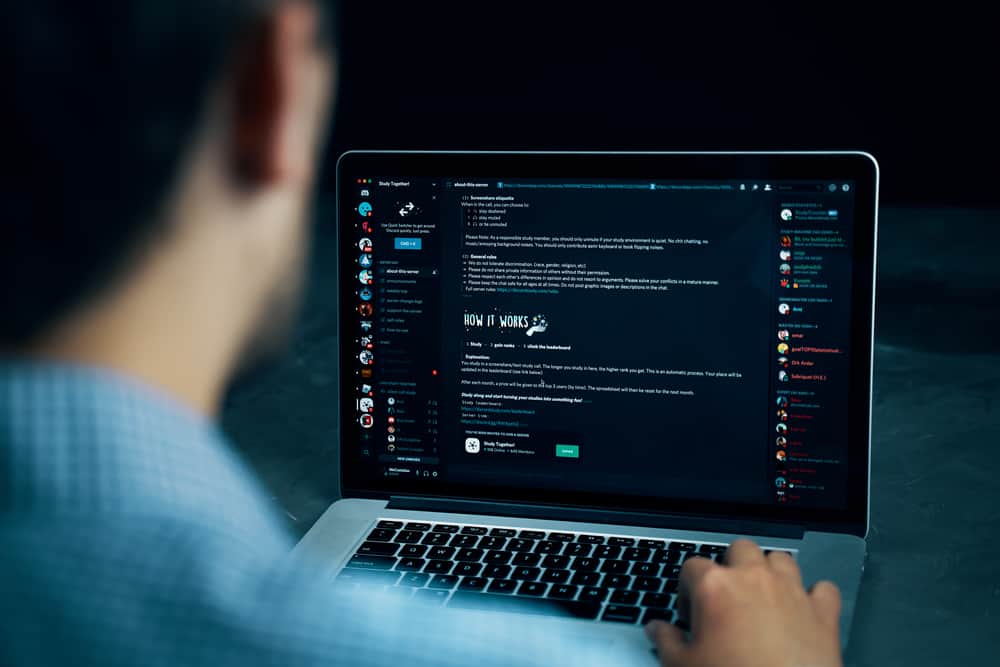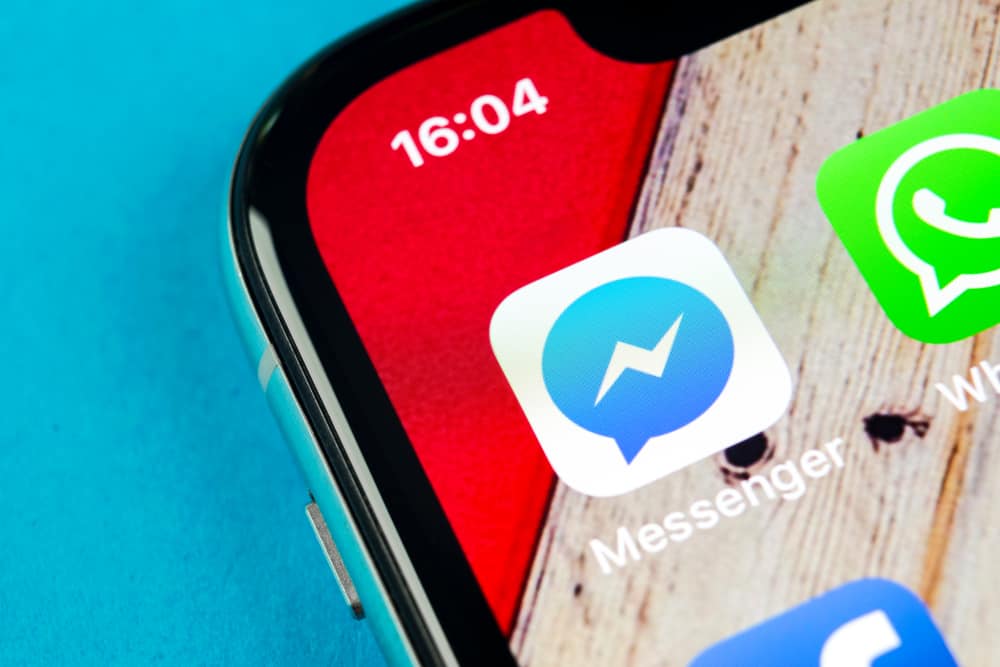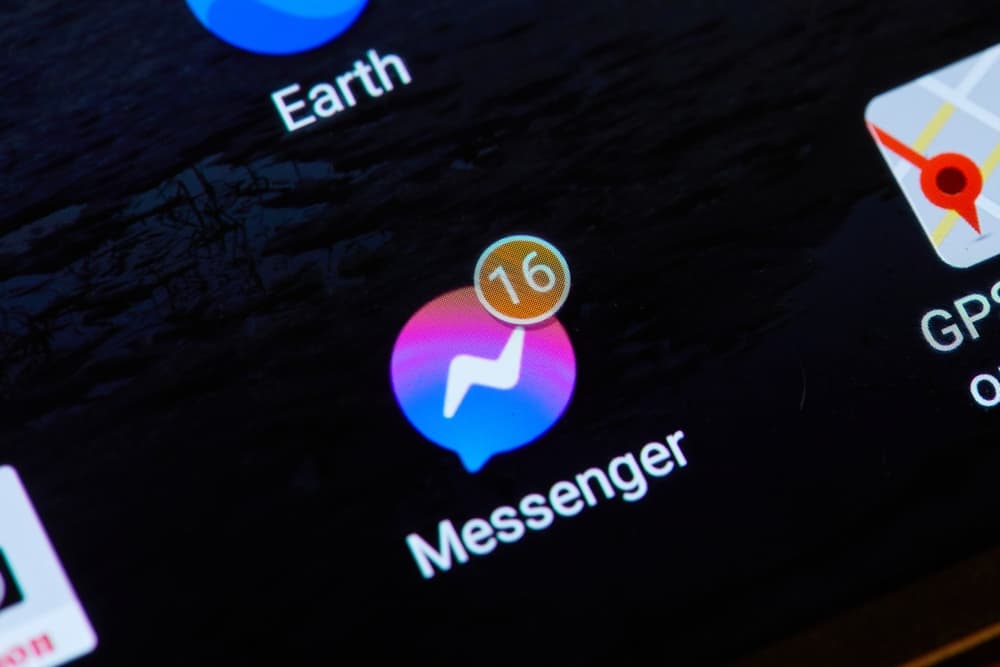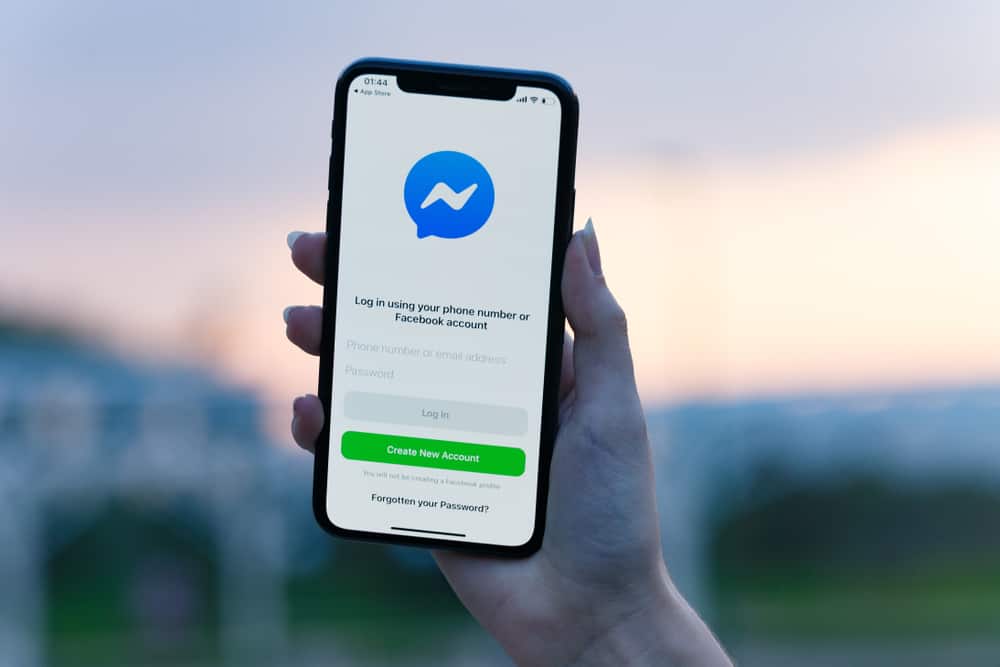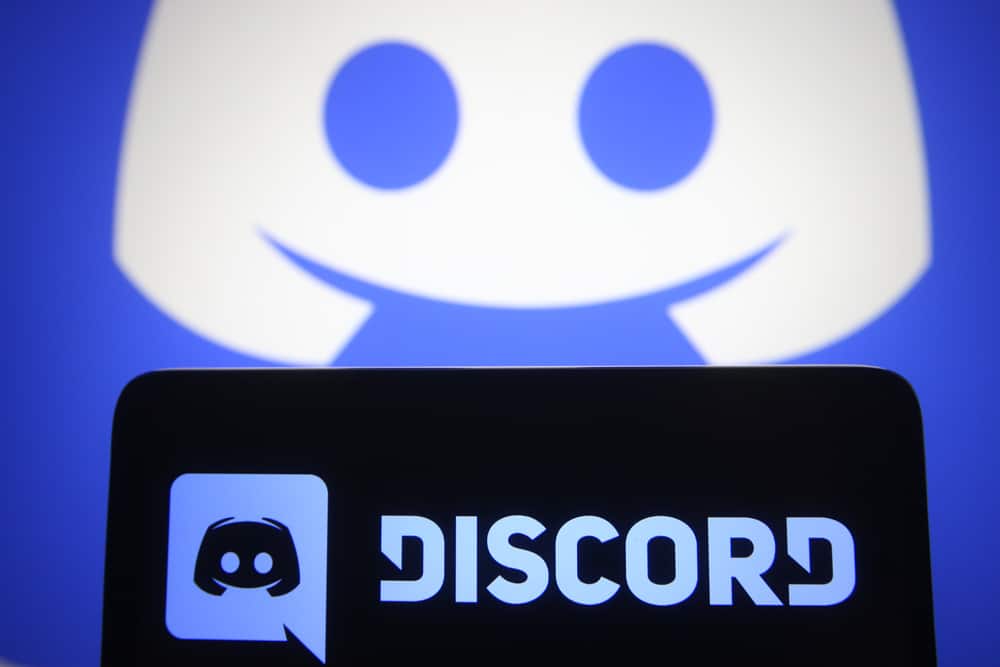
Discord is the go-to app for people looking to form communities, chat, and video call friends and family.
It has several unique features like screen sharing, in-voice and text chats, servers and channels, third-party streaming, and many more.
Discord allows users to share and upload files like other social media apps.
The files you can upload on Discord include videos, images, documents, GIFs, links, etc. Unfortunately, Discord’s 8 MB file upload limit prevents users from uploading bigger files.
For example, if you want to upload a video bigger than 8 MB, you’ll have to cut it into 8MB or smaller videos. This isn’t always convenient.
Luckily, there are a few tips you can use to upload bigger files to Discord.
The best way to upload files bigger than 100MB to Discord is to compress them to ZIP files and then upload them to cloud storage like Google Drive. After, go to your Google Drive and get the link for the file. Finally, share the link on Discord however you like.
Read to the end to learn more about uploading more than 100MB to Discord.
Overview of Sharing Files on Discord
Discord was initially created as a platform for gamers to hang out and share information. However, it has evolved into a community platform that accommodates all users, including those who want to connect with others.
As the platform grows, many features have also improved to give users a great user experience. Unfortunately, its file-sharing limit has mostly remained the same, at 8MB.
As the platform grows, there has been more sharing of files and an increasing demand for a bigger upload limit. For example, gamers frequently upload gaming videos to showcase specific features or skills to other server members.
If the video is larger than 8 MB, they must cut it into smaller videos to fit the upload limit. This isn’t always practical and can be tedious.
The alternative is to find ways to by-bass the upload limit. Currently, there are no direct ways to circumvent the upload limit.
The next best solution is to upload your files to a different cloud storage platform and share the link.
If the file you’re uploading exceeds 8MB by a small margin, you can compress it through online compression tools. This works well for videos. After, you can upload it like you would any other file.
Next, we’ll cover the steps to upload a 100MB file on Discord.
Step-By-Step Guide To Upload 100MB Files on Discord
There are many methods you can use to upload bigger files on Discord.
Method #1: ZIP the File
If you’re working with a huge document, converting it into a ZIP file is the best step.
Here’s how to do it:
- Add all the documents into one folder on your PC.
- Right-click on the folder.
- Select “Compress to ZIP file.”
- Name the ZIP file and press enter.
Method #2: Use Google Drive
One of the most convenient ways to share big files on any messaging platform is using Google Drive. Let’s see below.
Step #1: Upload the File
Follow these steps to upload the file to Google Drive.
- Navigate to Google Drive on your favorite browser.
- Click on the “New” button in the top left corner.
- Select “File upload.”
- Select the file from your PC.
- Click “Open.”
- Wait for the upload to begin and complete.
Step #2: Get the Link
Next, you’ll need to get a link to the file.
Follow the steps below:
- Right-click on the uploaded file.
- Click on “Get link.”
- Click on the drop-down arrow next to “Restricted.”
- Select “Anyone with the link.”
- Select the appropriate role by clicking on “Viewer.”
- Click the “Copy Link” button at the bottom.
Step #3: Share the Link
Follow these steps to share the link on Discord:
- Open Discord on your PC.
- Select the server from the left navigation.
- Right-click on the message box.
- Click “Paste.”
- Send the message.
Other Ways
Besides Google Drive, you can also use other third-party upload sites like Imgur. Most are free and have a size limit of up to 200MB.
To use Imgur, you’ll need an account. After, you can upload files like images and videos and then use the share button to upload the file link to Discord.
Remember, you can use online compression tools to compress videos that only exceed the 8MB limit by a small margin.
Summary
Discord’s 8MB upload restriction on files can be limiting, especially when you want to share huge files and videos on the platform.
The best way to upload 100MB on Discord is to upload them to a cloud storage app like Google Drive.
After, you can share the link to the file and allow your server members to view the file from your Drive.
If Google Drive doesn’t work, try an alternative upload and sharing site like Imgur.