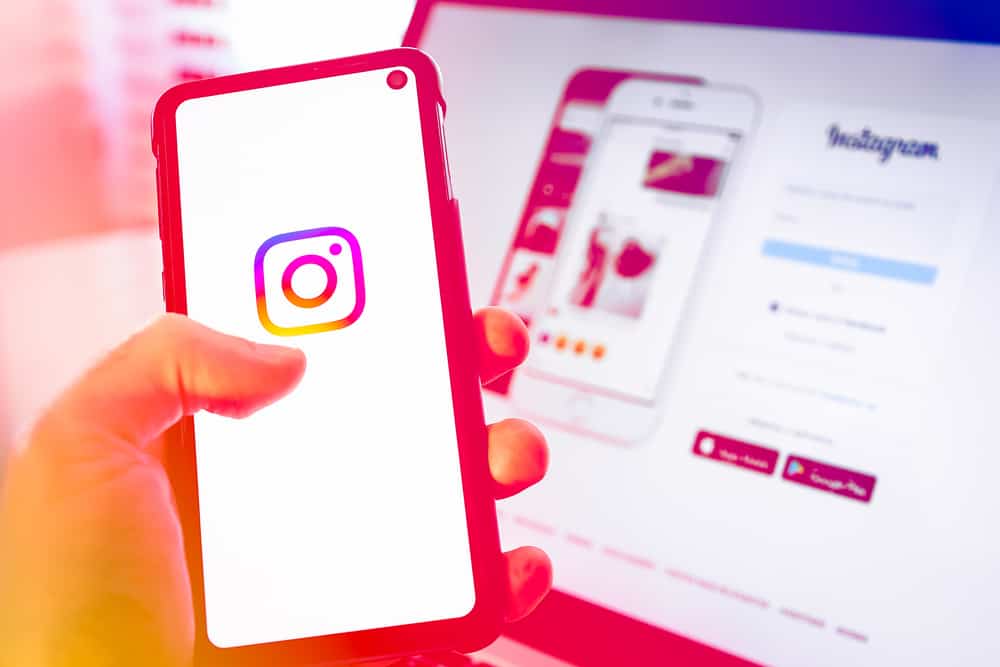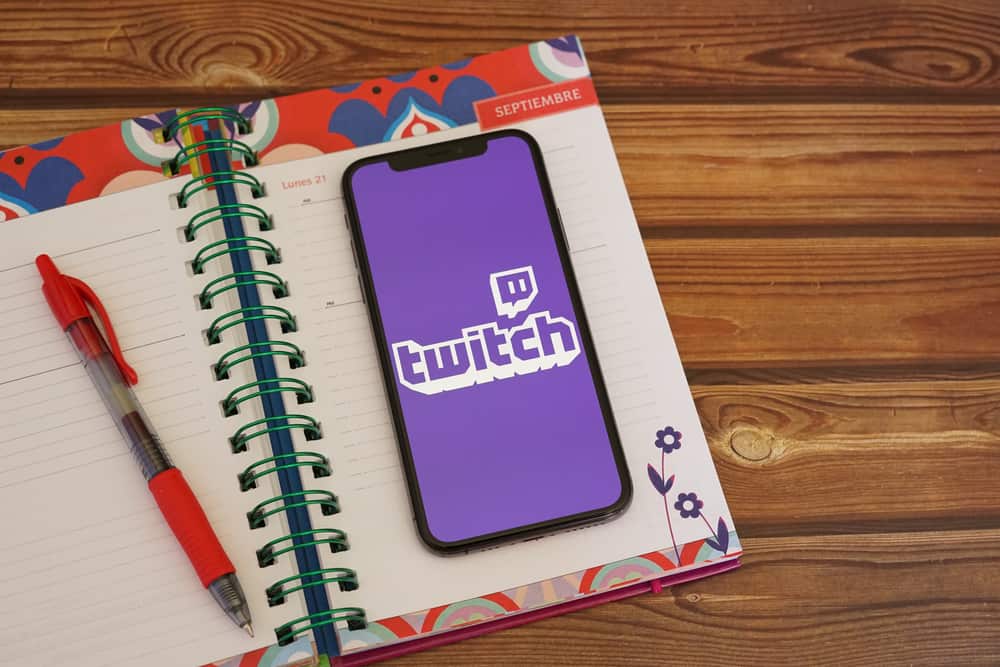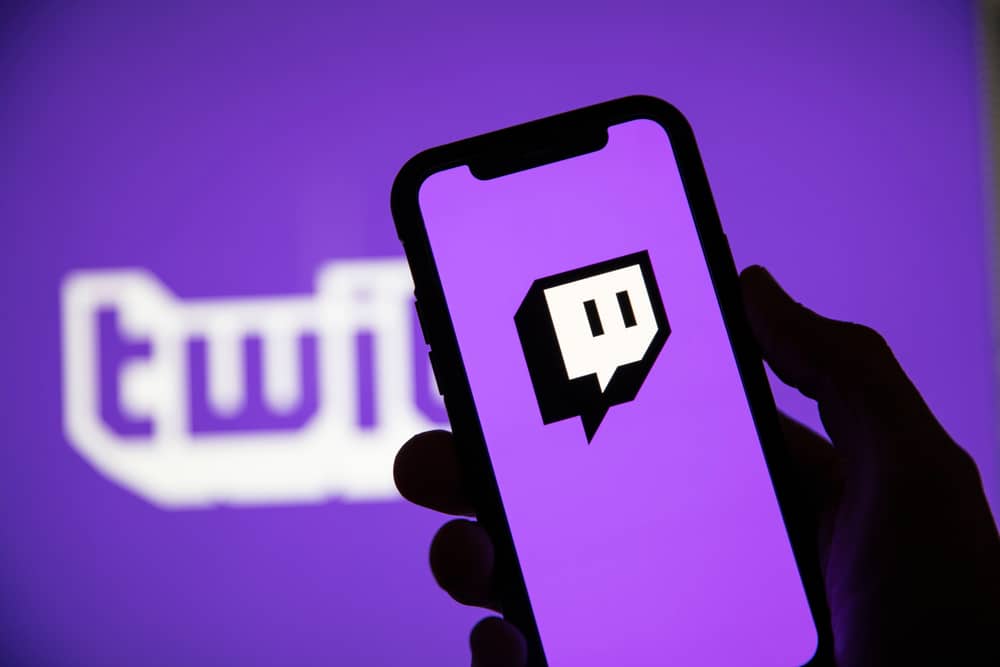
If you are a Twitch streamer, you are probably already familiar with the difficulty of translating noteworthy clips from your live streams into a suitable form for sharing on other social media sites. I might have the tool for you if that’s the case.
Twitch and TikTok are both social media platforms with a similar concept. It allows users to create a short video that is as imaginative as possible to attract visitors. Twitch distinguishes itself from other streaming sites by offering hours of live game streaming.
Converting Twitch Clips to TikTok is a pretty straightforward process. It will only take a few minutes and clicks to complete everything. You will also need the assistance of third-party apps or websites. Crossclip is a new program that enables streamers, or anybody, to easily convert Twitch Clips into videos for sites like TikTok, Instagram, and YouTube Shorts by simply using the link of the Twitch Clip.
In this article, I will show you how to convert Twitch Clips to TikTok using Crossclip. It is a tool you can easily use to edit and share live streaming content on mobile platforms. Conversion takes only two to three minutes and can be completed with a few clicks.
2 Methods To Upload Twitch Clips to TikTok
Method #1: Using a Twitch Clip URL Link
- Head over to Twitch through your web browser by typing in “Twitch.tv” in the address bar.
- Click on your profile logo on the upper-right of the page.
- Select “Creator Dashboard”.
- Under “Content”, locate the clip you would like to upload to Tiktok.
- Once you’ve selected the clip, copy the link through your browser’s address bar at the top of your page, or you can simply click the “Copy to Clipboard” button (located to the right of the sharing options above the clip).
- Go to Crossclip using your web browser by typing in “Crossclip.com”.
- Paste the link in the box and hit “Get Clip”.
- Allow the video to be processed.
- You will be directed to the editing page.
- Make all the necessary changes you like on the editing page to make your video awesome. You will see a preview of your video in real-time on the right side of the page.
- Select one of the three “Presets” available (Portrait Split, Portrait Crop, or Full Blur).
- Once you are done editing your video, select “Portrait” in the “Output Format” drop-down menu.
- If you are satisfied with how everything looks, click the “Compile” button on the upper-right side of the page.
- It will prompt you to log in to continue.
- Link your Twitch account and click “Authorize” to proceed.
- Choose a title for your video and select “720p” in the “Quality” drop-down menu.
- Click the “Start Compilation” button.
- Once the video has been processed successfully, it will prompt you to download and save it on your device.
- Go to your TikTok account and upload the video you just created via Twitch.
Method #2: By Uploading a Local File Through Your Device (Max Size 100MB)
- Head over to Crossclip using your browser by typing in “Crossclip.com”.
- Click the “Upload local file” button and look for the Twitch Clip file you’d like to upload.
- Allow the video to be processed.
- You will be directed to the editing page.
- Make all the necessary changes you like on the editing page to make your video awesome. You will see a preview of your video in real-time on the right side of the page.
- Select one of the three “Presets” available (Portrait Split, Portrait Crop, or Full Blur).
- Once you are done editing your video, select “Portrait” in the “Output Format” drop-down menu.
- If you are satisfied with how everything looks, click the “Compile” button on the upper-right side of the page.
- It will prompt you to log in to continue.
- Link your Twitch account and click “Authorize” to proceed.
- Choose a title for your video and select “720p” in the “Quality” drop-down menu.
- Click the “Start Compilation” button.
- Once the video has been processed successfully, it will prompt you to download and save it on your device.
- Go to your TikTok account and upload the video you just created via Twitch.
Crossclip is free to use, and there is a subscription option called Crossclip Pro that costs $5 per month or $50 per year. With Crossclip Pro, you can remove the Crossclip watermark and the outro video with the Crossclip logo, and the output will be in 1080p at 60 frames per second. Crossclip is also accessible on iOS, where the app will show altered clips and can be shared immediately to TikTok, Instagram, or YouTube.
Conclusion
A simple content management system is what I would recommend. The beauty of it is that your viewers can watch your best moments live. These are the TikTok clips that you should use.
You can convert Twitch footage into formats compatible with TikTok, Instagram Reels, YouTube Shorts, and Facebook videos with Crossclip. It’s as simple as entering the Clip’s URL and selecting an output format to adapt a snippet from Twitch that you’d like to publish.
You should now be able to dominate TikTok without having to spend hours upon hours editing your movies. With this tool, you’ll be able to build your TikTok account much faster, which will help you grow your Twitch account and stream.
On TikTok, many streamers have exploded in popularity over the last year. Outside of Twitch, it’s currently one of the most effective ways to increase your stream. However, you can’t expect to go viral by posting only one or two videos. You must maintain a level of consistency! That is the secret to TikTok’s success.