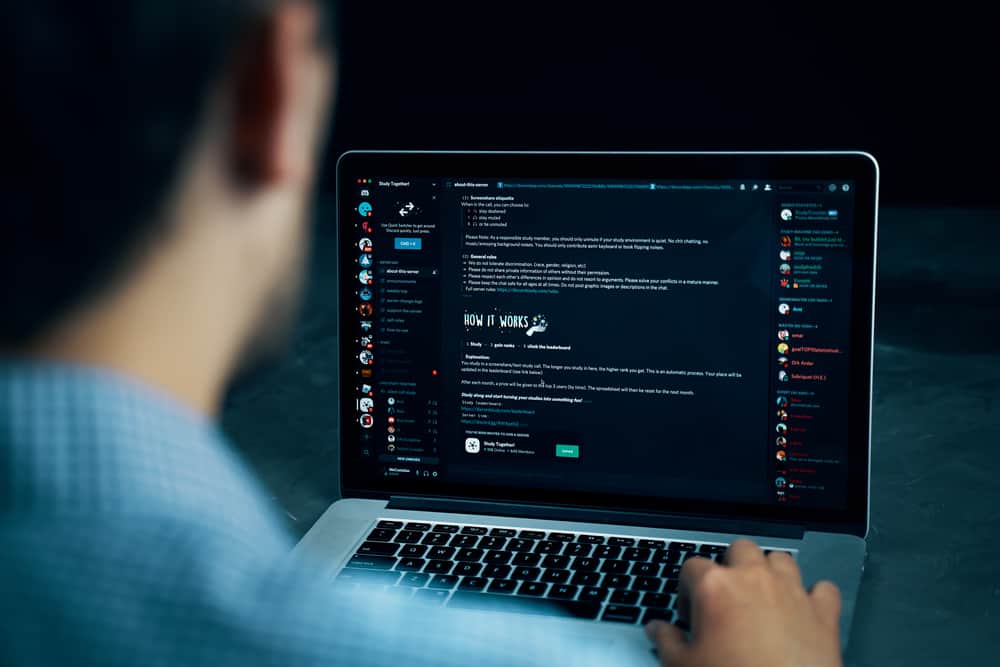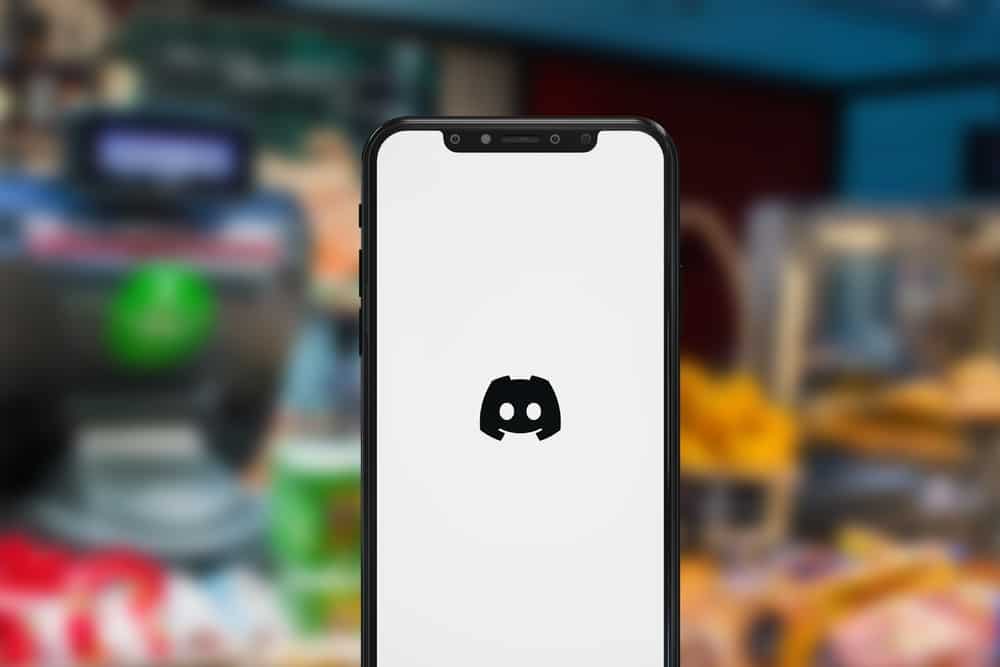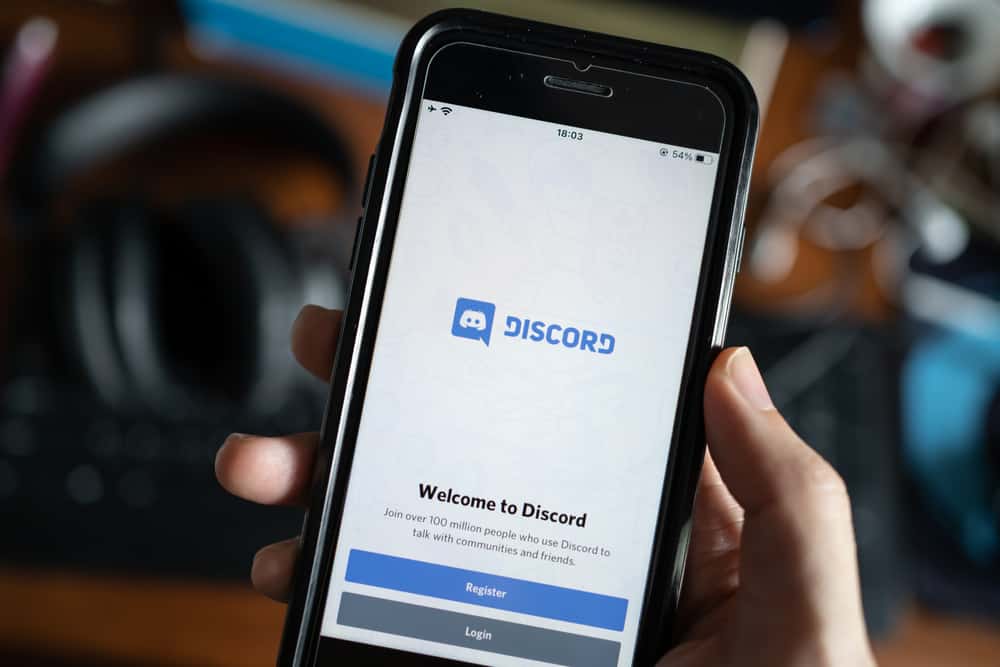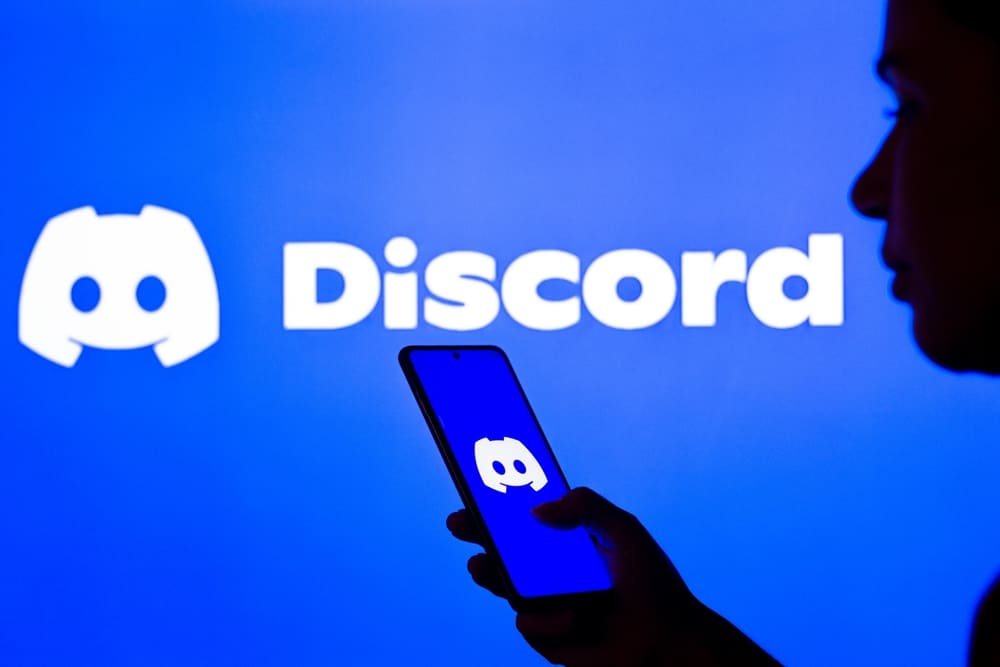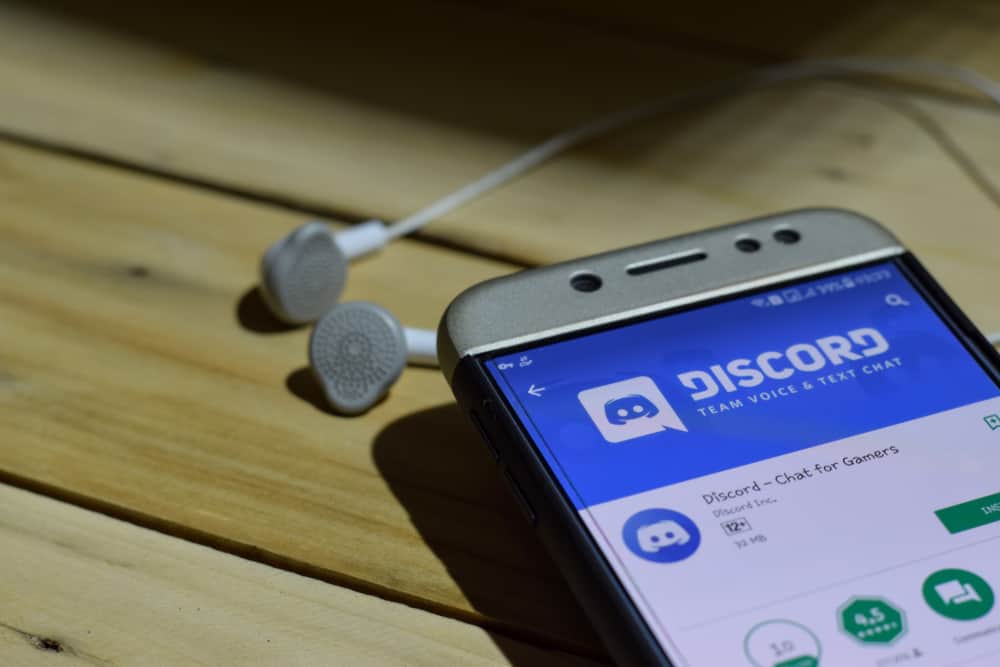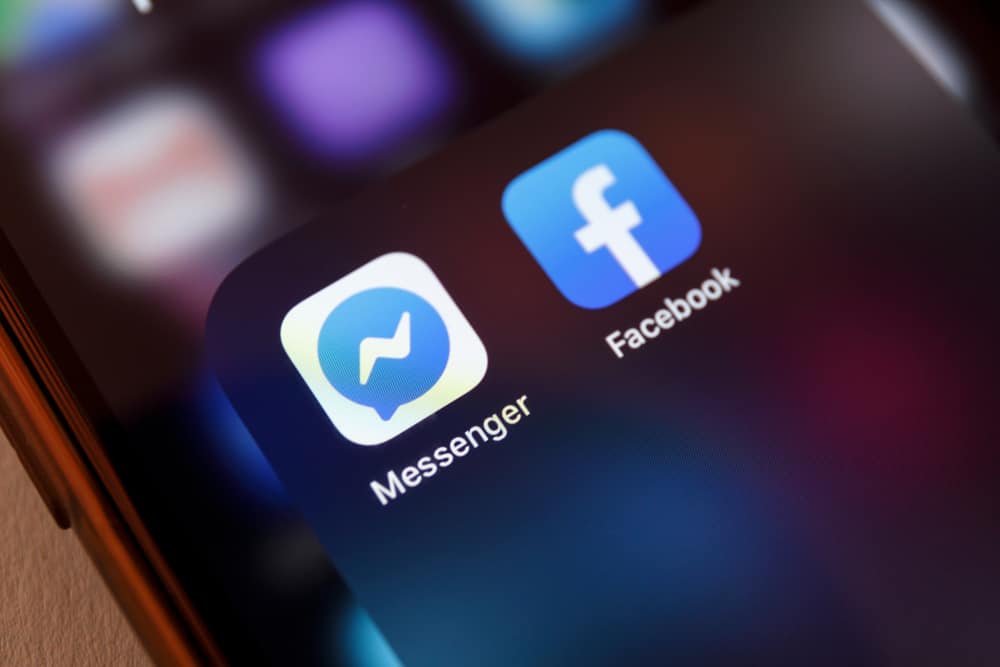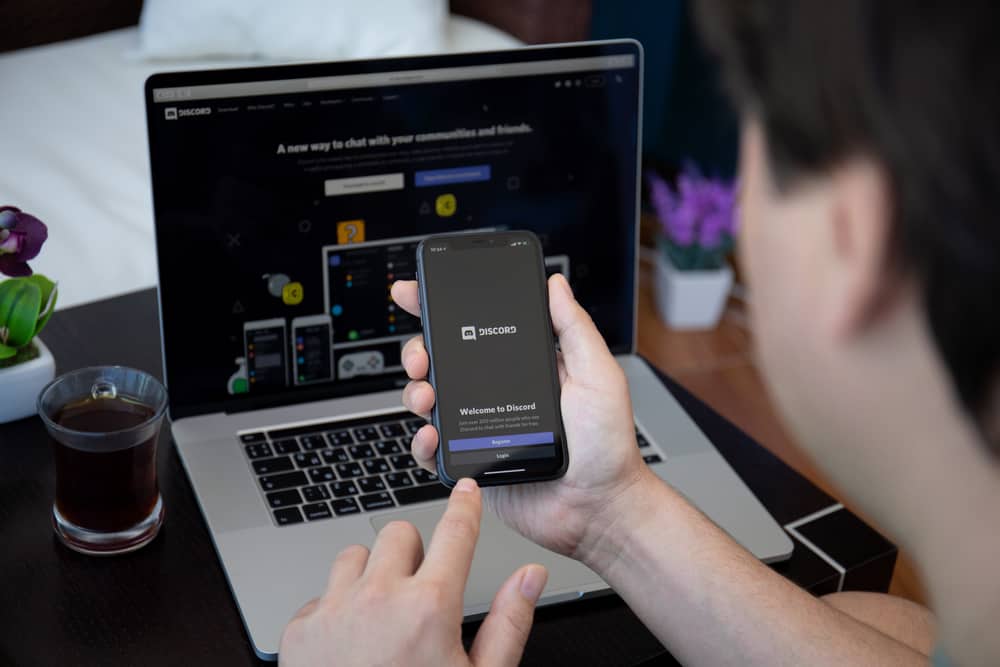
Discord offers multiple integrations to enhance your user experience. When in a voice channel, you may want to play music from a platform like Spotify.
However, Spotify doesn’t fully integrate with Discord, and that’s where a bot like Botify comes in.
Botify is a music Discord bot with multiple features to enhance your activity, especially using Spotify on Discord.
Visit the Botify page and click the “Invite” button to add it to your server. Login to your Discord account and select the server where you want to use Botify. Click the “Continue” button, check the Botify permissions, and click the “Authorize” button at the bottom. Open the server where you’ve added Botify and execute various commands to use it for playing songs or creating a playlist.
This guide covers what Botify means on Discord. Afterward, we will cover the steps for using Botify on Discord, from the installation to executing various commands to playing music. Let’s get started!
What is Botify on Discord?
Botify is a reliable music bot available for Discord. The bot has plenty of features to facilitate music filters, a crating playlist, etc.
Botify is helpful when you want to control playing music from a platform like Spotify that doesn’t fully integrate with Discord.
Although you can connect Spotify with Discord, you can do little unless you utilize Botify.
Some of the features offered by Botify include:
- It offers multiple music and volume control features, such as bassboost, speed control, and nightcore.
- Botify supports various music sources, such as Spotify, YouTube, and SoundCloud.
- With Botify, you can create 500 playlists for free and load them into the queue.
- Botify comes with configurable options, such as the volume and channels you want to use for playing music.
As a music bot, Botify offers more features you can use when playing music, from creating a playlist to starting a song. We will cover the common examples when explaining how to use the bot.
How To Use Botify on Discord
Discord doesn’t have all the necessary features to enhance your experience. Hence, using bots for various tasks is essential.
If you want to use Botify for playing music, there are a few steps to follow.
- Visit the Botify homepage on your browser.
- Once it opens, click the “Invite” button on the right.
- Login to your Discord account.
- Select the server where you want to add the Botify music bot and click the “Continue” button at the bottom.
- Check the permission required by the bot, then click the “Authorize” button at the bottom.
- You will get a message to confirm the bot is authorized, meaning it has connected with Discord.
With Botify connected, you can now use its various commands to play music.
For instance, if you want to link Botify with your Spotify account, use the command “$botify login”, and Botify will get added to your DM. On your DM, click on Botify to access the DM. Tap on the link shared by Botify.
You must enter your Spotify credentials to link Botify to your Discord account.
Once the two connect, you can now start running various commands to play music.
For instance, “$botify search #spotify $list [name of playlist]” will play the specified Spotify playlist on Discord.
Other common Botify commands include:
- $botify pause – pauses the song.
- $botify play – resumes the song.
- $botify play [name of song] – to play a specific song.
You can use other keywords: queue, stop, shuffle, repeat, skip, etc.
The entire list of Botify commands is available on its homepage. You can refer to it when stuck on which command you should execute at a given time.
Note that Botify is not the only music bot you can use with Discord. The main advantage of Botify is that it seamlessly integrates with Spotify. Aside from that, you can use other feature-rich bots, such as Hydra.
Conclusion
Botify is a music bot available for Discord.
The bot lets you integrate with a platform like Spotify to play songs or playlists.
We’ve discussed Botify in detail and presented how to use the bot on Discord.