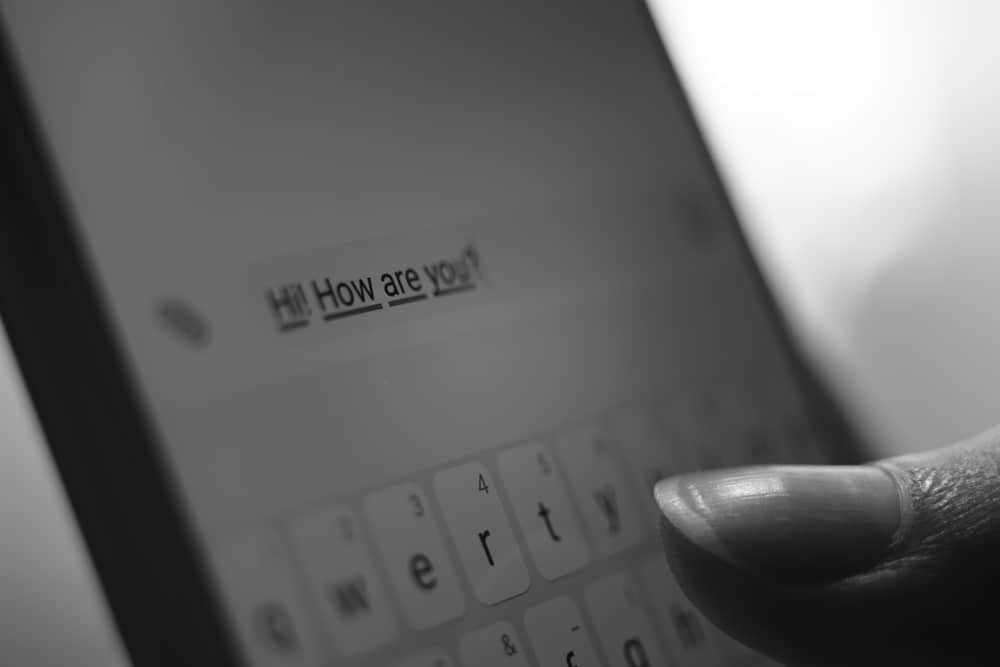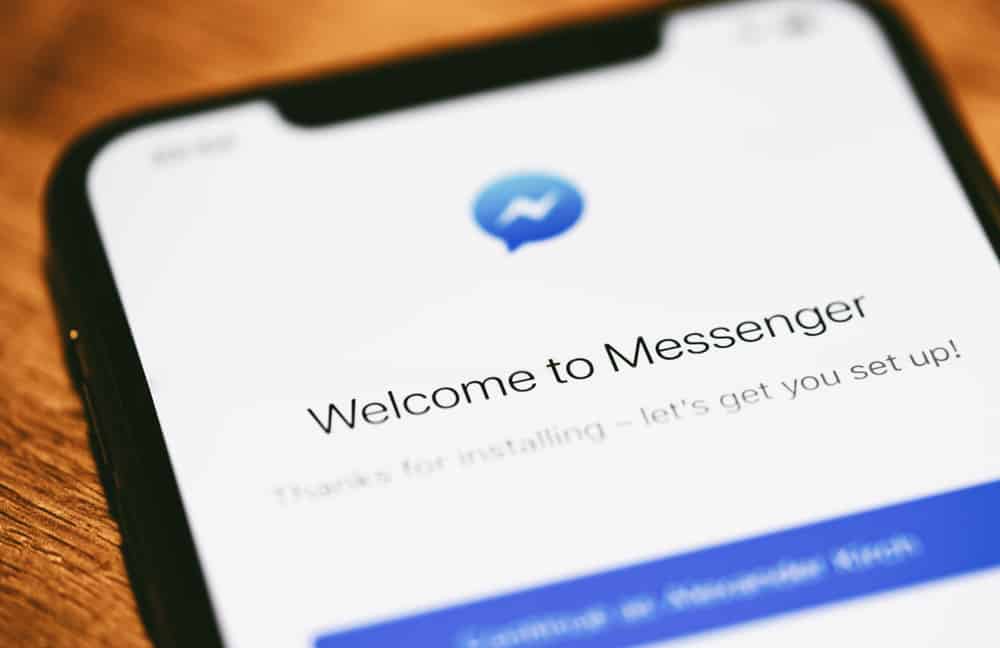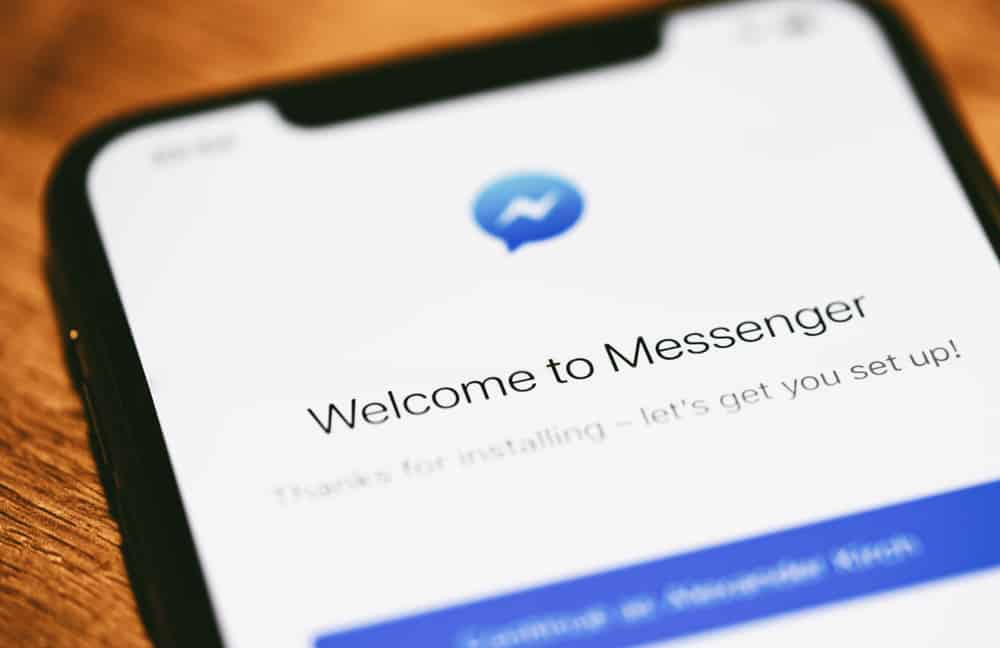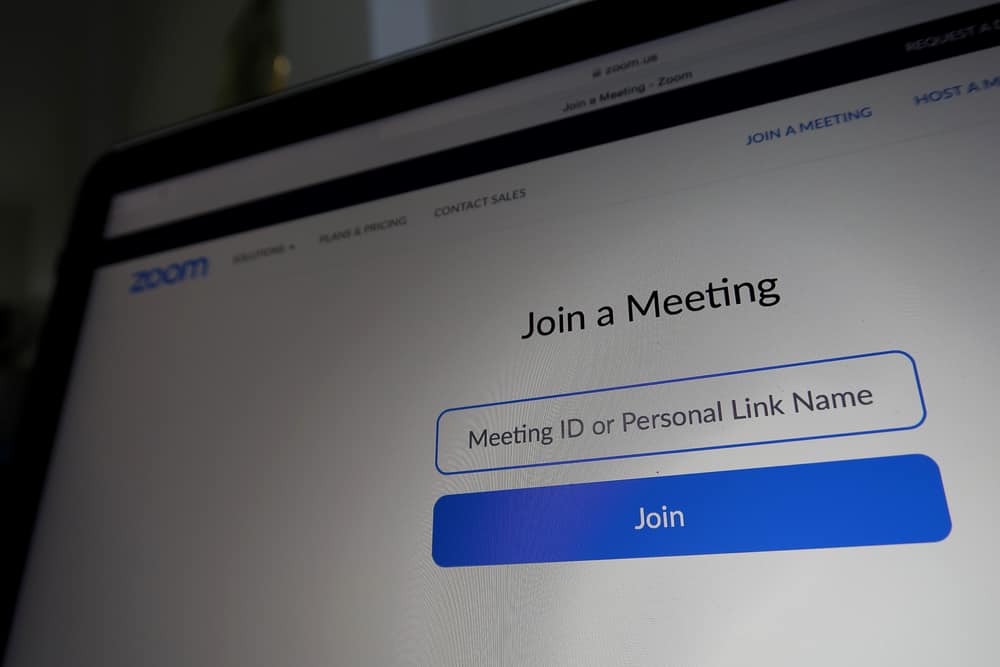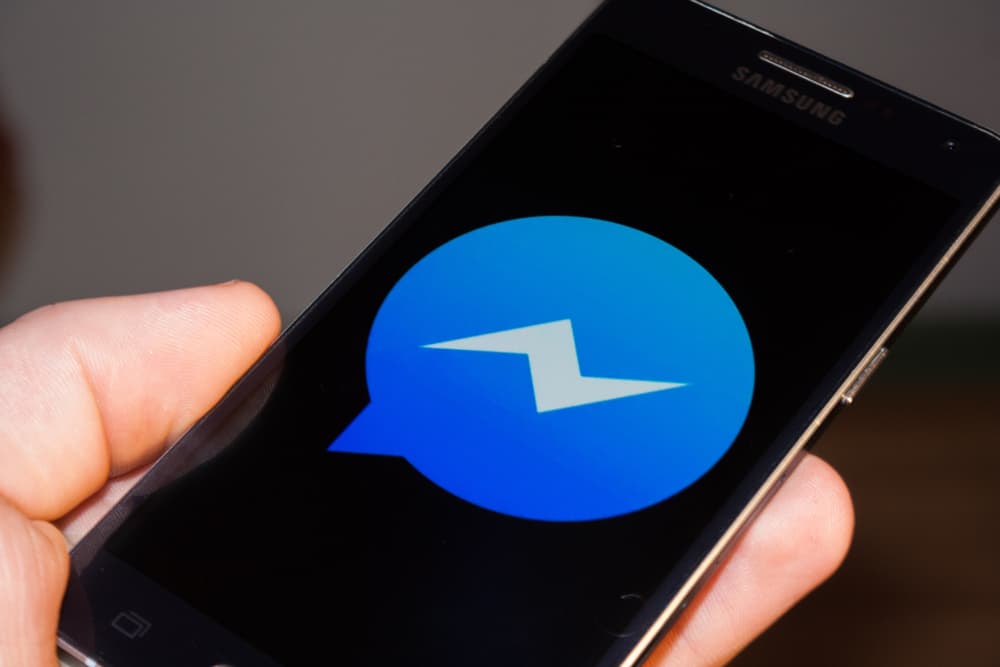If you want to create or join a new server, move from channel to channel, scroll up and down your private chats, mute, deafen, answer, or decline an upcoming call on Discord without touching your mouse, Discord Keybinds are your friends.
Discord Keybinds or keyboard shortcuts allow you to assign specific commands to some keyboard keys to perform various functions quickly and efficiently.
With keybinds performing the desired actions, you can better focus on the game.
Here is everything you need to know about these keyboard shortcuts to help you use them in-game.
You can use the default keybinds or add new ones. Simply go to “User Settings,” select “Keybinds,” and click on “Add a Keybind” to choose the action and assign a keybind. Once that is done, you can use the keybind in-game.
For example, if you assign a keybind for the action “Toggle Overlay” and use the assigned keystroke during the game, it will show the Discord overlay during your game, even if you are playing in full-screen mode.
Let’s explore how to set Keybinds on Discord and how to use them, specifically in-game.
Complete Guide on How To Use Discord Keybinds In-Game
Discord keybinds are keyboard shortcuts enabling you to perform designated functions through hotkeys without using the mouse.
You can use Keybinds to perform various functions on Discord, such as Push-to-talk, navigate between servers and channels, create or join a new server, edit, delete, reply or react to a message, mute, accept or decline a call, deafen, and many more functions.
Let’s learn how to enable Discord Keybinds and use them in-game.
When you assign keybinds and press these designated keys, it triggers the desired action automatically. Keybinds save you time and enable you to perform desired actions quickly. Plus, you can customize these keybinds however you like and prefer.
How To Check Default Keybinds
Launch the Discord desktop client to check the default keybinds or record new ones. It is imperative as you cannot set Keybinds on Discord mobile app. If it requires you to log in, then enter your credentials to log in.
Next, follow these steps:
- Click on the gear icon next to your Avatar and username; it will open the “User Settings” menu.

- Find the “Keybinds” option under “App Settings” on your left-side panel.
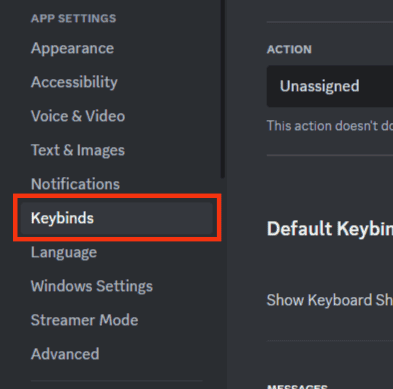
- Click on it to open the menu.
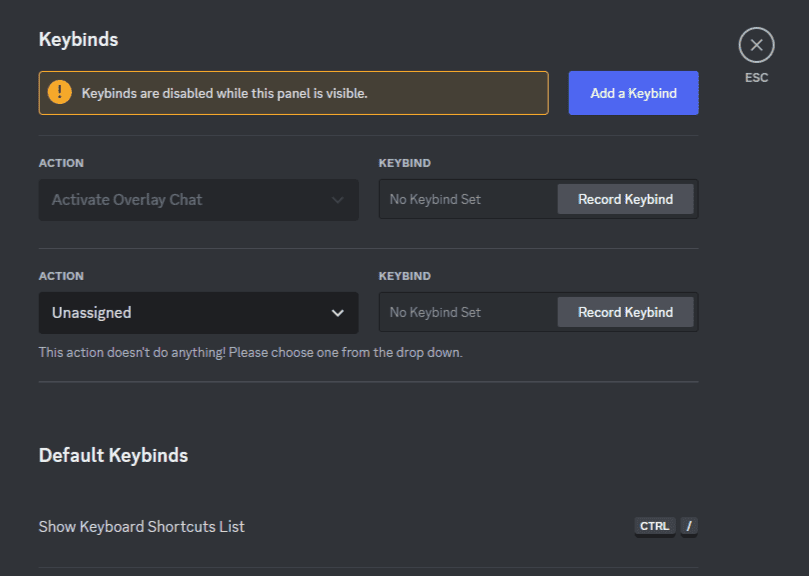
Now, if you scroll down, you can see a bunch of default keybinds. For example, if you want to navigate between servers, you can use this keyboard shortcut: “CTRL + ALT + ↑.”
Similarly, if you want to create a new server, your shortcut key would be “CTRL + SHIFT + N.”
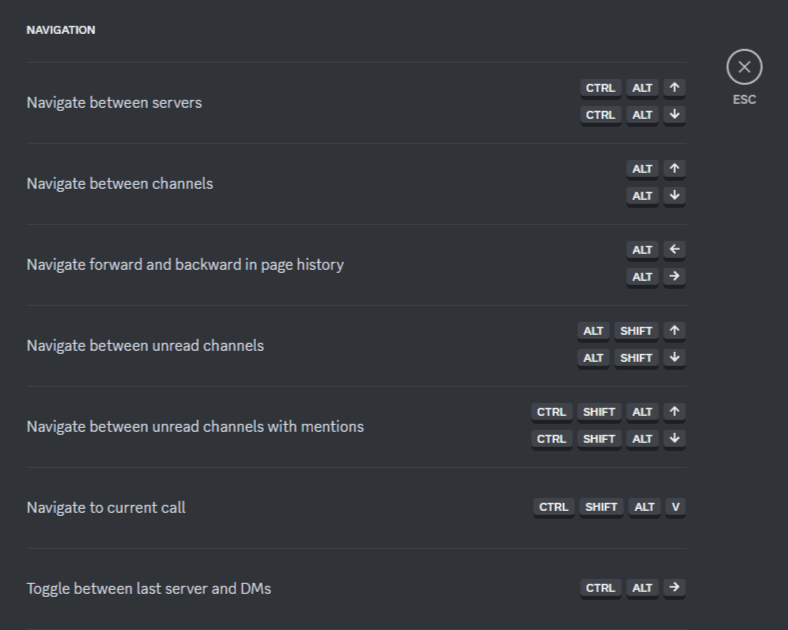
There are a bunch of others as well you can find in that section of your Discord Settings.
How To Add New Keybinds
You can also create customized keyboard shortcuts to perform whatever actions you want.
To do that, follow the steps below:
- Press the “Add a Keybind” button.
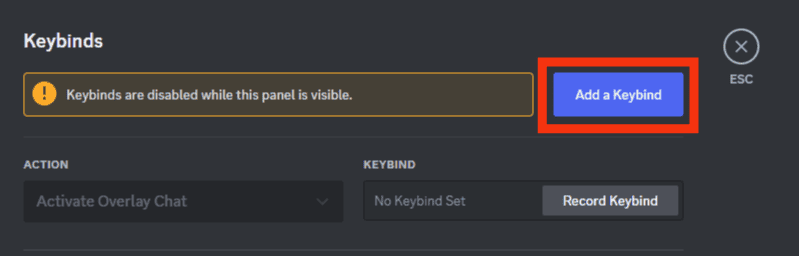
- Go to the “Action” drop-down and select the action you want to perform with the assigned keybind.
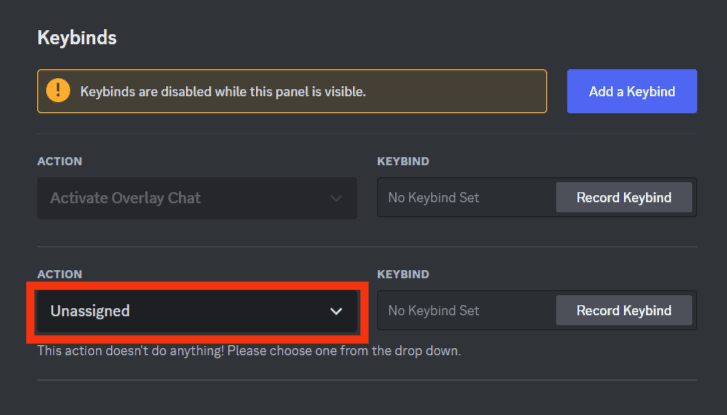
- For example, let’s select “Push to Talk (Normal).” Push to Talk is an imperative action that keeps your mic mute for voice communication unless you press the dedicated button or keybind.
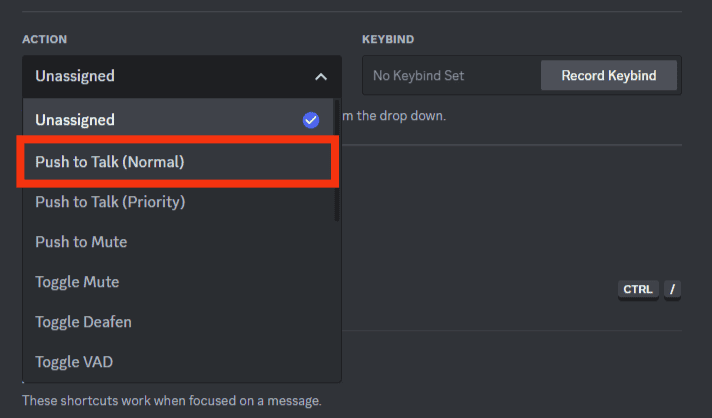
- For example, let’s select “Push to Talk (Normal).” Push to Talk is an imperative action that keeps your mic mute for voice communication unless you press the dedicated button or keybind.
- Go to the “Keybind” bar and start recording the keystrokes that you want to trigger this action. For instance, “CTRL + Z + O.”
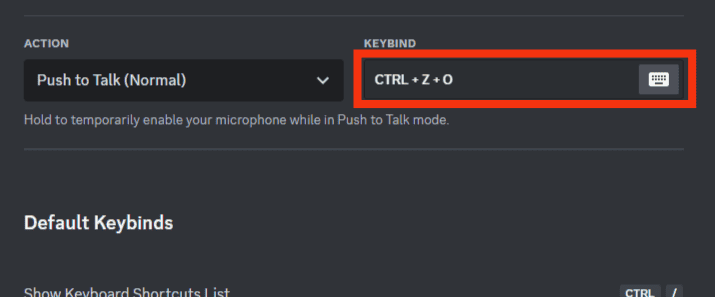
- If you do not like a set keystroke, you can always hit the red cross to cancel it and record a new one.
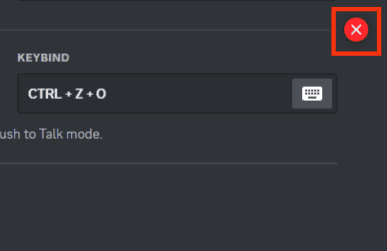
- If you are happy with your keystrokes and have noted the default ones, press “ESC.”
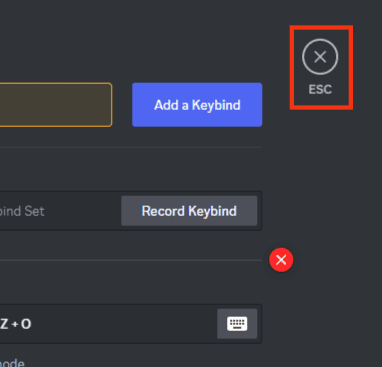
Now, let’s learn how these keybinds can help you save time, especially when in-game.
You can record keystrokes and assign keybinds for different kinds of actions. For example, Push to Talk, Push to Mute, Toggle to Defean, Toggle Overlay, Navigate Back and Forward, Toggle VAD, and many more.
If you don’t know what these actions mean, you will see a brief description of that action after selecting the action.
How To Use Keybinds To Perform Actions In-Game
These keybinds are efficient ways to switch between applications, especially when playing your game and simultaneously communicating on Discord.
With keybinds, you can perform various Discord actions simultaneously while playing your game. Additionally, you can quickly give instructions to your teammates on Discord by using keybinds to open channels or chats feature.
For example, let’s talk about “Mute” and “Defean” actions, as these are the most used actions during the game.
When you are streaming your game on Discord, you would want to mute yourself to prevent any background noise during your stream.
Similarly, you can deafen people on your channels from disturbing your game with their conversations or feedback.
So, you can use “Mute” and “Deafen” keybinds on Discord to quickly trigger mute/deafen commands.
Select “Toggle Mute” and “Toggle Deafen” actions under “Keybinds” settings and assign keystrokes to trigger these commands.
Similarly, another helpful action is Discord Overlay. For that, assign the “Toggle Overlay” hotkey to bring Discord up while playing the game, even in the full-screen mode in a snap.
The Bottom Line
There you have it; we have explained in depth how to assign various keybinds and use them during your game to save time and have a fully immersive experience.
Keybinds can help you accelerate your gaming experience by allowing you to perform various actions quickly and conveniently without affecting your game.
So, have fun with keybinds, and make sure to assign ones that you can easily remember.