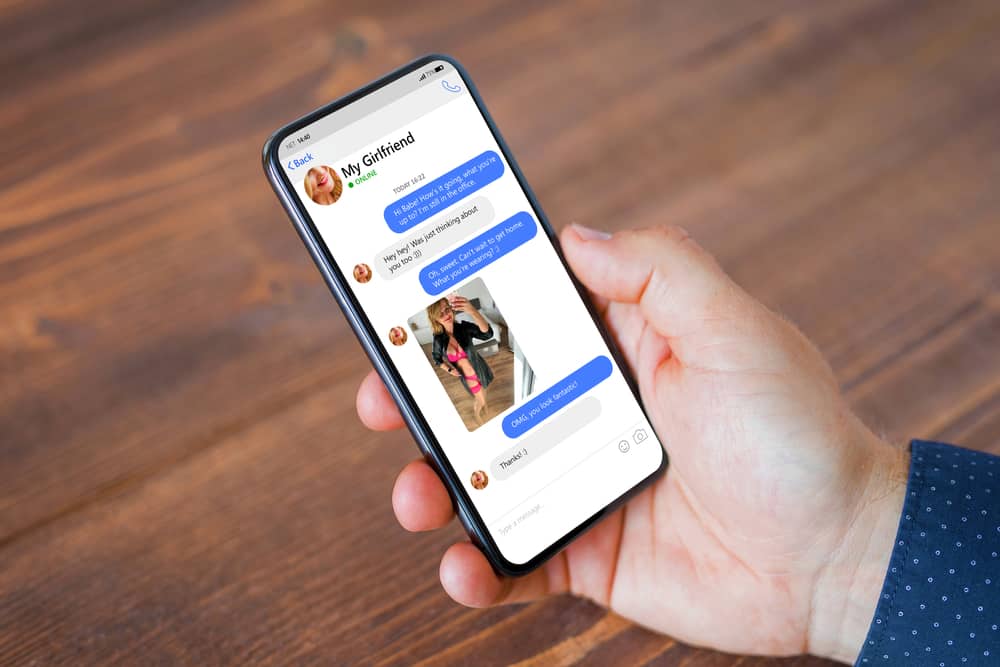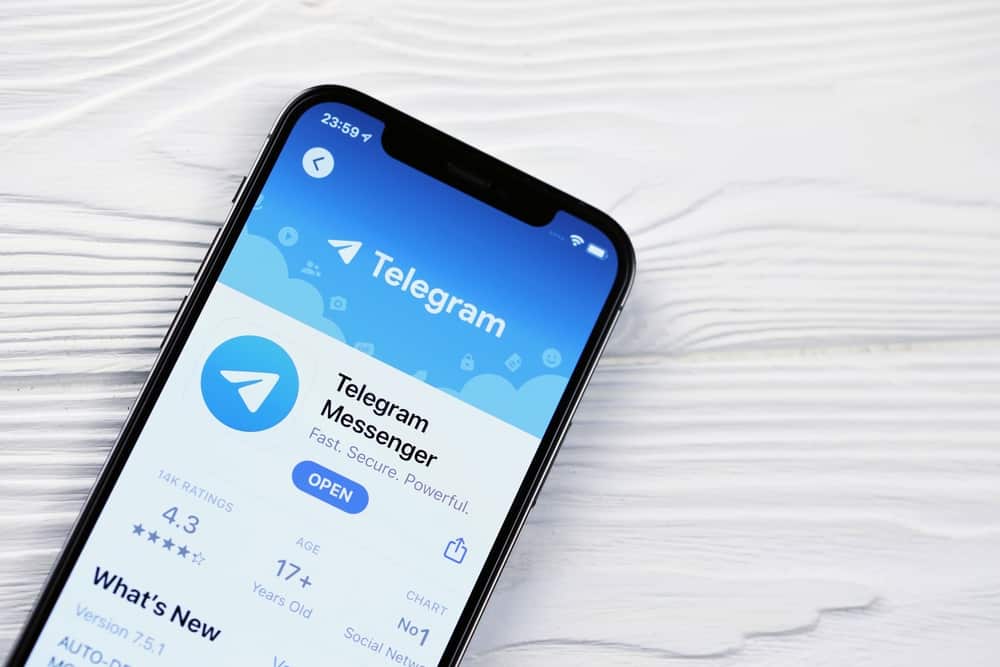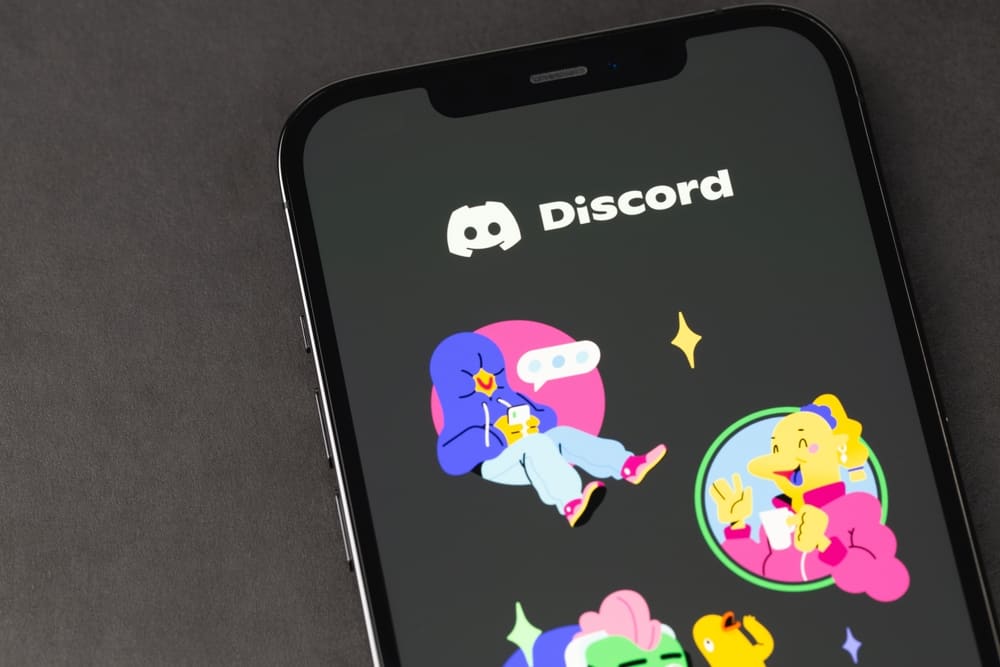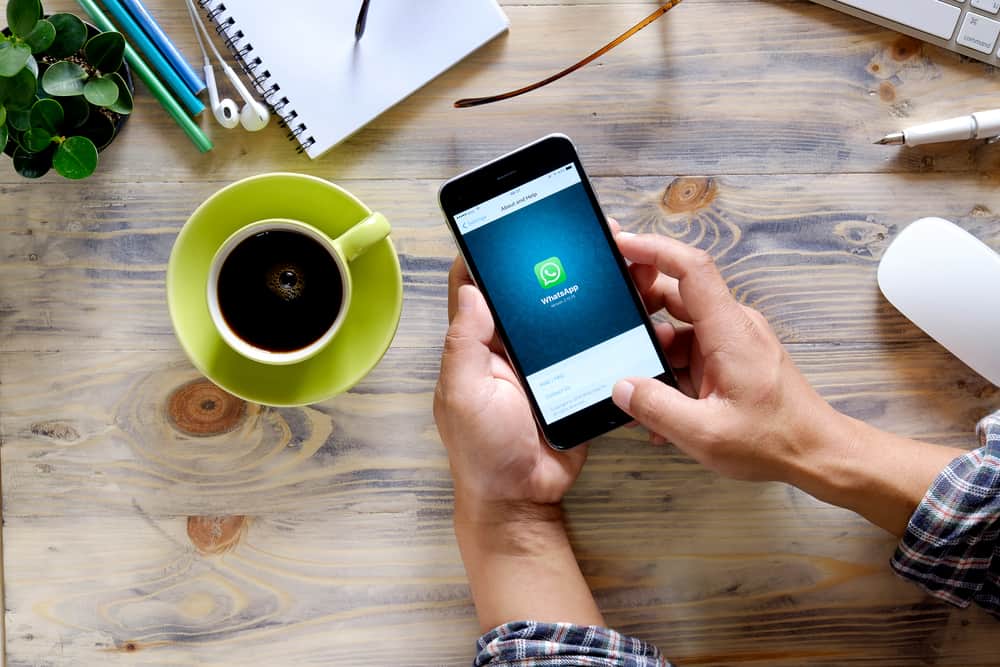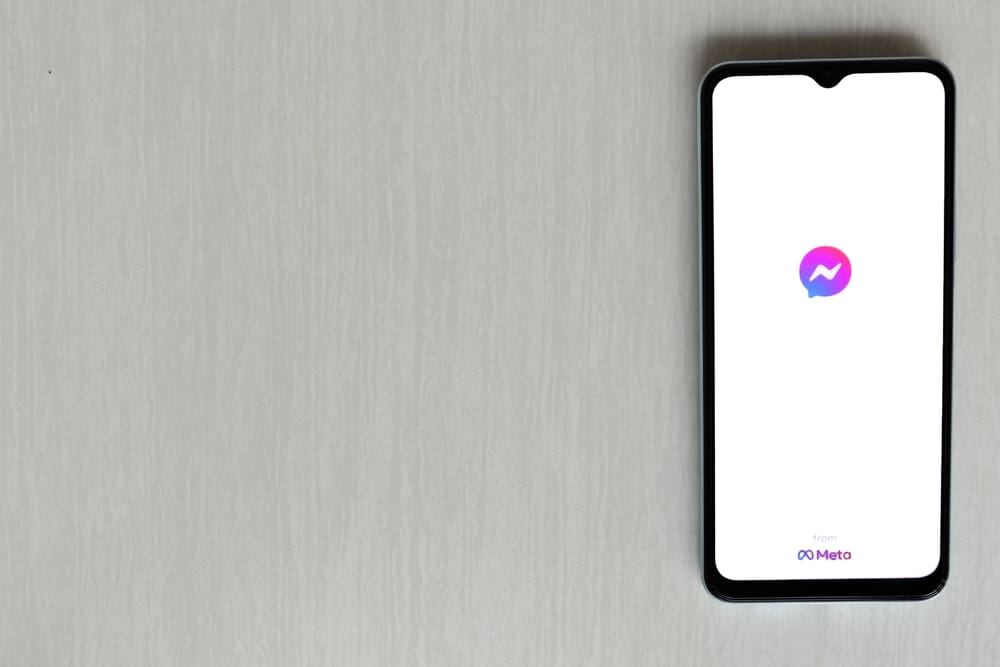The era of numerous Zoom meetings came with many requirements, like having a good webcam. Most basic webcams offer basic properties like lighting and brightness, which you may not like because of the poor-quality features.
If you are having a Zoom meeting approaching and want to use DSLR for your Zoom meeting, read this guide to know how you can achieve that.
It is possible to use DSLR for Zoom, although it is never a straightforward process. You can use two methods when you want to use DSLR for Zoom. The first way is using a USB cable when your DSLR camera has a USB output or through an HDMI cable. However, when using an HDMI cable, you must have a capture device that you will select during your Zoom session.
Many users have had concerns regarding the quality of their webcams. This guide has expressed if it is possible to use a DSLR as a Zoom webcam and how you can achieve that.
Can You Use a DSLR for Zoom?
The basic webcams we use on our computers are of low quality, raising the need for other alternatives when you want the best experience on Zoom. Luckily, nowadays, people can use their smartphones or DSLR camera as their Zoom webcam.
With a DSLR, you can control your camera settings, ensuring your video quality on Zoom is the best. When you want a professional look on Zoom, it is important to consider using your DSLR when you want to display high-quality video.
But, using a DSLR is never a straightforward job; in most cases, it requires access to a USB or HDMI cable. When the DSLR has a USB output, you can connect it to your computer directly or use an HDMI cable which will require a capture device in return.
How To Use DSLR for Zoom
As highlighted earlier, it is possible to use a DSLR for Zoom, but it can be possible when the DSLR camera has an output USB or you have an HDMI cable.
Method #1: How To Use DSLR for Zoom Using a USB Cable
Using a USB cable to connect the DSLR camera and use it for Zoom is the easiest and cheapest way. When you have a USB cable, you can directly connect the DSLR to Zoom, enabling you to modify the camera settings to your liking.
Most cameras are equipped with the USB output cable, which they come with it. Depending on whether you will use the DSLR on a PC or Mac, you will also require webcam software supported by your computer to be installed in it.
You can also use third-party software on the internet, but if you know the specific software utility supported by your camera type, it is advisable to install it. Various cameras have announced their specific software, and for this tutorial, we will explain the Canon or Sony camera usage for Zoom.
Step #1: Download the Appropriate Webcam Software for Your Camera
When you are sure you want to use a USB cable to connect your DSLR, download the appropriate webcam software accepted by your camera. For instance, if you are using a Canon camera, download EOS Webcam Utility Beta and install it on your computer. Sony users can download the Imaging Edge Webcam.
Step #2: Plug Your Camera
Use the USB cable to connect your DSLR to the computer, and load the software you installed on your computer.
Step #3: Change Camera Load
The next task is to change your camera to movie mode and set the camera input to Zoom. Moreover, if you want to use it on Google Meet or any platform, select it appropriately.
Method #2: How To Use DSLR for Zoom via HDMI
The second way of using a DSLR for Zoom is by connecting it through an HDMI cable. This method is suitable because it works for Mac and PC and offers the best webcam settings. Unfortunately, this method may be expensive because it requires a capture device.
You must have the following when connecting your DSLR to Zoom.
Step #1: Get Your HDMI Cable
An HDMI cable is necessary when using your camera for Zoom, so you can use it to get input from your camera. The HDMI cable will help connect the DSLR to the computer, and its length depends on how far you want to be from your camera.
Step #2: Capture the Device
Your computer will fail to consider your DSLR as your webcam because of the lack of input. Therefore, you must have a capture device that will make your computer recognize the DSLR as the webcam.
There are several capture devices you can use, depending on your preference. But if you don’t know the capture device, you can select Elgato Cam Link 4K.
Once you have the above requirements, you can set up the DSLR, as explained below.
Step #3: Choose Video Mode
Before you connect your DSLR to the webcam, ensure you have enabled video mode to control how your video will look from the settings. Moreover, if you want the DSLR camera located in a given place, set it at this stage.
Step #4: Connect the HDMI Cable
Ensure your HDMI cable is connected to the camera. If using an HDMI adapter, connect it to the HDMI cable, then connect the other end to the Elgato Cam Link.
After the HDMI cable is connected well to the input device, connect the end of the input device to the USB port of your computer and turn on the camera.
Step #5: Open Zoom
Log into the Zoom meeting you want to attend, then select Cam Link as your video source. If you are using a different capture device, select it from the arrow icon next to the Camera icon when logged into Zoom.
Conclusion
Zoom meetings are becoming a norm nowadays, and when you find that your webcam quality is not the best, you may want better ways of improvising the quality. If you have a DSLR and don’t know how to use it as a Zoom webcam, this guide has explained all you need to start experiencing the best quality for your Zoom sessions.