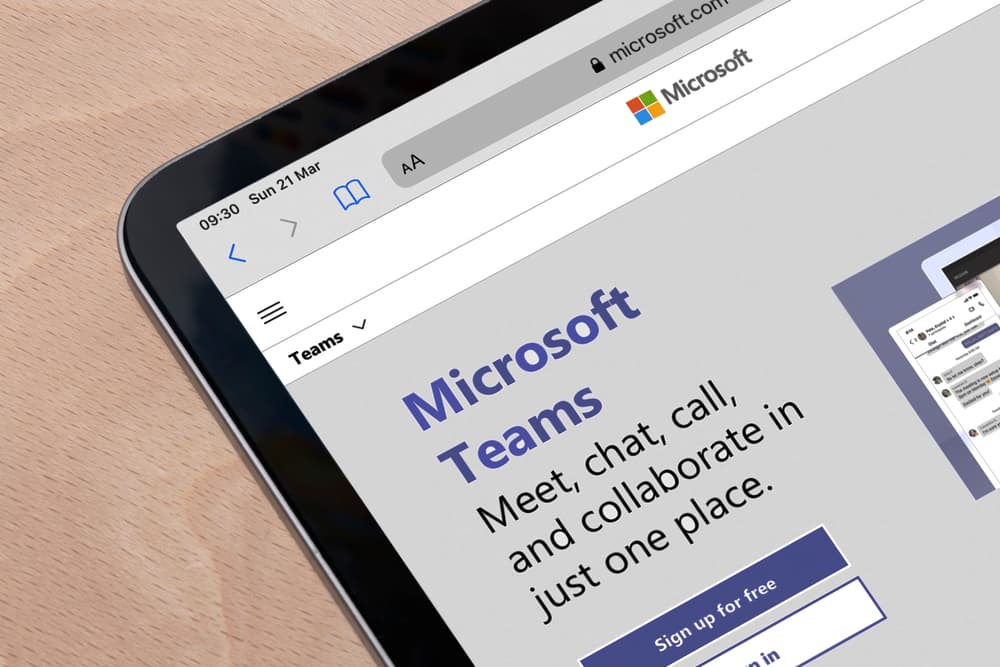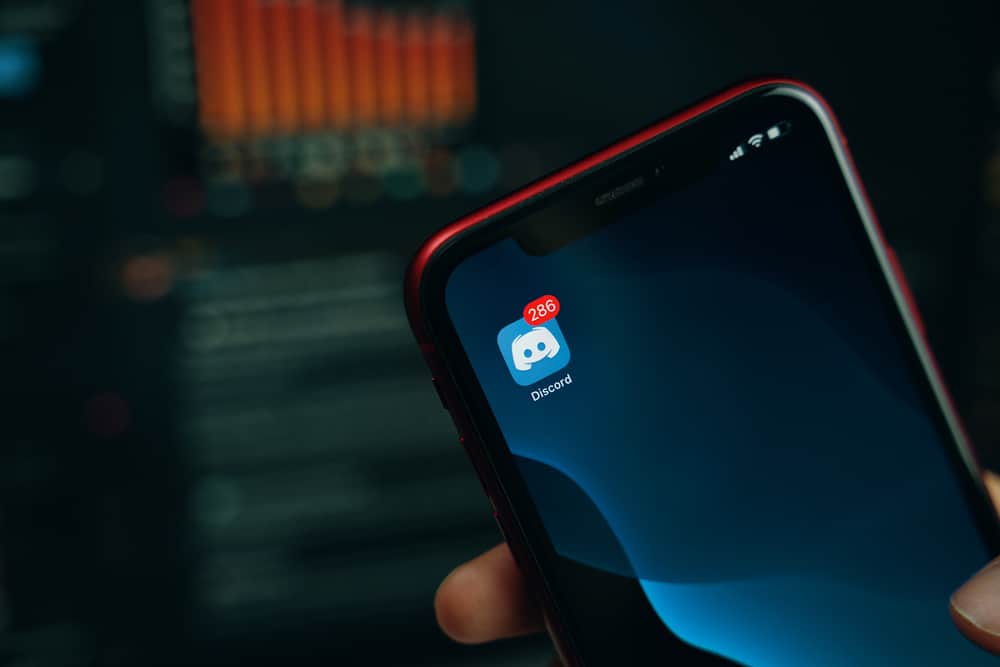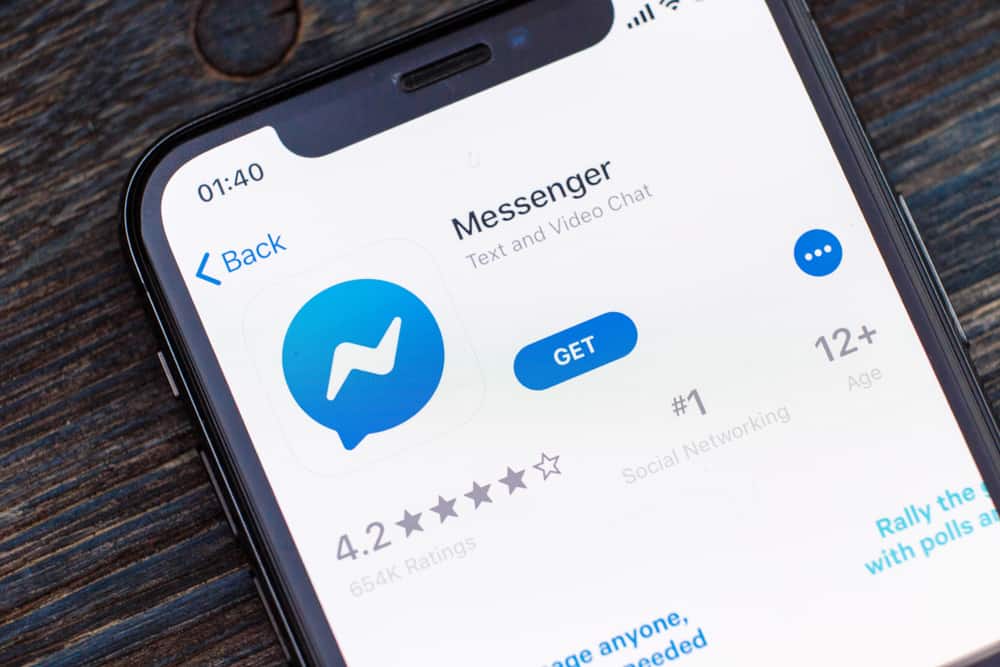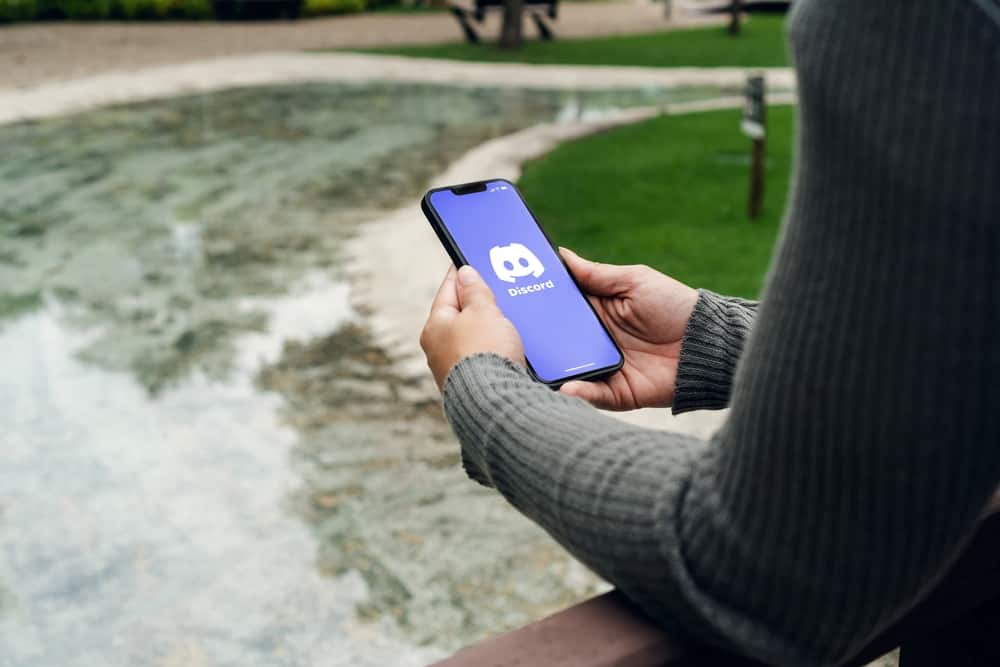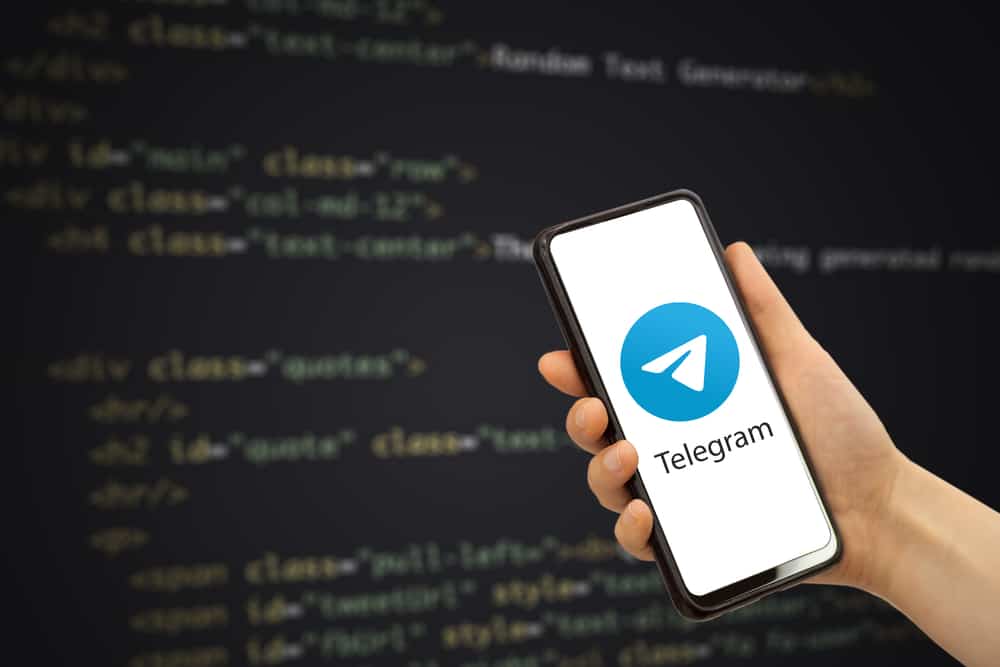
Bots, whether used on Discord or Telegram, can do so much for you by automatically doing sometimes trivial while many times significant tasks on your behalf.
Bots are mini-software that can automate various users’ tasks. They are one of the distinctive features of Telegram that make it stand out against its nemesis, WhatsApp.
The bot we are interested in today is the Group Butler bot, and if you have a group on Telegram, especially the bigger ones, you should get the hang of it. Allow us to walk you through the Group Butler bot on Telegram.
To use Group Butler Bot, first, add it to your group as a member. Then, promote the bot to the admin position in your group. Next, configure the bot to get its inline keyboard to use the commands to run the bot. Now, use the keyboard to command the bot to perform various functions on your group like antiflood, kick, ban or warn members, setting welcome messages, etc.
Bots can help a group admin in more ways than you can imagine. Let’s explore Group Butler Bot on Telegram and how to use it to streamline various processes in your Telegram group, especially the larger group.
Step-by-Step Guide to Using Group Butler Bot on Telegram
Larger groups are one of the features of Telegram that the platform takes pride in. The platform allows its users to create as large as 200k member groups. Then, we have Telegram channels with unlimited subscribers. Larger groups can often get overwhelming to manage because of being overcrowded. It is where the moderation bots like Group Butler can come in handy.
Group Butler bot can perform various tasks as an administrator of the group. It can set rules, descriptions, welcome messages, and other administrative tasks, like kicking, banning, or warning members violating the rules or spamming the group with their media or texts.
So the point is, the bot can take care so much for you to enhance the overall experience for your members. Let’s learn how to set up and use the bot on your Telegram group.
With the “Anti-flood” feature, the bot can remove people for you who are spamming or flooding your group with their consecutive messages or media.
Step #1: Add the Bot as a Member of Your Group Chat
The first step is to add the bot to your group chat.
- Open your Telegram app on your mobile and type “Group Butler bot” in the search bar.
- Now, open the bot chat window and tap on the bot profile image on top.
- Tap “Add to Group or Channel” to open the list of your groups to where you wish to add the bot.
- Select the desired group and complete the action.
Step #2: Give Administrative Privileges to the Bot on Your Group
Before Group Butler Bot could perform any action like kicking or banning any member, it needs to be assigned as an admin of the group. To promote the bot to the admin position, follow these steps.
- Launch Your Telegram app on your mobile.
- Open the group chat where you want to add an admin.
- Tap on the group name on top.
- Next, tap on the pencil icon on top.
- Then, tap on the “Administrators” option in the menu.
- Tap “Add Admin” and find the bot name to promote it to admin.
- Confirm by clicking on the “Checkmark” icon on top.
This way, the bot is now the admin of the group chat.
Step #3: Use Commands
Once you have set up the bot, it is time to use the commands to perform various functions. There are various functions that the Group Butler bot can perform. Let us focus on a few functions to help you set them up.
- Your first step would be to enable the commands you want to use in the configuration menu that can be accessed by the command “/config” on your group. The group will send you a private inline keyboard to manipulate group settings.
- Now, you have a keyboard of commands the bot can perform on your group. For example, with the “antiflood” command – the bot can automatically ban/kick any member consecutively posting more than the allowed number of content on your group within 5 seconds.
- From the configuration keyboard sent to you by the bot, turn on or off the antiflood and what action you want the bot to take (kick or ban).
- Then, select how many messages users can send in 5 seconds to make the bot kick/ban them from the group upon violations of this assigned limit.
You can also select what message type or media the bot should consider implementing its punishment on or ignore (GIFs, forwards, Images, videos, texts, or stickers). Whatever media you restrict, the bot will punish the users for sharing more than the allowed limits of that media only.
All this will prevent any spamming activities as soon as any user posts more content than allowed, the bot will instantly take action against them. The bot will not penalize Administrators and moderators for posting more media than the allowed limits.
Similarly, to set a welcome message, first enable the welcome message command in the configuration menu. Next, go to the group chat and set the welcome message however you like: “/welcome Hello $name!“
It is imperative to note the bot will automatically replace the “$name” with the username of the joining member. Additionally, you can kick or ban a user by their username, ID, and even text mention. For example, “/ban @username.”
You can also add rules for joining members to follow along with the welcome message using the bot.
Round Up
Group Butler bot is a great moderation bot that can manage your exceedingly large groups on Telegram. To use it first, you must add the bot as a group chat member and promote it to the administrative position.
Next, you need to use the configuration command to get the inline keyboard in private to use the bot to perform various commands in your group.
With the Group Butler bot, you can kick/ban members by making the bot find people flooding your group with their content (anti-flooding). Additionally, you can set rules, welcome messages, and perform other tasks using this bot.
Try it out and have fun with your Telegram groups.