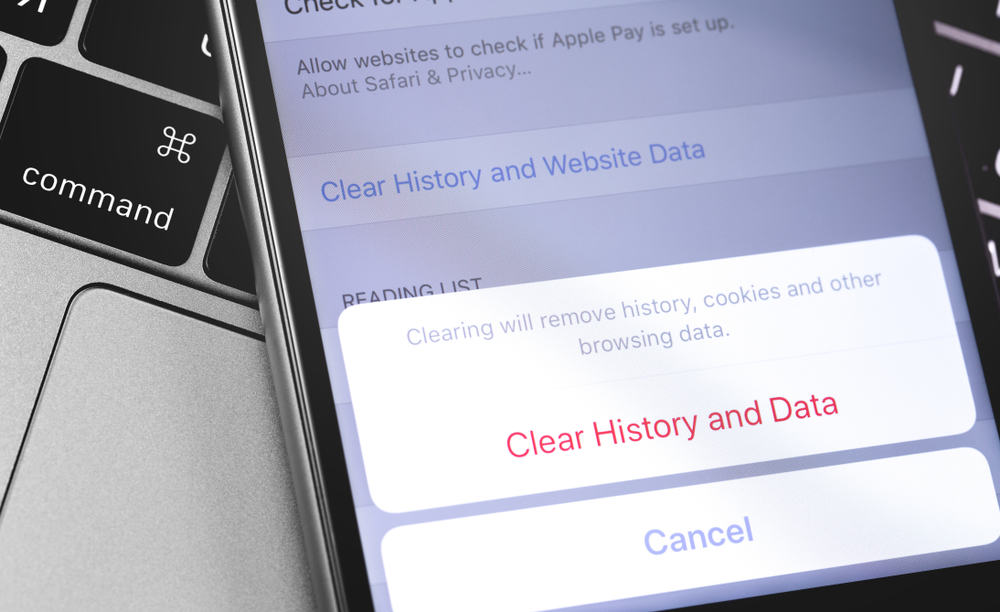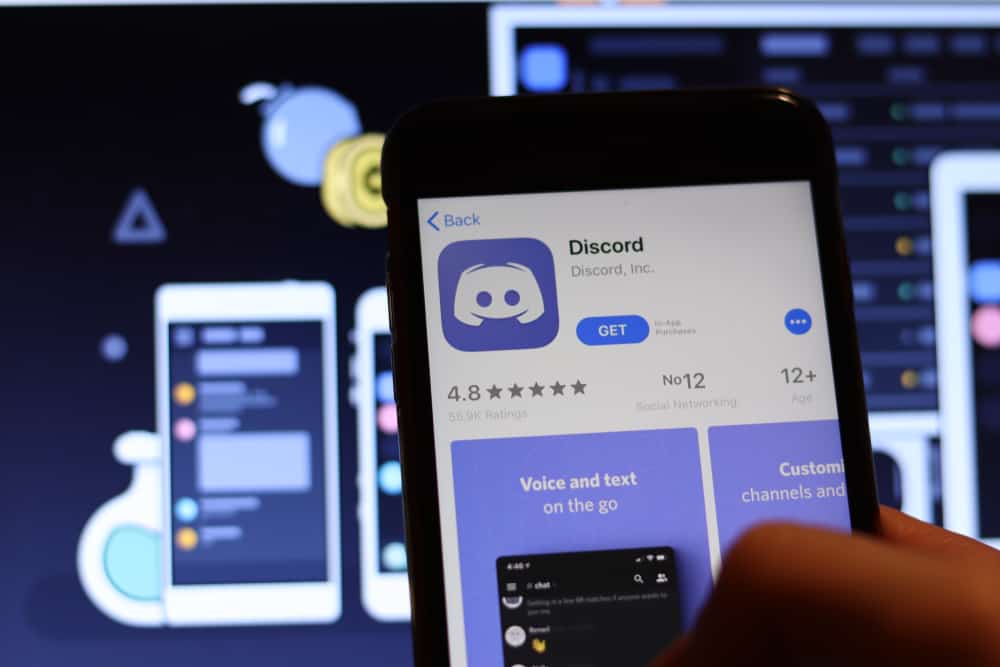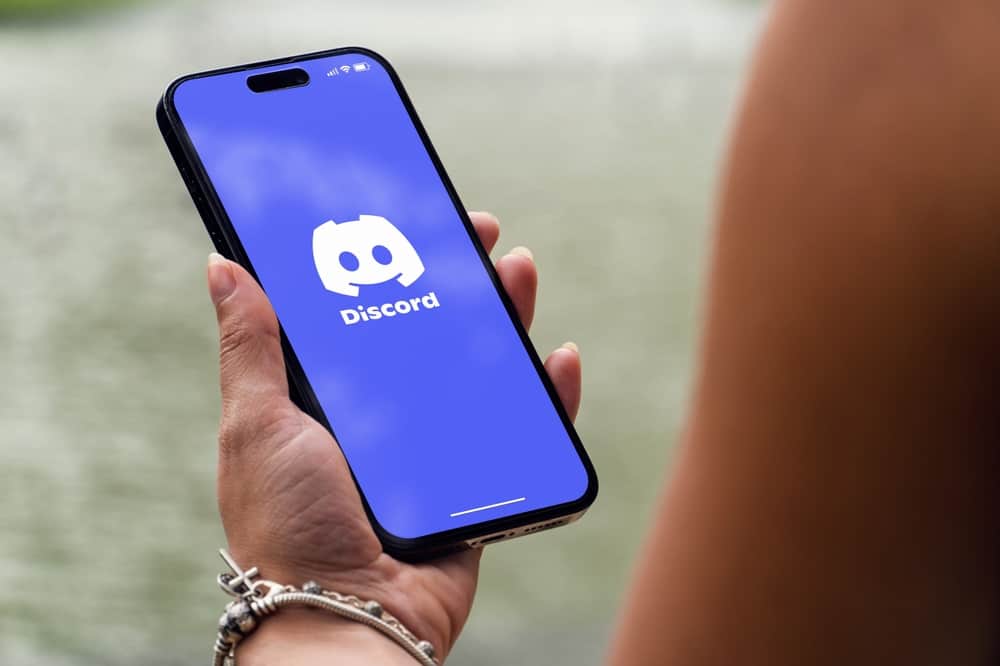
Music bots allow server admins and other users to play music in the voice channels to make hangouts fun and lively.
Hydra is undoubtedly one of the best music bots for Discord, playing high-quality music from SoundCloud, Deezer, and Spotify.
The bot plays music seamlessly, with minimal lagging or distortion.
Additionally, you can set up a playlist with pause/play, next, skip, loop, and shuffle functions.
If you are looking for guidance on how to use Hydra on Discord, this guide is for you.
To use the Hydra bot on Discord, you need to invite the Hydra bot to your server. Then, go to Discord, open the server where you added the bot, and join a voice channel. Use the “.play artist name and song name” command to play your preferred song. For example, “.play Rihanna Diamonds.” You can also use the .setup command to create a song request channel. This channel lets you pause, stop, loop, shuffle, and remove a song from the playlist.
This post teaches how to use the Hydra bot on Discord.
Overview of the Hydra Discord Bot
You can play music on Discord while hanging out, playing games, and chatting with other server users.
Music bots allow you to play music in the server’s voice channels from music streaming platforms.
A good music bot will fetch high-quality links from Spotify, Deezer, and SoundCloud and avail them with minimal lagging and distortion.
One such bot is the Hydra bot. Unlike others that source from YouTube, the bot provides seamless music streams from Spotify, SoundCloud, and Deezer.
Bots that source music from YouTube have faced copyright infringement issues with Google, causing some of them to be shut down.
With Hydra, the music is free, licensed, and high-quality. At the same time, you can upgrade to a premium plan to access better features and functions.
The premium version has the following additional features absent from the free version.
- Custom user messages
- More than three messages
- More than one action per option
- All action types
- More than ten buttons
- More than eight reactions
- More than one message Embed
- More than one select menu
Let’s look at how to use the Hydra Discord bot below.
How To Use the Hydra Discord Bot
Before we dive into how to use the Hydra bot on Discord, let’s discuss the steps to invite it to your server.
Step #1: Inviting Hydra Bot to Discord
Follow the steps to invite the Hydra bot to Discord:
- Go to the Hydra website.
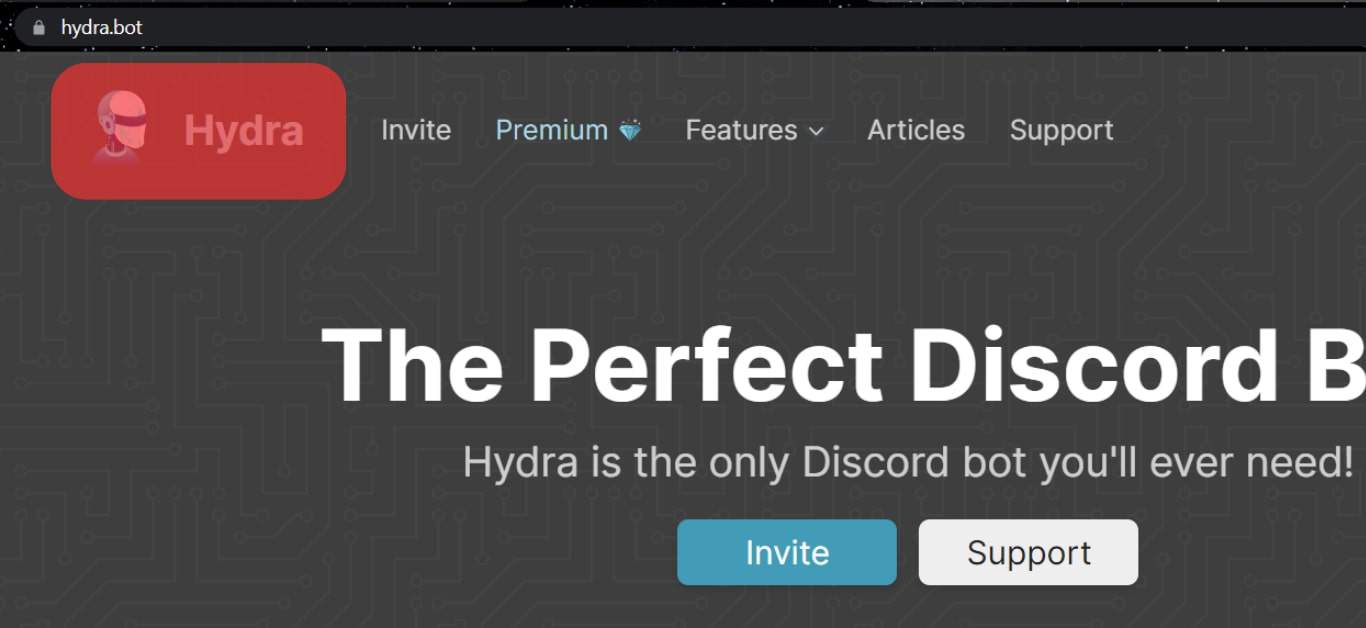
- Click “Invite.”
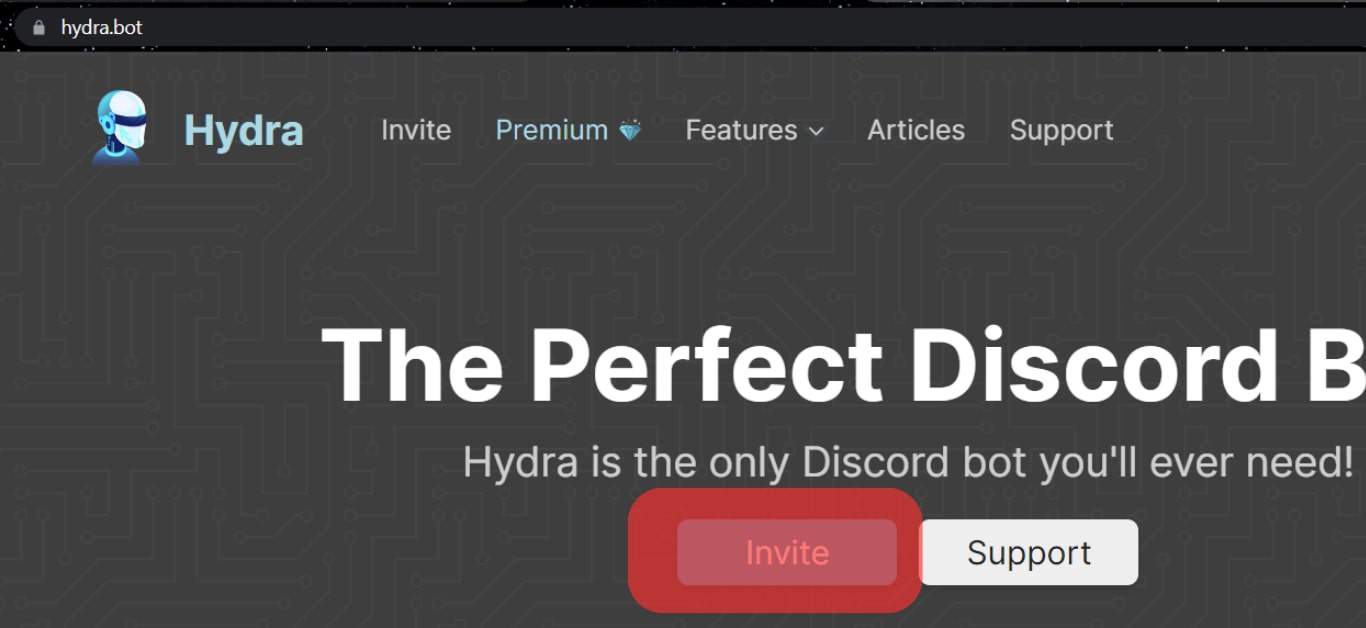
- Select the server where you want to add the bot and hit “Continue.”
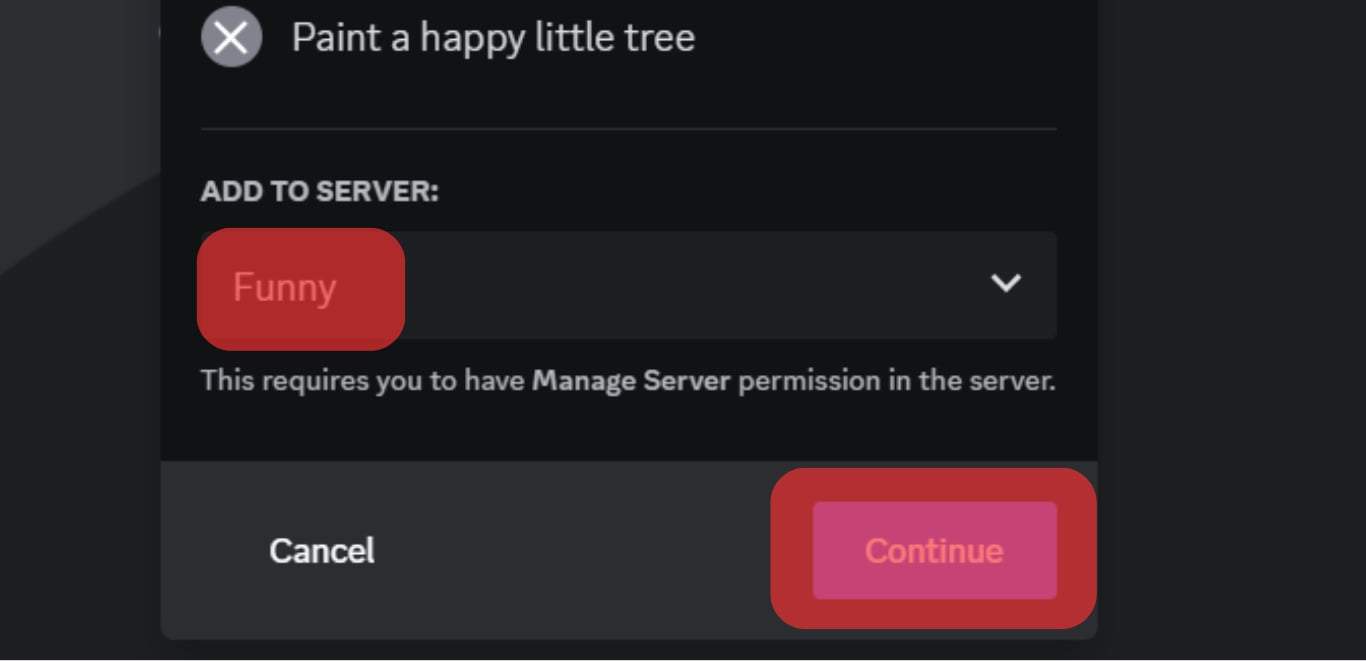
- Ensure you’ve granted the bot all the necessary permissions on the server, and then click “Authorize.”
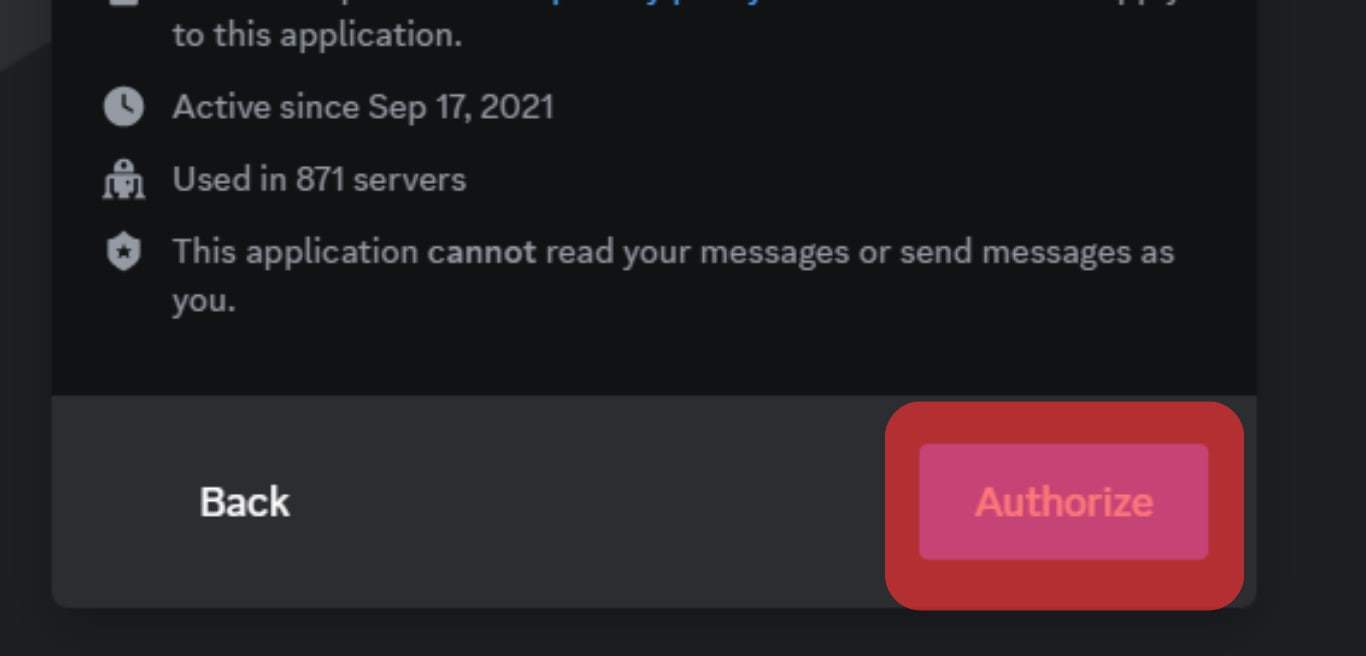
- Complete the captcha.
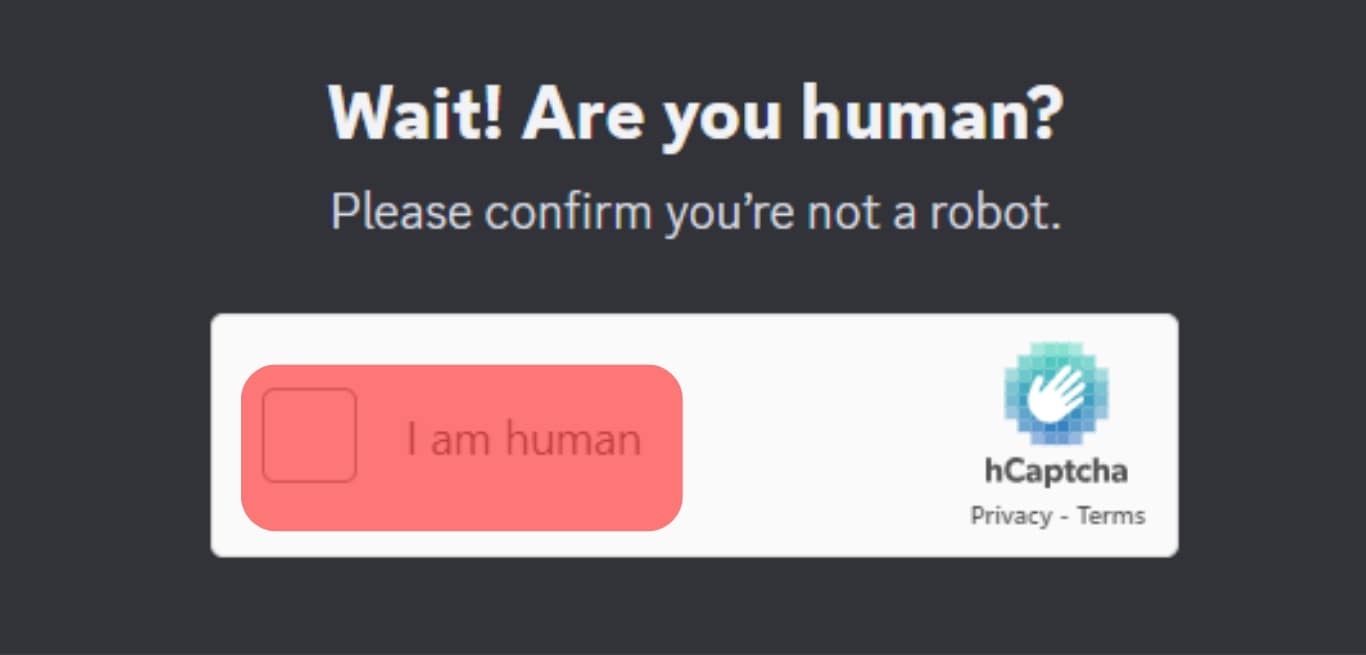
- Close the tab and navigate to Discord.

You have successfully added the Hydra bot to Discord.
Step #2: Using Hydra Bot on Discord
After inviting the bot to your preferred server, follow the steps below to set it up and play music:
- Open the server where you added the bot.
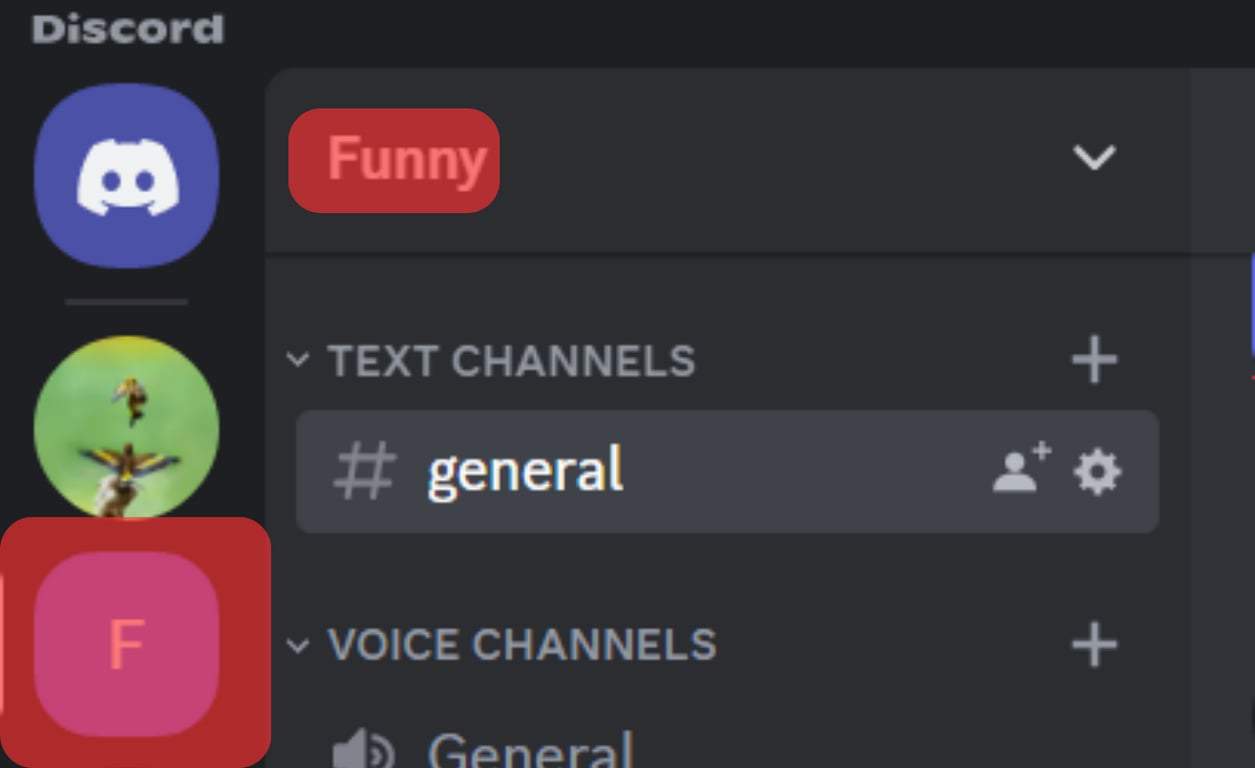
- Join a voice channel. This is where you enter commands.
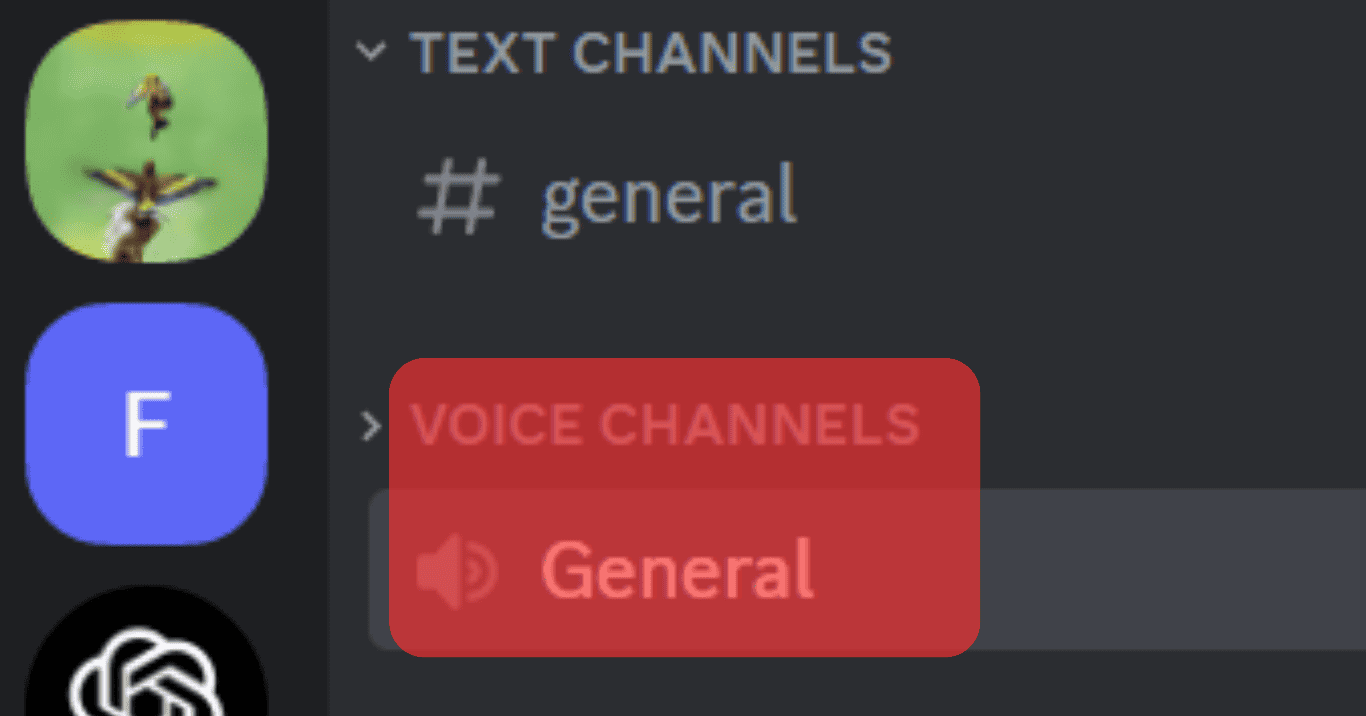
- Use the
.play [song name]or.play [song URL]or.play [artist and song name]command to play your preferred music. For instance, use “.play Rihanna Diamonds” to play Diamonds by Rihanna. - You can also use the
.setupcommand to create a song request channel. This channel lets you pause, stop, loop, shuffle, and remove a song from the playlist. - Use the
.helpcommand to request more instructions and guidance from the bot.
After setting up the bot, use commands to achieve various functions.
Other Commands
After voting for the bot, you can only use some of the commands below.
Click the voting link, which takes you to the voting website.
Once you’ve voted, use the following commands to achieve the desired function:
- .lyrics to get the lyrics of the currently playing song.
- .playlist to show your playlist.
- .queue to see the music queue.
- .premiumstatus to see your bot account status.
- .songinfo to get the song information such as artist, release date, album, etc.
With a premium subscription, you can access premium commands, including adding bass to a song, using the night core effect, and increasing the speed and volume.
Below are the premium commands and their functions:
- .autoplay to set up autoplay for the playlist
- .filter to add filters to the song
- .nightcore to change the pitch and speed of the song to nightcore
- .speed to increase the playback speed
- .volume to increase the playback volume
- .bassboost to boost a song’s bass
You can only use the Hydra bot in one voice channel. Suppose you have two servers, a gaming one and a study group. You can add the bot to the voice channels of both servers but can only use the bot in one channel at a time.
When you connect to the gaming server voice channel, you activate the bot. If you open the study server and join the voice channel, the Hydra bot deactivates in the gaming server voice channel so that you can play music in the study group voice channel.
Winding Up
The Hydra bot is one of the best music bots on Discord.
It lets you play music on your servers, including creating a playlist with play, pause, skip, loop, and shuffle functions.
To use the bot on Discord, go to its official website and invite it to your preferred server.
You can use the free version or upgrade to a premium version for better features and functions.