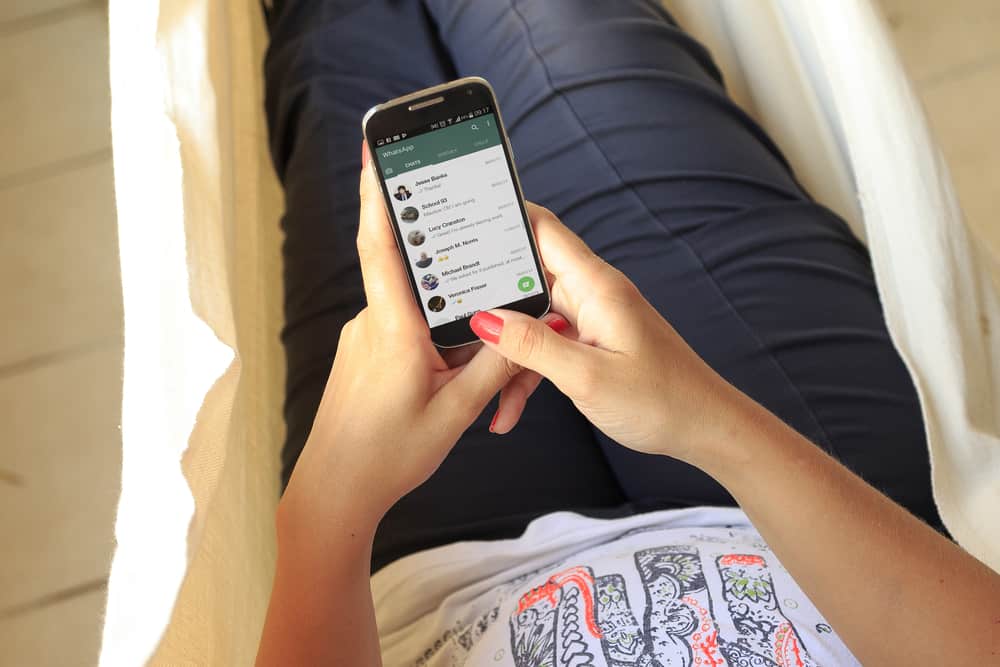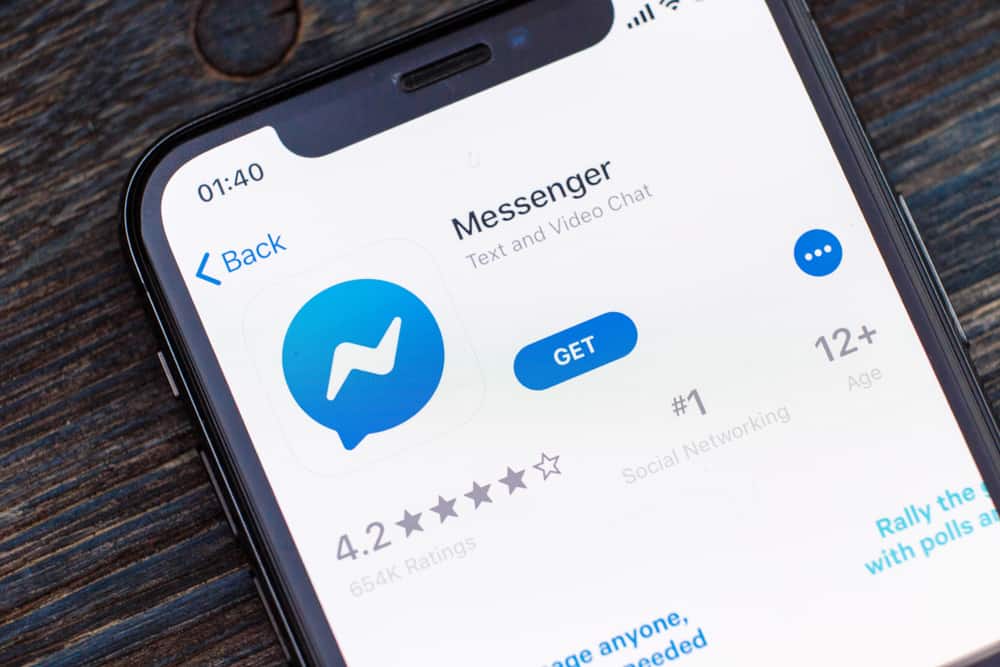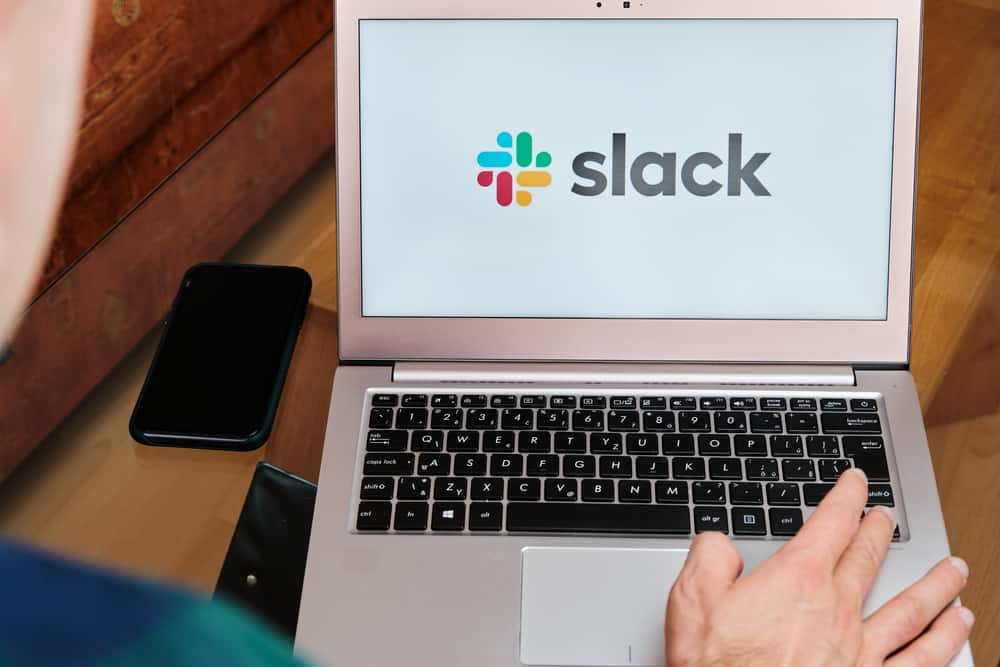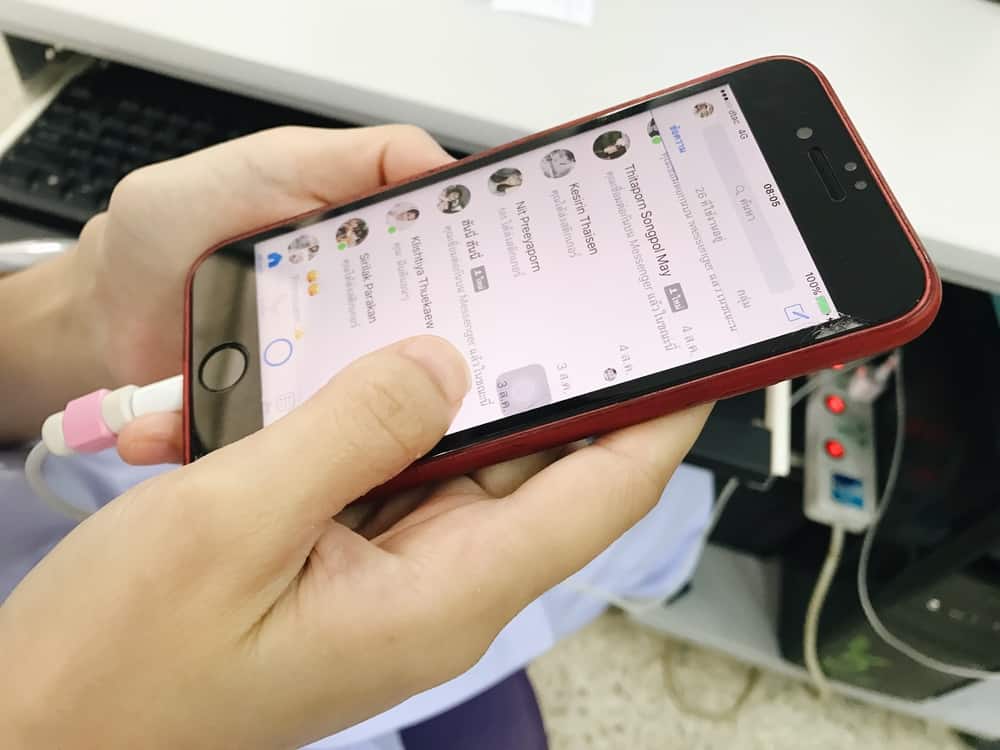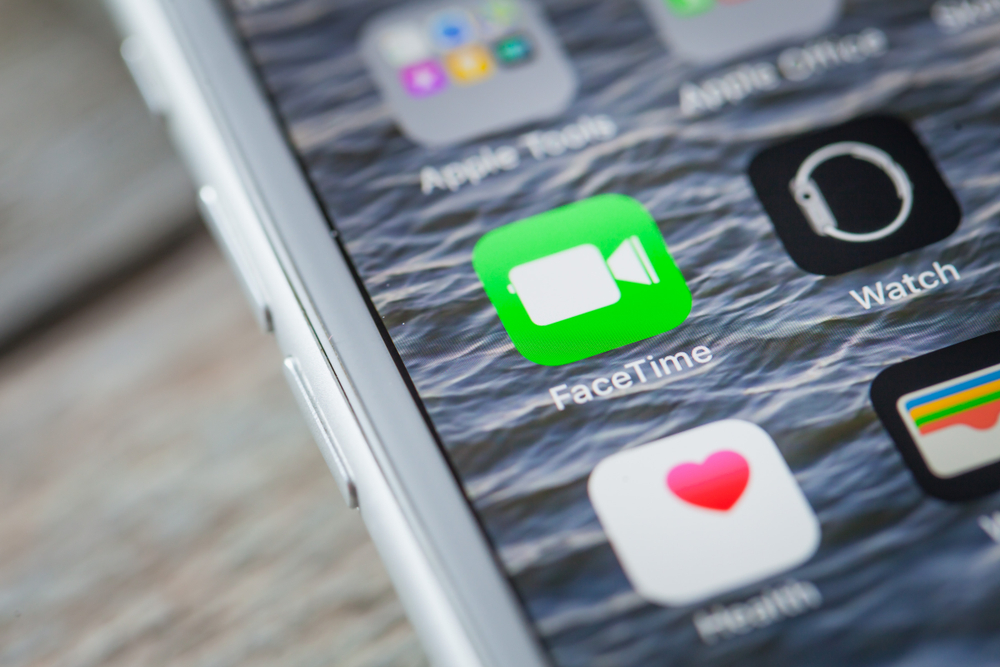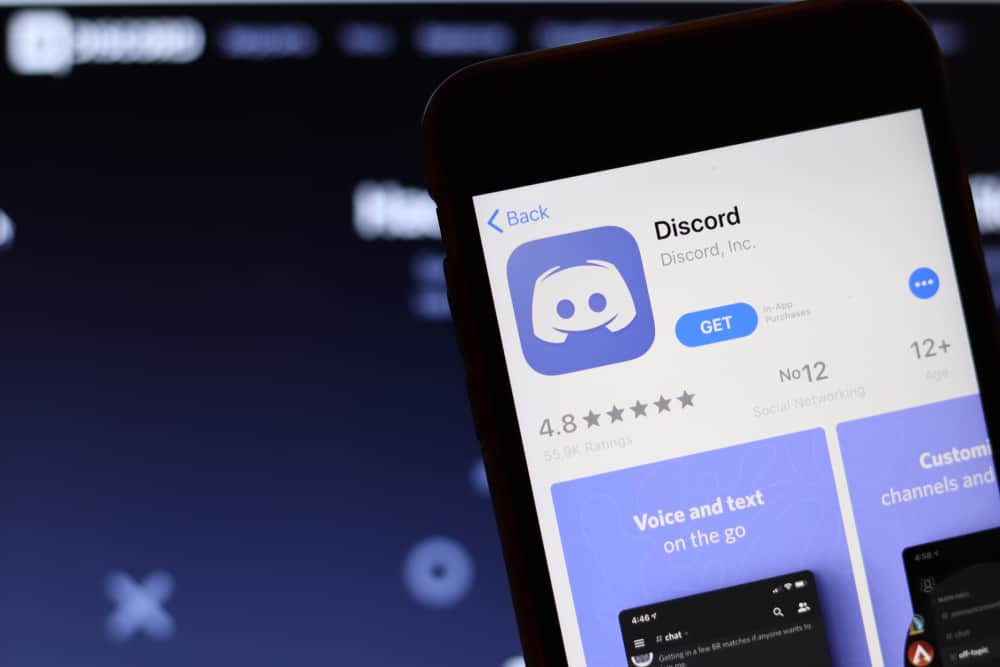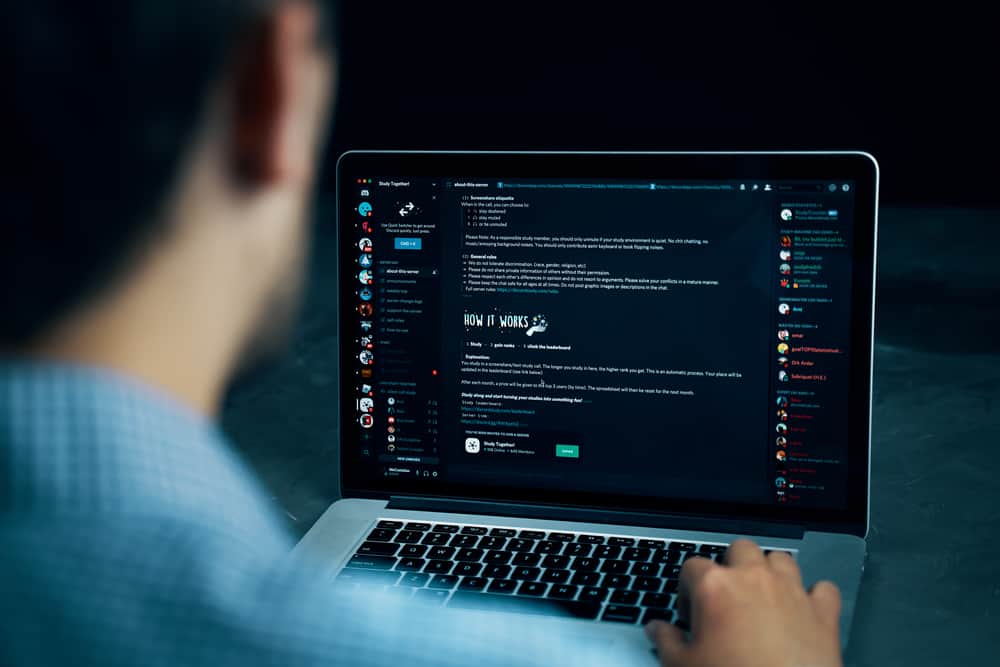
Discord allows users to add various bots depending on what they want to achieve with the bot.
A bot can be connected to a Discord server; when that happens, you can use it with your channel by invoking the various commands for the given bot.
Lexa is a color bot that lets users customize the color for individual roles.
You can use it to set random or custom colors for individual roles.
So, how to use THE Lexa bot on Discord?
To use the Lexa bot on Discord, you must invite it to your Discord by clicking its “Invite” button on this website. Once you do, you must log into your account to authenticate the connection and set which server you want to connect the bot to. Once connected, you can then use the various Lexa bot commands to work around it.
We will discuss what the Lexa bot is and the various features that it offers. Next, we will discuss connecting it to Discord and the commands you can execute to use the Lexa bot. Let’s begin.
What is the Lexa Discord Bot?
Lexa is a Discord bot that lets users customize their role color.
The bot is written in Python, allowing the server administrator to limit who can use it to customize their role color by setting up designated roles.
Bots are how users quickly customize most features and activities on Discord.
You can add a bot to your Discord server, and when you invoke a given bot command, a particular activity or task gets executed.
In the case of the Lexa bot, a member of your server can use it to set the individual role by invoking the color set command and adding the hex code for the custom color they want to add.
How To Use Lexa Bot on Discord
Bots are external from Discord. Therefore, to use a bot on Discord, you must first add it to your account.
Step #1: Inviting the Bot
To add the Lexa bot to your Discord account, click the “Invite” button and use your credentials to log in to your Discord account.
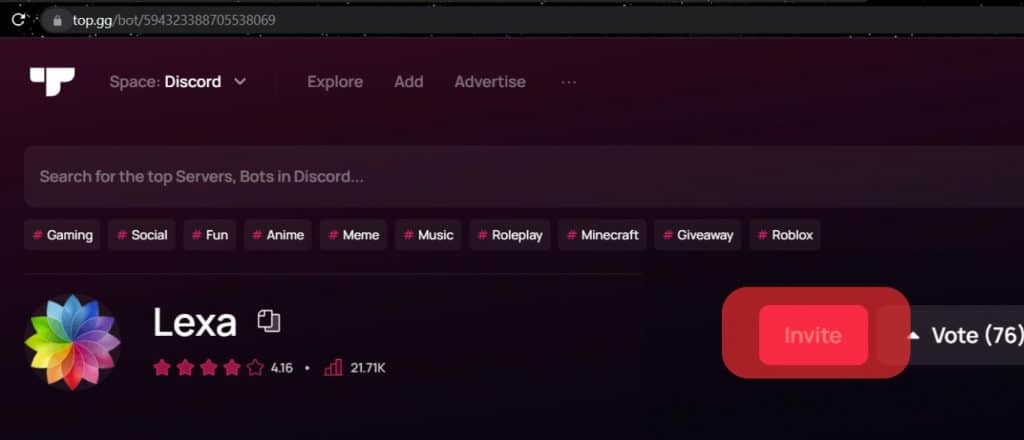
Once logged in, authorize Lexa bot access to your account and select the server to which you want to link the bot.
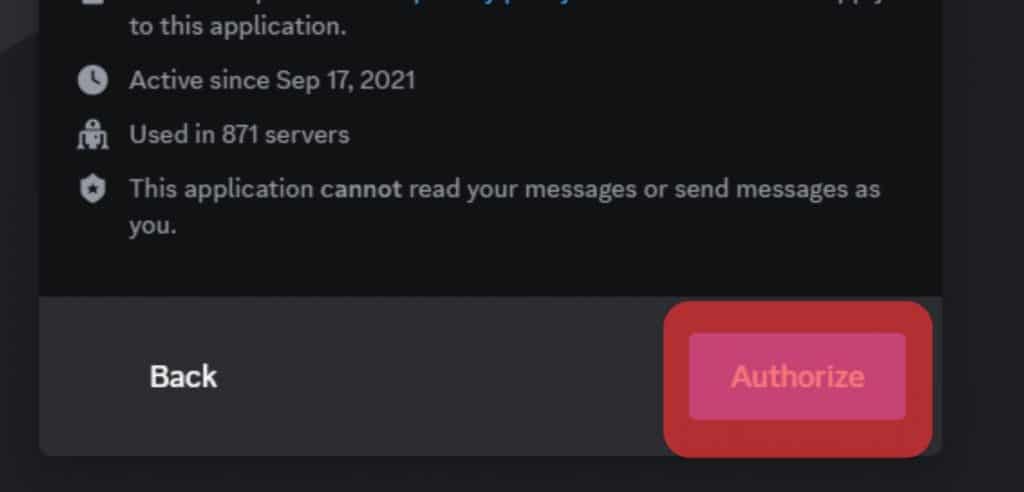
Once Lexa is connected to your server, open your Discord app and access your server.
Step #2: Using the Bot
You are now set to start using Discord on your channel, and other members can invoke various commands to change their role colors.
Lexa bot has various commands that you can use. Note that the prefix for the Lexa bot is “%.”
Let’s see some examples:
- color set: The color set command lets users change the color of their role names and add a custom or random color. For instance, to add white as your color name, you could execute the command as
%color set #ffffff. A random color will be used if you don’t add the hex code for the custom color. - color remove: Executing the %color remove will remove your role color, provided you added one before.
- color_name set [new role_name]: The command lets a user change their color roles name.
- vote: There is no harm in voting for the Lexa bot if you find it helpful. To vote, execute the %vote command.
- help [command]: You can open the help page by running the %help or the help command with a specific command to open more details about it.
- server count: To know how many servers the Lexa bot is connected to, use the %servercount command.
- invite: Executing the %invite command will bring up the invitation link for the Lexa bot.
The above are not the only commands you can use with the Lexa bot. However, the mentioned commands give you an overview of how to use various commands.
You can execute the help command to view all the available commands you can use.
Conclusion
The Lexa bot comes in handy in letting users change the color for various individual roles.
In this guide, we’ve learned what the Lexa bot is, how to add it to Discord, and the various commands that you can use with the bot to execute multiple activities.
Frequently Asked Questions
The Lexa bot lets the user customize their role color. The bot is written in Python and offers a few commands that users can invoke to perform a given task.
Visit the invite page for the Lexa bot and click the “Invite” button. Next, use your Discord credentials to log in to your account and authenticate the bot access to your account and servers. Once connected, access your channel and execute any command to perform a given task.