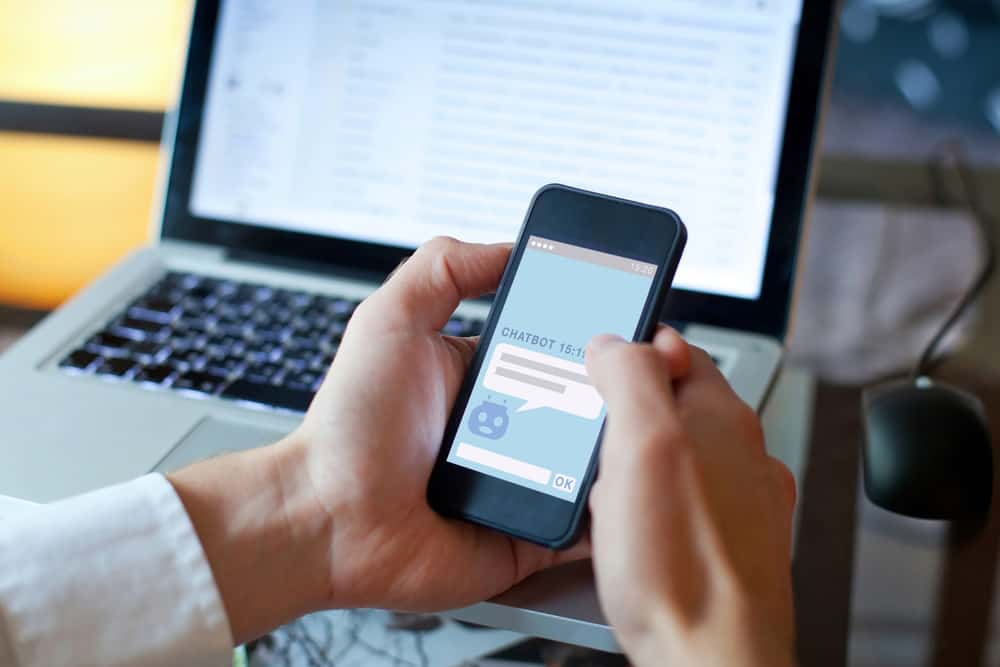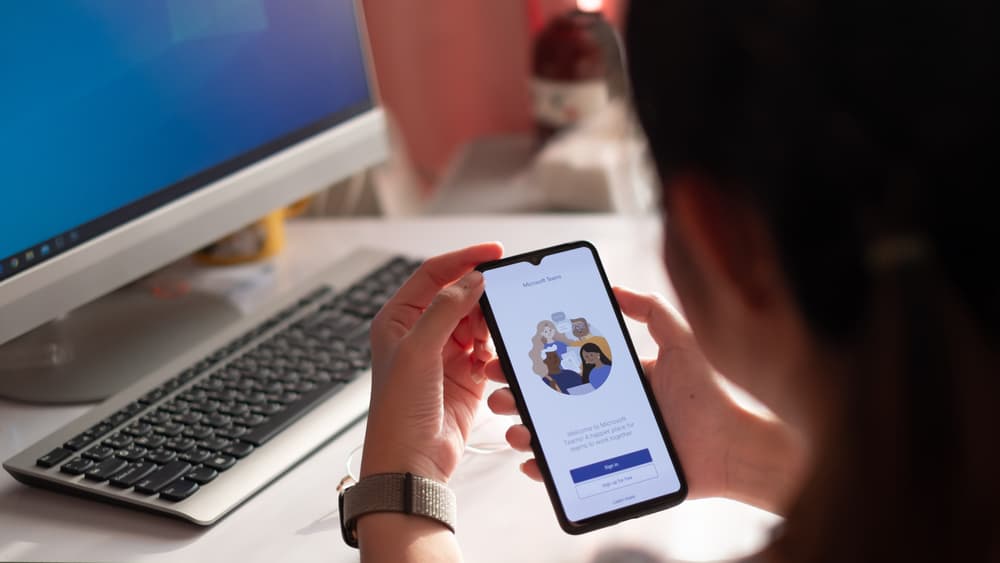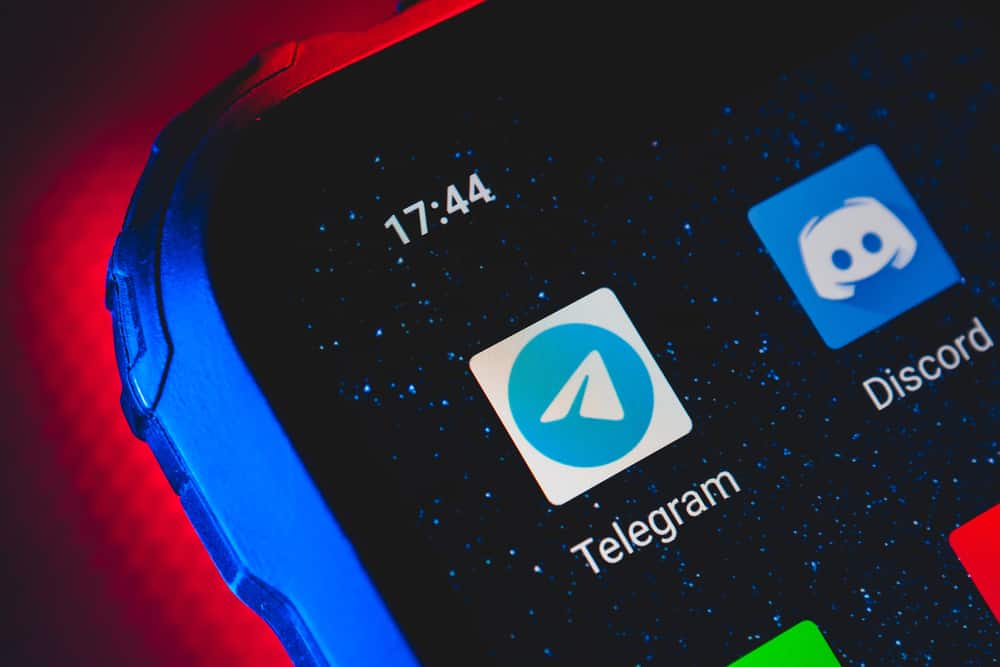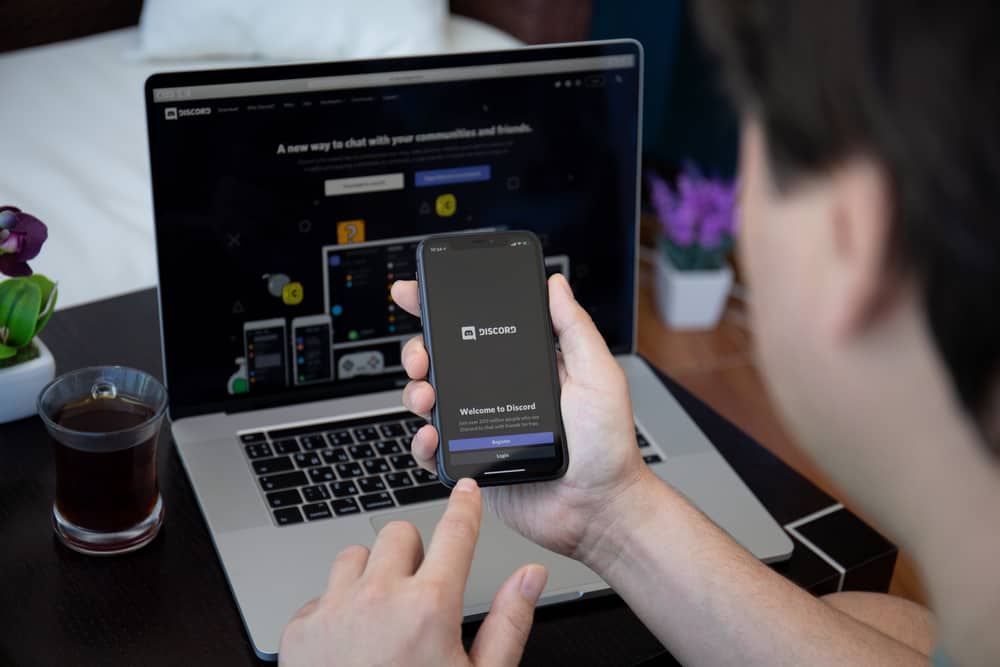
Started as a chatting space for gamers where they can chat, discuss games, and answer each other queries, Discord has also proved to be a helpful platform for non-gamers, even investors. We all know how much data is significant for investors, particularly one trading in stocks and cryptocurrencies.
Access to correct and fast data acutely presented in various charts of different stock performances is valuable for traders. Switching between apps unnecessarily wastes time.
So, if you are chatting on Discord and want to see the stock market situation, you do not have to resort to some other app, Discord bot can help you do that. Want to know how? Let us break it down for you.
Use StockBot to access relevant stock data. First, join StockBot support on Discord and invite it to your server. Once the bot becomes part of your server, you can use various commands starting with “/” to access any kind of data, including charts from 7 prestigious sources. You can even view financial data such as the balance sheet and cash flows of any company using their symbols.
This article is all about StockBot. We will run through various commands to help you fetch your desired charts or others data about any company or stock you want. Let’s dive in and learn more!
Stock Bots on Discord
If you are a stockbroker, trader, analyst, or simply an enthusiast – quickly accessing market data is the most valuable thing for you. You cannot make buy/sell decisions or execute any transaction unless you view real-time performances of stock. With data in hand, you can analyze it for more informed decisions.
Over the years, Discord has become one of the investors’ most popular hangout places. There are various dedicated communities on Discord and Reddit alike, where investors discuss and share their two cents on developing stock market situations during trading and even non-trading hours.
In all these communities, trading and financial bots can come in handy to show accurate stock data to enable investors to make more informed decisions. These bots can display real-time stock data in charts displaying valuable real-time information on price, volume, and other variables on various stocks trading in the market.
There are several bots for stock and trading activities on Discord. You can even create your customized stock bot if you desire. With these bots, you can manage your investments by viewing various data related to stocks, cryptocurrencies, IPOs, companies, and other statistics.
The one we are interested in is called StockBot. Let’s learn how it works.
Steps To Get a StockBot on Your Discord Server
The Stock Bot is a bot preferred by more than 20,000 investment and trading-related servers on Discord. It can offer charts related to various stocks and cryptocurrencies from 7 reliable sources. Stock bots display data for most active stocks and on over 1000 cryptocurrencies.
The StockBot can also play a moderation role, like kicking, banning, muting, or hiding any member. It also gives market alerts and news.
Below is the process to get the StockBot on your server.
- Visit this site to invite the bot.
- Click on the “Invite this bot” button.
- In the pop-up window, select the Discord server where you want to add the Stock bot and click “Continue.”
- Enable the desired permissions you want to give this bot, and hit “Authorize.” Complete the captcha if necessary.
In this way, the Stock bot will come into your server. You can also join the official StockBot channel on Discord.
If you want breaking news, analysis, real-time quotes, and other financial highlights of your investment, you can check out AtomBot. Others that are worth trying are AssetX and ClosingBell.
How To Use StockBot
You need the command to fetch the desired outcomes from the StockBot. You can find all the Stock bot commands in the link here!
It is important to note that for every command, you must use a “/” for the StockBot in the beginning. For example, if you want to look at a chart for any company, the command you use will look like it: /chartsource 1-7 [symbol].
Chartsource (1-7) means there are seven sources from which StockBot can get the chart for you, but you have to select one number from the range. Under [Symbol], you will enter your desired company’s Ticker or Stock symbol.
For example, if you want to see a chart of Tesla’s stock, then your command will look like this: /chartsource7 TSLA.
Similarly, if you want to see the balance sheet or cashflow of any company, then your command will look like this:
/balancsheet [TSLA]/cashflow [TSLA]
You can even define the period you want to view this financial data (yearly or quarterly).
If you are not sure, you can find more information on any company, like their symbol and even name, with these commands: /find company [symbol of the company] or /find symbol [company name].
By default, the candlestick is the chart type which you can also change depending on your chart source. You can also view charts from different intervals, as daily is the default.
Conclusion
When I saw StockBot and other stock market and investment-related bots, I felt like a gazillion-year-old man living in the dark ages. These bots can make life so much easier and even save so much time.
Without quitting your Discord app, you can access much financial and stock market information and data using StockBot.
Suppose you are an investor or analyst having a keen eye on the financial market. In that case, it is high time you join various investment and economic communities on Discord and also benefit from AI tools like StockBots to make informed decisions based on the data provided.