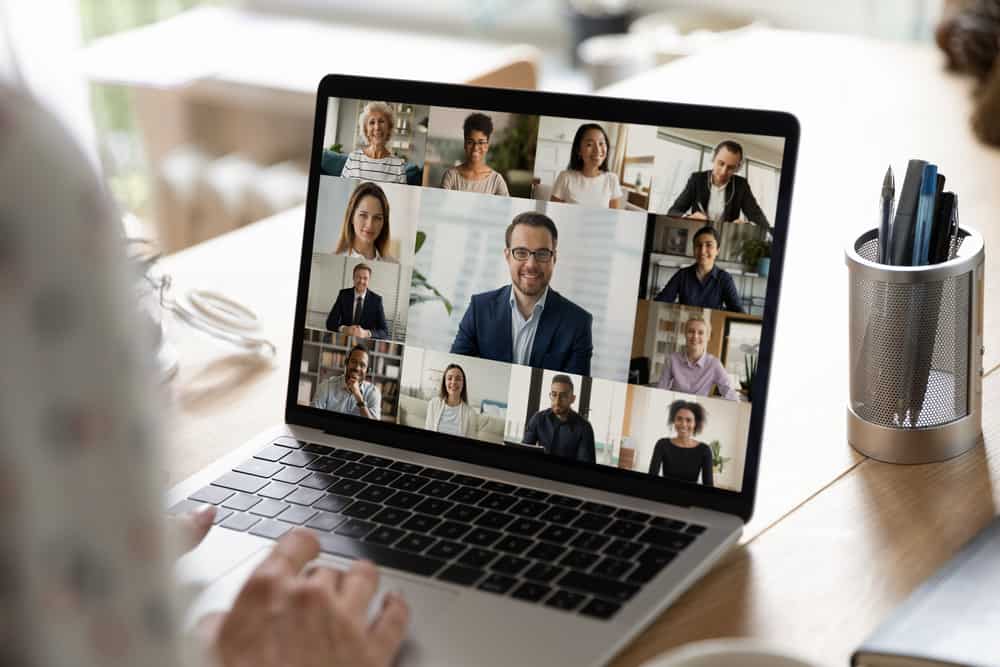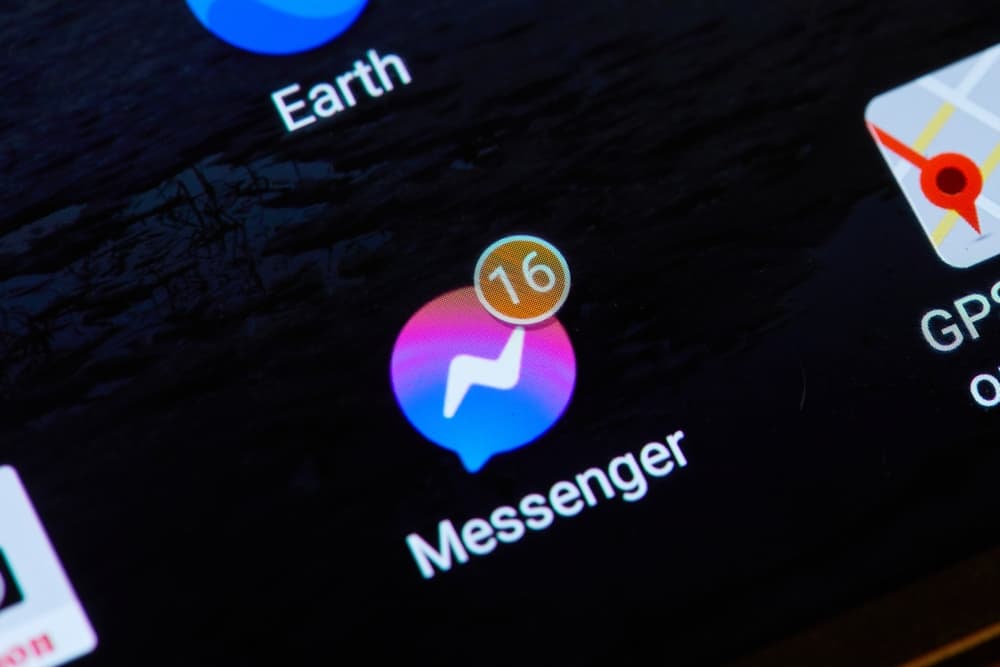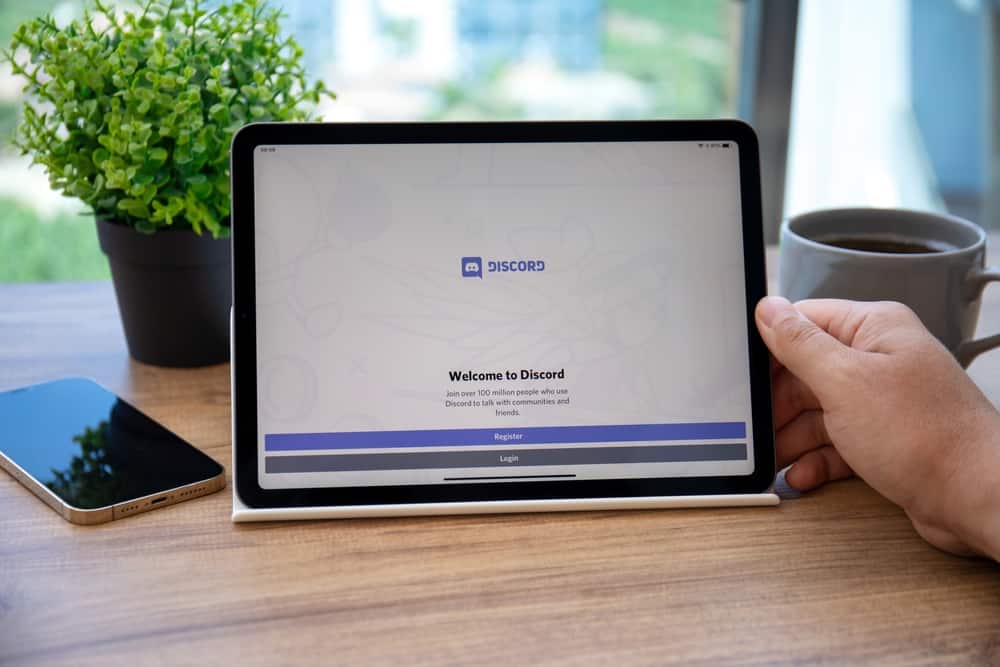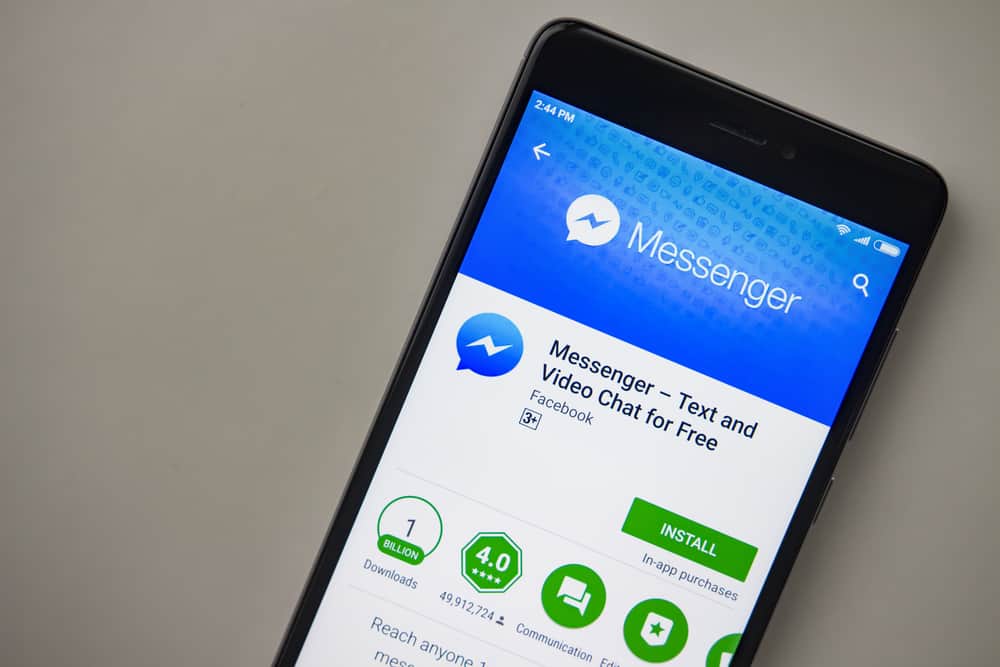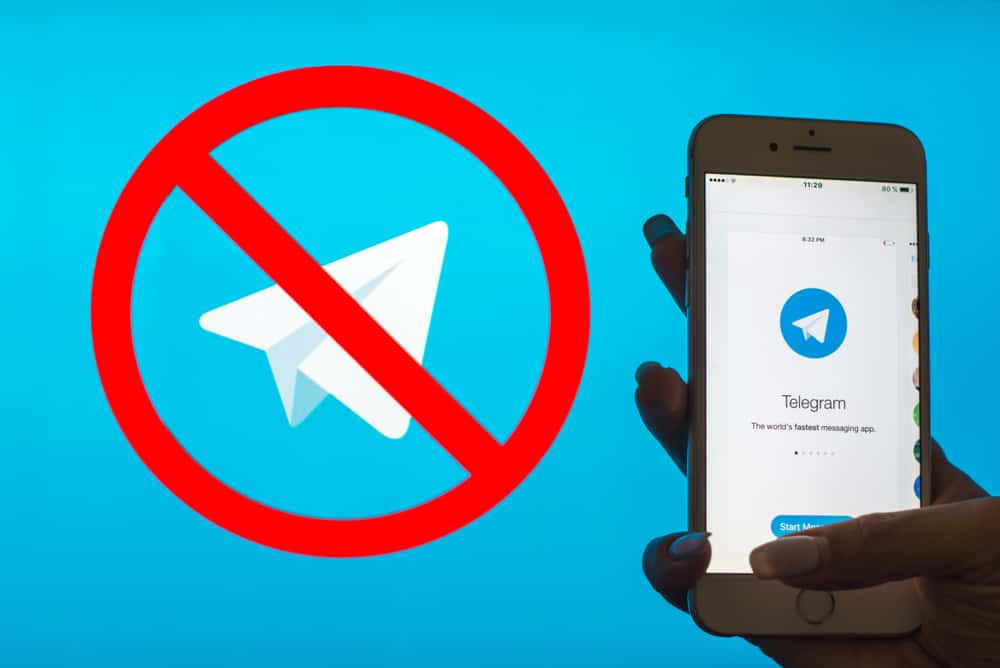Most people confuse the Turtle bot with the Curl bot, but they are not the same! Turtle bot is designed as a moderation bot for the Discord servers. However, the bot has other fun and unique commands to keep members engaged.
Only the moderators can invoke the moderator commands provided by the Turtle bot. If you want to understand the Turtle bot and how to utilize it, you are in the right place.
The first step to using the Turtle bot is to invite it to your server. Visit its homepage and tap on the invite button, then login to your Discord account and select the server where to invite the bot. With the bot added to your server, you can use it by invoking the various commands it offers. Turtle bot provides five categories of commands; animal, mod, fun, music, and miscellaneous. Use any of the categories depending on your goal.
This guide covers the Turtle bot and how to use it on your Discord account. We will discuss everything from inviting the bot to using its various commands to achieve different tasks.
What Is Turtle Bot on Discord?
Discord has thousands of bots. Turtle bot is one of the Discord bots designed to act as a moderation bot for a server. The bot has plenty of fun commands and comes with meme images, a built-in calculator, and funny responses.
You can use the Turtle bot for many activities, such as its converter commands that offer conversion for temperature, speed, energy, mass, etc. You can use the bot to send meme images, such as the “perhaps” cow image. It also offers replies to simple messages.
Ideally, the Turtle bot offers five categories of commands: mod, music, fun, animal, and miscellaneous. Let’s dig in on these categories.
Moderation Commands
The moderation commands comprise the commands that help manage the server and can only be invoked by the server admin and moderators. You can list the mod commands using the “?manage” command.
Music Commands
The category consists of commands that can be used to manage the playing of music on the server. The music commands can play, skip, etc., music from different platforms, including YouTube.
Fun Commands
This category consists of commands that don’t require any permission for you to use them. Members can invoke the fun commands to create fun in the server. List the fun commands using the “?fun” command. The moderator can add permissions to regulate using some fun command to prevent members from abusing the commands.
Animal Commands
When executed, they represent commands that display a random image of the specified animal. Animal commands are invoked as part of creating fun in the server.
Miscellaneous
The category consists of commands that don’t fall under the other categories. For instance, the math and convert images fall under this category.
You can view the available commands by executing the “?help” command, and the Turtle bot will guide you on how to list the other commands depending on your goal.
How To Use Turtle Bot on Discord
You can conveniently use the Turtle bot by checking which command you should execute and its description. The “?help” command will list the available commands.
Thus, when you want to execute a command such as a fun command, you can type “?fun” to list all the fun commands. From there, execute a fun command from those listed. It’s that simple!
Before you use the different commands, let’s see how to add the Turtle bot to your Discord server.
- Open the Turtle bot on your website.
- Click the Invite button.
- Login to your Discord.
- Select a server and click “Continue.”
- Click the “Authorize” button to allow the bot to access your server.
Once the bot is added, you can open the server and start typing any commands you want to execute. The Turtle bot “?help” command will guide you using the other commands. That way, you will learn the available commands under different categories and the description of each command.
Conclusion
The Turtle bot is a moderator bot for managing a Discord server, and it offers five categories of commands to enhance your experience when using Discord. We’ve discussed the bot in detail. Still, we’ve seen its categories of commands and concluded how to use it on your account.