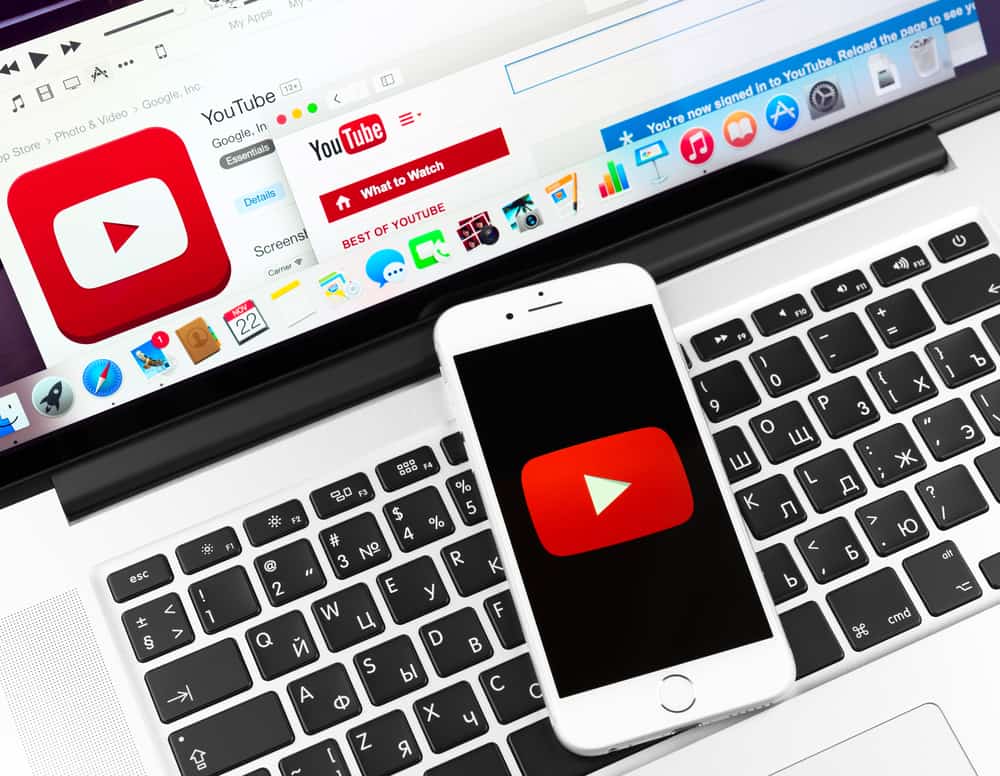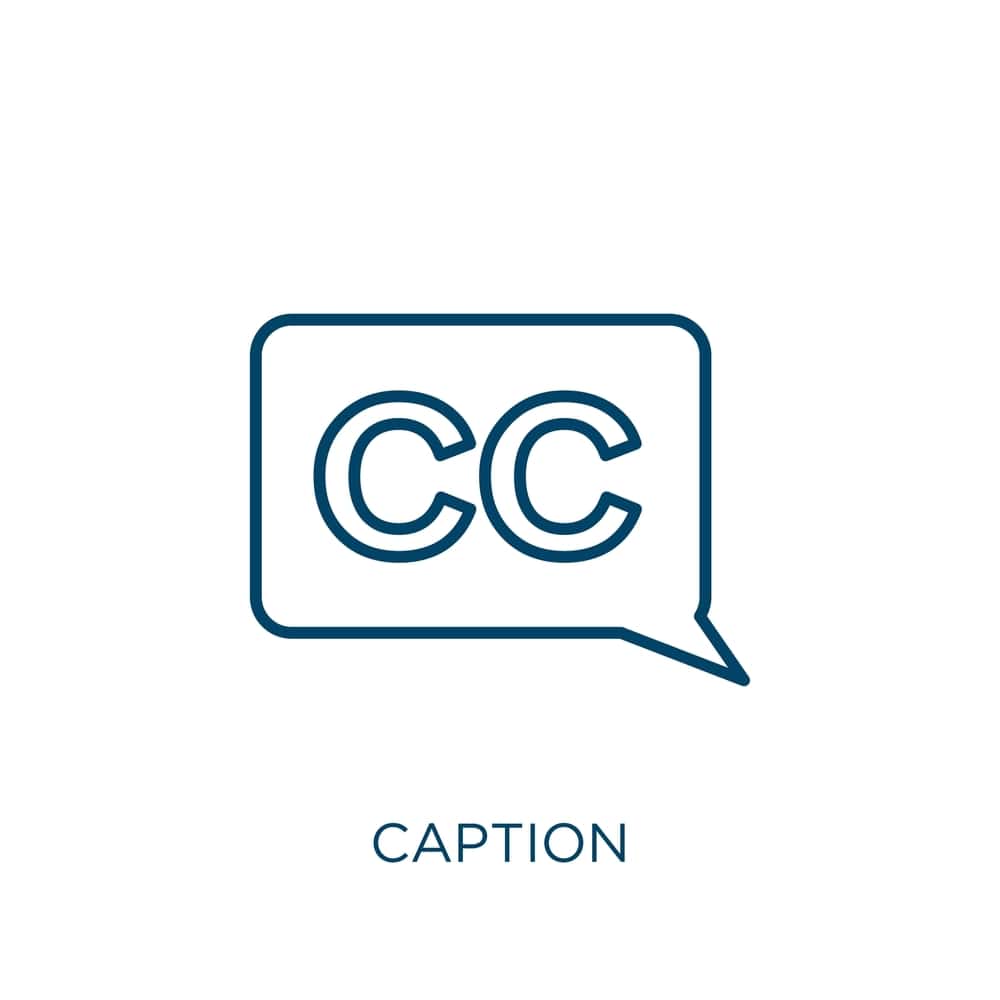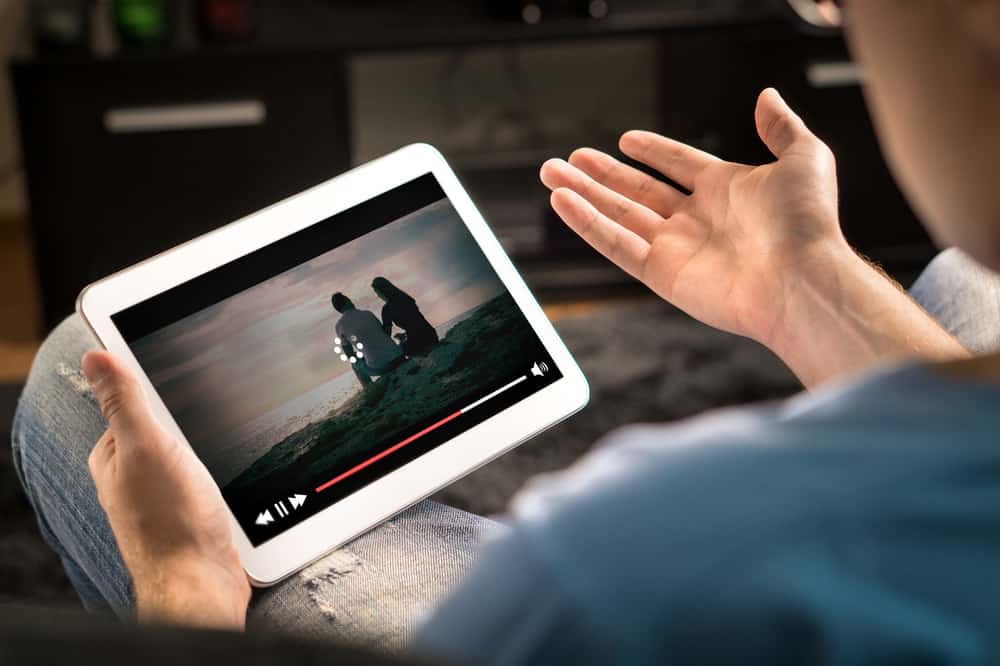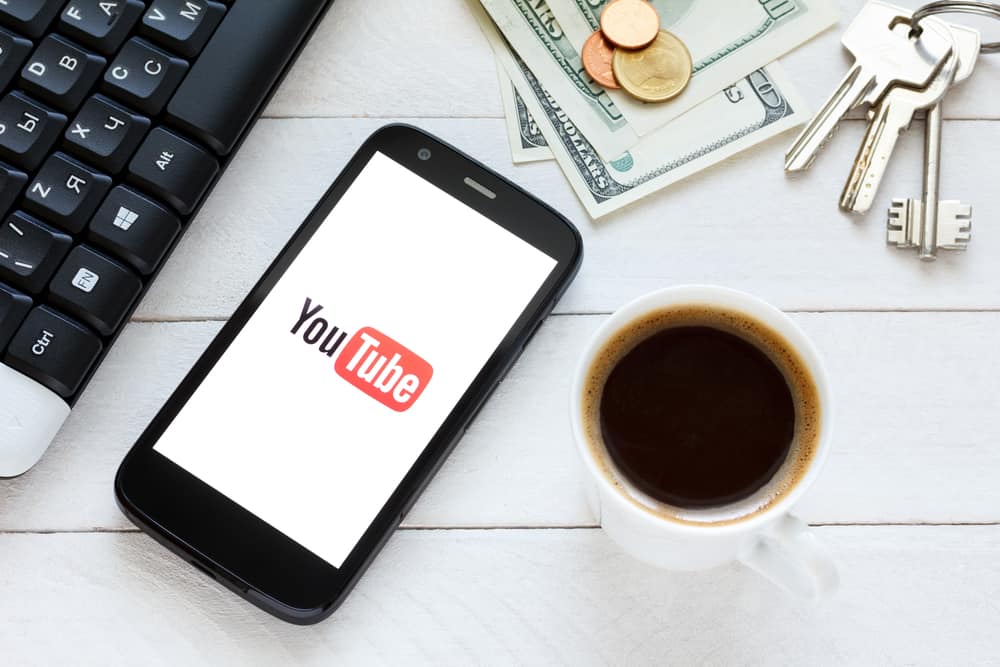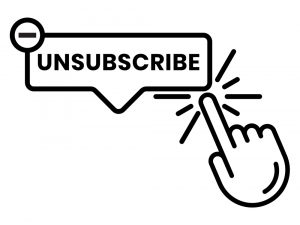Knowing how to edit uploaded videos is handy when you create YouTube videos. As a marketer, you may need to know this skill to help trim the video for different purposes.
YouTube has an editing tool, and anyone with a channel can access and edit the videos uploaded to their channel and edit them. If you aim to achieve that, you are in the right place.
YouTube video editor is available to anyone who has a YouTube channel. Access YouTube Studio and click “Content.” Click the thumbnail of the target video you want to edit. Tap the “Edit” option on the left and use the editor to edit the video. You can trim the video by clicking the “Trim & cut” option and selecting where to trim. You can also do other editing and save the changes.
This post focuses on how to use YouTube Editor. We will discuss everything about the YouTube Editor and present the detailed steps for using it to edit YouTube videos uploaded to your channel. Let’s begin!
What Is YouTube Editor?
When you upload a YouTube video, you may get a change of mind and feel you need to edit it to align with your new goals. You could want to trim a given video section for different purposes. Whether it’s at the start or middle of the video, you can achieve that using the YouTube Editor.
YouTube allows creators to utilize its built-in editing tool to edit any uploaded video. The YouTube Editor offers different tools to edit your video but with only basic functionality. Nonetheless, we will see how you can utilize it to edit your YouTube videos.
How To Use YouTube Studio
YouTube allows creators to have control over their videos. You can use the web-based YouTube Editor to edit any video in your YouTube Studio when you upload a video.
The editor is mainly handy when you want to trim different video sections. You can use it with the below steps.
- Open YouTube on your browser and sign in.
- Click on your profile picture and select “YouTube Studio.”
- Once YouTube Studio opens, select “Content” from the left sidebar menu.
- Your videos will appear on the next page. Find the one you want to edit and click on its thumbnail to open the edit window.
- On the left, locate the “Editor” button and click on it.
- Click the “Trim & cut” option to trim your video at the start or the end. Use the opened trimmer to drag it where you want to trim the video.
- Preview the changes by clicking the “Preview” button.
- Lastly, click the “Save” button at the top to implement the changes.
You can make other changes, such as adding an end screen to your video as part of editing it. Any edits you can make will be visible on the screen based on the editing tools available.
However, this editor only offers basic editing, and for advanced edit options, you can only use third-party editing tools before you upload the YouTube video.
Conclusion
You can edit YouTube videos using the YouTube Editor for free. The editor is available on YouTube Studio.
All the steps to follow are covered in this post. Hopefully, you now understand what YouTube Editor is and how to use it.
Frequently Asked Questions
Yes, it does. YouTube has a free web-based editor available on YouTube Studio. Anyone with a YouTube account can access uploaded videos on their channel and use the free editor to change their videos. The only drawback with the video editor is that it supports basic editing options, but it is still handy for editing, such as trimming the video and adding an end screen.
Yes, you can. After you upload YouTube videos, you can utilize YouTube Editor to change your videos. For that, open YouTube and sign in. Click on your profile picture at the top and access YouTube Studio. Next, click the “Content” section on the left to bring up all the videos on your channel. Click on the thumbnail of the target video and click the “Editor” button. Edit your video using different tools, such as trim, and save the changes.