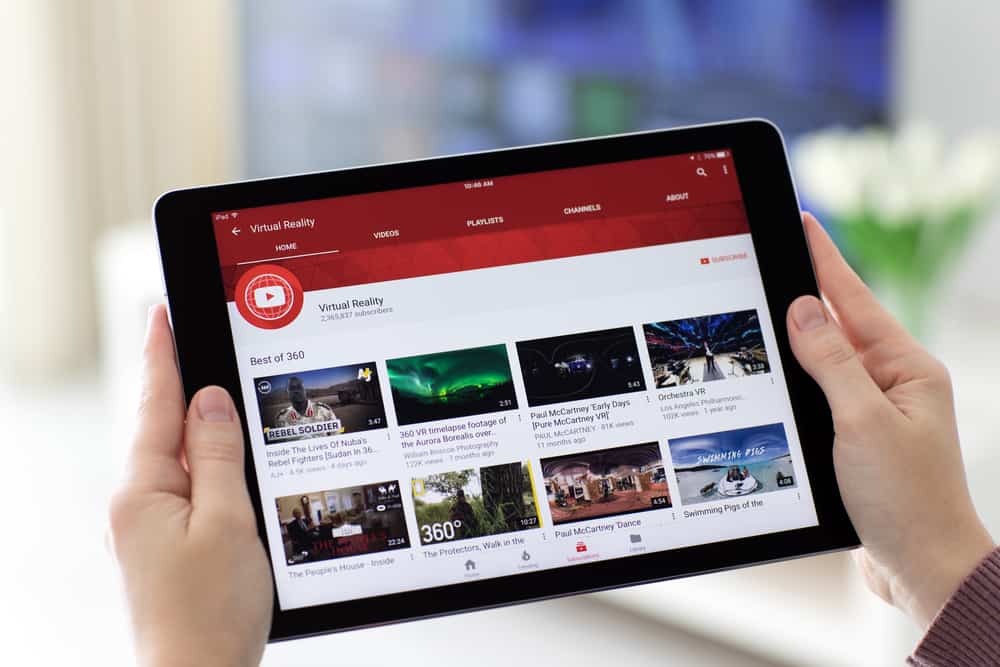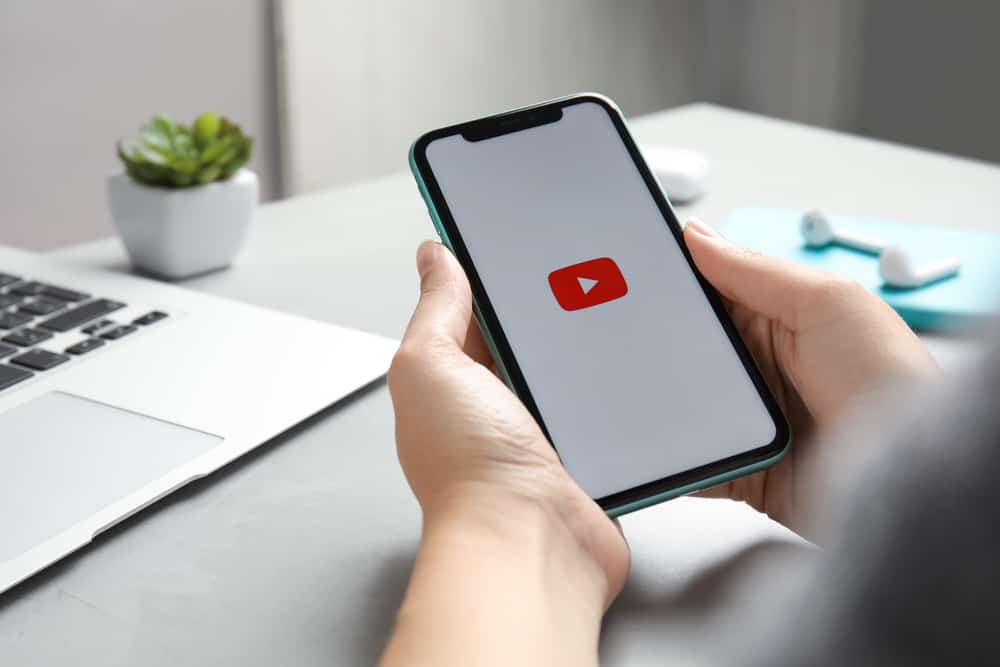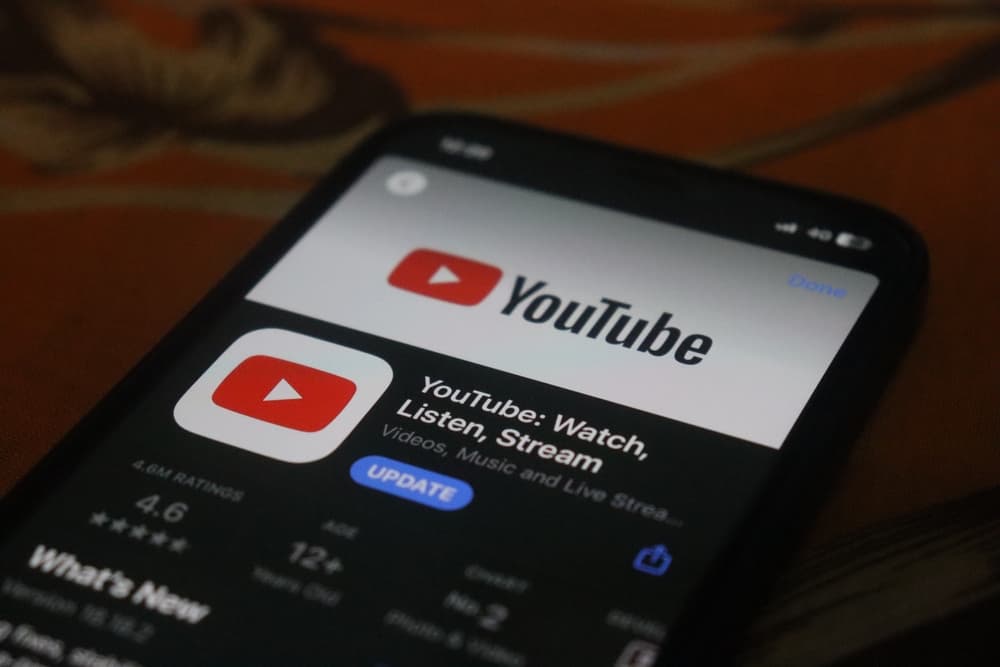
YouTube offers premium features that come at a subscription cost. However, users utilize YouTube Vanced to access the premium features.
The app is an advanced version of YouTube Premium that entails all the additional features without cost. If you are new to YouTube Vanced, this post will guide you on how to use YouTube Vanced.
Using YouTube Vanced is similar to using the standard YouTube app. However, the installation of Vanced is different as it is not the official YouTube app. Note that the installation may fail, and the two methods presented may not work. Nonetheless, you can install YouTube Vanced using two ways. You can use the Vanced Manager option and install the MicroG, also. Alternatively, you can manually it Vanced by downloading and installing the required APKs.
This guide covers YouTube Vanced. We will discuss what it is and offer two ways of installing it. Moreover, we will mention how Vanced works while comparing it with the official YouTube app.
Understanding YouTube Vanced
Let’s admit it, having a way that gives you additional features and customization to your regular app is amazing. Although unofficial, YouTube Vanced was the better YouTube option that offered added features to the official YouTube app.
The app offered users room to block ads and customize themes, and you could even enjoy background audio playback, something you can’t freely get with the official YouTube app.
YouTube Vanced is no longer supported; you may run into errors when installing it. The latest YouTube Vanced was 17.03.38, and some of its key features included improved ad-blocking and a bumped base.
How To Use YouTube Vanced
The fact that YouTube Vanced was not the official YouTube app tells you that its installation was not directed. Before you could use it, there were steps you had to follow to install it.
Two main options exist that let you install YouTube Vanced.
Using Vanced Manager
The steps below worked in installing YouTube Vanced on Android.
- Find the Vanced Manager for Android, download it, and install it on your phone.
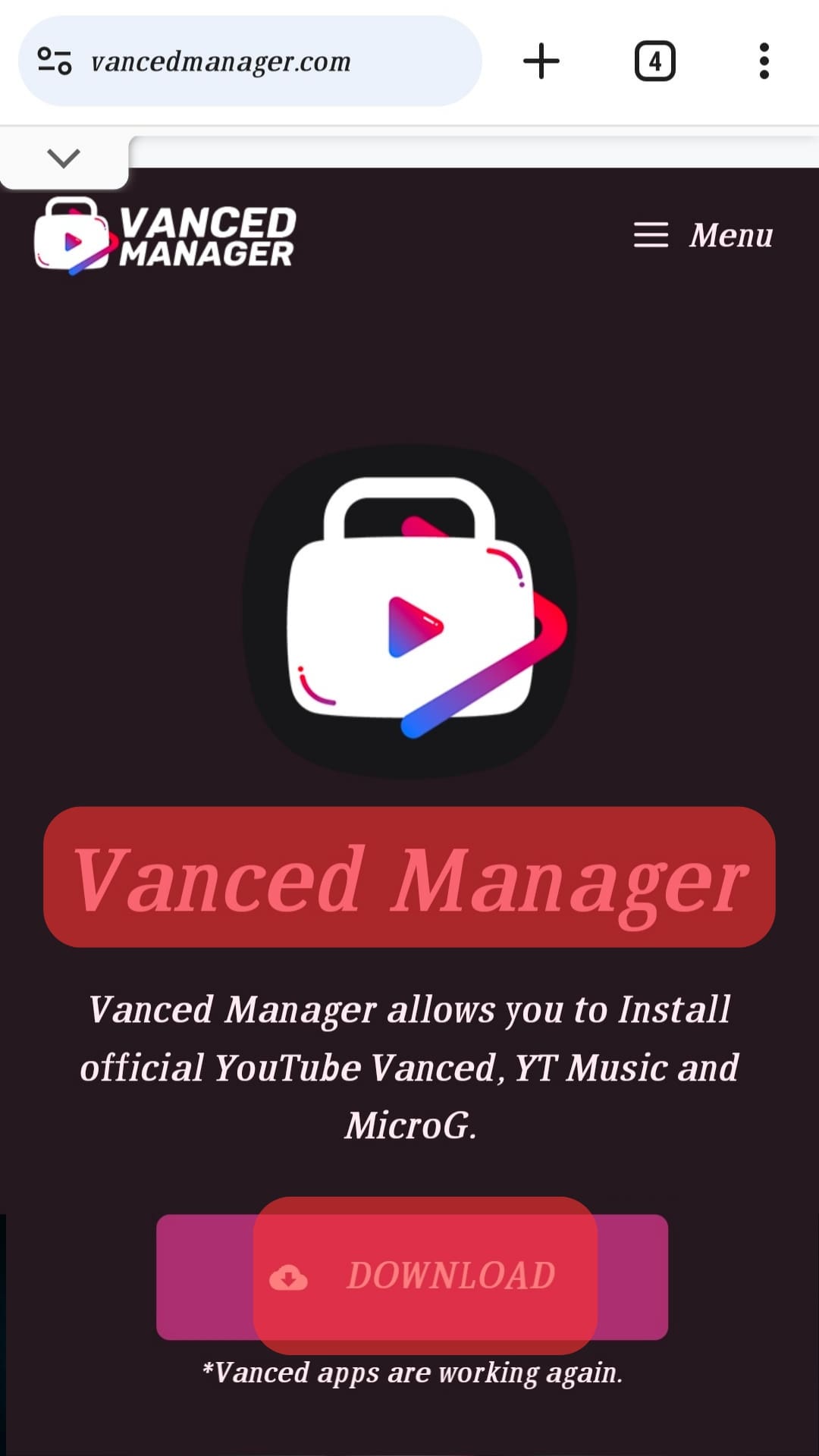
- Once it installs, open it.
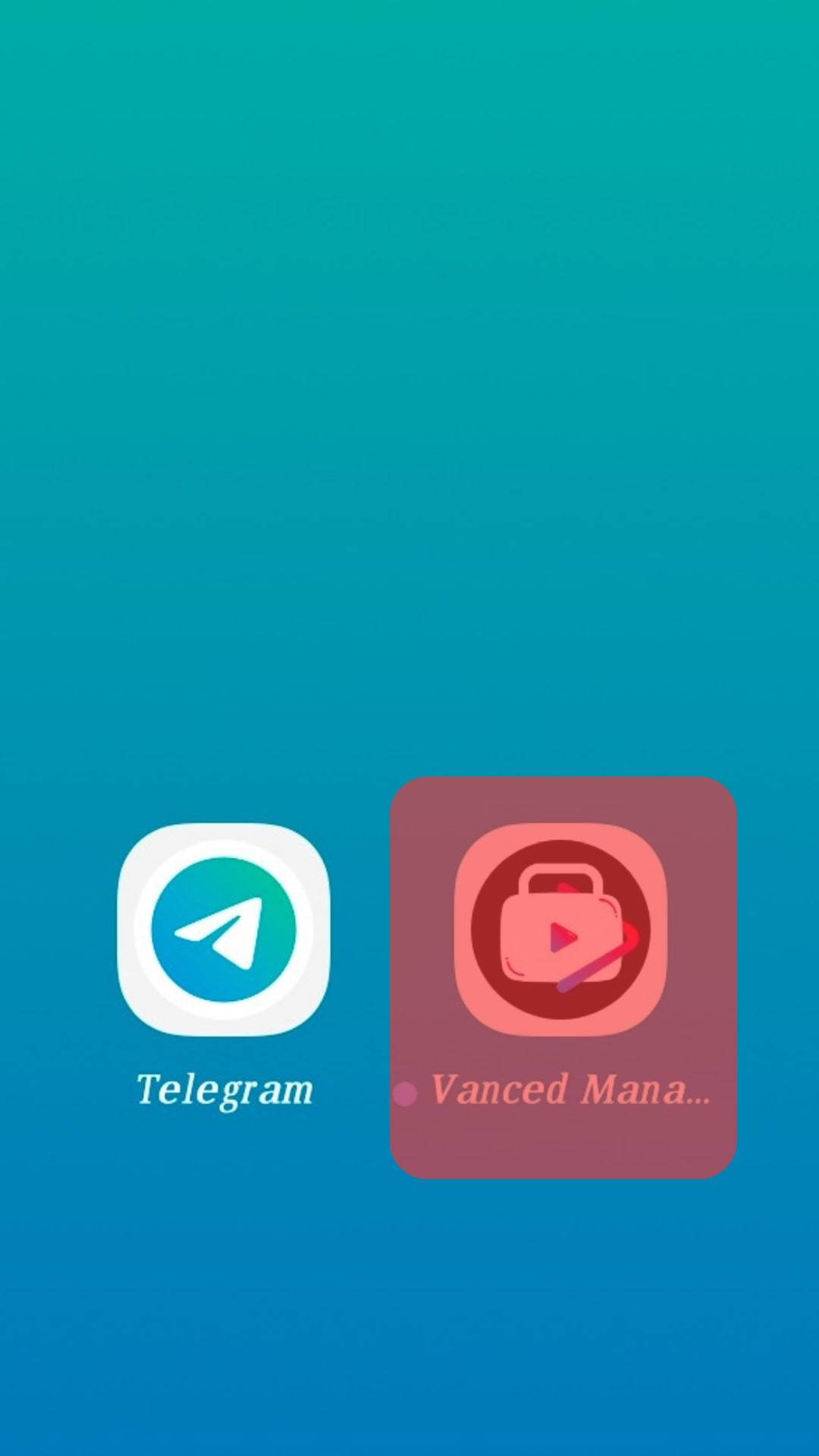
- Choose the “non-root” option during the configuration.
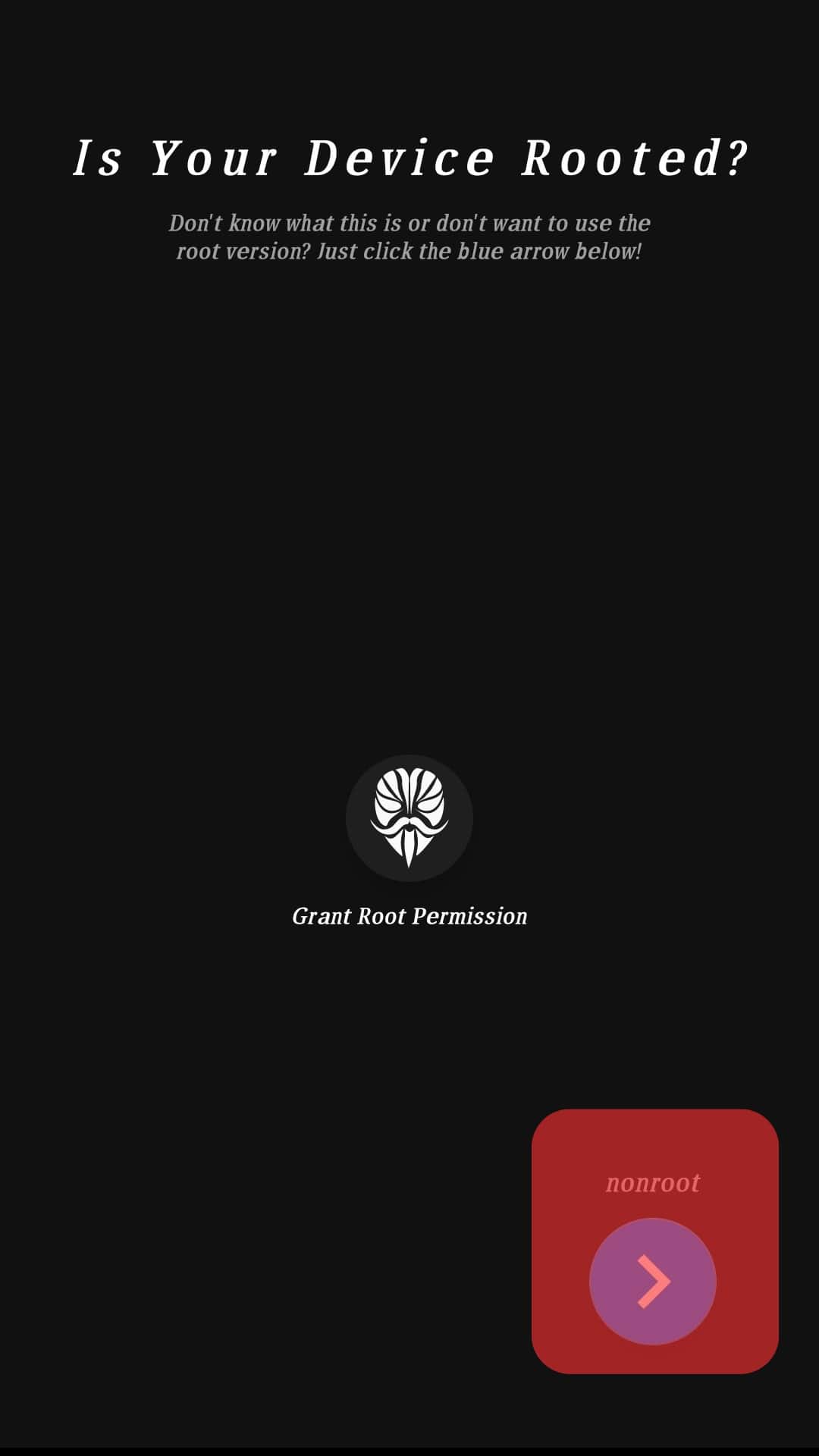
- Locate the “MicroG” option and tap the “Install” button.
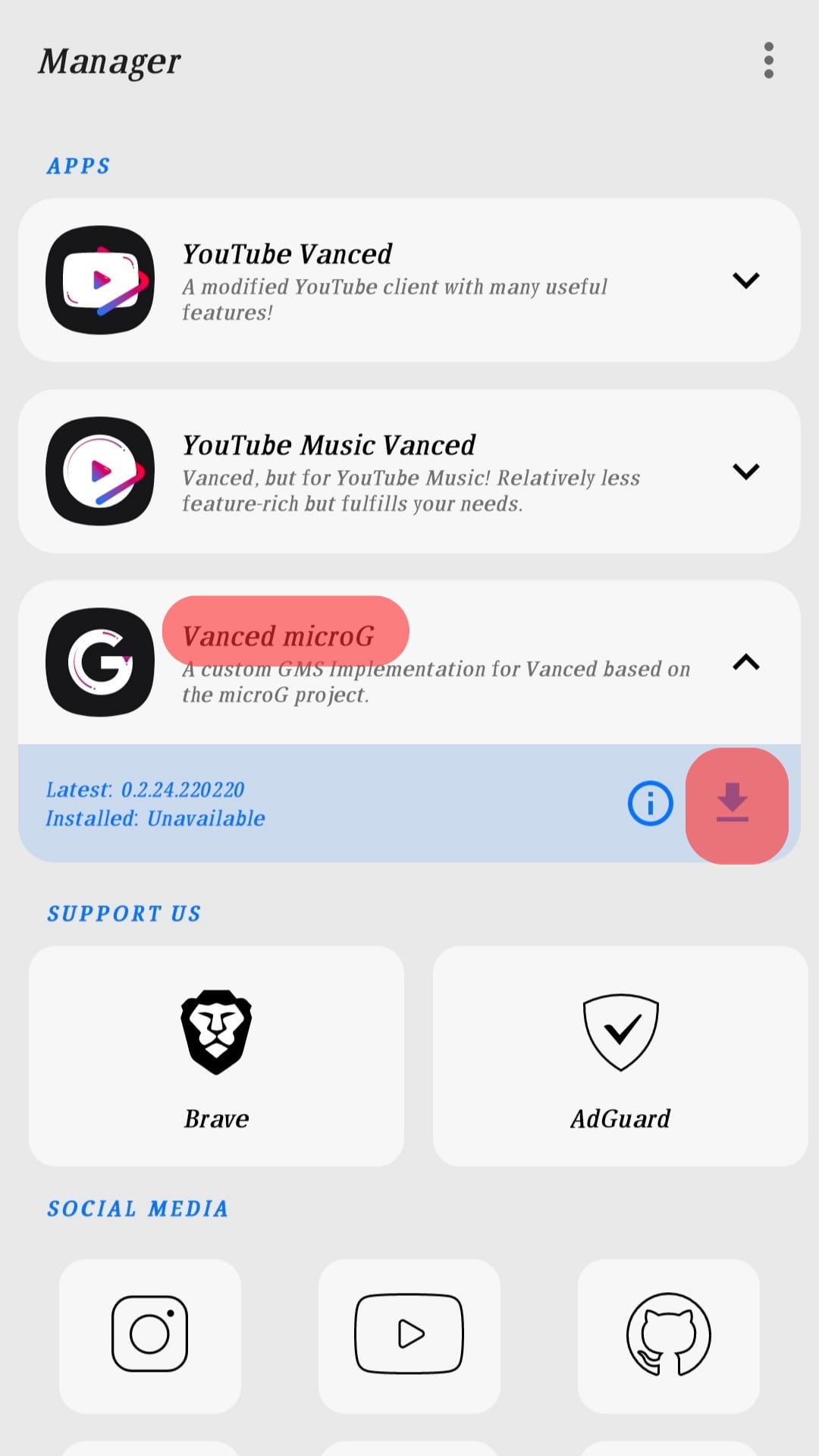
- Once MicroG downloads, tap the “Install” button.
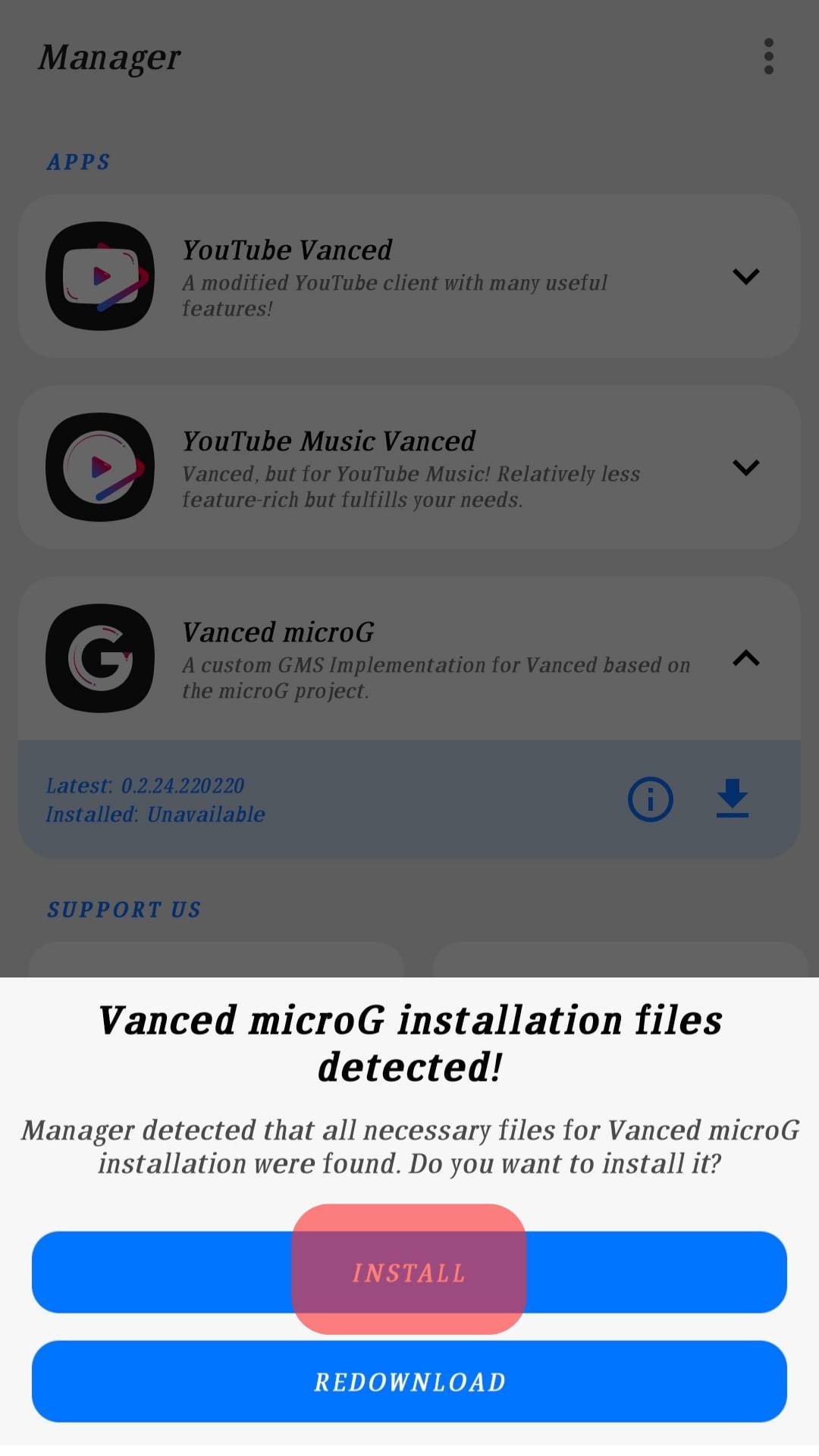
- Click the “Install” button next to “YouTube Vanced.”
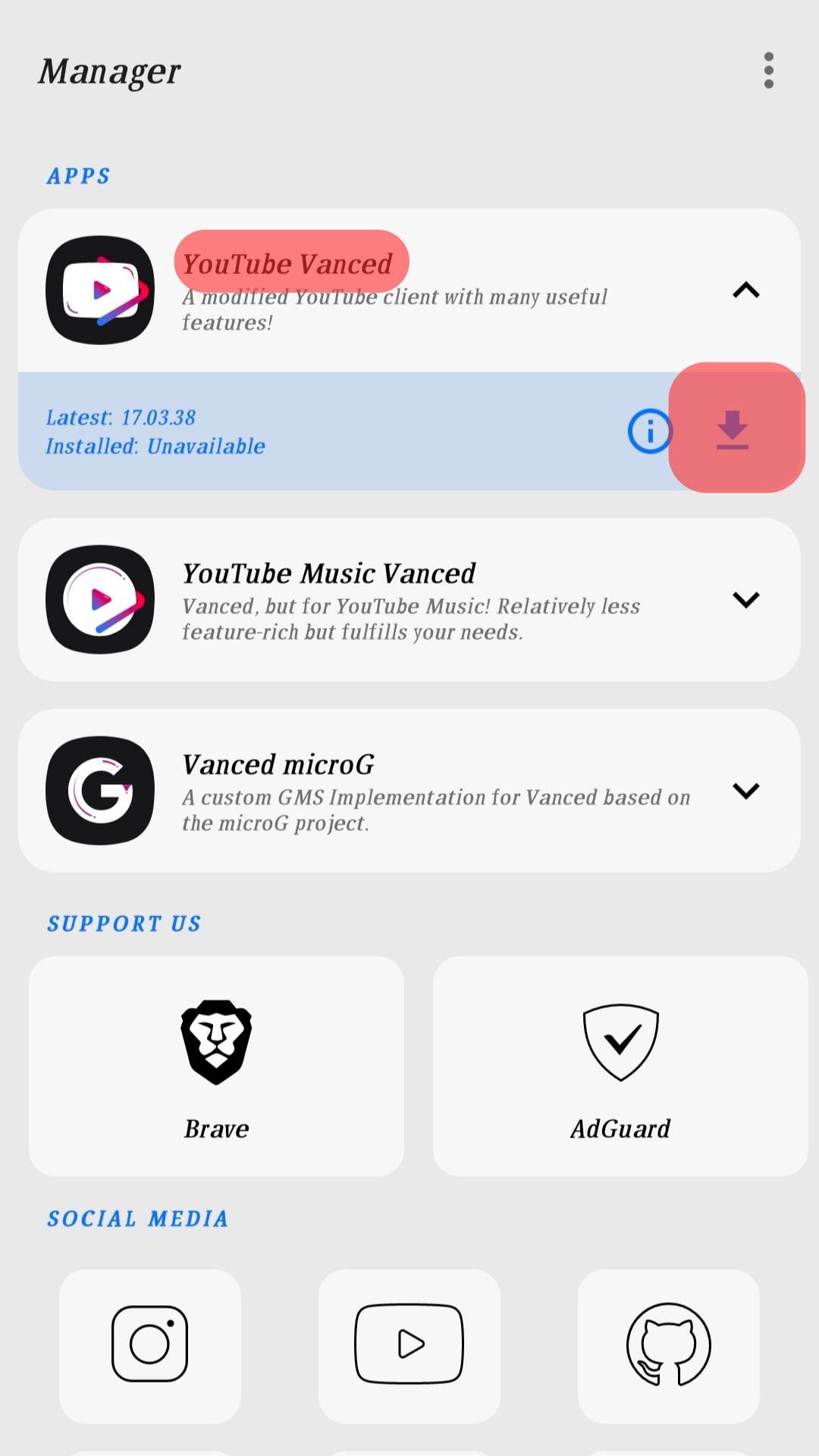
- Choose your preferred theme, then click “Next.”
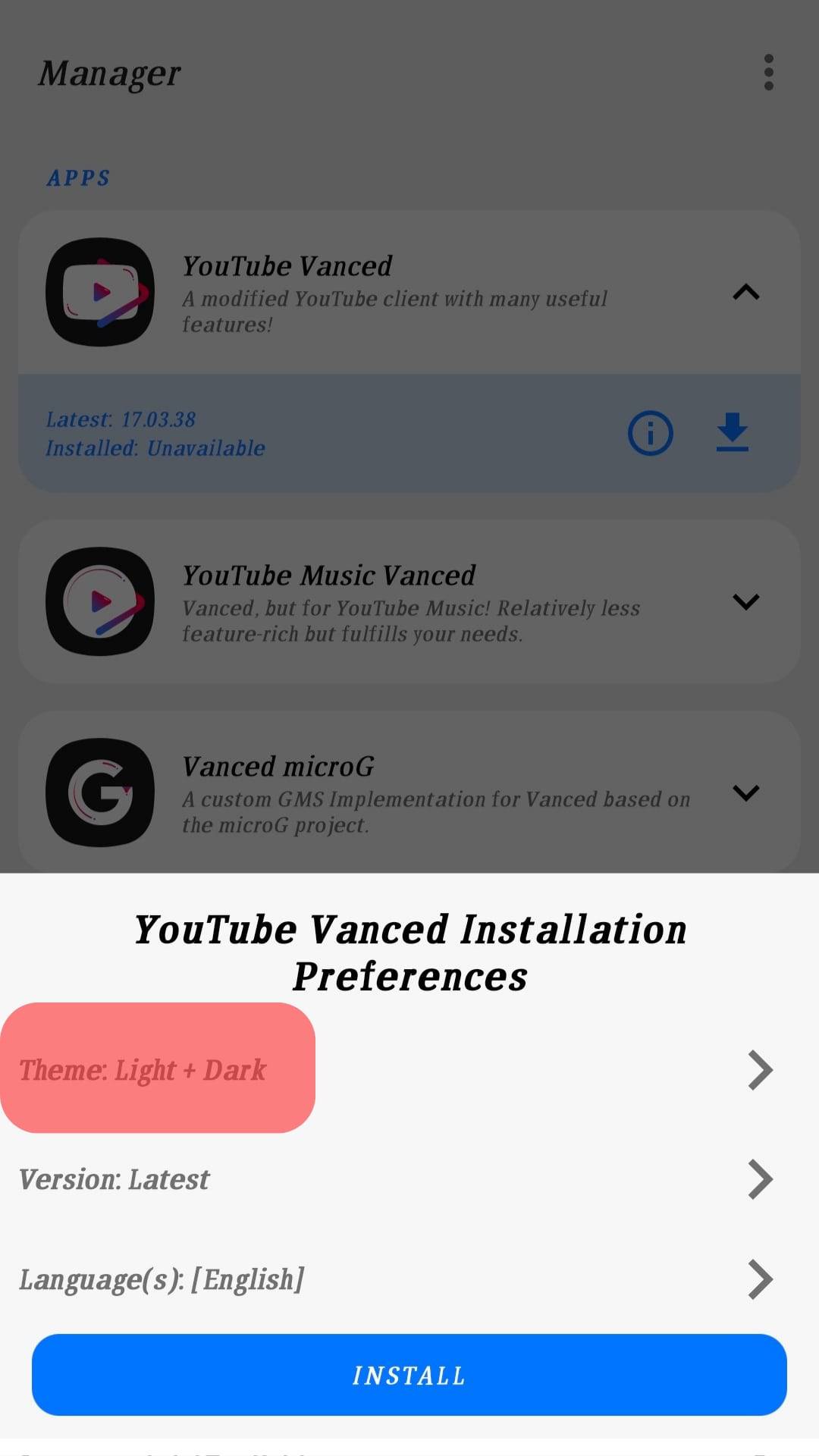
- Select the language and click the “Finish” button.
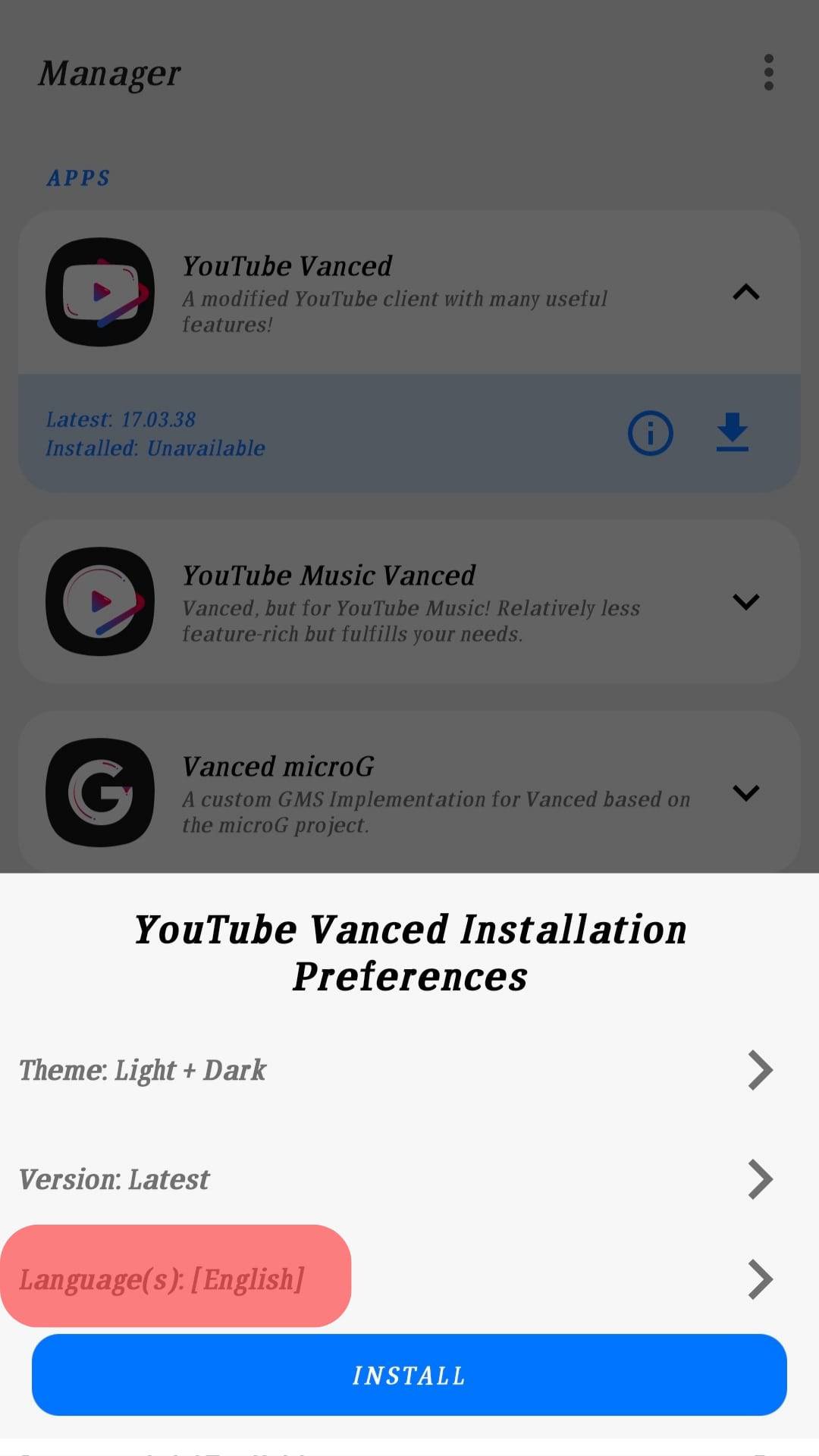
- Once Vanced completes downloading, click the “Install” button.
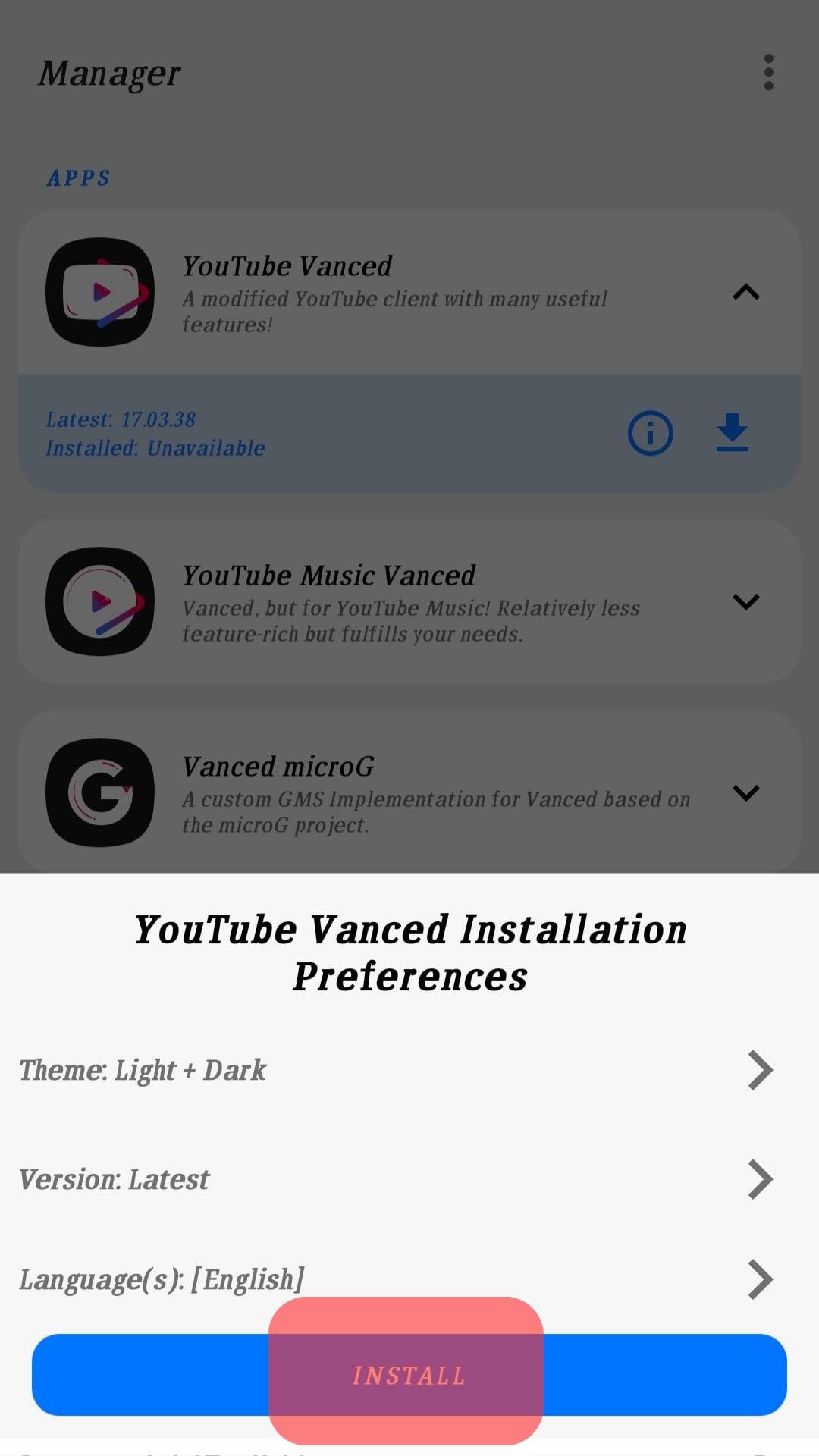
That’s it. YouTube Vanced will be installed on your phone, and you can enjoy video content.
Using APK Files
Even without using the Vanced Manager, you could install YouTube Vanced by downloading and installing the relevant APKs.
- Download and install the Vanced MicroG APK file.
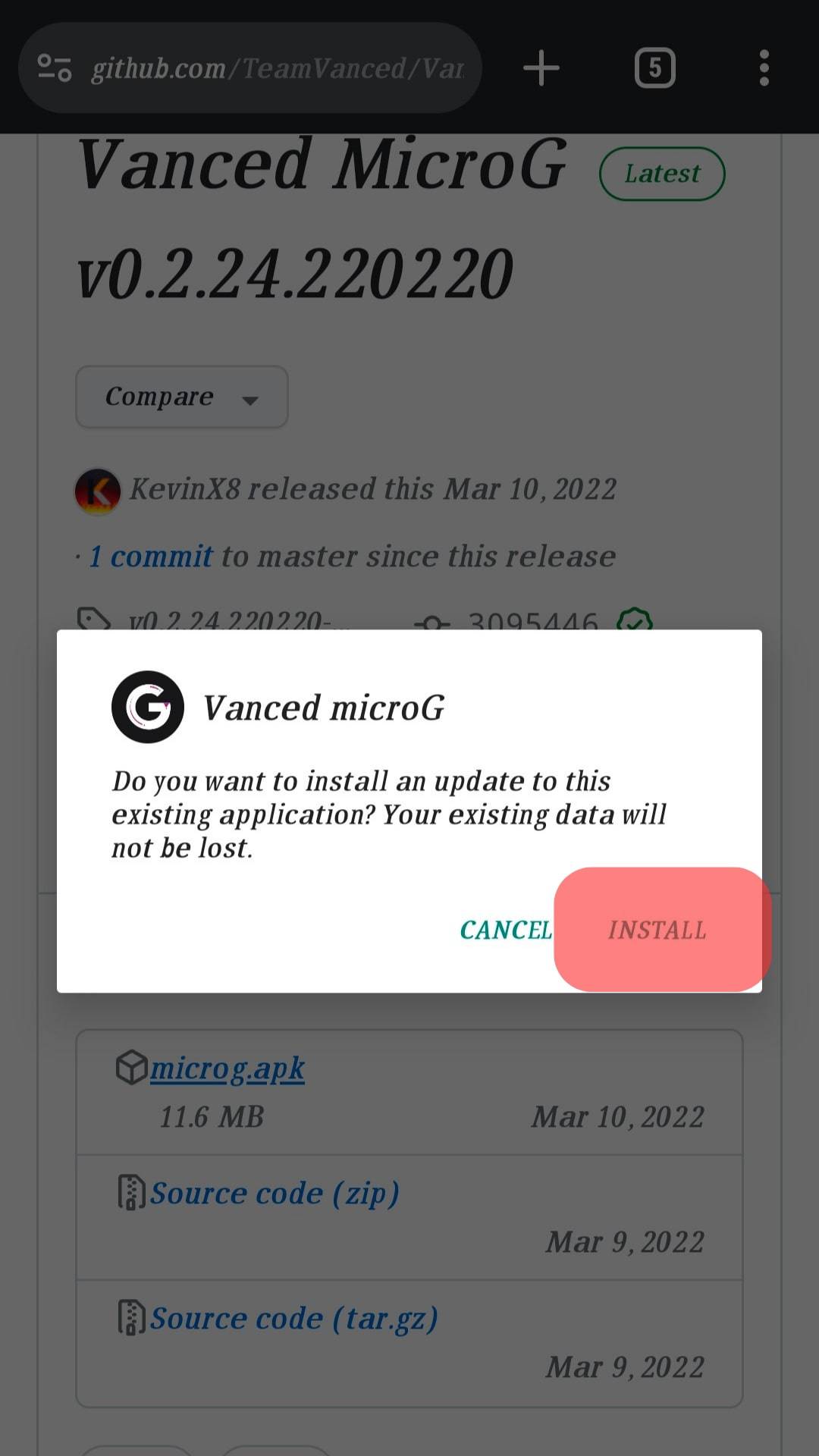
- Find a “YouTube Vanced APK” for your device and install it.
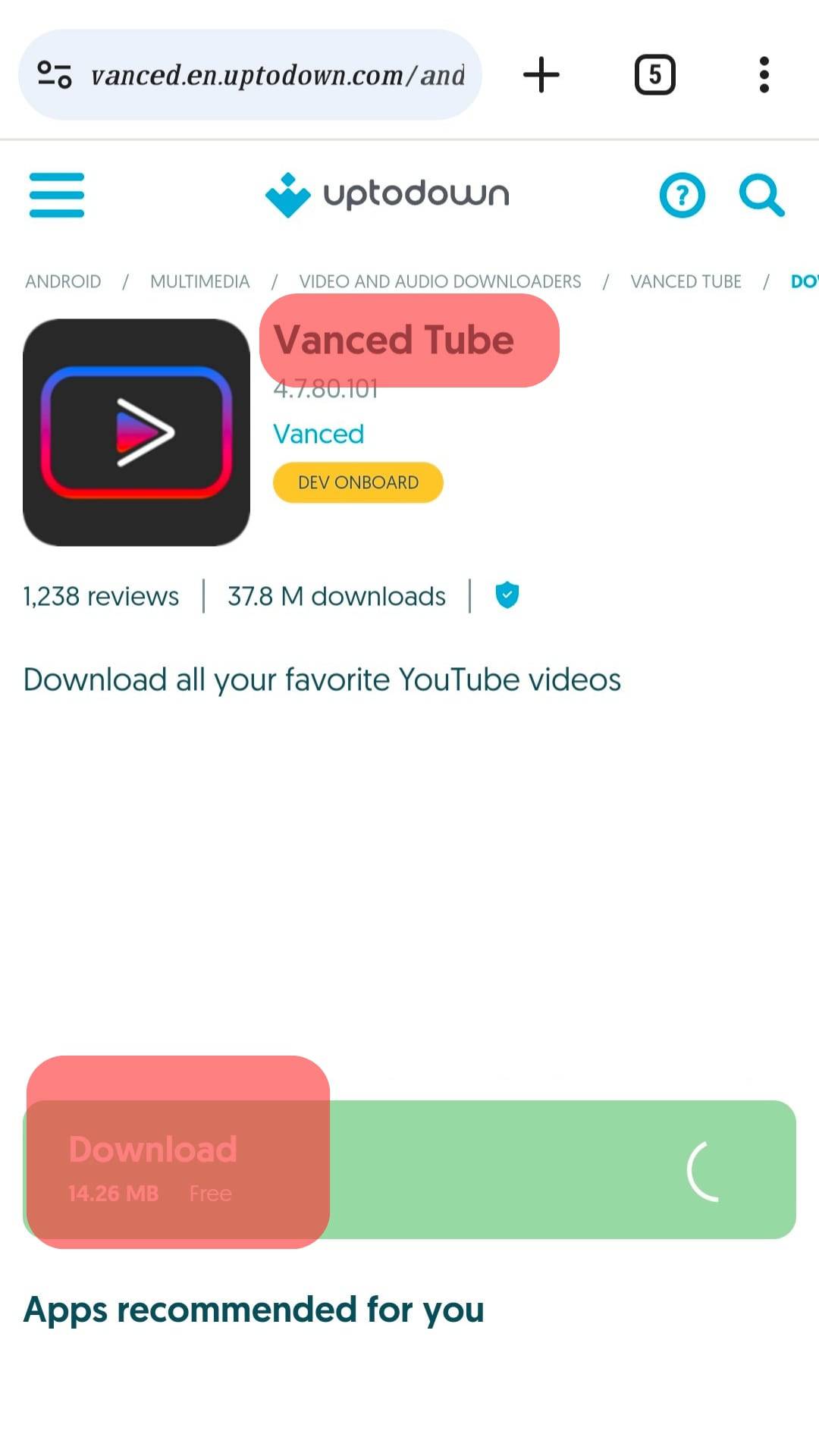
- Install SAI from one of these platforms: Github, F-Droid, or Google Play Store.
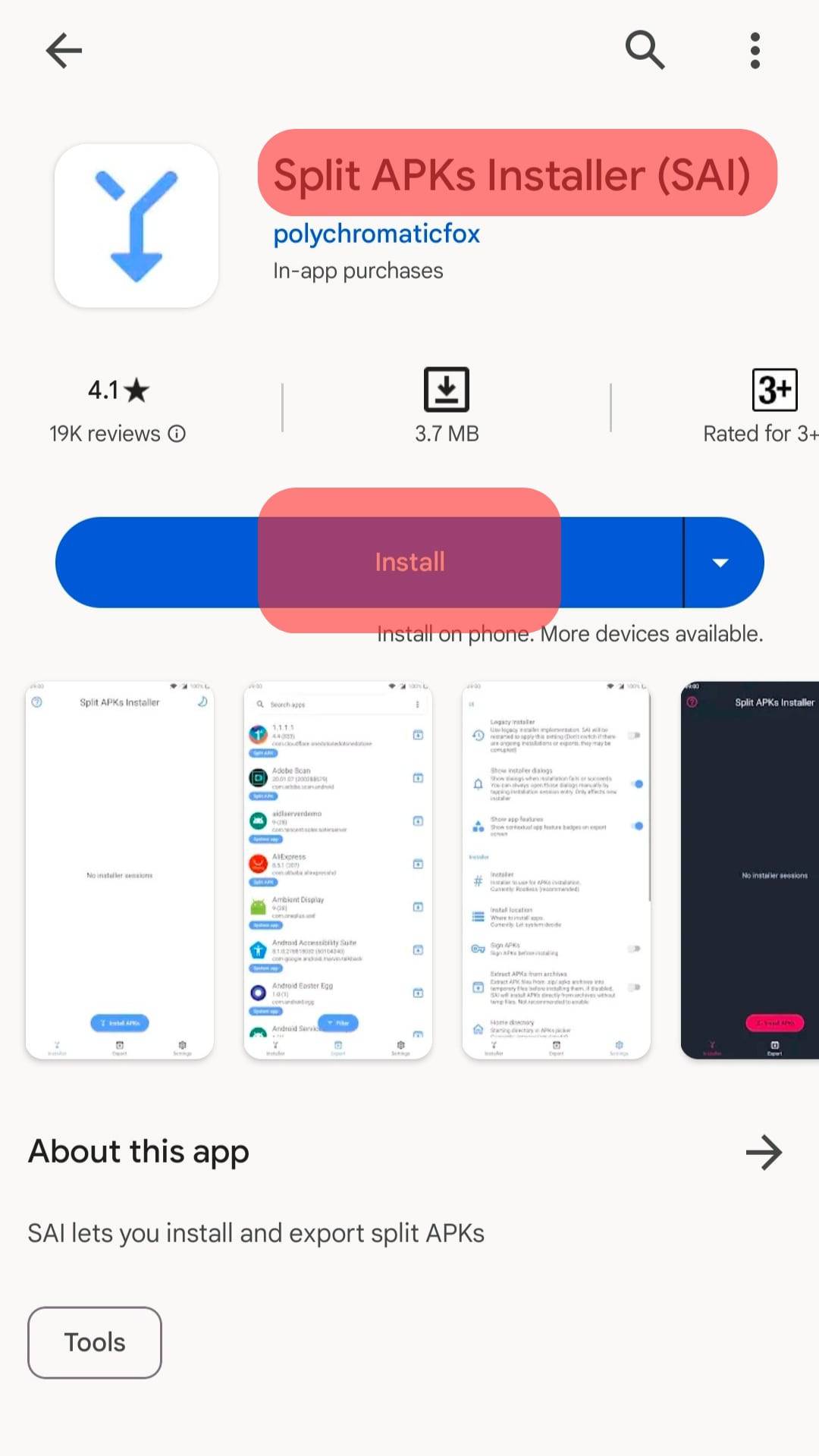
That’s it. YouTube Vanced is now installed, and you can open it and start utilizing it for your YouTube experience. Remember, the above steps are not guaranteed to work since Vanced was discontinued. However, you can try them out and see if you are lucky in installing them.
Once installed, YouTube Vanced is similar to the standard and official YouTube app. Open the YouTube Vanced app and enjoy using it like you would use the YouTube app to watch videos and engage with them.
The key benefit you get is the added features it offers at no cost. Some of these features, such as ad-blocking, are only available on YouTube Premium at a cost.
YouTube vs. YouTube Vanced
Google owns YouTube and only allows minimal customization. Besides, its additional features, such as ad-blocking, fall under its Premium subscription.
However, YouTube Vanced offered such features freely, and you could customize numerous features.
Conclusion
YouTube Vanced no longer exists. However, you can follow this guide and the provided installation steps to see if you can install it.
Once installed, open it and use it how you would use the official YouTube app. The two work the same, only that YouTube Advanced has additional features.