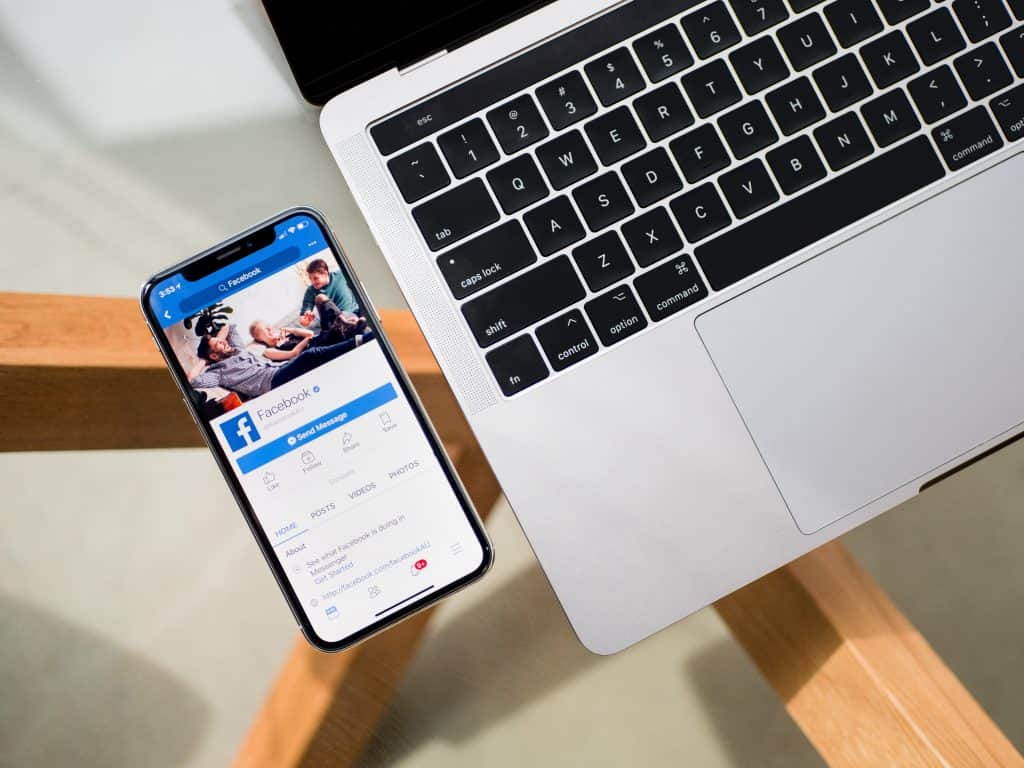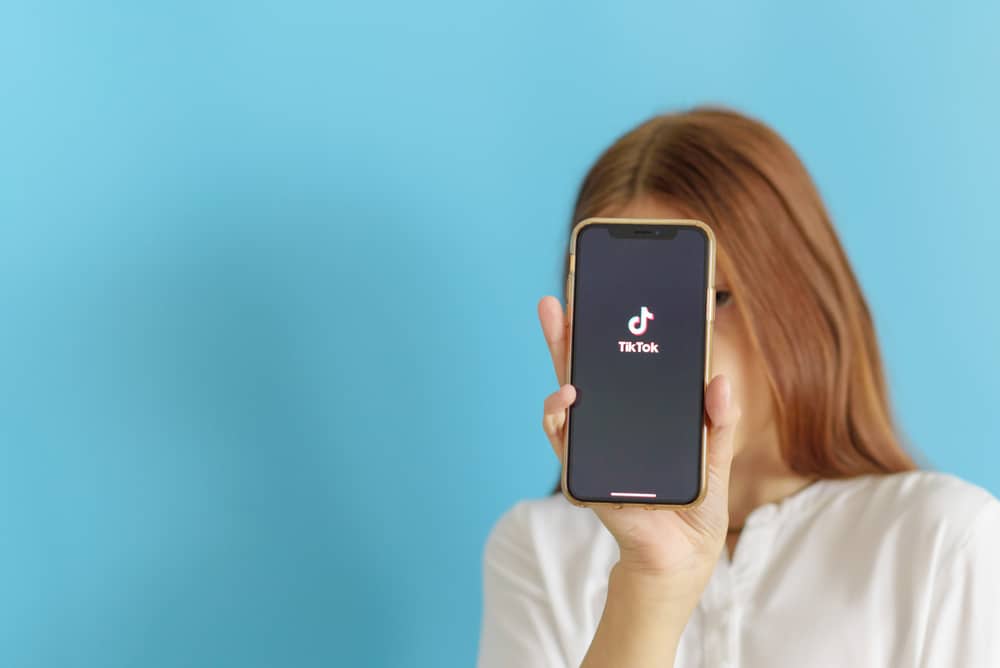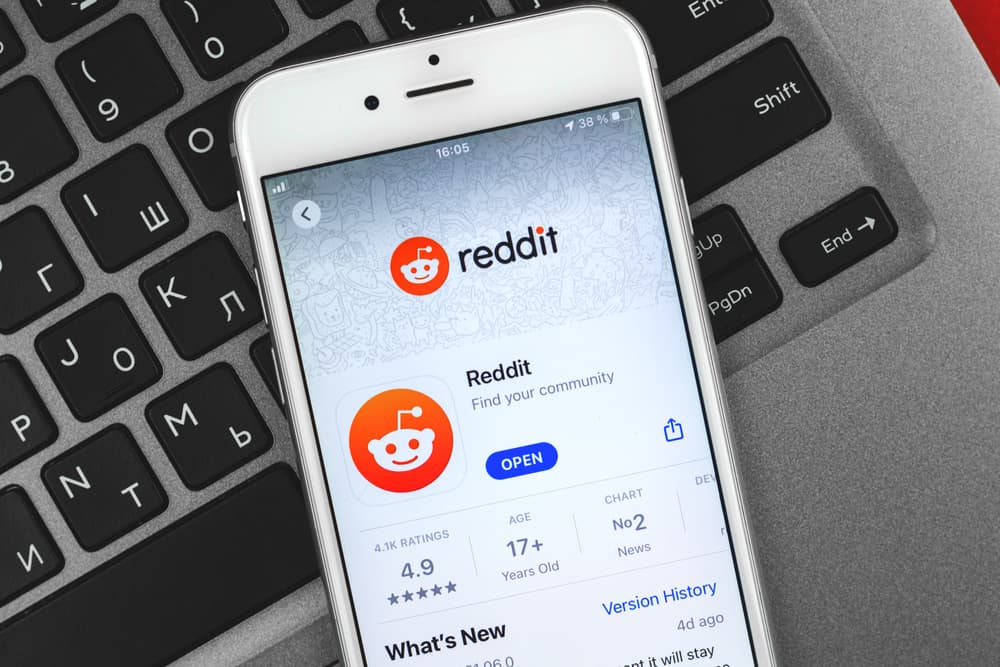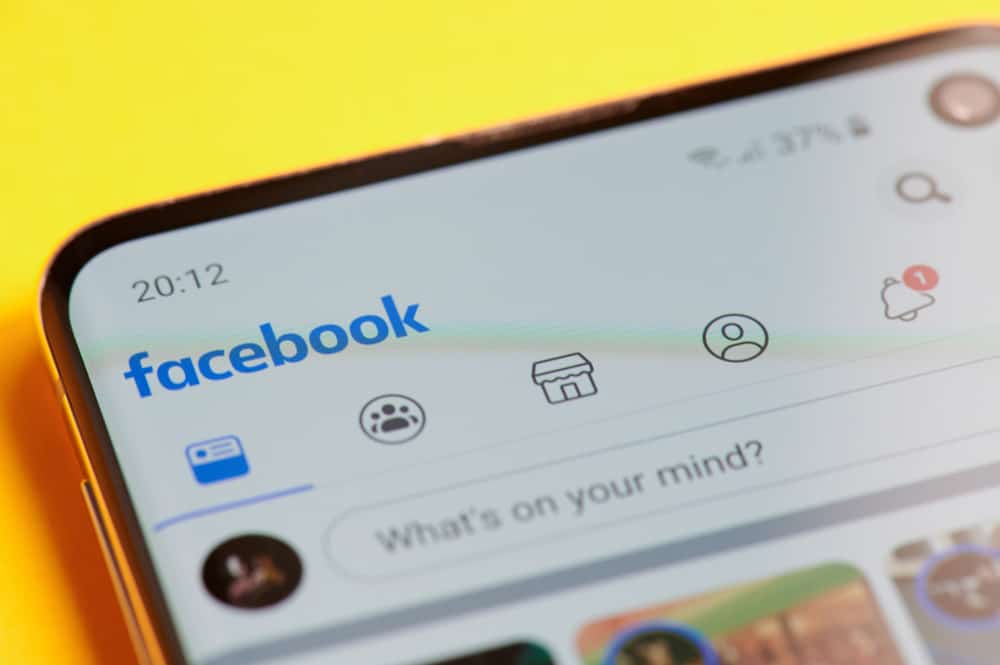
As a Facebook user, you sometimes come across a video, watch it, and move on.
Moments later, you realize you need to refer back to the video, and you can’t find it.
Have you ever experienced it? If you have, we empathize with you.
We know how frustrating it is to be unable to find something when you need it. We’ve all been there at some point.
Despite Facebook creating separate tabs for videos, locating recently watched videos isn’t easy. Facebook refreshes videos that show up on the user’s timeline now and then.
That is why you won’t likely find that video in your Facebook video log.
On Facebook, several app users have complained about this problem, both on and off the platform.
Don’t worry; we are here to help ease your stress; we will educate you on how you can locate and watch recently watched videos on Facebook.
Why You Need to Find Your Recently Watched Facebook Videos
You may need to find your Facebook video history for various reasons
Some of them are:
- To get back valuable information that may have gone out of your notice the first time you watched it.
- Your desire to share the video with other users on Facebook.
- You found the video entertaining, or you got value from it the first time, and you desire to watch it again.
- You need to download the video and have it saved in your files.
How To Find Recently Watched Videos on Facebook Web App
Whether or not you just watched a video seconds ago doesn’t matter.
Once you watch a video, it reflects on your Facebook profile in “Recently watched videos history.” How do you gain access to this?
To gain access, take the following steps:
- Log into your Facebook account.

- Click on your profile picture or name in the top left corner to access your Facebook profile.
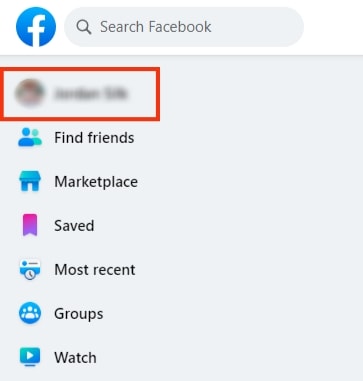
- Click on the three dots that look like ellipses below the “Edit profile” button.
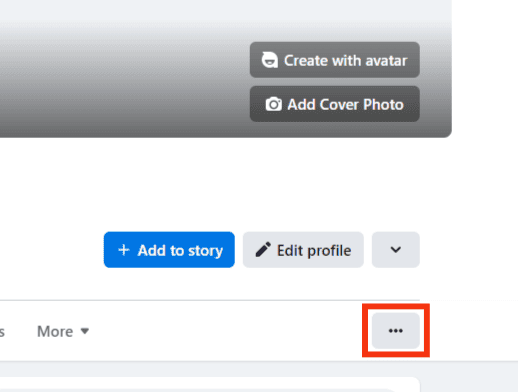
- Click on “Activity log.”
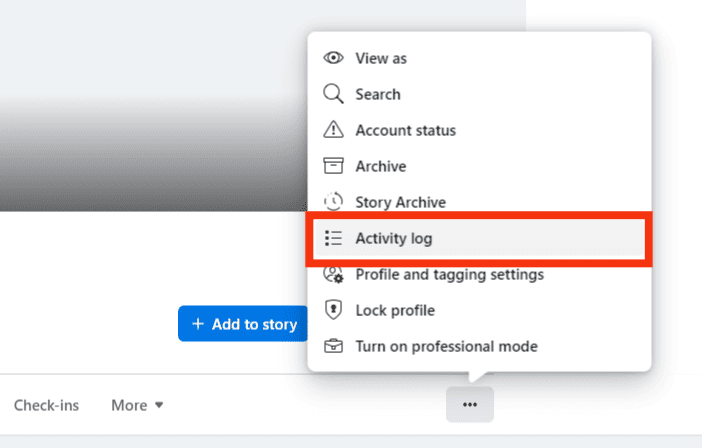
- Finally, click on “Videos you’ve watched.”
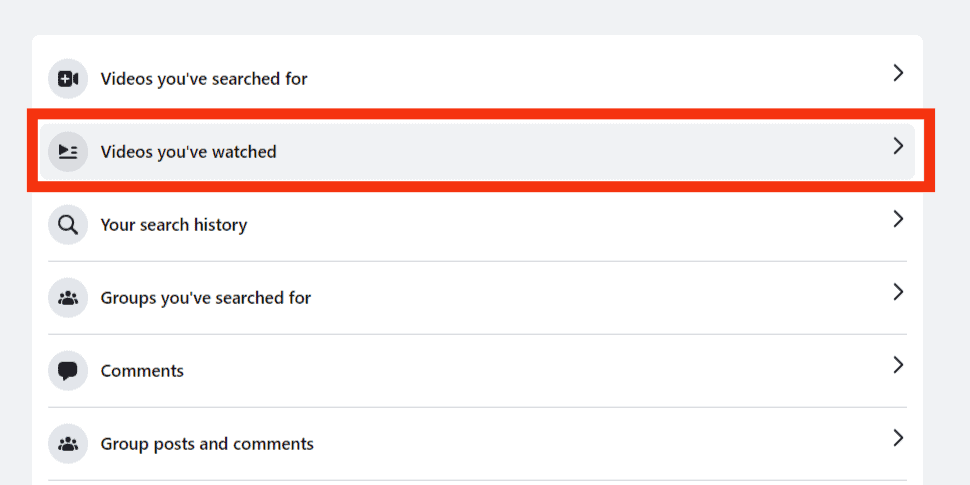
At the end of these steps, you will see the list of videos you recently watched. Problem solved.
How To Find Recently Watched Videos On Facebook Mobile App
If you’re using the Facebook mobile app, you can find Facebook video history and watch recently watched videos again by following the simple steps below:
- Open the Facebook app and log in.

- Tap on the menu icon in the right corner.

- Tap on your profile name at the top.
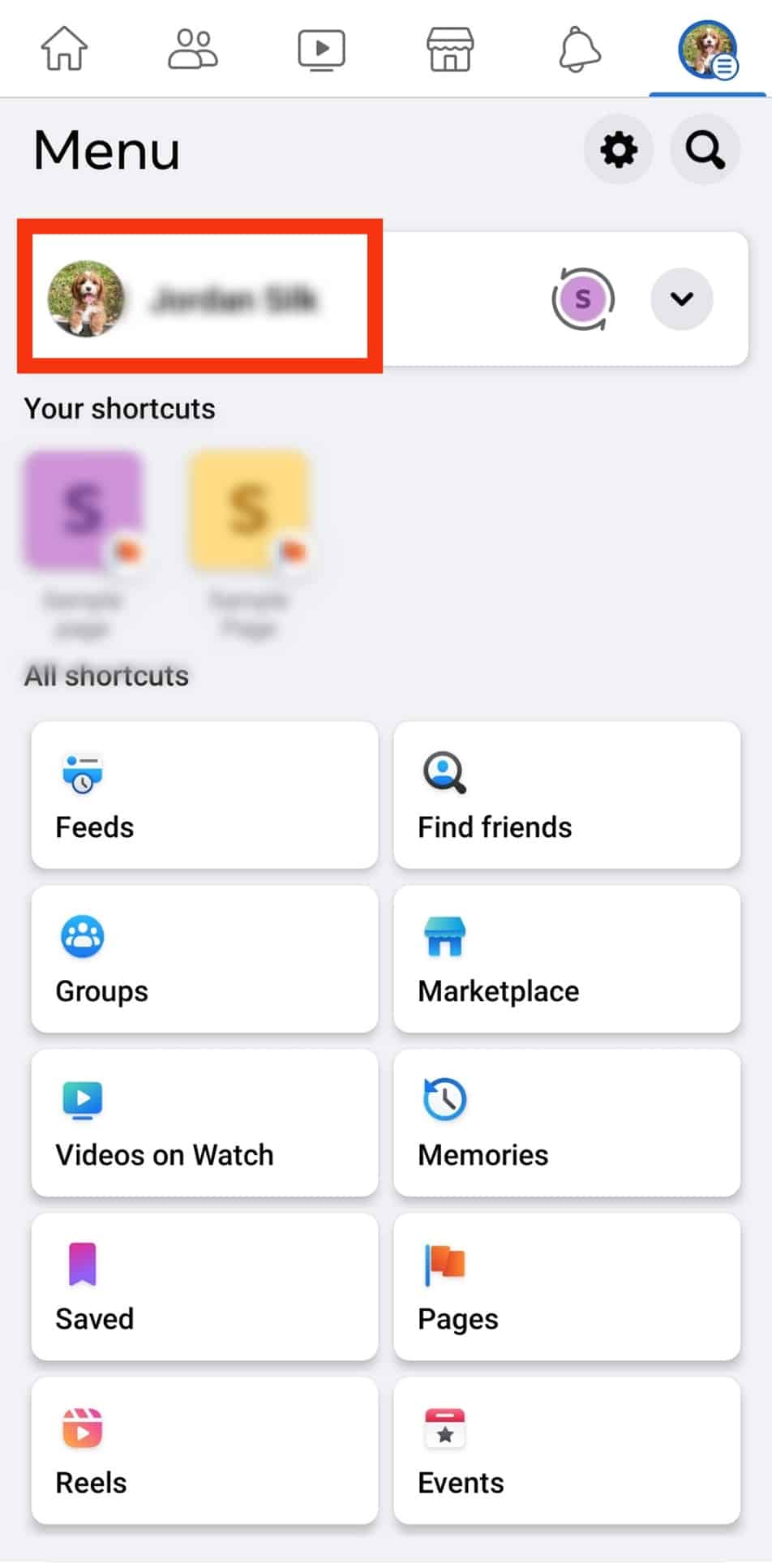
- Tap the three dots on your profile section near the “Edit profile” button.
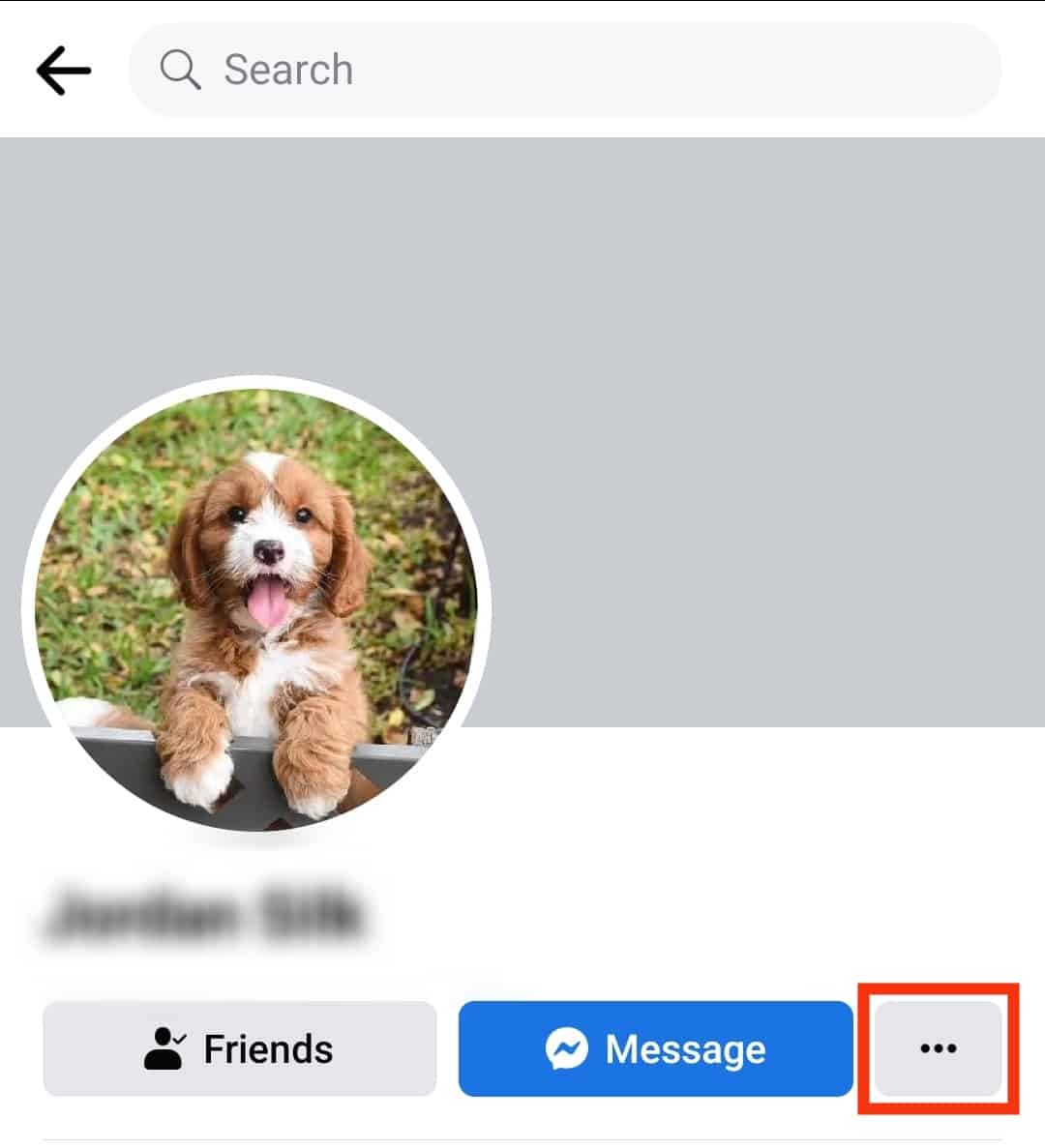
- Tap on “Activity log.”
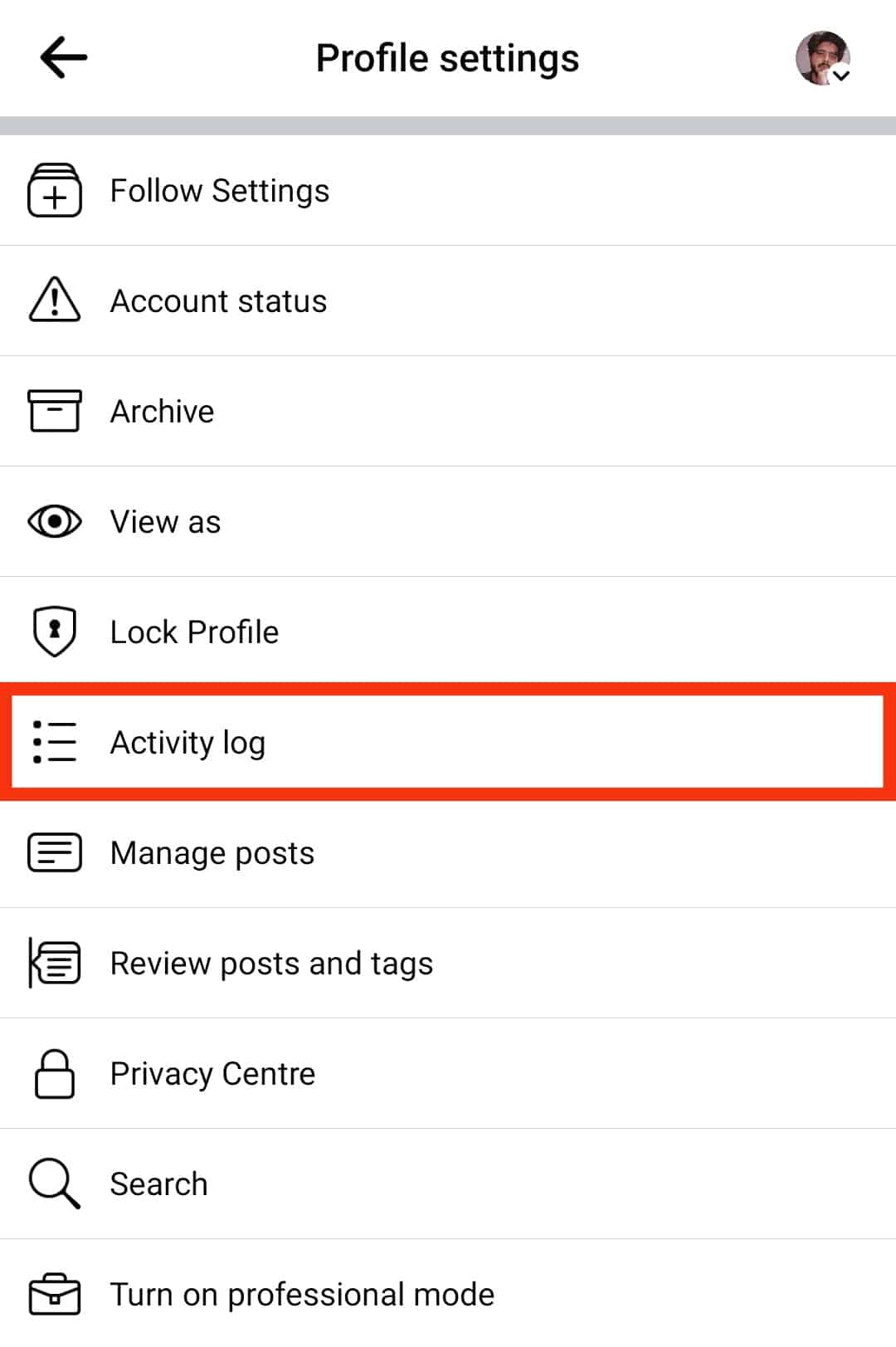
- Tap on “Logged actions and other activities.”
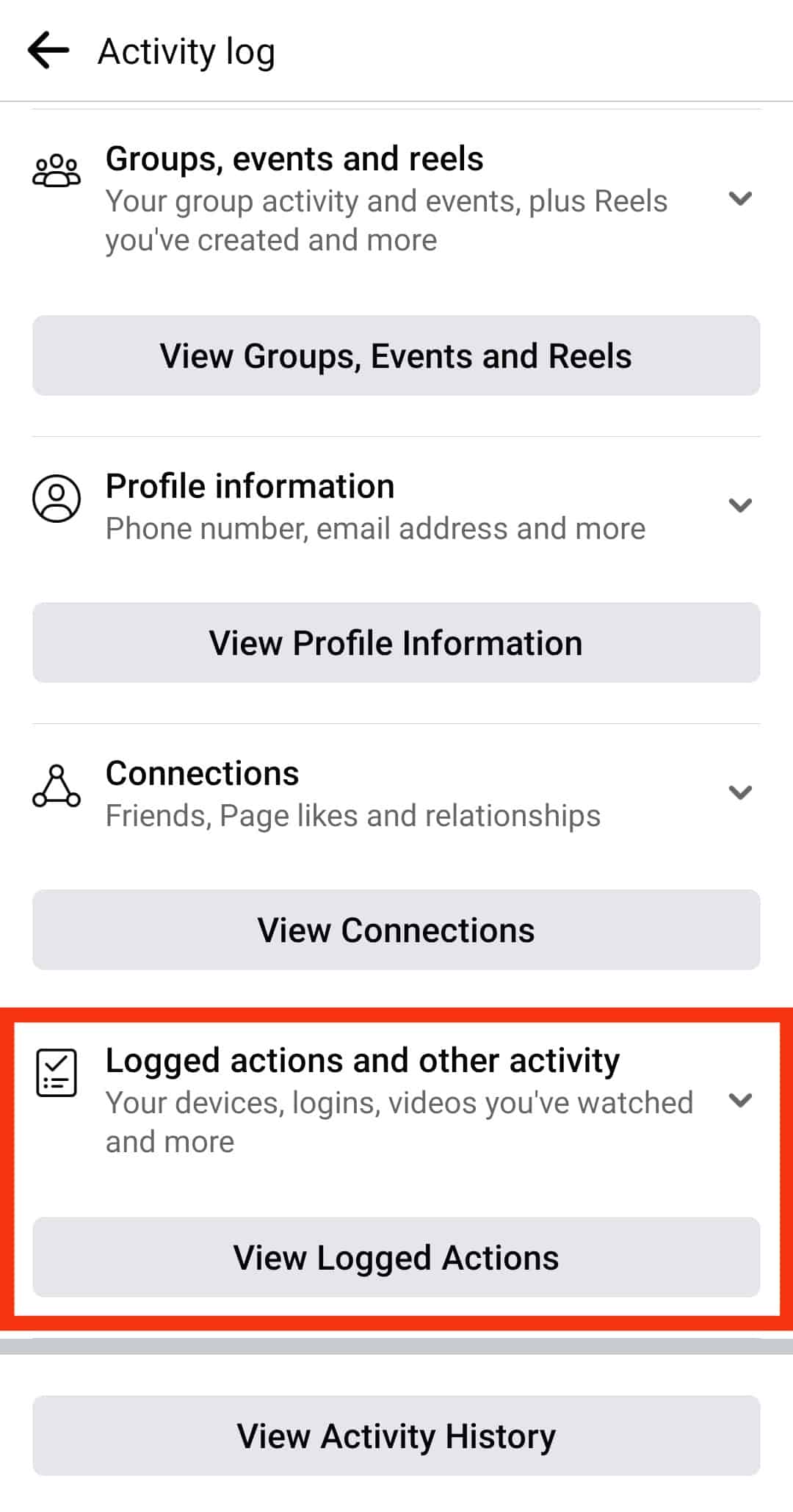
- Tap on “Videos you’ve watched.”
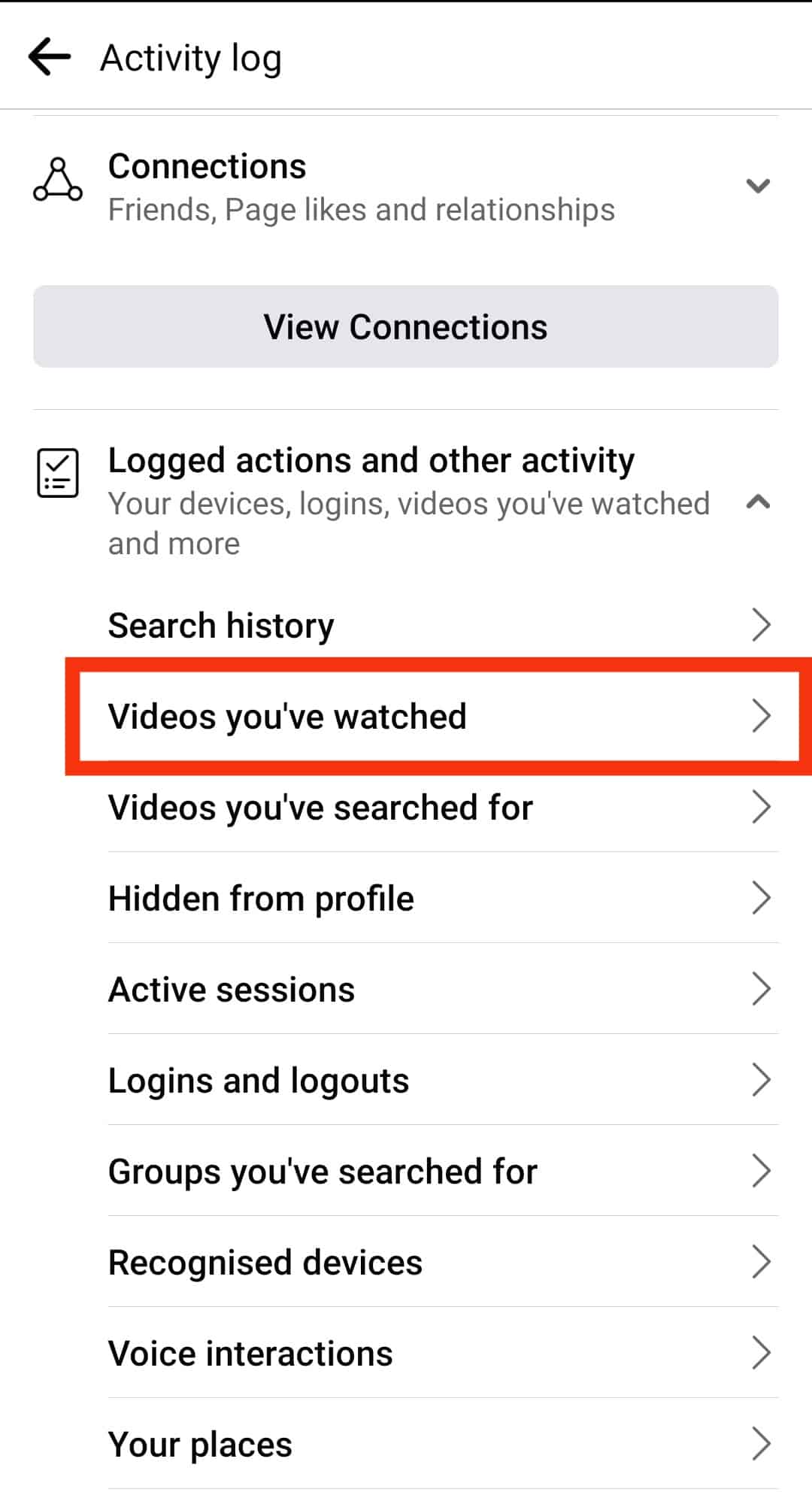
You may decide to share, save, or continue watching videos you couldn’t complete previously. In addition, you may choose to delete your video history by selecting the “delete video” option after clicking on the three dots.
How To Delete Video History on Facebook Web App
Suppose you want to delete your activities; you can do so:
- Go to “Videos you’ve watched.”
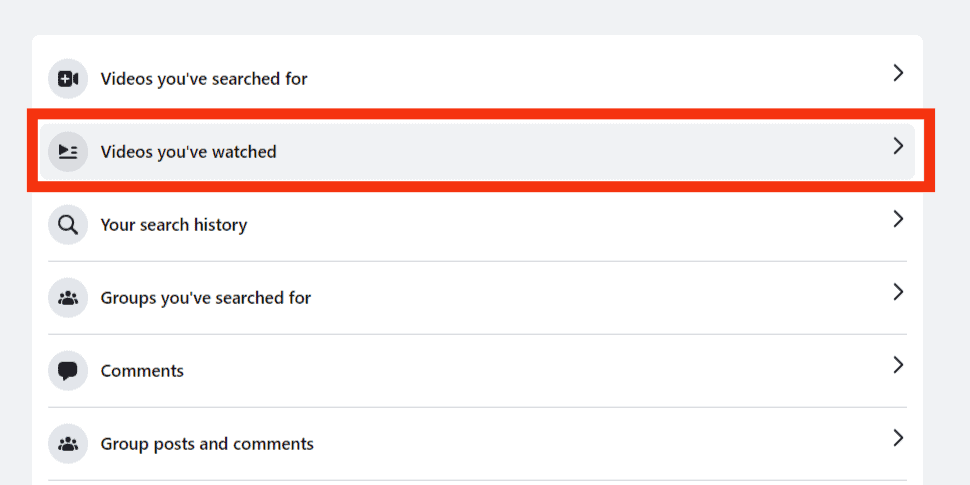
- Click “Clear Video Watch History.”
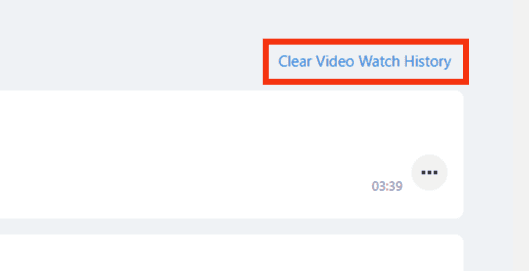
- Confirm by clicking “Clear Video Watch History” again.
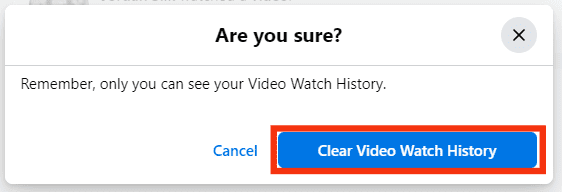
- Your video watch history on Facebook is now cleared.
You can also delete watched videos one by one:
- Click on the three dots next to the video.
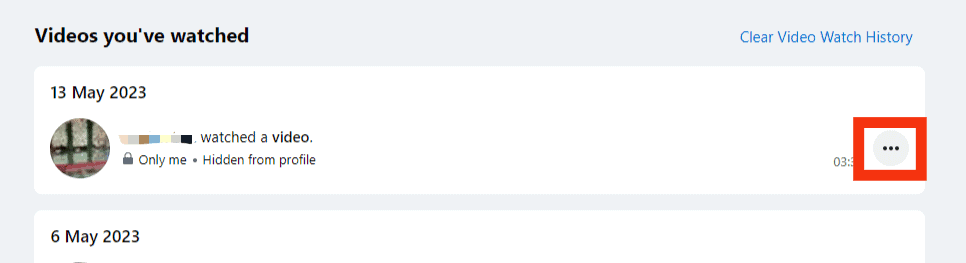
- Click “Delete.”
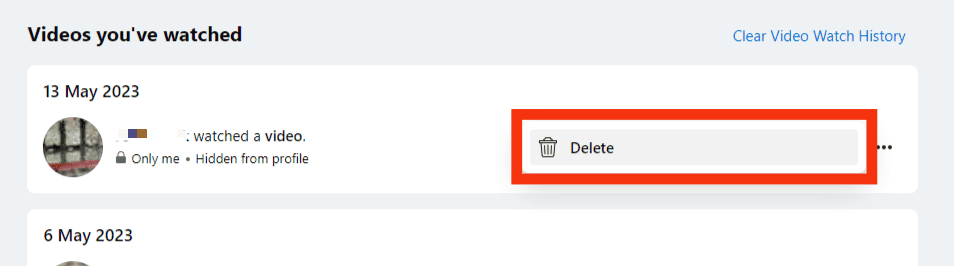
- The video is now removed from the list.
Summary
We know how frustratingly annoying it can be to find videos you recently watched on Facebook, especially when it only just happened a few moments ago.
Facebook understands the importance of this; hence they keep your activity log.
This article is a guide on how to watch recently watched videos on Facebook.
We wrote it hoping it would help you out of your helplessness.
FAQs
Facebook Watch is an American video-on-demand service operated by Meta Platforms. It permits users to put up videos for free. Continue to watch is a means Facebook uses to transfer its users to its watch features for video.
The Facebook Watch is accessible to you. All you have to do is log in to your account and click the TV icon or the watch tab. When you click the “continue on watch” button, you will be redirected to the watch tab and out of your newsfeed.
Your watch history on Facebook is visible to you alone; no other person can see it. But carrying out specific actions might expose you to other users on Facebook; your activity will be seen.
Other Facebook users may see the listed actions based on your privacy settings when you watch videos.
Following a page or liking it: When you follow a page or like it, people you know may see your name when they stumble on the page. An example is “Shawn and six other friends like this.”
Liking a video: Liking a video on Facebook makes your name visible when your friends see the video. Your friends will see something like this “Shawn also liked this.”
Dropping comments on a video or page: Anyone on Facebook can see your comments.
Video sharing: When you share a video with a friend, group, or to your timeline, it will be seen by those you shared with.