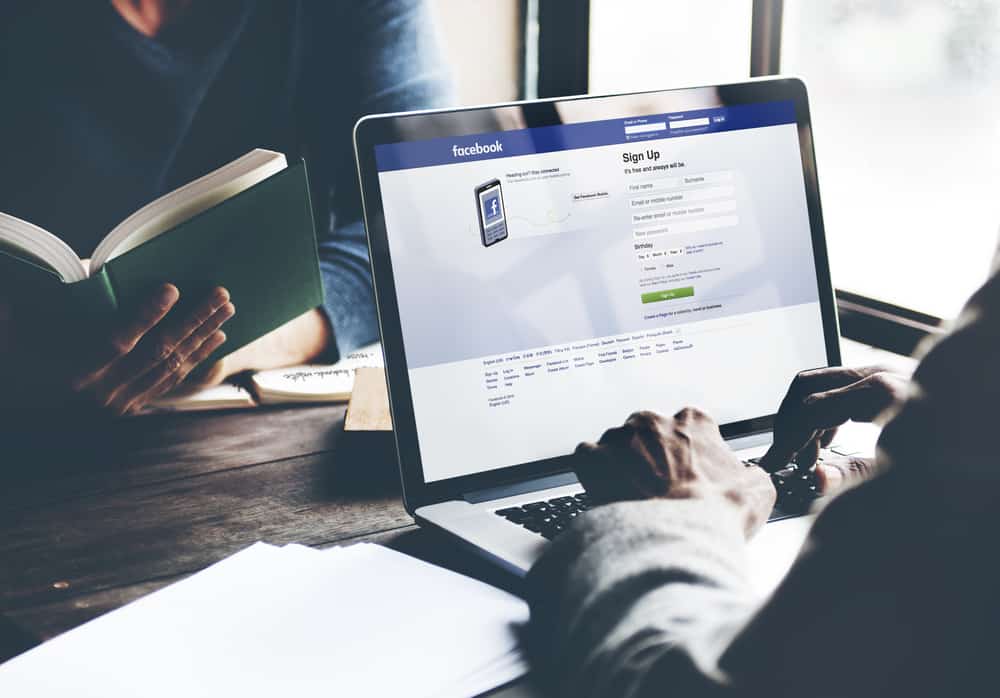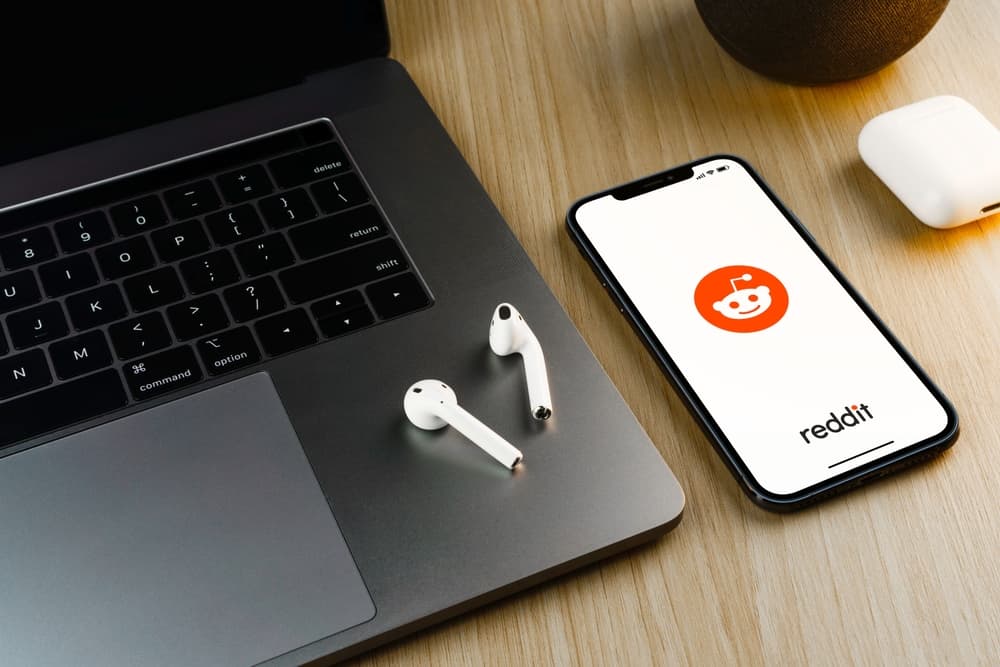How to zoom in and out is a skill every Instagram user should have.
Zooming helps create adorable Instagram Stories, and when viewing someone’s Instagram Story, you can zoom in to get a clear look.
Do you know the different ways of zooming on Instagram Story?
This guide covers different methods that you could use.
The easiest way to zoom on Instagram Story is using the normal mode, where you can pinch on your screen when viewing a picture for Instagram Story. Still, you can tap the record button and slide your finger up or down the screen to zoom in or out when recording an Instagram Story video. When recording a video, you could zoom on the Instagram Story by pinching the screen, and the video will come out zoomed.
Knowing how to zoom perfectly can be a challenge. Luckily, this guide offers different ways of zooming in and out on Instagram Story. Whether a video or picture, there is an easy way to zoom in and out easily. Besides, we will also see how to use Boomerang for zooming and other modes; let’s begin.
How To Zoom on Instagram Story
Instagram Story is a good way of interacting with your Instagram audience; while at it, you should have the perfect video or picture. Therefore, knowing how to zoom your Instagram Story comes in handy.
Furthermore, Instagram has included various features, such as Boomerang, to improve your Instagram experience.
Also, the “superzoom” feature makes zooming Instagram Stories fun and straightforward. Below are some of the ways to zoom on Instagram Story.
Method #1: Zooming in Normal Mode
In normal mode, you can zoom in and out when recording a video or taking a picture for your Instagram Story.
Here’s the kicker; if you are recording a video for your Instagram video:
- Tap the record button, and don’t release.
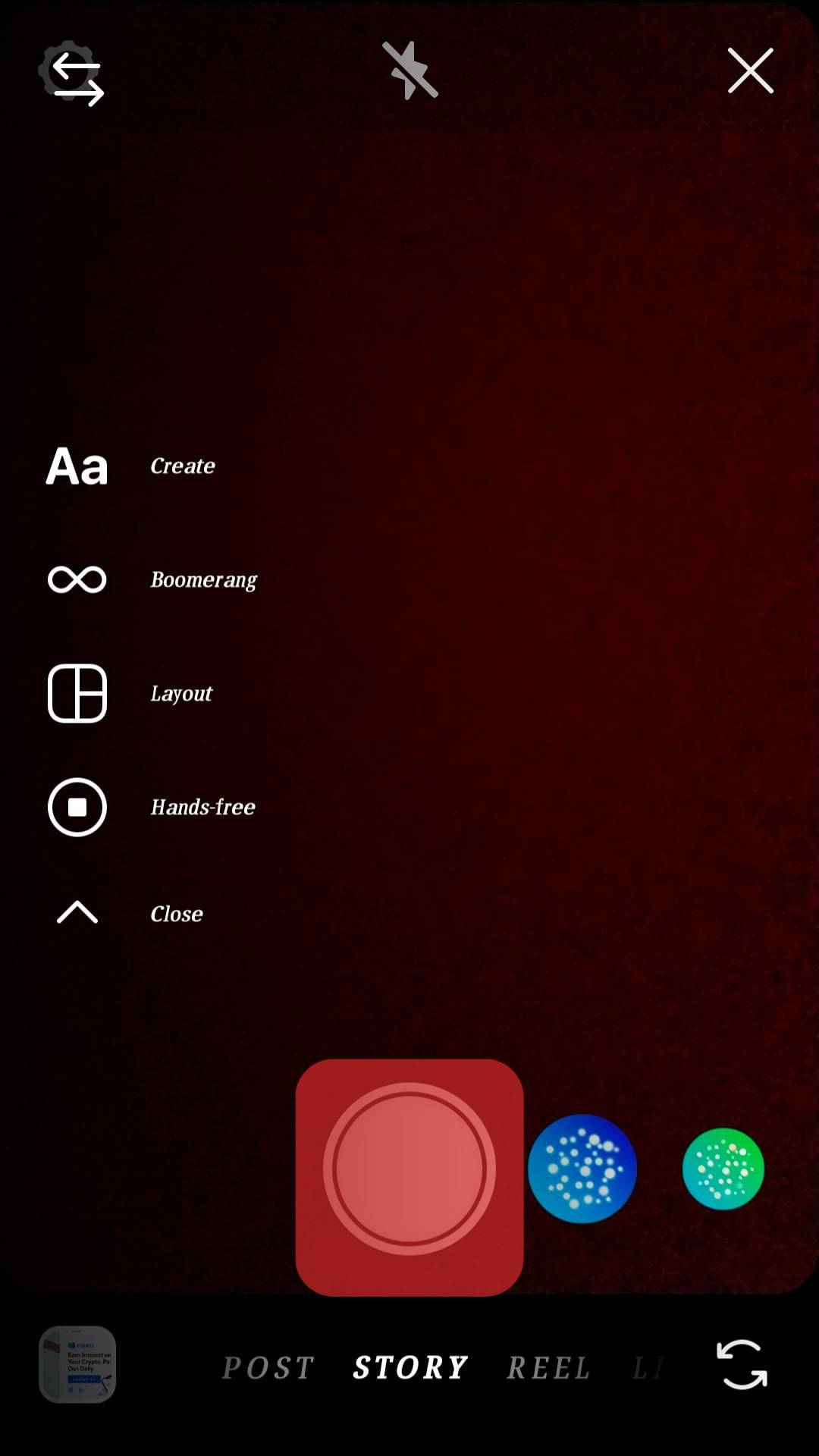
- While still pressing the record button, move the finger up to zoom in or down to zoom out.
If taking a picture, pinch on your screen gently to zoom in or pinch out to zoom out, and when you have the best capture, proceed to share it on your Instagram Story.
The trick lies in how well you move your fingers for this option. It would be best to practice it to get a grip on the trick.
Method #2: Zooming in Hands-Free Mode
The hands-free mode is slightly the same as the normal mode.
Follow these steps:
- Start by pinching your screen to zoom in or out if you want to record a video.
- With your screen zoomed, you can tap the record button and record your video in the zoomed state.
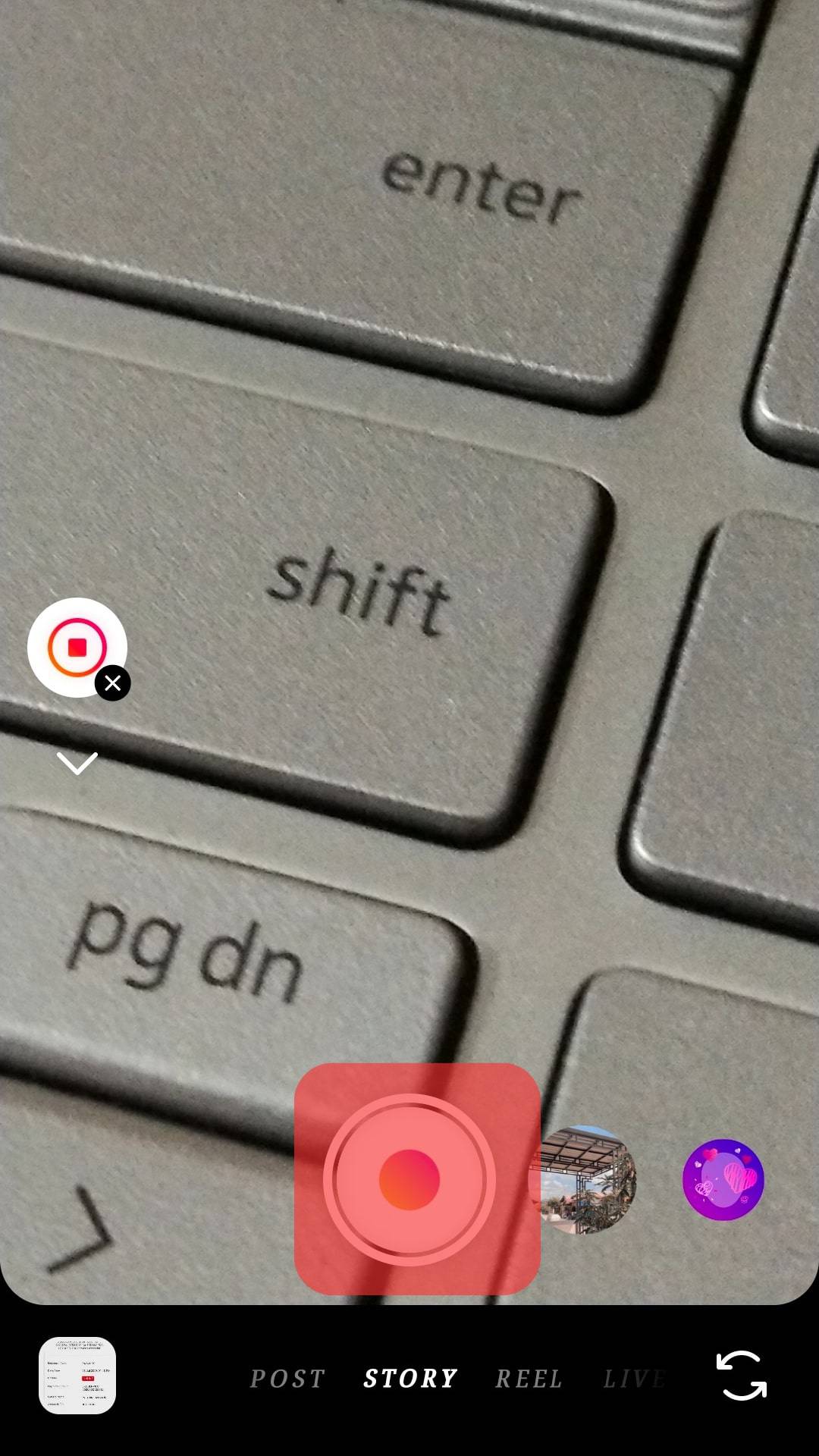
- The video will get recorded while zoomed in. Besides, you won’t need to move your fingers when recording as we did in the normal mode.
Alternatively, you can press the record button to start recording. If you get to a point where you feel you should want to zoom, move your finger up or down while holding the record button.
Method #3: Zooming in Rewind Mode
Who doesn’t enjoy “rewind” videos? It is possible to zoom in on an Instagram rewind story.
The trick lies in zooming in or out while in the rewind mode.
Follow these steps:
- Hold the record button when recording your rewind video
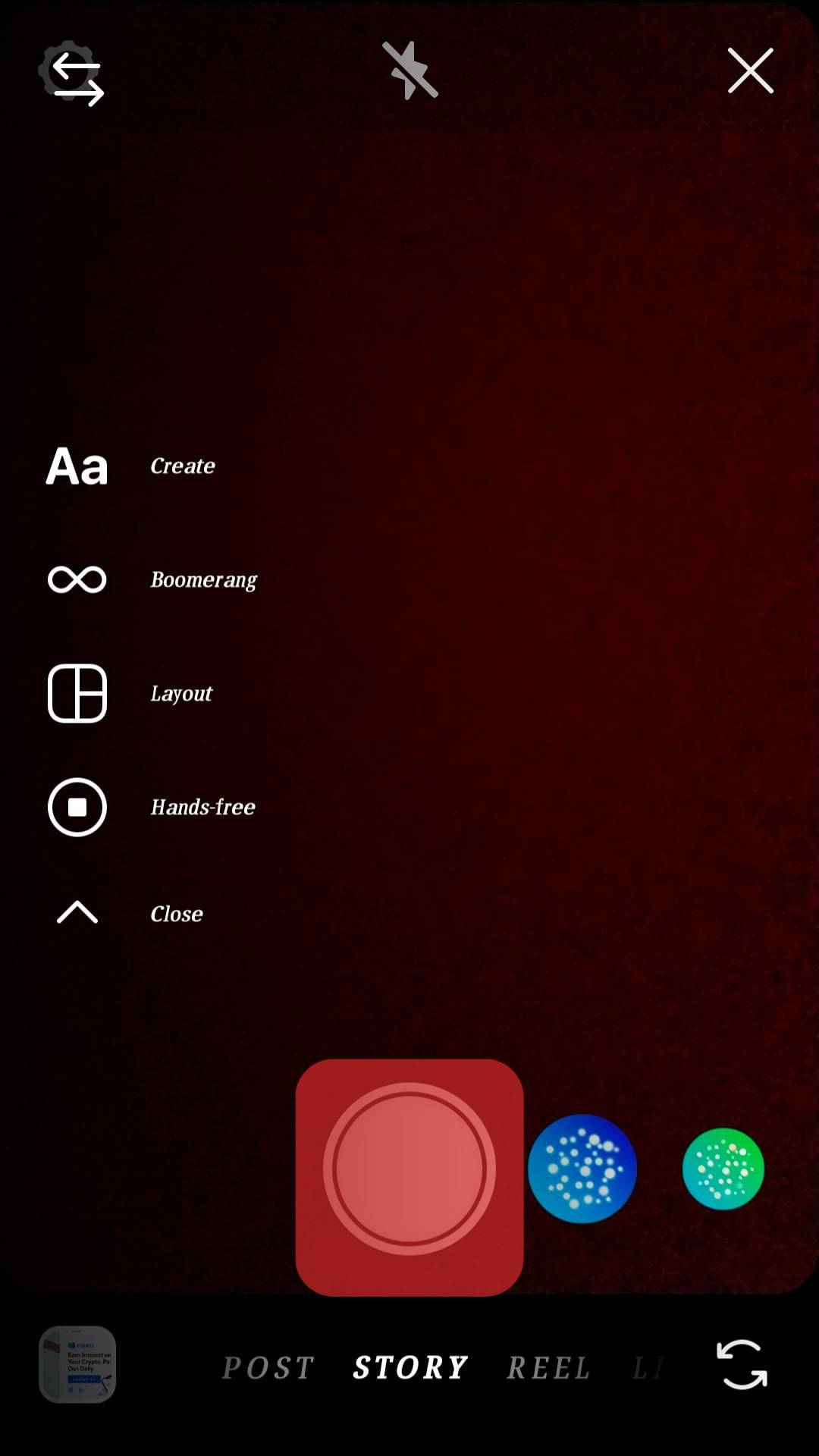
- Move the same finger up or down to zoom on it.
Like in the first method, your recording will stop if you release the finger.
Method #4: Using Boomerang to Zoom
Instagram recently introduced the Boomerang feature to spice up how users record videos on the platform.
The trick to “superzoom” while in Boomerang mode is:
- Holding the record button and moving your finger like in the previous methods.
- Once you’ve recorded your Boomerang, release the record button to stop the recording.
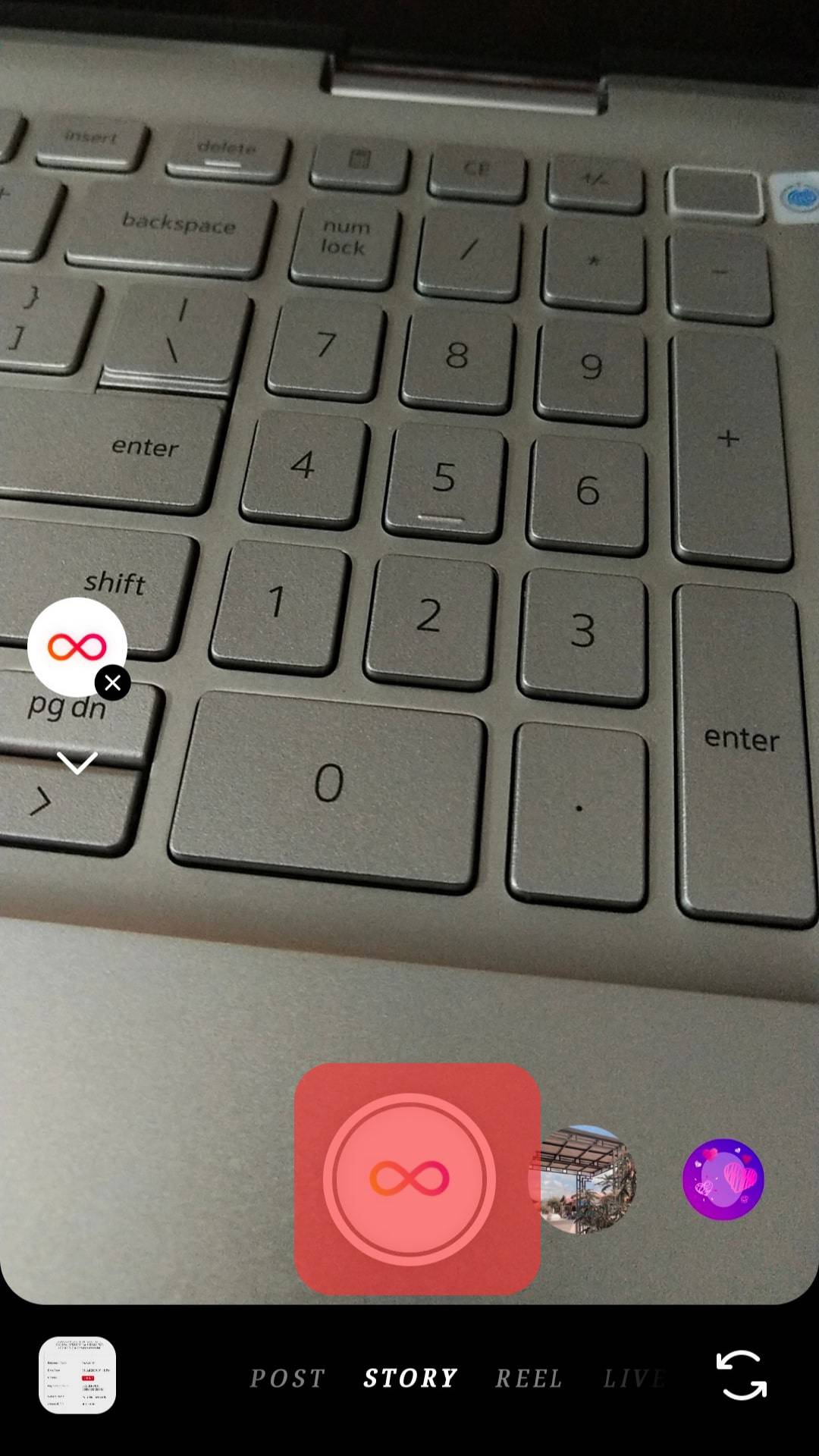
Conclusion
Knowing how to zoom on Instagram Story helps create adorable and clear videos and pictures for your Instagram Story.
This guide offers four easy ways of zooming in and out of Instagram Story, and you should try all the methods and see which is easier to use for your case.
Frequently Asked Questions
To zoom in on a picture, click on it like you are pinching the picture. The trick is to pinch in if you want to zoom in or pinch out if you want to zoom out. Zooming an image works in “normal mode,” as discussed above.
To zoom on Instagram Story, you can press and hold the record button and swipe the finger up or down without releasing it. That way, you will zoom in and out depending on how you swipe your finger. Alternatively, you can use the “hands-free mode,” where you zoom in on the screen and then record your video in the zoomed state.