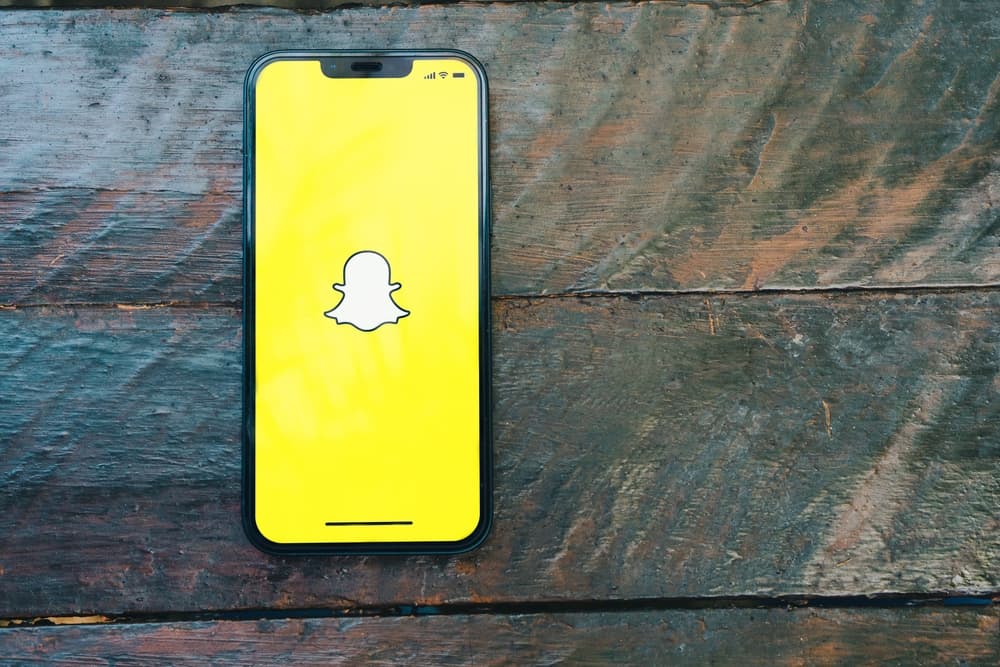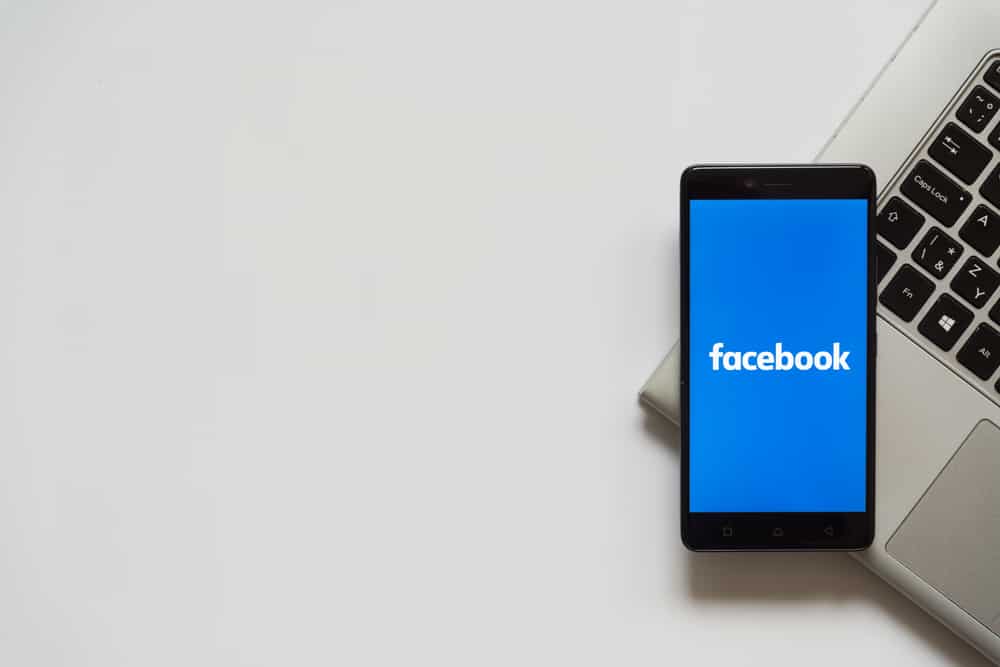
We occasionally get friendversary notifications on our timeline reminding us how long we’ve been friends with our pals on Facebook.
Can you see the exact date you accepted or sent a friendship request on Facebook?
You can check through the activity log, friendship page, or the anniversary date. Facebook often reminds users of their friendship anniversaries now and then. The friendship anniversary post often shows the date when you and your Facebook friend started the friendship. You can also view your friend’s profile and see information about your friendship.
A step-by-step process will simplify checking and determining the dates and duration of your friendships on Facebook. So, let’s tackle the steps.
Various Ways To Check the Dates or Duration of Your Friendship on Facebook
Sometimes it’s great to know when you and your Facebook friends became friends. Besides, it is a terrific way to commemorate friendships and maintain long-lasting friendships on Facebook.
It’s possible to see how long you’ve been friends. You can do this by searching the year, month, or the exact date you became friends. Once done, do the math to gauge the years you’ve been friends.
There are various techniques for finding the dates.
Method #1: Friendship Anniversary
Facebook often celebrates friendship. You may have received notifications celebrating your friendship.
Scroll through your timeline. You might find the reminder. It will have the year and the duration of the friendship.
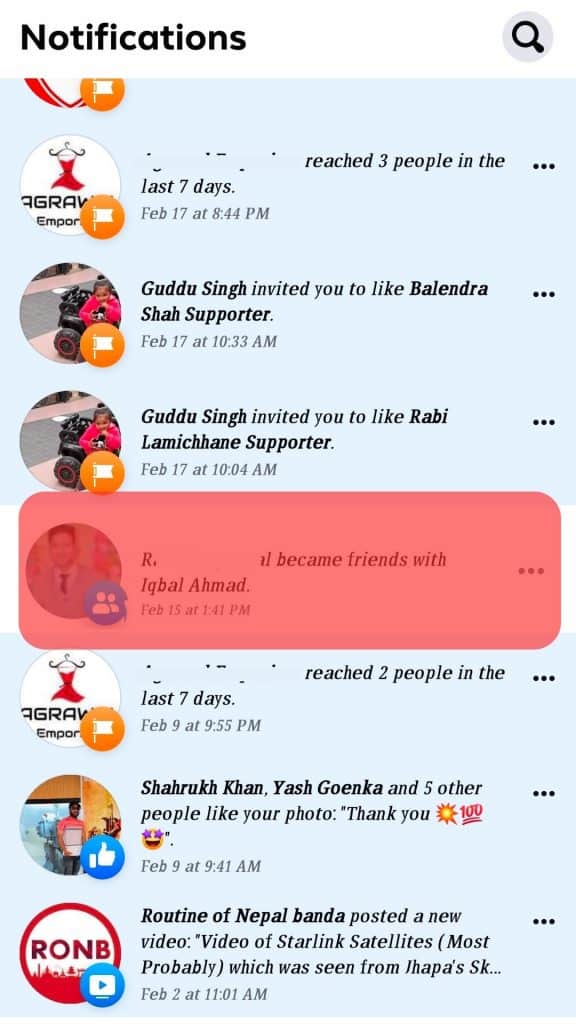
Method #2: Via Activity Log
You will have countless friendship anniversary posts on your timeline if you have many friends on Facebook. Therefore, start with Facebook’s activity log.
It is a fantastic place to start if you wish to save time. You can filter and review your activity log. It makes the search easier and quicker. Use these steps to check your activity log.
Step #1: Launch the App
Tap the Facebook app icon to access your Facebook account.
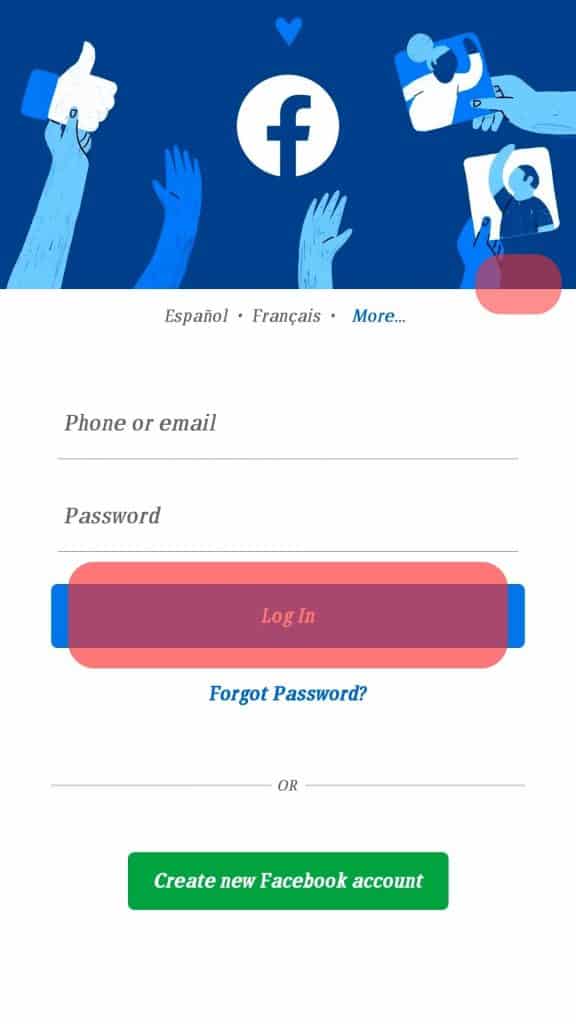
Step #2: Open Settings
Tap the menu symbol (three lines) to access the menu. Next to the notification bell, there is a settings icon.
Tap the gear to access the settings and privacy page.
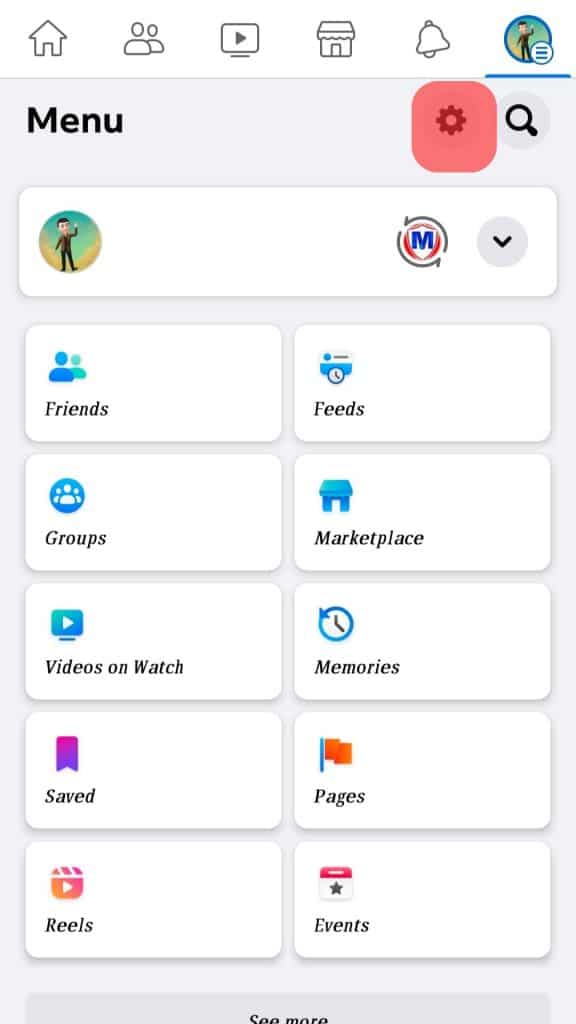
Step #3: Go to the Log
Scroll or click the search bar to search for the Activity log. The search bar is on the upper right end of the screen. Tap on the Activity log option.
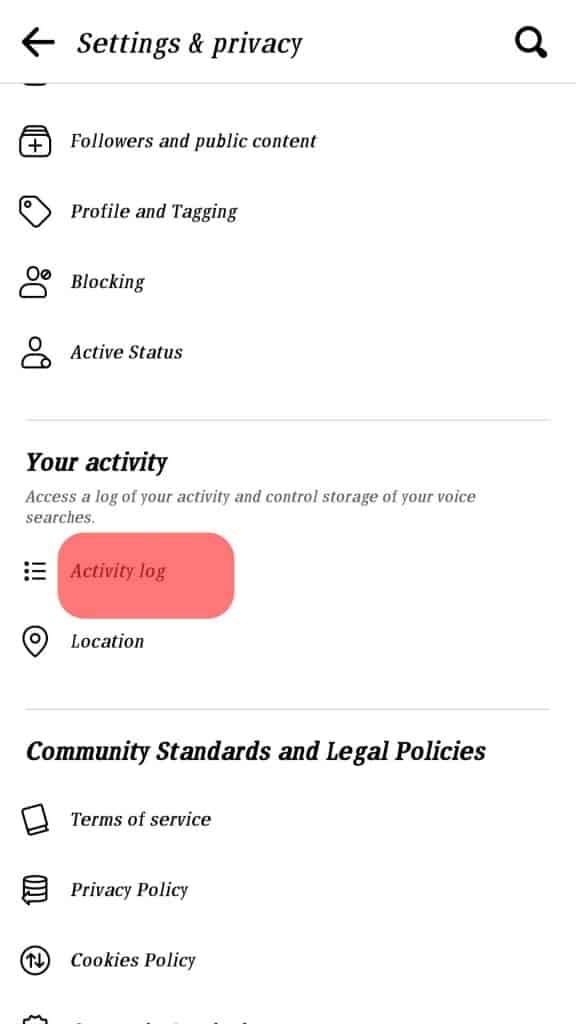
Step #4: Scroll Down to Connections
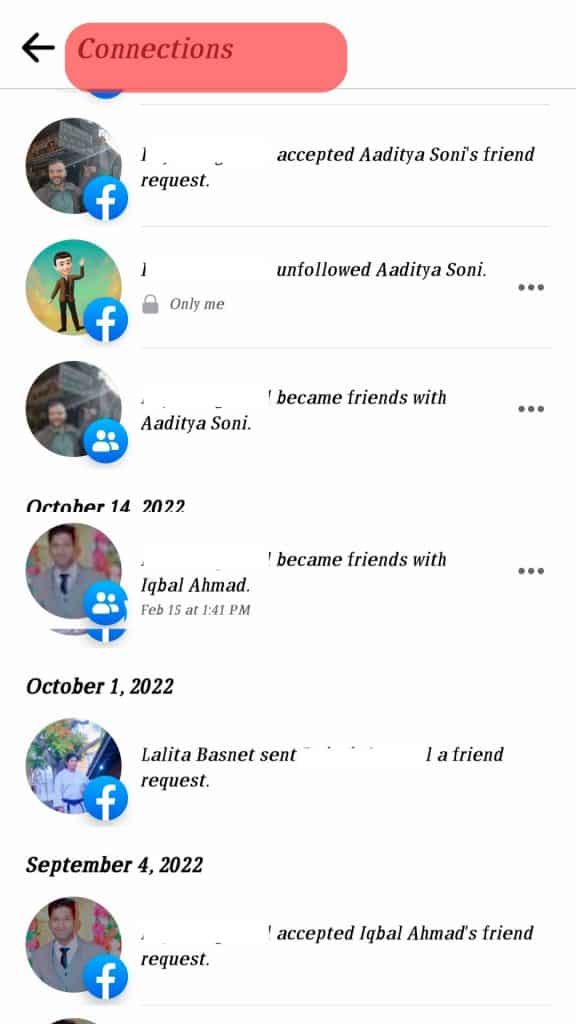
The connection section has several options. Depending on the year chosen, you’ll see several options.
Pay attention to the “Added friends,” “Removed friends,” “Received friend requests,” and “Sent friends requests” sections.
These sections have information that may show the dates or duration of your friendship with someone on Facebook.
Here’s an explanation:
- Tap the Added friends to see when a person added you as their friend. You may find the exact date you guys became friends.
- The Removed Friend section shows all the people you’ve removed from your friend list. It also shows the date when you unfriended them.
- The Received friend request button shows a list of friend requests you have received.
- The Sent friend request option contains friend requests you’ve sent on Facebook. You can peruse through the list to check the date if you’re the one who sent the friend request to your friend.
Also, search for your friendship anniversary in the connection section. The friendship anniversary post often contains the year you became friends.
Method #3: Via the Friend’s Timeline
You can also check your friend’s profile to ascertain the date, month, or year you became friends on Facebook. The friendship pages on your friend’s profile contain all information and interactions you’ve shared.
Step #1: Access Your Account
Tap the app icon and log in.
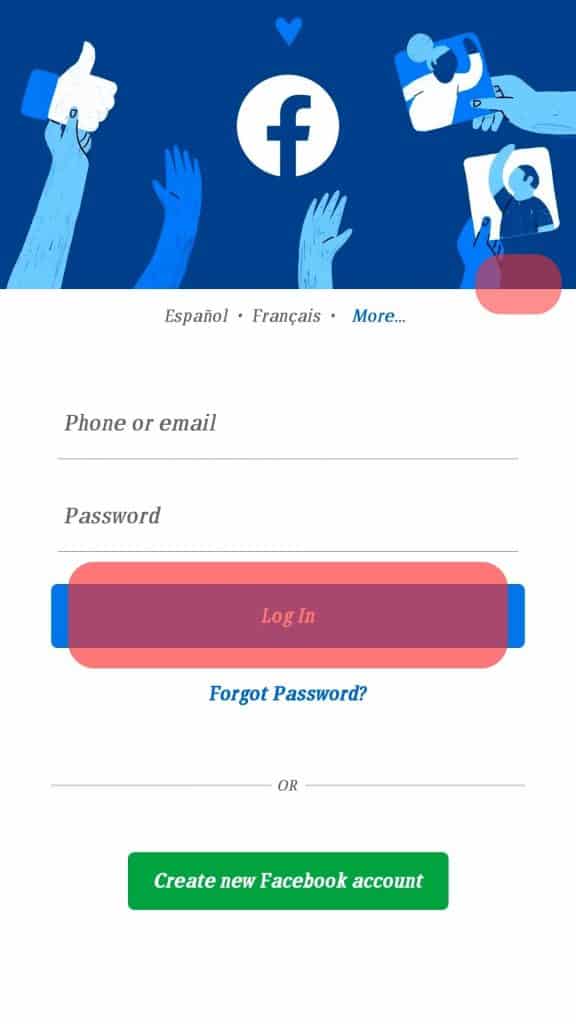
Step #2: Search for Your Friend
Use the search bar to look for your friend.
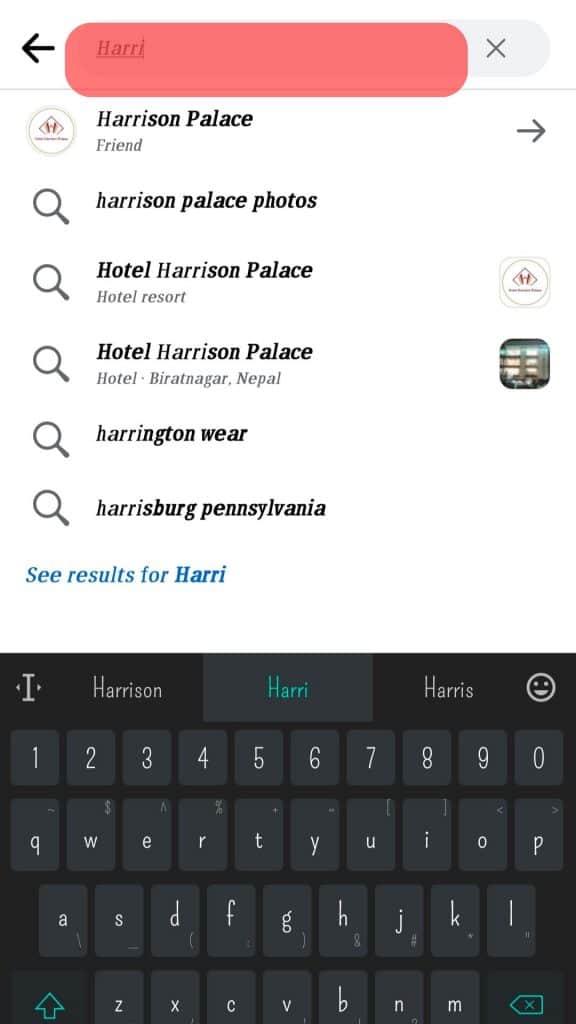
Enter your friend’s name and search for them. Select the name from the results list. Be sure to tap the correct username. Anyone with the same name as your friend will also appear on the list.
Step #3: See Friendship
On your friend’s profile, click the three dots.
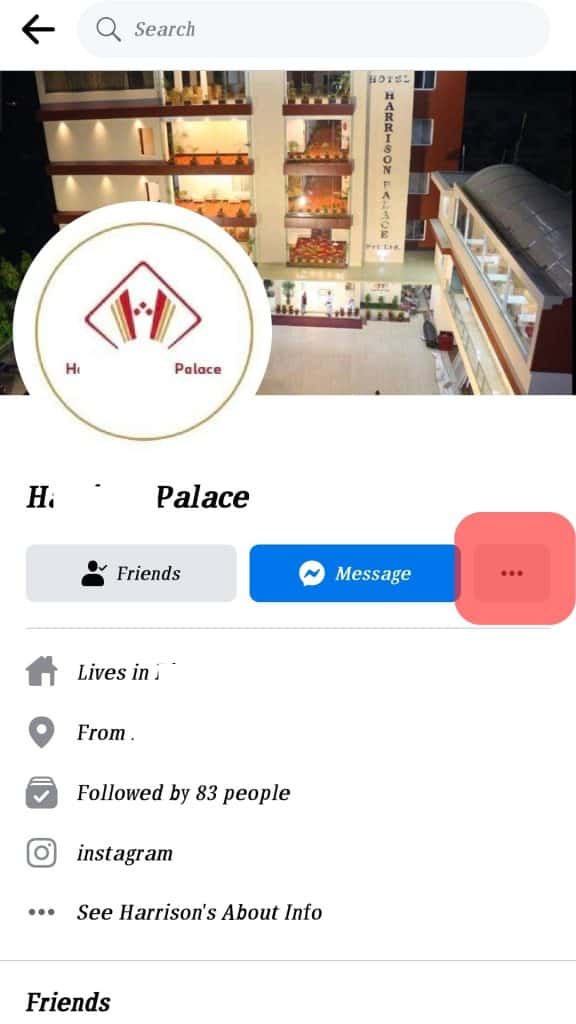
Tap on “See Friendship” to see the information concerning your friendship. You’ll see all interactions you’ve shared, including the exact month and year you became friends.
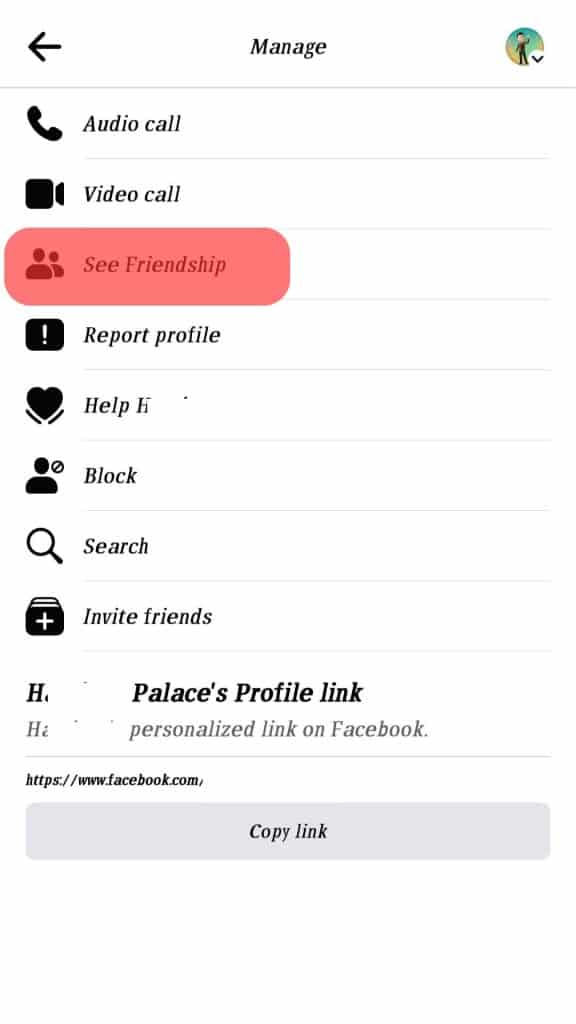
Browse through the friendship page to see the history you two share.
A Wrap
It takes a couple of taps and steps to know the length of your friendships. These steps will lead you to a specific date or duration of your friendship with anyone on Facebook.
The activity log, friendship page, a friend’s profile, and your timeline contain the year, month, and date of the friendship you share with others on Facebook.
Use these steps to evaluate the exact date and how long you’ve maintained friendships on Facebook.