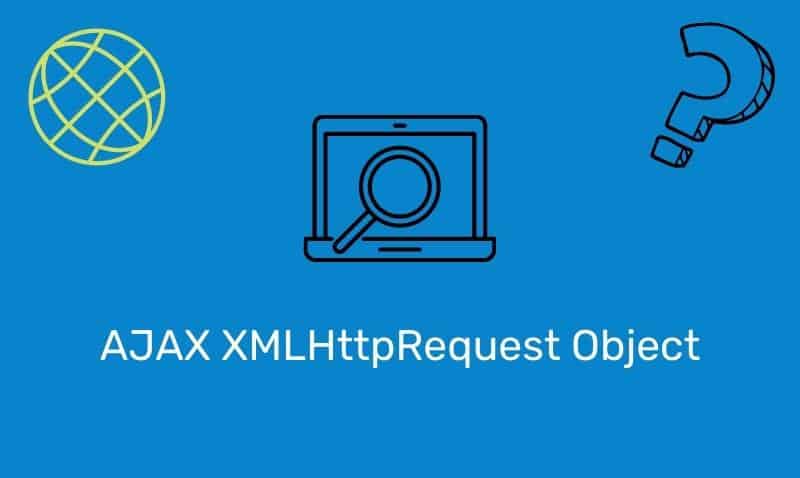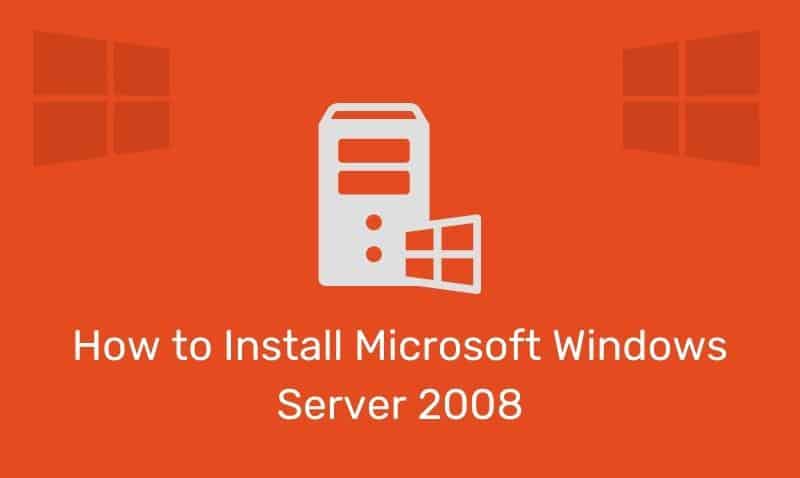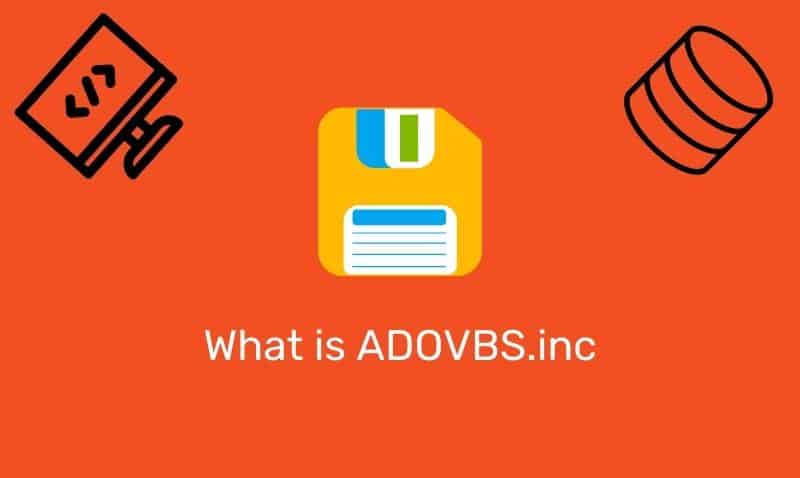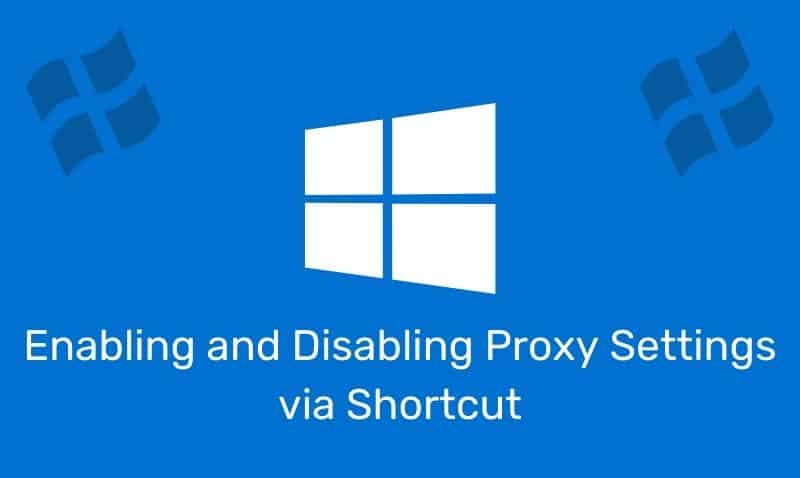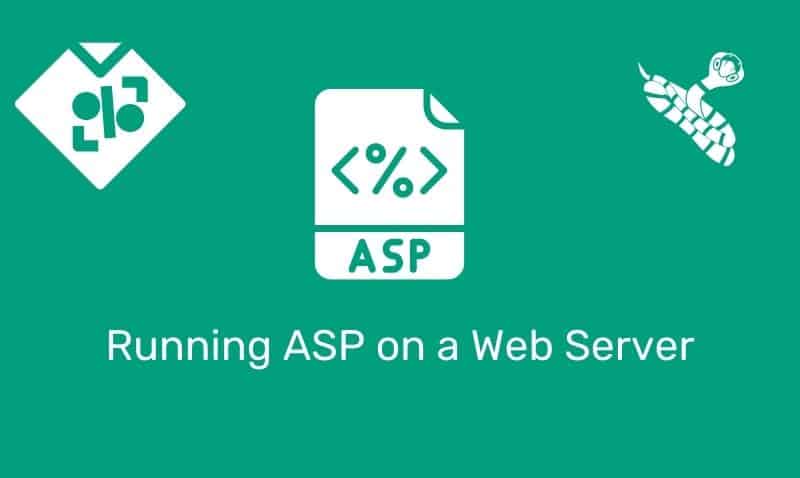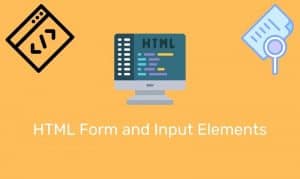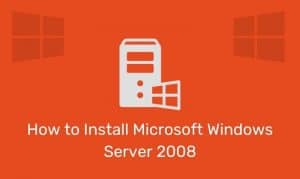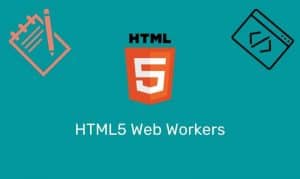If you have ever needed to run a test to verify if your SMTP server can relay email, a simple way of doing so without having to load another SMTP server or run an SMTP client application is to use the TELNET command.
This article provides a quick summary of the common SMTP commands and sequence used by the SMTP Protocol to transfer email via the TELNET command. Of course, your SMTP server must be configured to allow for mail relaying.
Step 1
Open a command prompt and connect to the SMTP server using TELNET over port 25.
C:\WINDOWS>telnet smtp.mailserver.com 25This will open a TELNET window, and you should expect a response such as:
220 smtp.mailserver.com ESMTP MAIL Service, ReadyThe response will vary depending on the SMTP server software. However, the 220 response indicates that you made a successful connection.
Step 2
The next step is to identify yourself. If your computer name is IT1.itgeared.com, then type in the following:
helo IT1.itgeared.comIf the server accepts your input, you should expect the following in return:
250 smtp.mailserver.com Hello [192.168.0.1]The response will also vary from server application type and version.
Step 3
Next, provide the mail from the address. Depending on your mail server’s security settings, the mail form may be required to be from a certain domain suffix:
mail from: [email protected]The server should respond with something like:
250 2.1.0 [email protected] OKStep 4
Provide the server to who you want to send the e-mail.
rcpt to: [email protected]You can enter any e-mail address. If there is some problem with the recipient-address, your mail will bounce. The response should be:
250 2.1.5 [email protected]Step 5
The next step is to tell the server data is coming for the body of the message:
dataThe server will then notify you that it is now OK to provide the data.
354 Start mail input; end with.Step 6
Type in the message you want to be included in the body:
This is a test!When you are done typing in the message body, hit the enter key, then type in a ., then hit the enter key once again.
250 2.6.0 [email protected] Queued mail for delivery.Step 7
If you want to send out another message, repeat steps 4-6, otherwise, type in quit:
quitThe server will respond with:
221 2.0.0 smtp.mailserver.com ByeThat’s it! You have successfully sent mail via the TELNET command.