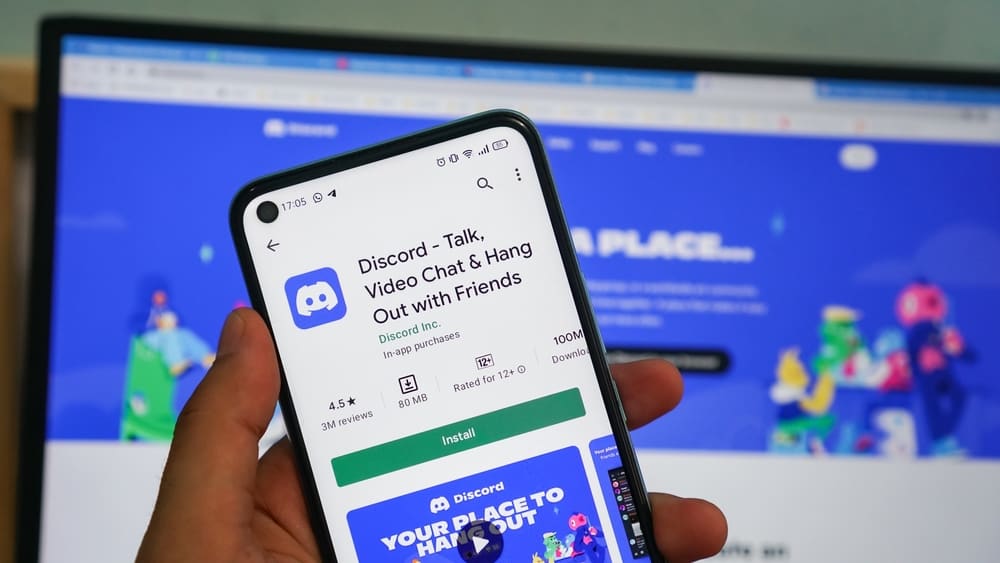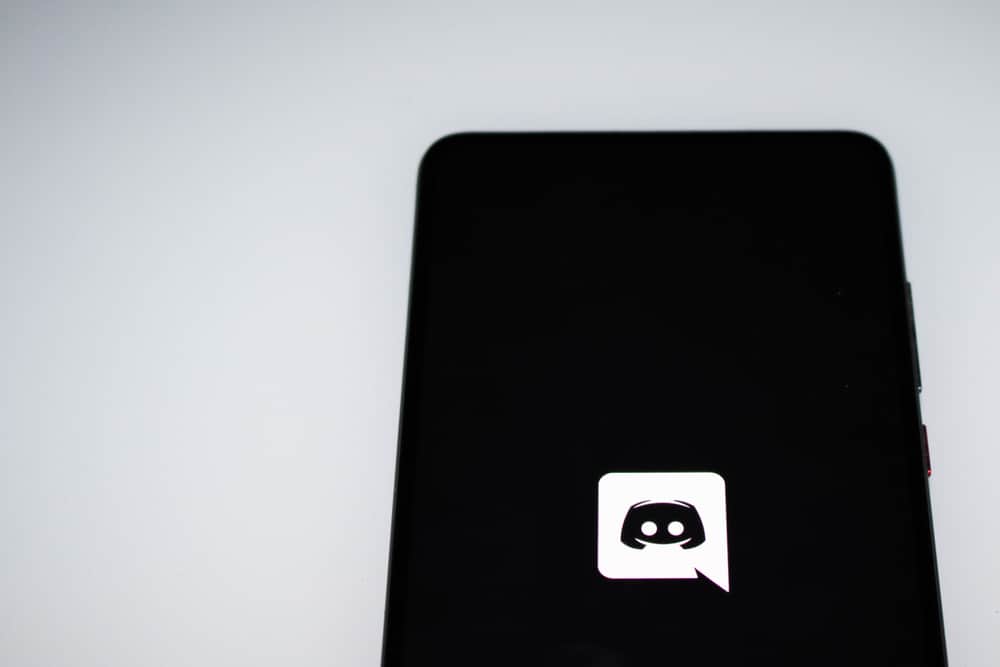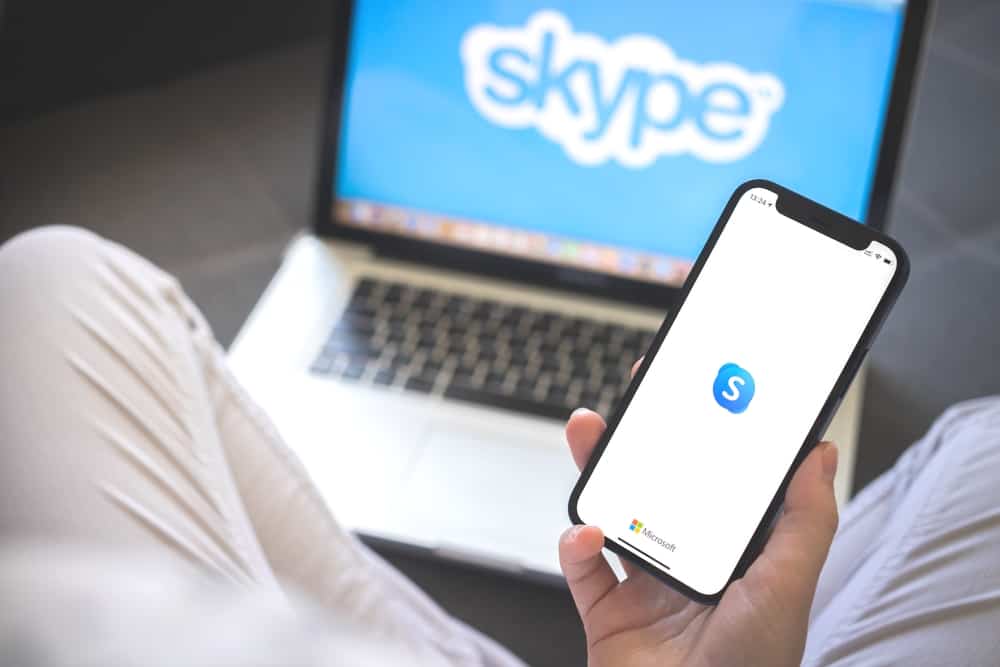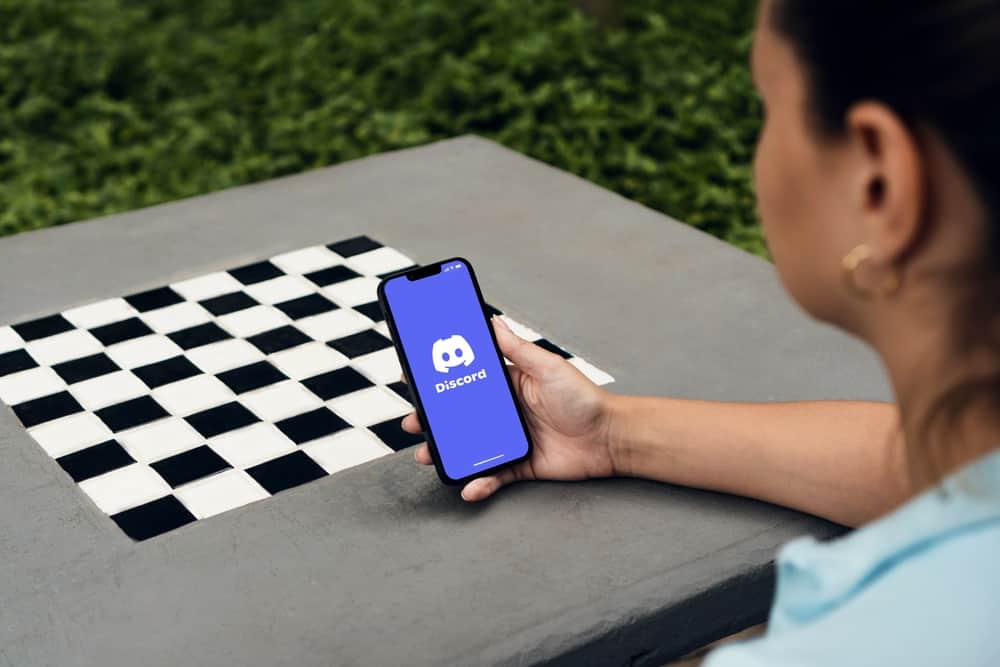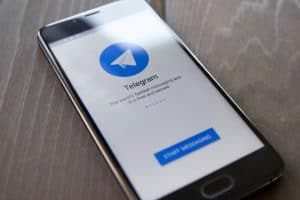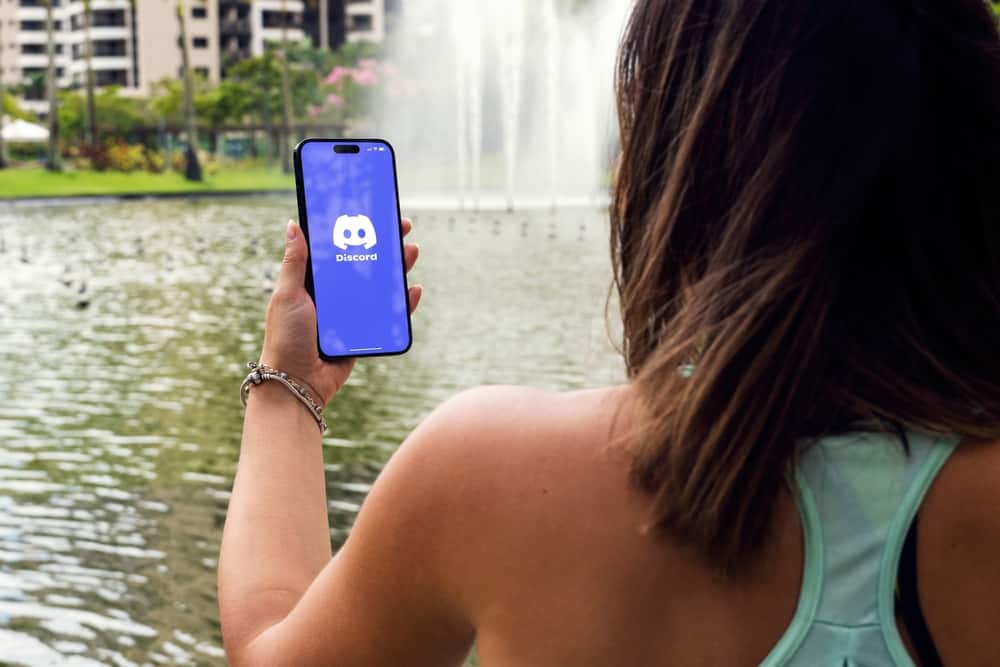
A Discord server brings different people together, including people that are not your friends.
While on the Discord server, you can access different channels and manage different activities, such as muting or blocking someone.
When you view the server members and find someone whose name is faded, you may get confused about why that’s the case or what you can do to make their name appear like that of others.
Discord lets users mute someone talking in a server, such that you can’t hear what the person is saying, but that doesn’t mute the person for others to stop hearing them. When you mute someone on Discord, their name will fade when you view the list of members in the particular voice channel. Discord does this to help you quickly point out people that you’ve muted on the given server.
We will understand why someone’s name appears faded on Discord. Next, we will discuss muting someone on Discord on your mobile and desktop.
What Does Faded Name Mean on Discord?
When you are in a Discord server, the voice channel is where you join others to discuss different issues or stream.
When in a Discord voice channel, it’s normal to encounter someone you don’t want to hear speak, or they are distracting you in your gaming session. In such a case, you may decide to mute that person.
When you mute someone on Discord, you won’t hear them as they speak. However, other people on the server won’t be affected, and they will continue to hear the person speak.
You can’t mute someone on a Discord server unless you are the server admin.
When the Discord admin mutes someone in the server or when you decide to mute someone on your end, Discord will display a faded version of their name.
That way, when you view the list of members in the given channel, you will find their names faded instead of appearing bright like other members.
Discord’s faded appearance ensures you clearly notice the person you’ve muted on a Discord voice channel. If you don’t want the person to appear faded, you must unmute them.
How To Mute Someone on Discord
When you are tired of hearing someone speak in a Discord voice channel, you have room to mute them.
There are different reasons for muting someone, such as they are loud, you are not interested in their topic, etc.
Discord understands this and offers a quick way of muting someone using your desktop or mobile application.
On Desktop
Follow these steps:
- Open the Discord application and access your account.

- Locate the server the person is in and open the voice channel.
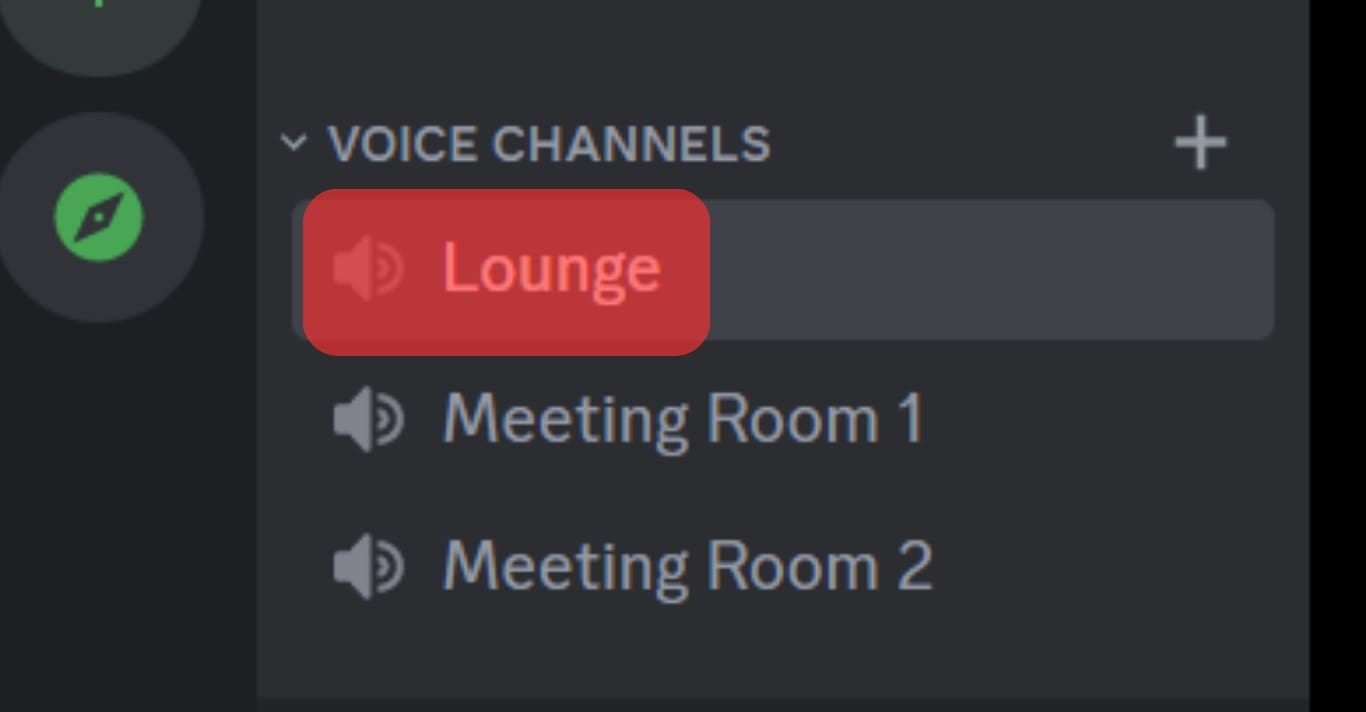
- Right-click on the person’s username.
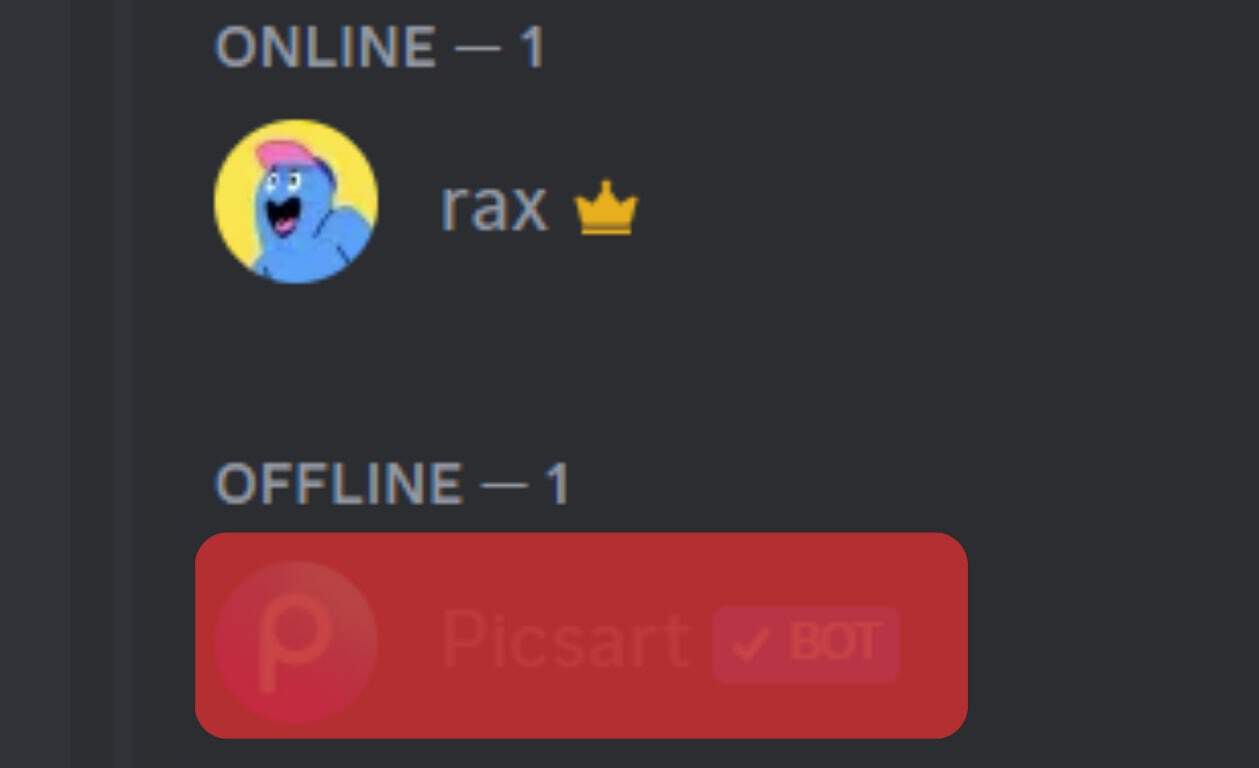
- On the menu that appears, tick the “Mute” option, and you won’t hear the person again.
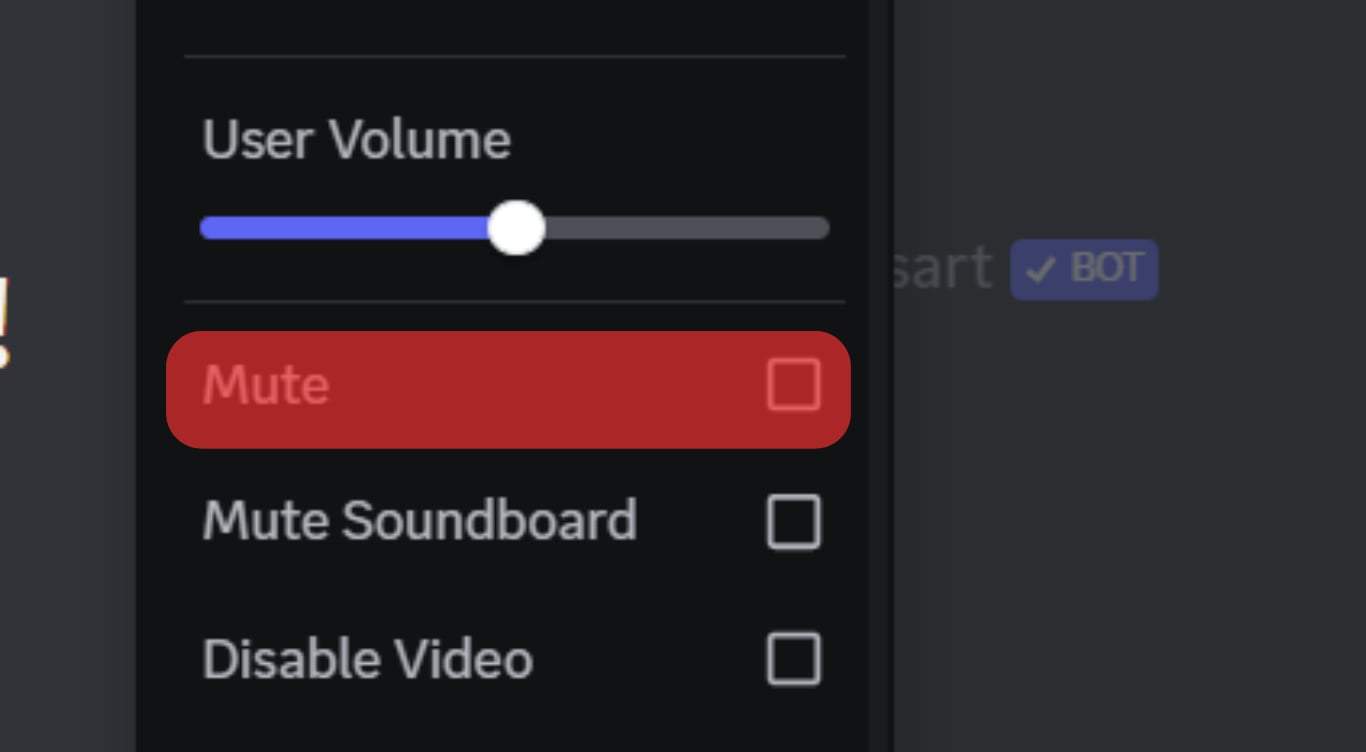
Suppose you are the Discord server admin. You could click the “Server mute” option to mute the person for everyone on the server.
On Mobile
You can mute someone on your Android or iOS device with these steps:
- Open the Discord application.

- Open the target server and its voice channel where the person you want to mute is.
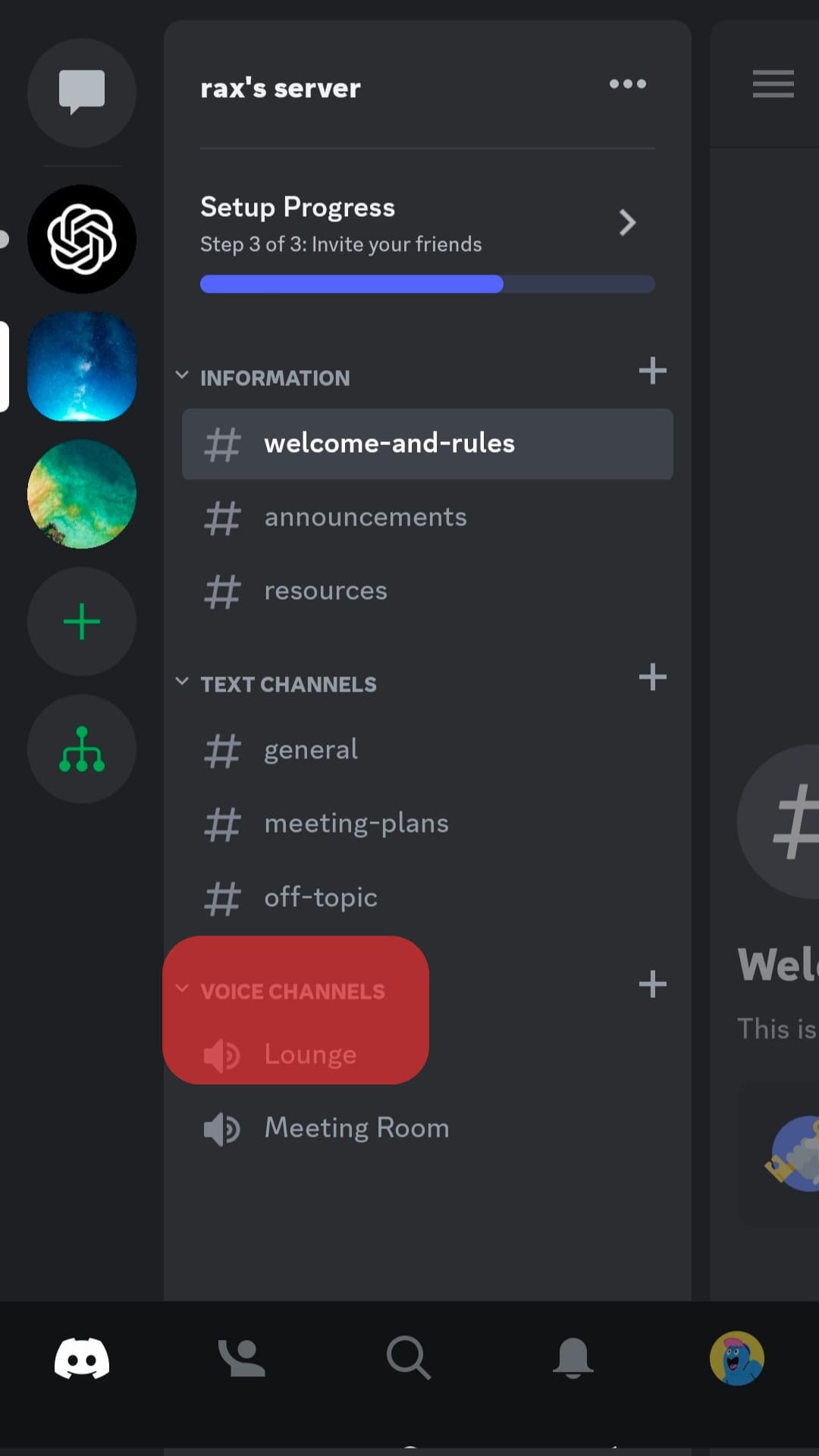
- Find the target user, long-press, or tap on their username and tap the “Mute” option.
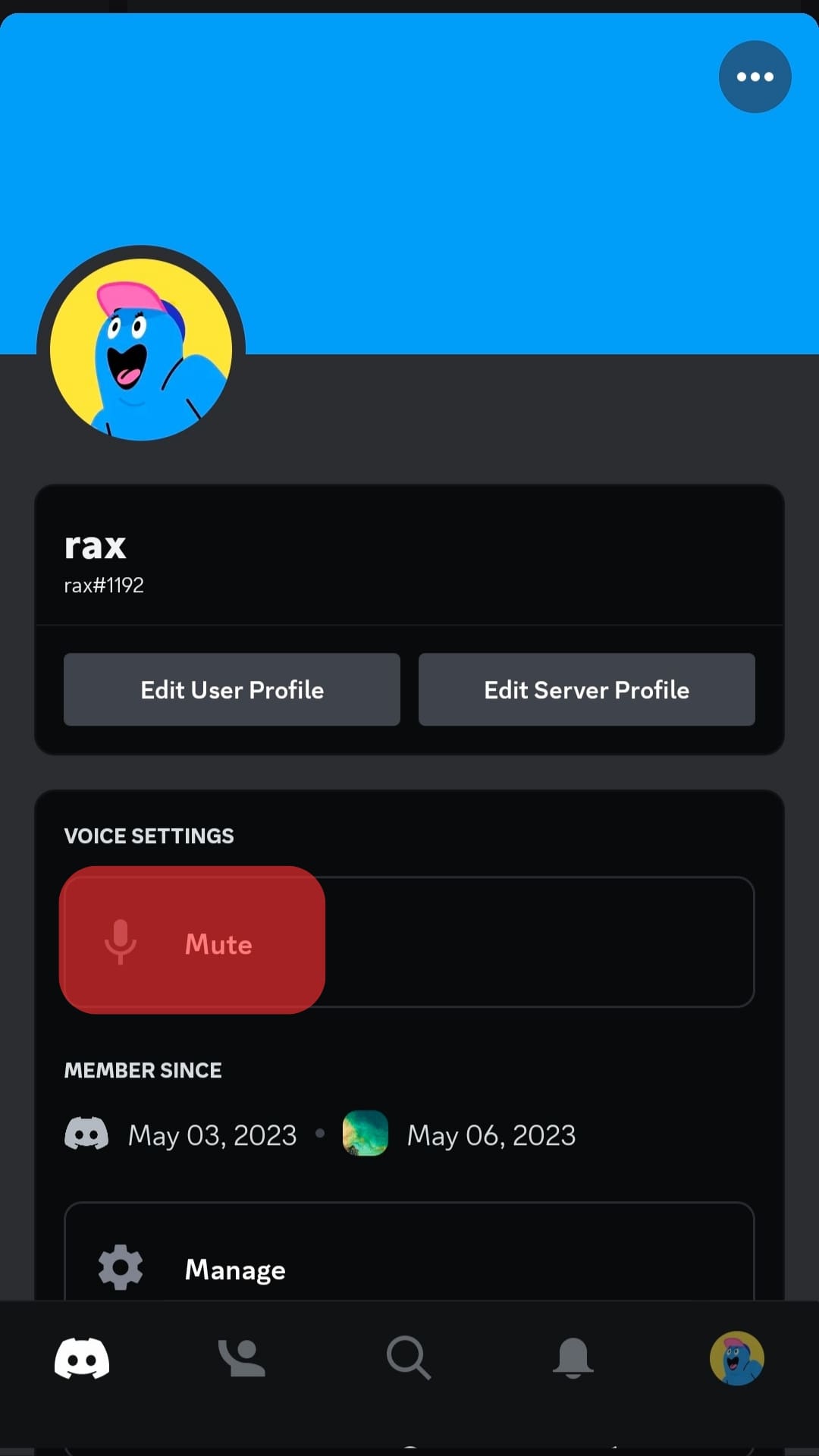
When you mute someone using these methods, the person’s name will appear faded when viewing the members in the voice channel.
As noted, the faded appearance is meant to help you quickly detect a person you’ve muted or a person muted by the server admin.
Conclusion
A faded name on Discord will appear when you mute someone or when the moderator or admin mutes the person.
So, if you encounter someone whose name is faded, it’s likely that you muted them, and you can unmute them to remove the faded appearance.
Frequently Asked Questions
You won’t hear someone speaking in a voice channel on Discord when you mute them. Moreover, you won’t get notified about their activities, such as new messages.
When someone’s name appears faded, it signals that they are muted in the voice channel.