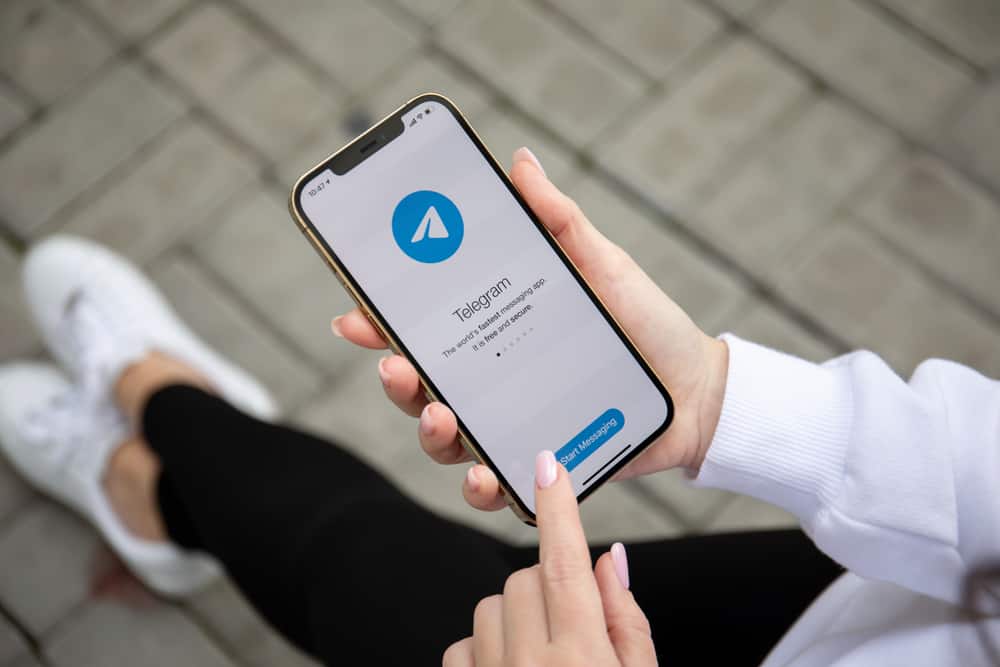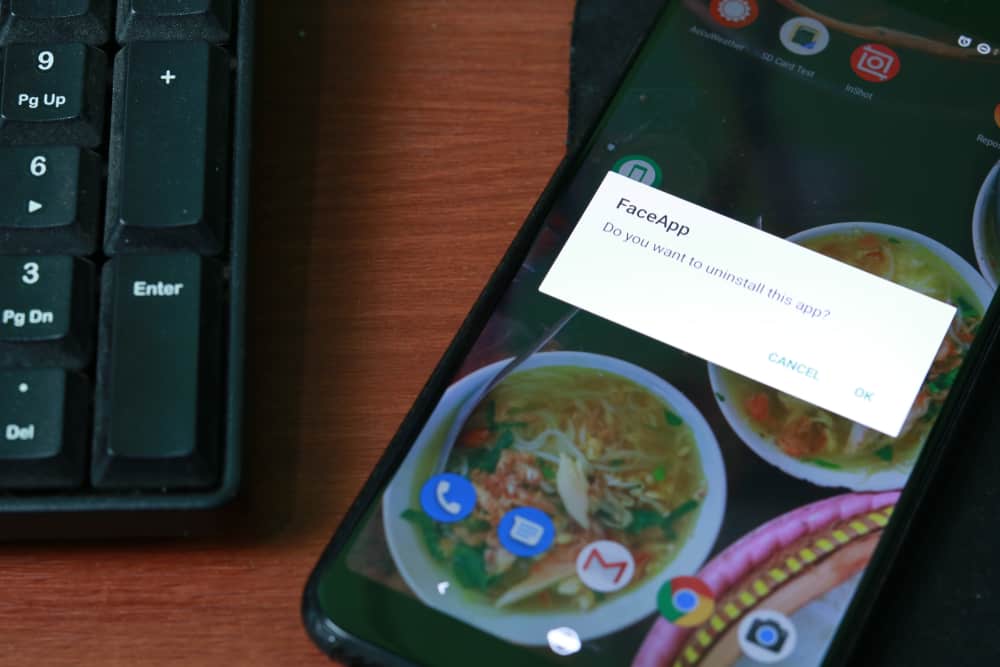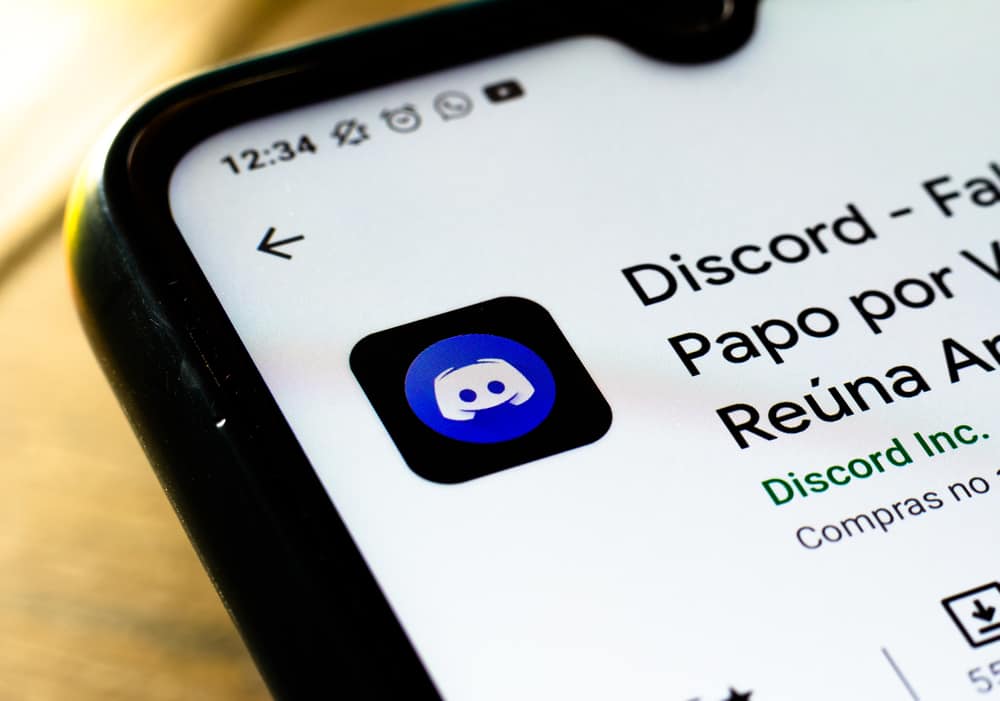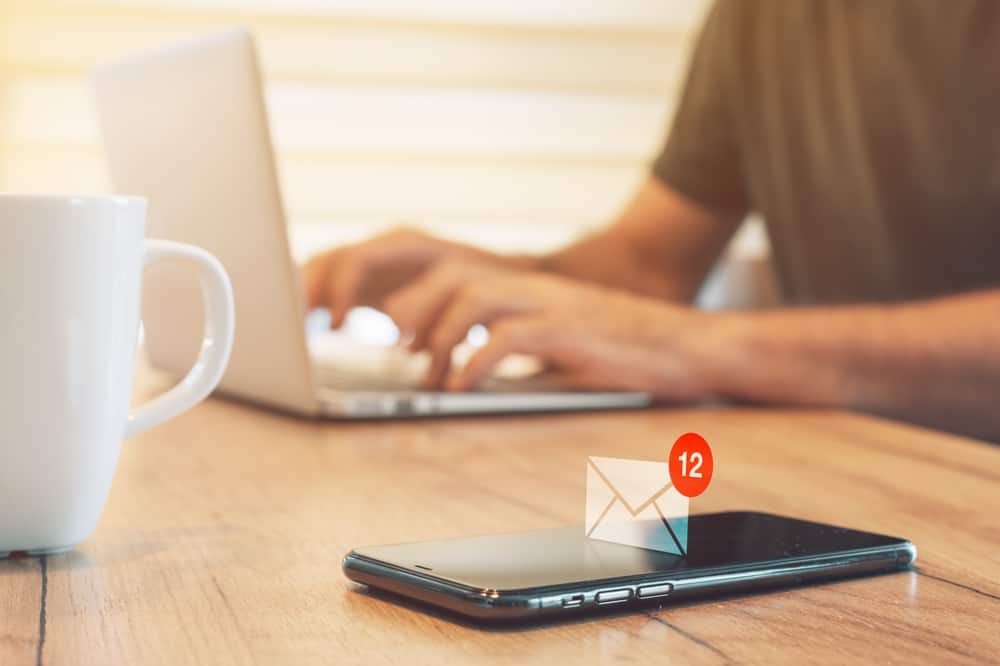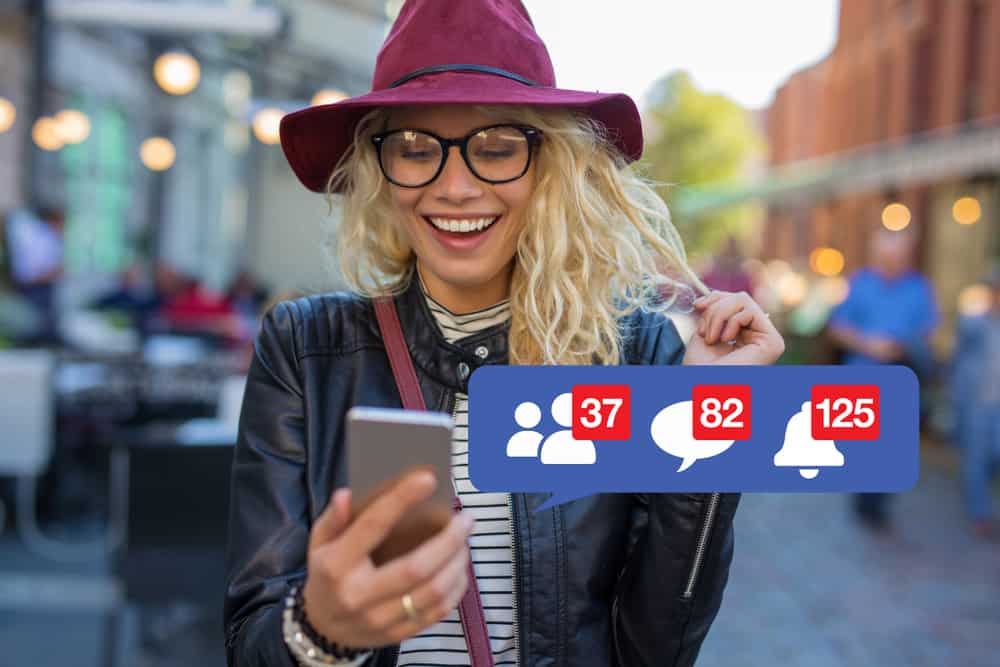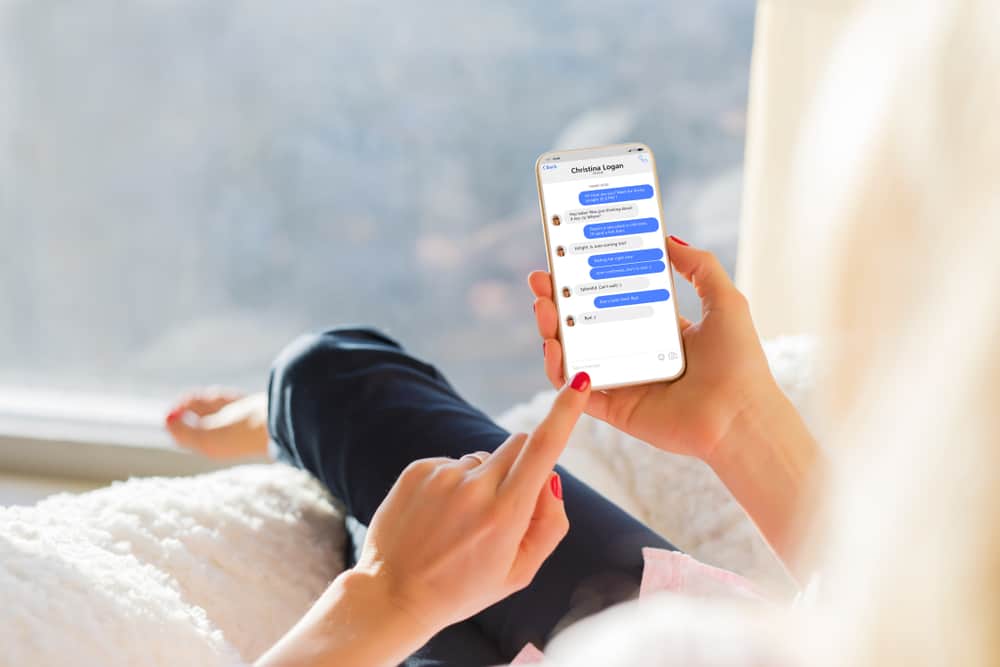
You may have noticed that Facebook Messenger displays timestamps under users’ profiles.
You might have seen the “Active 1 hour ago” timestamp.
But what does it mean?
The timestamps on Facebook Messenger show when users were last active on the platform. The “Active 1 hour ago” means the user was online an hour ago. You’ll see a green button on their profile if they are currently online. But you can only see the timestamp if you’ve enabled your “Active Status.”
Want to learn more about timestamps on Facebook Messenger? Well, stick to the guide. We’ll talk more about timestamps and what they mean on Facebook Messenger.
Timestamps on Facebook Messenger
Timestamps on Facebook Messenger tell when a user was last online or when they sent a text to you via Messenger. You’ll see the timestamp beside the user profile or individual chats.
So, don’t be surprised if you keep seeing timestamps such as “Active 1 hour ago” on someone’s profile on Facebook Messenger. Facebook has a legitimate reason why we see such timestamps.
However, some users don’t have the timestamps on their Messenger profile. Such users may have deactivated their “Active Status” on Facebook Messenger.
What Does “Active 1 hour ago” Mean?
Facebook Messenger always tells your friends when you’re active or last online. They do this via the “Active status” feature.
The “Active 1 hour ago” underneath the user’s username means they have been off Messenger for at least an hour. It means they’re currently online if there is a green dot or “Active now” underneath a user’s profile.
The last time is visible because your “Active Status” is on. You can change the “Active Status” option on both the app and Messenger web version.
How To Change Active Status on the Messenger Mobile App?
To change the active status on the Messenger mobile app, follow these steps:
- Open the Messenger app on your mobile device.
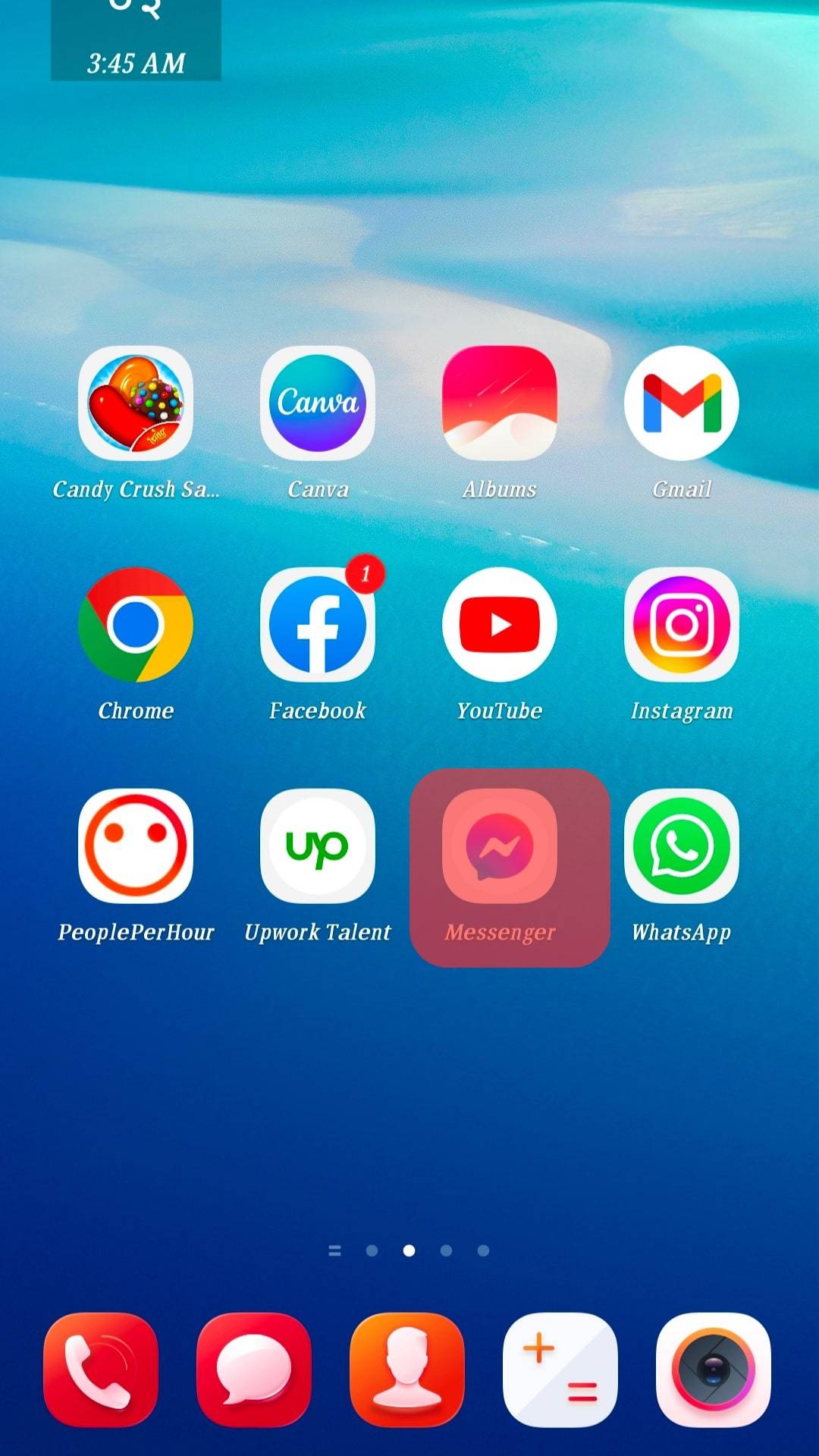
- Tap on the hamburger menu icon in the top left corner.

- Select “Active status.”
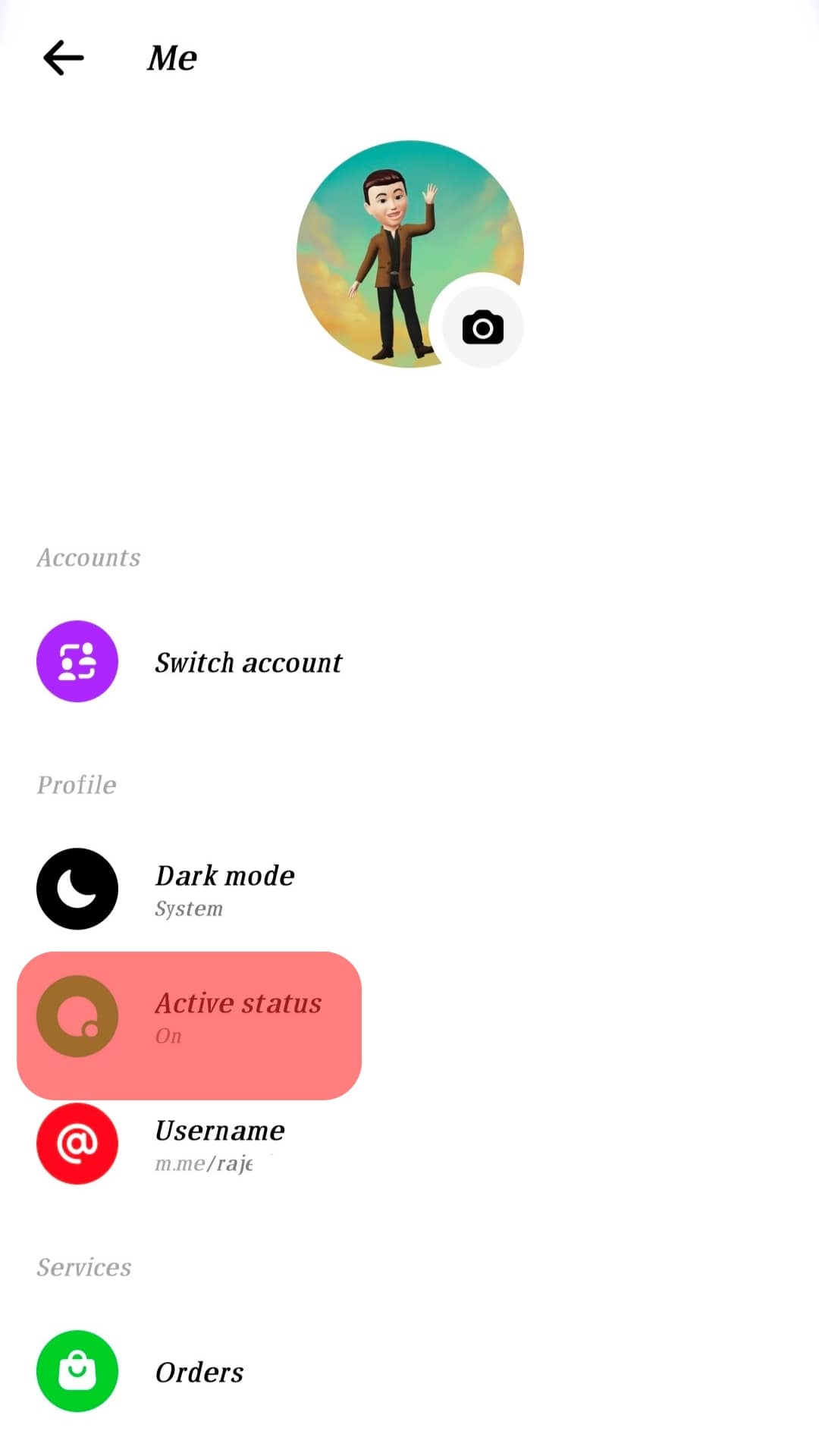
You can turn it on or off using the toggle.
How To Change Active Status on the web version?
To change the active status on the Messenger web version, follow these steps:
- Go to Messenger on your favorite web browser.
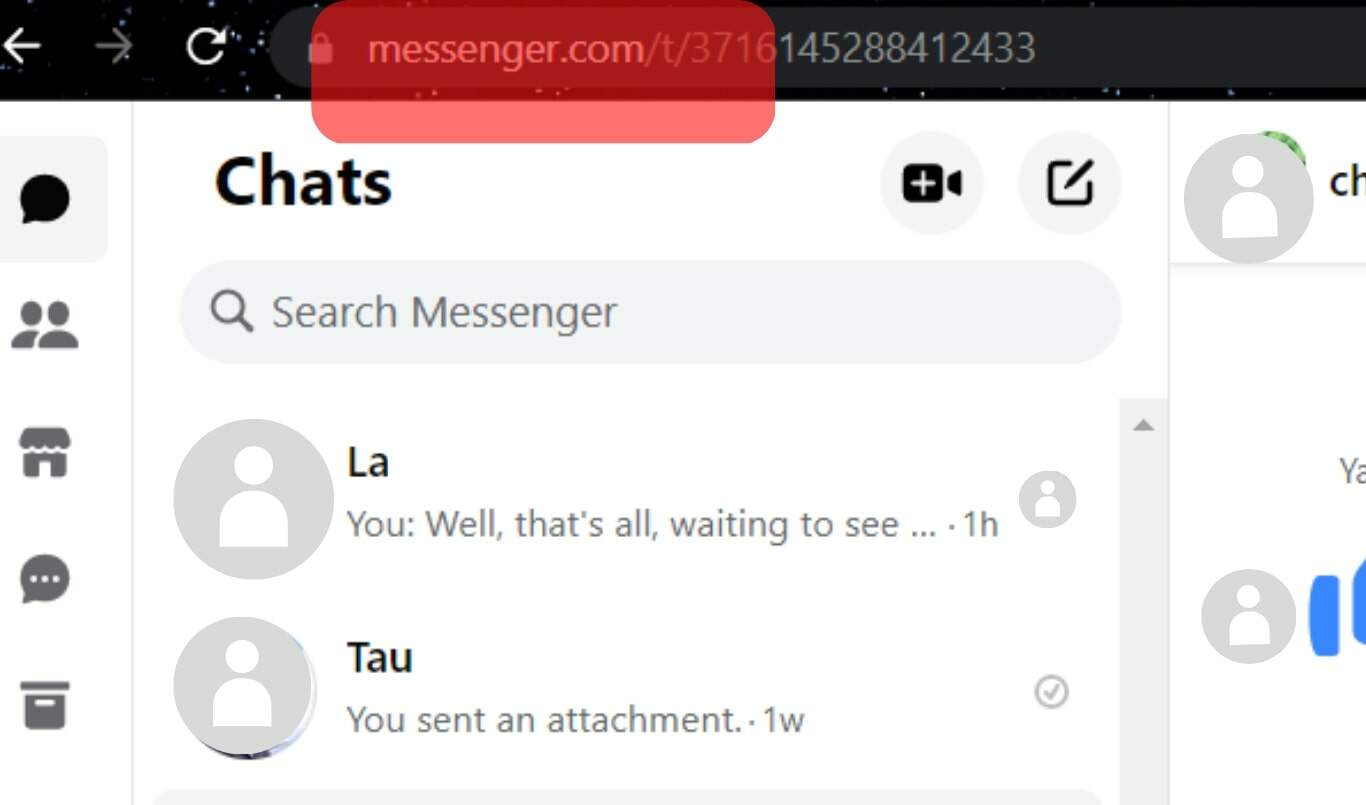
- Tap your profile picture in the bottom left corner.
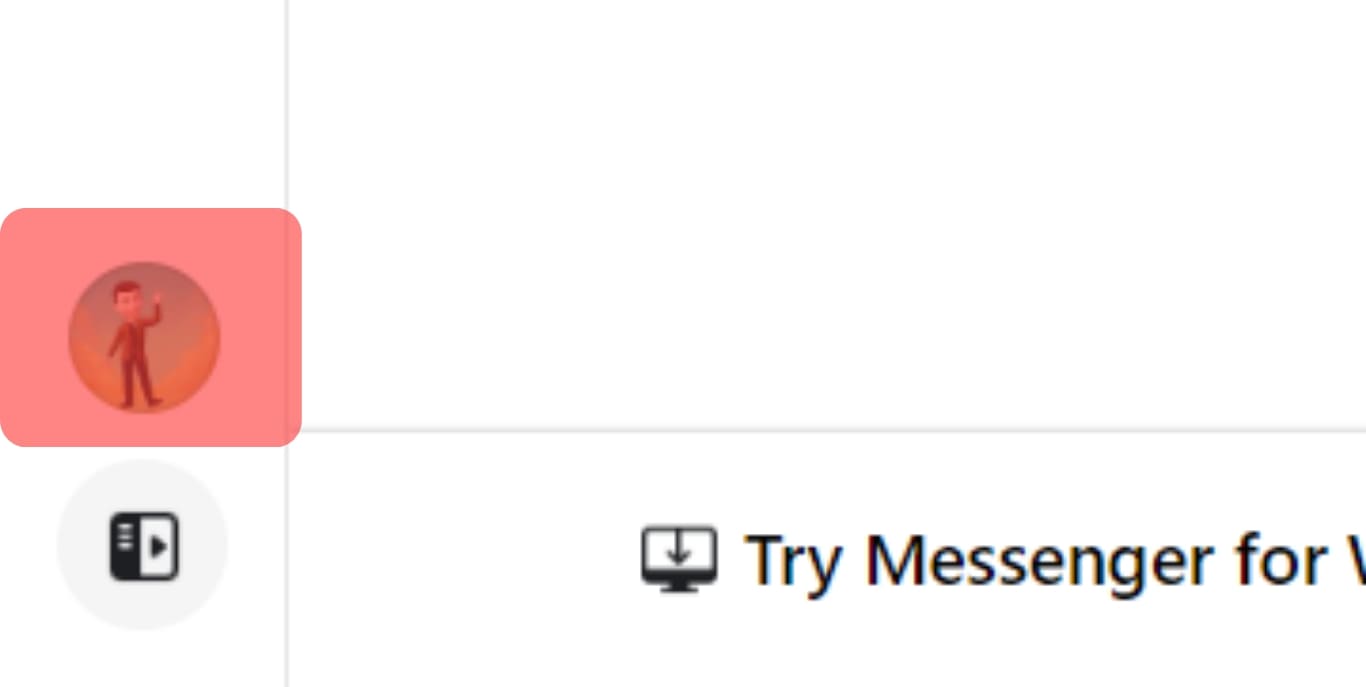
- Select “Preferences.”
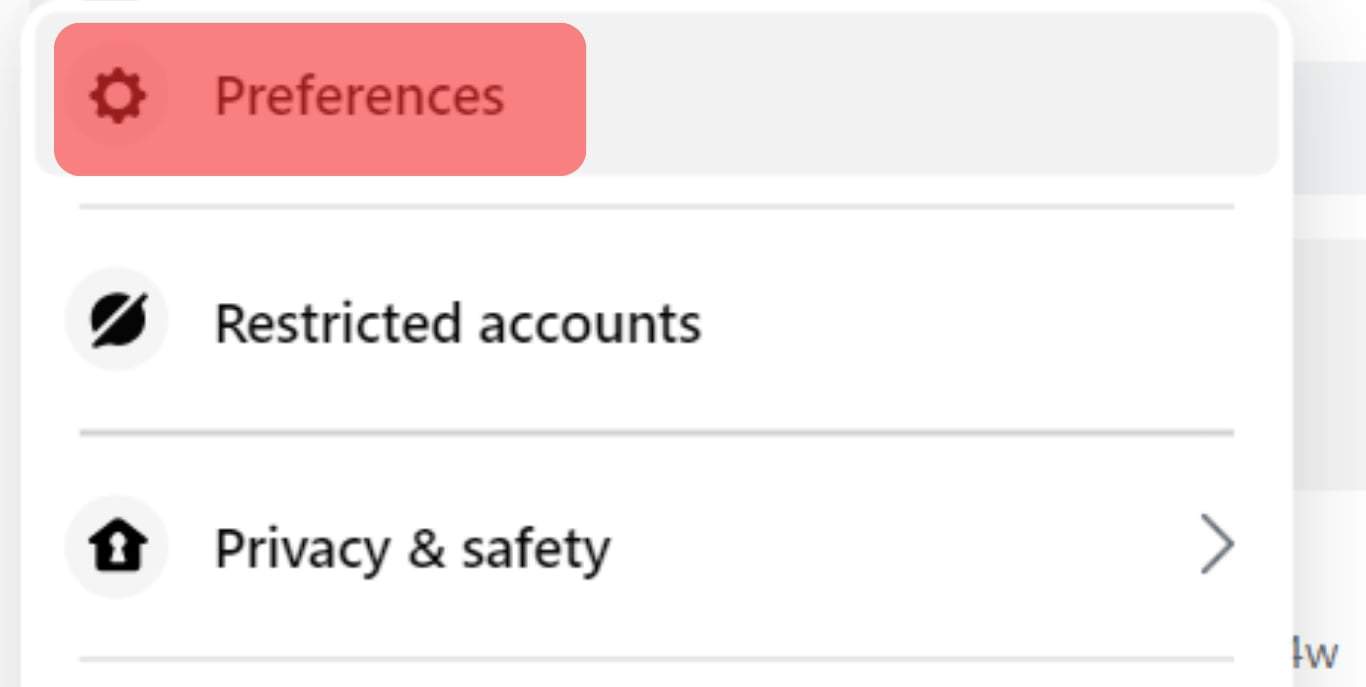
- Select “Active Status.”
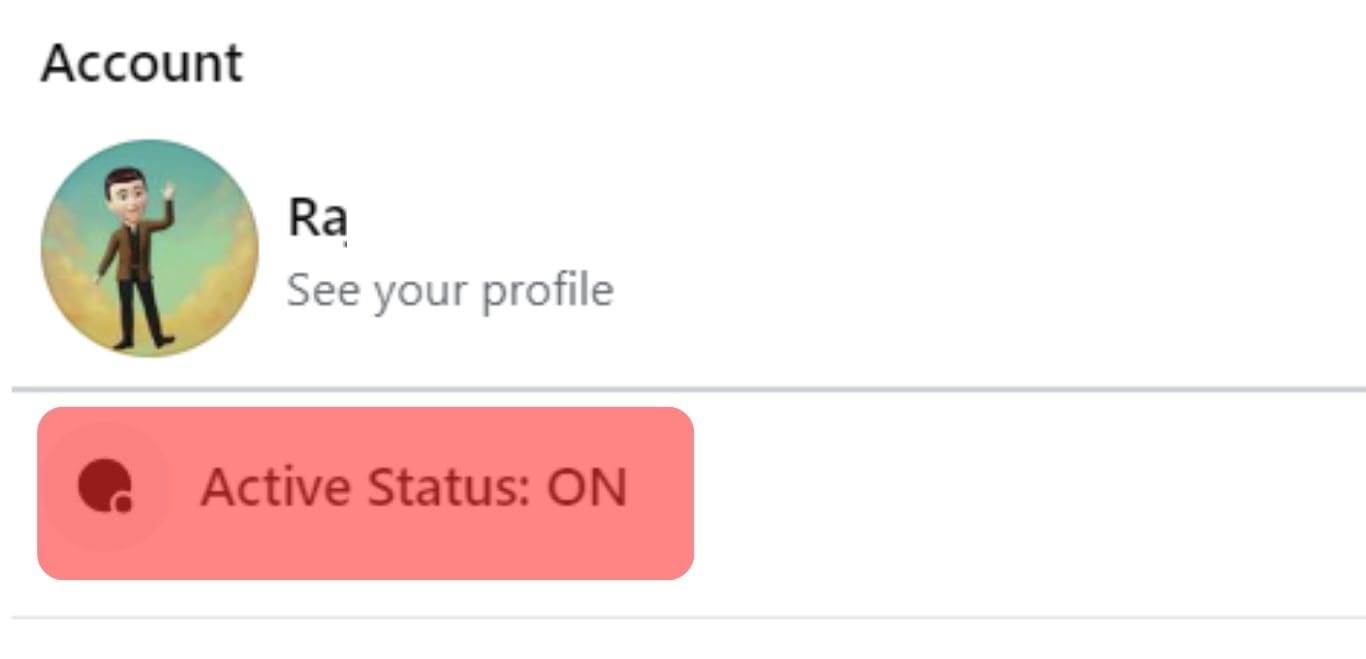
- Change the option as you see fit.
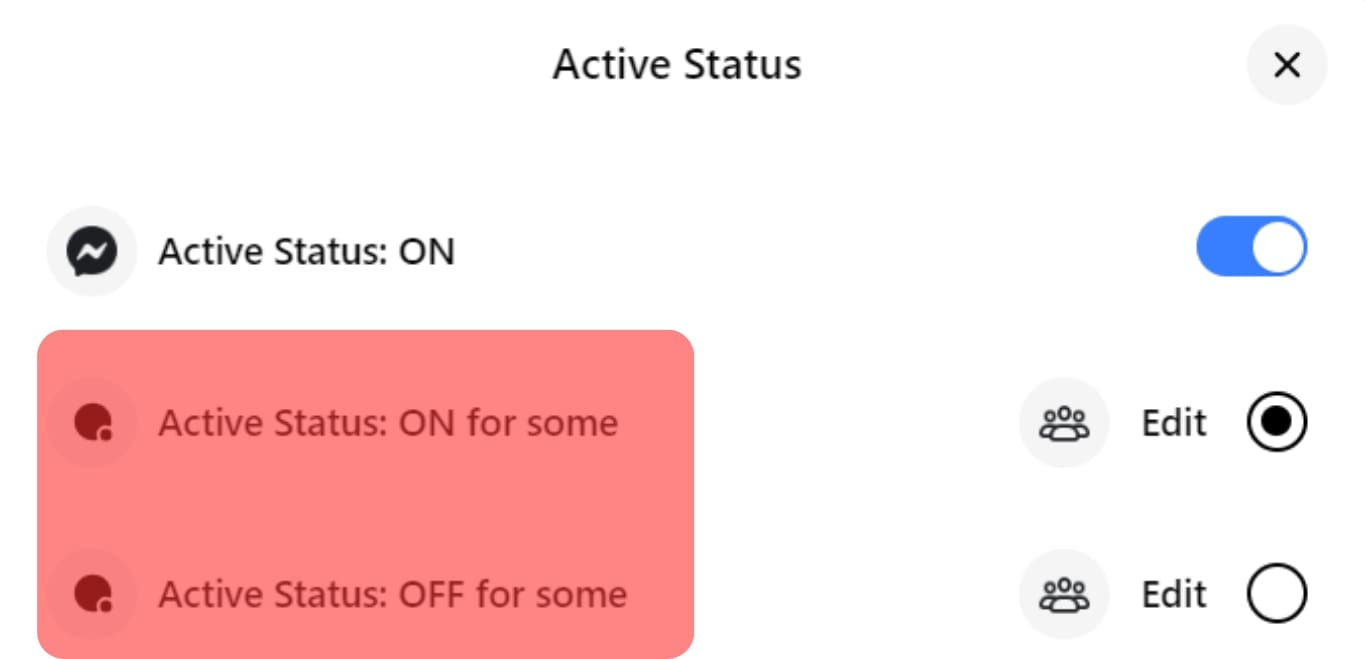
Active Status Accuracy
The “Active Status” is not precise. It could be off by a few minutes. Therefore, the “Active 1 hour ago” may mean the person was active an hour plus a few minutes ago.
Sometimes, you could be offline, but your “Active Status” indicates you’re active. It happens if you leave the app running in the background.
Here is how you can prevent Facebook Messenger from operating in the background.
How To Prevent Messenger From Operation in the Background on iOS?
Follow these steps to prevent Messenger from operating in the background on your iOS device:
- Open the Settings app on your iOS device.

- Tap “General.”

- Select “Background App Refresh.”
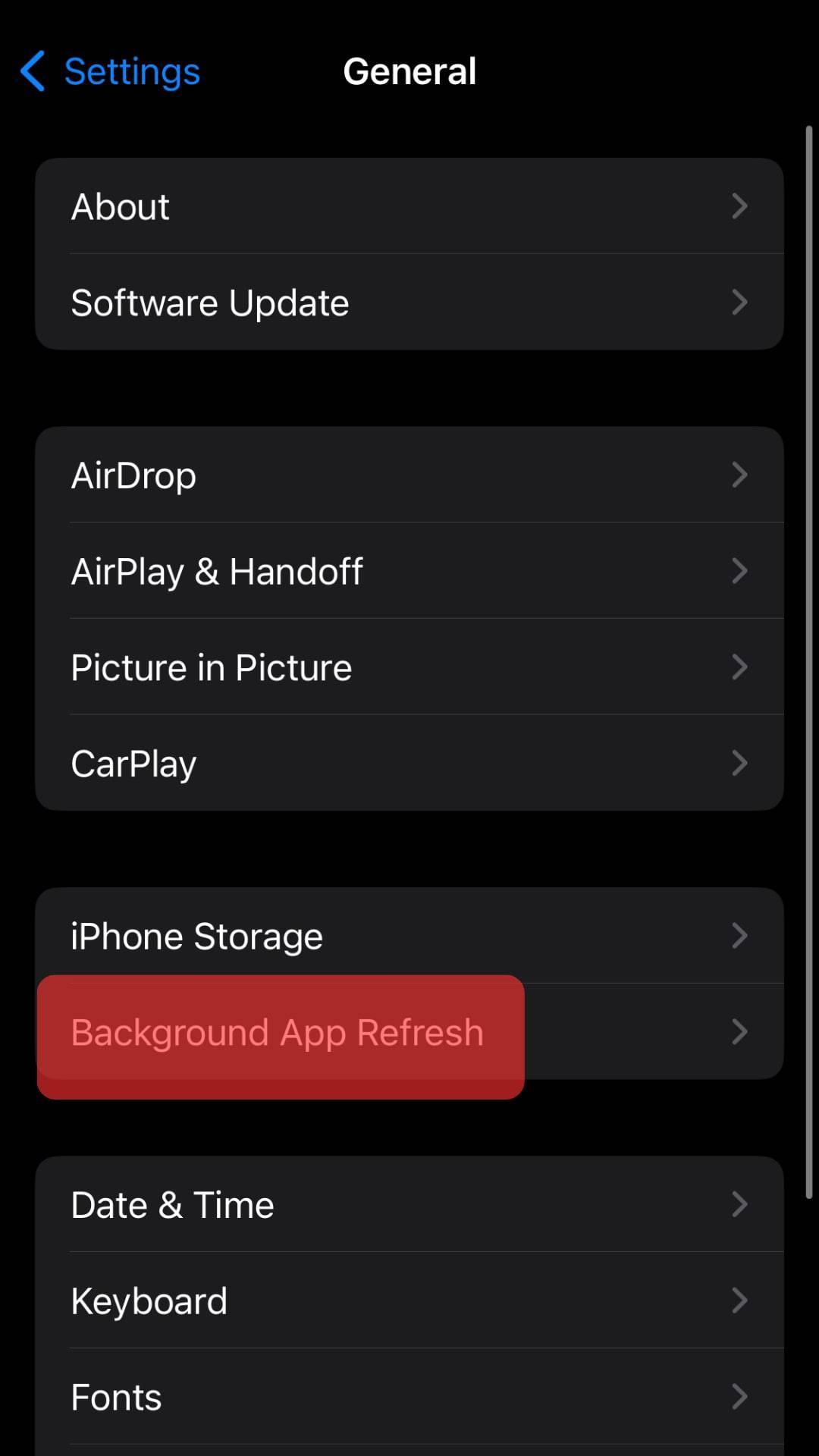
- Tap on “Messenger” and turn off the button next to “Background App Refresh.”
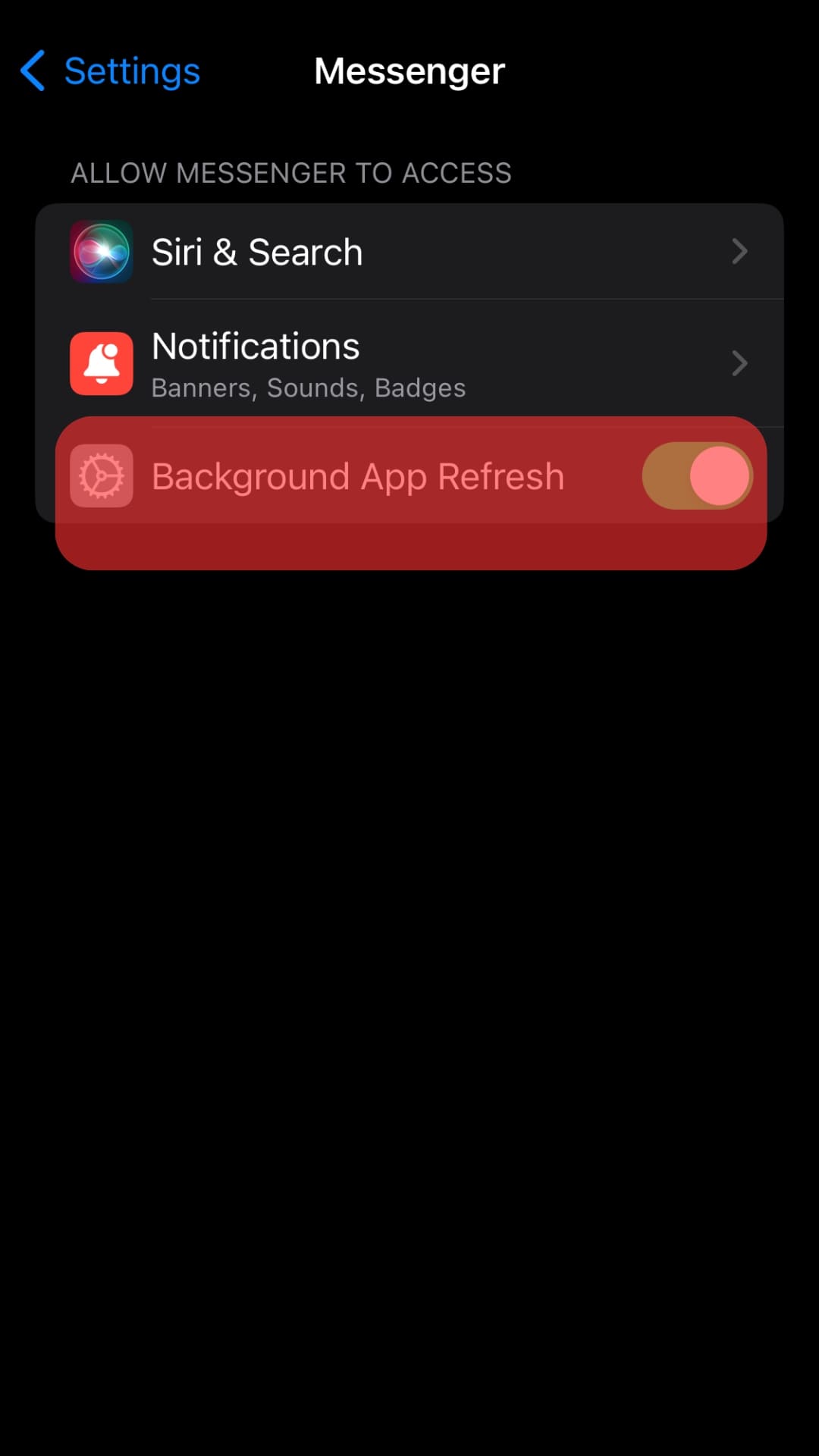
How To Prevent Messenger From Operation in the Background of Android?
You can close off all active apps or Facebook Messenger from the home screen.
Follow these steps:
- Swipe up from the bottom of the screen or tap the hamburger menu icon.
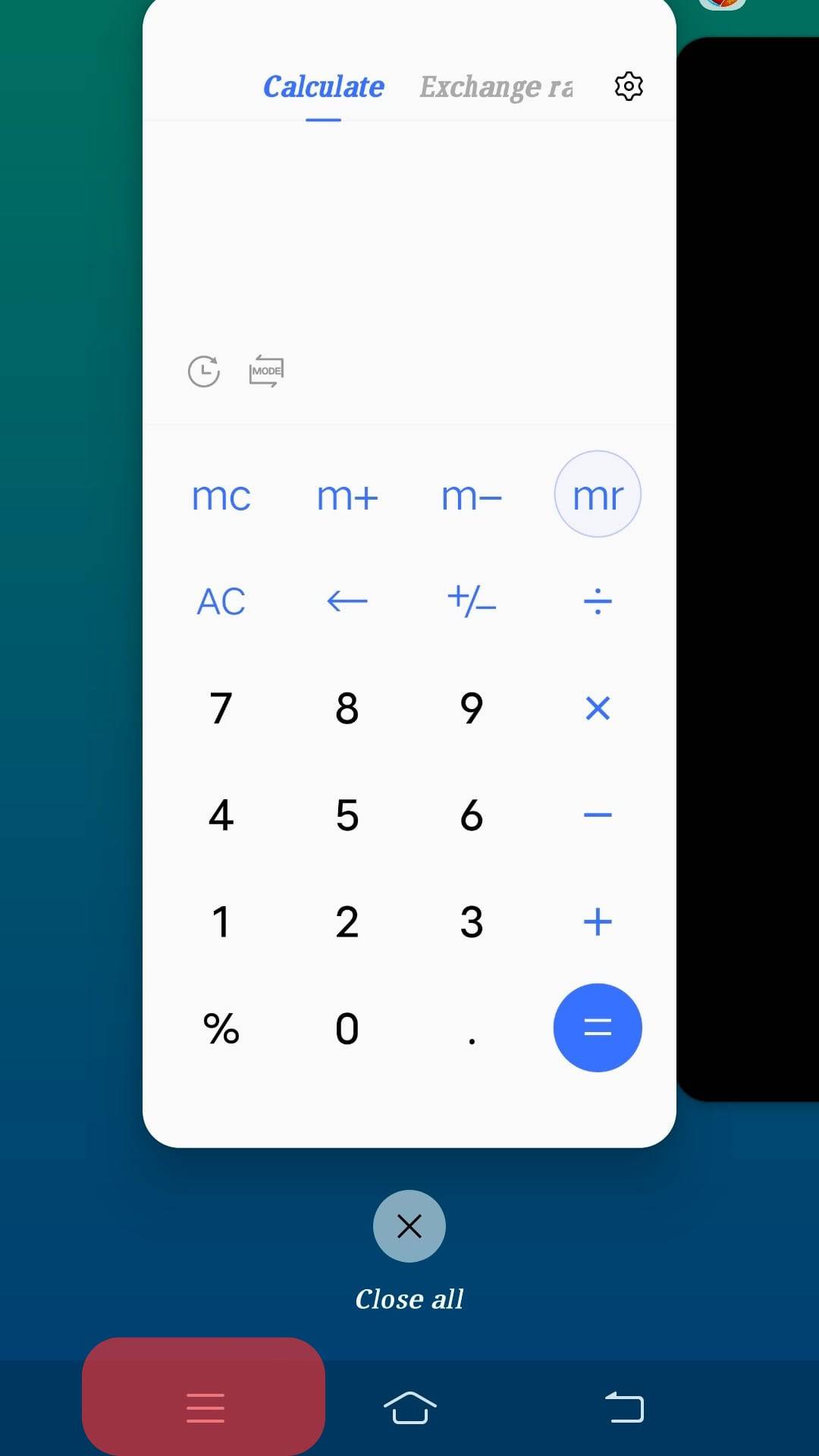
- Tap the “Close all” option to shut all the apps. Otherwise, swipe through the running apps until you locate Messenger.
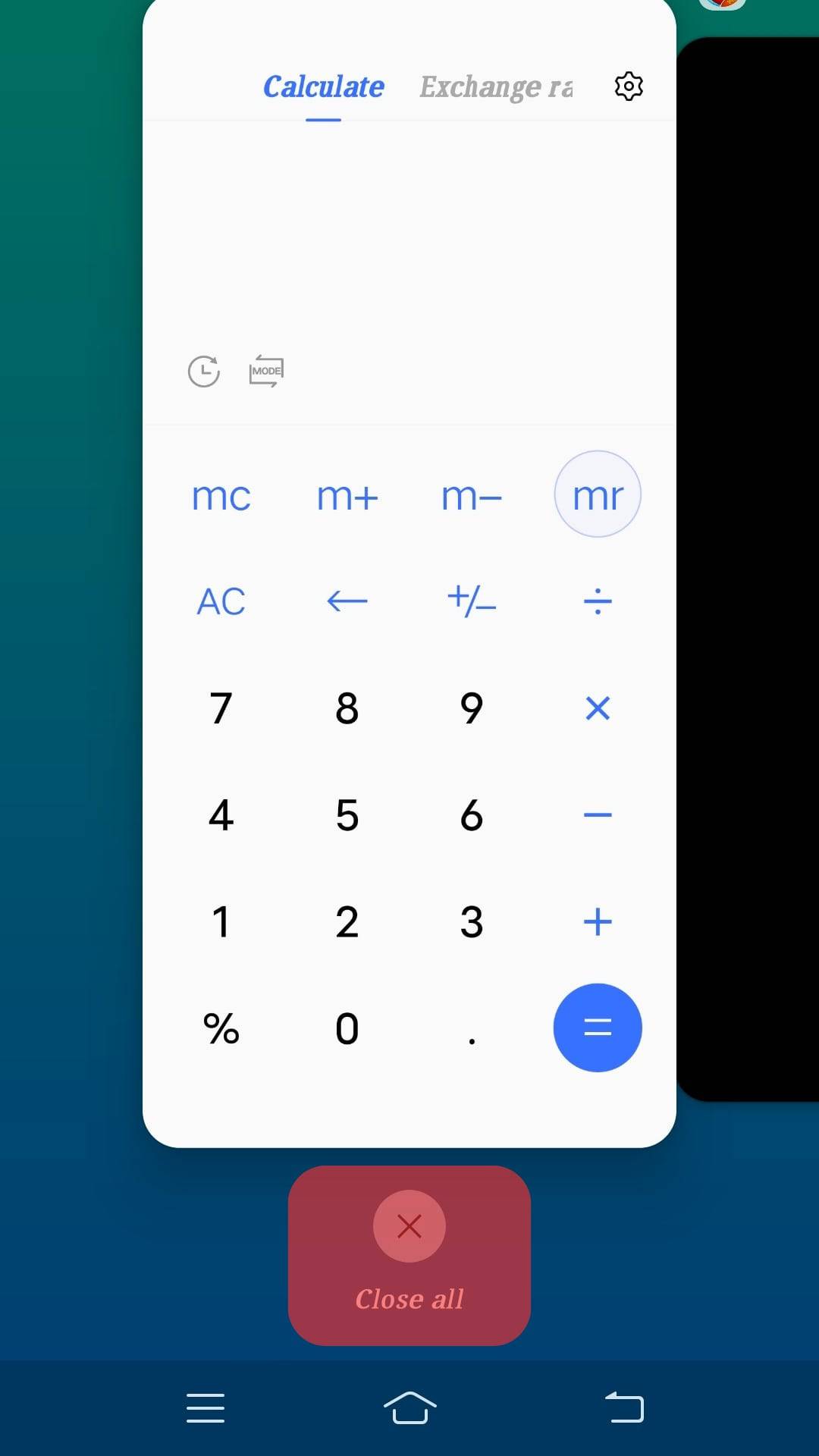
- Swipe the Messenger card to the top to prevent it from operating in the background.
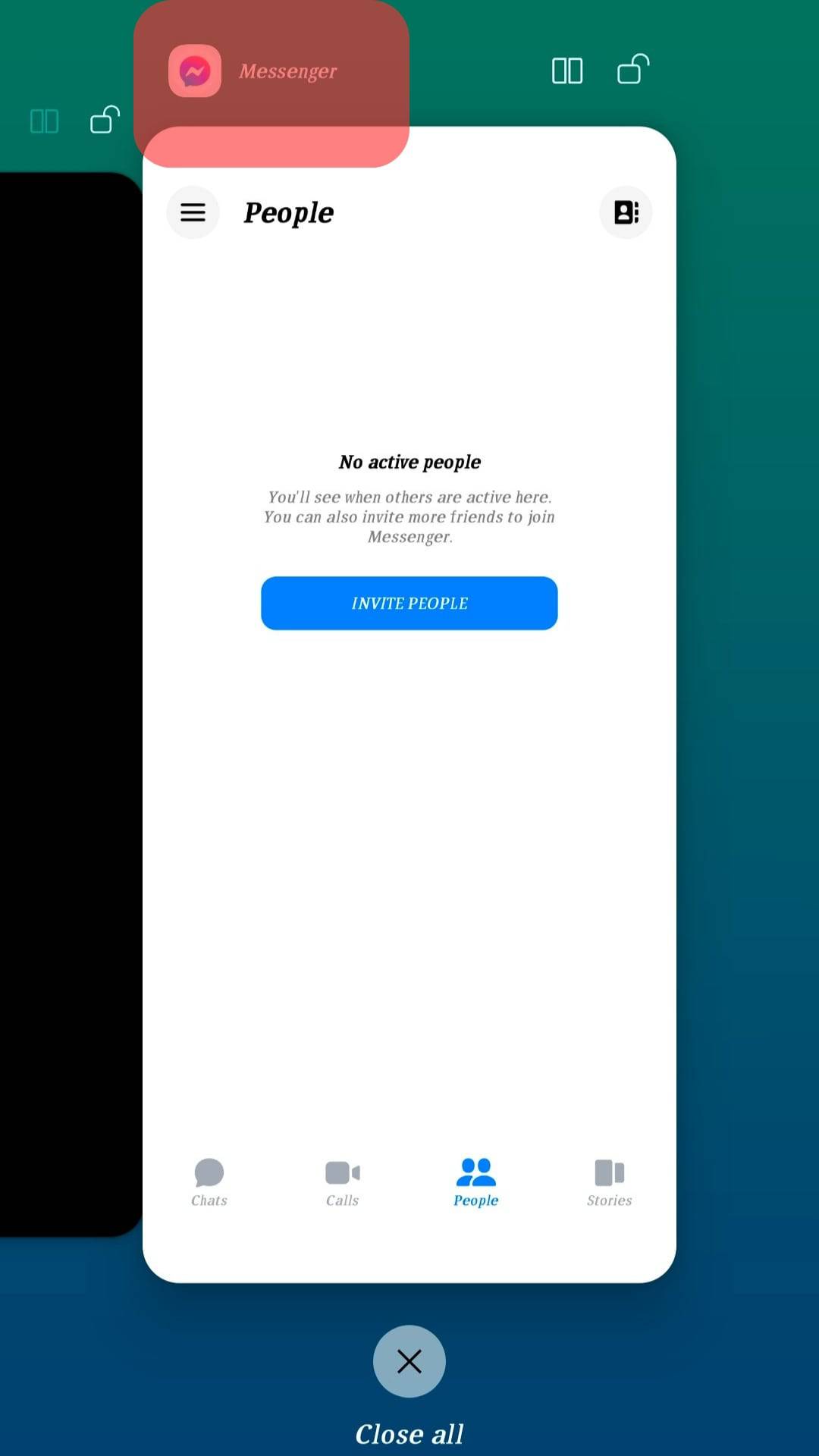
As an alternative option, stop Facebook Messenger’s background operation via the “Running services” page. Follow these steps:
- Open the Settings app on your Android device.

- Go to “System management.”
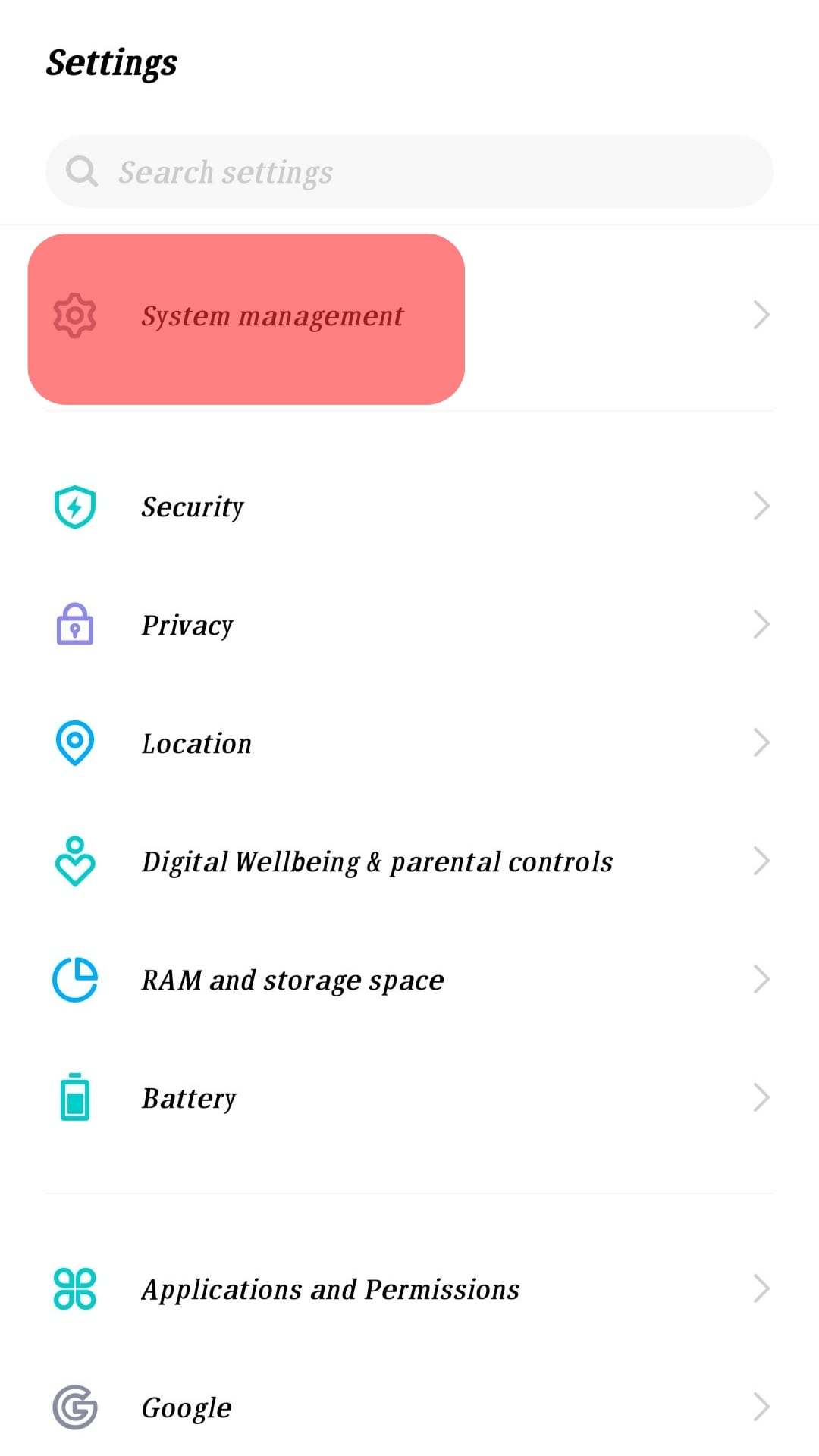
- Select “Developer options.”
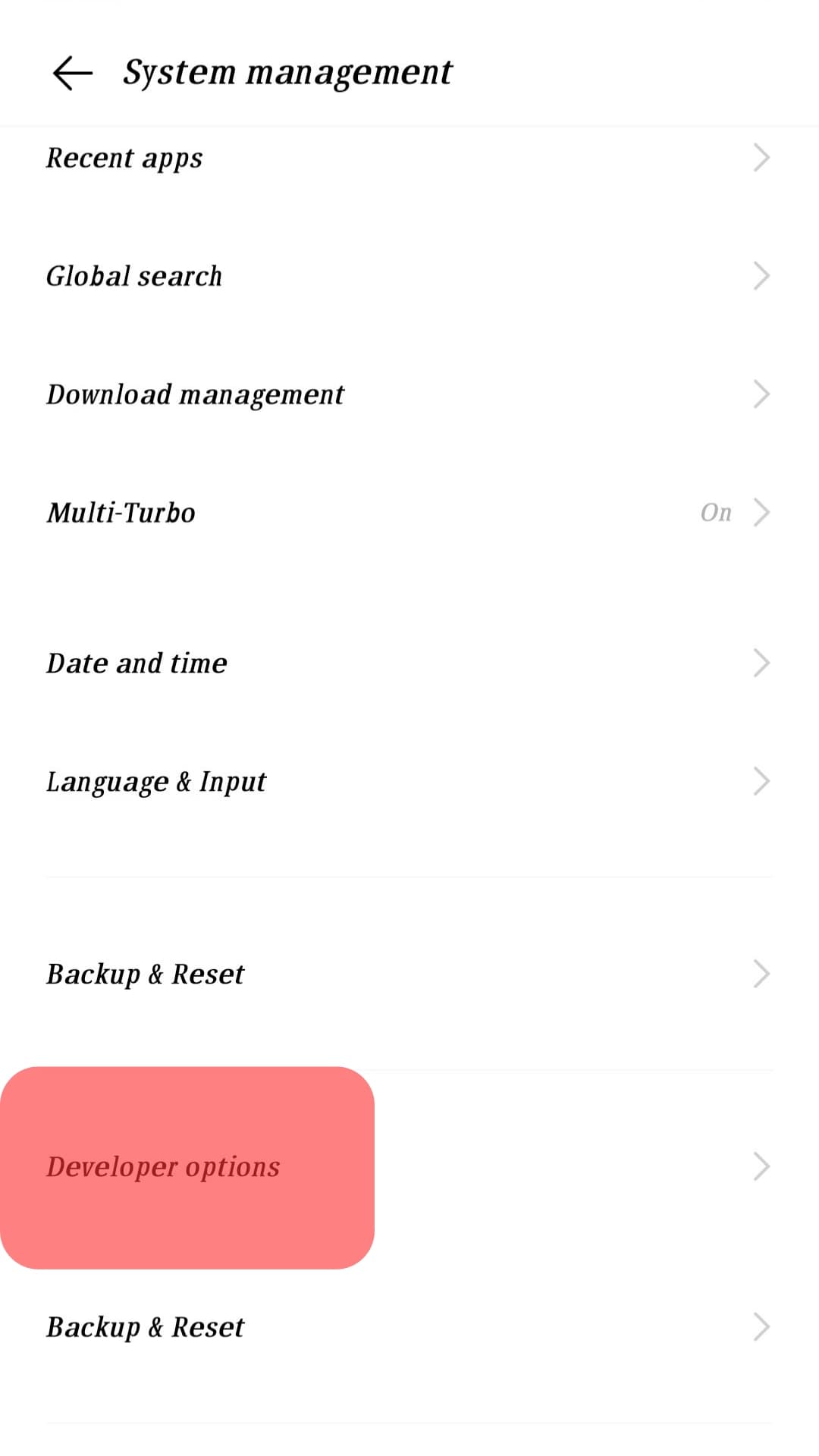
- Select “Running services.”
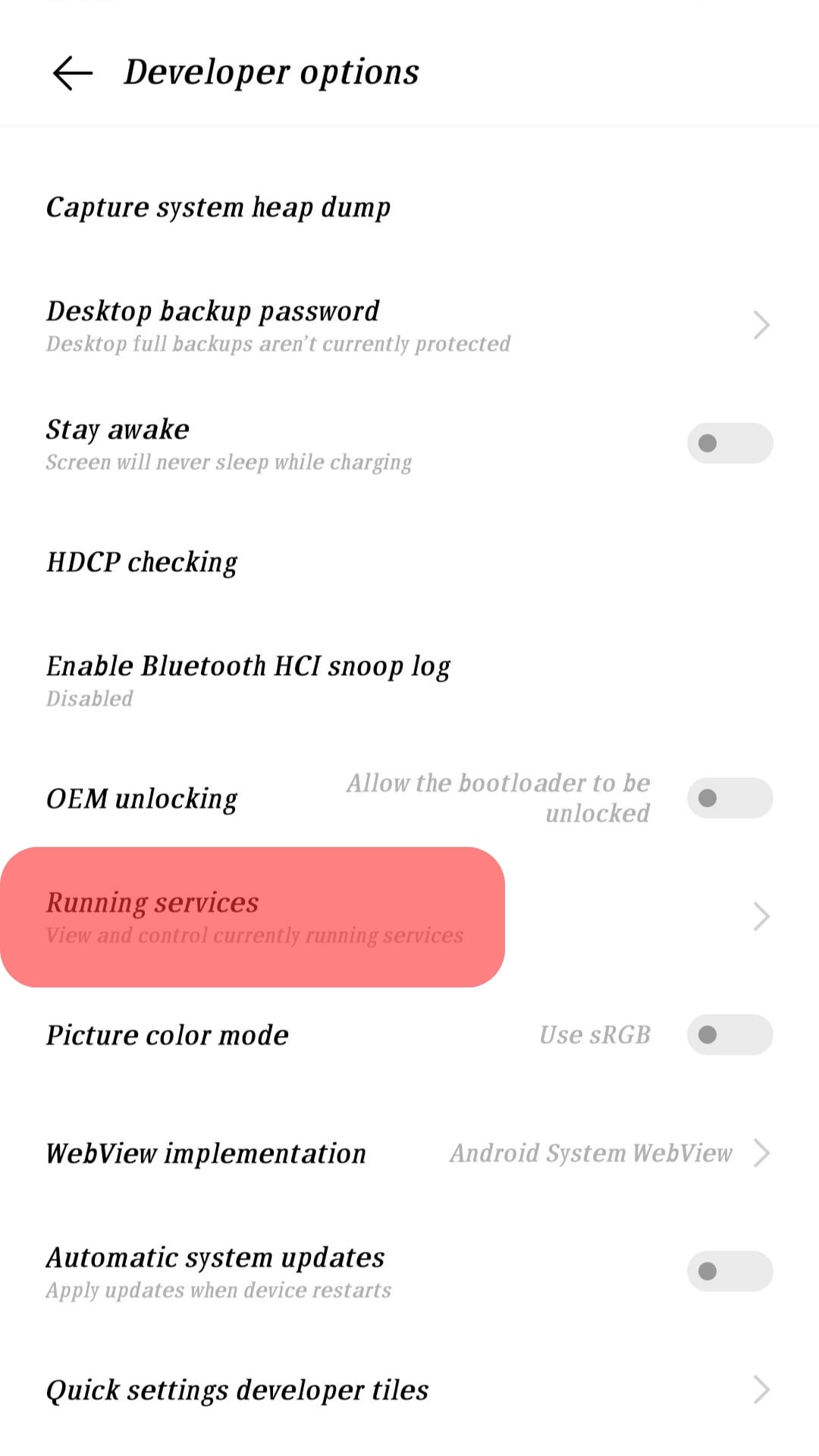
- Go to “Messenger” and tap “Stop.”
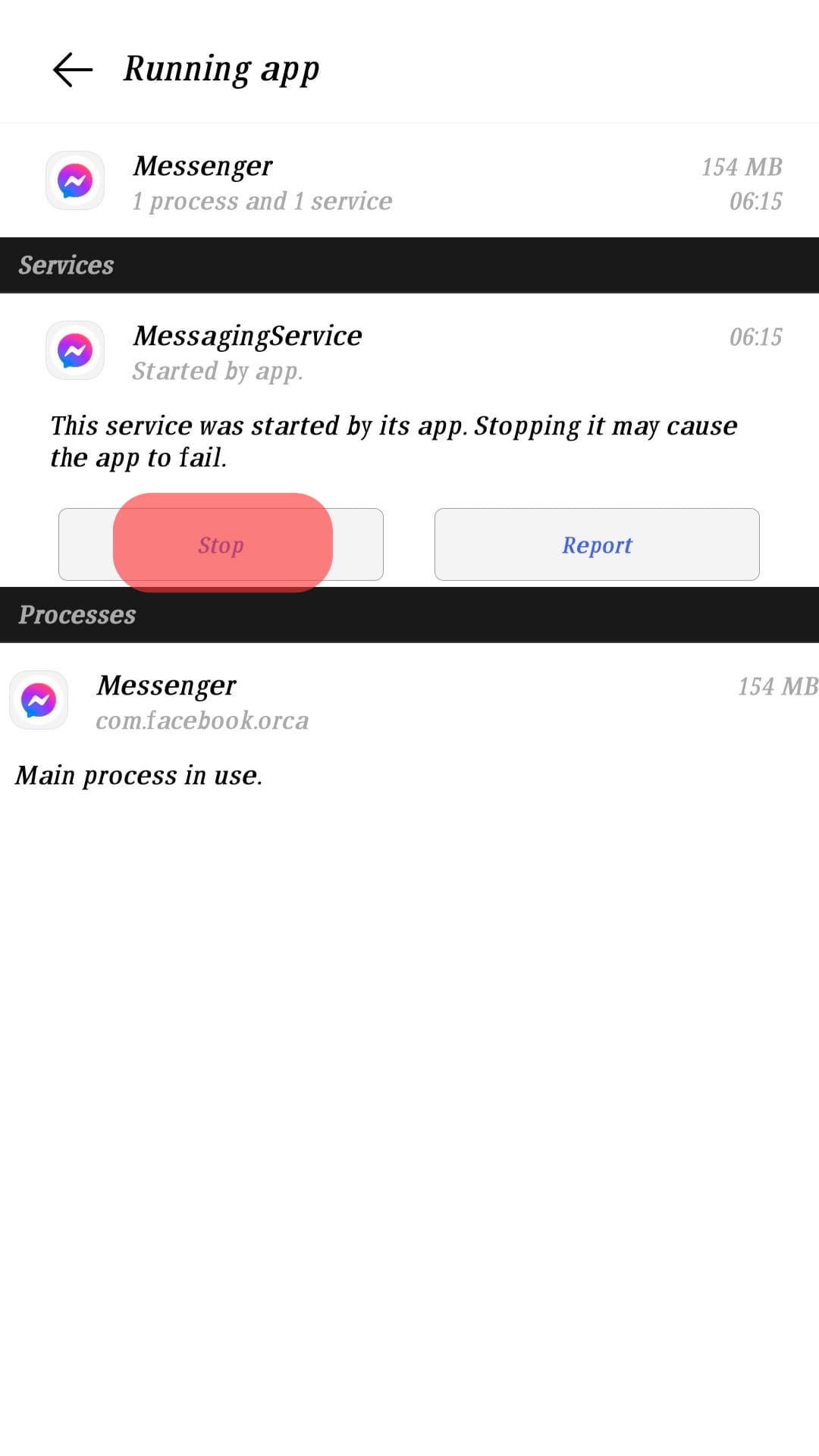
You’ll need to activate “Developer Options” if you don’t see it on the “System” menu. Do it right from the settings page. Tap “About phone” and go to “Build number.” Tap the button 7 to 10 times. A “You’re now a developer” message will appear on your screen.
Your Messenger friends will stop seeing the green dot or “Active now” status beside your profile after it stops running in the background.
How To Prevent People From Seeing Your Last Active Time on Facebook Messenger?
You’ll need to disable your “Active Status” to stop people from seeing your last active time on Facebook Messenger. Disable it as follows.
On the Mobile App
Follow these steps to prevent people from seeing your last active time on Facebook Messenger using your mobile device:
- Launch the Messenger app on your mobile device.

- Navigate to settings.
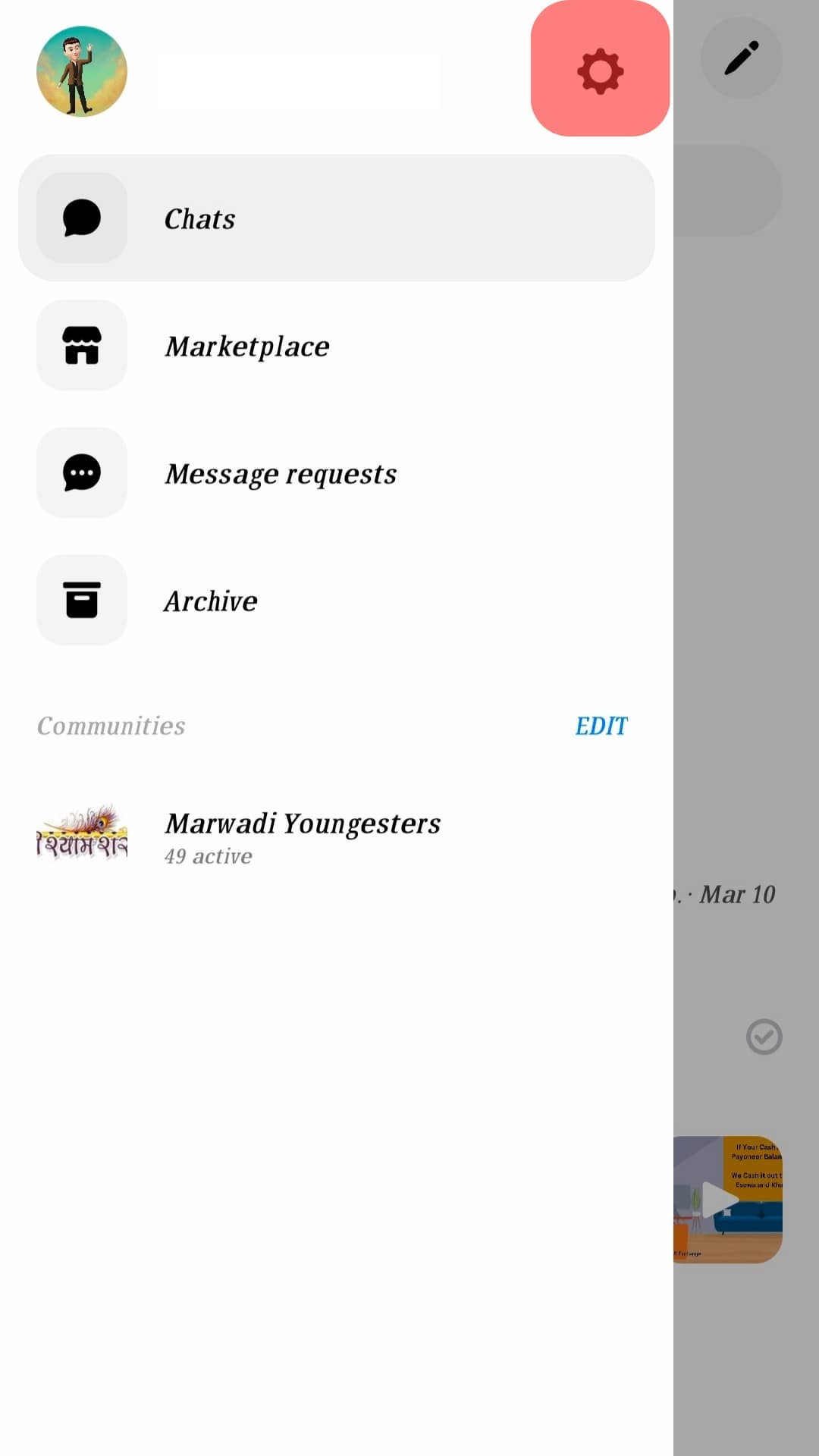
- Tap the “Active status” button.
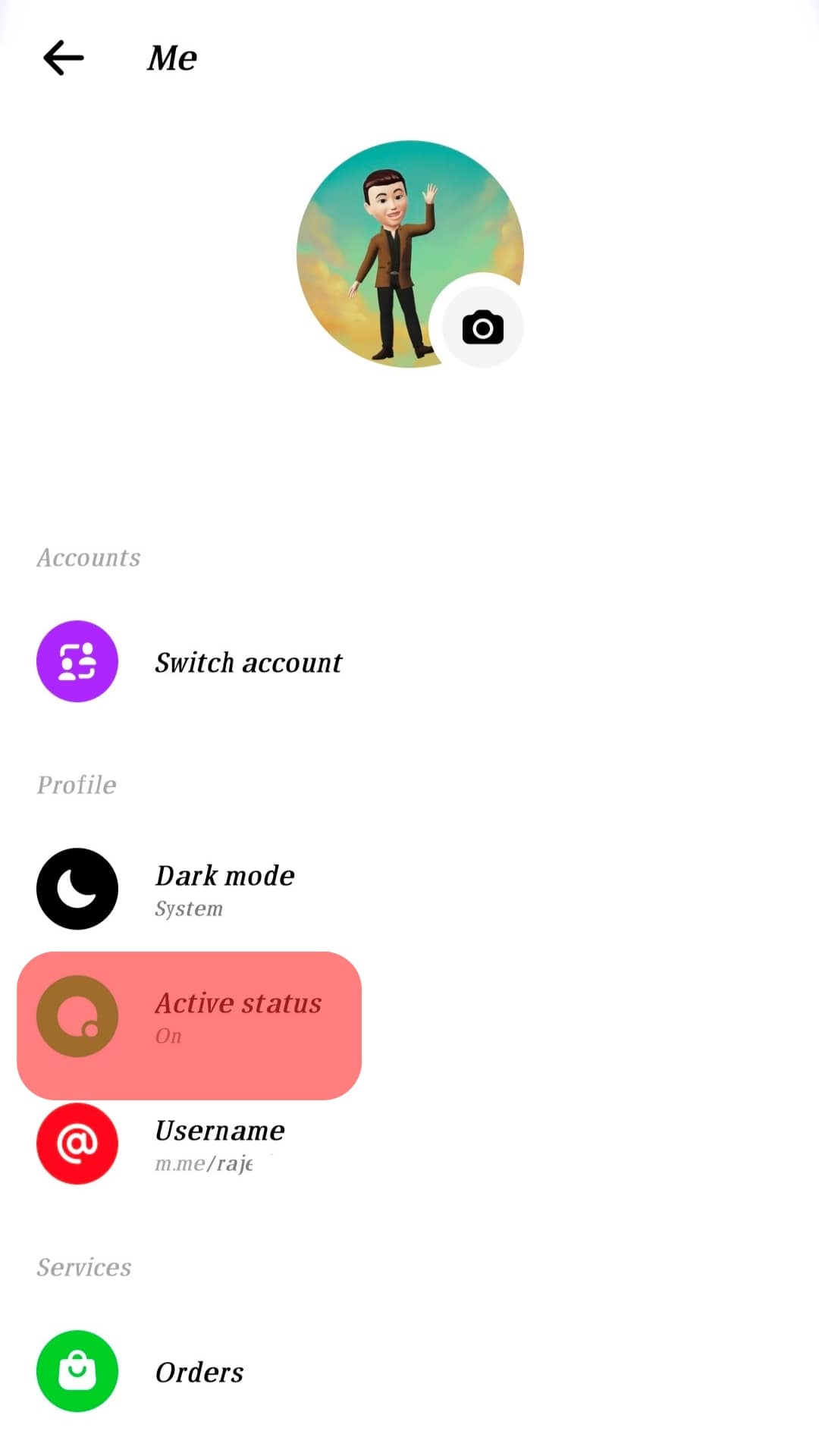
- Turn off “Show when you’re active.”
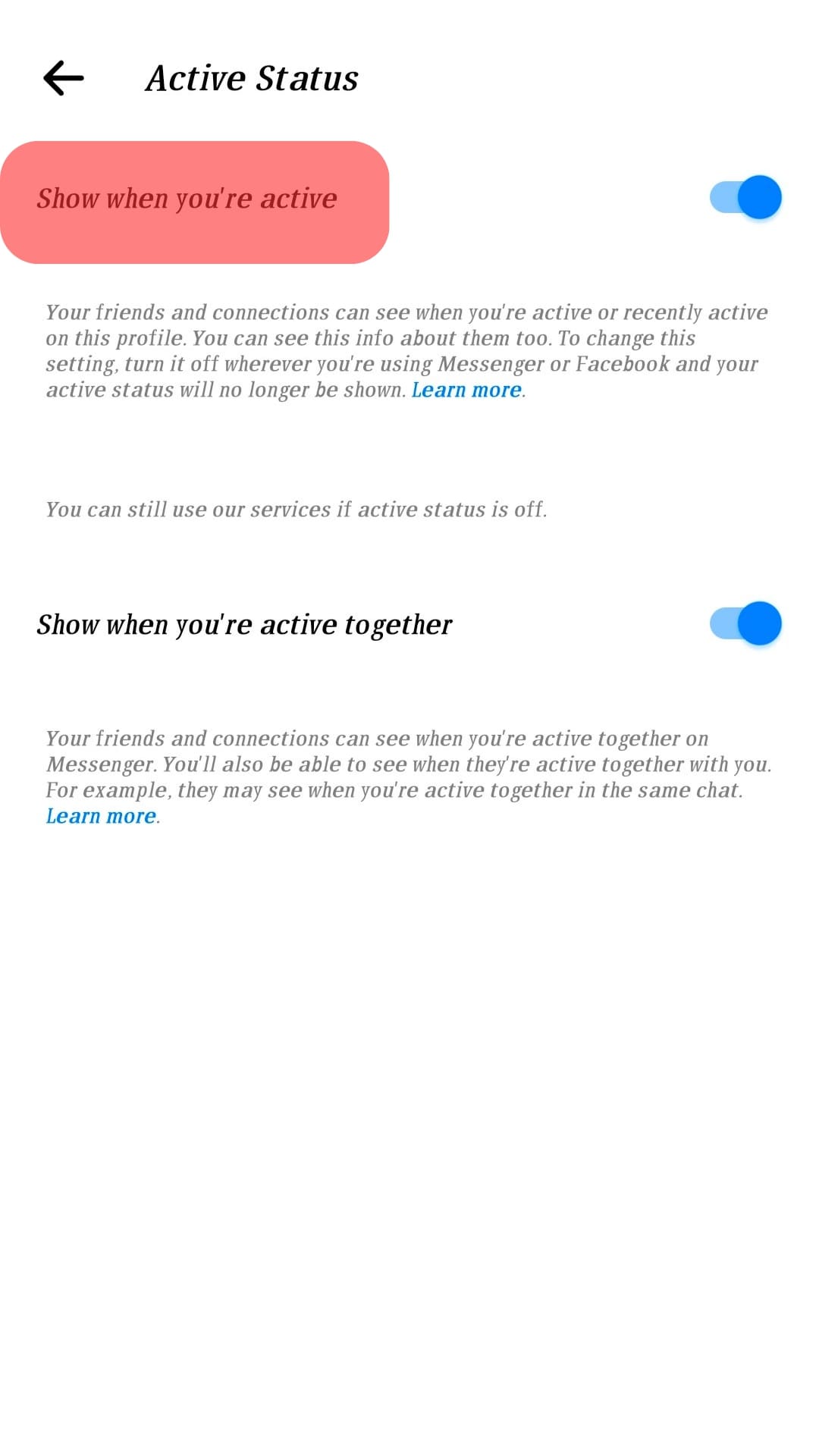
- Toggle off “Show when you’re active together.”
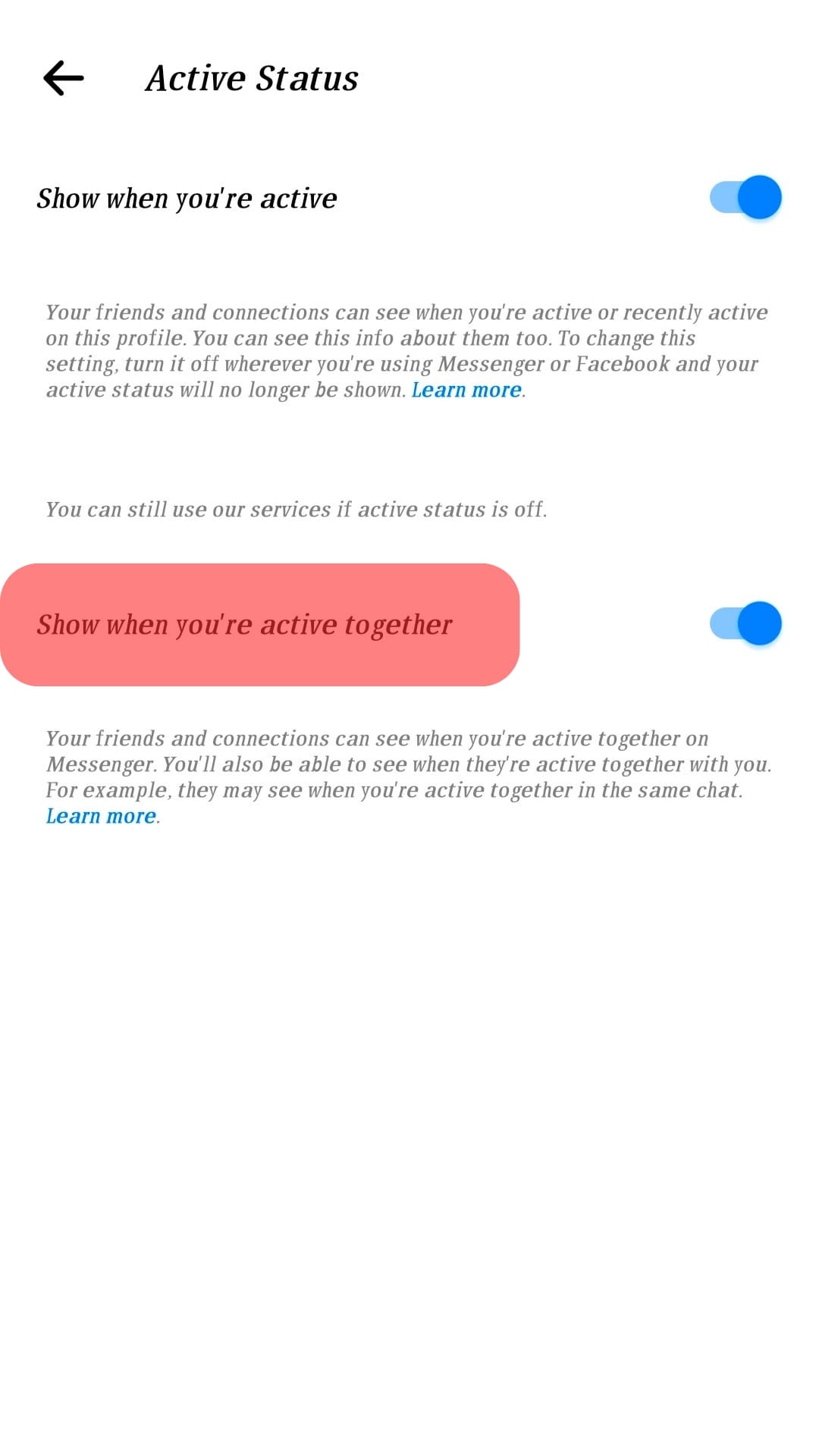
On the Web
Follow these steps to prevent people from seeing your last active time on Facebook Messenger using the web version:
- Navigate to Messenger on your favorite browser.
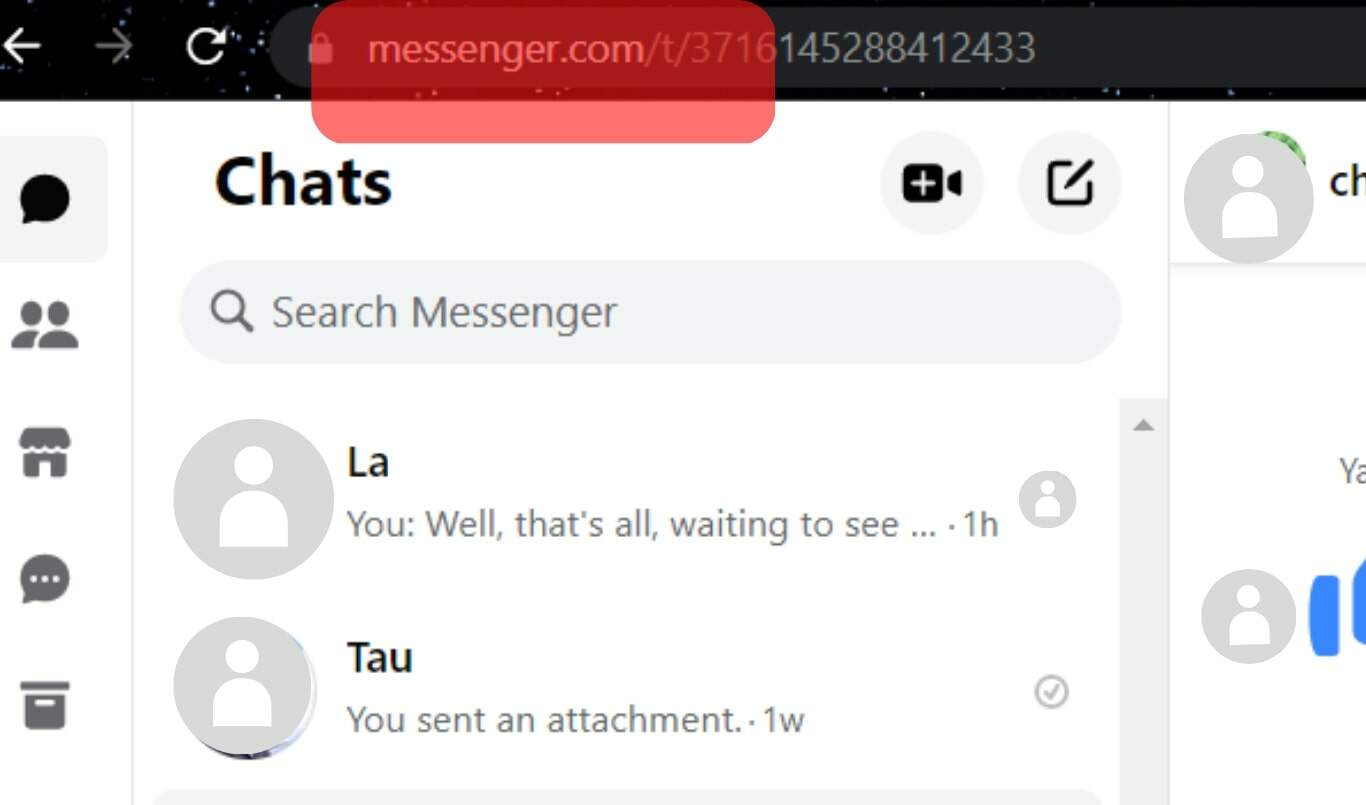
- Click on your profile picture in the bottom left corner.
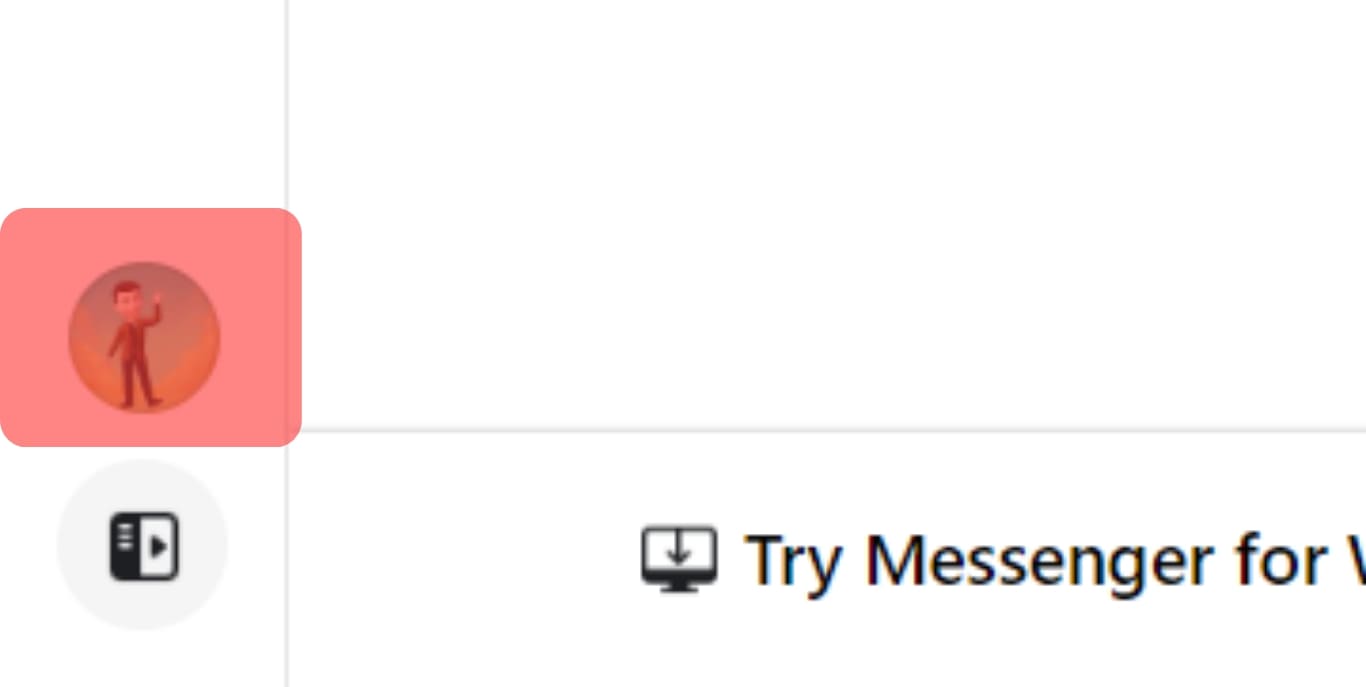
- Select “Preferences.”
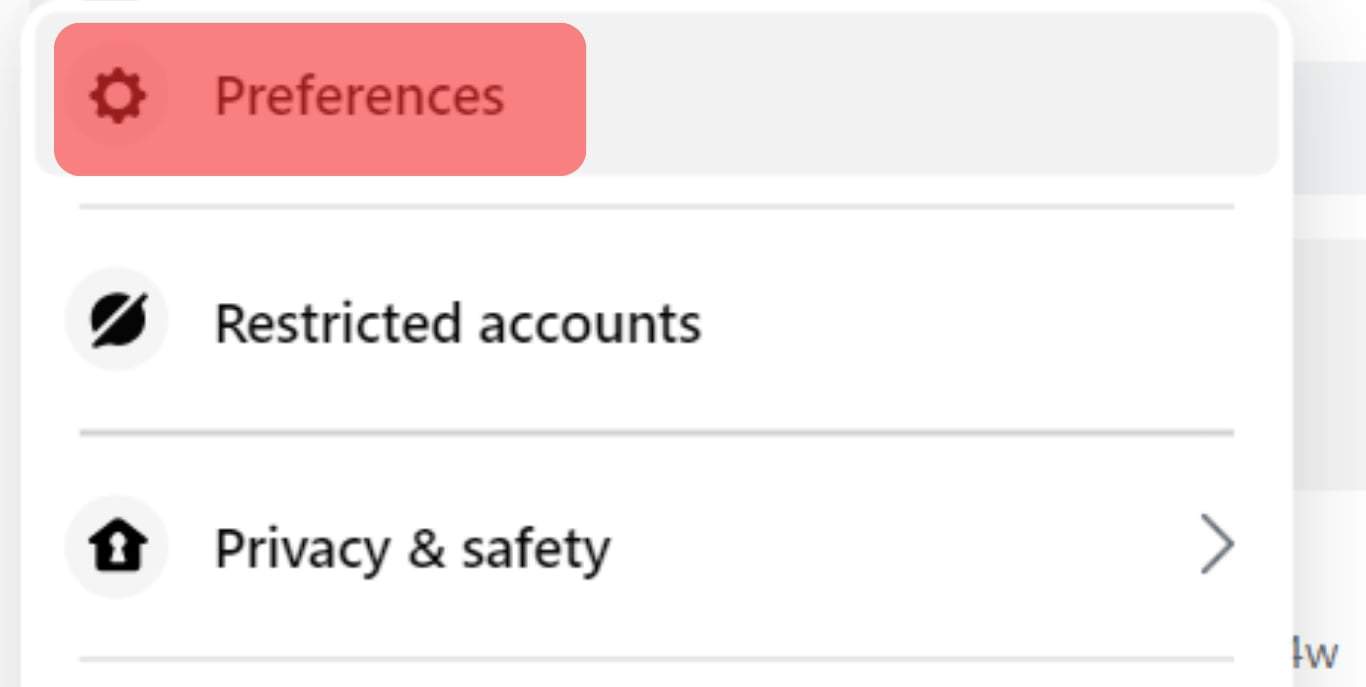
- Click the “Active Status” option.
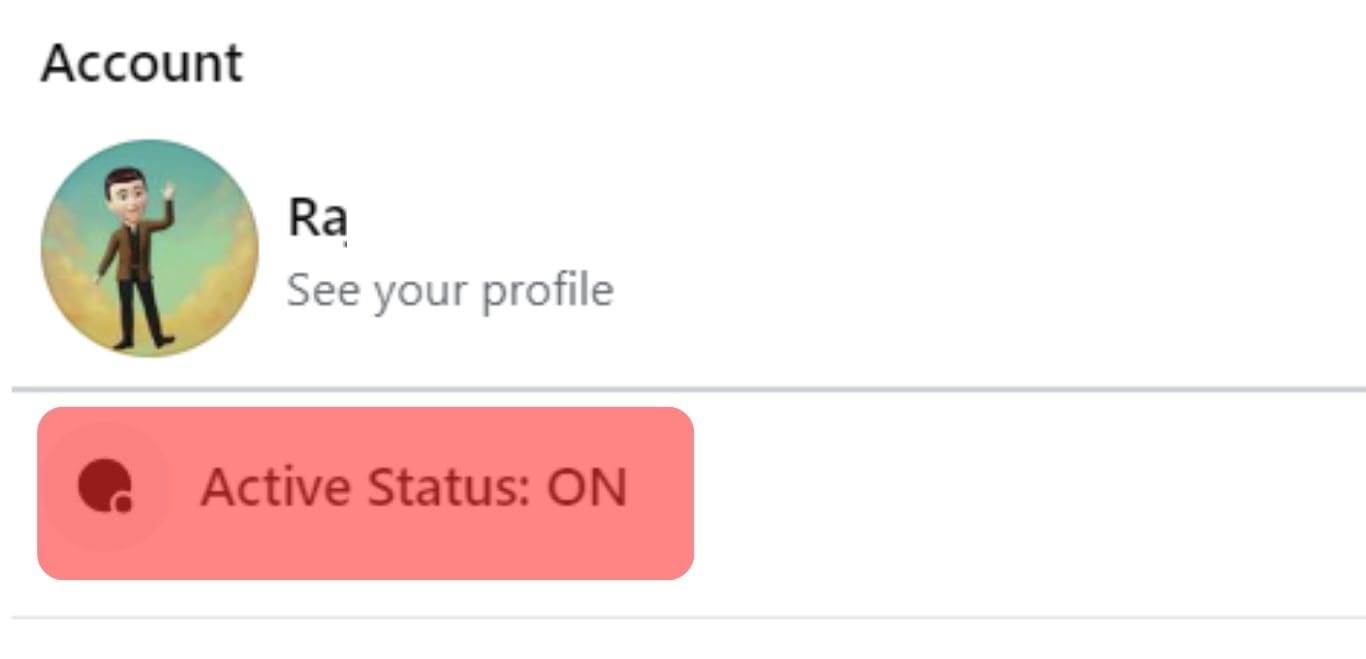
- Turn off the button next to “Active Status.”
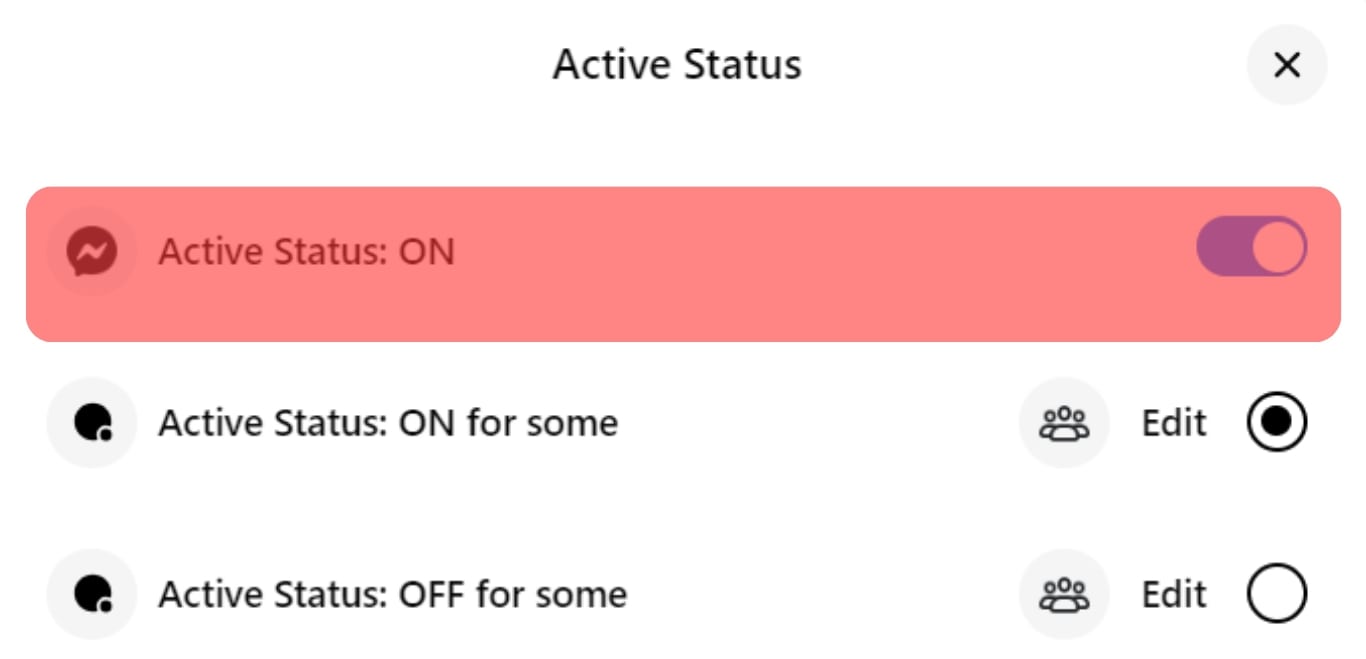
Final Thoughts
You can tell when someone got off Facebook Messenger.
The “Active Status” will let you know.
You’ll see the timing in minutes.
The minutes will shift to hours once their offline time hits one hour onwards.
However, Facebook won’t tell when you left Facebook Messenger if your “Active Status” is off.
Likewise, you cannot tell when a friend was last active if they have deactivated their “Active status.”
FAQs
The last active can last up to 24 hours. Beyond that, Messenger will not show when they were last active.
No, they will not. Facebook only allows someone to monitor your activity status if they are on your friend’s list.